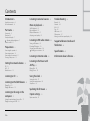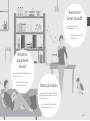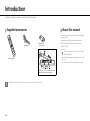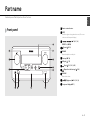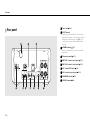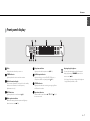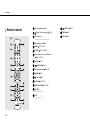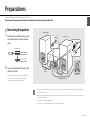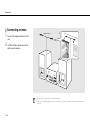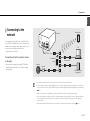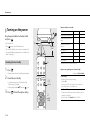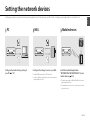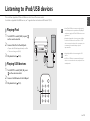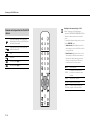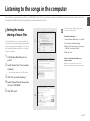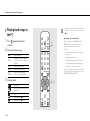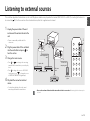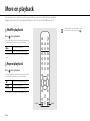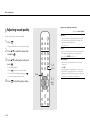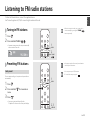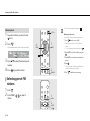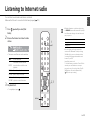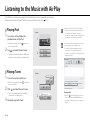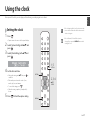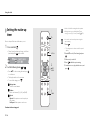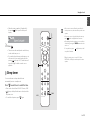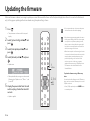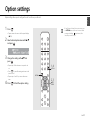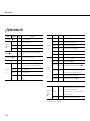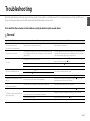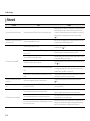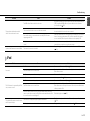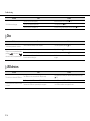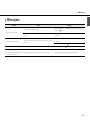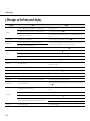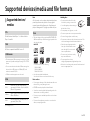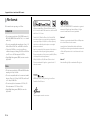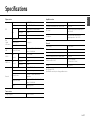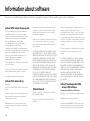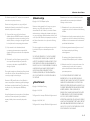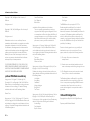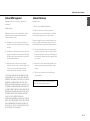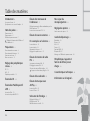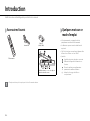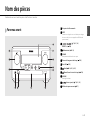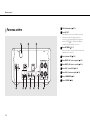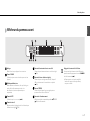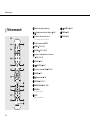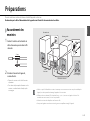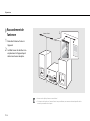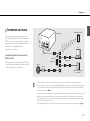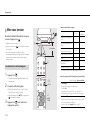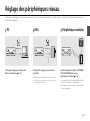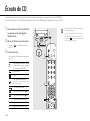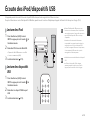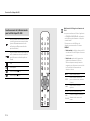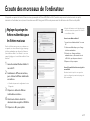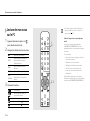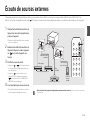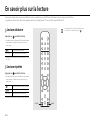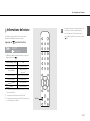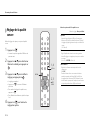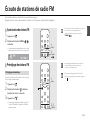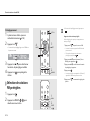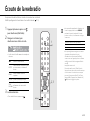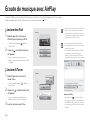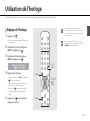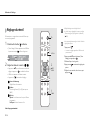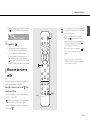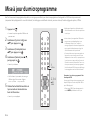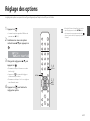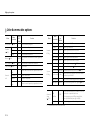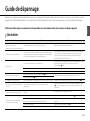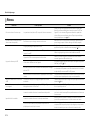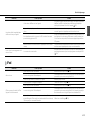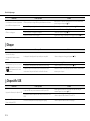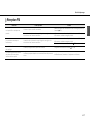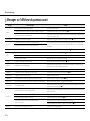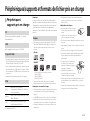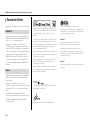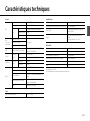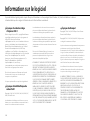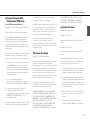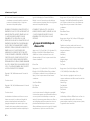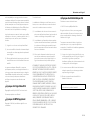Yamaha CRX-N560 Le manuel du propriétaire
- Taper
- Le manuel du propriétaire

Network CD Receiver / Ampli-Tu n e r C D R éseau
© 2013 Yamaha Corporation
OWNER ’S MANUAL
MODE D ’EMPLOI
Read the suppli e d b ooklet “S a fet y B r o c h u re” b e fore usin g t h e u nit.
Lisez le livret fourni «Brochure sur l a s é c u r ité » avant d’uti l i s e r l’unité.
Printed in Malaysia ZH10720-1
UC
English Français

2 En
Contents
Introduction......4
Supplied accessories......4
About this manual......4
Part name......5
Front panel......5
Rear panel......6
Front panel display......7
Adjusting display brightness......7
Remote control......8
Preparations......9
Connecting the speakers......9
Connecting antenna......10
Connecting to the network......11
Turning on the power......12
Setting the network devices......13
PC......13
NAS......13
Mobile devices......13
Listening to CD......14
Listening to iPod/USB devices......15
Playing iPod......15
Playing USB devices......15
Listening to the songs in the
computer
......17
Setting the media sharing of music files......17
Playing back songs in the PC......18
Listening to external sources......19
More on playback......20
Shuffle playback......20
Repeat playback......20
Playback information......21
Adjusting sound quality......22
Listening to FM radio stations......23
Tuning in FM stations......23
Presetting FM stations......23
Selecting preset FM stations......24
Deleting a preset station......24
Listening to Internet radio......25
Listening to the Music with
AirPlay
......26
Playing iPod......26
Playing iTunes......26
Using the clock......27
Setting the clock......27
Setting the wake-up timer......28
Sleep timer......29
Updating the firmware......30
Option settings......31
Option menu list......32
Troubleshooting......33
General......33
Network......34
iPod......35
Disc......36
USB devices......36
FM reception......37
Messages on the front panel display......38
Supported devices/media and
file formats
......39
Specifications......41
Information about software......i

En 3
English
Awesome!
Great sound!!
The sound from a PC is
something else!
......17, 18
High-resolution sound is
played back
......22
More on music
A variety of external devices (Blu-ray/
DVD/mobile music player etc.) can
be connected
...... 19
I can listen to the internet radio
from my audio system
...... 25
Anytime,
anywhere,
music!
Convenient App! My smartphone as a
remote control
......18
Songs in my iPhone from
speakers wirelessly.
......26

4 En
Introduction
Confirm the package contents and useful points of this manual.
Supplied accessories
• Change both batteries when the operation range of the remote control decreases.
Remote control
Batteries (× 2)
(AA, R6, UM-3)
FM antenna
Check the “+” and “-” of the batteries and
inset them the correct way around.
About this manual
• How to operate this unit is described mainly using the
remote control.
• Illustrations may differ from actual item depicted.
• “iPod” described in this manual may also refer to
“iPhone” or “iPad.”
• Symbols:
Indicates precautions for use of the unit and its
feature limitations.
Indicates supplementary explanations for better
use.
&
Indicates the corresponding reference page(s).

En 5
English
Part name
Familiarize yourself with all parts and these functions.
Front panel
1 Remote control receiver
2 INPUT
Turn left or right to change the audio source. (The source
is shown on the front panel display.)
3 (& P.14, 16, 18)
PRESET</> (& P.24)
4 A (Power) (& P.12)
5 PHONES
Connect headphones to this jack.
6 Disc tray (& P.14)
7 USB jack (& P.15)
8 (Stop) (& P.14, 16, 18, 25)
9 (Open/close the disc tray) (& P.14)
0 VOLUME
Controls the volume.
A (Play/pause) (& P.14, 16, 18)
B Front panel display (& P.7)

Part name
6 En
Rear panel
1 Power cable (& P.12)
2 DC OUT terminal
Supplies power to the Yamaha AV accessories from this
terminal. When using this, set [Use Accessory] in [System
Config] from the option setting, to [YES] (& P.31). For
details, refer to the owner’s manual supplied with the
accessory.
3 NETWORK terminal (& P.11)
Connects to a network using a commercially available
network cable.
4 FM antenna terminal (& P.10)
5 DIGITAL IN 1 terminal (optical input) (& P.19)
6 DIGITAL IN 2 terminal (coaxial input) (& P.19)
7 AUX 1 terminal (RCA input) (& P.19)
8 AUX 2 terminal (mini jack input) (& P.19)
9 SUBWOOFER terminal (& P.9)
0 SPEAKERS terminal (& P.9)

Part name
En 7
English
Front panel display
1 Clock
Displays the time when the power is on.
2 TUNED indicator
Lights up when the unit is tuned into a station.
3 Multi information display
Shows various information, such as the clock in standby
mode, music information, or radio frequency
(alphanumerics only).
4 MUTE indicator
Lights up when the sound is muted (& P.8).
5 Wake-up timer indicator
Blinks while setting the wake-up timer and lights up
when the timer is set (& P.28).
6 Sleep timer indicator
Lights up when the sleep timer is set (& P.29).
7 Shuffle/repeat indicator
Lights up when you set your iPod, CD, USB device, or
computer to shuffle or repeat playback (& P.20).
8 STEREO indicator
Lights up when the unit is receiving a strong signal from
an FM stereo broadcast.
9 Operation indicators
Shows available control buttons S/T/ENTER (& P.8) of
the remote control.
Adjusting display brightness
You can adjust the brightness of the front panel
display by pressing the DIMMER button on the
remote control (& P.8).
• Each press of the button changes the brightness:
bright (default), mid dim, or dim.

Part name
8 En
Remote control
1 Infrared signal transmitter
2 (Open/close the disc tray) (& P.14)
3 Source buttons
Switch the audio source to be played.
4 Numeric buttons (& P.14)
5 HOME (& P.16, 18, 25)
6 RETURN (& P.14, 16, 18, 25)
7 Audio control, cursor control buttons
(& P.14, 16, 18, 25)
8 DISPLAY (& P.21)
9 (SHUFFLE) (& P.20)
0 FM control buttons (& P.23, 24)
A DIMMER (& P.7)
B A (Power) (& P.12)
C OPTION (& P.22, 27, 31)
D NOW PLAYING (& P.16, 18, 25)
E VOLUME +/–
Controls the volume.
F MUTE
Turns mute on or off.
G (REPEAT) (& P.20)
H TIMER (& P.28)
I SLEEP (& P.29)

En 9
English
Preparations
Connect speakers or antenna and turn the unit on.
Do not connect the power cable of the unit until you have finished connecting all cables.
Connecting the speakers
1 Remove the insulation from the end of
the speaker cable to expose the bare
wires.
2 Connect the speaker to the unit, as the
illustration shows.
• Prepare speakers and speaker cables separately.
• For connection of the speakers, refer to the
owner’s manual supplied with them.
15 mm (5/8 in.)
• Take care not to allow the bare speaker wires to touch each other or any metal part of the unit. This could damage the
unit and/or the speakers.
• Make sure that left and right (L, R) connections and polarity (red: +, black: -) are correct. If connections are incorrect, the
sound will be unnatural.
• Use speakers of at least 6 Ω impedance.
• You can also connect a subwoofer with built-in amplifier to the unit.
2
Right speaker
Left speaker
Subwoofer
Monaural pin cable
Speaker
cable

Preparations
10 En
Connecting antenna
1 Connect the supplied antenna to the
unit.
2 Install it with pins where the unit can
obtain good reception.
• Be sure to stretch out the antenna as the illustration shows.
• If radio reception with the supplied antenna is not satisfactory, a commercially available outdoor antenna may improve
reception.
1
2
Supplied antenna

Preparations
En 11
English
Connecting to the
network
You can play back music files stored on your PC, mobile
devices, DLNA*-compatible NAS, or audio contents on the
Internet, by connecting this unit to the network. You can
also operate the unit with your mobile device.
* Digital Living Network Alliance
Connect the unit to the network as shown
on the right.
• Connect with a commercially available STP (shielded
twisted pair) network cable (CAT-5 or higher, straight-
throughcable).
• For details on Internet connection, refer to the owner’s manuals of your network devices.
• If you are using a router that supports DHCP, you do not need to configure any network settings for the unit. If you are
using a router that does not support DHCP, configure the network setting from [Network Config] in the option setting
(& P.31).
• Wired connections are recommended for devices other than the mobile to ensure high sound quality.
• Some security software installed on your PC or the firewall settings of network devices (such as a router) may block the
access of the unit to the network devices or the Internet. In this case, change the setting of the security software or
network devices.
• When setting the subnet manually, each server must be connected to the same subnet as the unit (& P.32).
LAN
WAN
This unit
Broadband
router
Internet
Modem
Mobile device
PC
Network attached
storage (NAS)
Network cable

Preparations
12 En
Turning on the power
Plug the power cable into the wall outlet
and press .
• The unit turns on.
• Press again to turn off (standby mode).
• “Eco standby” (default) reduces power consumption of
the unit while limiting certain features (as shown in the
table on the right).
1 Press .
• Option menu is shown on the front panel display.
2 Cancel the eco standby.
• Set the item in the order of [System Config] -
[Power Saving] - [Normal].
• Change the item with S/T and press to set.
3 Press to finish the option setting.
Status in standby/eco standby
* Operation with the remote control only
Option menu regarding power (System Config)
Canceling the eco standby
Within 6 m
(20 ft)
A
A
1, 3
OPTION
2
S/T,
ENTER
Standby Eco standby
Charging of iPod/USB devices 3 —
Enable/disable the wake-up
timer*
3 —
Operation of the source
buttons*
33
CD load/eject 33
AirPlay 3 —
Power-on by the application 3 —
Clock display 3 —
(Setting value. Bold: default)
Power Saving
Configure the power supply settings.
(Normal, Eco)
When you select [Eco], nothing is shown on the front
panel display in the eco standby mode.
Auto Power Off
Set the time at which the unit enters standby mode if no
operation is performed.
(Timer 2H, Timer 4H, Timer 8H, Timer 12H, OFF)

En 13
English
Setting the network devices
Configure your devices connected to the network to play back music files stored on your PC or NAS, or configure your mobile device to control this unit.
PC
Configure the media sharing setting of
your PC (& P.17).
NAS
Configure the settings to access your NAS.
• Enable DHCP setting of your NAS if needed.
• For more detailed settings, refer to the owner’s manual
supplied with your NAS.
Mobile devices
Install the dedicated application
“NETWORK PLAYER CONTROLLER” to your
mobile devices (& P.18).
• The application supports iPhone/iPad/iPod touch and
Android mobile devices.
• The mobile device needs to be connected to the same
router as the unit.

14 En
Listening to CD
This unit allows playback of audio CDs and data CDs in which the MP3/WMA files are recorded.
For details on playable CDs, see “Supported devices/medias” (P.39).
1 Turn INPUT to select [CD]. Or, press
on the remote control.
2 Set a CD in a disc tray.
• Press to open/close the disc tray.
3 Playback starts.
• The remote control functions are shown below.
S
T
Skip to the first file of the previous or
next folder when playing back MP3/
WMA files.
Play/pause
Stop
Skip to the beginning of the song
being played back or the previous
song.
Skip to the next song.
Starts shuffle playback (& P.20).
Starts repeat playback (& P.20).
1 -9, 0 Specify the song number.
RETURN Cancel the song number.
ENTER Apply the song number.
2
1
INPUT
1
CD
3
• Files on a data CD are played back in
alphanumeric order.
• When CD playback is stopped, playback will
resume from the beginning of the song last
played. Pressing while playback is stopped will
clear resume playback.

En 15
English
Listening to iPod/USB devices
This unit allows playback of iPod or USB devices which music files are recorded.
For details on playable iPod/USB devices, see “Supported devices/media and file formats” (P.39).
Playing iPod
1 Turn INPUT to select [USB] or press
on the remote control.
2 Connect the iPod to the USB jack.
• Prepare the USB cable supplied with your iPod.
• The source changes to [iPod].
3 Playback starts (& P.16).
Playing USB devices
1 Turn INPUT to select [USB]. Or, press
on the remote control.
2 Connect a USB device to the USB port.
3 Playback starts (& P.16).
1
INPUT
1
USB
2
• Some iPods/USB devices may not work properly
even if they meet the requirements. Playability of
and power supply to all iPods/USB devices are not
guaranteed.
• Yamaha and suppliers do not accept any liability
for the loss of data saved on an iPod or a USB
device connected to the unit. As a precaution, it is
recommended to make backup copies of
important files.
• Stop playback before disconnecting the USB
device.
• An iPod or USB device is automatically charged
when it is connected to the unit, except in the eco
standby mode.

Listening to iPod/USB devices
16 En
Remote control operation for iPods/USB
devices
Skip to the beginning of the song being
played back or previous song (for iPod, press
and hold to fast rewind).
Skip to the next song (for iPod, press and
hold to fast forward).
Stop
Play/pause
Shuffle playback (& P.20)
Repeat playback (& P.20)
Switching the information display of iPod
• When operating your iPod with Yamaha’s
application “NETWORK PLAYER CONTROLLER,” the
information display switches to the extended
mode.
To switch the information display mode, press and
hold the DISPLAY button.
- Standard mode (default): Operate your iPod
while viewing the screen of the iPod and select
a song to play back.
- Extended mode: Operate the remote control
while viewing the iPod information shown on
the front panel display (browsing operation)
and select a song to play back. The remote
control functions are as shown below.
S/T Show other item.
ENTER
Confirm the selected item and
proceed to the next level or start
playback.
HOME Show the top-level item.
RETURN Back to the previous item.
NOW
PLAYING
Finish browsing and display the
playback content information.

En 17
English
Listening to the songs in the computer
This unit allows you to play back music files such as MP3, WMA, or FLAC (lossless audio data compression format) files stored in the computer (server) connected to
the network or NAS. Brows the front panel display and select your favorite music file.
Setting the media
sharing of music files
To play back music files in your computer with this unit,
you need to make the media sharing setting between the
unit and computer (Windows Media Player 11 or later). In
here, setting with Windows Media Player 12 in Windows 7
is taken as an example.
1 Start Windows Media Player 12 on
your PC.
2 Select “Stream”, then “Turn on media
streaming.”
• The control panel window of your PC is shown.
3 Click “Turn on media streaming.”
4 Select “Allowed” from the drop-down
list next to “CRX-N560.”
5 Click “OK” to exit.
2
3
4
• For details on media sharing settings, refer to
Windows Media Player help.
For Windows Media Player 11
1 Start the Windows Media Player 11 on your PC.
2 Select “Library” then “Media Sharing.”
3 Check the “Share my media to” box, select the
“CRX-N560” icon, and click “Allow.”
4 Click “OK” to exit.
For a PC or a NAS with other DLNA server
software installed
Refer to the owner’s manual of your device or
software and configure the media sharing settings.

Listening to the songs in the computer
18 En
Playing back songs in
the PC
1 Press repeatedly and select
[Server].
2 Browse and select a song.
3 Start playback.
S/T Show other item.
ENTER
Confirm the selected item and
proceed to the next level or start
playback.
HOME Show the top-level item.
RETURN Back to the previous item.
NOW
PLAYING
Finish browsing and display
playback content information.
Play/pause
/ Move to the next or previous song
in the folder.
Stop
Shuffle playback (& P.20)
Repeat playback (& P.20)
1
NET
2, 3
• If playback is not possible, make sure this unit and
the PC (server) are connected to the same router
(& P.11).
Operating from your mobile device
Once you install the app “NETWORK PLAYER
CONTROLLER” in your mobile device, you can
operate the unit with the mobile device.
• Features
- Power-on/off, adjusting volume or other basic
operation
- Changing the music source
- Displaying the information of the radio tuner
- Selecting, playing back, and stopping songs
- Playing back songs stored in devices
For downloading the app or the latest information,
access to the App Store or Google Play and search
“NETWORK PLAYER CONTROLLER.”

En 19
English
Listening to external sources
This unit allows playback of external devices, such as a DVD player or mobile music player. Use the terminal (DIGITAL IN 1/2 or AUX 1/2) according to the device to
be connected (& P.6). For the connection of each external device, refer to its supplied owner’s manual.
1 Unplug the power cable of the unit
and connect the external device to the
unit.
• Prepare commercially available cables for
connection.
2 Plug the power cable of the unit back
into the wall outlet and press to
turn the unit on.
3 Change the music source.
• Press or according to the connecting
terminal for the external device you wish to play
back.
• Press to change the source to AUX1/AUX2
(analog input), press to change the source
to DIGITAL IN1/DIGITAL IN2 (digital input).
4 Play back the connected external
device.
• For details on playback, refer to the owner’s
manual supplied with the external device.
• Decrease the volume of the unit and the external device before connection. Otherwise, playback volume may be
too loud.
1
RCA stereo
cable
DVD disc player, etc.
3.5 mm stereo
mini-plug cable
Mobile music
player
2
A
3
Optical cable
Coaxial digital audio
cable
Blu-ray disc player, etc.

20 En
More on playback
You can enjoy music in varied song order or sound quality, and view music information during playback.
Operations described in this section apply to all devices, such as PC (server), iPod, USB device, or CD.
Shuffle playback
Press during playback.
• The shuffle indicator in the front panel display switches
as shown below each time you press the button.
* The range of shuffle depends on the media being played
back.
Repeat playback
Press during playback.
• The repeat indicator in the front panel display switches
as shown below each time you press the button.
* The range of repeat depends on the playback media.
Perform shuffle playback.*
Not displayed Does not perform shuffle playback.
Repeat the song being played back.
Perform repeat playback.*
Not displayed Does not perform repeat playback.
REPEAT SHUFFLE
• Shuffle playback and repeat playback can be
performed at the same time (except ).
La page est en cours de chargement...
La page est en cours de chargement...
La page est en cours de chargement...
La page est en cours de chargement...
La page est en cours de chargement...
La page est en cours de chargement...
La page est en cours de chargement...
La page est en cours de chargement...
La page est en cours de chargement...
La page est en cours de chargement...
La page est en cours de chargement...
La page est en cours de chargement...
La page est en cours de chargement...
La page est en cours de chargement...
La page est en cours de chargement...
La page est en cours de chargement...
La page est en cours de chargement...
La page est en cours de chargement...
La page est en cours de chargement...
La page est en cours de chargement...
La page est en cours de chargement...
La page est en cours de chargement...
La page est en cours de chargement...
La page est en cours de chargement...
La page est en cours de chargement...
La page est en cours de chargement...
La page est en cours de chargement...
La page est en cours de chargement...
La page est en cours de chargement...
La page est en cours de chargement...
La page est en cours de chargement...
La page est en cours de chargement...
La page est en cours de chargement...
La page est en cours de chargement...
La page est en cours de chargement...
La page est en cours de chargement...
La page est en cours de chargement...
La page est en cours de chargement...
La page est en cours de chargement...
La page est en cours de chargement...
La page est en cours de chargement...
La page est en cours de chargement...
La page est en cours de chargement...
La page est en cours de chargement...
La page est en cours de chargement...
La page est en cours de chargement...
La page est en cours de chargement...
La page est en cours de chargement...
La page est en cours de chargement...
La page est en cours de chargement...
La page est en cours de chargement...
La page est en cours de chargement...
La page est en cours de chargement...
La page est en cours de chargement...
La page est en cours de chargement...
La page est en cours de chargement...
La page est en cours de chargement...
La page est en cours de chargement...
La page est en cours de chargement...
La page est en cours de chargement...
La page est en cours de chargement...
La page est en cours de chargement...
La page est en cours de chargement...
La page est en cours de chargement...
La page est en cours de chargement...
La page est en cours de chargement...
La page est en cours de chargement...
La page est en cours de chargement...
La page est en cours de chargement...
La page est en cours de chargement...
-
 1
1
-
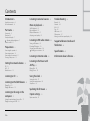 2
2
-
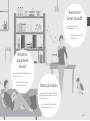 3
3
-
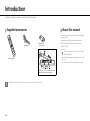 4
4
-
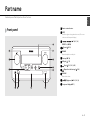 5
5
-
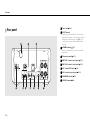 6
6
-
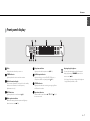 7
7
-
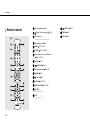 8
8
-
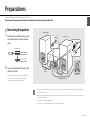 9
9
-
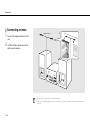 10
10
-
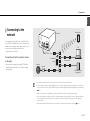 11
11
-
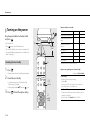 12
12
-
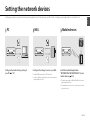 13
13
-
 14
14
-
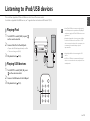 15
15
-
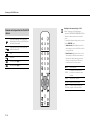 16
16
-
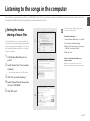 17
17
-
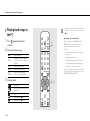 18
18
-
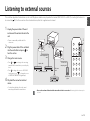 19
19
-
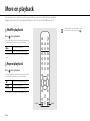 20
20
-
 21
21
-
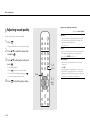 22
22
-
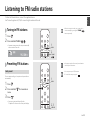 23
23
-
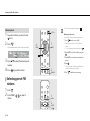 24
24
-
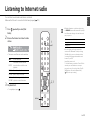 25
25
-
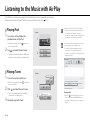 26
26
-
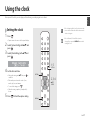 27
27
-
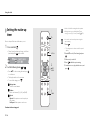 28
28
-
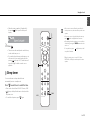 29
29
-
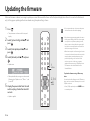 30
30
-
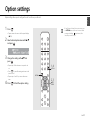 31
31
-
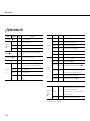 32
32
-
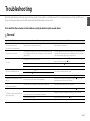 33
33
-
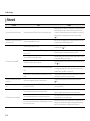 34
34
-
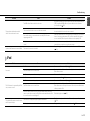 35
35
-
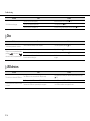 36
36
-
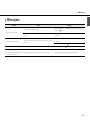 37
37
-
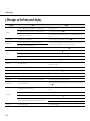 38
38
-
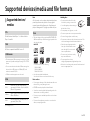 39
39
-
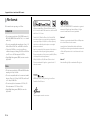 40
40
-
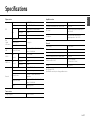 41
41
-
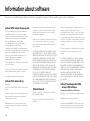 42
42
-
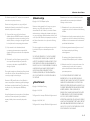 43
43
-
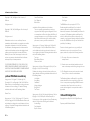 44
44
-
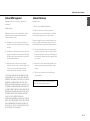 45
45
-
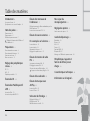 46
46
-
 47
47
-
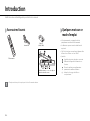 48
48
-
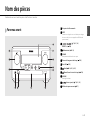 49
49
-
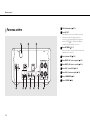 50
50
-
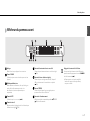 51
51
-
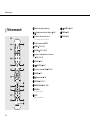 52
52
-
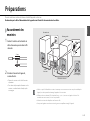 53
53
-
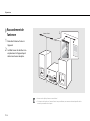 54
54
-
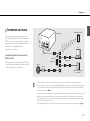 55
55
-
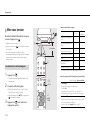 56
56
-
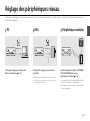 57
57
-
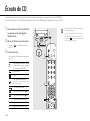 58
58
-
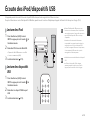 59
59
-
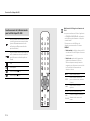 60
60
-
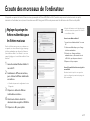 61
61
-
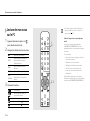 62
62
-
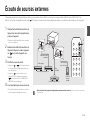 63
63
-
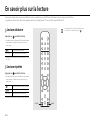 64
64
-
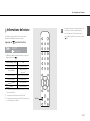 65
65
-
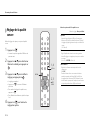 66
66
-
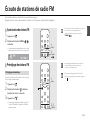 67
67
-
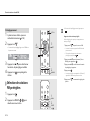 68
68
-
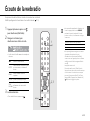 69
69
-
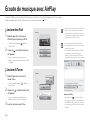 70
70
-
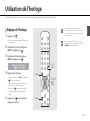 71
71
-
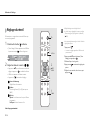 72
72
-
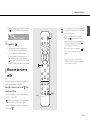 73
73
-
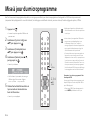 74
74
-
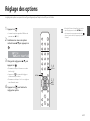 75
75
-
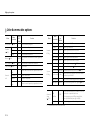 76
76
-
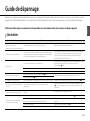 77
77
-
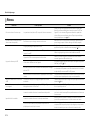 78
78
-
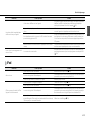 79
79
-
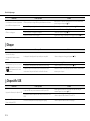 80
80
-
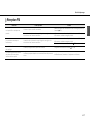 81
81
-
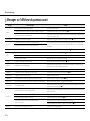 82
82
-
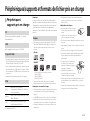 83
83
-
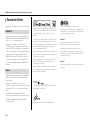 84
84
-
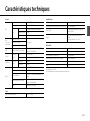 85
85
-
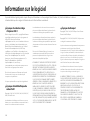 86
86
-
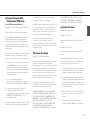 87
87
-
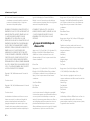 88
88
-
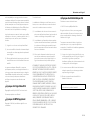 89
89
-
 90
90
Yamaha CRX-N560 Le manuel du propriétaire
- Taper
- Le manuel du propriétaire
dans d''autres langues
- English: Yamaha CRX-N560 Owner's manual
Documents connexes
-
Yamaha NP-S303 Le manuel du propriétaire
-
Yamaha N470D Le manuel du propriétaire
-
Yamaha RXV500DB Le manuel du propriétaire
-
Yamaha R-N803D Le manuel du propriétaire
-
Yamaha RX-S600D Manuel utilisateur
-
Yamaha RX-S601BL Manuel utilisateur
-
Yamaha RXV475BL Manuel utilisateur
-
Yamaha HTR-4066 Le manuel du propriétaire
-
Yamaha RX-A550 Le manuel du propriétaire
-
Yamaha MCR-332 Le manuel du propriétaire