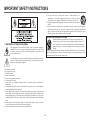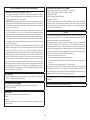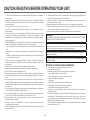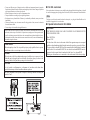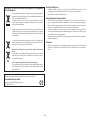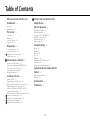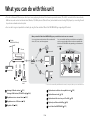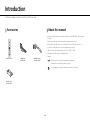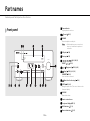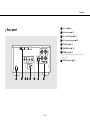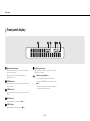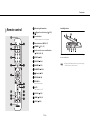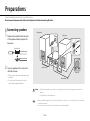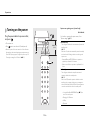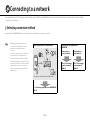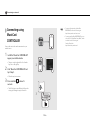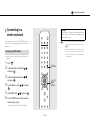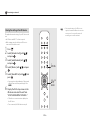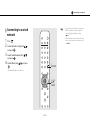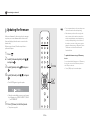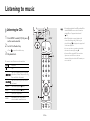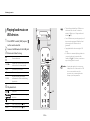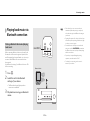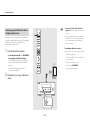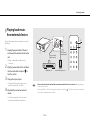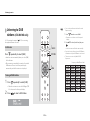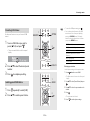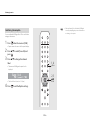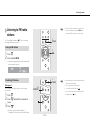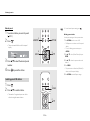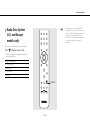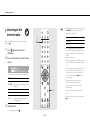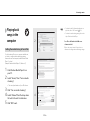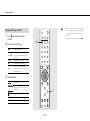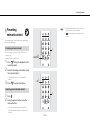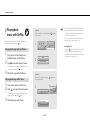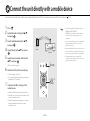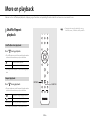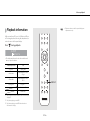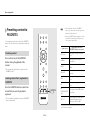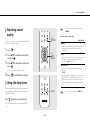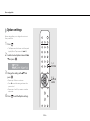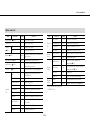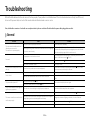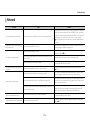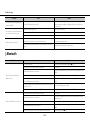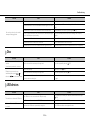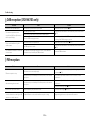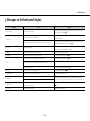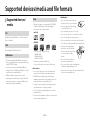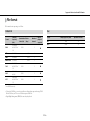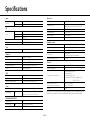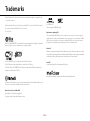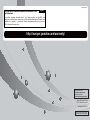Network CD Receiver
EN
OWNER’S MANUAL

2 En
IMPORTANT SAFETY INSTRUCTIONS
• Explanation of Graphical Symbols
The lightning fl ash with arrowhead symbol, within an equilateral triangle, is
intended to alert you to the presence of uninsulated “dangerous voltage” within
the product’s enclosure that may be of suffi cient magnitude to constitute a risk of
electric shock to persons.
The exclamation point within an equilateral triangle is intended to alert you to the
presence of important operating and maintenance (servicing) instructions in the
literature accompanying the appliance.
1 Read these instructions.
2 Keep these instructions.
3 Heed all warnings.
4 Follow all instructions.
5 Do not use this apparatus near water.
6 Clean only with dry cloth.
7 Do not block any ventilation openings. Install in accordance with the manufacturer’s
instructions.
8 Do not install near any heat sources such as radiators, heat registers, stoves, or other apparatus
(including amplifi ers) that produce heat.
9 Do not defeat the safety purpose of the polarized or grounding-type plug. A polarized plug
has two blades with one wider than the other. A grounding type plug has two blades and a
third grounding prong. The wide blade or the third prong are provided for your safety. If the
provided plug does not fi t into your outlet, consult an electrician for replacement of the obsolete
outlet.
10 Protect the power cord from being walked on or pinched particularly at plugs, convenience
receptacles, and the point where they exit from the apparatus.
11 Only use attachments/accessories specifi ed by the manufacturer.
12 Use only with the cart, stand, tripod, bracket, or table specifi ed by the
manufacturer, or sold with the apparatus. When a cart is used, use caution
when moving the cart/apparatus combination to avoid injury from tip-over.
13 Unplug this apparatus during lightning storms or when unused for long periods
of time.
14 Refer all servicing to qualifi ed service personnel. Servicing is required when the apparatus
has been damaged in any way, such as power-supply cord or plug is damaged, liquid has been
spilled or objects have fallen into the apparatus, the apparatus has been exposed to rain or
moisture, does not operate normally, or has been dropped.
We Want You Listening For A Lifetime
Yamaha and the Electronic Industries Association’s Consumer Electronics
Group want you to get the most out of your equipment by playing it at a safe
level. One that lets the sound come through loud and clear without annoying
blaring or distortion – and, most importantly, without affecting your sensitive
hearing.
Since hearing damage from loud sounds is often undetectable until it is too late, Yamaha and
the Electronic Industries Association’s Consumer Electronics Group recommend you to avoid
prolonged exposure from excessive volume levels.

3 En
FCC INFORMATION (for US customers)
1 IMPORTANT NOTICE: DO NOT MODIFY THIS UNIT!
This product, when installed as indicated in the instructions contained in this manual,
meets FCC requirements. Modifi cations not expressly approved by Yamaha may void your
authority, granted by the FCC, to use the product.
2 IMPORTANT: When connecting this product to accessories and/or another product use
only high quality shielded cables. Cable/s supplied with this product MUST be used. Follow
all installation instructions. Failure to follow instructions could void your FCC authorization
to use this product in the USA.
3 NOTE: This product has been tested and found to comply with the requirements listed
in FCC Regulations, Part 15 for Class “B” digital devices. Compliance with these
requirements provides a reasonable level of assurance that your use of this product in a
residential environment will not result in harmful interference with other electronic devices.
This equipment generates/uses radio frequencies and, if not installed and used according to
the instructions found in the users manual, may cause interference harmful to the operation
of other electronic devices.
Compliance with FCC regulations does not guarantee that interference will not occur in all
installations. If this product is found to be the source of interference, which can be determined
by turning the unit “OFF” and “ON”, please try to eliminate the problem by using one of
the following measures:Relocate either this product or the device that is being affected by the
interference.Utilize power outlets that are on different branch (circuit breaker or fuse) circuits
or install AC line fi lter/s.In the case of radio or TV interference, relocate/reorient the antenna.
If the antenna lead-in is 300 ohm ribbon lead, change the lead-in to coaxial type cable.If
these corrective measures do not produce satisfactory results, please contact the local retailer
authorized to distribute this type of product. If you can not locate the appropriate retailer, please
contact Yamaha Corporation of America A/V Division, 6600 Orangethorpe Avenue, Buena
Park, CA 90620.The above statements apply ONLY to those products distributed by Yamaha
Corporation of America or its subsidiaries.
FCC CAUTION
Change or modifi cations not expressly approved by the party responsible for compliance could
void the user’s authority to operate the equipment.
FOR CANADIAN CUSTOMERS
To prevent electric shock, match wide blade of plug to wide slot and fully insert.
CAN ICE-3 (B)/NMB-3 (B)
IMPORTANT
Please record the serial number of this unit in the space below.
MODEL:
Serial No.:
The serial number is located on the rear of the unit. Retain the Owner’s Manual in a safe place
for future reference.
COMPLIANCE INFORMATION STATEMENT
Responsible Party: Yamaha Corporation of America A/V Division
Address: 6600 Orangethorpe Avenue, Buena Park, CA 90620
Telephone: 714-522-9011
Type of Equipment: Network CD Receiver
Model Name: CRX-N470
This device complies with part 15 of FCC Rules and Industry Canada’s licence-exempt RSSs.
Operation is subject to the following two conditions: (1) this device may not cause harmful
interference, and (2) this device must accept any interference received, including interference
that may cause undesired operation.
NOTICE
This equipment has been tested and found to comply with the limits for a Class B digital device,
pursuant to part 15 of the FCC Rules. These limits are designed to provide reasonable protection
against harmful interference in a residential installation.
This equipment generates, uses and can radiate radio frequency energy and, if not installed
and used in accordance with the instructions, may cause harmful interference to radio
communications. However, there is no guarantee that interference will not occur in a particular
installation. If this equipment does cause harmful interference to radio or television reception,
which can be determined by turning the equipment off and on, the user is encouraged to try to
correct the interference by one or more of the following measures:
– Reorient or relocate the receiving antenna.
– Increase the separation between the equipment and receiver.
– Connect the equipment into an outlet on a circuit different from that to which the receiver is
connected.
– Consult the dealer or an experienced radio/TV technician for help.
This equipment complies with FCC/IC radiation exposure limits set forth for an uncontrolled
environment and meets the FCC radio frequency (RF) Exposure Guidelines and RSS-102 of
the IC radio frequency (RF) Exposure rules. This equipment should be installed and operated
keeping the radiator at least 20cm or more away from person’s body.
This transmitter must not be co-located or operated in conjunction with any other antenna or
transmitter.
The FDA-related label is located on the bottom of the unit.

4 En
CAUTION: READ THIS BEFORE OPERATING YOUR UNIT.
1 To assure the fi nest performance, please read this manual carefully. Keep it in a safe place for
future reference.
2 Install this sound system in a well ventilated, cool, dry, clean place - away from direct sunlight,
heat sources, vibration, dust, moisture, and/or cold. For proper ventilation, allow the following
minimum clearances.
Top: 10 cm (4 in), Rear: 6 cm (2.5 in), Sides: 6 cm (2.5 in)
3 Locate this unit away from other electrical appliances, motors, or transformers to avoid
humming sounds.
4 Do not expose this unit to sudden temperature changes from cold to hot, and do not locate
this unit in an environment with high humidity (i.e. a room with a humidifi er) to prevent
condensation inside this unit, which may cause an electrical shock, fi re, damage to this unit,
and/or personal injury.
5 Avoid installing this unit where foreign object may fall onto this unit and/or this unit may be
exposed to liquid dripping or splashing. On the top of this unit, do not place:
– Other components, as they may cause damage and/or discoloration on the surface of this
unit.
– Burning objects (i.e. candles), as they may cause fi re, damage to this unit, and/or personal
injury.
– Containers with liquid in them, as they may fall and liquid may cause electrical shock to the
user and/or damage to this unit.
6 Do not cover this unit with a newspaper, tablecloth, curtain, etc. in order not to obstruct heat
radiation. If the temperature inside this unit rises, it may cause fi re, damage to this unit, and/or
personal injury.
7 Do not plug in this unit to a wall outlet until all connections are complete.
8 Do not operate this unit upside-down. It may overheat, possibly causing damage.
9 Do not use force on switches, knobs and/or cords.
10 When disconnecting the power cable from the wall outlet, grasp the plug; do not pull the cable.
11 Do not clean this unit with chemical solvents; this might damage the fi nish. Use a clean, dry
cloth.
12 Only voltage specifi ed on this unit must be used. Using this unit with a higher voltage than
specifi ed is dangerous and may cause fi re, damage to this unit, and/or personal injury. Yamaha
will not be held responsible for any damage resulting from use of this unit with a voltage other
than specifi ed.
13 To prevent damage by lightning, keep the power cable and outdoor antennas disconnected
from a wall outlet or this unit during a lightning storm.
14 Do not attempt to modify or fi x this unit. Contact qualifi ed Yamaha service personnel when
any service is needed. The cabinet should never be opened for any reasons.
15 When not planning to use this unit for long periods of time (i.e. vacation), disconnect the AC
power plug from the wall outlet.
16 Be sure to refer to the “Troubleshooting” section for common operating errors before
concluding that this unit is faulty.
17 Before moving this unit, press A to set it to standby mode and disconnect the AC power plug
from the wall outlet.
18 Condensation will form when the surrounding temperature changes suddenly. Disconnect the
power cable from the outlet, then leave this unit alone.
19 When using this unit for a long time, this unit may become warm. Turn the power off, then
leave this unit alone for cooling.
20 Install this unit near the AC outlet and where the AC power plug can be reached easily.
21 The batteries shall not be exposed to excessive heat such as sunshine, fi re or the like. When you
dispose of batteries, follow your regional regulations.
22 Excessive sound pressure from earphones and headphones can cause hearing loss.
WARNING
TO REDUCE THE RISK OF FIRE OR ELECTRIC SHOCK, DO NOT EXPOSE
THIS UNIT TO RAIN OR MOISTURE.
This unit is not disconnected from the AC power source as long as it is connected to the wall
outlet, even if this unit itself is turned off by A. This state is called the standby mode. In this
state, this unit is designed to consume a very small quantity of power.
Radio waves may affect electro-medical devices. Do not use this unit near medical devices or
inside medical facilities.
Do not use this unit within 22 cm (9 inches) of persons with a heart pacemaker implant or
defi brillator implant.
■ Notes on remote controls and batteries
• Do not spill water or other liquids on the remote control.
• Do not drop the remote control.
• Do not leave or store the remote control in the following conditions:
– places of high humidity, such as near a bath
– places of high temperatures, such as near a heater or stove
– places of extremely low temperatures
–dusty places
• Insert the battery according to the polarity markings (+ and -).
• Change all batteries if you notice the following condition:
– the operation range of the remote control narrows
• If the batteries run out, immediately remove them from the remote control to prevent an
explosion or acid leak.
• If you fi nd leaking batteries, discard the batteries immediately, taking care not to touch the
leaked material. If the leaked material comes into contact with your skin or gets into your
eyes or mouth, rinse it away immediately and consult a doctor. Clean the battery compartment
thoroughly before installing new batteries.
• Do not use old batteries together with new ones. This may shorten the life of the new batteries
or cause old batteries to leak.

5 En
• Do not use different types of batteries (such as alkaline and manganese batteries) together.
Specifi cation of batteries may be different even though they look the same. Danger of explosion
may happen if batteries are incorrectly replaced.
• Before inserting new batteries, wipe the compartment clean.
• Dispose of batteries according to your regional regulations.
• Keep batteries away from children. If a battery is accidentally swallowed, contact your doctor
immediately.
• When not planning to use the remote control for long periods of time, remove the batteries
from the remote control.
• Do not charge or disassemble the supplied batteries.
The user shall not reverse engineer, decompile, alter, translate or disassemble the software used
in this unit, whether in part or in whole. For corporate users, employees of the corporation itself
as well as its business partners shall observe the contractual bans stipulated within this clause.
If the stipulations of this clause and this contract cannot be observed, the user shall immediately
discontinue using the software.
LASER SAFETY
This unit employs a laser. Due to possible eye injury, only a qualifi ed service person
should remove the cover or attempt to service this device.
DANGER
This unit emits visible laser radiation when open. Avoid direct eye exposure to beam.
When this unit is plugged into the wall outlet, do not place your eyes close to the
opening of the disc tray and other openings to look into inside.
CAUTION
Use of controls or adjustments or performance of procedures other than those
specifi ed herein may result in hazardous radiation exposure.
The laser component in this product is capable of emitting radiation exceeding the
limit for Class 1.
■ For U.K. customers
If the socket outlets in the home are not suitable for the plug supplied with this appliance, it should
be cut off and an appropriate 3 pin plug fi tted. For details, refer to the instructions described below.
Note
The plug severed from the mains lead must be destroyed, as a plug with bared fl exible cord is
hazardous if engaged in a live socket outlet.
■ Special Instructions for U.K. Model
IMPORTANT
THE WIRES IN MAINS LEAD ARE COLOURED IN ACCORDANCE WITH
THE FOLLOWING CODE:
Blue: NEUTRAL
Brown: LIVE
As the colours of the wires in the mains lead of this apparatus may not correspond
with the coloured markings identifying the terminals in your plug, proceed as follows:
The wire which is coloured BLUE must be connected to the terminal which is marked
with the letter N or coloured BLACK. The wire which is coloured BROWN must be
connected to the terminal which is marked with the letter L or coloured RED.
Making sure that neither core is connected to the earth terminal of the three pin plug.

6 En
Information for users on collection and disposal of old equipment
and used batteries:
Pb
These symbols on the products, packaging, and/or accompanying documents
mean that used electrical and electronic products and batteries should not be
mixed with general household waste.
For proper treatment, recovery and recycling of old products and used
batteries, please take them to applicable collection points, in accordance
with your national legislation.
By disposing of these products and batteries correctly, you will help to save
valuable resources and prevent any potential negative effects on human
health and the environment which could otherwise arise from inappropriate
waste handling.
For more information about collection and recycling of old products and
batteries, please contact your local municipality, your waste disposal service
or the point of sale where you purchased the items.
Information on Disposal in other Countries outside the European
Union:
These symbols are only valid in the European Union. If you wish to discard
these items, please contact your local authorities or dealer and ask for the
correct method of disposal.
Note for the battery symbol (bottom two symbol examples):
This symbol might be used in combination with a chemical symbol. In this
case it complies with the requirement set by the EU Battery Directive for the
chemical involved.
We, Yamaha Music Europe GmbH hereby declare that this unit is in compliance with the
essential requirements and other relevant provisions of Directive 1999/5/EC.
Yamaha Music Europe GmbH
Siemensstr. 22-34 25462 Rellingen, Germany
Tel: +49- 4101-303-0
Handling USB devices
• Yamaha is not liable for any loss or corruption of data in USB devices that are used. It is
recommended that you make backups of data for restoring in the event of data loss.
• Some USB devices may not function properly.
Handling Bluetooth communications
• The 2.4 GHz band used by Bluetooth compatible devices is a radio band shared by many
types of equipment. While Bluetooth compatible devices use a technology minimizing the
infl uence of other components using the same radio band, such infl uence may reduce the speed
or distance of communications and in some cases interrupt communications.
• The speed of signal transfer and the distance at which communication is possible differs
according to the distance between the communicating devices, the presence of obstacles, radio
wave conditions and the type of equipment.
• Yamaha does not guarantee all wireless connections between this unit and devices compatible
with Bluetooth function.
Bluetooth
• Blue tooth is a technology for wireless communication between devices within an area of about
10 meters (33 ft) employing the 2.4 GHz frequency band, a band which can be used without a
license.

7 En
Table of Contents
What you can do with this unit······8
Introduction······9
Accessories······9
About this manual······9
Part names······10
Front panel······10
Rear panel······11
Front panel display······12
Remote control······13
Preparations······14
Connecting speakers······14
Connecting the antenna······15
Preparing to connect to a network ······15
Turning on the power······16
Connecting to a network······17
Selecting connection method······17
Connecting using MusicCast CONTROLLER······18
Connecting to a wireless network······19
Connecting to a wired network······21
Updating the firmware······22
Listening to music······23
Listening to CDs······23
Playing back music on USB devices······24
Playing back music via Bluetooth connection······25
Playing back music from external devices······27
Listening to DAB stations (CRX-N470D only)······28
Listening to FM radio stations······31
Radio Data System (U.K. and Europe models only)······33
Listening to the Internet radio······34
Playing back songs in the computer······35
Presetting network content······37
Playing back music with AirPlay······38
Connect the unit directly with a
mobile device
······39
More on playback······40
Shuffle/Repeat playback······40
Playback information······41
Presetting content to FAVORITES······42
Adjusting sound quality······43
Using the sleep timer······43
Option settings······44
Troubleshooting······46
General······46
Network······47
Bluetooth······48
Disc······49
USB devices······49
DAB reception (CRX-N470D only)······50
FM reception······50
Messages on the front panel display······51
Supported devices/media and file
formats
······52
Supported devices/media······52
File format······53
Specifications······54
Trademarks······55

8 En
What you can do with this unit
• This unit is a Network CD Receiver, on which you can enjoy playing back music files stored on your media servers (PC or NAS) connected to the same network,
USB devices, audio content on Internet radio, FM radio, CD, AirPlay devices (iPhone/iTunes), and external devices including DVD players, by connecting the unit
to your home network and audio system.
• You can select songs and operate the unit easily by using the free dedicated "MusicCast CONTROLLER" app supporting iOS/Android.
1 Listening to FM radio stations (& P.31)
Listening to DAB stations (CRX-N470D only) (& P.28)
2 Play back music in an external device (& P.27)
3 Play back music in a USB device (& P.24)
4 Play back a CD (& P.23)
5 Play back music in a Bluetooth compatible device (& P.25)
6 Play back Internet radio (& P.34)
7 Play back music files stored on your PC or NAS (& P.35)
8 Play back your iPhone with AirPlay (& P.38)
9 Use of MusicCast CONTROLLER (& P.17)
Router*
6 Internet radio
This unit
8 AirPlay
1 FM radio
DAB (CRX-N470D only)
7 PC or NAS
3 USB
device
2 External device
5 Bluetooth-
compatible
device
4 CD
When you install the “MusicCast CONTROLLER” app on your mobile device and connect to a network...
You can enjoy Internet radio and music files stored in mobile
devices, PCs, servers, and other equipment.
You can control this unit from your mobile device and establish a
wireless connection with other devices that are compatible with
MusicCast CONTROLLER for vastly expanding your entertainment
possibilities.
9
* You need a commercially available wireless router (access point) when you use a mobile device.

9 En
Introduction
Confirm the package contents and useful points of this manual.
Accessories About this manual
• Instructions and illustrations used in this manual refer to the CRX-N470, unless otherwise
specified.
• How to operate this unit is described mainly using the remote control.
• iOS and Android mobile devices are collectively referred to as “mobile devices.” The
specific type of mobile device is noted in explanations as needed.
• “iPhone” described in this manual may also refer to “iPod” or “iPad.”
• Illustrations may differ from actual item depicted.
• Symbols:
Remote control FM antenna
(for CRX-N470)
Batteries (x 2)
(AA, R6, UM-3)
DAB/FM antenna
(for CRX-N470D)
Indicates tips for usage and supplementary information.
& Indicates the corresponding reference page(s).
This icon appears for features that require a network connection.
Note

10 En
Part names
Familiarize yourself with all parts and their functions.
Front panel
PHONES
USB
INPUT
VOL UME
Wi-Fi
BLUETOOTH
CONNECT
D C B
A
E
0987654321
1 Power indicator
Lights up when the unit is on.
2 A (Power) (& P.16)
3 PHONES
Connect headphones to this jack.
4 USB jack (& P.24)
5 Disc tray (& P.23)
6 (& P.23, 24, 36)
PRESET / (& P.32)
7 (Play/pause) (& P.23, 24, 36)
8 (Stop) (& P.23, 24, 34, 36)
CONNECT (& P.18)
Use to connect to a network.
9 (Open/close the disc tray) (& P.23)
0 INPUT (& P.23, 24)
Change the input source. (The source is shown on the
front panel display.)
A VOLUME
Controls the volume.
B Remote control sensor
C Front panel display (& P.12)
D Wi-Fi indicator (& P.19)
E Bluetooth indicator (& P.25)
• When headphones are connected to it,
there is no sound from the speakers or
subwoofer.
Note

Part names
11 En
Rear panel
7654321 8
1 Power cable (& P.16)
2 Wireless antenna (& P.19)
3 AUX 1 jacks (RCA input) (& P.27)
4 AUX 2 jack (mini jack input) (& P.27)
5 ANTENNA jack (& P.15)
6 SUBWOOFER jack (& P.14)
7 NETWORK jack (& P.15)
Connects to a network using a commercially available
network cable.
8 SPEAKERS terminals (& P.14)

Part names
12 En
Front panel display
1 Multi information display
Shows various information, such as music information
and the radio frequency.
Characters shown on the front panel display are
alphanumerics only.
2 STEREO indicator
Lights up when the unit is receiving a signal from an FM
stereo broadcast.
3 TUNED indicator
Lights up when the unit is receiving a signal from an FM
station.
4 MUTE indicator
Lights up when the sound is muted (& P.13).
5 SLEEP indicator
Lights up when the sleep timer is set (& P.43).
6 Shuffle/repeat indicator
Lights up when you shuffle or repeat music of your CD,
USB device or computer.
1 2 3 4 5 6
Adjusting display brightness
You can adjust the brightness of the display by
pressing the DIMMER button on the remote control
(& P.13).
• Each press of the button changes the brightness:
bright (default), mid dim, or dim.
Note

Part names
13 En
Remote control
1 Infrared signal transmitter
2 (Open/close the disc tray) (& P.23)
3 Source buttons
Switch the input source to be played.
4 Numeric buttons (& P.23, 37)
5 MEMORY (& P.31, 37)
6 Audio control, cursor control buttons
(& P.23, 24, 34, 36)
7 REPEAT (& P.40)
8 SHUFFLE (& P.40)
9 DIMMER (& P.12)
0 FAVORITES (& P.42)
A A (Power) (& P.16)
B OPTION (& P.44)
C VOLUME +/–
Controls the volume.
D MUTE
Turns mute on or off.
E DISPLAY (& P.41)
F HOME (& P.34, 36)
G SLEEP (& P.43)
Installing batteries
1
2
3
4
5
6
7
8
9
0
A
B
C
D
E
F
G
Check the “+” and “-” of the batteries and insert them facing
the correct directions.
• Change both batteries when the operation range
of the remote control decreases.
Note

14 En
Preparations
Connect speakers, the antenna, etc. and turn the unit on.
Do not connect the power cable of the unit until you have finished connecting all cables.
Connecting speakers
1 Remove the insulation from the ends
of the speaker cables to expose the
bare wires.
2 Connect speakers to the unit, as the
illustration shows.
• Prepare speakers, subwoofer and speaker cables
separately.
• For connection of the speakers, refer to the
owner’s manual supplied with them.
15 mm (5/8 in.)
Caution
• If the bare speaker wires touch each other or any metal part of the unit, it could damage the unit and/or the
speakers.
• Use speakers of at least 6 Ω impedance.
• Make sure that left and right (L, R) connections and polarity (red: +, black: -) are correct. If connections are incorrect, the
sound will be unnatural.
• You can also connect a subwoofer to the unit (it must have a built-in amplifier).
1
3
2
Right speaker
Left speaker
Subwoofer
Monaural pin cable
Speaker cable
Note

Preparations
15 En
Connecting the
antenna
1 Connect the supplied antenna to the
unit.
2 Install it with pins where the unit can
obtain good reception.
• Be sure to stretch out the antenna as the
illustration shows.
• If radio reception with the supplied antenna is
not satisfactory, a commercially available
outdoor antenna may improve reception.
Supplied antenna
2
1
Note
Preparing to connect to a network
Raise the wireless antenna.
• Raise the wireless antenna on the rear panel.
Connect the unit to a router, as the
illustration shows.
• Connect using a commercially available network cable
(CAT-5 or higher straight cable).
Connecting to a wireless network
Caution
• Do not apply excessive force to the
wireless antenna.
• Do not remove the antenna.
Connecting to a wired network
LAN
Network cable
Router

Preparations
16 En
Turning on the power
Plug the power cable into a power outlet,
and press .
• The unit turns on.
• Press again to turn the unit off (standby mode).
•
When the power of the unit is turned on for the first time
after purchase, the network settings preparation message
(Share WiFi Set) may appear. If it appears, refer to step 6 in
“Sharing the settings of an iOS device” (&
P.20).
Option menu regarding power (System Config)
Within 6 m
(20 ft)
(Bold: default)
For details on operating the option menu, refer to
"Option settings" (& P.44).
AutoPowerStby
This configures whether the unit automatically enters the
standby mode.
(On, Off)
When set to On, the unit automatically enters the standby
mode under the following conditions according to the
input source:
•Network/Bluetooth/CD/USB: When no operation or
playback is performed for 20 minutes
• Other sources: When no operation is performed for 8
hours
Net Standby
This configures whether the unit performs network
operations while in the standby mode.
(On, Off)
When set to Off, network operations while the unit is in
standby mode are stopped, and power consumption is
reduced. When Net Standby is Off, the following features
cannot be used while the unit is in standby mode:
- Using the MusicCast CONTROLLER app (& P.18) to
turn on the unit's power
- Charging of USB devices
- AirPlay
- Bluetooth

17 En
Connecting to a network
You can play back music files stored on your PC, mobile devices, DLNA*-compatible NAS, or audio content on the Internet by connecting this unit to a network.
* Digital Living Network Alliance
Selecting connection method
Using the MusicCast CONTROLLER app is the most simple and recommended way to connect to a network.
• When playing back high-resolution audio
sources, it is recommended to use a wired
network in order to maintain a stable
connection.
• For details on Internet connection, refer to the
owner’s manuals of your network devices.
• Some security software installed on your PC or
the firewall settings of network devices (such as
a router) may block the access of the unit to the
network devices or the Internet. In this case,
change the setting of the security software or
network devices.
Note
Connecting using MusicCast CONTROLLER
Go to "Connecting using MusicCast CONTROLLER"
(& P.18)
This unit can be controlled from your mobile device.
Connecting without using MusicCast
CONTROLLER
Connecting to a
wireless network
Go to "Connecting to
a wireless network"
(& P.19)
Connecting to a
wired network
Go to "Connecting to
a wired network"
(& P.21)

Connecting to a network
18 En
Connecting using
MusicCast
CONTROLLER
Connect this unit to the same home network as your
mobile devices.
1 Install the “MusicCast CONTROLLER”
app on your mobile device.
• This app can be downloaded for free from the
App Store or Google Play.
2 Start “MusicCast CONTROLLER” and
tap “Setup”.
• Follow the app’s instructions.
3 Press and hold for about 5
seconds.
• The Wi-Fi indicator starts flashing. Configure the
settings by following the app’s instructions.
Wi-Fi
BLUETOO TH
1
2
3
• For more information about MusicCast
CONTROLLER, refer to the following site:
http://www.yamaha.com/musiccast/
• For setting up MusicCast CONTROLLER, you can
also refer to the "MusicCast Setup Guide", which
is available on the following site:
Yamaha Downloads
http://download.yamaha.com/
Note

Connecting to a network
19 En
Connecting to a
wireless network
Setup can be performed using a WPS (Wi-Fi Protected
Setup) button, or by sharing settings from an iOS device
(iPhone, etc.).
• A wireless router (access point) with a WPS button is
required.
1 Press .
2 Select [Network Config] with S/T,
and press .
3 Select [Select Network] with S/T,
and press .
4 Select [Wireless] with S/T, and press
.
5 Select [WPS] with S/T, and press .
6 Press the WPS button on the wireless
router (access point).
• Once connected, the Wi-Fi indicator stays lit.
Setup using a WPS button
2, 3, 4, 5
/
,
ENTER
1
OPTION
About WPS
WPS (Wi-Fi Protected Setup) is a standard established by
the Wi-Fi Alliance, which allows easy establishment of a
wireless home network.
• You cannot simultaneously use this setting with
a wired network connection or Wireless Direct
(& P.39).
• If the unit is placed far away from the wireless
router (access point), a connection may not be
able to be established. In that case, place them
closer together.
Note

Connecting to a network
20 En
This applies the network settings of your iOS device to the
unit.
• An iOS device with iOS 7.1 or later is required.
• Before starting setup, check that your iOS device is
connected to the wireless router.
1 Press .
2 Select [Network Config] with S/T,
and press .
3 Select [Select Network] with S/T,
and press .
4 Select [Wireless] with S/T, and press
.
5 Select [Share WiFi Set] with S/T, and
press .
• A message about the initialization of the network
will be shown on the front panel display. Press
ENTER.
6 Display the Wi-Fi setup screen on the
iOS device and select the unit from
“SETUP A NEW AIRPLAY SPEAKER...”.
• Follow the on-screen instructions displayed on
the iOS device.
• Once connected, the Wi-Fi indicator stays lit.
Sharing the settings of an iOS device
2, 3, 4, 5
/
,
ENTER
1
OPTION
• If the network settings of an iOS device are
applied, all network and Bluetooth connection
settings as well as account information for
streaming services will be initialized.
Note
La page est en cours de chargement...
La page est en cours de chargement...
La page est en cours de chargement...
La page est en cours de chargement...
La page est en cours de chargement...
La page est en cours de chargement...
La page est en cours de chargement...
La page est en cours de chargement...
La page est en cours de chargement...
La page est en cours de chargement...
La page est en cours de chargement...
La page est en cours de chargement...
La page est en cours de chargement...
La page est en cours de chargement...
La page est en cours de chargement...
La page est en cours de chargement...
La page est en cours de chargement...
La page est en cours de chargement...
La page est en cours de chargement...
La page est en cours de chargement...
La page est en cours de chargement...
La page est en cours de chargement...
La page est en cours de chargement...
La page est en cours de chargement...
La page est en cours de chargement...
La page est en cours de chargement...
La page est en cours de chargement...
La page est en cours de chargement...
La page est en cours de chargement...
La page est en cours de chargement...
La page est en cours de chargement...
La page est en cours de chargement...
La page est en cours de chargement...
La page est en cours de chargement...
La page est en cours de chargement...
La page est en cours de chargement...
La page est en cours de chargement...
-
 1
1
-
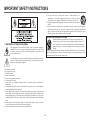 2
2
-
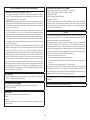 3
3
-
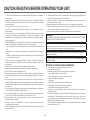 4
4
-
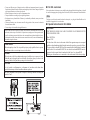 5
5
-
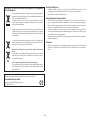 6
6
-
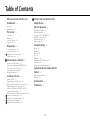 7
7
-
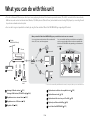 8
8
-
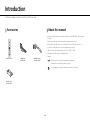 9
9
-
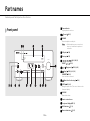 10
10
-
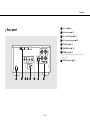 11
11
-
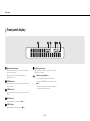 12
12
-
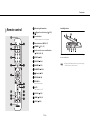 13
13
-
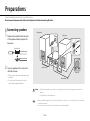 14
14
-
 15
15
-
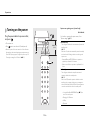 16
16
-
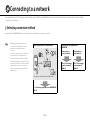 17
17
-
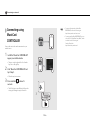 18
18
-
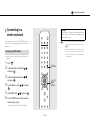 19
19
-
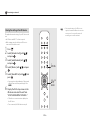 20
20
-
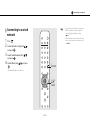 21
21
-
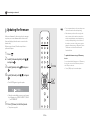 22
22
-
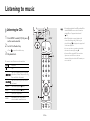 23
23
-
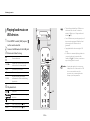 24
24
-
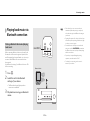 25
25
-
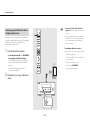 26
26
-
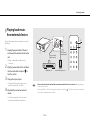 27
27
-
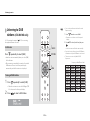 28
28
-
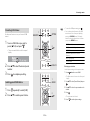 29
29
-
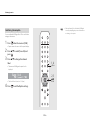 30
30
-
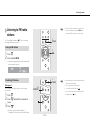 31
31
-
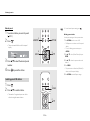 32
32
-
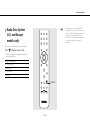 33
33
-
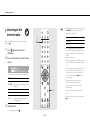 34
34
-
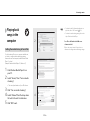 35
35
-
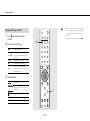 36
36
-
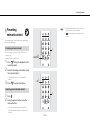 37
37
-
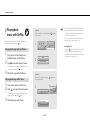 38
38
-
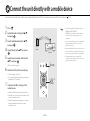 39
39
-
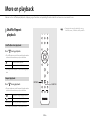 40
40
-
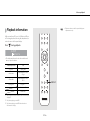 41
41
-
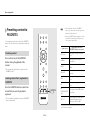 42
42
-
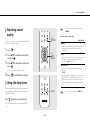 43
43
-
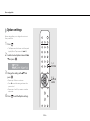 44
44
-
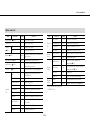 45
45
-
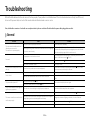 46
46
-
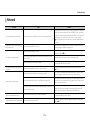 47
47
-
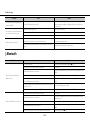 48
48
-
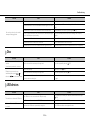 49
49
-
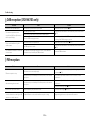 50
50
-
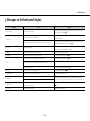 51
51
-
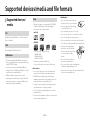 52
52
-
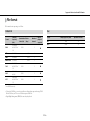 53
53
-
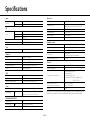 54
54
-
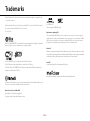 55
55
-
 56
56
-
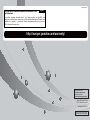 57
57
Yamaha N470D Le manuel du propriétaire
- Taper
- Le manuel du propriétaire
- Ce manuel convient également à
dans d''autres langues
- italiano: Yamaha N470D Manuale del proprietario
- English: Yamaha N470D Owner's manual
- español: Yamaha N470D El manual del propietario
- Deutsch: Yamaha N470D Bedienungsanleitung
- русский: Yamaha N470D Инструкция по применению
- Nederlands: Yamaha N470D de handleiding
- dansk: Yamaha N470D Brugervejledning
- svenska: Yamaha N470D Bruksanvisning
- Türkçe: Yamaha N470D El kitabı
- suomi: Yamaha N470D Omistajan opas
Documents connexes
-
Yamaha CRX-N560 Le manuel du propriétaire
-
Yamaha CRX-N560 Le manuel du propriétaire
-
Yamaha R-N602 Le manuel du propriétaire
-
Yamaha R-N602 Manuel utilisateur
-
Yamaha CRX-N470 Quick Manual
-
Yamaha WXA-50 Manuel utilisateur
-
Yamaha ISX-80 Le manuel du propriétaire
-
Yamaha MCR-B020 Le manuel du propriétaire
-
Yamaha MCR-B020 Le manuel du propriétaire
-
Yamaha ISX-80 Le manuel du propriétaire
Autres documents
-
TEAC CR-H700DAB Le manuel du propriétaire
-
Lenco DAR-070 Manuel utilisateur
-
Sharp XL-BB20D(BR) Le manuel du propriétaire
-
Sony SHAKE-X30 Mode d'emploi
-
ONKYO CS-265 Le manuel du propriétaire
-
ONKYO CS-265 Le manuel du propriétaire
-
TEAC NS-X1 Le manuel du propriétaire
-
TEAC NP-H750 Le manuel du propriétaire
-
ProScan PSB379 Manuel utilisateur
-
Ryobi RP4510 Manuel utilisateur