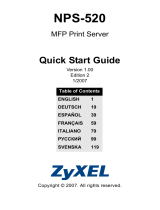La page est en cours de chargement...

WTI Part No.: 14101
Rev.: G
VMR Series – NPS Series
Managed Power Controllers – Network Power Switches
Quick Start Guide

Warnings and Cautions:
Installation Instructions
Secure Racking
If Secure Racked units are installed in a closed or multi-unit rack assembly, they may require further
evaluation by Certication Agencies. The following items must be considered.
1. The ambient within the rack may be greater than room ambient. Installation should be such that the
amount of air ow required for safe operation is not compromised. The maximum temperature for the
equipment in this environment is 55°C. Consideration should be given to the maximum rated ambient.
2. Installation should be such that a hazardous stability condition is not achieved due to uneven loading.
Input Supply
Check nameplate ratings to assure there is no overloading of supply circuits that could have an eect on
overcurrent protection and supply wiring.
Grounding
Reliable earthing of this equipment must be maintained. Particular attention should be given to supply
connections when connecting to power strips, rather than direct connections to the branch circuit.
No Serviceable Parts Inside; Authorized Service Personnel Only
Do not attempt to repair or service this device yourself. Internal components must be serviced by authorized
personnel only.
• ShockHazard-DoNotEnter
Disconnect Power
If any of the following events are noted, immediately disconnect the unit from the outlet and contact
qualied service personnel:
1. If the power cord becomes frayed or damaged.
2. If liquid has been spilled into the device or if the device has been exposed to rain or water.
Two Power Supply Cables
Note that some VMR/NPS Series units feature two separate power circuits, and a separate power supply
cable for each power circuit. If your VMR/NPS unit includes two power supply cables, make certain to
disconnect both power supply cables before attempting to service or remove the unit.
15-Amp "Starter" Cable
Depending on your specic model, VMR/NPS Series units may be shipped with either one or two 125 VAC,
15 Amp "Starter" Cables. These Starter Cables will allow you to connect the VMR/NPS to power for bench
testing and initial start up and are adequate for applications that only require 15 Amps. For 20-Amp power
switching applications, please refer to the WTI Power Cable guide supplied with the unit, or use
appropriate 20-Amp cables.
Units with Attached Power Supply Cable(s)
For units with xed power cords, the socket-outlet shall be installed near the equipment and shall be easily
accessible.
Restricted Access Location
Equipment is intended for installation in Restricted Access Location.
Les matériels sont destinés à être installés dans des EMPLACEMENTS À ACCÈS RESTREINT.

Page 3
1. Introduction
This Quick Start Guide describes a simplied installation procedure for the VMR/NPS
hardware, which will allow you to communicate with the unit in order to demonstrate
basic features and check for proper operation. This Quick Start
Guide does not provide a detailed description of unit conguration,
or discuss advanced operating features. For more information,
please refer to the Firmware Guide and Hardware Guide, which can
be found on our web site at the address below, or by scanning the
QR Code to the right.
www.wti.com/uguides
2. Hardware Installation
Apply Power to the VMR/NPS
Refer to the warnings and cautions at the beginning of this guide and the power rating
nameplate on the VMR/NPS back panel, and then connect the unit to an appropriate power
source. Connect the power cable(s) to the power inlet(s), install the cable keeper(s), then
connect the cables to an appropriate power supply.
Notes:
• To determine the exact model number and power requirements for your VMR
or NPS unit, either refer to the nameplate on the back of the unit, or access
command mode as described in Section 5.1 and then type /J * and
press [Enter].
• VMR-HD4D-8 Series units include four power inlets.
• Standard VMR-HD4D Series and VMR-12B Series units include
two power inlets.
• NPS-HD Series units include two power inlets.
• NPS-ATS Series units include dual, redundant power inlets.
• NPS-HS Series units include a single power inlet.

Page 4
VMR Series - NPS Series; Quick Start Guide
Connect your PC to the VMR/NPS
The VMR/NPS can either be controlled by a local PC, that communicates with the unit via
serial port, controlled via external modem, or controlled via TCP/IP network. In order to
switch plugs or select parameters, commands are issued to the VMR/NPS via either the
Network Port or SetUp Port. Note that it is not necessary to connect to both the Network
and Setup Ports, and that the Setup Port can be connected to either a local PC or External
Modem.
• NetworkPort: Connect your network cable to the VMR/NPS Ethernet port. Note
that VMR-HD4D-8 Series units include 10/100/1000Base-T Ethernet Ports, while all
other VMR/NPS Models include 10/100Base-T Ethernet Ports.
• SetupPort: Use the DX9F-DTE-RJ Adapter supplied with the unit to connect your
PC COM port to the VMR/NPS Setup (RS232) Port.
• ExternalModem: Use the optional DX9M-RJ-KIT (not included) to connect your
external modem to the VMR/NPS's Setup (RS232) Port.
3. Communicating with the VMR/NPS
In order to ensure security, both Telnet and Web Browser Access are disabled when the
VMR/NPS is shipped from the factory. To enable Telnet and/or Web Browser access,
please refer to the VMR/NPS User's Guide. When properly installed and congured,
the VMR/NPS will allow command mode access via Telnet, Web Browser, SSH client,
modem, or local PC.
Notes:
• Default VMR/NPS serial port parameters are set as follows: 9600 bps, RTS/
CTS Handshaking, 8 Data Bits, One Stop Bit, No Parity. Although these
parameters can be easily redened, for this Quick Start procedure, it is
recommended to congure your communications program to accept the default
parameters.
• The VMR/NPS features a default IP Address (192.168.168.168) and a default
Subnet Mask (255.255.255.0.) This allows network access to command mode,
providing that you are contacting the VMR/NPS from a node on the same
subnet. When attempting to access the VMR/NPS from a node that is not on
the same subnet, please refer to the User’s Guide for further conguration
instructions.

Page 5
VMR Series - NPS Series; Quick Start Guide
1. AccessCommandMode:The VMR/NPS includes two separate user interfaces;
the Text Interface and the Web Browser Interface. The Text Interface is available
via Local PC, SSH Client, Telnet, or Modem and can be used to both congure
the VMR/NPS and switch and reboot plugs. The Web Browser interface is only
available via TCP/IP network, and can be used to congure the unit, but cannot be
used to switch or reboot plugs.
a) ViaLocalPC: Start your communications program and then
press [Enter].
b) ViaSSHClient: Start your SSH client, enter the default IP address
(192.168.168.168) for the VMR/NPS and invoke the connect command.
c) ViaWebBrowser: Make certain that Web Browser access is enabled as
described in the VMR/NPS User’s Guide. Start your JavaScript enabled Web
Browser, enter the default VMR/NPS IP address (192.168.168.168) in the Web
Browser address bar, and then press [Enter].
d) ViaTelnet: Make certain that Telnet access is enabled as described in the
VMR/NPS User’s Guide. Start your Telnet client, and enter the VMR/NPS's
default IP address (192.168.168.168).
e) ViaModem: Make certain that the VMR/NPS Setup Port has been
congured for Modem Mode as described in the VMR/NPS User's Guide, then
use your communications program to dial the number for the external Modem
connected to the Setup Port.
2. Username/PasswordPrompt: A message will be displayed, which prompts you
to enter your username and password.. The default username is "super" (all lower
case, no quotes), and the default password is also "super". If a valid username
and password are entered, the VMR/NPS will display either the Plug Control Screen
(Web Browser Interface) or the Plug Status Screen (SSH, Telnet, or Modem).
3. TestSwitchingFunctions: You may wish to perform the following tests in order
to make certain that the VMR/NPS is responding to commands. When switching
and reboot commands are executed, the Status LED(s) will also turn On or O to
indicate the current status of the outlet(s).
a) RebootOutlet:
i. WebBrowserInterface: Click on the "Plug Control" link on the left
hand side of the screen to display the Plug Control Menu. From the Plug
Control Menu, click the down arrow in the row for Plug A1 to display
the dropdown menu, then select "Reboot" from the drop down menu and
click on the "Execute Plug Actions" button.
ii. TextInterface: Type /BOOT A1 and press [Enter].

Page 6
VMR Series - NPS Series; Quick Start Guide
b) SwitchOutletO:
i. WebBrowserInterface: From the Plug Control Menu, click the down
arrow in the "Action" column for Plug A1 to display the drop down
menu, then select "O" from the drop down menu and click on the
"Execute Plug Actions" button.
ii. TextInterface: Type /OFF A1 and press [Enter].
c) SwitchOutletOn:
i. WebBrowserInterface: From the Plug Control Menu, click the down
arrow in the "Action" column for Plug A1 to display the drop down
menu, then select "On" from the drop down menu and click on the
"Execute Plug Actions" button.
ii. TextInterface: Type /ON A1 and press [Enter].
4. LoggingOut: When you log o using the proper VMR/NPS command, this ensures
that the unit has completely exited from command mode, and is not waiting for the
inactivity timeout to elapse before allowing additional connections.
a) WebBrowserInterface: Click on the "LOGOUT" link on the left hand side
of the screen.
b) TextInterface: Type /X and press [Enter].
This completes the Quick Start Guide for the VMR/NPS. Prior to placing the unit into
operation, it is recommended to refer to the VMR/NPS User’s Guide for important
information regarding advanced conguration capabilities and more detailed operation
instructions. If you have further questions regarding the VMR/NPS unit, please contact
WTI Customer Support as described in the User’s Guide.

Page 7
VMR Series - NPS Series; Quick Start Guide
FCC Part 15 Regulation
This equipment has been tested and found to comply with the limits for a Class A digital device,
pursuant to Part 15 of the FCC rules. These limits are designed to provide reasonable protection
against harmful interference in a residential installation. This equipment generates, uses, and can
radiate radio frequency energy, and if not installed and used in accordance with the instructions, may
cause harmful interference to radio communications. However, there is no guarantee that interference
will not occur in a particular installation. If this equipment does cause harmful interference to radio
or television reception, which can be determined by turning the equipment o and on, the user is
encouraged to try to correct the interference by one or more of the following measures:
• Reorient or relocate the receiving antenna.
• Increase the separation between the equipment and receiver.
• Plug the equipment into an outlet on a circuit that is dierent from the one used by the receiver.
• Consult the dealer or an experienced radio/TV technician for help.
This device complies with Part 15 of the FCC rules. Operation of this device is subject to the
following conditions: (1) This device may not cause harmful interference, and (2) this device must
accept any interference that may cause undesired operation.
WARNING:Changesormodicationstothisunitnotexpresslyapprovedbythe
partyresponsibleforcompliancecouldvoidtheuser’sauthoritytooperatethe
equipment
EMC and Safety Directive Compliance
The CE mark is axed to this product to conrm compliance with the following European
Community Directives:
• Council Directive 2014/30/EU of 26 February 2014 on the approximation of the laws of
Member States relating to electromagnetic compatibility;
and
• Council Directive 2014/35/EC of 26 February 2014 on the harmonization of the laws of
Member States relating to electrical equipment designed for use within certain voltage limits;
Industry Canada - EMI Information
This Class A digital apparatus complies with Canadian ICES-003.
Cet appareil numérique de la classe A est conforme à la norme NMB-003 du Canada.
/