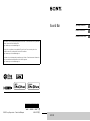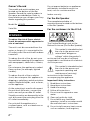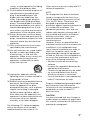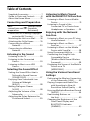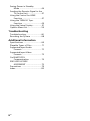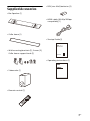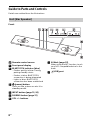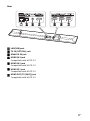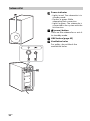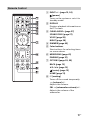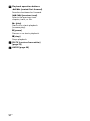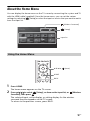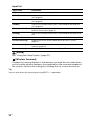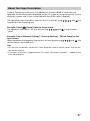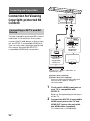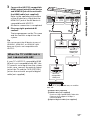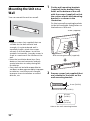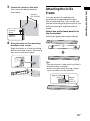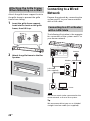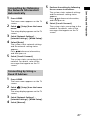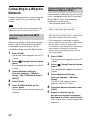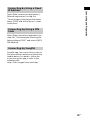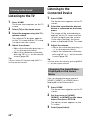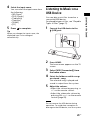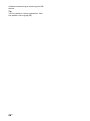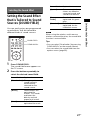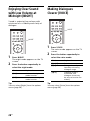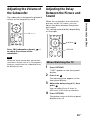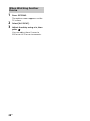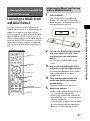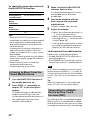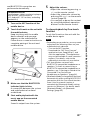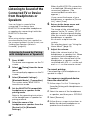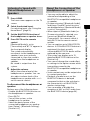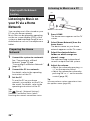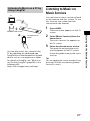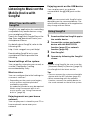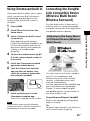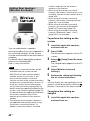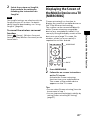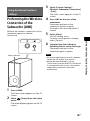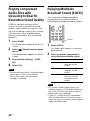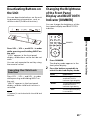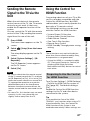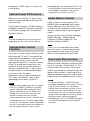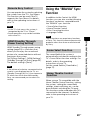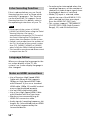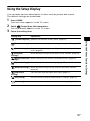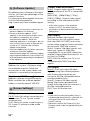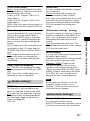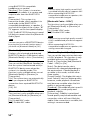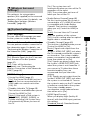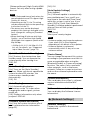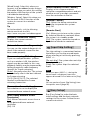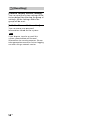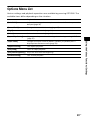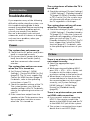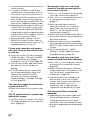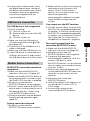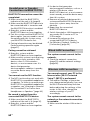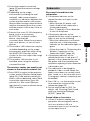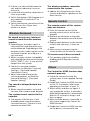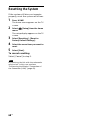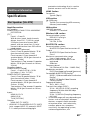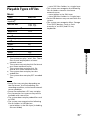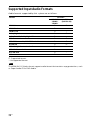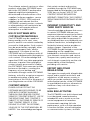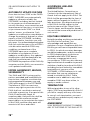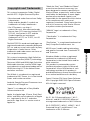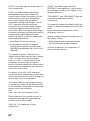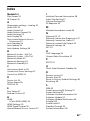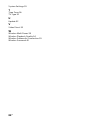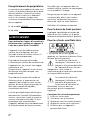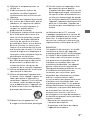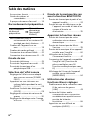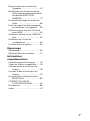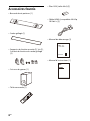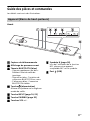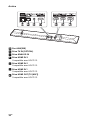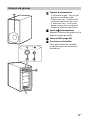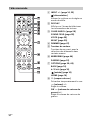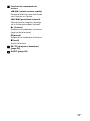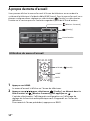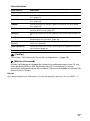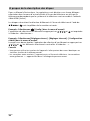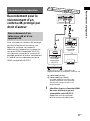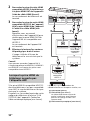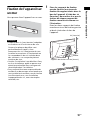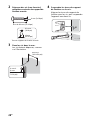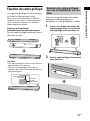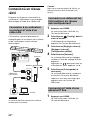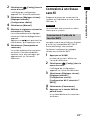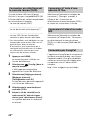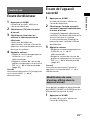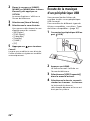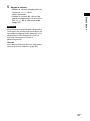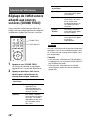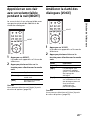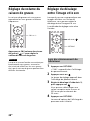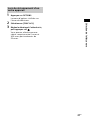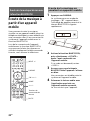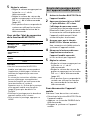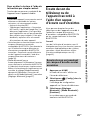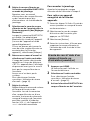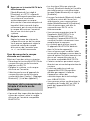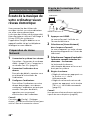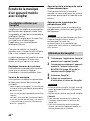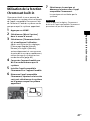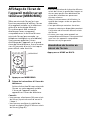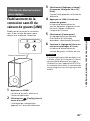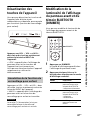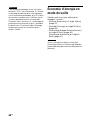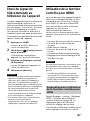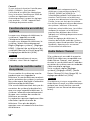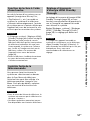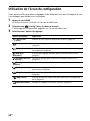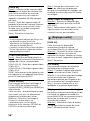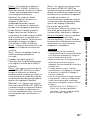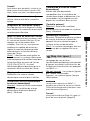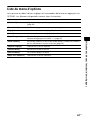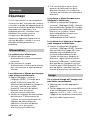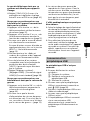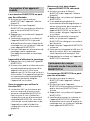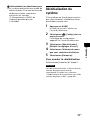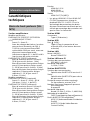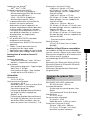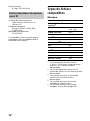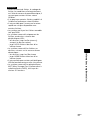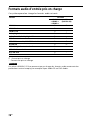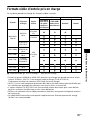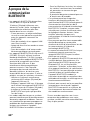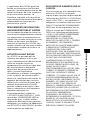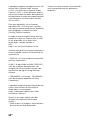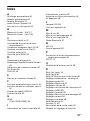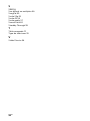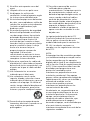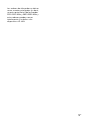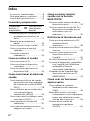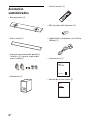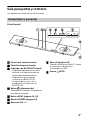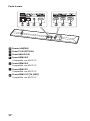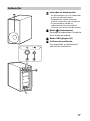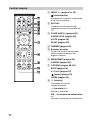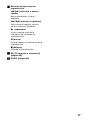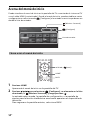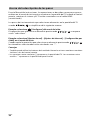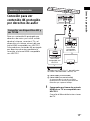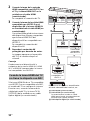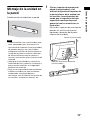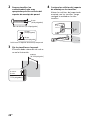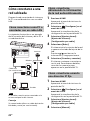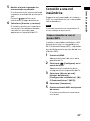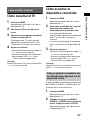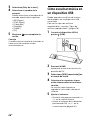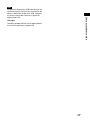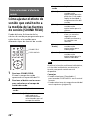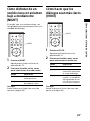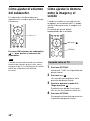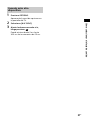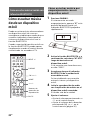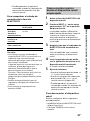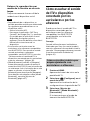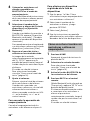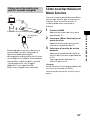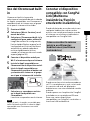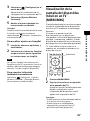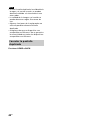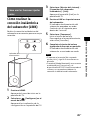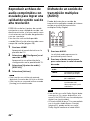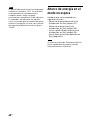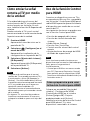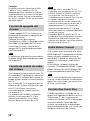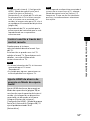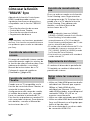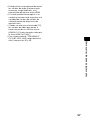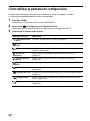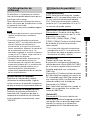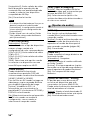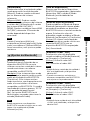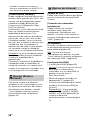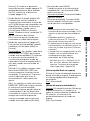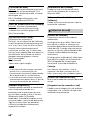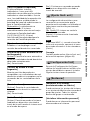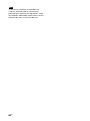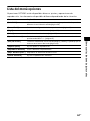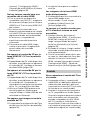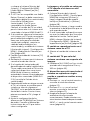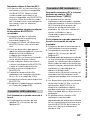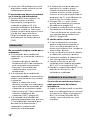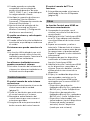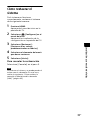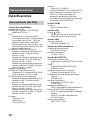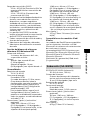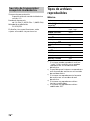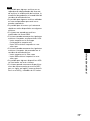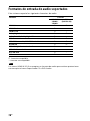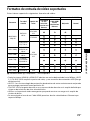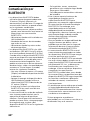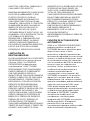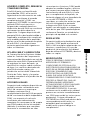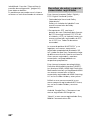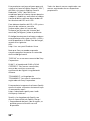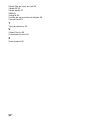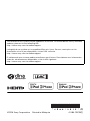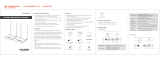E:\Works\879503S_HT-
NT5_US\4586135151\4586135151HTNT5UC2\00COV-
HTNT5UC2\010COV.fm
masterpage:
Right
Operating Instructions
US
Manuel d’instructions
FR
Manual de instrucciones
ES
Sound Bar
HT-NT5
4-586-135-15(1)
HT-NT5
E:\Works\879503S_HT-
NT5_US\4586135151\4586135151HTNT5UC2\00COV-
HTNT5UC2\010BCO.fm
masterpage: Left
©2016 Sony Corporation Printed in Malaysia
The software of this system may be updated in the future. To find out details on any available
updates, please visit the following URL.
http://www.sony.com/soundbarsupport
Le logiciel de ce système est susceptible d’être mis à jour. Pour en savoir plus sur les
éventuelles mises à jour disponibles, visitez l’URL suivante.
http://www.sony.com/soundbarsupport
El software de este sistema podria actualizarse en el futuro. Para obtener mas informacion
sobre las actualizaciones disponibles, visite la URL siguiente.
http://www.sony.com/soundbarsupport
HT-NT5
4-586-135-15(1)
4-586-135-15(1)

2
US
Owner’s Record
The model and serial numbers are
located on the bottom of the Bar
Speaker. Record the serial numbers in
the space provided below. Refer to
them whenever you call upon your Sony
dealer regarding this product.
Model No. HT-NT5
Serial No.
To reduce the risk of fire or electric
shock, do not expose this apparatus to
rain or moisture.
The unit is not disconnected from the
mains as long as it is connected to the
AC outlet, even if the unit itself has been
turned off.
To reduce the risk of fire, do not cover
the ventilation opening of the appliance
with newspapers, tablecloths, curtains,
etc.
Do not expose the appliance to naked
flame sources (for example, lighted
candles).
To reduce the risk of fire or electric
shock, do not expose this appliance to
dripping or splashing, and do not place
objects filled with liquids, such as vases,
on the appliance.
As the main plug is used to disconnect
the unit from the mains, connect the
unit to an easily accessible AC outlet.
Should you notice an abnormality in the
unit, disconnect the main plug from the
AC outlet immediately.
Do not install the appliance in a
confined space, such as a bookcase or
built-in cabinet.
Do not expose batteries or appliances
with battery-installed to excessive
heat, such as sunshine and fire.
Indoor use only.
For the Bar Speaker
The nameplate and date of
manufacture are located on the bottom
of the Bar Speaker.
For the customers in the U.S.A.
The Caution Marking is put on the
Bottom Enclosure (For the Bar Speaker).
This symbol is intended to alert
the user to the presence of
uninsulated “dangerous
voltage” within the product’s
enclosure that may be of sufficient
magnitude to constitute a risk of electric
shock to persons.
This symbol is intended to alert
the user to the presence of
important operating and
maintenance (servicing)
instructions in the literature
accompanying the appliance.
Important Safety Instructions
1) Read these instructions.
2) Keep these instructions.
3) Heed all warnings.
4) Follow all instructions.
5) Do not use this apparatus near
water.
6) Clean only with dry cloth.
7) Do not block any ventilation
openings. Install in accordance with
the manufacturer’s instructions.
8) Do not install near any heat sources
such as radiators, heat registers,
WARNING

3
US
stoves, or other apparatus (including
amplifiers) that produce heat.
9) Do not defeat the safety purpose of
the polarized or grounding-type
plug. A polarized plug has two
blades with one wider than the
other. A grounding type plug has
two blades and a third grounding
prong. The wide blade or the third
prong are provided for your safety. If
the provided plug does not fit into
your outlet, consult an electrician for
replacement of the obsolete outlet.
10) Protect the power cord from being
walked on or pinched particularly at
plugs, convenience receptacles, and
the point where they exit from the
apparatus.
11) Only use attachments/accessories
specified by the manufacturer.
12) Use only with the cart, stand, tripod,
bracket, or table specified by the
manufacturer, or sold with the
apparatus. When a cart is used, use
caution when moving the cart/
apparatus combination to avoid
injury from tip-over.
13) Unplug this apparatus during
lightning storms or when unused for
long periods of time.
14) Refer all servicing to qualified service
personnel. Servicing is required
when the apparatus has been
damaged in any way, such as power-
supply cord or plug is damaged,
liquid has been spilled or objects
have fallen into the apparatus, the
apparatus has been exposed to rain
or moisture, does not operate
normally, or has been dropped.
The following FCC statement applies
only to the version of this model
manufactured for sale in the U.S.A.
Other versions may not comply with FCC
technical regulations.
NOTE:
This equipment has been tested and
found to comply with the limits for a
Class B digital device, pursuant to Part
15 of the FCC Rules. These limits are
designed to provide reasonable
protection against harmful interference
in a residential installation. This
equipment generates, uses and can
radiate radio frequency energy and, if
not installed and used in accordance
with the instructions, may cause
harmful interference to radio
communications.
However, there is no guarantee that
interference will not occur in a particular
installation. If this equipment does
cause harmful interference to radio or
television reception, which can be
determined by turning the equipment
off and on, the user is encouraged to try
to correct the interference by one or
more of the following measures:
– Reorient or relocate the receiving
antenna.
– Increase the separation between the
equipment and receiver.
– Connect the equipment into an outlet
on a circuit different from that to
which the receiver is connected.
– Consult the dealer or an experienced
radio/TV technician for help.
Properly shielded and grounded cables
and connectors must be used for
connection to host computers and/or
peripherals in order to meet FCC
emission limits.
CAUTION
You are cautioned that any changes or
modifications not expressly approved in
this manual could void your authority to
operate this equipment.

4
US
This equipment must not be co-located
or operated in conjunction with any
other antenna or transmitter.
This equipment complies with FCC
radiation exposure limits set forth for an
uncontrolled environment and meets
the FCC radio frequency (RF) Exposure
Guidelines. This equipment should be
installed and operated keeping the
radiator at least 20cm or more away
from person’s body (excluding
extremities: hands, wrists, feet and
ankles).
Compliance with FCC requirement
15.407(c)
Data transmission is always initiated by
software, which is the passed down
through the MAC, through the digital
and analog baseband, and finally to the
RF chip. Several special packets are
initiated by the MAC. These are the only
ways the digital baseband portion will
turn on the RF transmitter, which it then
turns off at the end of the packet.
Therefore, the transmitter will be on
only while one of the aforementioned
packets is being transmitted. In other
words, this device automatically
discontinue transmission in case of
either absence of information to
transmit or operational failure.
Frequency Tolerance: ±20 ppm or less
For the customers in Canada
Properly shielded and grounded cables
and connectors must be used for
connection to host computers and/or
peripherals.
This device complies with Industry
Canada’s licence-exempt RSSs.
Operation is subject to the following
two conditions:
This equipment complies with IC
radiation exposure limits set forth for an
uncontrolled environment and meets
RSS-102 of the IC radio frequency (RF)
Exposure rules. This equipment should
be installed and operated keeping the
radiator at least 20cm or more away
from person’s body (excluding
extremities: hands, wrists, feet and
ankles).
5.15 - 5.25 GHz band is restricted to
indoor operations only.
High-power radars are allocated as
primary users (i.e. priority users) of the
bands 5250-5350 MHz and 5650-
5850 MHz and that these radars could
cause interference and/or damage to
LE-LAN devices.
(1) This device may not cause
interference; and
(2) This device must accept any
interference, including interference
that may cause undesired operation
of the device.

5
US
Table of Contents
Supplied Accessories ..................... 7
Guide to Parts and Controls ..........8
About the Home Menu ................ 13
Connecting and Preparation
Connection for Viewing Copyright-
protected 4K Content ............ 16
Mounting the Unit on a Wall ....... 18
Attaching the Grille Frame .......... 19
Connecting to a Wired
Network .................................20
Connecting to a Wireless
Network ................................. 22
Listening to the Sound
Listening to the TV ......................24
Listening to the Connected
Device ....................................24
Listening to Music on a USB
Device .................................... 25
Selecting the Sound Effect
Setting the Sound Effect that is
Tailored to Sound Sources
(SOUND FIELD) ....................... 27
Enjoying Clear Sound with Low
Volume at Midnight
(NIGHT) ..................................28
Making Dialogues Clearer
(VOICE) ...................................28
Adjusting the Volume of the
Subwoofer .............................29
Adjusting the Delay Between the
Picture and Sound .................29
Listening to Music/Sound
with the BLUETOOTH Function
Listening to Music from a Mobile
Device .................................... 31
Listening to Sound of the
Connected TV or Device from
Headphones or Speakers ......34
Enjoying with the Network
Function
Listening to Music on your PC via a
Home Network ......................36
Listening to Music on Music
Services .................................. 37
Listening to Music on the Mobile
Device with SongPal .............38
Using Chromecast built-in ...........39
Connecting the SongPal Link-
Compatible Device
(Wireless Multi Room/Wireless
Surround) ...............................39
Displaying the Screen of the Mobile
Device on a TV
(MIRRORING) ......................... 41
Using the Various Functions/
Settings
Performing the Wireless Connection
of the Subwoofer (LINK) ........43
Playing Compressed Audio Files
with Upscaling to Near Hi-
Resolution Sound Quality .....44
Enjoying Multiplex Broadcast Sound
(AUDIO) ..................................44
Deactivating Buttons on
the Unit ..................................45
Changing the Brightness of the
Front Panel Display and
BLUETOOTH Indicator
(DIMMER) ...............................45
Basic
connections and
preparation
Startup Guide
(separate
document)

6
US
Saving Power in Standby
Mode ..................................... 46
Sending the Remote Signal to the
TV via the Unit ........................47
Using the Control for HDMI
Function .................................47
Using the “BRAVIA” Sync
Function ................................ 49
Using the Setup Display ............... 51
Options Menu List ....................... 59
Troubleshooting
Troubleshooting .......................... 60
Resetting the System .................. 68
Additional Information
Specifications .............................. 69
Playable Types of Files ................. 71
Supported Input Audio
Formats ..................................72
Supported Input Video
Formats ..................................73
On BLUETOOTH
Communication .....................74
END USER LICENSE
AGREEMENT ...........................75
Precautions ..................................79
Index ............................................ 83

7
US
Supplied Accessories
•Bar Speaker (1)
•Grille frame (1)
• Wall mounting brackets (2), Screws (2),
Grille frame support hook (2)
•Subwoofer (1)
• Remote control (1)
• R03 (size AAA) batteries (2)
• HDMI cable (4K 60p 18Gbps
compatible) (1)
•Startup Guide (1)
• Operating Instructions (1)

8
US
Guide to Parts and Controls
Details are omitted from the illustrations.
Front
Remote control sensor
Front panel display
BLUETOOTH indicator (blue)
– Flashes quickly in blue: During
pairing standby status
– Flashes in blue: BLUETOOTH
connection is being attempted
– Lights in blue: BLUETOOTH
connection has been established
(power) button
Turns on the system or sets it to
standby mode.
INPUT button (page 13, 24)
PAIRING button (page 31)
VOL +/– buttons
N-Mark (page 32)
When using the NFC function, touch
your NFC-compatible device to the
mark.
(USB) port
Unit (Bar Speaker)

9
US
Rear
LAN(100) port
TV IN (OPTICAL) jack
ANALOG IN jack
HDMI IN 3 jack
Compatible with HDCP 2.2.
HDMI IN 2 jack
Compatible with HDCP 2.2.
HDMI IN 1 jack
Compatible with HDCP 2.2.
HDMI OUT (TV (ARC)) jack
Compatible with HDCP 2.2.

10
US
Power indicator
– Lights in red: The subwoofer is in
standby mode
– Flashes in green: While
attempting link connection
– Lights in green: The subwoofer is
connected to the system with the
link function
(power) button
Turns on the subwoofer or sets it
to standby mode.
LINK button (page 43)
Ventilation holes
For safety, do not block the
ventilation holes.
Subwoofer

11
US
INPUT +/– (page 13, 24)
(power)
Turns on the system or sets it to
standby mode.
DISPLAY
Displays playback information on
the TV screen.
CLEAR AUDIO+ (page 27)
SOUND FIELD (page 27)
VOICE (page 28)
NIGHT (page 28)
DIMMER (page 45)
Color buttons
Shortcut keys for selecting items
on some menus.
MIRRORING (page 41)
PAIRING (page 31)
OPTIONS (page 29, 59)
BACK (page 13)
/// (page 13)
(enter) (page 13)
HOME (page 13)
(muting)
Turns off the sound temporarily.
(volume) +/–
Adjusts the volume.
SW (subwoofer volume) +/–
Adjusts the volume of the
subwoofer.
Remote Control

12
US
Playback operation buttons
/ (rewind/fast forward)
Searches backward or forward.
/ (previous/next)
Selects the previous/next
chapter, track, or file.
(play)
Starts or re-starts playback
(resume play).
(pause)
Pauses or re-starts playback.
(stop)
Stops playback.
RX/TX (receiver/transmitter)
(page 35)
AUDIO (page 44)

13
US
About the Home Menu
You can display the home menu on the TV screen by connecting the system and TV
with the HDMI cable (supplied). From the home menu, you can set the various
settings by selecting [Setup] or select the input or service that you want to watch
from the input list.
1 Press HOME.
The home menu appears on the TV screen.
2 Press /// to select [Setup], an item on the input list, or [Wireless
Surround], then press .
The selected input, setup display, or setting display for the wireless
surround function appears on the TV screen.
To return to the previous screen, press BACK.
Using the Home Menu
[Setup]
Input list
[Wireless Surround]
HOME
BACK
///, (enter)

14
US
Input list
[Setup]
See “Using the Setup Display” (page 51).
[Wireless Surround]
Displays the setting display for the wireless surround function that allows
you to use the wireless speakers (not supplied) as the surround speakers of
the system. Perform the setting by following the on-screen instructions.
Tip
You can also select the input by pressing INPUT +/– repeatedly.
Input name Explanation
[TV] Outputs the TV sound. (page 24)
[HDMI1] Outputs the sound of device that is connected to the HDMI IN 1
jack. (page 24)
[HDMI2] Outputs the sound of device that is connected to the HDMI IN 2
jack. (page 24)
[HDMI3] Outputs the sound of device that is connected to the HDMI IN 3
jack. (page 24)
[Bluetooth Audio] Outputs the sound of device that is connected with the
BLUETOOTH function. (page 31)
[Analog] Outputs the sound of device that is connected to the ANALOG IN
jack.
[USB] Outputs music files stored on a connected USB device. (page 25)
[Screen mirroring] Displays the screen of the mobile device on the TV screen.
(page 41)
[Home Network] Outputs music files on the device that is connected via the
network. (page 36)
[Music Services] Uses music services on the Internet. (page 37)

15
US
In these Operating Instructions, the operations are described as steps that are
operated on the home menu displayed on the TV screen by using the remote control
while the system and TV are connected with the HDMI cable (supplied).
The operating steps that select items on the TV screen by using /// and are
simplified in the following way.
Example: Select [Setup] from the home menu.
The operation that selects an item by pressing /// and is expressed as
“select.”
Example: Select [Network Settings] - [Internet Settings] - [Wired Setup] on the
home menu.
When repeating the operation that selects an item by pressing /// and , the
selected items are linked with “-.”
Tips
• You can use the buttons on the unit if they have the same or similar names as those on
the remote control.
• Characters in brackets [ ] appear on the TV screen. Characters in quotes “ ” appear in the
front panel display.
About the Steps Description

16
US
Connection for Viewing
Copyright-protected 4K
Content
To view copyright-protected 4K content
and listen to sound from the system,
connect the TV and device to the system
via an HDCP2.2-compatible HDMI jack.
You can only view copyright-protected
4K content through the HDCP2.2-
compatible HDMI jack connection.
1 Check which HDMI input jack on
your TV is compatible with
HDCP2.2.
Refer to the operating instructions
of the TV.
2 Connect the HDCP2.2-compatible
HDMI input jack on the TV and
HDMI OUT jack on the unit with
the HDMI cable (supplied).
TV connection is completed.
Connecting and Preparation
Connecting a 4K TV and 4K
Device
HDCP2.2-
compatible
HDMI jack
Blu-ray Disc™ player, cable box, or
satellite box, etc.
HDCP2.2-
compatible
HDMI jack
TV
HDMI cable (supplied)
HDMI cable (not supplied)
Premium High Speed HDMI Cable with
Ethernet that supports 18Gbps is
recommended.

17
US
Connecting and Preparation
3 Connect the HDCP2.2-compatible
HDMI output jack of the 4K device
and HDMI IN jack of the unit with
the HDMI cable (not supplied).
Refer to the operating instructions
of the 4K device to check that the
HDMI OUT jack of the 4K device is
compatible with HDCP2.2.
4K device connection is completed.
4 Play copyright-protected 4K
content.
The image appears on the TV screen
and the sound is output from the
system.
Tip
You can connect the 4K device to any of
HDMI IN 1, HDMI IN 2, or HDMI IN 3 jack
because all jacks are compatible with
HDCP2.2.
If your TV’s HDCP2.2-compatible HDMI
IN jack is not compatible with ARC, the
TV sound is not output from the system.
In this case, connect the optical output
jack of the TV and the TV IN (OPTICAL)
jack on the unit with an optical digital
cable (not supplied).
When the TV’s HDMI Jack is
not Labeled with ARC
HDCP2.2-
compatible
HDMI jack
Blu-ray Disc player, cable box, or satellite
box, etc.
HDCP2.2-
compatible
HDMI jack
TV
HDMI cable (supplied)
HDMI cable (not supplied)
Premium High Speed HDMI Cable with
Ethernet that supports 18Gbps is
recommended.
Optical digital cable (not supplied)

18
US
Mounting the Unit on a
Wall
You can mount the unit on a wall.
• Prepare screws (not supplied) that are
suitable for the wall material and
strength. As a plasterboard wall is
especially fragile, attach the screws
securely in the wall beam. Install the
speakers horizontally, hung by screws in
studs in a continuous flat section of the
wall.
• Have the installation done by a Sony
dealer or licensed contractor and pay
special attention to safety during the
installation.
• Sony shall not be held responsible for
accidents or damage caused by improper
installation, insufficient wall strength,
improper screw installation or natural
disaster, etc.
1 Fix the wall mounting brackets
(supplied) to the bracket fixing
holes on the bottom of the unit
with the screws (supplied) so that
the surface of each wall mounting
bracket is as shown in the
illustration.
Fix the two wall mounting brackets
to the left and right fixing holes on
the bottom of the unit.
2 Prepare screws (not supplied) that
are suitable for the holes on the
wall mounting bracket.
Notes
Screw (supplied)
Wall mounting brackets (supplied)
Hole on the wall mounting bracket
4mm (3/16 in)
More than 30 mm (1 3/16 in)
4.2 mm
(3/16 in)
10 mm
(13/32 in)

19
US
Connecting and Preparation
3 Fasten the screws in the wall.
The screw should protrude as
illustration.
4 Hang the holes of the mounting
bracket on the screws.
Align the holes at of the mounting
bracket with the screws, then hang
the unit on the two screws.
Attaching the Grille
Frame
You can protect the speakers by
attaching the supplied grille frame.
We recommend that you use the unit
without attaching the grille frame if you
will be listening to High-Resolution
Audio.
Attach the grille frame parallel to
the front panel.
Attach the grille frame right-side up.
Tips
•The grille frame is fixed and its position is
determined by a magnet.
•Attach the grille frame leaving a space
from the end of the Bar Speaker.
(approx.
11/32 in)
920 mm
(36 11/50 in)
8 mm to
9mm
Approx.
2mm
(3/32 in)
Approx. 4 mm
(3/16 in)

20
US
Attach the grille frame support hook to
the grille frame to prevent the grille
frame from falling.
1 Insert the grille frame support
hook into the hook on the grille
frame, then lift it up.
2 Attach the grille frame to the Bar
Speaker.
Connecting to a Wired
Network
Prepare the network by connecting the
system and PC to your home network
with a LAN cable.
The following illustration is the example
for connection of the system and PC to
your home network.
The server needs to be connected to the
same network as that of the system.
Tip
We recommend that you use a shielded
straight interface cable (not supplied).
Attaching the Grille Frame
When Mounting on a Wall
Connecting to a PC or Router
with a LAN Cable
Note
Internet
LAN cable
(not supplied)
Server
Router
Modem
La page est en cours de chargement...
La page est en cours de chargement...
La page est en cours de chargement...
La page est en cours de chargement...
La page est en cours de chargement...
La page est en cours de chargement...
La page est en cours de chargement...
La page est en cours de chargement...
La page est en cours de chargement...
La page est en cours de chargement...
La page est en cours de chargement...
La page est en cours de chargement...
La page est en cours de chargement...
La page est en cours de chargement...
La page est en cours de chargement...
La page est en cours de chargement...
La page est en cours de chargement...
La page est en cours de chargement...
La page est en cours de chargement...
La page est en cours de chargement...
La page est en cours de chargement...
La page est en cours de chargement...
La page est en cours de chargement...
La page est en cours de chargement...
La page est en cours de chargement...
La page est en cours de chargement...
La page est en cours de chargement...
La page est en cours de chargement...
La page est en cours de chargement...
La page est en cours de chargement...
La page est en cours de chargement...
La page est en cours de chargement...
La page est en cours de chargement...
La page est en cours de chargement...
La page est en cours de chargement...
La page est en cours de chargement...
La page est en cours de chargement...
La page est en cours de chargement...
La page est en cours de chargement...
La page est en cours de chargement...
La page est en cours de chargement...
La page est en cours de chargement...
La page est en cours de chargement...
La page est en cours de chargement...
La page est en cours de chargement...
La page est en cours de chargement...
La page est en cours de chargement...
La page est en cours de chargement...
La page est en cours de chargement...
La page est en cours de chargement...
La page est en cours de chargement...
La page est en cours de chargement...
La page est en cours de chargement...
La page est en cours de chargement...
La page est en cours de chargement...
La page est en cours de chargement...
La page est en cours de chargement...
La page est en cours de chargement...
La page est en cours de chargement...
La page est en cours de chargement...
La page est en cours de chargement...
La page est en cours de chargement...
La page est en cours de chargement...
La page est en cours de chargement...
La page est en cours de chargement...
La page est en cours de chargement...
La page est en cours de chargement...
La page est en cours de chargement...
La page est en cours de chargement...
La page est en cours de chargement...
La page est en cours de chargement...
La page est en cours de chargement...
La page est en cours de chargement...
La page est en cours de chargement...
La page est en cours de chargement...
La page est en cours de chargement...
La page est en cours de chargement...
La page est en cours de chargement...
La page est en cours de chargement...
La page est en cours de chargement...
La page est en cours de chargement...
La page est en cours de chargement...
La page est en cours de chargement...
La page est en cours de chargement...
La page est en cours de chargement...
La page est en cours de chargement...
La page est en cours de chargement...
La page est en cours de chargement...
La page est en cours de chargement...
La page est en cours de chargement...
La page est en cours de chargement...
La page est en cours de chargement...
La page est en cours de chargement...
La page est en cours de chargement...
La page est en cours de chargement...
La page est en cours de chargement...
La page est en cours de chargement...
La page est en cours de chargement...
La page est en cours de chargement...
La page est en cours de chargement...
La page est en cours de chargement...
La page est en cours de chargement...
La page est en cours de chargement...
La page est en cours de chargement...
La page est en cours de chargement...
La page est en cours de chargement...
La page est en cours de chargement...
La page est en cours de chargement...
La page est en cours de chargement...
La page est en cours de chargement...
La page est en cours de chargement...
La page est en cours de chargement...
La page est en cours de chargement...
La page est en cours de chargement...
La page est en cours de chargement...
La page est en cours de chargement...
La page est en cours de chargement...
La page est en cours de chargement...
La page est en cours de chargement...
La page est en cours de chargement...
La page est en cours de chargement...
La page est en cours de chargement...
La page est en cours de chargement...
La page est en cours de chargement...
La page est en cours de chargement...
La page est en cours de chargement...
La page est en cours de chargement...
La page est en cours de chargement...
La page est en cours de chargement...
La page est en cours de chargement...
La page est en cours de chargement...
La page est en cours de chargement...
La page est en cours de chargement...
La page est en cours de chargement...
La page est en cours de chargement...
La page est en cours de chargement...
La page est en cours de chargement...
La page est en cours de chargement...
La page est en cours de chargement...
La page est en cours de chargement...
La page est en cours de chargement...
La page est en cours de chargement...
La page est en cours de chargement...
La page est en cours de chargement...
La page est en cours de chargement...
La page est en cours de chargement...
La page est en cours de chargement...
La page est en cours de chargement...
La page est en cours de chargement...
La page est en cours de chargement...
La page est en cours de chargement...
La page est en cours de chargement...
La page est en cours de chargement...
La page est en cours de chargement...
La page est en cours de chargement...
La page est en cours de chargement...
La page est en cours de chargement...
La page est en cours de chargement...
La page est en cours de chargement...
La page est en cours de chargement...
La page est en cours de chargement...
La page est en cours de chargement...
La page est en cours de chargement...
La page est en cours de chargement...
La page est en cours de chargement...
La page est en cours de chargement...
La page est en cours de chargement...
La page est en cours de chargement...
La page est en cours de chargement...
La page est en cours de chargement...
La page est en cours de chargement...
La page est en cours de chargement...
La page est en cours de chargement...
La page est en cours de chargement...
La page est en cours de chargement...
La page est en cours de chargement...
La page est en cours de chargement...
La page est en cours de chargement...
La page est en cours de chargement...
La page est en cours de chargement...
La page est en cours de chargement...
La page est en cours de chargement...
La page est en cours de chargement...
La page est en cours de chargement...
La page est en cours de chargement...
La page est en cours de chargement...
La page est en cours de chargement...
La page est en cours de chargement...
La page est en cours de chargement...
La page est en cours de chargement...
La page est en cours de chargement...
La page est en cours de chargement...
La page est en cours de chargement...
La page est en cours de chargement...
La page est en cours de chargement...
La page est en cours de chargement...
La page est en cours de chargement...
La page est en cours de chargement...
La page est en cours de chargement...
La page est en cours de chargement...
La page est en cours de chargement...
La page est en cours de chargement...
La page est en cours de chargement...
La page est en cours de chargement...
La page est en cours de chargement...
La page est en cours de chargement...
La page est en cours de chargement...
La page est en cours de chargement...
La page est en cours de chargement...
La page est en cours de chargement...
La page est en cours de chargement...
La page est en cours de chargement...
La page est en cours de chargement...
La page est en cours de chargement...
La page est en cours de chargement...
La page est en cours de chargement...
La page est en cours de chargement...
La page est en cours de chargement...
La page est en cours de chargement...
La page est en cours de chargement...
La page est en cours de chargement...
La page est en cours de chargement...
La page est en cours de chargement...
La page est en cours de chargement...
La page est en cours de chargement...
La page est en cours de chargement...
La page est en cours de chargement...
La page est en cours de chargement...
La page est en cours de chargement...
La page est en cours de chargement...
La page est en cours de chargement...
La page est en cours de chargement...
La page est en cours de chargement...
La page est en cours de chargement...
La page est en cours de chargement...
La page est en cours de chargement...
La page est en cours de chargement...
La page est en cours de chargement...
La page est en cours de chargement...
La page est en cours de chargement...
La page est en cours de chargement...
La page est en cours de chargement...
La page est en cours de chargement...
La page est en cours de chargement...
La page est en cours de chargement...
La page est en cours de chargement...
La page est en cours de chargement...
La page est en cours de chargement...
La page est en cours de chargement...
La page est en cours de chargement...
La page est en cours de chargement...
La page est en cours de chargement...
-
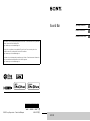 1
1
-
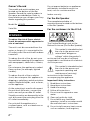 2
2
-
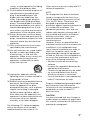 3
3
-
 4
4
-
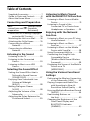 5
5
-
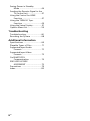 6
6
-
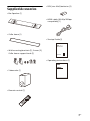 7
7
-
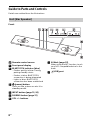 8
8
-
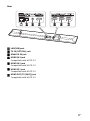 9
9
-
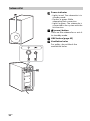 10
10
-
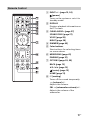 11
11
-
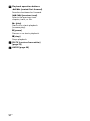 12
12
-
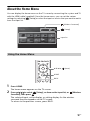 13
13
-
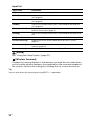 14
14
-
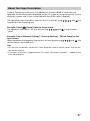 15
15
-
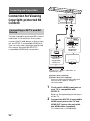 16
16
-
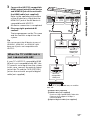 17
17
-
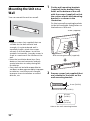 18
18
-
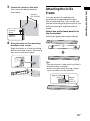 19
19
-
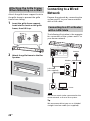 20
20
-
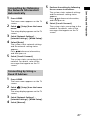 21
21
-
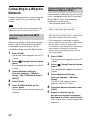 22
22
-
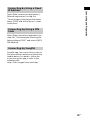 23
23
-
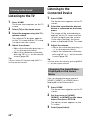 24
24
-
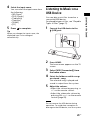 25
25
-
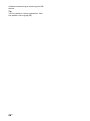 26
26
-
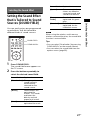 27
27
-
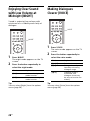 28
28
-
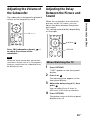 29
29
-
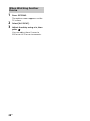 30
30
-
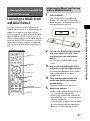 31
31
-
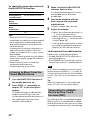 32
32
-
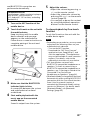 33
33
-
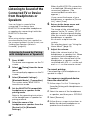 34
34
-
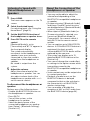 35
35
-
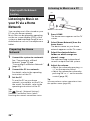 36
36
-
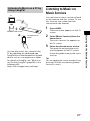 37
37
-
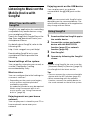 38
38
-
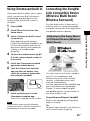 39
39
-
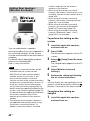 40
40
-
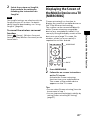 41
41
-
 42
42
-
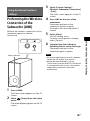 43
43
-
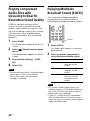 44
44
-
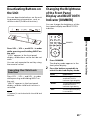 45
45
-
 46
46
-
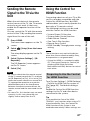 47
47
-
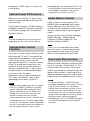 48
48
-
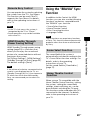 49
49
-
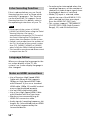 50
50
-
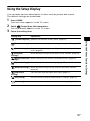 51
51
-
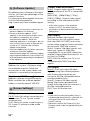 52
52
-
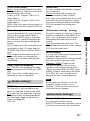 53
53
-
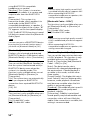 54
54
-
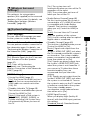 55
55
-
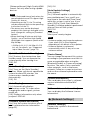 56
56
-
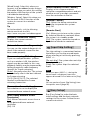 57
57
-
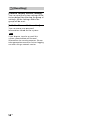 58
58
-
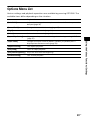 59
59
-
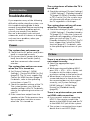 60
60
-
 61
61
-
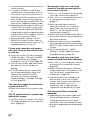 62
62
-
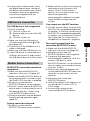 63
63
-
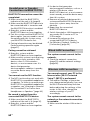 64
64
-
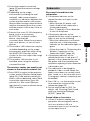 65
65
-
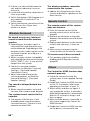 66
66
-
 67
67
-
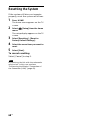 68
68
-
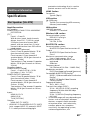 69
69
-
 70
70
-
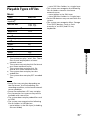 71
71
-
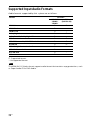 72
72
-
 73
73
-
 74
74
-
 75
75
-
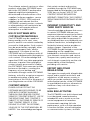 76
76
-
 77
77
-
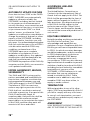 78
78
-
 79
79
-
 80
80
-
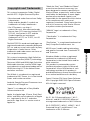 81
81
-
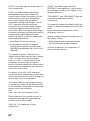 82
82
-
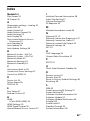 83
83
-
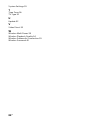 84
84
-
 85
85
-
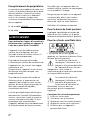 86
86
-
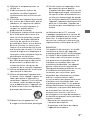 87
87
-
 88
88
-
 89
89
-
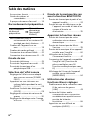 90
90
-
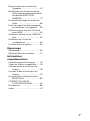 91
91
-
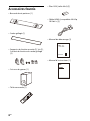 92
92
-
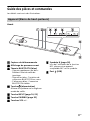 93
93
-
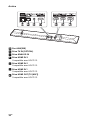 94
94
-
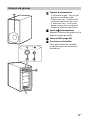 95
95
-
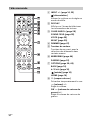 96
96
-
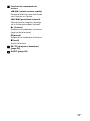 97
97
-
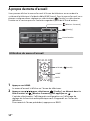 98
98
-
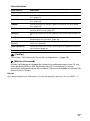 99
99
-
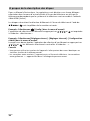 100
100
-
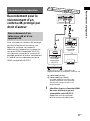 101
101
-
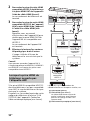 102
102
-
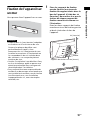 103
103
-
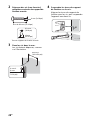 104
104
-
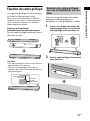 105
105
-
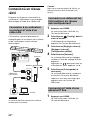 106
106
-
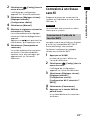 107
107
-
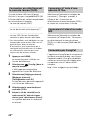 108
108
-
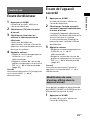 109
109
-
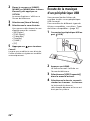 110
110
-
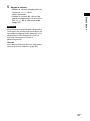 111
111
-
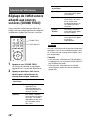 112
112
-
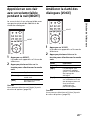 113
113
-
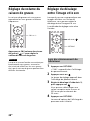 114
114
-
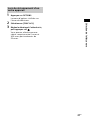 115
115
-
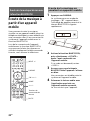 116
116
-
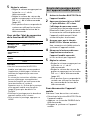 117
117
-
 118
118
-
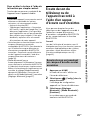 119
119
-
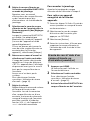 120
120
-
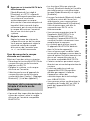 121
121
-
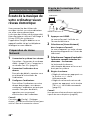 122
122
-
 123
123
-
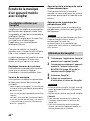 124
124
-
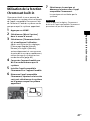 125
125
-
 126
126
-
 127
127
-
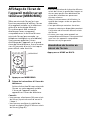 128
128
-
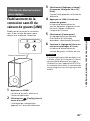 129
129
-
 130
130
-
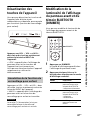 131
131
-
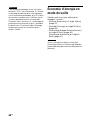 132
132
-
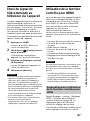 133
133
-
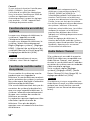 134
134
-
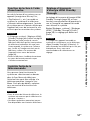 135
135
-
 136
136
-
 137
137
-
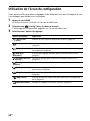 138
138
-
 139
139
-
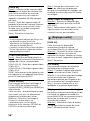 140
140
-
 141
141
-
 142
142
-
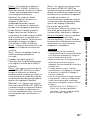 143
143
-
 144
144
-
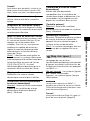 145
145
-
 146
146
-
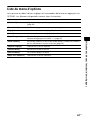 147
147
-
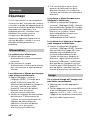 148
148
-
 149
149
-
 150
150
-
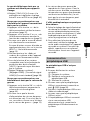 151
151
-
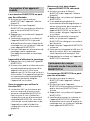 152
152
-
 153
153
-
 154
154
-
 155
155
-
 156
156
-
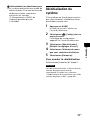 157
157
-
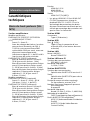 158
158
-
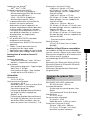 159
159
-
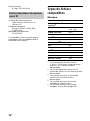 160
160
-
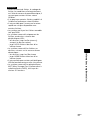 161
161
-
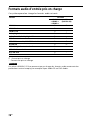 162
162
-
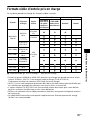 163
163
-
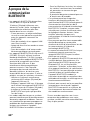 164
164
-
 165
165
-
 166
166
-
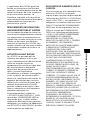 167
167
-
 168
168
-
 169
169
-
 170
170
-
 171
171
-
 172
172
-
 173
173
-
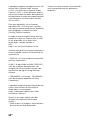 174
174
-
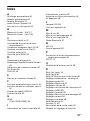 175
175
-
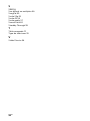 176
176
-
 177
177
-
 178
178
-
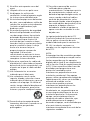 179
179
-
 180
180
-
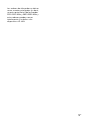 181
181
-
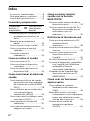 182
182
-
 183
183
-
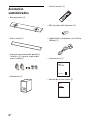 184
184
-
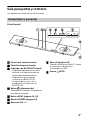 185
185
-
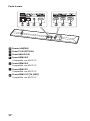 186
186
-
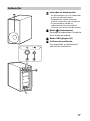 187
187
-
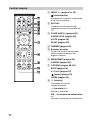 188
188
-
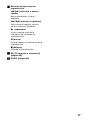 189
189
-
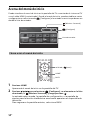 190
190
-
 191
191
-
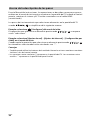 192
192
-
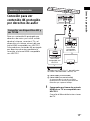 193
193
-
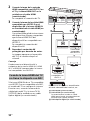 194
194
-
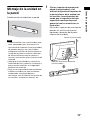 195
195
-
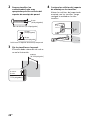 196
196
-
 197
197
-
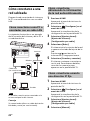 198
198
-
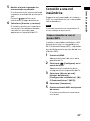 199
199
-
 200
200
-
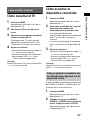 201
201
-
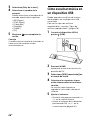 202
202
-
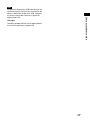 203
203
-
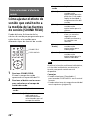 204
204
-
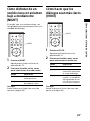 205
205
-
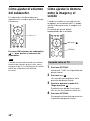 206
206
-
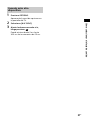 207
207
-
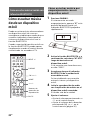 208
208
-
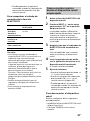 209
209
-
 210
210
-
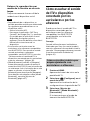 211
211
-
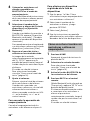 212
212
-
 213
213
-
 214
214
-
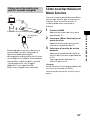 215
215
-
 216
216
-
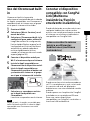 217
217
-
 218
218
-
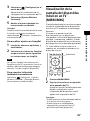 219
219
-
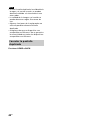 220
220
-
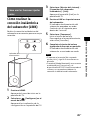 221
221
-
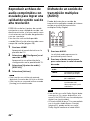 222
222
-
 223
223
-
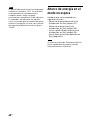 224
224
-
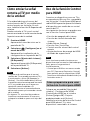 225
225
-
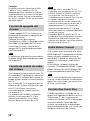 226
226
-
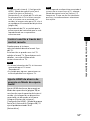 227
227
-
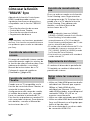 228
228
-
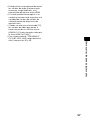 229
229
-
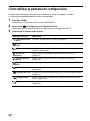 230
230
-
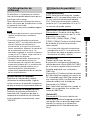 231
231
-
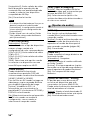 232
232
-
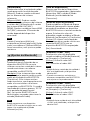 233
233
-
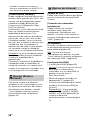 234
234
-
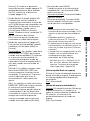 235
235
-
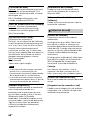 236
236
-
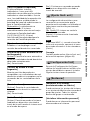 237
237
-
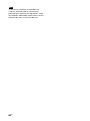 238
238
-
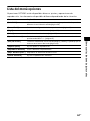 239
239
-
 240
240
-
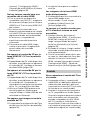 241
241
-
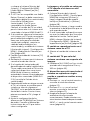 242
242
-
 243
243
-
 244
244
-
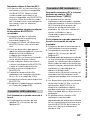 245
245
-
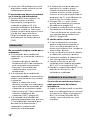 246
246
-
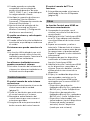 247
247
-
 248
248
-
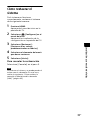 249
249
-
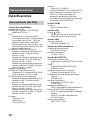 250
250
-
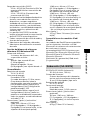 251
251
-
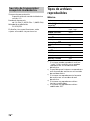 252
252
-
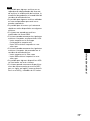 253
253
-
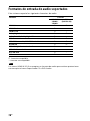 254
254
-
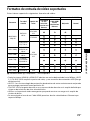 255
255
-
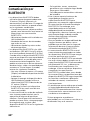 256
256
-
 257
257
-
 258
258
-
 259
259
-
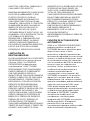 260
260
-
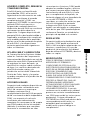 261
261
-
 262
262
-
 263
263
-
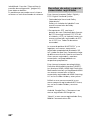 264
264
-
 265
265
-
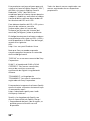 266
266
-
 267
267
-
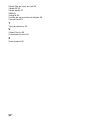 268
268
-
 269
269
-
 270
270
-
 271
271
-
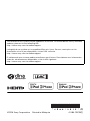 272
272
dans d''autres langues
- English: Sony HT-NT5 Operating instructions
- español: Sony HT-NT5 Instrucciones de operación
Documents connexes
-
Sony HT-NT5 Operating Instructions Manual
-
Sony HT-XT2 Home Theatre System Manuel utilisateur
-
Sony HT-MT500 Mode d'emploi
-
Sony HT-RT3 Mode d'emploi
-
Sony HT-CT800 Mode d'emploi
-
Sony HT-CT800 Manuel utilisateur
-
Sony HT-CT390 Manuel utilisateur
-
Sony HT-MT500 Le manuel du propriétaire
-
Sony HT-NT5 Mode d'emploi
-
Sony HT-ST5000 - Soundbar Le manuel du propriétaire
Autres documents
-
 Fidelio E6/12 Manuel utilisateur
Fidelio E6/12 Manuel utilisateur
-
Definitive Technology Studio Advance Mode d'emploi
-
Jensen RBTTX10 Wirless Audio Transmitter & Receiver Manuel utilisateur
-
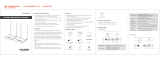 Lenkeng LKV699T Manuel utilisateur
Lenkeng LKV699T Manuel utilisateur
-
Philips 55PFL5922/F7 Guide de démarrage rapide
-
Philips 65PFL5922/F8 Guide de démarrage rapide
-
Acoustic Research AW827 Guide de démarrage rapide
-
Dual DMH25 Le manuel du propriétaire
-
Ashdown b-social Manuel utilisateur