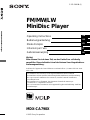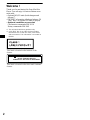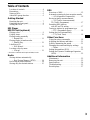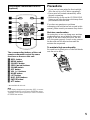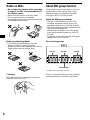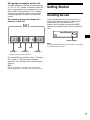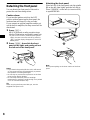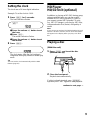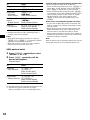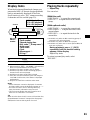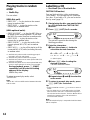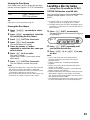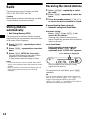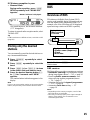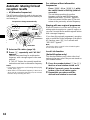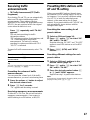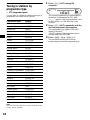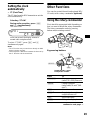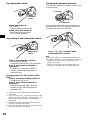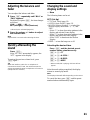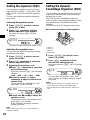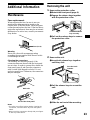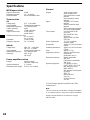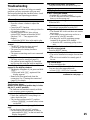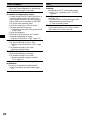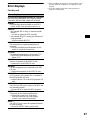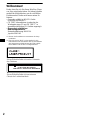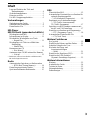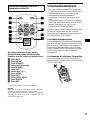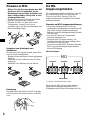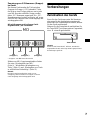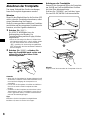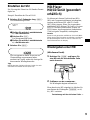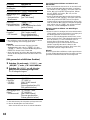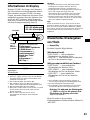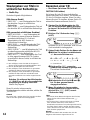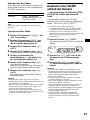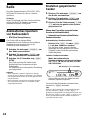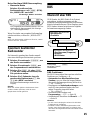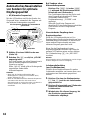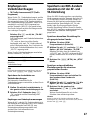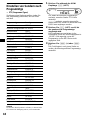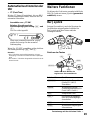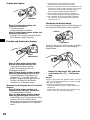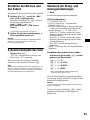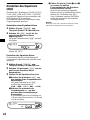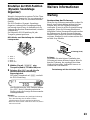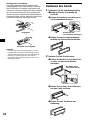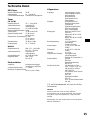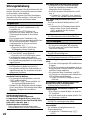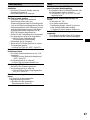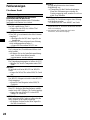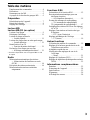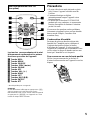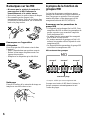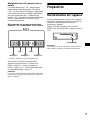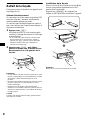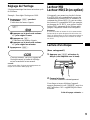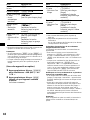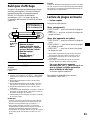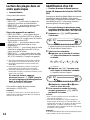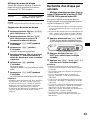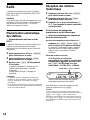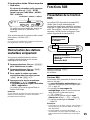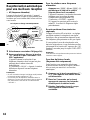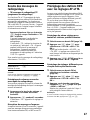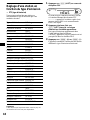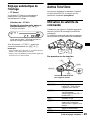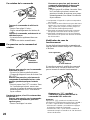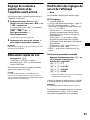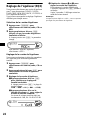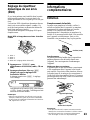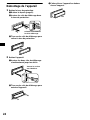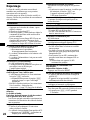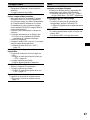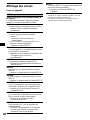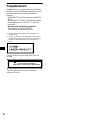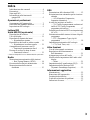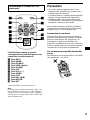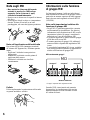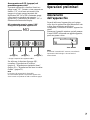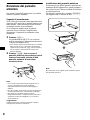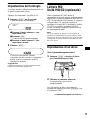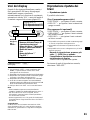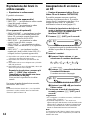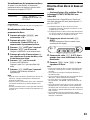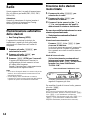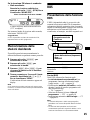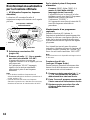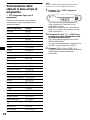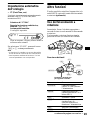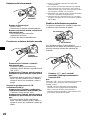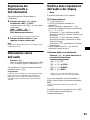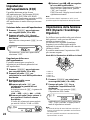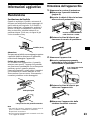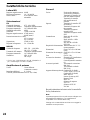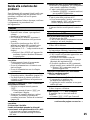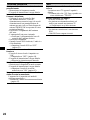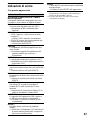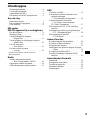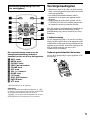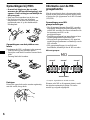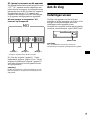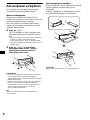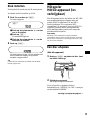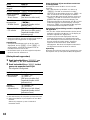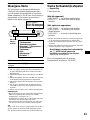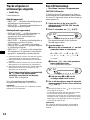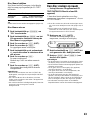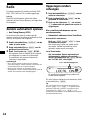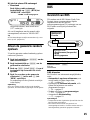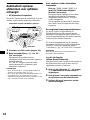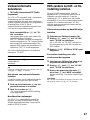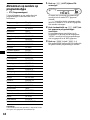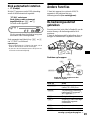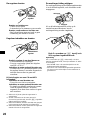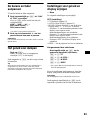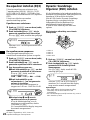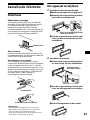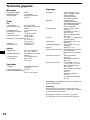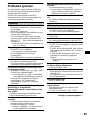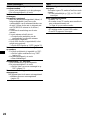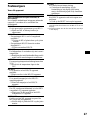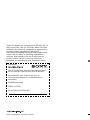Sony MDX-CA790X Manuel utilisateur
- Catégorie
- Récepteurs multimédia de voiture
- Taper
- Manuel utilisateur

Operating Instructions
Bedienungsanleitung
Mode d’emploi
Istruzioni per l’uso
Gebruiksaanwijzing
FM/MW/LW MiniDisc Player
GB
DE
FR
IT
NL
3-251-286-11 (1)
Wichtig!
Bitte nehmen Sie sich etwas Zeit, um den Geräte-Pass vollständig
auszufüllen. Dieser befindet sich auf der hinteren Umschlagseite dieser
Bedienungsanleitung.
Si dichiara che l’apparecchio è stato fabbricato in conformità all’art. 2, Comma 1 del D.M. 28.08.
1995 n. 548.
MDX-CA790X
For installation and connections, see the supplied installation/connections manual.
Zur Installation und zum Anschluss siehe die mitgelieferte Installations-/Anschlussanleitung.
En ce qui concerne l’installation et les connexions, consulter le manuel d’installation/
raccordement fourni.
Per l’installazione e i collegamenti, fare riferimento al manuale di istruzioni per
l’installazione e i collegamenti in dotazione.
Zie voor het monteren en aansluiten van het apparaat de bijgeleverde handleiding “Installatie
en aansluitingen”.
© 2003 Sony Corporation
FM
/
MW
/
LW
MiniDisc Player

2
Welcome !
Thank you for purchasing this Sony MiniDisc
Player. You can enjoy its various features even
more with:
• Optional MD/CD units (both changers and
players)*
1
.
• CD TEXT information (displayed when a CD
TEXT disc*
2
in optional CD units is played).
• Optional controller accessories
Card remote commander RM-X114
Rotary commander RM-X4S
*1 This unit works with Sony products only.
*2 A CD TEXT disc is an audio CD that includes
information such as the disc name, artist name,
and track names. This information is recorded on
the disc.
This label is located on the bottom of the
chassis.
CAUTION INVISIBLE
DO NOT STARE INTO BEAM OR
VIEW DIRECTLY WITH OPTICAL INSTRUMENTS
LASER RADIATION WHEN OPEN
This label is located on the drive unit’s internal
chassis.

3
Table of Contents
Location of controls . . . . . . . . . . . . . . . . . . . 4
Precautions . . . . . . . . . . . . . . . . . . . . . . . . . . 5
Notes on MDs . . . . . . . . . . . . . . . . . . . . . . . . 6
About MD group function. . . . . . . . . . . . . . . 6
Getting Started
Resetting the unit. . . . . . . . . . . . . . . . . . . . . . 7
Detaching the front panel . . . . . . . . . . . . . . . 8
Setting the clock . . . . . . . . . . . . . . . . . . . . . . 9
MD Player
MD/CD Unit (optional)
Playing a disc. . . . . . . . . . . . . . . . . . . . . . . . . 9
Display items. . . . . . . . . . . . . . . . . . . . . . . . 11
Playing tracks repeatedly
— Repeat Play . . . . . . . . . . . . . . . . . . . . 11
Playing tracks in random order
— Shuffle Play . . . . . . . . . . . . . . . . . . . . 12
Labelling a CD
— Disc Memo*. . . . . . . . . . . . . . . . . . . . 12
Locating a disc by name
— List-up* . . . . . . . . . . . . . . . . . . . . . . . 13
* Functions available with optional MD/CD unit
Radio
Storing stations automatically
— Best Tuning Memory (BTM). . . . . . . 14
Receiving the stored stations. . . . . . . . . . . . 14
Storing only the desired stations . . . . . . . . . 15
RDS
Overview of RDS . . . . . . . . . . . . . . . . . . . . 15
Automatic retuning for best reception results
— AF (Alternative Frequencies) . . . . . . 16
Receiving traffic announcements
— TA (Traffic Announcement)/
TP (Traffic Programme). . . . . . . . . . . . . 17
Presetting RDS stations
with AF and TA setting . . . . . . . . . . . . . 17
Tuning in stations by programme type
— PTY (Programme types) . . . . . . . . . . 18
Setting the clock automatically
— CT (Clock Time). . . . . . . . . . . . . . . . 19
Other Functions
Using the rotary commander. . . . . . . . . . . . 19
Adjusting the balance and fader . . . . . . . . . 21
Quickly attenuating the sound . . . . . . . . . . 21
Changing the sound and display settings
— Menu . . . . . . . . . . . . . . . . . . . . . . . . . 21
Setting the equalizer (EQ3). . . . . . . . . . . . . 22
Setting the Dynamic Soundstage Organizer
(DSO). . . . . . . . . . . . . . . . . . . . . . . . . . . 22
Additional Information
Maintenance . . . . . . . . . . . . . . . . . . . . . . . . 23
Removing the unit. . . . . . . . . . . . . . . . . . . . 23
Specifications . . . . . . . . . . . . . . . . . . . . . . . 24
Troubleshooting . . . . . . . . . . . . . . . . . . . . . 25
Error displays . . . . . . . . . . . . . . . . . . . . . . . 27

4
Location of controls
Refer to the pages listed for details.
a SOURCE (Power on/Radio/CD*
1
/MD)
button
Selecting the source
b SEL (select) button
Selecting items.
c Volume +/– button
d Display window
e SEEK +/– button
To skip tracks, fast-forward, reverse a track,
tune in stations automatically, find a station
manually.
f DSPL (display mode change) button
9, 11, 13, 15
g OPEN button 8, 9, 10
h DSO button 22
i ATT (attenuate) button 21
j MODE button
Changing the operation
k AF button 16, 17
l SENS/BTM button 14, 15, 17
m Number buttons
Radio:
Storing the desired station on each number
button.
MD/CD*
1
:
(1): DISC –*
1
10
(2): DISC +*
1
10
(3): REP 11
(4): SHUF 12
(5): GP*
2
/ALBM*
3
– 10
(6): GP*
2
/ALBM*
3
+ 10
n PTY (programme type) /LIST*
1
button
12, 13, 18
o RESET button (located on the front side of
the unit, behind the front panel) 7
p TA button 17
q Z (eject) button (located on the front side
of the unit, behind the front panel) 10
r OFF (Stop/Power off) button*
4
8, 10
s Receptor for the card remote
commander
t EQ3 button 22
*1When an optional MD/CD unit is connected.
*2 Available only when an MD containing
groups is inserted in this unit.
*3Available only when an optional CD unit with
the MP3 file control function is connected.
*4Warning when installing in a car without
an ACC (accessory) position on the
ignition switch
After turning off the ignition, be sure to press
and hold (OFF) on the unit until the display
disappears
.
Otherwise, the display does not turn off and
this causes battery drain.
LIST
DISC
GP/ALBM
AF SENS
BTM REP SHUF
SEL
ATT
MODE
S
O
U
R
C
E
PTY TA
123456
O
FF
O
P
E
N
DSO EQ3
SEEK
D
S
P
L
MDX-CA790X

5
The corresponding buttons of the card
remote commander control the same
functions as those on this unit.
a DSPL button
b MENU button*
c SOURCE button
d SEEK (</,) buttons
e SOUND button
f OFF button
g VOL (+/–) buttons
h MODE button
i LIST button
j DISC (M/m) buttons
k ENTER button*
l ATT button
* Not available for this unit
Note
If the display disappears by pressing (OFF), it cannot
be operated with the card remote commander unless
(SOURCE) on the unit is pressed, or a disc is inserted
to activate the unit first.
Precautions
• If your car has been parked in direct sunlight,
allow the unit to cool off before operating it.
• Power aerial will extend automatically while
the unit is operating.
• While driving, do not use the CUSTOM FILE
feature or any other functions which may divert
your attention from the road.
If you have any questions or problems
concerning your unit that are not covered in this
manual, please consult your nearest Sony dealer.
Moisture condensation
On a rainy day or in a very damp area, moisture
condensation may occur inside the lenses and
display of the unit. Should this occur, the unit
will not operate properly. In such a case, remove
the disc and wait for about an hour until the
moisture has evaporated.
To maintain high sound quality
Be careful not to splash juice or other soft drinks
onto the unit or discs.
Card remote commander RM-X114
(optional)
DISC
–
ATTOFF
DSPL MODE
SOURCE
DISC
+
VOL
+
–
PRESET
+
SEEK
+
SEEK
–
PRESET –
SOUND
EN
TE
R
MENU
LIST

6
Notes on MDs
• Do not open the shutter of the cartridge
to expose the MD. Close immediately if
the shutter opens.
• Never touch the surface of the disc inside.
• Do not subject the discs to heat/high
temperature. Avoid leaving them in parked cars
or on dashboards/rear trays.
Notes on attaching labels
To avoid MDs becoming stuck in the unit;
– Attach the label in a suitable position.
– Remove old labels before putting new ones on.
– Replace labels that are peeling away.
Cleaning
Wipe the surface of the cartridge from time to
time with a soft, dry cloth.
About MD group function
The group function is convenient to locate the
desired tracks within a group from a large
number of tracks, or tracks that have been
recorded in MDLP (LP2/LP4) mode.
Notes on MD group settings
• This unit is MD playback only. For MD
recording and group settings, refer to the
operating instructions of your MD recorder.
• The same group name can be registered more
than twice on the same MD.
• Maximum group number is 99, though the
actual group number depends on your MD
recorder.
• Depending on your MD recorder, MD group
settings may not be available.
MD containing groups
* Groups: set by your MD recorder.
When you insert the MD in this unit, playback
starts automatically and follows track order.
12 456789
10
3
MD
Group2*Group1* Group3*
Track number

7
GP (group) assumption on this unit
This unit assumes a track/tracks between groups
as “GP,” so “GP” number is allotted to tracks not
set in a group as well as each group set by your
MD recorder. The indication of “GP” number
lights up in the display window, when an MD
containing groups is inserted in this unit and
played.
MD containing groups and allotted “GP”
numbers on this unit
* Groups: set by your MD recorder.
For using MD group function, refer to “Playing a
disc” (page 9), “Playing tracks repeatedly”
(page 11), and “Playing tracks in random order”
(page 12).
Note
MD group function is available only when an MD
containing groups is inserted in this unit and played.
Getting Started
Resetting the unit
Before operating the unit for the first time, or
after replacing the car battery or changing the
connections, you must reset the unit.
Remove the front panel and press the RESET
button with a pointed object, such as a ballpoint
pen.
Note
Pressing the RESET button will erase the clock setting
and some stored contents.
123456789
10
MD
GP1
(Group1
*)
GP3
(Group2*)
GP5
(Group3*)
GP2 GP4
RESET button

8
Detaching the front panel
You can detach the front panel of this unit to
protect the unit from being stolen.
Caution alarm
If you turn the ignition switch to the OFF
position without removing the front panel, the
caution alarm will beep for a few seconds.
If you connect an optional amplifier and do not
use the built-in amplifier, the beep sound will be
deactivated.
1 Press (OFF)*.
MD/CD playback or radio reception stops
(the key illumination and display remain on).
* If your car has no ACC position on the ignition
switch, be sure to turn the unit off by pressing
(OFF) until the display disappears to avoid car
battery drain.
2 Press (OPEN), then slide the front
panel to the right, and gently pull out
the left end of the front panel.
Notes
• If you detach the panel while the unit is still turned
on, the power will turn off automatically to prevent
the speakers from being damaged.
• Do not drop or put excessive pressure on the front
panel and its display window.
• Do not subject the front panel to heat/high
temperature or moisture. Avoid leaving it in a parked
car or on a dashboard/rear tray.
Tip
When carrying the front panel with you, use the
supplied front panel case.
Attaching the front panel
Place hole A of the front panel onto the spindle
B on the unit, then lightly push the left side in.
Press (SOURCE) on the unit (or insert an MD)
to operate the unit.
Note
Do not put anything on the inner surface of the front
panel.
1
2
A
B
x

9
Setting the clock
The clock uses a 24-hour digital indication.
Example: To set the clock to 10:08
1 Press (DSPL) for 2 seconds.
The hour indication flashes.
1 Press the volume +/– button to set
the hour.
2 Press (SEL).
The minute indication flashes.
3 Press the volume +/– button to set
the minute.
2 Press (DSPL).
The clock starts. After the clock setting is
completed, the display returns to normal play
mode.
Tip
You can set the clock automatically with the RDS
feature (page 19).
MD Player
MD/CD Unit (optional)
In addition to playing an MD (MD having group
settings) with this unit, you can also control
external MD/CD (MP3 playable CD) units. If
you connect optional MP3 playable CD units
(eg., MP3 CD changer), you can play MP3 files;
compressed audio files (tracks) with quality of
sound.
Note
If you connect an optional CD (MP3 playable CD) unit
with the CD TEXT function, the CD TEXT information
will appear in the display when you play a CD TEXT
disc.
Playing a disc
(With this unit)
1 Press (OPEN) and insert the disc
(labelled side up).
2 Close the front panel.
Playback starts automatically.
If a disc is already inserted, press (SOURCE)
repeatedly until “MD” appears to start playback.
continue to next page t

10
* Available only when an MD containing groups is
inserted in this unit and played.
Notes
• While the first/last track on the disc is playing, if
(SEEK) (+) or (SEEK) (–) is pressed, playback
skips to the last/first track of the disc.
• When the last track on the disc is over, playback
restarts from the first track of the disc.
(With optional units)
1 Press (SOURCE) repeatedly to select
“MD (MS*
1
)” or “CD.”
2 Press (MODE) repeatedly until the
desired unit appears.
Playback starts.
*1 MS: MG Memory Stick System-up Player MGS-X1
*2 Available only when an MP3 file is played.
Albums are folders of a CD containing MP3 files.
Cautions when connecting MGS-X1 and MD unit(s)
This unit recognizes MGS-X1 as an MD unit.
• When you want to play MGS-X1, press (SOURCE) to
select “MD.” If “MD” appears in the source display,
press (MODE) to select “MS,” to start playback.
• When you want to play an MD unit, press (SOURCE)
to select “MD.” If your desired MD unit appears in the
source display, it starts to play. If “MS” or another
MD unit appears in the source display, press
(MODE) to select your desired MD unit, to start
playback.
Notes when connecting MP3 playable CD unit(s)
• If a disc with no MP3 files (tracks) is inserted, “NO
MUSIC” appears in the display and playback of the
next disc starts.
• Before playing a track, this unit reads all track and
album information on the disc. Depending on the
track structure, it may take more than a minute
before playback begins. During this time, “READ” is
displayed. Please wait for play to start automatically
when the reading is complete.
Note
With an optional unit connected, playback of the same
source will continue on to the optional MD/CD unit.
To Press
Stop playback (OFF)
Eject the disc (OPEN) then Z
Skip tracks
–Automatic
Music Sensor
(SEEK) (–/+)
(./>)
[once for each track]
Fast-forward/
reverse
–Manual Search
(SEEK) (–/+)
(m/M)
[hold to desired point]
Skip GP*
–GP selection
(5)(GP –) or (6)(GP +)
[once for each group]
[hold to desired group]
To Press
Skip discs
–Disc selection
(1)(DISC–) or
(2)(DISC+)
[once for each disc]
[hold to desired disc]
Skip albums*
2
–Album selection
(5)(ALBM–) or
(6)(ALBM+)
[once for each album]
[hold to desired album]

11
Display items
When the disc/group/album/track changes, any
prerecorded title*
1
of the new disc/group/album/
track is automatically displayed (if the Auto
Scroll function is set to “ON,” names exceeding
8 characters will be scrolled (page 21)).
*1 When pressing (DSPL), “NO NAME”, indicates that
there is no prerecorded name to display.
*2 Available only when an MDLP disc is played.
*3 Available only when an MD containing groups is
inserted in this unit and played.
*4 Available only when an MP3 file is played.
*5 If the disc has been labelled by this unit using the
CUSTOM FILE function, Disc Memo is displayed
preferentially.
*6 Only for CD TEXT discs with the artist name.
Notes
• Some characters cannot be displayed. Characters
and signs which cannot be displayed appear as “ *.”
• For some CD TEXT discs or ID3 tags with very
many characters, information may not scroll.
• This unit cannot display the artist name for each
track of a CD TEXT disc or an album.
Tip
When A.SCRL (Auto Scroll) is set to OFF and the disc/
group/album/track name is changed, the disc/group/
album/track name or ID3 tag does not scroll.
Playing tracks repeatedly
— Repeat Play
You can select:
(With this unit)
• REP-TRACK — to repeat the current track.
•REP-GP*
1
— to repeat tracks in the current
group.
(With optional units)
• REP-TRACK — to repeat the current track.
• REP-ALBM*
2
— to repeat the tracks in the
current album.
• REP-DISC*
3
— to repeat the tracks in the
current disc.
*1 Available only when an MD containing groups is
inserted in this unit and played.
*2 Available only when an MP3 file is played.
*3 Available only when one or more optional MD/CD
units are connected.
During playback, press (3) (REP)
repeatedly until the desired setting
appears in the display.
Repeat Play starts.
To return to normal play mode, select
“REP-OFF.”
To Press
Switch display item ( DSPL)
Disc/GP*
3
/
Album*
4
number
MDLP display*
2
LP2: LP2 playback
LP4: LP4 playback
Displayable items
•Track number/
Elapsed playing time
•Disc name
*
1
*
5
/Group name
*
3
/
Artist name
*
6
•Track name
*
1
•Clock
• Album name
*
1
*
4
•ID3 tag
*
1
*
4
Source

12
Playing tracks in random
order
— Shuffle Play
You can select:
(With this unit)
•SHUF-GP*
1
— to play tracks in the current
group in random order.
• SHUF-DISC — to play the tracks on the
current disc in random order.
(With optional units)
•SHUF-ALBUM*
2
— to play the MP3 files on
an album in the current optional CD unit with
the MP3 file control function in random order.
• SHUF-DISC — to play the tracks on the
current disc in random order.
• SHUF-CHGR*
3
— to play the tracks in the
current optional MD (CD) unit in random
order.
• SHUF-ALL*
4
— to play all the tracks in all the
connected MD (CD) units (including this unit)
in random order.
*1 Available only when an MD containing groups is
inserted in this unit and played.
*2 Available only when an MP3 file is played.
*3 Available only when one or more optional MD (CD)
units are connected.
*4 Available only when one or more optional MD units,
or two or more optional CD units are connected.
During playback, press (4) (SHUF)
repeatedly until the desired setting
appears in the display.
Shuffle Play starts.
To return to normal play mode, select
“SHUF-OFF.”
Note
“SHUF-ALL” will not shuffle tracks between MD units
and CD units.
Labelling a CD
— Disc Memo (For a CD unit with the
CUSTOM FILE function)
You can label each disc with a custom name
(Disc Memo). You can enter up to 8 characters
for a disc. If you label a CD, you can locate the
disc by name (page 13).
1 Start playing the disc you want to label
in a CD unit with the CUSTOM FILE
function.
2 Press (PTY) (LIST) for 2 seconds.
The unit will repeat the disc during the
labelling procedure.
3 Enter the characters.
1Press the volume +/– button to
select the desired character.
A y B y C ... y 0 y 1 y 2 ...
y + y – y
*
... y *
1
y A
*1 (blank space)
2Press (SEL) after locating the
desired character.
The next character flashes.
3Repeat steps 1 and 2 to enter the
entire name.
4 To return to normal play mode, press
(PTY) (LIST) for 2 seconds.
Tips
• Simply overwrite or enter “ ” to correct or erase a
name.
• You can label CDs on a unit without the CUSTOM
FILE function if that unit is connected along with a
CD unit that has the function. The Disc Memo will be
stored in the memory of the CD unit with the
CUSTOM FILE function.
Note
REP-TRACK/SHUF play is suspended until the Name
Edit is complete.

13
Viewing the Disc Memo
As a display item, the Disc Memo always takes
priority over any original CD TEXT information.
Tip
Other items can be displayed (page 11).
Erasing the Disc Memo
1 Press (SOURCE) repeatedly to select
“CD.”
2 Press (MODE) repeatedly to select the
CD unit storing the Disc Memo.
3 Press (PTY) (LIST) for 2 seconds.
4 Press (DSPL) for 2 seconds.
The stored names will appear.
5 Press the volume +/– button
repeatedly to select the disc name you
want to erase.
6 Press (SEL) for 2 seconds.
The name is erased.
Repeat steps 5 and 6 if you want to erase
other names.
7 Press (PTY) (LIST) for 2 seconds.
The unit returns to normal play mode.
Notes
• When the Disc Memo for a CD TEXT disc is erased,
the original CD TEXT information is displayed.
• If you cannot find the Disc Memo you want to erase,
try selecting a different CD unit in step 2.
• If you have already erased all of the Disc Memo, the
unit returns to normal CD play mode in step 4.
Locating a disc by name
— List-up (For a CD unit with the CD TEXT/
CUSTOM FILE function, or an MD unit)
You can use this function for discs that have been
assigned custom names*
1
or for CD TEXT
discs*
2
.
*1 Locating a disc by its custom name: when you
assign a name for a CD (page 12) or an MD.
*2 Locating discs by the CD TEXT information: when
you play a CD TEXT disc on a CD unit with the CD
TEXT function.
1 Press (PTY) (LIST) momentarily.
The name assigned to the current disc appears
in the display.
2 Press (PTY) (LIST) repeatedly until
you find the desired disc.
3 Press (SEEK) (+) or (SEEK) (–) to play
the disc.
Notes
• Once a disc name has been displayed for 5
seconds, the display goes back to its normal
playback mode.
• The track names are not displayed during MD
playback.
• If there are no discs in the magazine,"NO DISC"
appears in the display.
• If a disc has not been assigned a custom file,"NO
NAME" appears in the display.
• If the disc information has not been read by the unit,
"NOT READ" appears in the display. To load the
disc, first press the number button, then choose the
disc that has not been loaded.
• The information appears only in upper cases. There
are also some letters which cannot be displayed.
To Press
View (DSPL) during CD/CD
TEXT disc playback

14
Radio
The unit can store up to 6 stations per band
(FM1, FM2, FM3, MW, and LW).
Caution
When tuning in stations while driving, use Best
Tuning Memory to prevent accidents.
Storing stations
automatically
— Best Tuning Memory (BTM)
The unit selects the stations with the strongest
signals within the selected band, and stores them
in the order of their frequency.
1 Press (SOURCE) repeatedly to select
the radio.
2 Press (MODE) repeatedly to select the
band.
3 Press (S ENS) (BTM) for 2 seconds.
The unit stores stations in the order of their
frequencies on the number buttons.
A beep sounds when the setting is stored.
Notes
• If only a few stations can be received due to weak
signals, some number buttons will retain their former
settings.
• When a number is indicated in the display, the unit
starts storing stations from the one currently
displayed.
Receiving the stored stations
1 Press (SOURCE) repeatedly to select
the radio.
2 Press (MODE) repeatedly to select the
band.
3 Press the number button ((1) to (6))
on which the desired station is stored.
If preset tuning does not work
— Automatic tuning/Local Seek Mode
Automatic tuning:
Press (SEEK) (+) or (SEEK) (–) to
search for the station.
Scanning stops when the unit receives a
station. Repeat the operation until the desired
station is received.
Local Seek Mode:
If the automatic tuning stops too
frequently, press (SENS) (BTM)
repeatedly until “LOCAL-ON” appears.
Only the stations with relatively strong
signals will be tuned in.
To cancel the Local Seek Mode, press (SENS)
repeatedly.
Tip
If you know the frequency of the station you want to
listen to, press and hold ( SEEK) (+) or (SEEK) (–) to
locate the approximate frequency, then press
(SEEK) (+) or ( SEEK) (–) repeatedly to fine adjust to
the desired frequency (manual tuning).
“LCL” indicator is displayed

15
If FM stereo reception is poor
— Monaural Mode
During radio reception, press (SENS)
(BTM) repeatedly until “MONO-ON”
appears.
The sound improves, but becomes monaural
(“ST” disappears).
To return to normal radio reception mode, select
“MONO-OFF.”
Tip
If FM broadcasts are difficult to hear, set DSO to OFF
(page 22).
Storing only the desired
stations
You can manually preset the desired stations on
any chosen number button.
1 Press (SOURCE) repeatedly to select
the radio.
2 Press (MODE) repeatedly to select the
band.
3 Press (SEEK) (+) or (SEEK) (–) to tune
in the station that you want to store.
4 Press the desired number button ((1)
to (6)) for 2 seconds until “MEM”
appears.
The number button indication appears in the
display.
Note
If you try to store another station on the same number
button, the previously stored station will be erased.
RDS
Overview of RDS
FM stations with Radio Data System (RDS)
service send inaudible digital information along
with the regular radio programme signal. For
example, one of the following will be displayed
upon receiving a station with RDS capability.
RDS services
RDS data offers you other conveniences, such as:
• Automatic retuning of a programme, helpful
during long-distance drives. — AF t page 16
• Receiving traffic announcements, even
when enjoying another programme/source.
— TA t page 17
• Selecting stations by the type of programme
— PTY t page 18
• Automatic clock time setting. — CT
t page 19
Notes
• Depending on the country or region, not all of the
RDS functions are available.
• RDS may not work properly if the signal strength is
weak or if the station you are tuned to is not
transmitting RDS data.
“MONO” indicator is displayed
To Press
Switch Clock/
Station name
(DSPL)
Displayable items
• Music source
• Function
Displayable items
• Station name (frequency)
•Clock
• RDS data

16
Automatic retuning for best
reception results
— AF (Alternative Frequencies)
The AF function allows the radio to always tune
into the area’s strongest signal for the station you
are listening to.
1 Select an FM station (page 14).
2 Press (AF) repeatedly until “AF-ON”
appears.
The unit starts searching for an alternative
frequency with a stronger signal in the same
network.
If “NO AF” flashes, the currently tuned into
station does not have an alternative frequency.
Notes
• If you want to change the on/off setting while playing
an MD, press (AF).
• When there is no alternative frequency in the area or
when you do not need to search for one, turn the AF
function off by selecting “AF-OFF.”
For stations without alternative
frequencies
Press (SEEK) (+) or (SEEK ) (–) while
the station name is flashing (within 8
seconds).
The unit starts searching for another
frequency with the same PI (Programme
Identification) data (“PI SEEK” appears).
If the unit cannot find the same PI, the unit
returns to the previously selected frequency.
Staying with one regional programme
When AF function is on: this unit’s factory-set
setting restricts reception to a specific region, so
you won’t be switched to another regional station
with a stronger frequency.
If you leave this regional programme’s reception
area or would like to take advantage of the whole
AF function, press (AF) for 2 seconds until
“REG-OFF” appears.
Note
This function does not work in the United Kingdom
and in some other areas.
Local Link function
(United Kingdom only)
This function enables you to select other local
stations in the area, even if they are not stored on
your number buttons.
1 Press the number button ((1) to (6))
that has a local station stored on it.
2 Within 5 seconds, press the number
button of the local station again.
3 Repeat this procedure until the
desired local station is received.
Frequencies change automatically.
98.5 MHz
Station
102.5 MHz
96.0 MHz

17
Receiving traffic
announcements
— TA (Traffic Announcement)/TP (Traffic
Programme)
By activating TA and TP, you can automatically
tune in an FM station broadcasting traffic
announcements. These settings function
regardless of the current FM programme/source,
MD/CD; the unit switches back to the original
source when the bulletin is over.
Press (TA) repeatedly until “TA-ON”
appears.
The unit starts searching for traffic
information stations.
“TP” indicates reception of such stations, and
“TA” flashes during an actual traffic
announcement. The unit will continue
searching for stations available with TP if
“NO TP” is indicated.
To cancel all traffic announcements, select “TA-
OFF.”
Tip
You can also cancel the current announcement by
pressing (SOURCE) or (MODE).
Presetting the volume of traffic
announcements
You can preset the volume level of the traffic
announcements so you won’t miss hearing them.
1 Press the volume +/– button to adjust
the desired volume level.
2 Press (TA) for 2 seconds.
“TA” appears and the setting is stored.
Receiving emergency announcements
If either AF or TA is on, the unit will switch to
emergency announcements, if one comes in
while listening to an FM station, or MD/CD.
Presetting RDS stations with
AF and TA setting
When you preset RDS stations, the unit stores
each station’s AF/TA setting (on/off) as well as
its frequency. You can select a different setting
(for AF, TA, or both) for individual preset
stations, or the same setting for all preset
stations. If you preset stations with “AF-ON” the
unit automatically stores stations with the
strongest radio signal.
Presetting the same setting for all
preset stations
1 Select an FM band (page 14).
2 Press (AF) and/or (TA) to select “AF-
ON” and/or “TA-ON.”
Note that selecting “AF-OFF” and “TA-OFF”
applies to non-RDS stations as well as RDS
stations.
3 Press (SENS) (BTM) until “BTM”
flashes.
Presetting different settings for each
preset station
1 Select an FM band, and tune in the
desired station (page 14).
2 Press (AF) and/or (TA) to select “AF-
ON” and/or “TA-ON.”
3 Press the desired number button ((1)
to (6)) until “MEM” appears.
Repeat from step 1 to preset other stations.
Note
If you want to change the AF/TA setting while you are
playing an MD, press (AF) or (TA).
To Press
Cancel current
announcement
(TA)

18
Tuning in stations by
programme type
— PTY (Programme types)
You can tune in a station by selecting the type of
programme you would like to listen to.
Note
You cannot use this function in some countries where
no PTY data is available.
1 Press (PTY) (LIST) during FM
reception.
The current programme type name appears if
the station is transmitting the PTY data.
“--------” appears if the received station is not
an RDS station, or if the RDS data is not
received.
2 Press (PTY) (LIST) repeatedly until the
desired programme type appears.
The programme types appear in the order
shown in the table.
“NONE” appears if the programme type is
not specified in the RDS data.
3 Press (SEEK) (+) or ( SEEK) (–).
The unit starts searching for a station
broadcasting the selected programme type.
Programme types Display
News NEWS
Current Affairs AFFAIRS
Information INFO
Sports SPORT
Education EDUCATE
Drama DRAMA
Culture CULTURE
Science SCIENCE
Var ie d VA RI ED
Popular Music POP M
Rock Music ROCK M
Easy Listening EASY M
Light Classical LIGHT M
Classical CLASSICS
Other Music Type OTHER M
Weather WEATHER
Finance FINANCE
Children’s Programmes CHILDREN
Social Affairs SOCIAL A
Religion RELIGION
Phone In PHONE IN
Travel TRAVEL
Leisure LEISURE
Jazz Music JAZZ
Country Music COUNTRY
National Music NATION M
Oldies Music OLDIES
Folk Music FOLK M
Documentary DOCUMENT

19
Setting the clock
automatically
— CT (Clock Time)
The CT data from the RDS transmission sets the
clock automatically.
Selecting “CT-ON”
During radio reception, press (SEL)
and (2) simultaneously
The clock is set.
After one second, the display returns to
normal radio reception mode.
To select “CT-OFF”, press (SEL) and (2)
simultaneously again.
Notes
• The CT function may not work even though an RDS
station is being received.
• There might be a difference between the time set by
the CT function and the actual time.
Other Functions
You can also control the unit (and optional MD/
CD units) with a rotary commander (optional).
Using the rotary commander
First, attach the appropriate label depending on
how you want to mount the rotary commander.
The rotary commander works by pressing
buttons and/or rotating controls.
By pressing buttons
Press To
(SOURCE) Change source
(radio/CD*
1
/MD)/Power on
(MODE) Change operation
(radio band/CD unit*
1
/MD
unit*
1
)
(ATT) Attenuate sound
(OFF)*
2
Stop playback or radio
reception/Power off
(SEL) Adjust and select
(DSPL) Change the display item
continue to next page t
SEL
DSPL
MODE
SEL
DSPL
MODE
OFF
Rotate the VOL control
to adjust the volume.
(SOURCE)
(SEL)
(ATT)
(DSPL)
(OFF)
(MODE)

20
By rotating the control
Rotate and release to:
– Skip tracks.
– Tune in stations automatically.
Rotate, hold, and release to:
– Fast-forward/reverse a track.
– Find a station manually.
By pushing in and rotating the control
Push in and rotate the control to:
– Receive preset stations.
– Change discs during MD (CD) playback*
1
.
Push in, then rotate and hold for a
moment to:
– Enter the GP*
3
skip mode. Within 2
seconds, push in and rotate again for
continuous skip.
During playback of a CD containing MP3
files*
4
Push in and repeat rotating quickly to:
– Change discs one by one.
Push in, then rotate and hold for a
moment to:
– Enter the album skip mode. Within 2
seconds, push in and rotate again for
continuous skip.
*1 Only if the corresponding optional equipment is
connected.
*2 If your car has no ACC (accessory) position on the
ignition key switch, after turning off the ignition, be
sure to press and hold (OFF) until the display
disappears.
*3 Available only when an MD containing groups is
inserted in this unit and played.
*4 Available only when optional CD unit with the MP3
file control function is connected.
Changing the operative direction
The operative direction of controls is factory-set
as shown below.
If you need to mount the rotary commander on
the right hand side of the steering column, you
can reverse the operative direction.
Press (SEL) for 2 seconds while
pushing the VOL control.
Note
If you press (SEL) for 2 seconds while pushing the
VOL control, “NORM” or “REV” appears in the display.
– “NORM” is to use the rorary commander at the
factory-set position.
– “REV” is to use the rorary commander when it is
mounted on the right side of the steering column.
SEEK/AMS
control
PRESET/DISC
control
To increase
To decrease
La page est en cours de chargement...
La page est en cours de chargement...
La page est en cours de chargement...
La page est en cours de chargement...
La page est en cours de chargement...
La page est en cours de chargement...
La page est en cours de chargement...
La page est en cours de chargement...
La page est en cours de chargement...
La page est en cours de chargement...
La page est en cours de chargement...
La page est en cours de chargement...
La page est en cours de chargement...
La page est en cours de chargement...
La page est en cours de chargement...
La page est en cours de chargement...
La page est en cours de chargement...
La page est en cours de chargement...
La page est en cours de chargement...
La page est en cours de chargement...
La page est en cours de chargement...
La page est en cours de chargement...
La page est en cours de chargement...
La page est en cours de chargement...
La page est en cours de chargement...
La page est en cours de chargement...
La page est en cours de chargement...
La page est en cours de chargement...
La page est en cours de chargement...
La page est en cours de chargement...
La page est en cours de chargement...
La page est en cours de chargement...
La page est en cours de chargement...
La page est en cours de chargement...
La page est en cours de chargement...
La page est en cours de chargement...
La page est en cours de chargement...
La page est en cours de chargement...
La page est en cours de chargement...
La page est en cours de chargement...
La page est en cours de chargement...
La page est en cours de chargement...
La page est en cours de chargement...
La page est en cours de chargement...
La page est en cours de chargement...
La page est en cours de chargement...
La page est en cours de chargement...
La page est en cours de chargement...
La page est en cours de chargement...
La page est en cours de chargement...
La page est en cours de chargement...
La page est en cours de chargement...
La page est en cours de chargement...
La page est en cours de chargement...
La page est en cours de chargement...
La page est en cours de chargement...
La page est en cours de chargement...
La page est en cours de chargement...
La page est en cours de chargement...
La page est en cours de chargement...
La page est en cours de chargement...
La page est en cours de chargement...
La page est en cours de chargement...
La page est en cours de chargement...
La page est en cours de chargement...
La page est en cours de chargement...
La page est en cours de chargement...
La page est en cours de chargement...
La page est en cours de chargement...
La page est en cours de chargement...
La page est en cours de chargement...
La page est en cours de chargement...
La page est en cours de chargement...
La page est en cours de chargement...
La page est en cours de chargement...
La page est en cours de chargement...
La page est en cours de chargement...
La page est en cours de chargement...
La page est en cours de chargement...
La page est en cours de chargement...
La page est en cours de chargement...
La page est en cours de chargement...
La page est en cours de chargement...
La page est en cours de chargement...
La page est en cours de chargement...
La page est en cours de chargement...
La page est en cours de chargement...
La page est en cours de chargement...
La page est en cours de chargement...
La page est en cours de chargement...
La page est en cours de chargement...
La page est en cours de chargement...
La page est en cours de chargement...
La page est en cours de chargement...
La page est en cours de chargement...
La page est en cours de chargement...
La page est en cours de chargement...
La page est en cours de chargement...
La page est en cours de chargement...
La page est en cours de chargement...
La page est en cours de chargement...
La page est en cours de chargement...
La page est en cours de chargement...
La page est en cours de chargement...
La page est en cours de chargement...
La page est en cours de chargement...
La page est en cours de chargement...
La page est en cours de chargement...
La page est en cours de chargement...
La page est en cours de chargement...
La page est en cours de chargement...
La page est en cours de chargement...
La page est en cours de chargement...
La page est en cours de chargement...
La page est en cours de chargement...
La page est en cours de chargement...
-
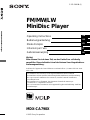 1
1
-
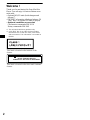 2
2
-
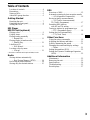 3
3
-
 4
4
-
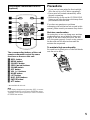 5
5
-
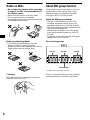 6
6
-
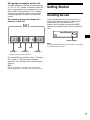 7
7
-
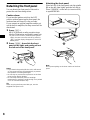 8
8
-
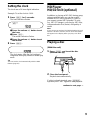 9
9
-
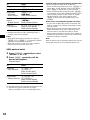 10
10
-
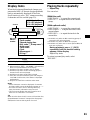 11
11
-
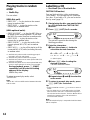 12
12
-
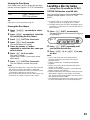 13
13
-
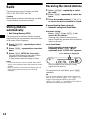 14
14
-
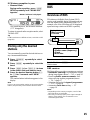 15
15
-
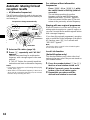 16
16
-
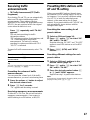 17
17
-
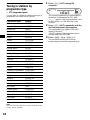 18
18
-
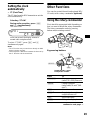 19
19
-
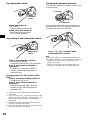 20
20
-
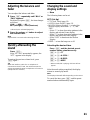 21
21
-
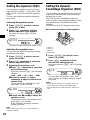 22
22
-
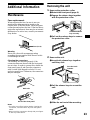 23
23
-
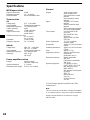 24
24
-
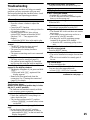 25
25
-
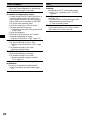 26
26
-
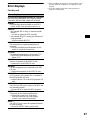 27
27
-
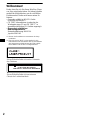 28
28
-
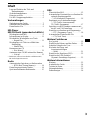 29
29
-
 30
30
-
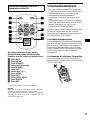 31
31
-
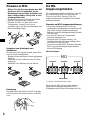 32
32
-
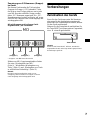 33
33
-
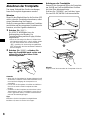 34
34
-
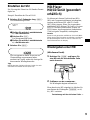 35
35
-
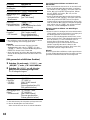 36
36
-
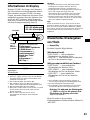 37
37
-
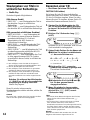 38
38
-
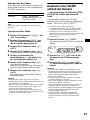 39
39
-
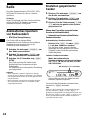 40
40
-
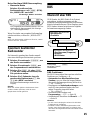 41
41
-
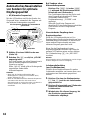 42
42
-
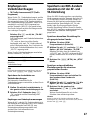 43
43
-
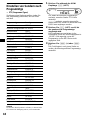 44
44
-
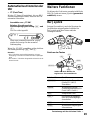 45
45
-
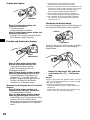 46
46
-
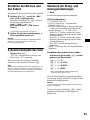 47
47
-
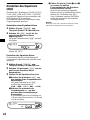 48
48
-
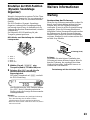 49
49
-
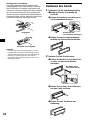 50
50
-
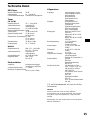 51
51
-
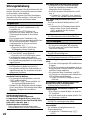 52
52
-
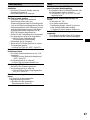 53
53
-
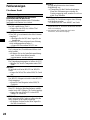 54
54
-
 55
55
-
 56
56
-
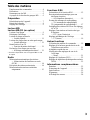 57
57
-
 58
58
-
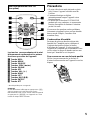 59
59
-
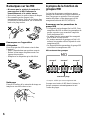 60
60
-
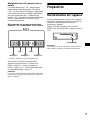 61
61
-
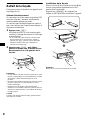 62
62
-
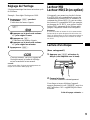 63
63
-
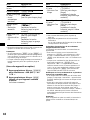 64
64
-
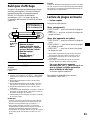 65
65
-
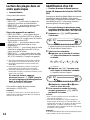 66
66
-
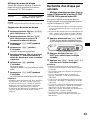 67
67
-
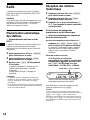 68
68
-
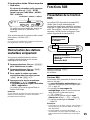 69
69
-
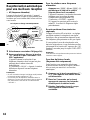 70
70
-
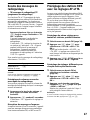 71
71
-
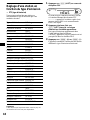 72
72
-
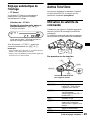 73
73
-
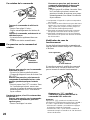 74
74
-
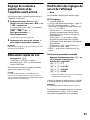 75
75
-
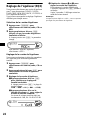 76
76
-
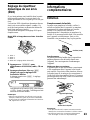 77
77
-
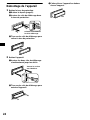 78
78
-
 79
79
-
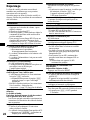 80
80
-
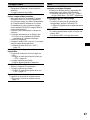 81
81
-
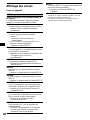 82
82
-
 83
83
-
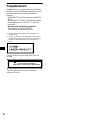 84
84
-
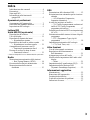 85
85
-
 86
86
-
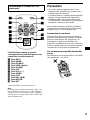 87
87
-
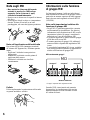 88
88
-
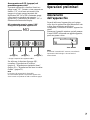 89
89
-
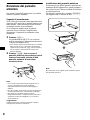 90
90
-
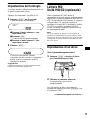 91
91
-
 92
92
-
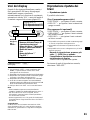 93
93
-
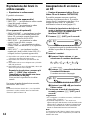 94
94
-
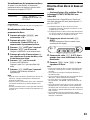 95
95
-
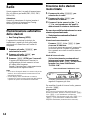 96
96
-
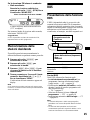 97
97
-
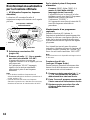 98
98
-
 99
99
-
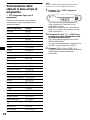 100
100
-
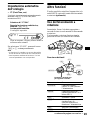 101
101
-
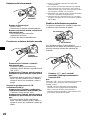 102
102
-
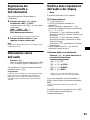 103
103
-
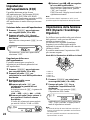 104
104
-
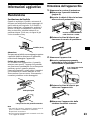 105
105
-
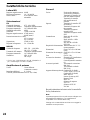 106
106
-
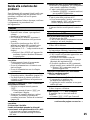 107
107
-
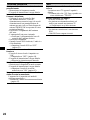 108
108
-
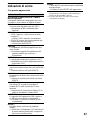 109
109
-
 110
110
-
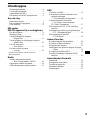 111
111
-
 112
112
-
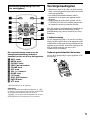 113
113
-
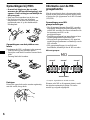 114
114
-
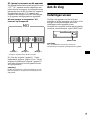 115
115
-
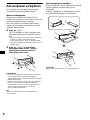 116
116
-
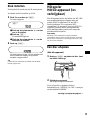 117
117
-
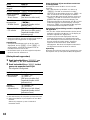 118
118
-
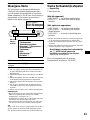 119
119
-
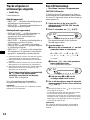 120
120
-
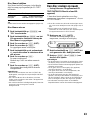 121
121
-
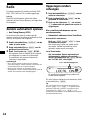 122
122
-
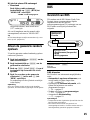 123
123
-
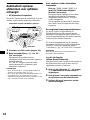 124
124
-
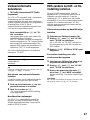 125
125
-
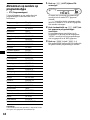 126
126
-
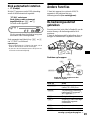 127
127
-
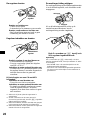 128
128
-
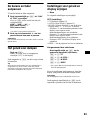 129
129
-
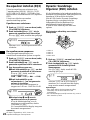 130
130
-
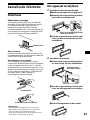 131
131
-
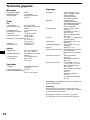 132
132
-
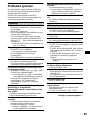 133
133
-
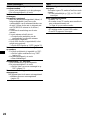 134
134
-
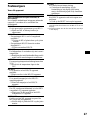 135
135
-
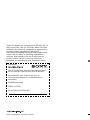 136
136
Sony MDX-CA790X Manuel utilisateur
- Catégorie
- Récepteurs multimédia de voiture
- Taper
- Manuel utilisateur
dans d''autres langues
- italiano: Sony MDX-CA790X Manuale utente
- English: Sony MDX-CA790X User manual
- Deutsch: Sony MDX-CA790X Benutzerhandbuch
- Nederlands: Sony MDX-CA790X Handleiding
Documents connexes
-
Sony CDX-M800 Le manuel du propriétaire
-
Sony cdx m630 Le manuel du propriétaire
-
Sony MDX-F5800 Mode d'emploi
-
Sony Xplod CDX-R3000 Manuel utilisateur
-
Sony Xplod CDX-R3000 Manuel utilisateur
-
Sony CDX-L580X Manuel utilisateur
-
Sony cassette tuner xr ca670x Manuel utilisateur
-
Sony CDX-F5000 Le manuel du propriétaire
-
Sony CDX-MP30 Le manuel du propriétaire
-
Sony XR-CA370 Manuel utilisateur