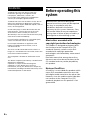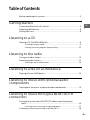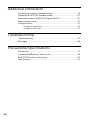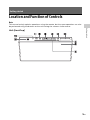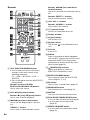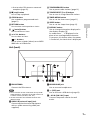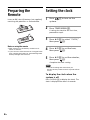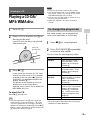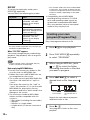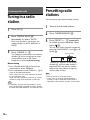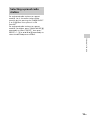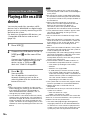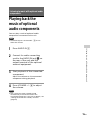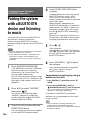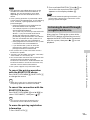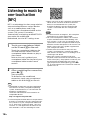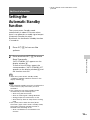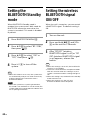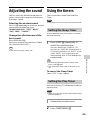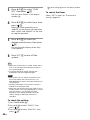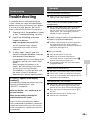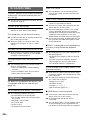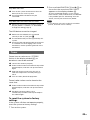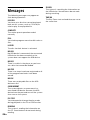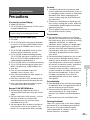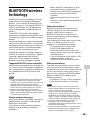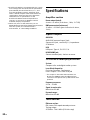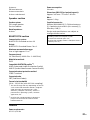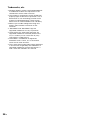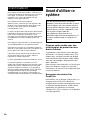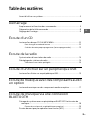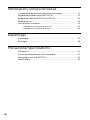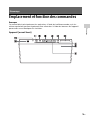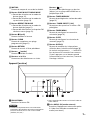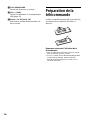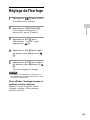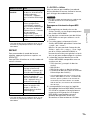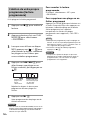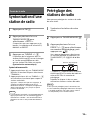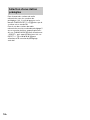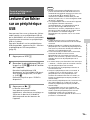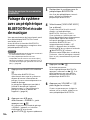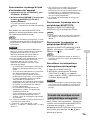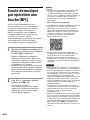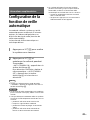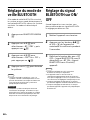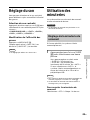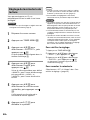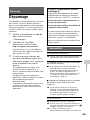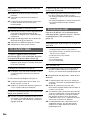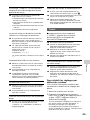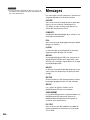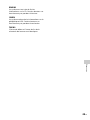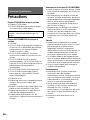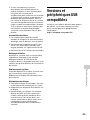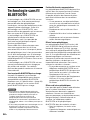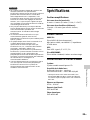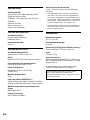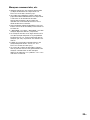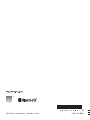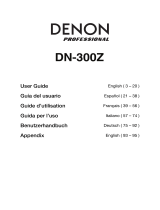CMT-X3CD
Personal Audio
System
Operating Instructions
GB
Mode d’emploi
FR

2
GB
To reduce the risk of fire, do not cover the
ventilation opening of the appliance with
newspapers, tablecloths, curtains, etc.
Do not expose the appliance to naked flame
sources (for example, lighted candles).
To reduce the risk of fire or electric shock, do not
expose this appliance to dripping or splashing,
and do not place objects filled with liquids, such as
vases, on the appliance.
As the main plug is used to disconnect the unit
from the mains, connect the unit to an easily
accessible AC outlet. Should you notice an
abnormality in the unit, disconnect the main plug
from the AC outlet immediately.
Do not install the appliance in a confined space,
such as a bookcase or built-in cabinet.
Do not expose batteries or appliances with
battery-installed to excessive heat, such as
sunshine and fire.
The unit is not disconnected from the mains as
long as it is connected to the AC outlet, even if the
unit itself has been turned off.
The nameplate is located on the bottom of the
unit.
This device complies with industry Canada licence-
exempt RSS standard(S).
Operation is subject to the following two
conditions: (1) this device may not cause
interference, and (2) this device must accept any
interference, including interference that may cause
undesired operation of the device.
Before operating this
system
Music discs encoded with
copyright protection technologies
This product is designed to playback discs
that conform to the Compact Disc (CD)
standard. Recently, various music discs
encoded with copyright protection
technologies are marketed by some record
companies.
Please be aware that among those discs,
there are some that do not conform to the
CD standard and may not be playable by
this product.
Note on DualDiscs
A DualDisc is a two sided disc product which
mates DVD recorded material on one side
with digital audio material on the other side.
However, since the audio material side does
not conform to the Compact Disc (CD)
standard, playback on this product is not
guaranteed.
WARNING
Malfunctions that occur during the
normal use of the system will be repaired
by Sony in accordance with the
conditions defined in the limited
warranty for this system. However, Sony
will not be liable for any consequences
arising from a failure to play caused by a
damaged or malfunctioning system.

3
GB
Table of Contents
Before operating this system..................................................................2
Getting started
Location and Function of Controls......................................................... 5
Preparing the Remote............................................................................ 8
Setting the clock .................................................................................... 8
Listening to a CD
Playing a CD-DA/MP3/WMA disc.......................................................... 9
To change the play mode................................................................. 9
Creating your own program (Program Play).......................................10
Listening to the radio
Tuning in a radio station ....................................................................... 12
Presetting radio stations....................................................................... 12
Selecting a preset radio station........................................................ 13
Listening to a file on a USB device
Playing a file on a USB device ...............................................................14
Listening to music with optional audio
components
Playing back the music of optional audio components.......................15
Listening to music through a BLUETOOTH
connection
Pairing the system with a BLUETOOTH device and listening to
music .................................................................................................16
Listening to music through a registered device ................................. 17
Listening to music by one-touch action (NFC)......................................18
GB

4
GB
Additional information
Setting the Automatic Standby function ..............................................19
Setting the BLUETOOTH Standby mode............................................... 20
Setting the wireless BLUETOOTH signal ON/OFF................................. 20
Adjusting the sound..............................................................................21
Using the timers....................................................................................21
Setting the Sleep Timer...................................................................21
Setting the Play Timer.....................................................................21
Troubleshooting
Troubleshooting .................................................................................. 23
Messages ............................................................................................. 26
Precautions/Specifications
Precautions .......................................................................................... 27
Compatible USB devices and versions................................................. 28
BLUETOOTH wireless technology......................................................... 29
Specifications.......................................................................................30

5
GB
Getting started
Location and Function of Controls
Note
This manual mainly explains operations using the remote, but the same operations can also
be performed using the buttons on the unit having the same or similar names.
Unit (front/top)
Getting started

6
GB
Remote
Unit: FUNCTION/PAIRING button
Use to select the source. Each press
changes to the next source in the
following sequence:
CD USB BT AUDIO FM
AUDIO IN
Press and hold to enter the BLUETOOTH
Pairing mode.
Remote: Function (CD/USB/
BLUETOOTH/FM/AUDIO IN) buttons
Use to select the source.
Unit: (play/pause) button
Remote: (play) / (pause) button
Use to start or pause playback.
/ (previous/next) buttons
Use to cue the beginning of a track or
file.
TUNING +/– button
Use to tune in a desired radio station.
Remote: / (fast-rewind/fast-
forward) buttons
Use to fast-forward/fast-rewind a track or
file.
Remote: PRESET +/– buttons
Use to recall the preset stations.
Unit: VOL +/– buttons
Remote: VOLUME +/– button
Use to adjust the volume.
/ (power) button
Use to turn the power on or off.
Display window
(eject) button
Use to eject a CD.
Remote sensor
The IR mark is not indicated on the
unit.
Disk slot
Insert a CD.
N-Mark
Place a smartphone/tablet equipped
with the NFC function close to this mark
to perform BLUETOOTH registration,
connection or disconnection by a one-
touch action (page 18).
(BLUETOOTH) indicator
Lights up or blinks to show the
BLUETOOTH connection status.
BLUETOOTH MENU button
Use to open or close the BLUETOOTH
menu (page 16, 17, 20).
EQ button
Use to select a sound effect (page 21).
MEGA BASS button
Use to boost bass sound (page 21).
MUTING
Use to mute and unmute the sound.
PLAY MODE/TUNING MODE button
Use to select the play mode (page 9).
Use to select the tuning mode
(page 12).
REPEAT/FM MODE button
Use to select the repeat play mode
(p
a
ge 10).

7
GB
Getting started
Use to select FM stereo or monaural
reception (page 12).
(stop) button
Use to stop a playback.
CLEAR button
Use to delete a programmed track
(page 11).
RETURN button
Use to return to the previous status.
(enter) button
Use to confirm an item.
/// buttons
Use to select an item.
+/– buttons
Use to select a folder (album) on an MP3/
WMA disc or USB device.
TUNER MEMORY button
Use to preset radio stations (page 12).
TUNER PRESET (1 to 4) buttons
Use to tune in 4 registered FM stations.
TIMER MENU button
Use to set the timer menu (page 21).
SLEEP button
Use to set the sleep timer (page 21).
DISPLAY button
Use to change information displayed in
the display window .
An underscore “_” is displayed in the
place of an unrecognizable character.
If you press this button when the power
is turned off, the clock time is displayed.
Unit (back)
FM ANTENNA
Connect the FM antenna.
Note
Find a location and an orientation that provide
good reception, and then fix the FM antenna to
a stable surface (window, wall, etc.).
Secure the end of the FM lead antenna with
adhesive tape.
AUDIO IN (external input) jack
Connect optional external equipment
with an audio connecting cable (not
supplied).
HEADPHONE jack
Use to connect headphones.
(USB) port
Use to connect a USB device (page 14).
~ AC IN (120 V AC) input
Connect the power cord to the wall
outlet.

8
GB
Preparing the
Remote
Insert an R6 (size AA) battery (not supplied),
matching the polarities as shown below.
Notes on using the remote
With normal use, the battery should last for
about six months.
If you do not use the remote for a long period of
time, remove the battery to avoid damage from
battery leakage and corrosion.
Setting the clock
1
Press / to turn on the
system.
2
Press TIMER MENU .
If setting the clock for the first time,
proceed to step 4.
3
Press / to select “CLOCK,”
then press .
4
Press / to set the hour,
then press .
5
Press / to set the minutes,
then press .
Complete the clock setting.
Note
The clock settings are reset when you
disconnect the power cord or if a power failure
occurs.
To display the clock when the
system is off
Press DISPLAY to display the clock. The
clock is displayed for about 8 seconds.

9
GB
Listening to a CD
Playing a CD-DA/
MP3/WMA disc
1
Press CD .
2
Insert a CD to the disc slot at
the top of the unit.
Load a CD with the label side (printed
side) toward you.
3
Press .
If you switch the function to “CD” from
another function when a CD is already
inserted in the slot, press after
“READING” has disappeared from the
display window .
The button of the remote or the unit
enables you to fast-rewind/fast-
forward, select a track, file or folder (for
MP3/WMA disc), etc.
To eject the CD
Press on the unit.
Tip
You can lock the disc slot . Press and hold
FUNCTION on the unit and VOL - on the
unit at the same time for 5 seconds, “LOCKED”
appears on the display window and the
button is then inoperable. To unlock the disc slot
, repeat the same procedure.
Note
8 cm CDs cannot be used with this system.
Do not load a disc with a non-standard shape
(e.g., heart, square, star). Doing so may cause
irreparable damage to the system.
Do not use a disc with tape or stickers on it as
this may cause malfunction.
When you remove a disc, do not touch its
surface.
Play mode enables you to playback the
same music repeatedly or shuffle-play.
1
Press to stop playback.
2
Press PLAY MODE repeatedly
to select a play mode.
You can select the following play modes.
* This play mode is applicable only for playing a
USB device or MP3/WMA disc.
Listening to a CD
Label side
(printed side)
(eject)
To change the play mode
Play mode Effect
FOLDER* Plays all tracks in the
selected folder. “FLDR”
appears on the display
window .
SHUFFLE Plays all tracks repeatedly
in random order. “SHUF”
appears on the display
window .
FOLDER
SHUFFLE*
Plays all tracks in the
selected folder in random
order. “FLDRSHUF”
appears on the display
window .
PROGRAM Plays the programmed
tracks or files. “PROGRAM”
appears on the display
window . For details,
see “Creating your own
program (Program Play)”
(page 10).
OFF Plays a track or file.

10
GB
REPEAT
To switch the repeat play mode, press
REPEAT repeatedly.
You can select the following play modes.
* This play mode is applicable only for playing a
USB device or MP3/WMA disc.
When “PLS STOP” appears
You cannot change the play mode during
playback. Stop playback, then change the
play mode.
Note
Once the power cord is unplugged, the play
mode is turned off automatically.
Note on playing MP3/WMA discs
Do not save unnecessary folders or files
on a disc that has MP3/WMA files.
Folders that have no MP3/WMA files are
not recognized on the system.
The system can only play MP3/WMA files
that have a file extension of “.mp3” or
“.wma.”
Even when file name has the “.mp3” or
“.wma” file extension, if it is not an audio
MP3/WMA file, playing this file may
generate a loud noise, which could cause
damage of the system.
The maximum number of MP3/WMA
folders and files compatible with this
system is:
256* folders (including the root folder)
999 files
999 files in a single folder
8 folder levels (in the tree structure of
files)
* This includes folders that have no MP3/WMA
or other files. The number of folders that the
system can recognize may be less than actual
number of folders, depending on the folder
structure.
Compatibility with all MP3/WMA
encoding/writing software, CD-R/RW
drive and recording media cannot be
guaranteed. Incompatible MP3/WMA
discs may produce noise or interrupted
audio or may not play at all.
Plays the programmed track or file.
1
Press to stop playback.
2
Press PLAY MODE repeatedly
to select “PROGRAM.”
3
When using an MP3 disc, press
+/– to select the folder
containing the tracks or files that
you want to program.
4
Press / to select a
desired track or file, then press
.
Repeat the steps above to program
additional tracks or files.
5
Press .
Your program of tracks or files starts
playback.
Play mode Effect
ONE Plays the selected track
repeatedly. “REP ONE”
appears on the display
window .
FOLDER* Plays all tracks in the
selected folder repeatedly.
“REP FLDR” appears on the
display window .
ALL Plays all tracks in a disc
repeatedly. “REP ALL”
appears on the display
window .
OFF Cancels repeat playback.
Creating your own
program (Program Play)
Selected track
or file number
Total play ing tim e of
the selected track or
file

11
GB
Listening to a CD
Note
For MP3/WMA file, the name or title of selected
file appears on the display window first, and
total playing time is not displayed.
To cancel program play
In step 2, select “OFF” for “PROGRAM.”
To delete a programmed track or
file
Press CLEAR while the play is stopped.
Each time you press the button, the last
programmed track or file will be deleted.
When all the programmed tracks or files are
deleted, “NO STEP” appears.
Tip
Up to 64 tracks or files can be programmed. If
you attempt to program more than 64 tracks or
files, “FULL” will be displayed. In this case, delete
unnecessary tracks.
To play the same program again, press .
Note
When the disc is ejected or the power cord is
disconnected after programming, all the
programmed tracks and files are deleted.

12
GB
Tuning in a radio
station
1
Press FM .
2
Press TUNING MODE
repeatedly to select “AUTO.”
Each time you press the button, the
mode changes to AUTO, MANUAL or
PRESET.
3
Press TUNING +/– .
The frequency indication in the display
window starts changing and stops
automatically when a FM stereo
broadcast is received (Auto tuning).
Manual tuning
1
Press TUNING MODE in FM function
repeatedly to select “MANUAL.”
2
Press repeatedly or hold TUNING +/– to
tune-in the desired station.
Press: Each press turns the frequency up/down
by one frequency step.
Hold: Turns the frequency up/down by several
frequency steps until the button is released.
Tip
If reception of an FM stereo broadcast is noisy,
press FM MODE repeatedly to select “MONO”
to select monaural reception. This reduces noise.
Presetting radio
stations
You can preset your desired radio stations.
1
Tune in the desired station.
2
Press TUNER MEMORY .
3
Press PRESET +/– repeatedly
to select a preset number, then
press .
You can also select a preset number by
pressing TUNER PRESET (1 to 4) or /
// .
“COMPLETE” appears in the display
window and the radio station is
registered with the preset number.
Repeat the steps above to register
further radio stations.
Tip
You can preset up to 20 FM stations.
If you select an already-registered preset
number in step 3, the preset radio station is
replaced by the currently tuned-in radio station.
Listening to the radio
Preset number

13
GB
Listening to the radio
For registered radio stations to a preset
number 1 to 4, the radio station will be
tuned in by just pressing the TUNER PRESET
(1 to 4) when the system is in FM
function.
For registered radio stations to a preset
number 5 or higher, press TUNING MODE
repeatedly to select “PRESET,” then press
PRESET +/– or /// repeatedly to
select the desired preset number.
Selecting a preset radio
station

14
GB
Playing a file on a USB
device
You can play audio files stored on a USB
device such as WALKMAN® or digital media
player, on this system by connecting a USB
device to the system.
For details on compatible USB devices, see
“Compatible USB devices and versions”
(page 28).
1
Press USB .
2
Connect the USB device to the
(USB) port on the rear of the
unit.
Connect the USB device directly, or via
the USB cable supplied with the USB
device, to the (USB) port .
Wait until “SEARCH” disappears.
3
Press .
Starts playback.
You can operate fast-rewind/fast-
forward, selecting a track or file or
selecting folder with the remote or the
button of the unit.
Tip
When playing the USB device, the play mode
and the repeat play mode can be selected. Press
PLAY MODE or REPEAT repeatedly to
select the desired mode. For details, see “To
change the play mode” (page 9).
If a USB device is connected to the unit, battery
charging starts automatically. If the USB device
cannot be charged, disconnect and reconnect it.
Some USB devices cannot be charged with the
system. For details on the charging status of the
USB device, see the operating manual of the USB
device.
Note
The playback order for the system may differ
from the playback order of the connected digital
music player.
Be sure to turn off the system before removing
the USB device. Removing the USB device while
the system is turned on may corrupt the data on
the USB device.
When USB cable connection is necessary,
connect the USB cable supplied with the USB
device to be connected. For details on
connection, refer to the operation manual
supplied with the USB device to be connected.
It may take time before “SEARCH” appears after
connecting, depending on the type of USB
device connected.
Do not connect the USB device through a USB
hub.
When the USB device is connected, the system
reads all the files on the USB device. If there are
many folders or files on the USB device, it may
take a long time to finish reading the USB
device.
With some connected USB devices, it may take a
long time to transmit signals from the system or
to finish reading the USB device.
Compatibility with all encoding/writing software
cannot be guaranteed. If audio files on the USB
device were originally encoded with
incompatible software, those files may produce
noise or may malfunction.
The maximum number of folders and files on
the USB device compatible with this system is:
256* folders (including the root folder)
999 files
999 files in a single folder
8 folder levels (in the tree structure of files)
* This includes folders that have no playable
audio files and empty folders. The number of
folders that the system can recognize may be
less than actual number of folders,
depending on the folder structure.
The system does not necessarily support all the
functions provided in a connected USB device.
Folders that have no audio files are not
recognized.
The audio formats that you can listen to with this
system are as follows:
MP3: file extension “.mp3”
WMA**: file extension “.wma”
Note that even when file name has the correct file
extension, if the actual file differs, the system may
produce noise or may malfunction.
** Files with DRM (Digital Rights Management)
copyright protection or files downloaded from
an online music store cannot be played on this
system. If you try to play one of these files, the
system plays the next unprotected audio file.
Listening to a file on a USB device

15
GB
Listening to music with optional audio components
Playing back the
music of optional
audio components
You can play a track of optional audio
components connected to the unit.
Note
Beforehand, press the VOLUME – to turn
down the volume.
1
Press AUDIO IN .
2
Connect its audio connecting
cord to the AUDIO IN jack on
the rear of the unit and the
output terminal of the optional
external equipment.
3
Start playback of the connected
component.
Adjust the volume on the connected
component during playback.
4
Press VOLUME +/– to adjust
the volume.
Note
The system may enter Standby mode
automatically if the volume level of the
connected component is too low. For details, see
“Setting the Automatic Standby function”
(page 19).
Listening to music with optional audio
components

16
GB
Pairing the system
with a BLUETOOTH
device and listening
to music
You can listen to music from BLUETOOTH
device over a wireless connection.
Before using the BLUETOOTH function,
perform pairing to register your BLUETOOTH
device.
Note
Place the BLUETOOTH device to be connected
within one meter of the system.
If your BLUETOOTH device is compliant with
touch (NFC), skip the next procedure. See
“Listening to music by one-touch action (NFC)”
(page 18).
1
Press BLUETOOTH MENU .
If the BLUETOOTH function is selected
when the system has no pairing
information, the system enters the
pairing mode automatically.
You can also perform pairing by using a
button on the unit. See “To perform the
pairing by using a button on the unit”
(page 16).
2
Press / to select “PAIRING,”
then press .
The system enters pairing mode.
“PAIRING” appears on the display
window and the (BLUETOOTH)
indicator blinks quickly.
3
Search for this system with the
BLUETOOTH device.
A list of the devices found may appear
on the BLUETOOTH device display.
4
Select [SONY:CMT-X3CD] (this
system).
If prompted to enter a passkey on the
BLUETOOTH device, enter “0000.”
If this system is not shown in the
display window of the device, proceed
from step 1 again.
When pairing is completed, the
BLUETOOTH connection is established
automatically. “BT AUDIO” appears on
the display window of the system
and the (BLUETOOTH) indicator
lights up.
Perform this step within 5 minutes, or
the pairing is canceled. If the pairing is
canceled, proceed from step 1 again.
5
Press .
Starts playback.
Depending on the BLUETOOTH device,
press again. Also, you may have
to start up a music player on the
BLUETOOTH device.
6
Press VOLUME +/– to adjust
the volume.
If the volume cannot be changed on
the system, adjust it on your
BLUETOOTH device.
To perform the pairing by using a
button on the unit
1 Press FUNCTION repeatedly to select “BT
AUDIO.”
2 Press and hold FUNCTION until the
(BLUETOOTH) indicator starts to blink fast.
The system enters pairing mode. “PAIRING”
appears on the display window .
To establish a BLUETOOTH connection,
perform the same procedures after step 2
using a remote.
Tip
You can perform a pairing operation with
another BLUETOOTH device while the
BLUETOOTH connection is established with one
BLUETOOTH device.
Listening to music through a
BLUETOOTH connection

17
GB
Listening to music through a BLUETOOTH connection
Note
The operations described above may not be
available for certain BLUETOOTH devices. In
addition, the actual operations may differ
depending on the connected BLUETOOTH
device.
Once a pairing operation is performed, it does
not have to be performed again. In the following
cases, however, a pairing operation must be
performed again:
Pairing information was erased when the
BLUETOOTH device was repaired.
You attempt to pair the system with more
than 8 BLUETOOTH devices.
This system can pair with up to 8 BLUETOOTH
devices. If you pair another BLUETOOTH
device after pairing with 8 devices was
performed, pairing information of the device
that was connected with the system first is
overwritten with that of the new device.
Pairing registration information of this system
is erased from the connected device.
If you initialize the system or erase the
pairing history with the system, all the
pairing information will be erased.
The sound of this system cannot be sent to a
BLUETOOTH speaker.
“Passkey” may be called “Passcode,” “PIN code,”
“PIN number” or “Password,” etc.
You cannot make a BLUETOOTH connection with
another BLUETOOTH device while the
BLUETOOTH connection is established with one
BLUETOOTH device. Cancel the connection first,
and then connect with another device.
The system supports only Sub Band Codec.
To cancel the pairing operation
with the BLUETOOTH device
Press BLUETOOTH MENU , BLUETOOTH
or change the source.
Tip
When the system has no pairing information,
the pairing operation cannot be canceled.
To cancel the connection with the
BLUETOOTH device
Press BLUETOOTH MENU and / to
select “DISCONNECT,” then press .
Tip
You can also disconnect the BLUETOOTH
connection from the BLUETOOTH device.
To erase the pairing registration
information
1
Press BLUETOOTH .
2
Press and hold FUNCTION and on
the unit at the same time until “RESET”
appears on the display window .
Note
If you have erased the pairing information, you
cannot make a BLUETOOTH connection unless
pairing is performed again.
After step 1 on “Pairing the system with a
BLUETOOTH device and listening to music,”
operate the BLUETOOTH device to connect
with the system, then press to start
playback.
Listening to music through
a registered device

18
GB
Listening to music by
one-touch action
(NFC)
NFC is a technology for short-range wireless
communication between various devices
such as a mobile phone and IC tag.
Just touch your smartphone/tablet on the
system. The system is turned on
automatically, and pairing and BLUETOOTH
connection are established.
Beforehand, turn the NFC settings to on.
1
Touch your smartphone/tablet
on the N-mark on the unit.
Touch the smartphone/tablet on the
unit and maintain contact until the
smartphone/tablet vibrates or plays a
short sound.
Refer to the user’s guide of your
smartphone/tablet for the part of your
smartphone/tablet used as touch
contact.
2
After completing the connection,
press .
Starts playback.
To disconnect the established
connection, touch your smartphone/
tablet on the N-Mark on the unit.
Tip
Compatible smartphones are those equipped
with the NFC function (compatible operating
system: Android version 2.3.3 or later with the
exception of Android 3.x).
Check the website below for information on
compatible devices.
If the smartphone/tablet does not respond even
though it is touched to the unit, download “NFC
Easy Connect” to your smartphone/tablet and
run it. Then touch to the unit again. “NFC Easy
Connect” is a free application for exclusive use
with Android™. Scan the following 2D Code.
When you touch an NFC-compliant smartphone/
tablet on the unit while another BLUETOOTH
device is connected with this system, the
BLUETOOTH device is disconnected and the
system is connected with the smartphone/
tablet.
Note
In some countries and regions, NFC-compliant
application may not be downloaded.
For some smartphones/tablets, this function
may be available without downloading “NFC
Easy Connect.” In this case, the operation and
specifications of the smartphone/tablet may be
different from the description in this manual. For
details, refer to the user’s guide supplied with
your smartphone/tablet.
The BLUETOOTH connection may fail if the
system is touched with a smartphone/tablet
with the NFC function when it is reading a CD or
searching a USB device.
When the system is turned on and starts
playback via the BLUETOOTH connection by one-
touch action (NFC), the playback sound may not
be heard from the beginning of the track. To
start playback from the beginning, press
, or make a BLUETOOTH connection after the
system turns on.
http://esupport.sony.com/CA/

19
GB
Additional information
Setting the
Automatic Standby
function
The system enters Standby mode
automatically in about 15 minutes when
there is no operation or audio signal output
(Automatic Standby function).
By default, the Automatic Standby function
is turned on.
1
Press / to turn on the
system.
2
Press and hold / for more
than 3 seconds.
“AUTO STANDBY ON” appears on the
display window .
To turn off the function, repeat the
same procedure. “AUTO STANDBY OFF”
appears on the display window and
the function turns off.
Tip
When the system enters Standby mode,
“STANDBY” appears and blinks 8 times in the
display window
.
Note
The Automatic Standby function is invalid for the
tuner function (FM), even when you have
enabled it.
The system may not enter Standby mode
automatically in the following cases:
while using the FM function
while an audio signal is being detected
during playback of audio tracks or files
while the Play Timer or Sleep Timer is being
used
The system counts down the time (about
15 minutes) again until it enters Standby mode,
even when Automatic Standby function is
enabled in the following cases:
when a USB device is connected in USB
function
when a button on the remote or unit is
pressed
Additional information

20
GB
Setting the
BLUETOOTH Standby
mode
When BLUETOOTH Standby mode is
enabled, the system enters Wait mode for
BLUETOOTH connection even when the
system is turned off. This mode is disabled
by default.
1
Press BLUETOOTH MENU .
2
Press / to select “BT: STBY,”
then press .
3
Press / to select “ON” or
“OFF,” then press .
4
Press / to turn off the
system.
Tip
When this mode is set to “ON,” the system turns
on automatically and you can listen to music by
making a BLUETOOTH connection from a
BLUETOOTH device.
Note
When the system has no pairing information,
this mode is not available. To use this mode, the
system needs to be connected to the device and
has its pairing information.
Setting the wireless
BLUETOOTH signal
ON/OFF
When the unit is turned on, you can control
a BLUETOOTH signal. The default setting is
ON.
1
Turn on the unit.
2
Press and hold and VOL+
on the unit for 5 seconds.
3
After “BT OFF” (wireless
BLUETOOTH signal is off) or “BT
ON” (wireless BLUETOOTH signal
is on) appears, release the
button.
Tip
When this setting is set to OFF, the BLUETOOTH
function is not available.
If the unit is touched with a smartphone/tablet
with NFC function when this setting is off, the
system is turned on and this setting changes to
ON.
When this setting is off, the BLUETOOTH Standby
mode cannot be set.
When this setting is off, the unit and
BLUETOOTH device cannot be paired.
La page charge ...
La page charge ...
La page charge ...
La page charge ...
La page charge ...
La page charge ...
La page charge ...
La page charge ...
La page charge ...
La page charge ...
La page charge ...
La page charge ...
La page charge ...
La page charge ...
La page charge ...
La page charge ...
La page charge ...
La page charge ...
La page charge ...
La page charge ...
La page charge ...
La page charge ...
La page charge ...
La page charge ...
La page charge ...
La page charge ...
La page charge ...
La page charge ...
La page charge ...
La page charge ...
La page charge ...
La page charge ...
La page charge ...
La page charge ...
La page charge ...
La page charge ...
La page charge ...
La page charge ...
La page charge ...
La page charge ...
La page charge ...
La page charge ...
La page charge ...
La page charge ...
La page charge ...
La page charge ...
La page charge ...
La page charge ...
-
 1
1
-
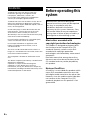 2
2
-
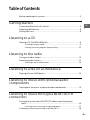 3
3
-
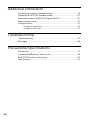 4
4
-
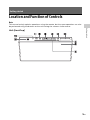 5
5
-
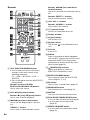 6
6
-
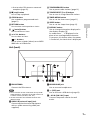 7
7
-
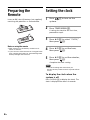 8
8
-
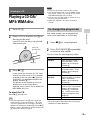 9
9
-
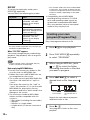 10
10
-
 11
11
-
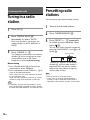 12
12
-
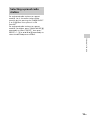 13
13
-
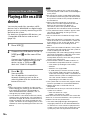 14
14
-
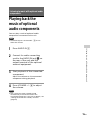 15
15
-
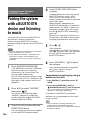 16
16
-
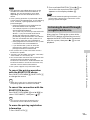 17
17
-
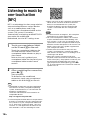 18
18
-
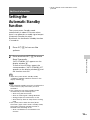 19
19
-
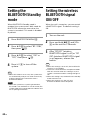 20
20
-
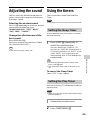 21
21
-
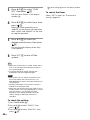 22
22
-
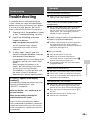 23
23
-
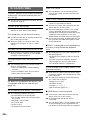 24
24
-
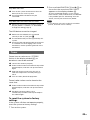 25
25
-
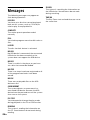 26
26
-
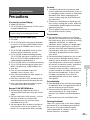 27
27
-
 28
28
-
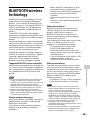 29
29
-
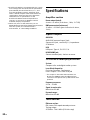 30
30
-
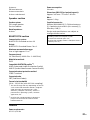 31
31
-
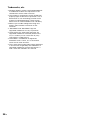 32
32
-
 33
33
-
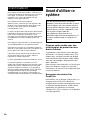 34
34
-
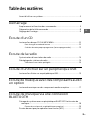 35
35
-
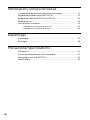 36
36
-
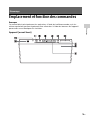 37
37
-
 38
38
-
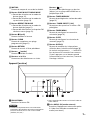 39
39
-
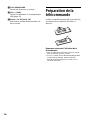 40
40
-
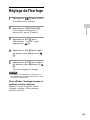 41
41
-
 42
42
-
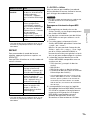 43
43
-
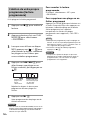 44
44
-
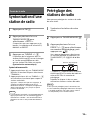 45
45
-
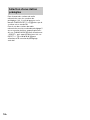 46
46
-
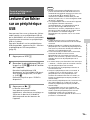 47
47
-
 48
48
-
 49
49
-
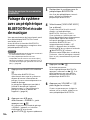 50
50
-
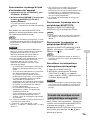 51
51
-
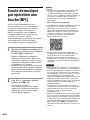 52
52
-
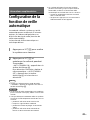 53
53
-
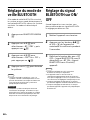 54
54
-
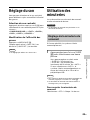 55
55
-
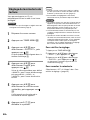 56
56
-
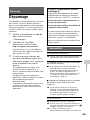 57
57
-
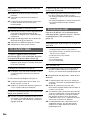 58
58
-
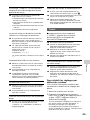 59
59
-
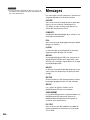 60
60
-
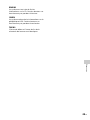 61
61
-
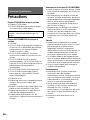 62
62
-
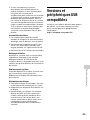 63
63
-
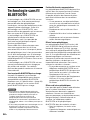 64
64
-
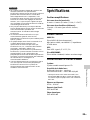 65
65
-
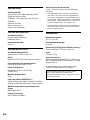 66
66
-
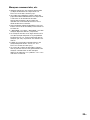 67
67
-
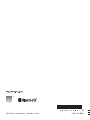 68
68
dans d''autres langues
- English: Sony CMT-X3CD Operating instructions
Documents connexes
-
Sony CMT-SBT40D Mode d'emploi
-
Sony CMT-SBT40D Mode d'emploi
-
Sony CMT-X3CD Manuel utilisateur
-
Sony CMT-SBT40D Manuel utilisateur
-
Sony CMT-SBT20 Mode d'emploi
-
Sony CMT-SBT40D Mode d'emploi
-
Sony CMT-SBT20 Mode d'emploi
-
Sony CMT-SBT20 Le manuel du propriétaire
-
Sony CMT-SBT20 Mode d'emploi
-
Sony MHC-ECL77BT Mode d'emploi