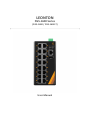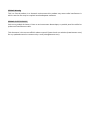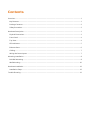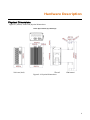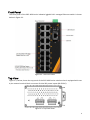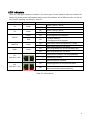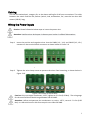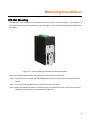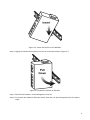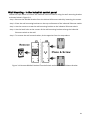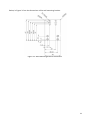LEONLITE PG5-1600 Manuel utilisateur
- Catégorie
- Commutateurs réseau
- Taper
- Manuel utilisateur

LEONTON
PG5-1600 Series
(PG5-1600 / PG5-1600-T)
User Manual

© Copyright 2020 Leonton Technologies Co., Ltd.
All Rights Reserved
This document contains information, which is protected by copyright. Reproduction, adaptation or
translation without prior permission is prohibited, except as allowed under the copyright laws.
Disclaimer
Leonton Technologies, Co. Ltd. provides this manual without warranty of any kind, expressed or
implied, including but not limited to the implied warranties of merchantability and fitness for a
particular purpose. Leonton Technologies, Co. Ltd. may make improvements and/or changes to the
product and/or specifications of the product described in this manual, without prior notice.
Leonton Technologies, Co. Ltd. will not be liable for any technical inaccuracies or typographical
errors found in this guide. Changes are periodically made to the information contained herein and
will be incorporated into later versions of the manual. The information contained is subject to
change without prior notice.

FCC Notice
This equipment has been tested and found to comply with the limits for a Class-A digital device,
pursuant to Part 15 of the FCC rules. These limits are designed to provide reasonable protection
against harmful interference in a residential installation. This equipment generates, uses, and can
radiate radio frequency energy. It may cause harmful interference to radio communications if the
equipment is not installed and used in accordance with the instructions. However, there is no
guarantee that interference will not occur in a particular installation. If this equipment does cause
harmful interference to radio or television reception, which can be determined by turning the
equipment off and on, the user is encouraged to try to correct the interference by one or more of
the following measures:
• Reorient or relocate the receiving antenna.
• Increase the separation between the equipment and receiver.
• Connect the equipment into an outlet on a circuit different from that to which the receiver
is connected.
• Consult the dealer or an experienced radio/TV technician for help.
Caution: Any changes or modifications not expressly approved by the grantee of this device could
void the user's authority to operate the equipment.
Déclaration FCC
Cet équipement a été testé et reconnu conforme aux limites de la classe A pour les équipements
numériques, conformément à la section 15 des Réglementations FCC. Ces limites sont conçues
pour fournir une protection raisonnable contre toutes interférences nuisibles dans un milieu
résidentiel. Cet équipement génère, utilise, et peut émettre de l’énergie de fréquence radio et, s’il
n’est pas installé et utilisé conformément au manuel d’instruction, peut perturber la réception
radio. Cependant, il n’est pas garanti que l’équipement ne produira aucune interférence dans une
installation particulière. Si cet équipement cause des interférences nuisibles à la réception radio ou
télévisée, qui peuvent être déterminées en l’éteignant et le rallumant, l’utilisateur est encouragé à
essayer de remédier au problème en prenant les mesures suivantes:
* Réorienter ou déplacer l’antenne réceptrice.
* Augmenter la distance entre l’équipement et le récepteur.
* Connecter l’équipement à une prise secteur sur un circuit différent de celui utilisé par le
récepteur.
* Consulter le négociant ou un technicien radio/TV expérimenté.
Caution: Any changes or modifications not expressly approved by the grantee of this device could
void the user's authority to operate the equipment.
ATTETNION: Tout changement ou modification non expressément approuvé par le concessionnaire
de cet appareil pourrait annuler l'autorité de l'utilisateur à utiliser l'équipement.

CE Mark Warning
This is a Class-A product. In a domestic environment this product may cause radio interference in
which case the user may be required to take adequate measures.
CE Mark AVERTISSEMENT
Ceci est un produit de classe A. Dans un environnement domestique, ce produit peut être utilisé en
présence d'interférences radio.
This document is the current official release manual. Please check our website (www.leonton.com)
for any updated manual or contact us by e-mail ([email protected]).

Contents
Overview .............................................................................................................................................................................................. 1
Key Features .................................................................................................................................................................................. 1
Package Contents........................................................................................................................................................................ 2
Safety Precaution ......................................................................................................................................................................... 2
Hardware Description .................................................................................................................................................................... 3
Physical Dimensions ................................................................................................................................................................... 3
Front Panel ..................................................................................................................................................................................... 4
Top View ......................................................................................................................................................................................... 4
LED Indicators ............................................................................................................................................................................... 5
Ethernet Ports ............................................................................................................................................................................... 6
Cabling ............................................................................................................................................................................................. 7
Wiring the Power Inputs ........................................................................................................................................................... 7
Mounting Installation..................................................................................................................................................................... 8
DIN-Rail Mounting ..................................................................................................................................................................... 8
Wall Mounting ............................................................................................................................................................................ 10
Hardware Installation ................................................................................................................................................................... 12
Installation Steps ....................................................................................................................................................................... 12
Trouble Shooting ........................................................................................................................................................................... 13

1
Overview
This series is rated IP30 and installation by DIN Rail. Each unit of this industrial gigabit managed
Ethernet switch series has 16*10/100/1000Tx with IEEE 802.3af/at compliant PoE, 30W/port,
suitable for applications that require high bandwidth communication.
In order to prevent unregulated voltage, this series provides high EFT and ESD protection. This
also allows it to function in harsh environments, as well as support power redundancy with a dual
power input design with reverse polarity protection.
With one model having an operating temperature of -10°C ~ 65°C, and another with a wide
operating temperature of -40°C ~ 75°C, this series is designed to meet any needs for industrial
automation application and harsh environments.
Key Features
Interface & Performance
• All Copper ports support auto MDI/MDI-X function
• PG5-1600 - Embedded 16*10/100/1000Tx with 16*PoE-PSE (30W/Port)
• Store-and-forward switching architecture
• 8K MAC Address Table
• Supports 9.6Kbytes Jumbo Frame
• 4Mbits memory buffer
Power Input
• PG5-1600: Dual 48-55VDC redundant power inputs, with SELV output certified by UL61010-
2-201
• 2 removable 4-contact terminal block
• Max. current 5.28A, max. PoE output 30W/port, 240W total
Certification
• CE/FCC
• UL 61010-1
• UL 61010-2-201
• IEC 61850-3
Operating Temperature
• Standard operating temperature model: -10°C ~ 65°C
• Extended operating temperature model (–T): -40°C ~ 75°C
Case/Installation
• IP30 protection (not certified by UL)
• Installation in pollution degree to environment
• DIN-Rail and Wall mount design
• indoor use
• Pollution degree

2
Package Contents
• 1 - PG5-1600(-T) x 1
• 2 - Wall mounting brackets and screws x 1
• 3 - Quick installation guide x 1
• 4 - RJ45 to DB9 Serial Console cable x 1
Safety Precaution
Attention
If the DC voltage is supplied by an external circuit, please use a protection device on the power
supply input. Supply by UL Listed industrial use power. The industrial Ethernet switch’s hardware
specs, ports, cabling information, and wiring installation will be described within this user manual.
ATTETNION
Si la tension CC est fournie par un circuit externe, veuillez utiliser un dispositif de protection sur
l'entrée d'alimentation. Fourniture par courant industriel homologué UL. Les spécifications
matérielles, les ports, les informations de câblage et l'installation du câblage du convertisseur de
média industriel seront décrits dans ce manuel d'utilisation.

3
Hardware Description
Physical Dimensions
Figure 2.1, below, shows the physical dimensions.
67mm (W) x 142mm (H) x 99mm (D)
Figure 2.1: Physical Dimensions

4
Front Panel
The front panel of the PG5-1600 series industrial gigabit PoE+ managed Ethernet switch is shown
below in Figure 2.2.
Figure 2.2: The Front Panel
Top View
Figure 2.3, below, shows the top panel of the PG5-1600 series switches that is equipped with two
4-pin removal terminal block connector for dual DC power inputs (48-55VDC).
Figure 2.3: Top Panel View

5
LED Indicators
There are LED light indicators located on the front panel of the industrial Ethernet switch that
display the power status and network status. Each LED indicator has a different color and has its
own specific meaning, see below in Table 2.1.
LED
Color
Description
P1
Green
On
Power input 1 is active
Off
Power input 1 is inactive
P2
Green
On
Power input 2 is active
Off
Power input 2 is inactive
STATUS
Green
On
No configured event happens
Red
Off
1. System booting
2. Configured event happens
MASTER
Green
On
ERPS Owner Mode (Ring Master) is ready
Off
ERPS Owner Mode is not active
RING
Green
On
ERPS Ring Network is active and works well
Off
ERPS Ring Network is not active
GE
(LAN Port 1-16)
Green
On
Connected to network, 10/100/1000Mbps
Flashing
Networking is active
Off
Not connected to network
PoE
(LAN Port 1-16)
Green
On
Supplying power to the powered-device
Off
Not connected to a powered device
Table 2.1: LED Indictors

6
Ethernet Ports
RJ-45 Ports (Auto MDI/MDIX)
The RJ-45 ports are auto-sensing for 10Base-T, 100Base-TX or
1000Base-T devices connections. Auto MDI/MDIX means that the
switch can connect to another switch or workstation without
changing the straight-through or crossover cabling. See the figures
as below for straight-through and crossover cabling schematics.
10/100BASE-T(X) RJ-45 Pin Assignments (Table 2.2)
Crossover Cable
Straight Through Cable
Pin Number / Signal
Pin Number / Signal
Pin Number / Signal
Pin Number / Signal
1 / RX+
3 / TX+
1 / RX+
1 / TX+
2 / RX-
6 / TX-
2 / RX-
2 / TX-
3 / TX+
1 / RX+
3 / TX+
3 / RX+
6 / TX-
2 / RX-
6 / TX-
6 / RX-
Table 2.2
1000BASE-T RJ-45 Pin Assignments (Table 2.3)
Crossover Cable
Straight Through Cable
Pin Number / Signal
Pin Number / Signal
Pin Number / Signal
Pin Number / Signal
1 / TP0+
3 / TP1+
1 / TP0+
1 / TP1+
2 / TP0-
6 / TP1-
2 / TP0-
2 / TP1-
3 / TP1+
1 / TP0+
3 / TP1+
3 / TP0+
4 / TP2+
7 / TP3+
4 / TP2+
4 / TP3+
5 / TP2-
8 / TP3-
5 / TP2-
5 / TP3-
6 / TP1-
2 / TP0-
6 / TP1-
6 / TP0-
7 / TP3+
4 / TP2+
7 / TP3+
7 / TP2+
8 / TP3-
5 / TP2-
8 / TP3-
8 / TP2-
Table 2.3
Note: “+” and “-” signs represent the polarity of the wires that make up each wire pair.

7
Cabling
Use the four twisted-pair, category 5e, or the above cabling for RJ-45 port connections. The cable
between the switch and the link partner (switch, hub, workstation, etc.) must be less than 100
meters (328 ft.) long.
Wiring the Power Inputs
Caution: Please follow the below steps to insert the power wire.
Attention: Veuillez suivre les étapes ci-dessous pour insérer le câble d'alimentation.
Step 1 Insert the positive and negative wires into the PWR1 (V1-, V1+) and PWR2 (V2-, V2+)
contacts on the terminal block connector as shown below in Figure 2.9.
Figure 2.9: Power Terminal Block
Step 2 Tighten the wire-clamp screws to prevent the wires from loosening, as shown below in
Figure 2.10.
Figure 2.10: Power Terminal Block
Caution: Only use copper conductors, 125°C, tighten to 5 in-lbs (0.56 Nm). The wire gauge
for the terminal block should range between 18~20 AWG.
Attention: Utilisez uniquement des conducteurs en cuivre, 125°C, serrez à 5 in-lbs (0.56
Nm). Le calibre du bornier doit être compris entre 18 et 20 AWG.

8
Mounting Installation
DIN-Rail Mounting
The DIN-Rail is pre-installed on the industrial Ethernet switch from the factory. If the DIN-Rail is
not on the industrial Ethernet switch, please see Figure 3.1 to learn how to install the DIN-Rail on
the switch.
Figure 3.1: The Rear Side of the Switch and DIN-Rail Bracket
Follow the steps below to learn how to hang the industrial Ethernet switch.
Step 1. Use the screws to install the DIN-Rail bracket on the rear side of the industrial Ethernet
switch.
Step 2. To remove the DIN-Rail bracket, do the opposite from Step 1.
Step 3. After the DIN-Rail bracket is installed on the rear side of the switch, insert the top of the
DIN-Rail on to the track as shown below in Figure 3.2.

9
Figure 3.2: Insert the Switch on the DIN-Rail
Step 4. Lightly pull down the bracket on to the rail as shown below in Figure 3.3.
Figure 3.3: Stable the Switch on DIN-Rail
Step 5. Check if the bracket is mounted tightly on the rail.
Step 6. To remove the industrial Ethernet switch from the rail, do the opposite from the above
steps.

10
Wall Mounting - in the industrial control panel
Follow the steps below to mount the industrial Ethernet switch using the wall mounting bracket
as shown below in Figure 3.4.
Step 1. Remove the DIN-Rail bracket from the industrial Ethernet switch by loosening the screws.
Step 2. Place the wall mounting brackets on the top and bottom of the industrial Ethernet switch.
Step 3. Use the screws to screw the wall mounting bracket on the industrial Ethernet switch.
Step 4. Use the hook holes at the corners of the wall mounting bracket to hang the industrial
Ethernet switch on the wall.
Step 5. To remove the wall mount bracket, do the opposite from the steps above.
Figure 3.4: Remove DIN-Rail Bracket from the Switch and Install the Wall Mount Bracket

11
Below, in Figure 3.5 are the dimensions of the wall mounting bracket.
Figure 3.5: Wall Mounting Bracket Dimensions

12
Hardware Installation
Installation Steps
This section will explain how to install PG5-1600 series.
Installation Steps
Step 1. Unpack the industrial Ethernet switch from the original packing box.
Step 2. Check if the DIN-Rail bracket is screwed on the industrial Ethernet switch.
• If the DIN-Rail is not screwed on the industrial Ethernet switch, please refer to the DIN-Rail
Mounting section for DIN-Rail installation.
• If you want to wall mount the industrial Ethernet switch, please refer to the Wall Mounting
section for wall mounting installation.
Step 3. To hang the industrial Ethernet switch on a DIN-Rail or wall, please refer to the Mounting
Installation section.
Step 4. Power on the industrial Ethernet switch and then the power LED light will turn on.
• If you need help on how to wire power, please refer to the Wiring the Power Inputs section.
• Please refer to the LED Indicators section for LED light indication.
Step 5. Prepare the twisted-pair, straight-through category 5 cable for Ethernet connection.
Step 6. Insert one side of the RJ-45 cable into switch’s Ethernet port and on the other side into
the networking device’s Ethernet port, e.g. switch PC or server. The Ethernet port’s (RJ-45)
LED on the industrial Ethernet switch will turn on when the cable is connected to the
networking device.
• Please refer to the LED Indicators section for LED light indication.
Step 7. When all connections are set and the LED lights all show normal, the installation is
complete.

13
Trouble Shooting
● Verify you have the right power cord or adapter. Never use a power supply or adapter with a
non-compliant DC output voltage or it will burn the equipment.
● Select the proper UTP or STP cable in order to construct the network. Use an unshielded
twisted-pair (UTP) or shield twisted-pair (STP) cable for RJ-45 connections: 100Ω Category 5e
for 10/100/1000Mbps. Also be sure that the length of any twisted-pair connection does not
exceed 100 meters (328 feet).
● Diagnosing LED Indicators: To assist in identifying problems, the switch can be easily monitored
with the LED indicators which help to identity if any problems exist.
◆ Please refer to the LED Indicators section for LED light indication.
● If the power indicator LED does not turn on when the power cord is plugged in, the user may
have a problem with the power cord. Check for loose power connections, power losses or
surges at the power outlet.
◆ Please contact Leonton for technical support service, if the problem still cannot be
resolved.
● If the industrial switch LED indicators are normal and the connected cables are correct but the
packets still cannot transmit, please check the system’s Ethernet devices’ configuration or
status.
-
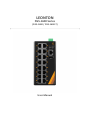 1
1
-
 2
2
-
 3
3
-
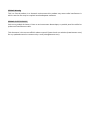 4
4
-
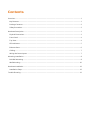 5
5
-
 6
6
-
 7
7
-
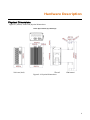 8
8
-
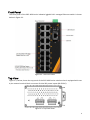 9
9
-
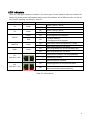 10
10
-
 11
11
-
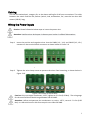 12
12
-
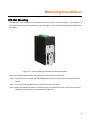 13
13
-
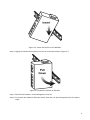 14
14
-
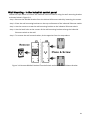 15
15
-
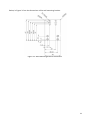 16
16
-
 17
17
-
 18
18
LEONLITE PG5-1600 Manuel utilisateur
- Catégorie
- Commutateurs réseau
- Taper
- Manuel utilisateur
dans d''autres langues
- English: LEONLITE PG5-1600 User manual
Autres documents
-
Leonton PG5-1002-10GSFP-24 Manuel utilisateur
-
Leonton PG5-1002-10GSFP Manuel utilisateur
-
Leonton PG5-0702-SFP Manuel utilisateur
-
Leonton PG5-2012-SFP Manuel utilisateur
-
Leonton PG5-1802-SFP Manuel utilisateur
-
Leonton BG5-1204-SFP-24 Manuel utilisateur
-
Leonton BG5-0702-SFP-24 Manuel utilisateur
-
Leonton EG5-0602-SFP Manuel utilisateur
-
Leonton PT5-0602-M-24 Manuel utilisateur
-
Leonton EG5-1600 Manuel utilisateur