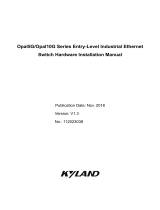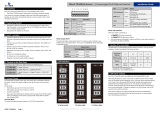La page est en cours de chargement...

⚫ BG5-1204-SFP-24
⚫ BG5-1204-SFP-24-T

© Copyright 2023 Leonton Technologies Co., Ltd. All Rights Reserved
This document contains information, which is protected by copyright. Reproduction, adaptation or
translation without prior permission is prohibited, except as allowed under the copyright laws.
Disclaimer
Leonton Technologies, Co. Ltd. provides this manual without warranty of any kind, expressed or implied,
including but not limited to the implied warranties of merchantability and fitness for a particular purpose.
Leonton Technologies, Co. Ltd. may make improvements and/or changes to the product and/or
specifications of the product described in this manual, without prior notice. Leonton Technologies, Co. Ltd.
will not be liable for any technical inaccuracies or typographical errors found in this guide. Changes are
periodically made to the information contained herein and will be incorporated into later versions of the
manual. The information contained is subject to change without prior notice.

FCC Notice
This equipment has been tested and found to comply with the limits for a Class-A digital device, pursuant
to Part 15 of the FCC rules. These limits are designed to provide reasonable protection against harmful
interference in a residential installation. This equipment generates, uses, and can radiate radio frequency
energy. It may cause harmful interference to radio communications if the equipment is not installed and
used in accordance with the instructions. However, there is no guarantee that interference will not occur in
a particular installation. If this equipment does cause harmful interference to radio or television reception,
which can be determined by turning the equipment off and on, the user is encouraged to try to correct the
interference by one or more of the following measures:
⚫ Reorient or relocate the receiving antenna.
⚫ Increase the separation between the equipment and receiver.
⚫ Connect the equipment into an outlet on a circuit different from that to which the receiver is
connected.
⚫ Consult the dealer or an experienced radio/TV technician for help.
Caution: Any changes or modifications not expressly approved by the grantee of this device could void
the user's authority to operate the equipment.
Déclaration FCC
Cet équipement a été testé et reconnu conforme aux limites de la classe A pour les équipements
numériques, conformément à la section 15 des Réglementations FCC. Ces limites sont conçues pour fournir
une protection raisonnable contre toutes interférences nuisibles dans un milieu résidentiel. Cet
équipement génère, utilise, et peut émettre de l’énergie de fréquence radio et, s’il n’est pas installé et
utilisé conformément au manuel d’instruction, peut perturber la réception radio. Cependant, il n’est pas
garanti que l’équipement ne produira aucune interférence dans une installation particulière. Si cet
équipement cause des interférences nuisibles à la réception radio ou télévisée, qui peuvent être
déterminées en l’éteignant et le rallumant, l’utilisateur est encouragé à essayer de remédier au problème
en prenant les mesures suivantes:
⚫ Réorienter ou déplacer l’antenne réceptrice.
⚫ Augmenter la distance entre l’équipement et le récepteur.
⚫ Connecter l’équipement à une prise secteur sur un circuit différent de celui utilisé par le récepteur.
⚫ Consulter le négociant ou un technicien radio/TV expérimenté.
Attention: Tout changement ou modification non expressément approuvé par le concessionnaire de cet
appareil pourrait annuler l'autorité de l'utilisateur à utiliser l'équipement.
CE Mark Warning
This is a Class-A product. In a domestic environment this product may cause radio interference in which
case the user may be required to take adequate measures.
CE Mark Avertissement
Ceci est un produit de classe A. Dans un environnement domestique, ce produit peut être utilisé en
présence d'interférences radio.
This document is the current official release manual. Please check our website (www.leonton.com) for
any updated manual or contact us by e-mail (sales@leonton.com).

CONTENT
OVERVIEW .................................................................................................................................... 1
Key Features .................................................................................................................................................................. 1
Package Contents ........................................................................................................................................................ 2
Safety Precaution ......................................................................................................................................................... 2
HARDWARE DESCRIPTION ....................................................................................................... 3
Physical Dimensions ................................................................................................................................................... 3
Front Panel ..................................................................................................................................................................... 4
Top View ......................................................................................................................................................................... 4
LED Indicators ............................................................................................................................................................... 5
PoE Port LED Indicators ............................................................................................................................................. 7
Relay Contact Alarm Warning .................................................................................................................................. 8
Ethernet Ports ............................................................................................................................................................. 10
Cabling .......................................................................................................................................................................... 11
Wiring the Power Inputs .......................................................................................................................................... 13
Wiring the Fault Alarm Contact ............................................................................................................................. 14
Grounding Note ......................................................................................................................................................... 14
MOUNTING INSTALLATION ................................................................................................... 15
DIN-Rail Mounting .................................................................................................................................................... 15
Wall Mounting ............................................................................................................................................................ 17
HARDWARE INSTALLATION ................................................................................................... 18
Installation Steps ....................................................................................................................................................... 18
TROUBLE SHOOTING ............................................................................................................... 20

1
OVERVIEW
This series is rated IP30 and installation by DIN Rail. Each unit of this industrial gigabit managed Ethernet
switch series has 4 IEEE 802.3bt compliant PoE, 90W/port + 4 IEEE 802.3at compliant PoE, 30W/port, and
4 dual-rate (100/1000) SFP slots, suitable for applications that require high bandwidth and long distance
communication.
In order to prevent unregulated voltage, this series provides high EFT and ESD protection. This also allows
it to function in harsh environments, as well as support power redundancy with a dual power input
design with reverse polarity protection. The built-in relay warning function alerts users about occurring
power failures.
With one model having an operating temperature of -10 to 65°C, and another with a wide operating
temperature of -40 to 75°C, this series is designed to meet any needs for industrial automation, outdoor
application and harsh environments.
Key Features
Interface & Performance
⚫ All Copper ports support auto MDI/MDI-X function
⚫ Embedded 8*10/100/1000Basw-T(X) with 4*bt PoE-PSE (90W/Port) & 4*at PoE-PSE (30W/Port) and
4*100/1000Base-(F)X SFP Slots
⚫ Store-and-forward switching architecture
⚫ 8K MAC Address Table
⚫ Supports 9.6Kbytes Jumbo Frame
⚫ 4Mbits memory buffer
Power Input
⚫ Dual 12-55VDC redundant power inputs, with SELV output certified by UL61010-2-201
⚫ 1 removable 6-contact terminal block
⚫ Max. current 9.8A
⚫ Max. PoE output: 90Watts/12VDC, 180Watts/24VDC, 240Watts/36-55VDC
Certification
⚫ CE/FCC
⚫ UL 61010-1
⚫ UL 61010-2-201
⚫ NEMA TS2
Operating Temperature
⚫ Standard operating temperature model: -10°C ~ 65°C
⚫ Extended operating temperature model (-T): -40°C ~ 75°C
Case/Installation
⚫ IP30 protection (not certified by UL)
⚫ DIN-Rail and wall mount design
⚫ Installation in a pollution degree 2 industrial environment
⚫ Standalone installation

2
Package Contents
⚫ 1 - BG5-1204-SFP-24(-T) - Unit weight: 1.146 kg (2.53 lb), Shipping weight: 1.45 kg (3.2 lb)
⚫ 2 - Wall mounting brackets and screws
⚫ 1 - Quick installation guide
⚫ 1 - RJ45 to DB9 Serial Console cable
Safety Precaution
Attention
If the DC voltage is supplied by an external circuit, please use a protection device on the power supply
input. Supply by UL Listed industrial use power. The industrial Ethernet switch’s hardware specs, ports,
cabling information, and wiring installation will be described within this user manual.
Attention
Si la tension CC est fournie par un circuit externe, veuillez utiliser un dispositif de protection sur l'entrée
d'alimentation. Fourniture par courant industriel homologué UL. Les spécifications matérielles, les ports,
les informations de câblage et l'installation du câblage du convertisseur de média industriel seront décrits
dans ce manuel d'utilisation.
Warning Labels
The caution label means that you should check the certain information on user manual when working with
the device. (Shown in Figure 1.1)
Étiquettes d'avertissement
L'étiquette d'avertissement signifie que vous devez vérifier certaines informations sur le manuel
d'utilisation lorsque vous travaillez avec l'appareil. (Montré dans la Figure 1.2)
Figure 1.1 - Caution Label
Figure 1.1 - Étiquette de mise en garde
Figure 1.2 - Hot Surface Warning Label
Figure 1.2 - Étiquette d'avertissement de surface chaude

3
HARDWARE DESCRIPTION
Physical Dimensions
Figure 2.1, below, shows the physical dimensions of BG5-1204-SFP-24 series.
(W x H x D) is 54mm x 142mm x 99mm
Figure 2.1: Physical Dimensions

4
Front Panel
The front panel of the BG5-1204-SFP-24 series industrial PoE+ gigabit Managed Ethernet Switch is shown
below in Figure 2.2.
Figure 2.2: The Front Panel
Top View
Figure 2.3, below, shows the top panel of the BG5-1204-SFP-24 series switches that is equipped with one
6-pin removal terminal block connector for dual DC power inputs (12-55VDC).
Figure 2.3: Top Panel View
Console Port
LED Indicator
USB Port
Reset Button
PoE DIP Switch
10/100/1000Tx RJ45 at PoE Copper Port
(5-8 Port)
10/100/1000Tx RJ45 bt PoE Copper Port
(1-4 Port)
PoE Status LED
10/100/1000Mbps Link/Act LED
100/1000 SFP Port
Link/Act LED
100/1000 SFP Port

5
LED Indicators
There are LED light indicators located on the front panel of the industrial switch that display the power
status and network status. Each LED indicator has a different color and has its own specific meaning, see
below in Table 2.1.
Table 2.1: LED Indicators
LED
Color
Description
P1
Green
On
Power input 1 is active
Off
Power input 1 is inactive
P2
Green
On
Power input 2 is active
Off
Power input 2 is inactive
STATUS
Red
On
System booting
Event happened by software setting
Green
On
The system ready and work fine, and there are no
events occur
MASTER
Green
On
ERPS Owner Mode (Ring Master) is ready
Off
ERPS Owner Mode is not active
RING
Green
On
ERPS Ring Network is active and works well
Blinking
ERPS Ring works abnormally or misconfigure
Off
ERPS Ring Network is not active
PoE Load
(max:240w)
-
Off
PoE Load<= 50%
Blue
On
PoE Load 51-70%
Red
On
PoE Load 71-90%
Red
Blinking
PoE Load 91-100%
GE
(Port1-8
Copper)
(Upper LED)
Green
On
Connected to network, 1Gbps
Blinking
Networking is active
Off
Not connected to network
Amber
On
Connected to network, 10/100Mbps
Blinking
Networking is active
Off
Not connected to network
bt PoE Mode
(Port1-4
Copper)
(Lower LED)
Green
On
IEEE 802.3bt connection
(Single Signature PD Class 5~8/Dual Signature PD
Channel Class 1~5)
Blinking
Port link is recovered from failure event
Off
No powered-device attached or power supplying
fails
Amber
On
IEEE 802.3af/at connection (Single Signature PD
Class 0~4)

6
Blinking
Port link is recovered from failure event
Off
No powered-device attached or power supplying
fails
Green/Amber
Alternating
blinking
The port is trying to recover from event failure
(Frequency: 20secs/time)
at PoE Mode
(Port5-8
Copper)
(Lower LED)
Amber
On
Supplying PoE at (30w)/af power to the powered-
device
Off
Not connected to a Powered Device
Green/Amber
Alternating
blinking
The port is trying to recover from event failure
(Frequency: 20secs/time)
SFP Link/Active
(Port 9-12)
Green
On
Connected to network, 1Gbps
Blinking
Networking is active
Off
Not connected to network
Amber
On
Connected to network, 100Mbps
Blinking
Networking is active
Off
Not connected to network

7
PoE Port LED Indicators
The LED light indicators on the PoE copper port can help the user know if an event once occurs or is
happening. When the event is happening, user can verify the event from the Dual-color LED status. If the
port has recovered from an event, user can verify the event from the blinking frequency of the PoE LED(5
seconds as a cycle,).
• PoE Budget Overload Event
When the total PoE budget is overload (>100%), the PoE port of the lowest priority PoE port will be
shutdown. The PoE LED of the port will act cyclically as below until the port is recovered from the event:
After the PoE port is recovered from the PoE budget overload event, the PoE LED of the will act cyclically
as below until the event indicator is clear manually:
**AF/AT: Amber; BT: Green
• PoE Port Over Current Event (Per Port)
When the current limit of the specific PoE port is exceeded, the PoE power will be shutdown.
The PoE LED of the port will act cyclically as below until the port is recovered from the event:
**AF/AT: Amber; BT: Green
After the PoE port is recovered from the PoE Port Over Current event, the PoE LED of the port will act
cyclically as below until the event indicator is clear manually:
**AF/AT: Amber; BT: Green

8
• Cable Short Event
When the working PD encounters a cable short event, the PoE Port LED will act cyclically as below until
the port is recovered from the event:
After the PoE port is recovered from the Cable Short event, the PoE LED of the port will act cyclically as
below until the event indicator is clear manually:
**AF/AT: Amber; BT: Green
• Dual PD Fail Event
When one channel of the connected dual PD is failed, the PoE port will be shutdown. The PoE Port LED of
the port will act cyclically as below until the port is recovered from the event:
After the PoE port is recovered from the Dual PD Fail event, the PoE LED of the shutdown port will act
cyclically as below until the event indicator is clear manually:
**AF/AT: Amber; BT: Green
[Notice]
1. The system will automatically retry to recover from the event failure every 20 seconds.
2. To clear the warning PoE Indicator of the recovered port, please re-plug the port cable or re-open the
PoE function of the port via DIP Switch(>=2sec).
PoE Dip Switch
The 4-pin Dip Switch on the front panel of the Ethernet Switch works as the PoE Controller for PoE Port
1~Port 4.
On
Off
PoE DIP Switch 1
Enable Port 1 PoE Function
Disable Port 1 PoE Function
PoE DIP Switch 2
Enable Port 2 PoE Function
Disable Port 2 PoE Function
PoE DIP Switch 3
Enable Port 3 PoE Function
Disable Port 3 PoE Function
PoE DIP Switch 4
Enable Port 4 PoE Function
Disable Port 4 PoE Function

9
Relay Contact Alarm Warning
2-pin 1*24VDC@1A resistive normal open on 6-pin terminal block.
The relay contact alarm will be triggered when anyone of the pre-configured events occurs. User can
configure the event warning for the events listed below. (Software Default: OFF)
The relay contact alarm will be triggered when anyone of the listed events occurs.
Key trigger event 1: Power-1 or Power-2 is inactive
Key trigger event 2: PoE total loading >100% PoE output budget
Key trigger event 3: PoE over current per port
Key trigger event 4: Cable short per port
Key trigger event 5: One of the channels in Dual PD fail
[Notice] When the relay is triggered because of Event 2~5, the relay contact alarm, will update the status
every 30 seconds. If there is no event happening for 30 seconds, the relay contact alarm will be turn off. If
the user disables the failed PoE port by removing the cable or Dip Switch manually, the relay will be
recovered immediately.

10
Ethernet Ports
RJ-45 Ports (Auto MDI/MDIX)
The RJ-45 ports are auto-sensing for 10Base-T, 100Base-TX or 1000Base-T
devices connections. Auto MDI/MDIX means that the switch can connect to
another switch or workstation without changing the straight-through or
crossover cabling. See the figures as below for straight-through and
crossover cabling schematics.
10/100BASE-T(X) RJ-45 Pin Assignments (Table 2.2)
Crossover Cable
Straight Through Cable
Pin Number / Signal
Pin Number / Signal
Pin Number / Signal
Pin Number / Signal
1 / RX+
3 / TX+
1 / RX+
1 / TX+
2 / RX-
6 / TX-
2 / RX-
2 / TX-
3 / TX+
1 / RX+
3 / TX+
3 / RX+
6 / TX-
2 / RX-
6 / TX-
6 / RX-
Table 2.2
1000BASE-T RJ-45 Pin Assignments (Table 2.3)
Crossover Cable
Straight Through Cable
Pin Number / Signal
Pin Number / Signal
Pin Number / Signal
Pin Number / Signal
1 / TP0+
3 / TP1+
1 / TP0+
1 / TP1+
2 / TP0-
6 / TP1-
2 / TP0-
2 / TP1-
3 / TP1+
1 / TP0+
3 / TP1+
3 / TP0+
4 / TP2+
7 / TP3+
4 / TP2+
4 / TP3+
5 / TP2-
8 / TP3-
5 / TP2-
5 / TP3-
6 / TP1-
2 / TP0-
6 / TP1-
6 / TP0-
7 / TP3+
4 / TP2+
7 / TP3+
7 / TP2+
8 / TP3-
5 / TP2-
8 / TP3-
8 / TP2-
Table 2.3
Note: “+” and “-” signs represent the polarity of the wires that make up each wire pair.

11
Cabling
Use the four twisted-pair, category 5e, or the above cabling for RJ-45 port connections. The cable between
the Switch and the link partner (switch, hub, workstation, etc.) must be less than 100 meters (328 ft.) long.
The small form-factor pluggable (SFP) is a compact optical transceiver used in optical communications for
both telecommunication and data communication applications.
Caution: Please employ optional optical transceiver (SFP/Fixed Fiber) that complies with IEC
60825-1 and classified as Class 1 laser product.
Attention: Veuillez utiliser un émetteur-récepteur optique (SFP) conforme à la norme CEI 60825-1
et classé comme produit laser de classe 1.
To connect the transceiver and LC cable, please follow below steps:
Step 1. Insert the SFP transceiver module into the SFP slot as shown below in Figure 2.4. Notice that the
triangle mark is at the bottom of the SFP slot. Figure 2.5 shows SFP transceiver module was
inserted.
Figure 2.4: Transceiver to the SFP Module
Figure 2.5: Transceiver Inserted

12
Step 2. Insert the fiber cable of the LC connector into the transceiver as shown below in Figure 2.6.
Figure 2.6: LC Connector to the Transceiver
To remove the LC connector from the transceiver, please follow the steps shown below:
Step 1. Press the upper side of the LC connector from the transceiver and pull it out to release as shown
below in Figure 2.7
Figure 2.7: Remove LC Connector
Step 2. Push down the metal clasp and pull the transceiver out by the plastic part as shown below in
Figure 2.8
Figure 2.8: Pull Out from the SFP Module

13
Wiring the Power Inputs
Caution: Please follow the below steps to insert the power wire.
Attention: Veuillez suivre les étapes ci-dessous pour insérer le câble d'alimentation.
Step 1. Insert the positive and negative wires into the PWR1 (V1+, V1-) and PWR2 (V2+, V2-) contacts on
the terminal block connector as shown below in Figure 2.9.
Figure 2.9: Power Terminal Block
Step 2. Tighten the wire-clamp screws to prevent the wires from loosening, as shown below in Figure 2.10.
Figure 2.10: Power Terminal Block
Caution: Only use copper conductors, 125°C, tighten to 7 in-lbs (0.79 Nm). The wire gauge for
the terminal block should range between 18~20 AWG.
Attention: Utilisez uniquement des conducteurs en cuivre, 125 ° C, serrer à 7 in-lbs (0,79 Nm).
Le calibre des fils du bornier doit être compris entre 18 et 20 AWG.

14
Wiring the Fault Alarm Contact
The fault alarm contact is in the middle of the terminal block connector as the picture shows below in
Figure 2.11. By inserting the wires, it will detect the fault status including power failure or port link failure
(managed industrial switch only) and form a normally open circuit. An application example for the fault
alarm contact is shown below in Figure 2.11.
Figure 2.11: Wiring the Fault Alarm Contact
Caution: The wire gauge for the terminal block should range between 12 ~ 24 AWG.
If only using one power source, jumper Pin 1 to Pin 5 and Pin 2 to Pin 6 to eliminate power fault
alarm.
Attention: Le calibre des fils du bornier doit être compris entre 12 et 24 AWG.
Si vous n'utilisez qu'une seule source d'alimentation, jumelez les broches 1 à 5 et les broches 2 à 6
pour éliminer l'alarme de panne de courant.
Grounding Note
Grounding and wire routing help limit the effects of noise due to electromagnetic interference (EMI). Run
the ground connection from the ground screw to the grounding surface prior to connecting devices. The
grounding screw symbol is shown blow in Figure 2.12.
Figure 2.12: Grounding screw symbol
Caution: Using a shielded cable achieves better electromagnetic compatibility.
Attention: L'utilisation d'un câble blindé permet une meilleure compatibilité électromagnétique.

15
MOUNTING INSTALLATION
DIN-Rail Mounting
The DIN-Rail is pre-installed on the industrial Ethernet Switch from the factory. If the DIN-Rail is not on the
industrial Ethernet Switch, please see Figure 3.1 to learn how to install the DIN-Rail on the Switch.
Figure 3.1: The Rear Side of the Switch and DIN-Rail Bracket
Follow the steps below to learn how to hang the industrial Switch.
Step 1. Use the screws to install the DIN-Rail bracket on the rear side of the industrial Switch.
Step 2. To remove the DIN-Rail bracket, do the opposite from Step 1.
Step 3. After the DIN-Rail bracket is installed on the rear side of the Switch, insert the top of the DIN-Rail
on to the track as shown below in Figure 3.2.

16
Figure 3.2: Insert the Switch on the DIN-Rail
Step 4. Lightly pull down the bracket on to the rail as shown below in Figure 3.3.
Figure 3.3: Stable the Switch on DIN-Rail
Step 5. Check if the bracket is mounted tightly on the rail.
Step 6. To remove the industrial Switch from the rail, do the opposite from the above steps.
1/24