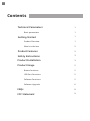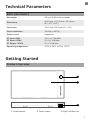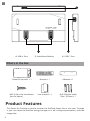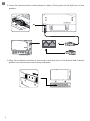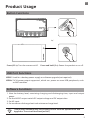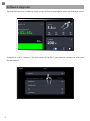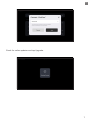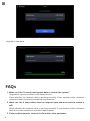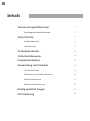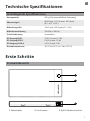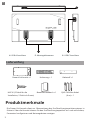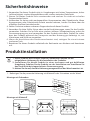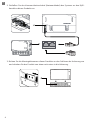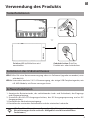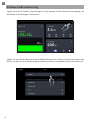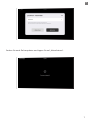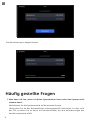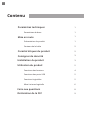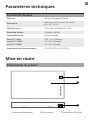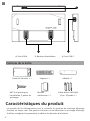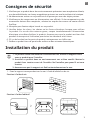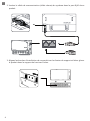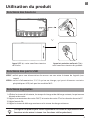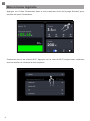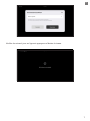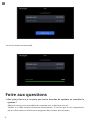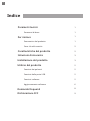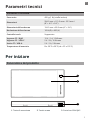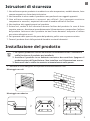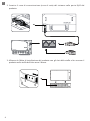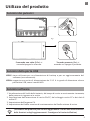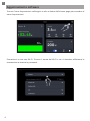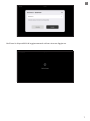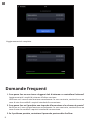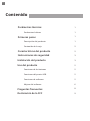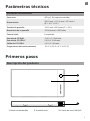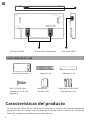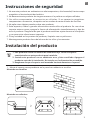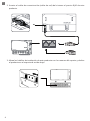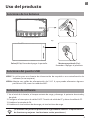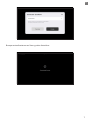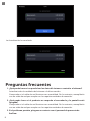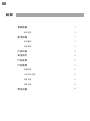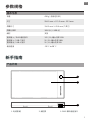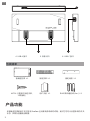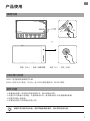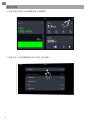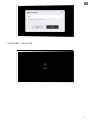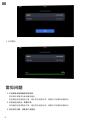EcoFlow Power Kit Console Manuel utilisateur
- Taper
- Manuel utilisateur

POWER KIT CONSOLE
EFM100-MT
User Manual V1.0


EN
Disclaimer
Read this user manual carefully before using the product to ensure that you
completely understand the product and can correctly use it. After reading this
user manual, keep it properly for future reference. Improper use of this product
may cause serious injury to yourself or others, or cause product damage and
property loss. Once you use this product, it is deemed that you understand,
approve and accept all the terms and content in this document. EcoFlow is not
liable for any loss caused by the user's failure to use the product in compliance
with this user manual.
In compliance with laws and regulations, EcoFlow reserves the right to nal
interpretation of this document and all documents related to the product. This
document is subject to changes (updates, revisions, or termination) without
prior notice. Please visit EcoFlow's ocial website to obtain the latest product
information.

EN
Contents
Technical Parameters
Getting Started
Product Features
Safety Instructions
Product Installation
Product Usage
Basic parameters
Product Overview
What's in the box
Button functions
Software Functions
USB Port Functions
Software Upgrade
1
1
1
2
2
1
3
3
5
5
5
5
6
FAQs 8
FCC Statement 9

EN
1
Technical Parameters
Getting Started
Basic parameters
Product Overview
450 g (1lb) (Bracket included)
204.5 mm × 113.3 mm × 22.3 mm /
(8" × 4.5" × 0.9")
Supported
12V / 1A, 12W Max
5V / 2A, 10W Max
5V / 1A, 5W Max
-20°C to 50°C (-4°F to 122°F)
154.2 mm × 85.9 mm (6" × 3.4")
1024 (H) × 600 (V)
Net weight
Screen size
Screen resolution
Touch control
DC Input / RJ45
DC Input / USB-C
DC Output / USB-A
Operating temperature
Dimensions
3
1. Power Button 2. Touch Screen 3. RJ45 CAN Bus Port
1
2

EN
2
Product Features
This Power Kit Console is used to monitor the EcoFlow Power Kits in real time. Through
it, you can switch the EcoFlow energy storage on or o, congure parameters, and view
usage data.
4. USB-A Port 5. Installation Buckles 6. USB-C Port
56
Adhesive × 1
RJ45 CAN Bus cable
(6m / 20 Feet) × 1
Bracket × 1
User manual × 1
What's in the box
M4*16 (2pcs for installation,
2pcs for spare)
Power Kit Console × 1
4

EN
3
Safety Instructions
1. Do not use this product in environments with high temperature, high humidity, strong
magnetic eld, or strong static electricity.
2. Do not disassemble this product in any way or pierce it with sharp objects.
3. Do not use unocial components or accessories. If components or accessories need
to be replaced, purchase them from the EcoFlow ocial sales channels.
4. Do not stack other heavy objects on this product.
5. Please avoid impact, falls, or severe vibrations when using the product. In case of a
severe external impact, turn off the power supply immediately and stop using the
product. Ensure the product is well fastened during transportation and usage to avoid
vibrations and impacts.
6. If there is dirt on the ports of the product, clean it with a dry cloth.
7. Keep this product out of reach of children and pets.
Product Installation
1. This product uses a xed installation method. Use the bracket delivered with
this product to install it.
2: Install this product in a dry and well-ventilated environment. Power o the
product before installation. Do not install with the power on.
3: Make sure the bracket is mounted horizontally on the wall.
1:Mount the matching bracket on the wall using adhesive or screws.
Mounted using screws
Mounted using adhesive

EN
4
2. Insert the communication cable (network cable) of the system to the RJ45 port of this
product.
3. Align the installation buckles of this product with the slots of the bracket and slide the
product into the bracket from the top and down.

EN
5
USB-C: Used for a backup power supply or softwrae upgrade (not required)
USB-A: 5V/1A power output supported , which can power on some USB peripherals, such
as MiFi modules.
Product Usage
Button Functions
USB Port Functions
Press (0.5 s): Turn the screen on/o. Press and hold (3 s): Power the product on or o.
3s
(The product software may vary slightly due to function optimization and
upgrades. The actual functions prevail.)
1. View the battery level, remaining charging and discharging time, input and output
power.
2. Set the AD/DC output switch.DC output voltage and DC output data.
3. Set AC input.
4. Set maximum discharge level and minimum charge level.
Software Functions

EN
6
Connect to a Wi-Fi network. Tap the name of the Wi-Fi you want to connect to and enter
the password.
Software Upgrade
Tap the Settings icon in the top right corner of the homepage to enter the Settings menu.

EN
7
Check for online updates and tap Upgrade.

EN
8
1. What can I do if I cannot read system data or control the system?
2. What can I do if the product does not respond upon power-on and the screen is
o?
3. If the problem persists, contact EcoFlow after-sales personnel.
FAQs
Upgrade all system modules to the latest version.
Check whether the network cable is working normally. If not, replace it with a network
cable that meets connection standard requirements.
Check whether the network cable is working normally. If not, replace it with a network
cable that meets connection standard requirements.
Upgrade is complete.

EN
9
FCC Statement
This equipment complies with Part 15 of the FCC Rules. Operation is subject to the
following two conditions:
(1) This equipment may not cause harmful interference, and
(2) This equipment must accept any interference received, including interference that
may cause undesired operation.
Warning: Changes or modications not expressly approved by the party responsible for
compliance could void the user's authority to operate the equipment.
NOTE: This equipment has been tested and found to comply with the limits for a Class A
digital device, pursuant to part 15 of the FCC Rules. These limits are designed to provide
reasonable protection against harmful interference when the equipment is operated
in a commercial environment. This equipment generates, uses, and can radiate radio
frequency energy and, if not installed and used in accordance with the instruction
manual, may cause harmful interference to radio communications. Operation of this
equipment in a residential area is likely to cause harmful interference in which case the
user will be required to correct the interference at his own expense.
FCC Radiation Exposure Statement:
This equipment complies with FCC radiation exposure limits set forth for an uncontrolled
environment. This equipment should be installed and operated with minimum distance
20cm between the radiator & your body.


EFM100-MT
Benutzerhandbuch V1.0
POWER KIT CONSOLE


DE
Haftungsausschluss
Lesen Sie diese Bedienungsanleitung sorgfältig durch, bevor Sie das Produkt verwenden,
um sicherzustellen, dass Sie das Produkt vollständig verstehen und es richtig verwenden
können. Bewahren Sie diese Bedienungsanleitung nach dem Lesen zum späteren
Nachschlagen gut auf. Die unsachgemäße Verwendung dieses Produkts kann zu schweren
Verletzungen bei Ihnen oder anderen Personen sowie zu Produkt- und Sachschäden
führen. EcoFlow haftet nicht für Schäden, die dadurch entstehen, dass der Nutzer das
Produkt nicht in Übereinstimmung mit dieser Bedienungsanleitung verwendet.
In Übereinstimmung mit den Gesetzen und Vorschriften behält sich EcoFlow das Recht auf
die endgültige Auslegung dieses Dokuments und aller Dokumente, die zu dem Produkt
gehören, vor. Dieses Dokument kann ohne vorherige Ankündigung geändert (aktualisiert,
überarbeitet oder beendigt) werden. Bitte besuchen Sie die ozielle Website von EcoFlow,
um die neuesten Produktinformationen zu erhalten.

DE
Inhalt
Technische Spezikationen
Erste Schritte
Produktmerkmale
Sicherheitshinweise
Produktinstallation
Verwendung des Produkts
Grundlegende Spezikationen
Produktübersicht
Lieferumfang
Tastenfunktionen
Softwarefunktionen
Funktionen des USB-Anschlusses
Software-Aktualisierung
1
1
1
2
2
1
3
3
5
5
5
5
6
Häug gestellte Fragen 8
FCC-Erklärung 9

DE
1
Technische Spezikationen
Erste Schritte
Grundlegende Spezikationen
Produktübersicht
450 g (1lb) (einschließlich Halterung)
204.5 mm × 113.3 mm × 22.3 mm/
(8" × 4.5" × 0.9")
Unterstützt
12V/1A, max. 12W
5V/2A, max. 10W
5V/1A, max. 5W
-20°C bis 50°C (-4°F bis 122°F)
154.2 mm × 85.9 mm (6" × 3.4")
1024 (H) × 600 (V)
Nettogewicht
Bildschirmgröße
Bildschirmauösung
Touch-Bedienung
DC-Eingang/RJ45
DC-Eingang/USB-C
DC-Ausgang/USB-A
Betriebstemperatur
Abmessungen
3
1. Netzschalter 2. Touchscreen 3. RJ45 CAN-Bus-Anschluss
1
2

DE
2
Produktmerkmale
Die Power Kit-Konsole dient zur Überwachung des EcoFlow-Energiespeichersystems in
Echtzeit. Über die Konsole können Sie den EcoFlow-Energiespeicher ein- und ausschalten,
Parameter kongurieren und Nutzungsdaten anzeigen.
4. USB-A-Anschluss 5. Montageklammern 6. USB-C-Anschluss
56
Klebsto × 1
RJ45 CAN-Bus-Kabel
(6m) × 1
Halterung × 1
Benutzerhandbuch × 1
Lieferumfang
M4*16 (2 Stück für die
Installation, 2 Stück als Ersatz)
Power Kit-Konsole × 1
4
La page est en cours de chargement...
La page est en cours de chargement...
La page est en cours de chargement...
La page est en cours de chargement...
La page est en cours de chargement...
La page est en cours de chargement...
La page est en cours de chargement...
La page est en cours de chargement...
La page est en cours de chargement...
La page est en cours de chargement...
La page est en cours de chargement...
La page est en cours de chargement...
La page est en cours de chargement...
La page est en cours de chargement...
La page est en cours de chargement...
La page est en cours de chargement...
La page est en cours de chargement...
La page est en cours de chargement...
La page est en cours de chargement...
La page est en cours de chargement...
La page est en cours de chargement...
La page est en cours de chargement...
La page est en cours de chargement...
La page est en cours de chargement...
La page est en cours de chargement...
La page est en cours de chargement...
La page est en cours de chargement...
La page est en cours de chargement...
La page est en cours de chargement...
La page est en cours de chargement...
La page est en cours de chargement...
La page est en cours de chargement...
La page est en cours de chargement...
La page est en cours de chargement...
La page est en cours de chargement...
La page est en cours de chargement...
La page est en cours de chargement...
La page est en cours de chargement...
La page est en cours de chargement...
La page est en cours de chargement...
La page est en cours de chargement...
La page est en cours de chargement...
La page est en cours de chargement...
La page est en cours de chargement...
La page est en cours de chargement...
La page est en cours de chargement...
La page est en cours de chargement...
La page est en cours de chargement...
La page est en cours de chargement...
La page est en cours de chargement...
La page est en cours de chargement...
La page est en cours de chargement...
La page est en cours de chargement...
La page est en cours de chargement...
La page est en cours de chargement...
La page est en cours de chargement...
La page est en cours de chargement...
La page est en cours de chargement...
La page est en cours de chargement...
La page est en cours de chargement...
La page est en cours de chargement...
La page est en cours de chargement...
La page est en cours de chargement...
La page est en cours de chargement...
-
 1
1
-
 2
2
-
 3
3
-
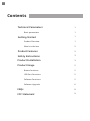 4
4
-
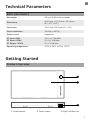 5
5
-
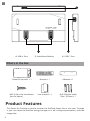 6
6
-
 7
7
-
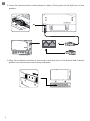 8
8
-
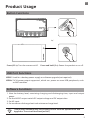 9
9
-
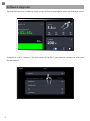 10
10
-
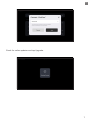 11
11
-
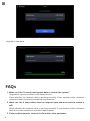 12
12
-
 13
13
-
 14
14
-
 15
15
-
 16
16
-
 17
17
-
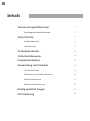 18
18
-
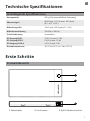 19
19
-
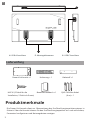 20
20
-
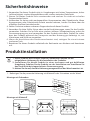 21
21
-
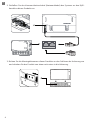 22
22
-
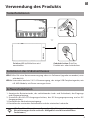 23
23
-
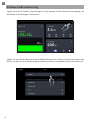 24
24
-
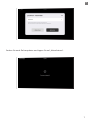 25
25
-
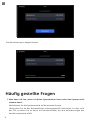 26
26
-
 27
27
-
 28
28
-
 29
29
-
 30
30
-
 31
31
-
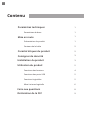 32
32
-
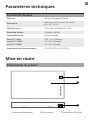 33
33
-
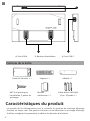 34
34
-
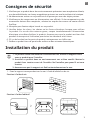 35
35
-
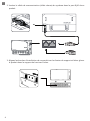 36
36
-
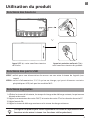 37
37
-
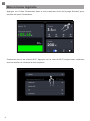 38
38
-
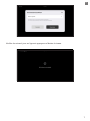 39
39
-
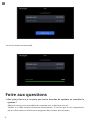 40
40
-
 41
41
-
 42
42
-
 43
43
-
 44
44
-
 45
45
-
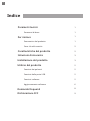 46
46
-
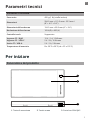 47
47
-
 48
48
-
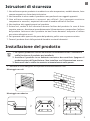 49
49
-
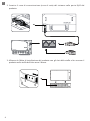 50
50
-
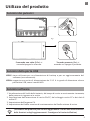 51
51
-
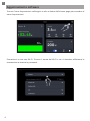 52
52
-
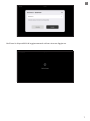 53
53
-
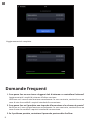 54
54
-
 55
55
-
 56
56
-
 57
57
-
 58
58
-
 59
59
-
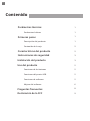 60
60
-
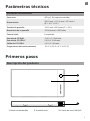 61
61
-
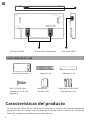 62
62
-
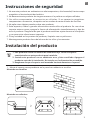 63
63
-
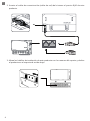 64
64
-
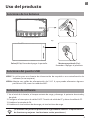 65
65
-
 66
66
-
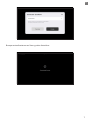 67
67
-
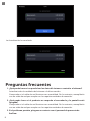 68
68
-
 69
69
-
 70
70
-
 71
71
-
 72
72
-
 73
73
-
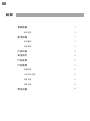 74
74
-
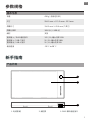 75
75
-
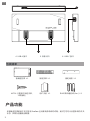 76
76
-
 77
77
-
 78
78
-
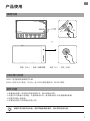 79
79
-
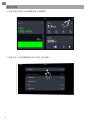 80
80
-
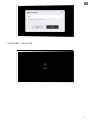 81
81
-
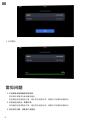 82
82
-
 83
83
-
 84
84
EcoFlow Power Kit Console Manuel utilisateur
- Taper
- Manuel utilisateur
dans d''autres langues
Documents connexes
-
EcoFlow 5KWh LFP Battery Manuel utilisateur
-
EcoFlow EFR610 RIVER 2 Max Fast Charging Portable Power Station Manuel utilisateur
-
EcoFlow RIVER Mode d'emploi
-
EcoFlow RIVER 2 Max Mode d'emploi
-
EcoFlow RIVER 2 Mode d'emploi
-
EcoFlow DELTA Max Manuel utilisateur
-
EcoFlow 720Wh RIVER Pro Portable Power Station Manuel utilisateur
-
EcoFlow DELTA Pro Manuel utilisateur