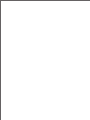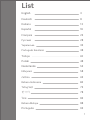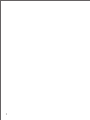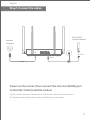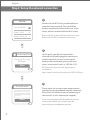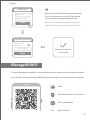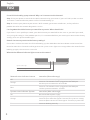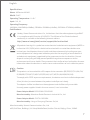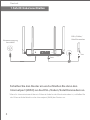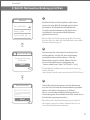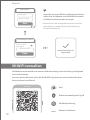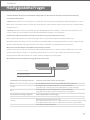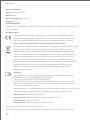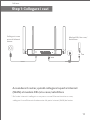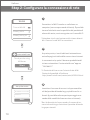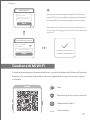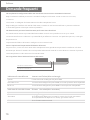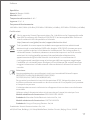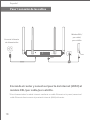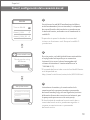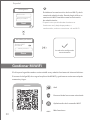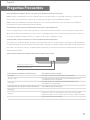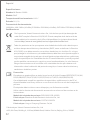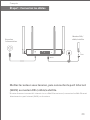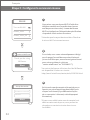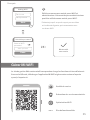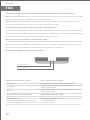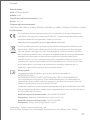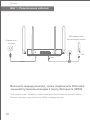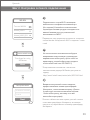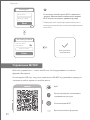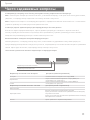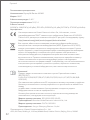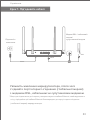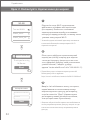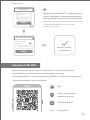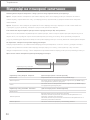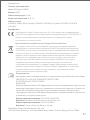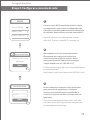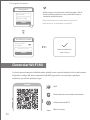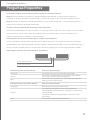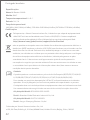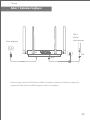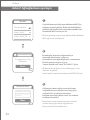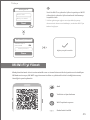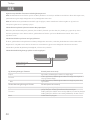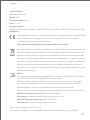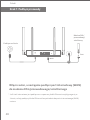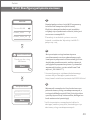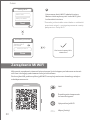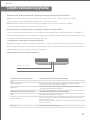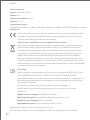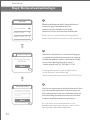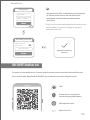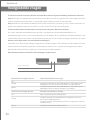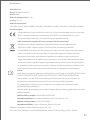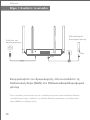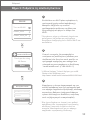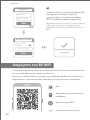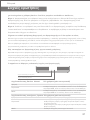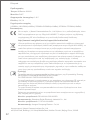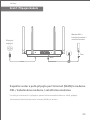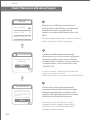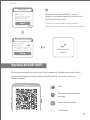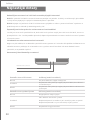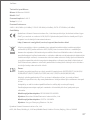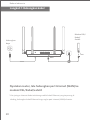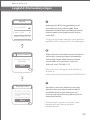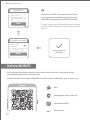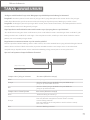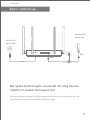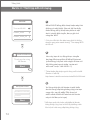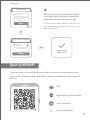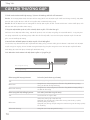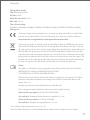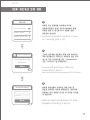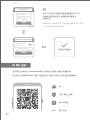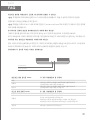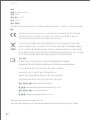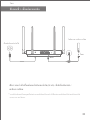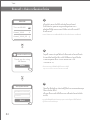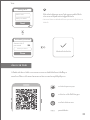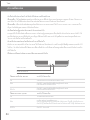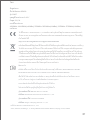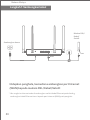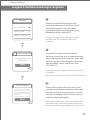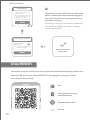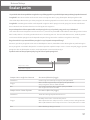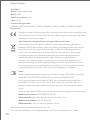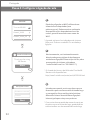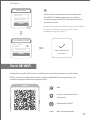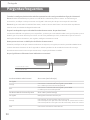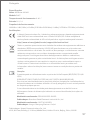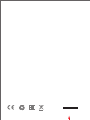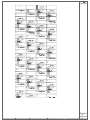Xiaomi AX1800 Router Manuel utilisateur
- Catégorie
- Les routeurs
- Taper
- Manuel utilisateur

All images are for illustration purposes only and may
differ from the actual product by model and region.
User Manual of Mi Router AX1800.


List
English 3
Polski 48
Nederlands 53
Ελληνικά
čeština
58
Bahasa Indonesia
Tiếng Việt
63
68
ไทย
Bahasa Melayu
Português
83
88
93
73
78
1
Deutsch 8
Italiano 13
Español
Français
18
Pусский
Yкраїнська
23
Português brasileiro
28
Türkçe 43
33
38

2

Power on the router, then connect the Internet (WAN) port
to the DSL/Cable/satellite modem
* If your Internet network is connected via an Ethernet cable at the wall, connect
the Ethernet cable directly to the Internet (WAN) port on the router
Step 1: Connect the cables
English
3
DSL/Cable/
Satellite modem
WAN
LAN
or
Connect
the power
1 2 3WAN RESET

1
At this point, you will automatically be
directed to the landing page for connecting
to the Internet (if you aren’t, open up the
browser that comes with your system and
enter "router.miwifi.com" or "192.168.31.1")
Please enter the account name and password
provided by your broadband provider, then click
Next (there are different ways of connecting to
the internet, so this step may be skipped)
3
2
* If you have forgoen your broadband account
name or password, you can get them by
contacting your broadband provider
* Wait until the system indicator light turns blue.
Search for the Wi-Fi network and connect
Step 2: Set up the network connection
English
Thank you for using
Mi Router
Start
router.miwifi.com
Broadband account name
Password
Next
Set up the router
WLAN
Turn on WLAN
Xiaomi_XXXX
Xiaomi_XXXX_5G
4
* Mi Router End User License Agreement is
available at:
hp://www1.miwifi.com/router/eula/20191230.html
Connect to the Wi-Fi using a mobile phone or
computer (no password). You can find the
product specification label at the base of the
router, which is marked with the Wi-Fi name.

Set a new Wi-Fi and administrator password.
You can choose to use your Wi-Fi password
as your administrator password as well
4
Network established
successfully
Same as Wi-Fi
password
Admin password
Done
Set admin password
Wi-Fi name
Wi-Fi password
Next
Seing Wi-Fi
* Please wait until the indicator light turns blue
and stops flashing, then reconnect to the Wi-Fi
5
English
Scan the QR code, download the Mi WiFi app, and manage your router anytime, anywhere
Manage Mi WiFi
The web management website is router.miwifi.com and supports basic Internet functions
QoS
Wi-Fi optimization
Unauthorized access prevention
More features

6
FAQ
English
I have finished seing up my network. Why can't I connect to the Internet?
Step 1: Use your phone to search for the Wi-Fi network set by your router. If you can’t find it, make sure that
the router is connected to the power and has finished booting up
Step 2: Connect your phone to your router's Wi-Fi network, go to router.miwifi.com", and try to fix the
problem based on the network diagnostics results
I've forgoen the administrator password for my router. What should I do?
If you haven’t set a specific password, your administrator password will be the same as your Wi-Fi password,
so try using this to log in. If the problem persists, it is recommended that you restore your router to the factory
seings, then set up the network again
How do I restore my router to the factory seings?
First make sure that the router has finished booting up, then hold down the Reset buon at the base of the
router for more than 5 seconds and let go when the system status light turns orange. When the router finishes
booting up again, the reset was successful
What do the different indicator lights mean on the router?
Network status light
System status light
The network cable is not plugged into the WAN port
Constant: The network cable is plugged into the WAN port
but the upstream network is not available
Off
Orange
Blue
Off
Orange
Blue
two colors (blue and orange)
System status indicator System two colors (blue and orange)
Not connected to power supply
flashing: System update in progress
Constant (turns blue aer approx. 1 minute): The system is starting
Constant (does not turn blue aer approx. 2 minutes): System fault
Constant: Working normally
Constant: The network cable is plugged into the WAN port
and the upstream network is available
Network status indicator Internet

English
Caution:
Manufactured by: Xiaomi Communications Co., Ltd
#019, 9th Floor, Building 6, 33 Xi'erqi Middle Road, Haidian District, Beijing, China, 100085
The product can be used within all European Union countries (BE/FR/DE/IT/LU/NL/DK/
IE/GB/GR/PT/ES/AT/FI/SE/CY/CZ/EE/HU/LV/LT/MT/PL/SK/SI/BG/RO/HR).
To comply with CE RF exposure requirements, the device must be installed and operated
20cm (8 inches) or more between the product and all person’s body.
The adapter shall be installed near the equipment and shall be easily accessible.
Use only power supplies listed in the user manual / user instruction.
Power Adapter Model: RD1201000-C55-35OGD
Manufactured by: Shenzhen Ruide Electronic Industrial Co., Ltd.
Power Adapter Model: CYXT18-120100EU
Manufactured by: Jiangsu Chenyang Electron Co.,ltd.
Certifications:
Hereby, Xiaomi Communications Co., Ltd declares that the radio equipment type RA67
is in compliance with Directive 2014/53/EU. The full text of the EU declaration of
conformity is available at the following internet address:
hp://www.mi.com/global/service/support/declaration.html
All products bearing this symbol are waste electrical and electronic equipment (WEEE as
in directive 2012/19/EU) which should not be mixed with unsorted household waste.
Instead, you should protect human health and the environment by handing over your
waste equipment to a designated collection point for the recycling of waste electrical
and electronic equipment, appointed by the government or local authorities. Correct
disposal and recycling will help prevent potential negative consequences to the
environment and human health. Please contact the installer or local authorities for more
information about the location as well as terms and conditions of such collection points.
7
Specifications:
Name: Mi Router AX1800
Model: RA67
Operating Temperature: 0~40
Input: 12V, 1A
Operating Frequency:
2400MHz~2483.5MHz(≤20dBm), 5150MHz~5350MHz(≤23dBm), 5470MHz~5725MHz(≤30dBm)

8
Schalten Sie den Router ein und schließen Sie dann den
Internetport (WAN) an das DSL-/Kabel-/Satellitenmodem an.
* Wenn Ihr Internetnetzwerk über ein Ethernet-Kabel an der Wand verbunden ist, schließen Sie
das Ethernet-Kabel direkt an den Internetport (WAN) des Routers an.
1.Schri: Kabel anschließen
Deutsch
DSL-/Cable-/
Satellite modem
Stromversorgung
herstellen
WAN
LAN
or
1 2 3WAN RESET

Deutsch
Stellen Sie über ein Smartphone oder einen
Computer eine WLAN-Verbindung her (kein
Kennwort). Sie finden das Etike mit den
Produktspezifikationen an der Unterseite
des Routers, der mit dem WLAN-Namen
gekennzeichnet ist.
1
Nun werden Sie automatisch zur Startseite
weitergeleitet, auf der Sie eine Verbindung
zum Internet herstellen können. Falls die
Weiterleitung nicht erfolgt, öffnen Sie den
vorinstallierten Browser und geben Sie
“router.miwifi.com“ oder “192.168.31.1” ein.)
Geben Sie den Kontonamen und das Kennwort
ein, die Sie von Ihrem Breitbandanbieter erhalten
haben, und klicken Sie dann auf „Weiter“.
(Da es verschiedene Möglichkeiten gibt, eine
Verbindung zum Internet herzustellen, kann dieser
Schri übersprungen werden.)
3
2
* Wenn Sie Ihren Breitband-Kontonamen oder Ihr
Kennwort vergessen haben, können Sie sich an
Ihren Breitbandanbieter wenden.
* Warten Sie, bis die Systemanzeige blau leuchtet.
Suchen Sie nach dem WLAN-Netzwerk und stellen
Sie eine Verbindung her.
Paso 2: configuración de la conexión de red
2.Schri: Netzwerkverbindung einrichten
WLAN
Turn on WLAN
Xiaomi_XXXX
Xiaomi_XXXX_5G
Thank you for using
Mi Router
Start
router.miwifi.com
Broadband account name
Password
Next
Set up the router
* Die Mi Router Endbenutzer-Lizenzvereinbarung
finden Sie hier:
hp://www1.miwifi.com/router/eula/20191230.html
9

Deutsch
10
Legen Sie ein neues WLAN- und Administratorken-
-nwort fest. Sie können auch Ihr WLAN-Kennwort
als Administratorkennwort festlegen.
4
Netzwerk erfolgreich
eingerichtet
* Warten Sie, bis die Anzeige blau leuchtet und nicht
mehr blinkt und stellen Sie dann die Verbindung
zum WLAN wieder her.
Same as Wi-Fi
password
Admin password
Done
Set admin password
Wi-Fi name
Wi-Fi password
Next
Seing Wi-Fi
Die Website router.miwifi.com dient zur Webverwaltung und unterstützt grundlegende
Internetfunktionen.
Scannen Sie den QR-Code, laden Sie die MiWiFi-App herunter und verwalten Sie Ihren
Router jederzeit und überall.
Mi WiFi verwalten
QoS
WLAN-Optimierung
Schutz vor unbefugtem Zugriff
Weitere Funktionen

Deutsch
11
Ich habe die Einrichtung meines Netzwerks abgeschlossen. Warum kann ich immer noch keine Verbindung
zum Internet herstellen?
1.Schri: Verwenden Sie Ihr Smartphone, um nach dem von Ihrem Router festgelegten WLAN-Netzwerk zu suchen.
Wenn Sie es nicht finden können, prüfen Sie, ob der Router an die Stromversorgung angeschlossen und vollständig
hochgefahren ist.
2.Schri: Verbinden Sie Ihr Smartphone mit dem WLAN-Netzwerk Ihres Routers, rufen Sie”router.miwifi.com“ auf
und versuchen Sie, das Problem anhand der Netzwerkdiagnoseergebnisse zu beheben.
Ich habe das Administratorkennwort für meinen Router vergessen. Was kann ich tun?
Wenn Sie kein bestimmtes Kennwort festgelegt haben, entspricht das Administratorkennwort Ihrem
WLAN-Kennwort. Versuchen Sie also, sich damit anzumelden. Wenn das Problem weiterhin besteht, sollten Sie den
Router auf die Werkseinstellungen zurücksetzen und das Netzwerk anschließend erneut einrichten.
Wie setze ich meinen Router auf die Werkseinstellungen zurück?
Stellen Sie zunächst sicher, dass der Router vollständig hochgefahren ist. Halten Sie dann die Reset-Taste an der
Unterseite des Routers länger als 5Sekunden gedrückt und lassen Sie sie los, sobald die Systemstatusanzeige
orange leuchtet. Wenn der Router neu startet, wurde er erfolgreich zurückgesetzt.
Was bedeuten die verschiedenen Anzeigeleuchten am Router?
Häufig gestellte Fragen
Aus Das Netzwerkkabel ist nicht an den WAN-Port angeschlossen
Durchgehend: Das Netzwerkkabel ist an den WAN-Port
angeschlossen, aber das Upstream-Netzwerk ist nicht verfügbar
Durchgehend: Das Netzwerkkabel ist an den WAN-Port
angeschlossen und das Upstream-Netzwerk ist verfügbar
Aus
Orange
Blau
Systemstatusanzeige System zwei Farben (blau und orange)
Nicht an die Stromversorgung angeschlossen
Blinkend: Systemaktualisierung läu
Durchgehend (leuchtet nach ca. 1Minute blau): Das System wird gestartet
Durchgehend (leuchtet nach ca. 2Minuten nicht blau): Systemfehler
Durchgehend: Normalbetrieb
Netzwerkstatusanzeige Internet Internet zwei Farben (blau und orange)
Orange
Blau
Netzwerkstatusanzeige
Systemstatusanzeige

Deutsch
12
Zertifizierungen:
Hiermit erklärt Xiaomi Communications Co., Ltd, dass der Funkgerätetyp RA67
den Bestimmungen der Richtlinie 2014/53/EU entspricht. Den vollständigen Text
der EU-Konformitätserklärung finden Sie unter der folgenden Internetadresse:
hp://www.mi.com/global/service/support/declaration.html
Alle Produkte mit diesem Symbol sind Elektro- und Elektronikaltgeräte (WEEE gemäß
Richtlinie 2012/19/EU), die nicht mit unsortierten Haushaltsabfällen vermischt
werden dürfen. Stadessen sollten Sie Gesundheitsschäden vermeiden und die
Umwelt schützen, indem Sie Ihre Altgeräte an eine bestimmte, von der Regierung
oder den örtlichen Behörden eingerichtete Sammelstelle für das Recycling von
Elektro- und Elektronikaltgeräten abgeben. Das ordnungsgemäße Entsorgen und
Recyceln trägt dazu bei, potenzielle negative Folgen für Umwelt und Gesundheit zu
vermeiden. Wenden Sie sich an den Monteur oder die örtlichen Behörden, um
weitere Informationen über diese Sammelstellen sowie die dort geltenden
Bedingungen zu erhalten.
Achtung:
Hergestellt von: Xiaomi Communications Co., Ltd
#019, 9th Floor, Building 6, 33 Xi'erqi Middle Road, Haidian District, Beijing, China, 100085
Das Produkt kann in allen Ländern der Europäischen Union verwendet werden
(BE/FR/DE/IT/LU/NL/DK/IE/GB/GR/PT/ES/AT/FI/SE/-
CY/CZ/EE/HU/LV/LT/MT/PL/SK/SI/BG/RO/HR).
Um die CE-HF-Belastungsanforderungen zu erfüllen, muss das Gerät mit einem
Abstand von mindestens 20cm zwischen dem Produkt und dem gesamten Körper
installiert und betrieben werden.
Der Adapter muss in der Nähe des Geräts installiert werden und leicht zugänglich sein.
Verwenden Sie nur Netzteile, die in der Bedienungsanleitung aufgeführt sind.
Netzteilmodell: RD1201000-C55-35OGD
Hergestellt von: Shenzhen Ruide Electronic Industrial Co., Ltd.
Netzteilmodell: CYXT18-120100EU
Hergestellt von: Jiangsu Chenyang Electron Co.,ltd.
Technische Daten:
Name: Mi Router AX1800
Modell: RA67
Betriebstemperatur: 0 bis 40
Eingang: 12 V, 1 A
Betriebsfrequenz:
2.400 MHz bis 2.483,5 MHz (≤ 20 dBm), 5.150 MHz bis 5.350 MHz (≤ 23 dBm), 5.470 MHz bis 5.725
MHz(≤ 30 dBm)

13
Accendere il router, quindi collegare la porta Internet
(WAN) al modem DSL/via cavo/satellitare
* Se la rete Internet è collegata a una presa a muro Ethernet tramite un cavo,
collegare il cavo Ethernet direamente alla porta Internet (WAN) del router
Step 1: Collegare i cavi
Italiano
Collegarsi a una
presa di aliment
azione.
Modem DSL/via cavo/
Satellitare
WAN
LAN
or
1 2 3WAN RESET

14
WLAN
Turn on WLAN
Xiaomi_XXXX
Xiaomi_XXXX_5G
1
A questo punto, si verrà indirizzati automaticam-
ente alla pagina iniziale della connessione Internet.
In caso contrario, aprire il browser predefinito del
sistema e immeere “router.miwifi.com” oppure
“192.168.31.1”
Conneersi al Wi-Fi tramite un cellulare o un
computer (nessuna password richiesta). È possibile
trovare l'etichea con le specifiche del prodoo all
a base del router, contrassegnata con il nome Wi-Fi.
Immeere il numero di account e la password for-
niti dal provider di banda larga, quindi fare clic su
Avanti (è possibile saltare questo passaggio a se-
conda della modalità di connessione a Internet)
3
2
*Se si è dimenticata la password o il numero di ac-
count a banda larga, contaare il provider di banda
larga per riceverli
* Aendere che la spia luminosa del sistema diventi
blu. Cercare la rete Wi-Fi e conneersi
Step 2: Configurare la connessione di rete
Thank you for using
Mi Router
Start
router.miwifi.com
Broadband account name
Password
Next
Set up the router
Italiano
* Il Contrao di licenza con l'utente finale di Mi
Router è disponibile all'indirizzo:
hp://www1.miwifi.com/router/eula/20191230.html

15
Impostare una nuova password Wi-Fi e amminis-
tratore. È anche possibile scegliere di utilizzare la
password Wi-Fi come password amministratore
4
Connessione alla rete
stabilita correamente
* Aendere che l'indicatore luminoso diventi blu e
che smei di lampeggiare, quindi riconneersi alla
rete Wi-Fi
Same as Wi-Fi
password
Admin password
Done
Set admin password
Wi-Fi name
Wi-Fi password
Next
Seing Wi-Fi
Italiano
il sito di web management è router.miwifi.com, supporta la funzionalità di base dell’internet
Eseguire la scansione del codice QR e scaricare l'app Mi Wi-Fi per gestire il router sempre
e ovunque
Gestione di Mi Wi-Fi
QoS
Oimizzazione Wi-Fi
Blocco degli accessi non autorizzati
Altre funzioni

16
Domande frequenti
Italiano
Spento Il cavo di rete non è collegato alla porta WAN
Spento
Arancione
Blu
Indicatore di stato del sistema Sistema due colori (blu e arancione)
Non collegato all'alimentatore
lampeggiante: aggiornamento del sistema in corso
Fisso (diventa blu dopo circa 1 minuto): il sistema è in fase di avviamento
Fisso (non diventa blu dopo circa 2 minuti): guasto del sistema
Fisso: funzionamento normale
Indicatore di stato della rete Internet zwei Farben (blau und orange)
Ho completato la configurazione della rete. Perché non riesco ancora a conneermi a Internet?
Step 1: utilizzare il telefono per cercare la rete Wi-Fi configurata dal router. Se non si trova ness-una rete,
assicurarsi
che il router sia collegato all'alimentazione e che abbia completato l'avvio
Step 2: collegare il telefono alla rete Wi-Fi del router, accedere al sito "router.miwifi.com" e provare a utilizzare i
risultati di diagnostica di rete per risolvere il problema
Ho dimenticato la password amministratore per il router. Cosa devo fare?
Password amministratore e password Wi-Fi coincidono se non è stata specificata nessuna pas-sword
amministratore. Provare a utilizzare la password Wi-Fi per effeuare l'accesso. Se il prob-lema persiste, si consiglia
di ripristinare le
impostazioni di fabbrica del router e configurare nuo-vamente la rete
Come si ripristinano le impostazioni di fabbrica del router?
Per prima cosa, assicurarsi che il router abbia completato l'avvio, quindi tenere premuto il tasto Reset sulla base
del router per almeno 5 secondi e rilasciarlo quando l'indicatore di stato del si-stema diventa arancione. Il ripristino
viene completato una volta terminato il riavvio del router
Cosa segnalano i diversi indicatori luminosi del router?
Arancione Fisso: il cavo di rete è collegato alla porta WAN, ma la rete upstream non è disponibile
Blu Fisso: il cavo di rete è collegato alla porta WAN e la rete upstream è disponibile
Indicatore di stato della rete
Indicatore di stato del sistema

17
Italiano
Certificazioni:
Con la presente, Xiaomi Communications Co., Ltd dichiara che l'apparecchio radio
tipo RA67 è conforme alla Direiva 2014/53/UE. Il testo completo della Dichiarazi-
one di conformità UE è disponibile sul sito web:
hp://www.mi.com/global/service/support/declaration.html
Tui i prodoi che recano questo simbolo sono apparecchiature eleriche ed
eleroniche di scarto (definite RAEE nella direiva 2012/19/UE) che non possono
essere smaltite insieme ai rifiuti domestici indifferenziati. Per salvaguardare la
salute dell'uomo e l'ambiente, devono essere conferite presso i centri di raccolta
autorizzati al riciclaggio delle apparecchiature eleriche ed eleroniche,
appositamente designati dalle autorità statali o locali. Lo smaltimento e il
riciclaggio correi contribuiranno ad evitare possibili conseguenze negative per
l'ambiente e la salute dell'uomo. Rivolgersi all'installatore o alle autorità locali per
maggiori informazioni sull'ubicazione e sulle condizioni di utilizzo di tali centri di
raccolta.
Aenzione:
Prodoo da: Xiaomi Communications Co., Ltd
#019, 9th Floor, Building 6, 33 Xi'erqi Middle Road, Haidian District, Beijing, China, 100085
Specifiche:
Nome: Mi Router AX1800
Modello: RA67
Temperatura di esercizio: 0~40
Ingresso: 12 V, 1 A
Frequenza di funzionamento:
2400 MHz~2483,5 MHz (≤20 dBm), 5150 MHz~5350 MHz (≤23 dBm), 5470 MHz~5725 MHz (≤30 dBm)
Questo prodoo può essere utilizzato in tui i paesi membri dell'Unione Europea
(BE/FR/DE/IT/LU/NL/DK/IE/GB/GR/PT/ES/AT/FI/SE/-
CY/CZ/EE/HU/LV/LT/MT/PL/SK/SI/BG/RO/HR).
Per garantire la conformità ai requisiti di esposizione RF CE, il dispositivo deve essere
installato e utilizzato mantenendo una distanza minima di 20 cm (8 pollici) tra il prodoo
e il corpo di una persona.
L'adaatore deve essere installato vicino all'apparecchiatura e deve essere facilmente
accessibile.
Utilizzare solo gli alimentatori elencati nel manuale per l'utente/istruzioni per l'uso.
Modello adaatore di alimentazione: RD1201000-C55-35OGD
Prodoo da: Shenzhen Ruide Electronic Industrial Co., Ltd.
Modello adaatore di alimentazione: CYXT18-120100EU
Prodoo da: Jiangsu Chenyang Electron Co.,ltd.

18
Encienda el router y conecte el puerto de Internet (WAN) al
módem DSL/por cable/por satélite.
* Si está conectado a la red de Internet mediante un cable Ethernet en la pared, conecte el
cable Ethernet directamente al puerto de Internet (WAN) del router.
Paso 1: conexión de los cables
Español
Conecte la fuente
de alimentación
Módem DSL/
por cable/
por satélite
WAN
LAN
or
1 2 3WAN RESET
La page est en cours de chargement...
La page est en cours de chargement...
La page est en cours de chargement...
La page est en cours de chargement...
La page est en cours de chargement...
La page est en cours de chargement...
La page est en cours de chargement...
La page est en cours de chargement...
La page est en cours de chargement...
La page est en cours de chargement...
La page est en cours de chargement...
La page est en cours de chargement...
La page est en cours de chargement...
La page est en cours de chargement...
La page est en cours de chargement...
La page est en cours de chargement...
La page est en cours de chargement...
La page est en cours de chargement...
La page est en cours de chargement...
La page est en cours de chargement...
La page est en cours de chargement...
La page est en cours de chargement...
La page est en cours de chargement...
La page est en cours de chargement...
La page est en cours de chargement...
La page est en cours de chargement...
La page est en cours de chargement...
La page est en cours de chargement...
La page est en cours de chargement...
La page est en cours de chargement...
La page est en cours de chargement...
La page est en cours de chargement...
La page est en cours de chargement...
La page est en cours de chargement...
La page est en cours de chargement...
La page est en cours de chargement...
La page est en cours de chargement...
La page est en cours de chargement...
La page est en cours de chargement...
La page est en cours de chargement...
La page est en cours de chargement...
La page est en cours de chargement...
La page est en cours de chargement...
La page est en cours de chargement...
La page est en cours de chargement...
La page est en cours de chargement...
La page est en cours de chargement...
La page est en cours de chargement...
La page est en cours de chargement...
La page est en cours de chargement...
La page est en cours de chargement...
La page est en cours de chargement...
La page est en cours de chargement...
La page est en cours de chargement...
La page est en cours de chargement...
La page est en cours de chargement...
La page est en cours de chargement...
La page est en cours de chargement...
La page est en cours de chargement...
La page est en cours de chargement...
La page est en cours de chargement...
La page est en cours de chargement...
La page est en cours de chargement...
La page est en cours de chargement...
La page est en cours de chargement...
La page est en cours de chargement...
La page est en cours de chargement...
La page est en cours de chargement...
La page est en cours de chargement...
La page est en cours de chargement...
La page est en cours de chargement...
La page est en cours de chargement...
La page est en cours de chargement...
La page est en cours de chargement...
La page est en cours de chargement...
La page est en cours de chargement...
La page est en cours de chargement...
La page est en cours de chargement...
La page est en cours de chargement...
La page est en cours de chargement...
La page est en cours de chargement...
-
 1
1
-
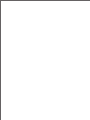 2
2
-
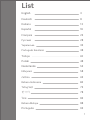 3
3
-
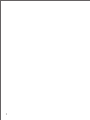 4
4
-
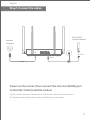 5
5
-
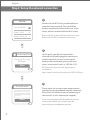 6
6
-
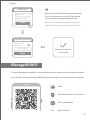 7
7
-
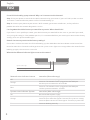 8
8
-
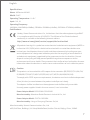 9
9
-
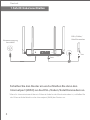 10
10
-
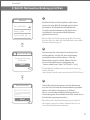 11
11
-
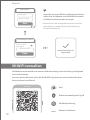 12
12
-
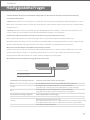 13
13
-
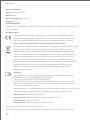 14
14
-
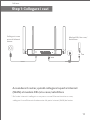 15
15
-
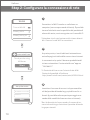 16
16
-
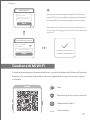 17
17
-
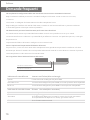 18
18
-
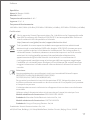 19
19
-
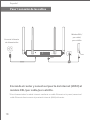 20
20
-
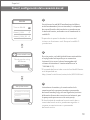 21
21
-
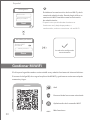 22
22
-
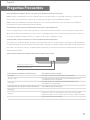 23
23
-
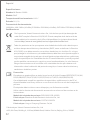 24
24
-
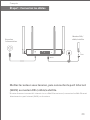 25
25
-
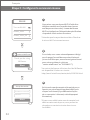 26
26
-
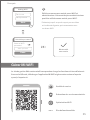 27
27
-
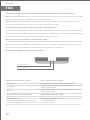 28
28
-
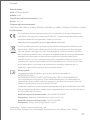 29
29
-
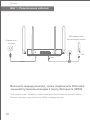 30
30
-
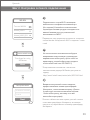 31
31
-
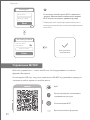 32
32
-
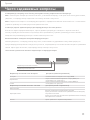 33
33
-
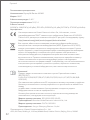 34
34
-
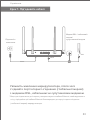 35
35
-
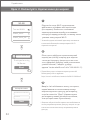 36
36
-
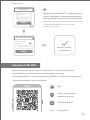 37
37
-
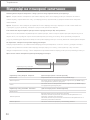 38
38
-
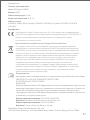 39
39
-
 40
40
-
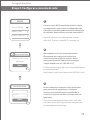 41
41
-
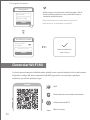 42
42
-
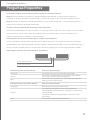 43
43
-
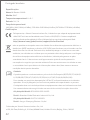 44
44
-
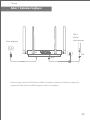 45
45
-
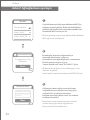 46
46
-
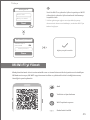 47
47
-
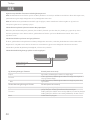 48
48
-
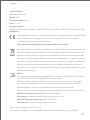 49
49
-
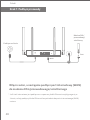 50
50
-
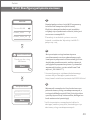 51
51
-
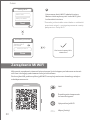 52
52
-
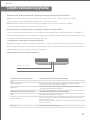 53
53
-
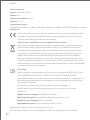 54
54
-
 55
55
-
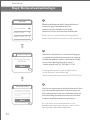 56
56
-
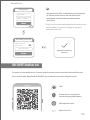 57
57
-
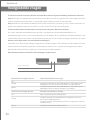 58
58
-
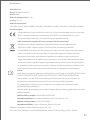 59
59
-
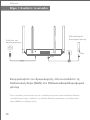 60
60
-
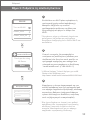 61
61
-
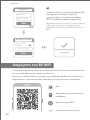 62
62
-
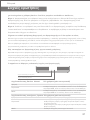 63
63
-
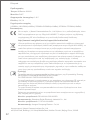 64
64
-
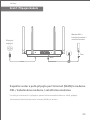 65
65
-
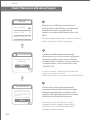 66
66
-
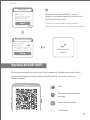 67
67
-
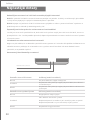 68
68
-
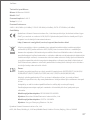 69
69
-
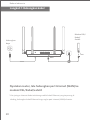 70
70
-
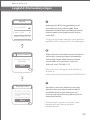 71
71
-
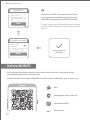 72
72
-
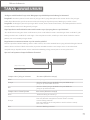 73
73
-
 74
74
-
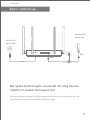 75
75
-
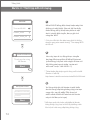 76
76
-
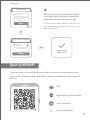 77
77
-
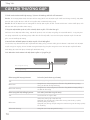 78
78
-
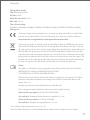 79
79
-
 80
80
-
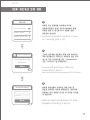 81
81
-
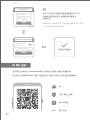 82
82
-
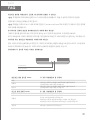 83
83
-
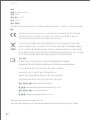 84
84
-
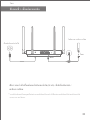 85
85
-
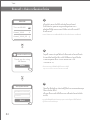 86
86
-
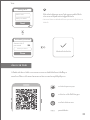 87
87
-
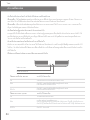 88
88
-
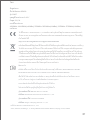 89
89
-
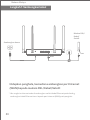 90
90
-
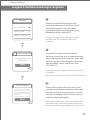 91
91
-
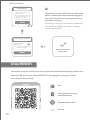 92
92
-
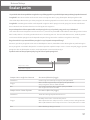 93
93
-
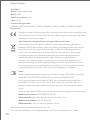 94
94
-
 95
95
-
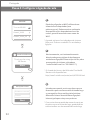 96
96
-
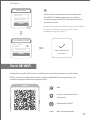 97
97
-
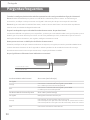 98
98
-
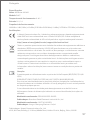 99
99
-
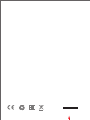 100
100
-
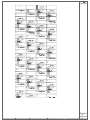 101
101
Xiaomi AX1800 Router Manuel utilisateur
- Catégorie
- Les routeurs
- Taper
- Manuel utilisateur
dans d''autres langues
- italiano: Xiaomi AX1800 Router Manuale utente
- português: Xiaomi AX1800 Router Manual do usuário
Documents connexes
Autres documents
-
Mi Mi Router AX1800 Manuel utilisateur
-
Mercusys AC12G Guide d'installation
-
Mi Xiaomi Mesh System AX3000 Manuel utilisateur
-
Apple A2657 Mode d'emploi
-
MSI GUAX18 Mode d'emploi
-
Huawei WiFi WS5200 Guide de démarrage rapide
-
Huawei WiFi WS5200 Guide de démarrage rapide
-
Huawei WiFi AX3 (Quad-core) Guide de démarrage rapide
-
Huawei WiFi AX3 Guide de démarrage rapide
-
Silvercrest SWR 1166 A1 Operation and Safety Notes