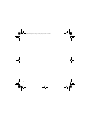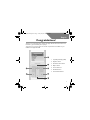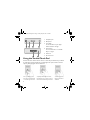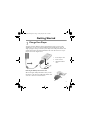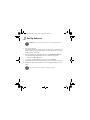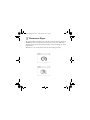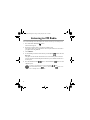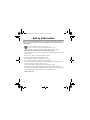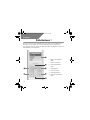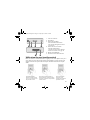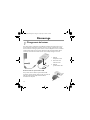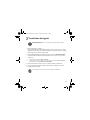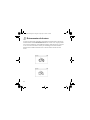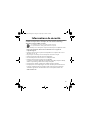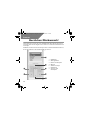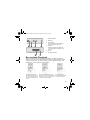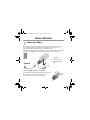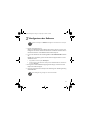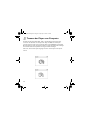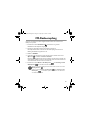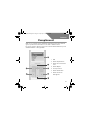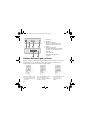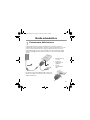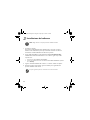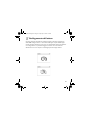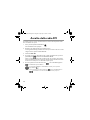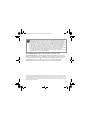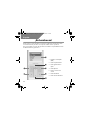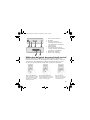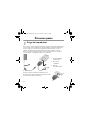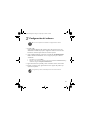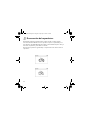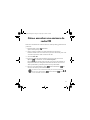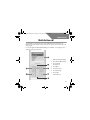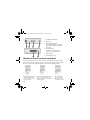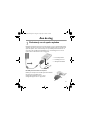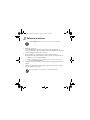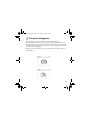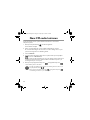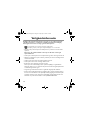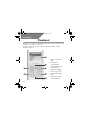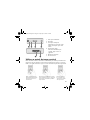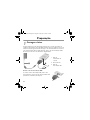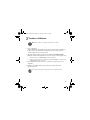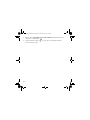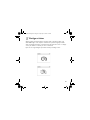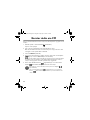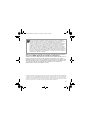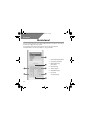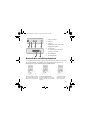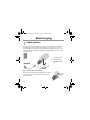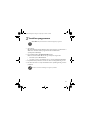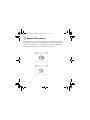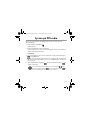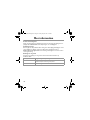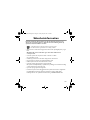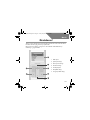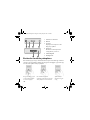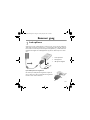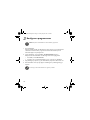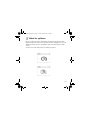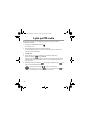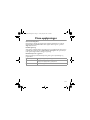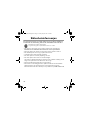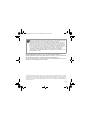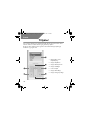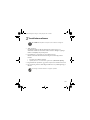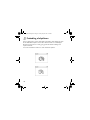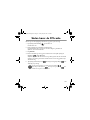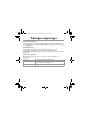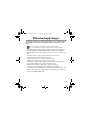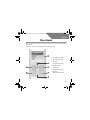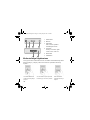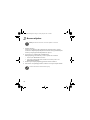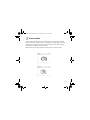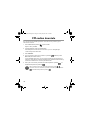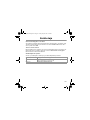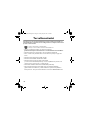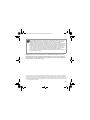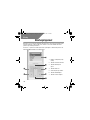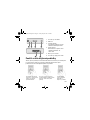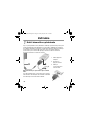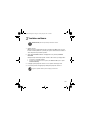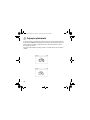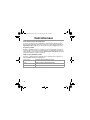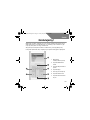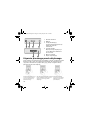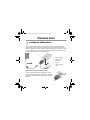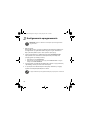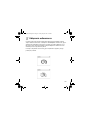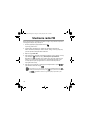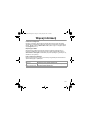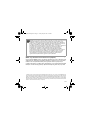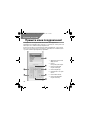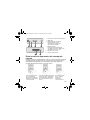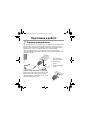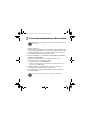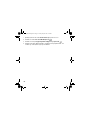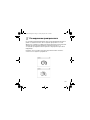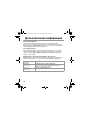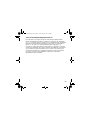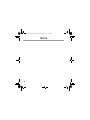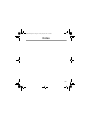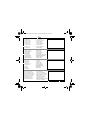i
English. . . . . . . . . . . . . . . . . . . . . . . . . . . . . . . . . . . . . . . . . . 1
Français. . . . . . . . . . . . . . . . . . . . . . . . . . . . . . . . . . . . . . . .14
Deutsch . . . . . . . . . . . . . . . . . . . . . . . . . . . . . . . . . . . . . . .28
Italiano . . . . . . . . . . . . . . . . . . . . . . . . . . . . . . . . . . . . . . . . 41
Español . . . . . . . . . . . . . . . . . . . . . . . . . . . . . . . . . . . . . . . .54
Nederlands . . . . . . . . . . . . . . . . . . . . . . . . . . . . . . . . . . . . . 67
Português . . . . . . . . . . . . . . . . . . . . . . . . . . . . . . . . . . . . . . 80
Svenska . . . . . . . . . . . . . . . . . . . . . . . . . . . . . . . . . . . . . . . . 94
Norsk . . . . . . . . . . . . . . . . . . . . . . . . . . . . . . . . . . . . . . . .107
Dansk . . . . . . . . . . . . . . . . . . . . . . . . . . . . . . . . . . . . . . . .120
Suomi . . . . . . . . . . . . . . . . . . . . . . . . . . . . . . . . . . . . . . . . 133
Česky . . . . . . . . . . . . . . . . . . . . . . . . . . . . . . . . . . . . . . . . 146
Polski. . . . . . . . . . . . . . . . . . . . . . . . . . . . . . . . . . . . . . . . .159
Pyccкий. . . . . . . . . . . . . . . . . . . . . . . . . . . . . . . . . . . . . . . 172
CLE_Zen Sleek QS.book Page i Friday, May 20, 2005 2:44 PM

ii
CLE_Zen Sleek QS.book Page ii Friday, May 20, 2005 2:44 PM

1
English
Congratulations!
Thank you for purchasing Creative’s multi-format player, Creative Zen™ Sleek. Read on to
learn how to get started with your new player!
To get the most out of your player, also read the comprehensive User’s Guide on your
Installation and Applications CD.
7
6
5
2
1
4
3
1. Liquid Crystal Display (LCD)
2. Play/Pause button
3. Next/Fast-Forward button
4. Options button
5. Vertical Touch Pad
6. Menu/Back button
7. Previous/Rewind button
CLE_Zen Sleek QS.book Page 1 Friday, May 20, 2005 2:44 PM

2
Using the Vertical Touch Pad
In this document, we will use the term "Select," to mean that you should move your thumb
up and down the Vertical Touch Pad to scroll through menu options, and then select the
option by firmly tapping the Vertical Touch Pad.
6 5
21 43
1. Headphone jack
2. Microphone
3. Lock switch
To lock the buttons on your player,
slide the switch to the right.
4. Power button
For more information, see “Turn On
Player” on page 5.
5. Reset hole
6. Dock connector
Move your thumb up and
down the Vertical Touch Pad
to scroll through menu items.
To rapidly scroll through menu items,
hold down the top or bottom portion of
the Vertical Touch Pad with your thumb.
To select a menu item,
firmly tap the Vertical
Touch Pad.
CLE_Zen Sleek QS.book Page 2 Friday, May 20, 2005 2:44 PM

3
Getting Started
1
1
Charge Your Player
The high performance lithium-ion battery supplied with your player needs to be fully
charged before you use it. The battery is fully charged in approximately two hours. To
charge your player's battery, connect the power adapter to the USB synchronization cable
and wall outlet. Connect the USB synchronization cable to the Dock connector on your
player as shown in the diagram below.
Removing the USB synchronization cable
When removing the USB synchronization cable, press the
two buttons on the sides of the USB synchronization cable
connector to release the self-lock structure.
3
1
1. Power adapter cable
2. Dock connector
3. USB synchronization
cable
2
CLE_Zen Sleek QS.book Page 3 Friday, May 20, 2005 2:44 PM

4
2
22
Set Up Software
1. Turn on your computer.
If you have Windows
®
XP or Windows 2000, you must log in as an administrator in
Windows before you can set up the software. For more information, refer to your
operating system’s online Help.
2. Insert the Installation and Applications CD into your CD-ROM/DVD-ROM drive.
Your CD should start automatically. If it does not, follow the steps below:
i. Double-click the My Computer icon.
ii. Right-click the CD-ROM/DVD-ROM drive icon, and then click AutoPlay.
3. Follow the instructions on the screen and when prompted, restart your computer.
4. When your computer restarts, follow the product registration instructions on the
screen.
DO NOT connect your player to your computer before setting up the software.
You will require an Internet connection to register your product.
CLE_Zen Sleek QS.book Page 4 Friday, May 20, 2005 2:44 PM

5
5. When prompted, connect your player to your computer’s USB port using the supplied
USB synchronization cable.
3
3
Tur n O n P l aye r
1. To turn on Zen Sleek, press and hold the Power button until the LCD lights up.
2. Press the Play/Pause button.
3. Connect your earphones and move your thumb up and down the Vertical Touch Pad to
adjust the volume.
4. When you turn on your player for the first time, the menu will be in English. To change
the language:
i. Press and hold the Menu/Back button . The main menu appears.
ii. Select the System option.
iii. Select the Language option, and then select the language that you want.
5. After you have finished using your player, press and hold the Power button until the
Shutting down message appears.
CLE_Zen Sleek QS.book Page 5 Friday, May 20, 2005 2:44 PM

6
4
4
Rip and Copy Music
Rip music from your CD collection to your player, or copy audio files (such as music you
have purchased online) from your computer. Before ripping or copying files, make sure your
player is connected to your computer as shown on page 5.
To rip music from your CD collection
1. Double-click the My Computer icon on your desktop.
2. Click the Zen Sleek Media Explorer icon .
3. Click the Rip Audio CD Tracks to Device button .
4. Follow the instructions on the screen.
If you are connected to the Internet, album information is automatically retrieved.
To copy audio files from your computer
1. Double-click the My Computer icon on your desktop.
2. Click the Zen Sleek Media Explorer icon .
3. Click the Import Music to Device button .
4. Follow the instructions on the screen.
To copy data files
1. Double-click the My Computer icon on your desktop.
2. Click the Zen Sleek Media Explorer icon .
3. Click the Transfer Data between PC and Device button .
4. Locate your data files and copy them to your player or computer using the
drag-and-drop method.
CLE_Zen Sleek QS.book Page 6 Friday, May 20, 2005 2:44 PM

7
5
5
Disconnect Player
When you have finished transferring music, audio files or data files, disconnect Zen Sleek.
DO NOT disconnect your player if you see the first picture below on the LCD. Track or
data file transfer is still in progress and disconnecting your player may damage the content
being transferred.
Wait until you see the second picture below before disconnecting your player.
CLE_Zen Sleek QS.book Page 7 Friday, May 20, 2005 2:44 PM

8
Listening to FM Radio
You can automatically scan for all available radio stations and save up to 32 radio presets.
1. Press and hold the Menu/Back button.
The main menu appears.
2. Connect the earphone cable to your player’s Headphone jack.
The earphone cable acts as an antenna for radio reception and must be connected to
your player when using FM Radio.
3. Select FM Radio.
4. To automatically scan and save radio stations, press the Options button and select
Autoscan.
The player scans for all radio stations that can be received clearly. At the end of the
autoscan, Zen Sleek automatically saves all stations as preset channels and tunes in to
the first preset.
5. Press the Next/Fast-Forward button or Previous/Rewind button to select
a different preset.
To switch to the manual tuning view, press the Play/Pause button.
Press the Next/Fast-Forward button or Previous/Rewind button to fine
tune or manually scan for a radio station.
CLE_Zen Sleek QS.book Page 8 Friday, May 20, 2005 2:44 PM

9
Managing Music and Data
Zen Media Explorer and Creative MediaSource™ are included with your player. Install and
try out both applications to decide which one is more suitable for your needs.
Zen Media Explorer
Use Zen Media Explorer if you:
• are new to MP3 and WMA ripping and want to build up a library
• prefer to manage Zen Sleek as a removable disk drive
To start Zen Media Explorer, click the Zen Sleek Media Explorer icon under My
Computer.
Creative MediaSource
Use Creative MediaSource if you:
• frequently need to play back or organize music in your computer
• require other features such as recording and audio conversion, Smart Playlist, CD
burning and MusicStore services (available only in certain regions)
To start Creative MediaSource, double-click . For more information about using
Creative MediaSource, double-click the Creative MediaSource icon on your desktop,
refer to the Creative MediaSource online Help, which offers a comprehensive “How do I”
section.
CLE_Zen Sleek QS.book Page 9 Friday, May 20, 2005 2:44 PM

10
Frequently Asked Questions
How do I purchase music on the Internet?
You can legally buy music online from digital music stores. Music files that you purchase can
be stored on your computer, and be transferred later to your player.
What does the PlaysForSure logo mean?
The PlaysForSure logo makes it easy to find digital music stores that are compatible with
your player. If you see the PlaysForSure logo, you can be sure that the music bought can be
played on your player.
After playing a sequence of tracks, the player skips a track.
The player will only play valid formats (MP3, WAV or WMA with DRM). Other types of
files will be skipped.
Zen Sleek does not turn on or stops responding. What do I do?
Do one or more of the following:
• Make sure the Lock switch is not in the Lock position.
• Your battery may need to be recharged. Connect the power adapter to the USB
synchronization cable and wall outlet. Connect the USB synchronization cable to the
Dock connector on your player. If necessary, turn on the power outlet.
Can I jog with my Zen Sleek?
You should not subject Zen Sleek to continuous shocks, such as those that are likely to
occur while you jog or run.
Can I play DRM-protected WMA files on my player?
Yes. To transfer DRM-protected WMA files to your player, you can use Zen Media Explorer,
Creative MediaSource or Windows Media Player.
CLE_Zen Sleek QS.book Page 10 Friday, May 20, 2005 2:44 PM

11
More Information
User's Guide
Read the User's Guide found on your Installation and Application CD to learn more about
your player's many features. Go to d:\manual\<language>\manual.chm
(replace d:\ with the drive letter of your CD-ROM/DVD-ROM drive, and <language> with
a language that your User's Guide is available in)
Creative Knowledge Base
Resolve and troubleshoot technical queries at Creative's 24-hour self-help Knowledge
Base. Go to www.creative.com, select your region and then select Support.
Product Registration
Registering your product ensures you receive the most appropriate service and product
support available. You can register your product during installation or at
www.creative.com/register. Please note that your warranty rights are not dependent
on registration.
Customer Support Services and Warranty
You can find Customer Support Services, Warranty and other information in the
Installation and Applications CD.
(replace d:\ with the drive letter of your CD-ROM/DVD-ROM drive, <region> with the
region that you are in, and <language> with the language that your document is in)
Customer Support Services d:\support\<region>\<language>\support.chm
Warranty d:\warranty\<region>\<language>\warranty.chm
Please keep your Proof of Purchase for the duration of the warranty
period.
User’s Guide d:\manual\<language>\manual.chm
CLE_Zen Sleek QS.book Page 11 Friday, May 20, 2005 2:44 PM

12
Safety Information
Refer to the following information to use your player safely, and to reduce the
chance of electric shock, short-circuiting, damage, fire, hearing impairment or
other hazards.
• Do not dismantle or attempt to repair your player, battery or power adapter.
Refer all servicing to Creative or authorized repair agents.
• Do not expose your player or battery to temperatures outside the range of 0°C to 45°C
(32°F to 113°F).
• Do not pierce, crush or set fire to your player or battery.
• Keep your player away from strong magnetic objects.
• Do not subject your player to excessive force or impact.
• Do not expose your player or battery to water or moisture.
If your player is moisture-resistant (see product packaging for details), take care not to
immerse your player in water or expose it to rain.
• Do not listen to audio at high volume for prolonged periods of time.
• Do not attempt to remove the embedded battery. The player must be disposed of
according to local environmental regulations. To replace the battery, return your player
to your regional support office. For product service information, go to
www.creative.com
Improper handling may void the warranty for your player.
For more information, read the warranty available with your product.
CLE_Zen Sleek QS.book Page 12 Friday, May 20, 2005 2:44 PM

13
Waste Electrical and Electronic Equipment (WEEE) Symbol
The use of the WEEE Symbol indicates that this product may not be treated as household
waste. By ensuring this product is disposed of correctly, you will help protect the
nvironment. For more detailed information about the recycling of this product, please
contact your local authority, your household waste disposal service provider or the shop
where you purchased the product.
As with any digital media-based storage device, data should be backed up regularly. We
strongly recommend that you observe the usage precautions laid out in this booklet, and also
back up the data in your player regularly. In no event will Creative be liable for any indirect,
incidental, special or consequential damages to any persons caused by Creative's negligence,
or for any lost profits, lost savings, loss of use, lost revenues or lost data arising from or
relating to this device, even if Creative has been advised of the possibility of such damages. In
no event will Creative’s liability or damages to you or any other person ever exceed the
amount paid by you for the device, regardless of the form of the claim. Some countries/states
do not allow the limitation or exclusion of liability for incidental or consequential damages,
so the above limitation or exclusion may not apply to you.
Copyright © 2005 Creative Technology Ltd. All rights reserved. The Creative logo, Zen and Creative MediaSource are
trademarks or registered trademarks of Creative Technology Ltd. in the United States and/or other countries. Windows
is a registered trademark of Microsoft Corporation. All other products are trademarks or registered trademarks of their
respective owners and are hereby recognized as such. All specifications are subject to change without prior notice. Actual
contents may differ slightly from those pictured.
CLE_Zen Sleek QS.book Page 13 Friday, May 20, 2005 2:44 PM

14
Français
Félicitations !
Nous vous remercions d'avoir acheté Creative Zen™ Sleek, le lecteur multiformat de
Creative. Lisez ce document pour savoir comment utiliser votre nouveau lecteur !
Pour utiliser au mieux votre lecteur, lisez également le Guide de l’utilisateur complet sur le
CD d’installation et des applications.
7
6
5
2
1
4
3
1. Ecran à cristaux liquides
(LCD)
2. Bouton Lecture/Pause
3. Bouton Suivant/Avance
rapide
4. Bouton Options
5. Pavé tactile vertical
6. Bouton Menu/Retour
7. Bouton Précédent/Retour
rapide
CLE_Zen Sleek QS.book Page 14 Friday, May 20, 2005 2:44 PM

15
Utilisation du pavé tactile vertical
Dans ce document, le terme « Sélectionner » signifie que vous devez déplacer votre pouce
vers le haut ou le bas du pavé tactile vertical pour faire défiler les options de menu, puis
appuyer fermement sur le pavé tactile vertical pour effectivement sélectionner l'option
voulue.
6
5
21 43
1. Prise des écouteurs
2. Microphone
3. Bouton de verrouillage
Pour verrouiller les boutons de
votre lecteur, faites glisser le bouton
vers la droite.
4. Bouton de mise sous tension
Pour plus d’informations,
reportez-vous à la section « Mise du
lecteur sous tension » à la page 18.
5. Orifice de réinitialisation
6. Connecteur de la station d'accueil
Pour naviguer rapidement dans les
éléments de menu, maintenez la partie
supérieure ou inférieure du pavé tactile
vertical enfoncée.
Pour sélectionner un
élément de menu,
appuyez fermement sur le
pavé tactile vertical.
Pour naviguer dans les
éléments de menu, déplacez
le pouce vers le haut ou le bas
du pavé tactile vertical.
CLE_Zen Sleek QS.book Page 15 Friday, May 20, 2005 2:44 PM

16
Démarrage
1
1
Chargement du lecteur
Vous devez charger complètement la pile lithium-ion hautes performances livrée avec le
lecteur avant de pouvoir utiliser ce dernier. La pile se recharge complètement en deux
heures environ. Pour charger la pile du lecteur, connectez l’adaptateur secteur au câble de
synchronisation USB et à la prise murale. Connectez câble de synchronisation USB au
connecteur de la station d’accueil du lecteur comme indiqué à la figure ci-dessous.
Retrait du câble de synchronisation USB
Pour pouvoir retirer le câble de synchronisation USB,
appuyez sur les deux boutons situés près du connecteur du
câble de synchronisation USB pour déverrouiller le
mécanisme auto-bloquant.
3
1
1. Câble de
l'adaptateur secteur
2. Connecteur de la
station d'accueil
3. Câble de
synchronisation USB
2
CLE_Zen Sleek QS.book Page 16 Friday, May 20, 2005 2:44 PM

17
2
22
Installation du logiciel
1. Mettez l’ordinateur sous tension.
Si vous utilisez Windows
®
XP ou Windows 2000, vous devez vous connecter comme
administrateur avant de pouvoir installer le logiciel. Pour plus d’informations, consultez
l’aide en ligne de votre système d’exploitation.
2. Insérez le CD d’installation et d’application dans le lecteur de CD-ROM/DVD-ROM.
La lecture du CD doit démarrer automatiquement. Si tel n’est pas le cas, procédez
comme suit :
i. Cliquez deux fois sur l’icône Poste de travail.
ii. Cliquez à l’aide du bouton droit de la souris sur l’icône du lecteur de CD-ROM/DVD-ROM,
puis cliquez sur la commande Exécution automatique.
3. Suivez les instructions fournies à l’écran et, à l’invite, redémarrez l’ordinateur.
4. Une fois l’ordinateur redémarré, suivez les instructions qui s’affichent concernant
l’enregistrement du produit.
NE RACCORDEZ PAS le lecteur à l’ordinateur avant d’avoir installé le logiciel.
Une connexion Internet est nécessaire pour l’enregistrement du produit.
CLE_Zen Sleek QS.book Page 17 Friday, May 20, 2005 2:44 PM

18
5. A l'invite, connectez le lecteur au port USB de l’ordinateur à l’aide du câble de
synchronisation USB fourni.
3
3
Mise du lecteur sous tension
1. Pour mettre le Zen Sleek sous tension, appuyez sur le bouton Marche/Arrêt et
maintenez-le enfoncé jusqu'à ce que l'écran LCD s'allume.
2. Appuyez sur le bouton Lecture/Pause .
3. Connectez vos écouteurs et déplacez votre pouce vers le haut ou le bas du pavé tactile
vertical pour régler le volume.
4. Quand vous allumez le lecteur pour la première fois, le menu est en anglais. Pour
modifier la langue :
i. Appuyez sur le bouton Menu/Retour et maintenez-le enfoncé. Le menu principal apparaît.
ii. Cliquez sur l'option System (Système).
iii. Sélectionnez l’option Language (Langue) et choisissez la langue que vous voulez.
5. Lorsque vous avez terminé, maintenez le bouton Marche/Arrêt enfoncé jusqu’à ce
que le message Arrêt en cours s’affiche.
CLE_Zen Sleek QS.book Page 18 Friday, May 20, 2005 2:44 PM
La page est en cours de chargement...
La page est en cours de chargement...
La page est en cours de chargement...
La page est en cours de chargement...
La page est en cours de chargement...
La page est en cours de chargement...
La page est en cours de chargement...
La page est en cours de chargement...
La page est en cours de chargement...
La page est en cours de chargement...
La page est en cours de chargement...
La page est en cours de chargement...
La page est en cours de chargement...
La page est en cours de chargement...
La page est en cours de chargement...
La page est en cours de chargement...
La page est en cours de chargement...
La page est en cours de chargement...
La page est en cours de chargement...
La page est en cours de chargement...
La page est en cours de chargement...
La page est en cours de chargement...
La page est en cours de chargement...
La page est en cours de chargement...
La page est en cours de chargement...
La page est en cours de chargement...
La page est en cours de chargement...
La page est en cours de chargement...
La page est en cours de chargement...
La page est en cours de chargement...
La page est en cours de chargement...
La page est en cours de chargement...
La page est en cours de chargement...
La page est en cours de chargement...
La page est en cours de chargement...
La page est en cours de chargement...
La page est en cours de chargement...
La page est en cours de chargement...
La page est en cours de chargement...
La page est en cours de chargement...
La page est en cours de chargement...
La page est en cours de chargement...
La page est en cours de chargement...
La page est en cours de chargement...
La page est en cours de chargement...
La page est en cours de chargement...
La page est en cours de chargement...
La page est en cours de chargement...
La page est en cours de chargement...
La page est en cours de chargement...
La page est en cours de chargement...
La page est en cours de chargement...
La page est en cours de chargement...
La page est en cours de chargement...
La page est en cours de chargement...
La page est en cours de chargement...
La page est en cours de chargement...
La page est en cours de chargement...
La page est en cours de chargement...
La page est en cours de chargement...
La page est en cours de chargement...
La page est en cours de chargement...
La page est en cours de chargement...
La page est en cours de chargement...
La page est en cours de chargement...
La page est en cours de chargement...
La page est en cours de chargement...
La page est en cours de chargement...
La page est en cours de chargement...
La page est en cours de chargement...
La page est en cours de chargement...
La page est en cours de chargement...
La page est en cours de chargement...
La page est en cours de chargement...
La page est en cours de chargement...
La page est en cours de chargement...
La page est en cours de chargement...
La page est en cours de chargement...
La page est en cours de chargement...
La page est en cours de chargement...
La page est en cours de chargement...
La page est en cours de chargement...
La page est en cours de chargement...
La page est en cours de chargement...
La page est en cours de chargement...
La page est en cours de chargement...
La page est en cours de chargement...
La page est en cours de chargement...
La page est en cours de chargement...
La page est en cours de chargement...
La page est en cours de chargement...
La page est en cours de chargement...
La page est en cours de chargement...
La page est en cours de chargement...
La page est en cours de chargement...
La page est en cours de chargement...
La page est en cours de chargement...
La page est en cours de chargement...
La page est en cours de chargement...
La page est en cours de chargement...
La page est en cours de chargement...
La page est en cours de chargement...
La page est en cours de chargement...
La page est en cours de chargement...
La page est en cours de chargement...
La page est en cours de chargement...
La page est en cours de chargement...
La page est en cours de chargement...
La page est en cours de chargement...
La page est en cours de chargement...
La page est en cours de chargement...
La page est en cours de chargement...
La page est en cours de chargement...
La page est en cours de chargement...
La page est en cours de chargement...
La page est en cours de chargement...
La page est en cours de chargement...
La page est en cours de chargement...
La page est en cours de chargement...
La page est en cours de chargement...
La page est en cours de chargement...
La page est en cours de chargement...
La page est en cours de chargement...
La page est en cours de chargement...
La page est en cours de chargement...
La page est en cours de chargement...
La page est en cours de chargement...
La page est en cours de chargement...
La page est en cours de chargement...
La page est en cours de chargement...
La page est en cours de chargement...
La page est en cours de chargement...
La page est en cours de chargement...
La page est en cours de chargement...
La page est en cours de chargement...
La page est en cours de chargement...
La page est en cours de chargement...
La page est en cours de chargement...
La page est en cours de chargement...
La page est en cours de chargement...
La page est en cours de chargement...
La page est en cours de chargement...
La page est en cours de chargement...
La page est en cours de chargement...
La page est en cours de chargement...
La page est en cours de chargement...
La page est en cours de chargement...
La page est en cours de chargement...
La page est en cours de chargement...
La page est en cours de chargement...
La page est en cours de chargement...
La page est en cours de chargement...
La page est en cours de chargement...
La page est en cours de chargement...
La page est en cours de chargement...
La page est en cours de chargement...
La page est en cours de chargement...
La page est en cours de chargement...
La page est en cours de chargement...
La page est en cours de chargement...
La page est en cours de chargement...
La page est en cours de chargement...
La page est en cours de chargement...
La page est en cours de chargement...
La page est en cours de chargement...
La page est en cours de chargement...
La page est en cours de chargement...
La page est en cours de chargement...
La page est en cours de chargement...
La page est en cours de chargement...
La page est en cours de chargement...
La page est en cours de chargement...
-
 1
1
-
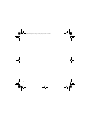 2
2
-
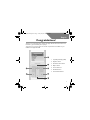 3
3
-
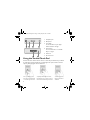 4
4
-
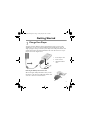 5
5
-
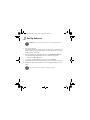 6
6
-
 7
7
-
 8
8
-
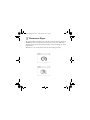 9
9
-
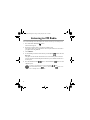 10
10
-
 11
11
-
 12
12
-
 13
13
-
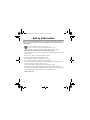 14
14
-
 15
15
-
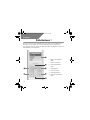 16
16
-
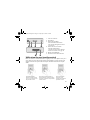 17
17
-
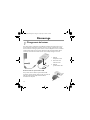 18
18
-
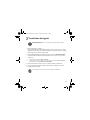 19
19
-
 20
20
-
 21
21
-
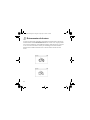 22
22
-
 23
23
-
 24
24
-
 25
25
-
 26
26
-
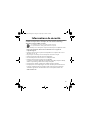 27
27
-
 28
28
-
 29
29
-
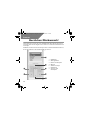 30
30
-
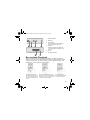 31
31
-
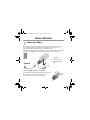 32
32
-
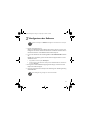 33
33
-
 34
34
-
 35
35
-
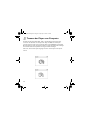 36
36
-
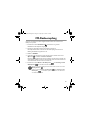 37
37
-
 38
38
-
 39
39
-
 40
40
-
 41
41
-
 42
42
-
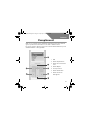 43
43
-
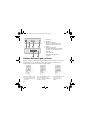 44
44
-
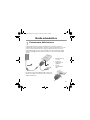 45
45
-
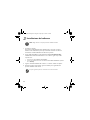 46
46
-
 47
47
-
 48
48
-
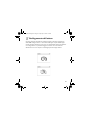 49
49
-
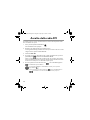 50
50
-
 51
51
-
 52
52
-
 53
53
-
 54
54
-
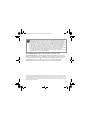 55
55
-
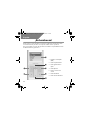 56
56
-
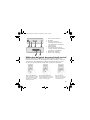 57
57
-
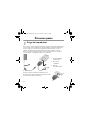 58
58
-
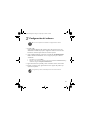 59
59
-
 60
60
-
 61
61
-
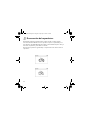 62
62
-
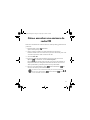 63
63
-
 64
64
-
 65
65
-
 66
66
-
 67
67
-
 68
68
-
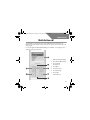 69
69
-
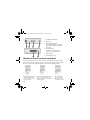 70
70
-
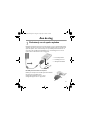 71
71
-
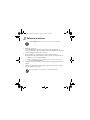 72
72
-
 73
73
-
 74
74
-
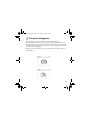 75
75
-
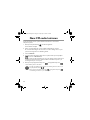 76
76
-
 77
77
-
 78
78
-
 79
79
-
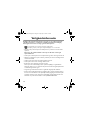 80
80
-
 81
81
-
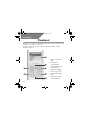 82
82
-
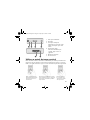 83
83
-
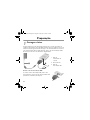 84
84
-
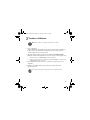 85
85
-
 86
86
-
 87
87
-
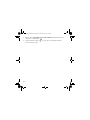 88
88
-
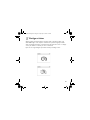 89
89
-
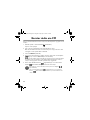 90
90
-
 91
91
-
 92
92
-
 93
93
-
 94
94
-
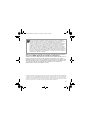 95
95
-
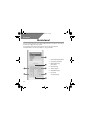 96
96
-
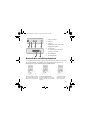 97
97
-
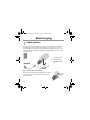 98
98
-
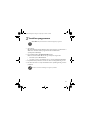 99
99
-
 100
100
-
 101
101
-
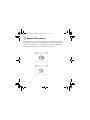 102
102
-
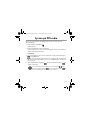 103
103
-
 104
104
-
 105
105
-
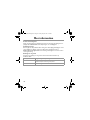 106
106
-
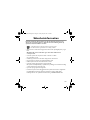 107
107
-
 108
108
-
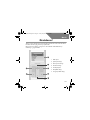 109
109
-
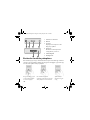 110
110
-
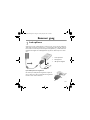 111
111
-
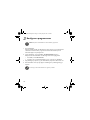 112
112
-
 113
113
-
 114
114
-
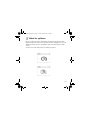 115
115
-
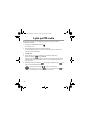 116
116
-
 117
117
-
 118
118
-
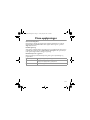 119
119
-
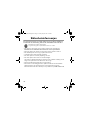 120
120
-
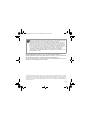 121
121
-
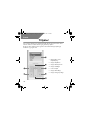 122
122
-
 123
123
-
 124
124
-
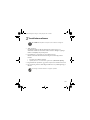 125
125
-
 126
126
-
 127
127
-
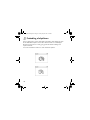 128
128
-
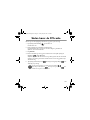 129
129
-
 130
130
-
 131
131
-
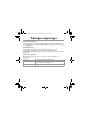 132
132
-
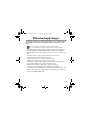 133
133
-
 134
134
-
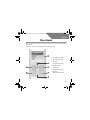 135
135
-
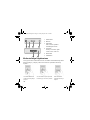 136
136
-
 137
137
-
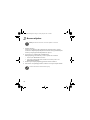 138
138
-
 139
139
-
 140
140
-
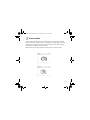 141
141
-
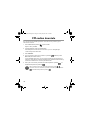 142
142
-
 143
143
-
 144
144
-
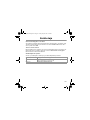 145
145
-
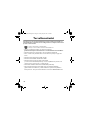 146
146
-
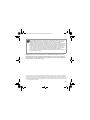 147
147
-
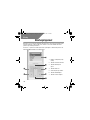 148
148
-
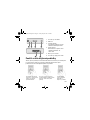 149
149
-
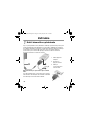 150
150
-
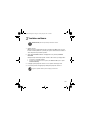 151
151
-
 152
152
-
 153
153
-
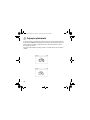 154
154
-
 155
155
-
 156
156
-
 157
157
-
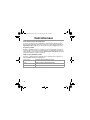 158
158
-
 159
159
-
 160
160
-
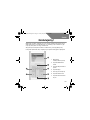 161
161
-
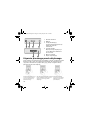 162
162
-
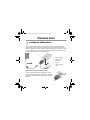 163
163
-
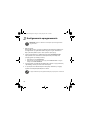 164
164
-
 165
165
-
 166
166
-
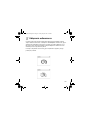 167
167
-
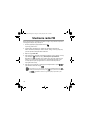 168
168
-
 169
169
-
 170
170
-
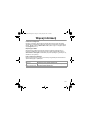 171
171
-
 172
172
-
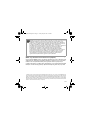 173
173
-
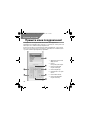 174
174
-
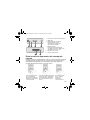 175
175
-
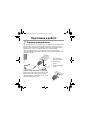 176
176
-
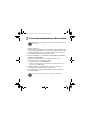 177
177
-
 178
178
-
 179
179
-
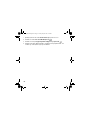 180
180
-
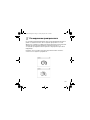 181
181
-
 182
182
-
 183
183
-
 184
184
-
 185
185
-
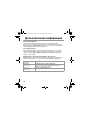 186
186
-
 187
187
-
 188
188
-
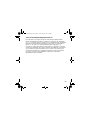 189
189
-
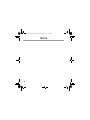 190
190
-
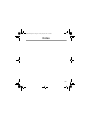 191
191
-
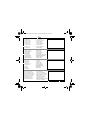 192
192
Creative Zen Sleek Photo Manuel utilisateur
- Taper
- Manuel utilisateur
- Ce manuel convient également à
dans d''autres langues
- italiano: Creative Zen Sleek Photo Manuale utente
- English: Creative Zen Sleek Photo User manual
- español: Creative Zen Sleek Photo Manual de usuario
- Deutsch: Creative Zen Sleek Photo Benutzerhandbuch
- русский: Creative Zen Sleek Photo Руководство пользователя
- Nederlands: Creative Zen Sleek Photo Handleiding
- português: Creative Zen Sleek Photo Manual do usuário
- dansk: Creative Zen Sleek Photo Brugermanual
- polski: Creative Zen Sleek Photo Instrukcja obsługi
- čeština: Creative Zen Sleek Photo Uživatelský manuál
- svenska: Creative Zen Sleek Photo Användarmanual
- suomi: Creative Zen Sleek Photo Ohjekirja
Documents connexes
-
Creative Zen Sleek Photo Le manuel du propriétaire
-
Creative ZEN MICROPHOTO Guide de démarrage rapide
-
Creative ZEN MICROPHOTO Guide de démarrage rapide
-
Creative MuVo 100 Manuel utilisateur
-
Creative Omicron CLE QS Manuel utilisateur
-
Creative BLASTER TRANSMITTER Manuel utilisateur
-
Creative Zen Vision M Manuel utilisateur