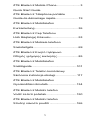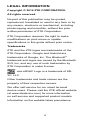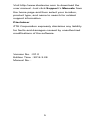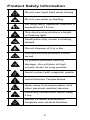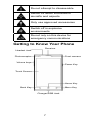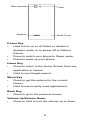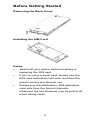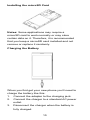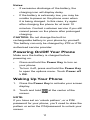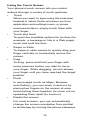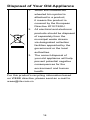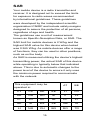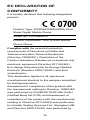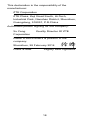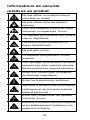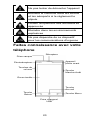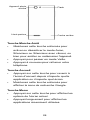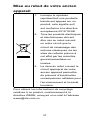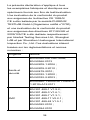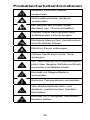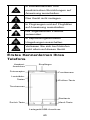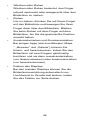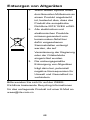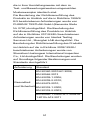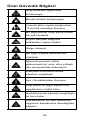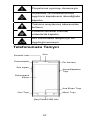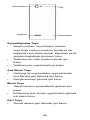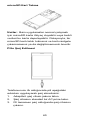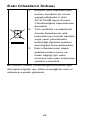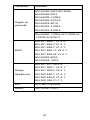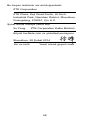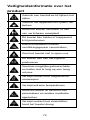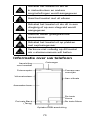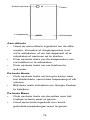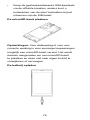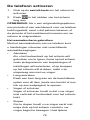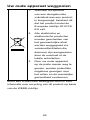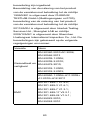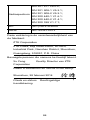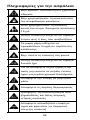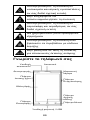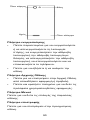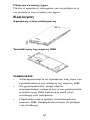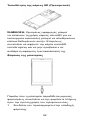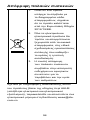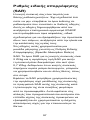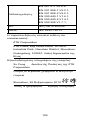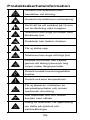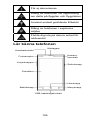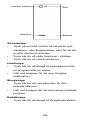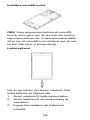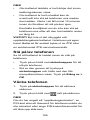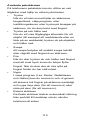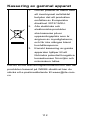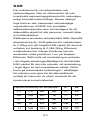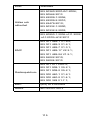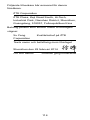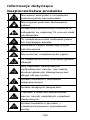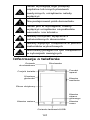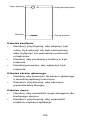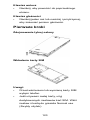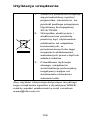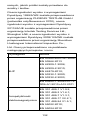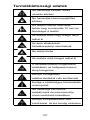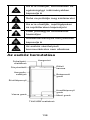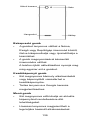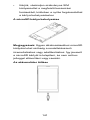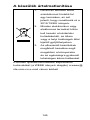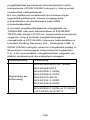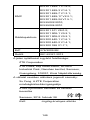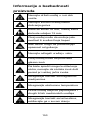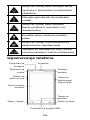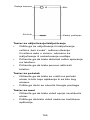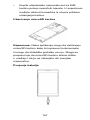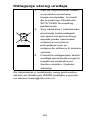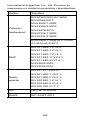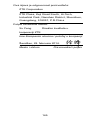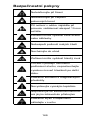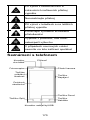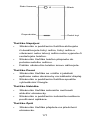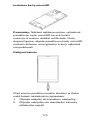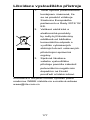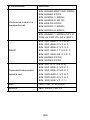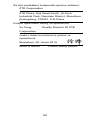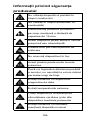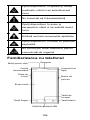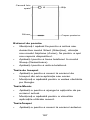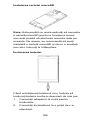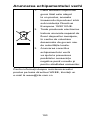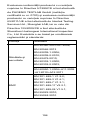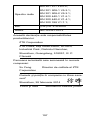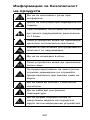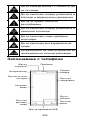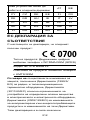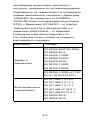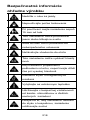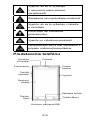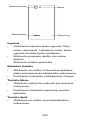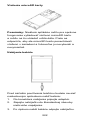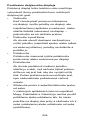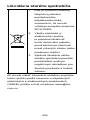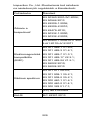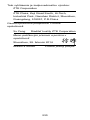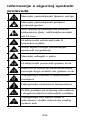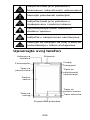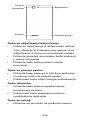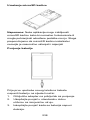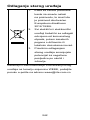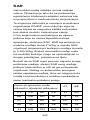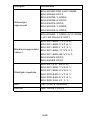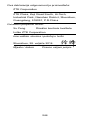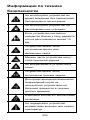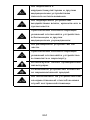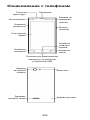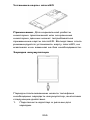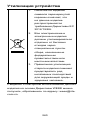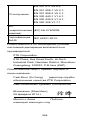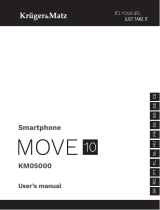ZTE BLADE L2 Manuel utilisateur
- Catégorie
- Les smartphones
- Taper
- Manuel utilisateur

1
ZTE Blade L2 Mobile Phone.........................3
Quick Start Guide
ZTE Blade L2 Téléphone portable
Guide de démarrage rapide........................19
ZTE Blade L2 Mobiltelefon
Kurzanleitung..............................................36
ZTE Blade L2 Cep Telefonu
Hızlı Başlangıç Kılavuzu .............................53
ZTE Blade L2 Mobiele telefoon
Snelstartgids ...............................................69
ZTE Blade L2 Κινητό τηλέφωνο
Οδηγός γρήγορης εκκίνησης ......................85
ZTE Blade L2 Mobiltelefon
Snabbguide ..............................................101
ZTE Blade L2 Telefon komórkowy
Skrócona instrukcja obsługi ......................117
ZTE Blade L2 Mobiltelefon
Gyorsindítási útmutató..............................134
ZTE Blade L2 Mobilni telefon
Vodič za brzi početak................................150
ZTE Blade L2 Mobilní telefon
Stručný návod k použití ............................166

2
Ghid de iniţiere rapidă
pentru telefonul mobil ZTE Blade L2 ........182
ZTE Blade L2 Мобилен телефон
Кратко начално ръководство .................198
ZTE Blade L2 Mobilný telefón
Návod na rýchle uvedenie do prevádzky..215
ZTE Blade L2 Mobitel
Kratke upute .............................................231
ZTE Blade L2 Мобильный телефон
Краткое руководство пользователя .......247

3
ZTE Blade L2
Mobile Phone
Quick Start Guide

4
LEGAL INFORMATION
Copyright © 2014 ZTE CORPORATION.
All rights reserved.
No part of this publication may be quoted,
reproduced, translated or used in any form or by
any means, electronic or mechanical, including
photocopying and microlm, without the prior
written permission of ZTE Corporation.
ZTE Corporation reserves the right to make
modications on print errors or update
specications in this guide without prior notice.
Trademarks
ZTE and the ZTE logos are trademarks of the
ZTE Corporation. Google and Android are
trademarks of Google, Inc. The Bluetooth
®
trademark and logos are owned by the Bluetooth
SIG, Inc. and any use of such trademarks by
ZTE Corporation is under license.
microSDHC Logo is a trademark of SD-
3C, LLC.
Other trademarks and trade names are the
property of their respective owners.
We offer self-service for our smart terminal
device users. Please visit the ZTE ofcial website
(at www.ztedevice.com) for more information
on self-service and supported product models.
Information on the website takes precedence.

5
Visit http://www.ztedevice.com to download the
user manual. Just click Support > Manuals from
the home page and then select your location,
product type, and name to search for related
support information.
Disclaimer
ZTE Corporation expressly disclaims any liability
for faults and damages caused by unauthorized
modications of the software.
Version No. : R1.0
Edition Time : 2014.2.28
Manual No. :

6
Product Safety Information
Do not use hand-held while driving
Do not use while re-fuelling
For body-worn operation maintain a
separation of 15 mm
This device may produce a bright
or ashing light
Small parts may cause a choking
hazard
Do not dispose of it in a re
This device may produce a loud
sound
To prevent possible hearing
damage, do not listen at high
volume levels for long periods.
Avoid contact with magnetic media
Avoid Extreme Temperatures
Keep away from pacemakers and
other personal medical devices
Avoid any contact with liquid, keep
it dry
Switch off when instructed in
hospitals and medical facilities

7
Do not attempt to disassemble
Switch off when instructed in
aircrafts and airports
Only use approved accessories
Switch off in explosive
environments
Do not rely on this device for
emergency communications
Getting to Know Your Phone
Front camera
Power Key
Home Key
Menu Key
Charger/USB Jack
Back Key
Touch Screen
Volume keys
Photoreceptor
Headset Jack
Receiver

8
Rear camera
Speaker
Back Cover
Flash
Power Key
• Hold to turn on or off Silent or vibrate or
Airplane mode, or to power off or Reboot
Device.
• Press to switch your phone to Sleep mode.
• Press to wake up your phone.
Home Key
• Press to return to the Home Screen from any
application or screen.
• Hold to see Google search.
Menu Key
• Press to get the options for the current
screen.
• Hold to see recently used applications.
Back Key
• Press to go to the previous screen.
Volume Up/Volume Down
• Press or hold to turn the volume up or down.

9
Before Getting Started
Removing the Back Cover
Installing the SIM Card
Notes:
• Switch off your phone before installing or
replacing the SIM card.
• If you're using a small card, please use the
SIM card dedicated card sets, and then the
whole into the slot Normal use.
• Please buy standardization SIM dedicated
card sets from the formal channels,
otherwise the slot shrapnel may be pulled off
when taking cards.

10
Installing the microSD Card
Notes: Some applications may require a
microSD card to work normally or may store
certain data on it. Therefore, it is recommended
that you keep a microSD card installed and not
remove or replace it randomly.
Charging the Battery
When you rst get your new phone you’ll need to
charge the battery like this:
1. Connect the adapter to the charging jack.
2. Connect the charger to a standard AC power
outlet.
3. Disconnect the charger when the battery is
fully charged.

11
Notes:
• If excessive discharge of the battery, the
charging icon will display delay.
• If the battery is extremely low, you may be
unable to power on the phone even when
it is being charged. In this case, try again
after charging the phone for at least 10
minutes. Contact customer service if you still
cannot power on the phone after prolonged
charging.
CAUTION: Do not change the built-in
rechargeable battery in your phone by yourself.
The battery can only be changed by ZTE or ZTE
authorised service provider.
Powering On/Off Your Phone
Make sure the battery is charged before
powering on.
• Press and hold the Power Key to turn on
your phone.
• To turn it off, press and hold the Power Key
to open the options menu. Touch Power off
> OK.
Waking Up Your Phone
1. Press the Power Key to activate your screen
display.
2. Touch and hold
at the center of the
screen.
NOTE:
If you have set an ‘unlock pattern’, or a PIN/
password for your phone, you’ll need to draw the
pattern or enter the PIN/password to unlock your
screen.

12
Using the Touch Screen
Your phone’s touch screen lets you control
actions through a variety of touch gestures.
• Touch
When you want to type using the onscreen
keyboard, select items onscreen such as
application and settings icons, or press
onscreen buttons, simply touch them with
your nger.
• Touch and Hold
To open the available options for an item (for
example, a message or link in a Web page),
touch and hold the item.
• Swipe or Slide
To swipe or slide means to quickly drag your
nger vertically or horizontally across the
screen.
• Drag
To drag, press and hold your nger with
some pressure before you start to move
your nger. While dragging, do not release
your nger until you have reached the target
position.
• Pinch
In some apps (such as Maps, Browser,
and Gallery), you can zoom in and out by
placing two ngers on the screen at once
and pinching them together (to zoom out) or
spreading them apart (to zoom in).
• Rotate the screen
For most screens, you can automatically
change the screen orientation from portrait
to landscape by turning the phone sideways.

13
Declaration of RoHS
Compliance
To minimize the environmental impacts and take
more responsibilities to the earth we live on, this
document shall serve as a formal declaration
that the ZTE Blade L2 manufactured by ZTE
CORPORATION is in compliance with the
Directive 2011/65/EU of the European Parliament
- RoHS (Restriction of Hazardous Substances)
with respect to the following substances:
1. Lead (Pb)
2. Mercury (Hg)
3. Cadmium (Cd)
4. Hexavalent Chromium (Cr (VI))
5. Polybrominated biphenyls (PBBs)
6. Polybrominated diphenyl ethers (PBDEs)
The ZTE Blade L2 manufactured by ZTE
CORPORATION meets the requirements of EU
2011/65/EU.

14
Disposal of Your Old Appliance
1. When this crossed-out
wheeled bin symbol is
attached to a product,
it means the product is
covered by the European
Directive 2012/19/EU.
2. All electrical and electronic
products should be disposed
of separately from the
municipal waste stream
via designated collection
facilities appointed by the
government or the local
authorities.
3. The correct disposal of
your old appliance will help
prevent potential negative
consequences for the
environment and human
health.
For this product’s recycling information based
on WEEE directive, please send an e-mail to

15
SAR
Your mobile device is a radio transmitter and
receiver. It is designed not to exceed the limits
for exposure to radio waves recommended
by international guidelines. These guidelines
were developed by the independent scientic
organization ICNIRP and include safety margins
designed to assure the protection of all persons,
regardless of age and health.
The guidelines use a unit of measurement
known as Specic Absorption Rate, or SAR. The
SAR limit for mobile devices is 2 W/kg and the
highest SAR value for this device when tested
was 0.365 W/kg. As mobile devices offer a range
of functions, they can be used in other positions,
such as on the body.
As SAR is measured utilizing the device’s highest
transmitting power, the actual SAR of this device
while operating is typically below that indicated
above. This is due to automatic changes to the
power level of the device to ensure it only uses
the minimum power required to communicate
with the network.
This equipment may be
operated in:
AT BE
CY CZ DK EE FI FR
DE GR HU IE IT LV
LT LU MT NL PL PT
SK SI ES SE GB IS
LI NO CH BG RO TR

16
EC DECLARATION OF
CONFORMITY
It is hereby declared that following designated
product:
Product Type: WCDMA/GSM(GPRS) Dual-
Mode Digital Mobile Phone
Model No: ZTE Blade L2
Product Description: UMTS/GSM Mobile
Phone Phone
Complies with the essential protection
requirements of Directives on Radio and
Telecommunication Terminal Equipment
(Directive 1999/5/EC), Restriction of the
Certain Hazardous Substances in electrical and
electronic equipment (Directive 2011/65/EU),
Eco-design Requirements for Energy-Related
Products (Directive 2009/125/EC) and their
amendments.
This declaration applies to all specimens
manufactured identical to the samples submitted
for testing/evaluation.
Assessment of compliance of the product with
the requirements relating to Directive 1999/5/EC
was performed by PHOENIX TESTLAB GmbH
(Notied Body No.0700) and assessment of
compliance of the product with the requirements
relating to Directive 2011/65/EU was performed
by Intertek Testing Services Ltd., Shanghai LAB
and Directive 2009/125/EC was performed by

17
Shenzhen Huatongwei International Inspection
Co., Ltd.The assessments were based on the
following regulations and standards:
Requirement Standard
Health and
safety
EN 50360:2001/AC:2006;
EN 50566:2013
EN 62209-1:2006;
EN 62209-2:2010;
EN 62479-2010;
EN 50332-1:2000;
EN 50332-2:2003;
EN 60950-1:2006+A11:2009+
A1:2010+A12:2011
EMC
EN 301 489-1 V1.9.2;
EN 301 489-3 V1.6.1;
EN 301 489-7 V1.3.1;
EN 301 489-17 V2.2.1;
EN 301 489-24 V1.5.1;
EN 55022:2010;
EN 55024:2010
Radio Spectrum
EN 301 511 V9.0.2;
EN 301 908-1 V5.2.1;
EN 301 908-2 V5.2.1;
EN 300 440-1 V1.6.1:
EN 300 440-2 V1.4.1;
EN 300 328 V1.7.1;
ErP (EC) No 278/2009
RoHS IEC 62321:2013

18
This declaration is the responsibility of the
manufacturer:
ZTE Corporation
ZTE Plaza, Keji Road South, Hi-Tech,
Industrial Park, Nanshan District, Shenzhen,
Guangdong, 518057, P.R.China
Authorised person signing for the company:
Xu Feng Quality Director Of ZTE
Corporation
Name in block letters & position in the
company
Shenzhen, 28 February 2014
Place & date Legally valid signature

19
ZTE Blade L2
Téléphone portable
Guide de démarrage rapide

20
MENTIONS LEGALES
Copyright © 2014 ZTE CORPORATION.
Tous droits réservés.
Aucune partie de ce guide ne peut être extraite,
reproduite, traduite ou utilisée sous quelque
forme ou par quelque moyen que ce soit,
électronique ou mécanique, y compris par
photocopie ou microlm, sans l'accord préalable
écrit de ZTE Corporation.
ZTE Corporation se réserve le droit d'apporter
des corrections aux erreurs d'impression ou
de mettre les spécications à jour sans avis
préalable.
Marques commerciales
ZTE et les logos ZTE sont des marques
commerciales de ZTE Corporation. Google et
Android sont des marques commerciales de
Google, Inc. La marque commerciale et les
logos Bluetooth
®
sont la propriété de Bluetooth
SIG, Inc. et sont utilisés sous licence par ZTE
Corporation.
Le logo microSDHC est une marque
commerciale de SD-3C, LCC.
Toutes les autres marques commerciales et
noms commerciaux sont la propriété de leurs
détenteurs respectifs.
La page est en cours de chargement...
La page est en cours de chargement...
La page est en cours de chargement...
La page est en cours de chargement...
La page est en cours de chargement...
La page est en cours de chargement...
La page est en cours de chargement...
La page est en cours de chargement...
La page est en cours de chargement...
La page est en cours de chargement...
La page est en cours de chargement...
La page est en cours de chargement...
La page est en cours de chargement...
La page est en cours de chargement...
La page est en cours de chargement...
La page est en cours de chargement...
La page est en cours de chargement...
La page est en cours de chargement...
La page est en cours de chargement...
La page est en cours de chargement...
La page est en cours de chargement...
La page est en cours de chargement...
La page est en cours de chargement...
La page est en cours de chargement...
La page est en cours de chargement...
La page est en cours de chargement...
La page est en cours de chargement...
La page est en cours de chargement...
La page est en cours de chargement...
La page est en cours de chargement...
La page est en cours de chargement...
La page est en cours de chargement...
La page est en cours de chargement...
La page est en cours de chargement...
La page est en cours de chargement...
La page est en cours de chargement...
La page est en cours de chargement...
La page est en cours de chargement...
La page est en cours de chargement...
La page est en cours de chargement...
La page est en cours de chargement...
La page est en cours de chargement...
La page est en cours de chargement...
La page est en cours de chargement...
La page est en cours de chargement...
La page est en cours de chargement...
La page est en cours de chargement...
La page est en cours de chargement...
La page est en cours de chargement...
La page est en cours de chargement...
La page est en cours de chargement...
La page est en cours de chargement...
La page est en cours de chargement...
La page est en cours de chargement...
La page est en cours de chargement...
La page est en cours de chargement...
La page est en cours de chargement...
La page est en cours de chargement...
La page est en cours de chargement...
La page est en cours de chargement...
La page est en cours de chargement...
La page est en cours de chargement...
La page est en cours de chargement...
La page est en cours de chargement...
La page est en cours de chargement...
La page est en cours de chargement...
La page est en cours de chargement...
La page est en cours de chargement...
La page est en cours de chargement...
La page est en cours de chargement...
La page est en cours de chargement...
La page est en cours de chargement...
La page est en cours de chargement...
La page est en cours de chargement...
La page est en cours de chargement...
La page est en cours de chargement...
La page est en cours de chargement...
La page est en cours de chargement...
La page est en cours de chargement...
La page est en cours de chargement...
La page est en cours de chargement...
La page est en cours de chargement...
La page est en cours de chargement...
La page est en cours de chargement...
La page est en cours de chargement...
La page est en cours de chargement...
La page est en cours de chargement...
La page est en cours de chargement...
La page est en cours de chargement...
La page est en cours de chargement...
La page est en cours de chargement...
La page est en cours de chargement...
La page est en cours de chargement...
La page est en cours de chargement...
La page est en cours de chargement...
La page est en cours de chargement...
La page est en cours de chargement...
La page est en cours de chargement...
La page est en cours de chargement...
La page est en cours de chargement...
La page est en cours de chargement...
La page est en cours de chargement...
La page est en cours de chargement...
La page est en cours de chargement...
La page est en cours de chargement...
La page est en cours de chargement...
La page est en cours de chargement...
La page est en cours de chargement...
La page est en cours de chargement...
La page est en cours de chargement...
La page est en cours de chargement...
La page est en cours de chargement...
La page est en cours de chargement...
La page est en cours de chargement...
La page est en cours de chargement...
La page est en cours de chargement...
La page est en cours de chargement...
La page est en cours de chargement...
La page est en cours de chargement...
La page est en cours de chargement...
La page est en cours de chargement...
La page est en cours de chargement...
La page est en cours de chargement...
La page est en cours de chargement...
La page est en cours de chargement...
La page est en cours de chargement...
La page est en cours de chargement...
La page est en cours de chargement...
La page est en cours de chargement...
La page est en cours de chargement...
La page est en cours de chargement...
La page est en cours de chargement...
La page est en cours de chargement...
La page est en cours de chargement...
La page est en cours de chargement...
La page est en cours de chargement...
La page est en cours de chargement...
La page est en cours de chargement...
La page est en cours de chargement...
La page est en cours de chargement...
La page est en cours de chargement...
La page est en cours de chargement...
La page est en cours de chargement...
La page est en cours de chargement...
La page est en cours de chargement...
La page est en cours de chargement...
La page est en cours de chargement...
La page est en cours de chargement...
La page est en cours de chargement...
La page est en cours de chargement...
La page est en cours de chargement...
La page est en cours de chargement...
La page est en cours de chargement...
La page est en cours de chargement...
La page est en cours de chargement...
La page est en cours de chargement...
La page est en cours de chargement...
La page est en cours de chargement...
La page est en cours de chargement...
La page est en cours de chargement...
La page est en cours de chargement...
La page est en cours de chargement...
La page est en cours de chargement...
La page est en cours de chargement...
La page est en cours de chargement...
La page est en cours de chargement...
La page est en cours de chargement...
La page est en cours de chargement...
La page est en cours de chargement...
La page est en cours de chargement...
La page est en cours de chargement...
La page est en cours de chargement...
La page est en cours de chargement...
La page est en cours de chargement...
La page est en cours de chargement...
La page est en cours de chargement...
La page est en cours de chargement...
La page est en cours de chargement...
La page est en cours de chargement...
La page est en cours de chargement...
La page est en cours de chargement...
La page est en cours de chargement...
La page est en cours de chargement...
La page est en cours de chargement...
La page est en cours de chargement...
La page est en cours de chargement...
La page est en cours de chargement...
La page est en cours de chargement...
La page est en cours de chargement...
La page est en cours de chargement...
La page est en cours de chargement...
La page est en cours de chargement...
La page est en cours de chargement...
La page est en cours de chargement...
La page est en cours de chargement...
La page est en cours de chargement...
La page est en cours de chargement...
La page est en cours de chargement...
La page est en cours de chargement...
La page est en cours de chargement...
La page est en cours de chargement...
La page est en cours de chargement...
La page est en cours de chargement...
La page est en cours de chargement...
La page est en cours de chargement...
La page est en cours de chargement...
La page est en cours de chargement...
La page est en cours de chargement...
La page est en cours de chargement...
La page est en cours de chargement...
La page est en cours de chargement...
La page est en cours de chargement...
La page est en cours de chargement...
La page est en cours de chargement...
La page est en cours de chargement...
La page est en cours de chargement...
La page est en cours de chargement...
La page est en cours de chargement...
La page est en cours de chargement...
La page est en cours de chargement...
La page est en cours de chargement...
La page est en cours de chargement...
La page est en cours de chargement...
La page est en cours de chargement...
La page est en cours de chargement...
La page est en cours de chargement...
La page est en cours de chargement...
La page est en cours de chargement...
La page est en cours de chargement...
La page est en cours de chargement...
La page est en cours de chargement...
La page est en cours de chargement...
La page est en cours de chargement...
La page est en cours de chargement...
La page est en cours de chargement...
La page est en cours de chargement...
La page est en cours de chargement...
La page est en cours de chargement...
La page est en cours de chargement...
La page est en cours de chargement...
La page est en cours de chargement...
La page est en cours de chargement...
La page est en cours de chargement...
La page est en cours de chargement...
-
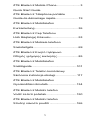 1
1
-
 2
2
-
 3
3
-
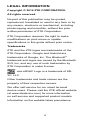 4
4
-
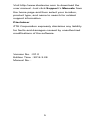 5
5
-
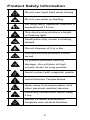 6
6
-
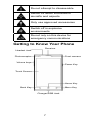 7
7
-
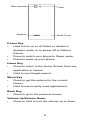 8
8
-
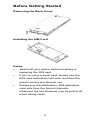 9
9
-
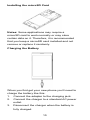 10
10
-
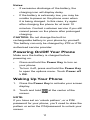 11
11
-
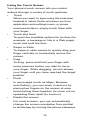 12
12
-
 13
13
-
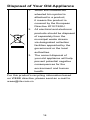 14
14
-
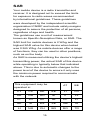 15
15
-
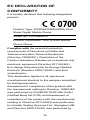 16
16
-
 17
17
-
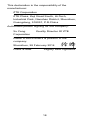 18
18
-
 19
19
-
 20
20
-
 21
21
-
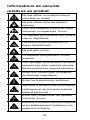 22
22
-
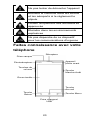 23
23
-
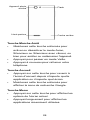 24
24
-
 25
25
-
 26
26
-
 27
27
-
 28
28
-
 29
29
-
 30
30
-
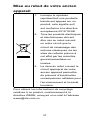 31
31
-
 32
32
-
 33
33
-
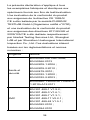 34
34
-
 35
35
-
 36
36
-
 37
37
-
 38
38
-
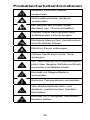 39
39
-
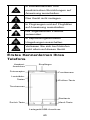 40
40
-
 41
41
-
 42
42
-
 43
43
-
 44
44
-
 45
45
-
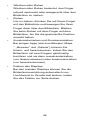 46
46
-
 47
47
-
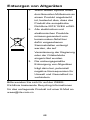 48
48
-
 49
49
-
 50
50
-
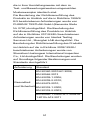 51
51
-
 52
52
-
 53
53
-
 54
54
-
 55
55
-
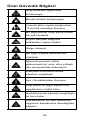 56
56
-
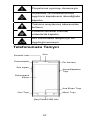 57
57
-
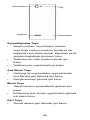 58
58
-
 59
59
-
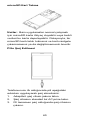 60
60
-
 61
61
-
 62
62
-
 63
63
-
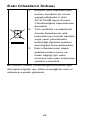 64
64
-
 65
65
-
 66
66
-
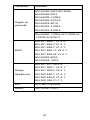 67
67
-
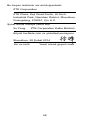 68
68
-
 69
69
-
 70
70
-
 71
71
-
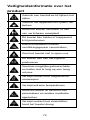 72
72
-
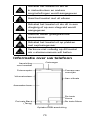 73
73
-
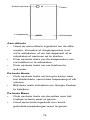 74
74
-
 75
75
-
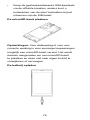 76
76
-
 77
77
-
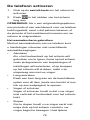 78
78
-
 79
79
-
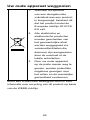 80
80
-
 81
81
-
 82
82
-
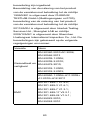 83
83
-
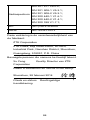 84
84
-
 85
85
-
 86
86
-
 87
87
-
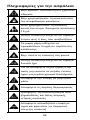 88
88
-
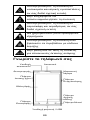 89
89
-
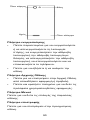 90
90
-
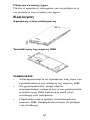 91
91
-
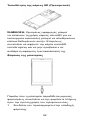 92
92
-
 93
93
-
 94
94
-
 95
95
-
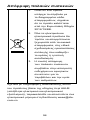 96
96
-
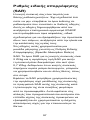 97
97
-
 98
98
-
 99
99
-
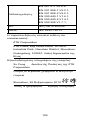 100
100
-
 101
101
-
 102
102
-
 103
103
-
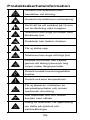 104
104
-
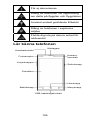 105
105
-
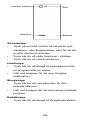 106
106
-
 107
107
-
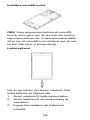 108
108
-
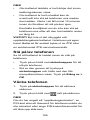 109
109
-
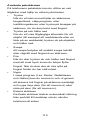 110
110
-
 111
111
-
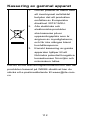 112
112
-
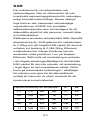 113
113
-
 114
114
-
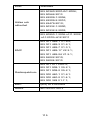 115
115
-
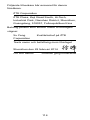 116
116
-
 117
117
-
 118
118
-
 119
119
-
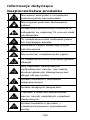 120
120
-
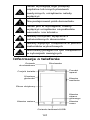 121
121
-
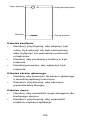 122
122
-
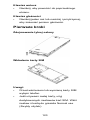 123
123
-
 124
124
-
 125
125
-
 126
126
-
 127
127
-
 128
128
-
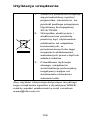 129
129
-
 130
130
-
 131
131
-
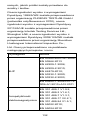 132
132
-
 133
133
-
 134
134
-
 135
135
-
 136
136
-
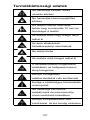 137
137
-
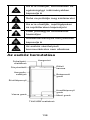 138
138
-
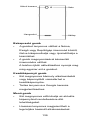 139
139
-
 140
140
-
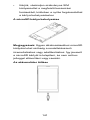 141
141
-
 142
142
-
 143
143
-
 144
144
-
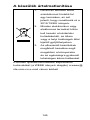 145
145
-
 146
146
-
 147
147
-
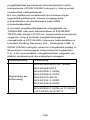 148
148
-
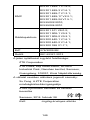 149
149
-
 150
150
-
 151
151
-
 152
152
-
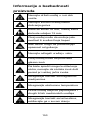 153
153
-
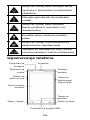 154
154
-
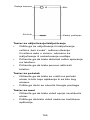 155
155
-
 156
156
-
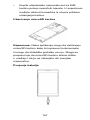 157
157
-
 158
158
-
 159
159
-
 160
160
-
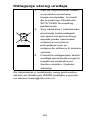 161
161
-
 162
162
-
 163
163
-
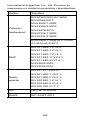 164
164
-
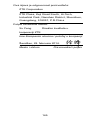 165
165
-
 166
166
-
 167
167
-
 168
168
-
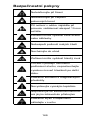 169
169
-
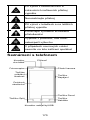 170
170
-
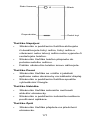 171
171
-
 172
172
-
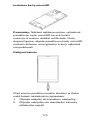 173
173
-
 174
174
-
 175
175
-
 176
176
-
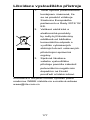 177
177
-
 178
178
-
 179
179
-
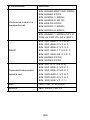 180
180
-
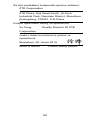 181
181
-
 182
182
-
 183
183
-
 184
184
-
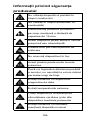 185
185
-
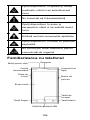 186
186
-
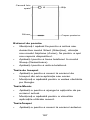 187
187
-
 188
188
-
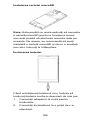 189
189
-
 190
190
-
 191
191
-
 192
192
-
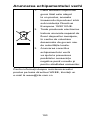 193
193
-
 194
194
-
 195
195
-
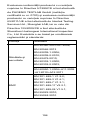 196
196
-
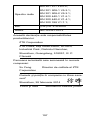 197
197
-
 198
198
-
 199
199
-
 200
200
-
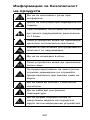 201
201
-
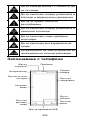 202
202
-
 203
203
-
 204
204
-
 205
205
-
 206
206
-
 207
207
-
 208
208
-
 209
209
-
 210
210
-
 211
211
-
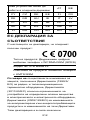 212
212
-
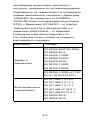 213
213
-
 214
214
-
 215
215
-
 216
216
-
 217
217
-
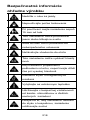 218
218
-
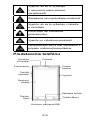 219
219
-
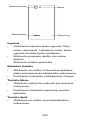 220
220
-
 221
221
-
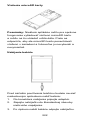 222
222
-
 223
223
-
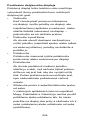 224
224
-
 225
225
-
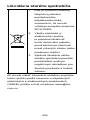 226
226
-
 227
227
-
 228
228
-
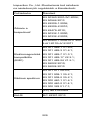 229
229
-
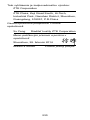 230
230
-
 231
231
-
 232
232
-
 233
233
-
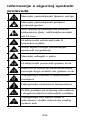 234
234
-
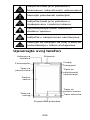 235
235
-
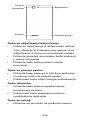 236
236
-
 237
237
-
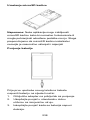 238
238
-
 239
239
-
 240
240
-
 241
241
-
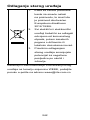 242
242
-
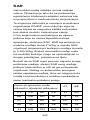 243
243
-
 244
244
-
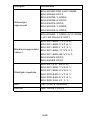 245
245
-
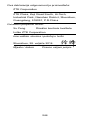 246
246
-
 247
247
-
 248
248
-
 249
249
-
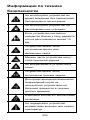 250
250
-
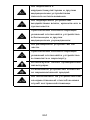 251
251
-
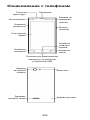 252
252
-
 253
253
-
 254
254
-
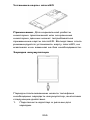 255
255
-
 256
256
-
 257
257
-
 258
258
-
 259
259
-
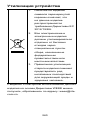 260
260
-
 261
261
-
 262
262
-
 263
263
-
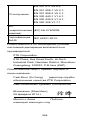 264
264
ZTE BLADE L2 Manuel utilisateur
- Catégorie
- Les smartphones
- Taper
- Manuel utilisateur
dans d''autres langues
- slovenčina: ZTE BLADE L2 Používateľská príručka
- Türkçe: ZTE BLADE L2 Kullanım kılavuzu
- română: ZTE BLADE L2 Manual de utilizare
Documents connexes
-
ZTE BLADEV220 Manuel utilisateur
-
ZTE Blade Blade V220 Guide de démarrage rapide
-
ZTE BLADE V Manuel utilisateur
-
ZTE Kis3 max Manuel utilisateur
-
ZTE Kis 3 Manuel utilisateur
-
ZTE Blade BLADE L3 Guide de démarrage rapide
-
ZTE BLADE Q MIni Manuel utilisateur
-
ZTE Grand Grand S Flex Guide de démarrage rapide
-
ZTE BLADE G Manuel utilisateur
-
ZTE BLADE V7 LITE Manuel utilisateur
Autres documents
-
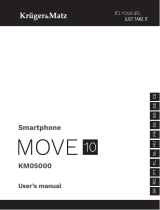 Kruger&Matz MOVE 10 black Manuel utilisateur
Kruger&Matz MOVE 10 black Manuel utilisateur
-
Kruger Matz KM05000 Le manuel du propriétaire
-
Tesla Smartphone 6.4 Lite Manuel utilisateur
-
Tesla Smartphone 9.2 Manuel utilisateur
-
Tesla Smartphone 6.4 Lite Manuel utilisateur
-
Stanley S121 Le manuel du propriétaire
-
ORANGE Dive 73 Guide de démarrage rapide
-
Zebra EC50 Le manuel du propriétaire
-
RugGear RG740 Le manuel du propriétaire
-
Cubot KingKong 6 Mode d'emploi