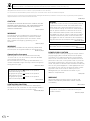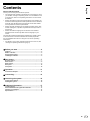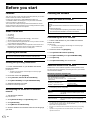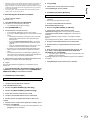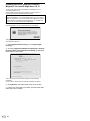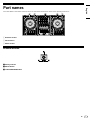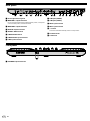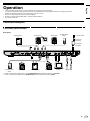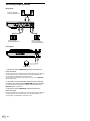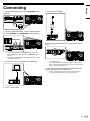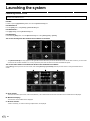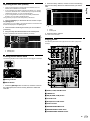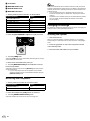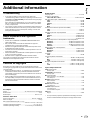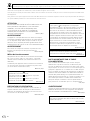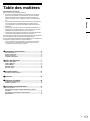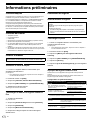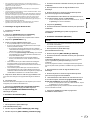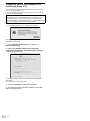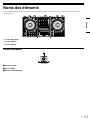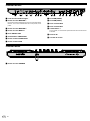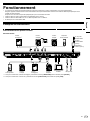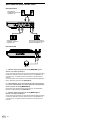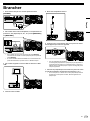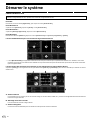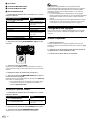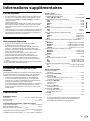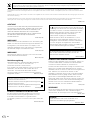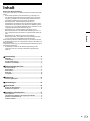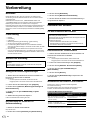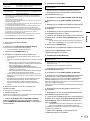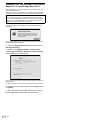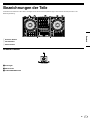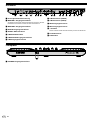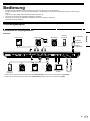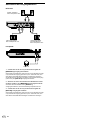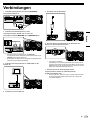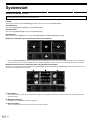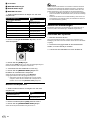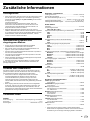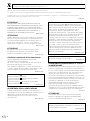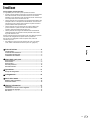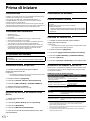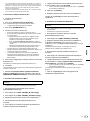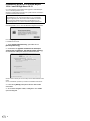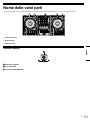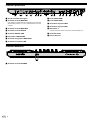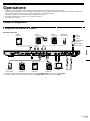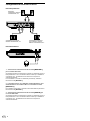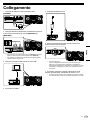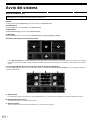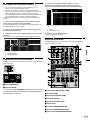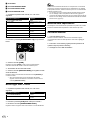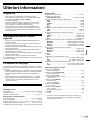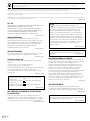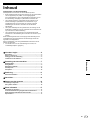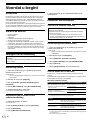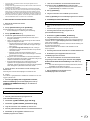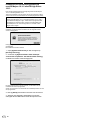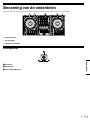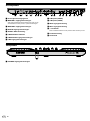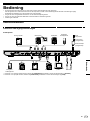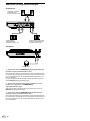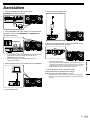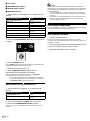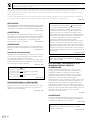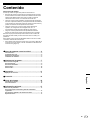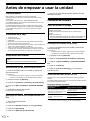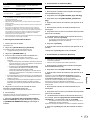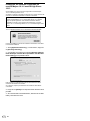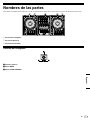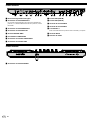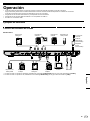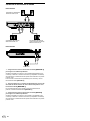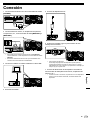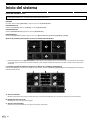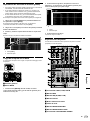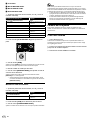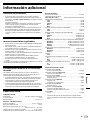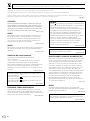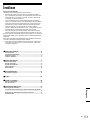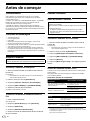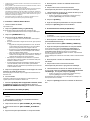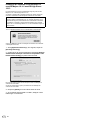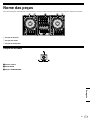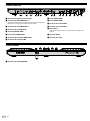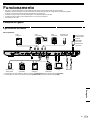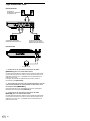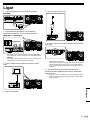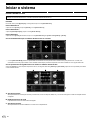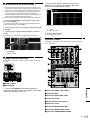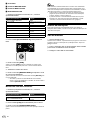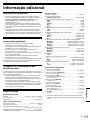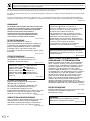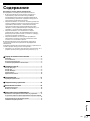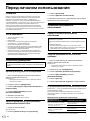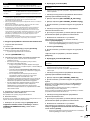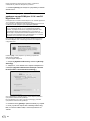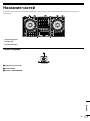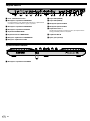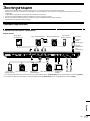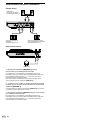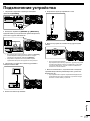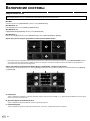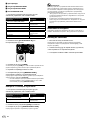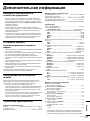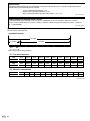Pioneer DDJ-1000SRT Guide de démarrage rapide
- Catégorie
- Contrôleurs DJ
- Taper
- Guide de démarrage rapide

DJ Controller / Contrôleur pour DJ / DJ Controller / DJ Controller /
DJ Controller / Controlador DJ / Controlador para DJ / DJ Контроллер
pioneerdj.com/support/
http://serato.com/
For FAQs and other support information for this product, visit the above websites. / Concernant les questions les plus
fréquemment posées et les autres informations de support à propos de ce produit, veuillez vous rendre sur le site
ci-dessus. / Besuchen Sie für FAQs und andere Support-Informationen die oben aufgeführte Website. / Per FAQ e altre
informazioni di supporto per questo prodotto, visitare il sito sopra indicato. / Voor FAQ's en andere supportinformatie voor
dit product, bezoek de bovengenoemde website. / Para consultar las preguntas frecuentes y otra información de soporte
de este producto, visite el sitio de arriba. / Relativamente às FAQ e outras informações de apoio relacionadas com este
produto, visite o site em cima. / Ответы на часто задаваемые вопросы и другую информацию о поддержке данного
устройства см. на приведенном выше веб-сайте.
Operating Instructions (Quick Start Guide) /
Mode d’emploi (Guide de démarrage rapide) /
Bedienungsanleitung (Kurzanleitung) /
Istruzioni per l’uso (Guida di avvio veloce) / Handleiding (Snelstartgids) /
Manual de instrucciones (Guía de inicio rápido) /
Manual de instruções (Guia de início rápido) /
Инструкции по эксплуатации (Краткое руководство пользователя)
DDJ-1000SRT
English Français Deutsch Italiano Nederlands Español Português Русский

2
En
CAUTION
TO PREVENT THE RISK OF ELECTRIC SHOCK, DO NOT
REMOVE COVER (OR BACK). NO USER-SERVICEABLE
PARTS INSIDE. REFER SERVICING TO QUALIFIED
SERVICE PERSONNEL.
D3-4-2-1-1_B1_En
WARNING
This equipment is not waterproof. To prevent a fire or
shock hazard, do not place any container filled with
liquid near this equipment (such as a vase or flower
pot) or expose it to dripping, splashing, rain or
moisture.
D3-4-2-1-3_A1_En
WARNING
To prevent a fire hazard, do not place any naked flame
sources (such as a lighted candle) on the equipment.
D3-4-2-1-7a_A1_En
Operating Environment
Operating environment temperature and humidity:
+5 °C to +35 °C (+41 °F to +95 °F); less than 85 %RH
(cooling vents not blocked)
Do not install this unit in a poorly ventilated area, or in
locations exposed to high humidity or direct sunlight (or
strong artificial light).
D3-4-2-1-7c*_A2_En
CAUTION
The switch on this unit will not completely shut off
all power from the AC outlet. Since the power cord
serves as the main disconnect device for the unit,
you will need to unplug it from the AC outlet to shut
down all power. Therefore, make sure the unit has
been installed so that the power cord can be easily
unplugged from the AC outlet in case of an accident.
To avoid fire hazard, the power cord should also be
unplugged from the AC outlet when left unused for a
long period of time (for example, when on vacation).
D3-4-2-2-2a*_A1_En
When using this product, confirm the safety
information shown on the bottom of the unit.
D3-4-2-2-4_B1_En
If you want to dispose this product, do not mix it with general household waste. There is a separate collection system for used
electronic products in accordance with legislation that requires proper treatment, recovery and recycling.
Private households in the member states of the EU, in Switzerland and Norway may return their used electronic products free of charge to
designated collection facilities or to a retailer (if you purchase a similar new one).
For countries not mentioned above, please contact your local authorities for the correct method of disposal.
By doing so you will ensure that your disposed product undergoes the necessary treatment, recovery and recycling and thus prevent potential
negative effects on the environment and human health.
K058b_A1_En
WARNING
Store small parts out of the reach of children and
infants. If accidentally swallowed, contact a doctor
immediately.
D41-6-4_A1_En
CAUTION
This product is evaluated in moderate and tropical
climate condition.
D3-8-2-1-7a_A1_En
VENTILATION CAUTION
When installing this unit, make sure to leave space
around the unit for ventilation to improve heat radiation
(at least 5 cm at rear and 5 cm at each side).
D3-4-2-1-7d*_A1_En
The graphical symbol placed on the product
means alternating current.
The graphical symbol placed on the product
means direct current.
The graphical symbol placed on the product
means Class II equipment.
D3-8-2-4_A1_En
POWER-CORD CAUTION
Handle the power cord by the plug. Do not pull out the
plug by tugging the cord and never touch the power
cord when your hands are wet as this could cause a
short circuit or electric shock. Do not place the unit, a
piece of furniture, etc., on the power cord, or pinch the
cord. Never make a knot in the cord or tie it with other
cords. The power cords should be routed such that they
are not likely to be stepped on. A damaged power cord
can cause a fire or give you an electrical shock. Check
the power cord once in a while. When you find it
damaged, ask your nearest service center or your
dealer for a replacement.
S002*_A1_En

English
En
3
Contents
How to read this manual
Thank you for choosing this Pioneer DJ product.
! This manual briefly explains procedures from connecting the unit to
your PC/Mac, through to outputting sound. For more details on how
to use the unit, refer to the “Operating Instructions” on the Pioneer
DJ website.
! Please note that the screens and specifications of the software, as
well as the external appearance and specifications of the hardware,
were still under development at the time this manual was created
and may differ from the final specifications.
! Please note that, depending on the operating system version, web
browser settings etc., operation may differ from the ways shown in
this manual.
! Please note that the language on the screens of the software
described in this manual may differ from the language on your
screen.
This manual provides brief descriptions regarding the names of parts
on the unit and the connections between the unit and peripherals.
For more detailed instructions on using the unit, see its “Operating
Instructions.”
! For details on how to find “Operating Instructions” for the unit, see
“Viewing the Operating Instructions” (page 4).
Before you start ........................................................ 4
Features ............................................................................................. 4
What’s in the box ............................................................................... 4
Acquiring the manual ....................................................................... 4
Installing the software ...................................................................... 4
Part names ................................................................ 7
Browser section ................................................................................ 7
Deck section ...................................................................................... 8
Mixer section ..................................................................................... 9
Rear panel ........................................................................................ 10
Front panel ....................................................................................... 10
Operation ................................................................. 11
Connection examples ..................................................................... 11
Connecting .............................................................. 13
Launching the system ............................................ 14
Changing the settings .................................................................... 16
Quitting the system ......................................................................... 16
Additional information ........................................... 17
Troubleshooting .............................................................................. 17
About trademarks and registered trademarks ............................. 17
Cautions on copyrights .................................................................. 17
Specifications .................................................................................. 17

4
En
Before you start
Features
This unit is an all-in-one DJ controller designed specifically for use with
Serato Limited’s DJ software, Serato DJ Pro.
Controls such as ‘BIG JOG’, ‘PERFORMANCE PADS’ and
‘4-CHANNEL MIXER’ are arranged in a way to enable comfortable
control of functions in Serato DJ Pro.
The unit also has multiple input/output terminals suitable for various
setups and styles of DJ performance, and it’s designed with the quality
needed for use at clubs and house parties.
What’s in the box
! AC adapter
! Power plug
! USB cable
1
! Operating Instructions (Quick Start Guide) – this manual
! Serato DJ Pro Expansion Pack Voucher
2
1
Only one USB cable is supplied with the unit. If you want to use two,
use a cable that supports USB 2.0.
2
Please note that the Serato DJ Pro Expansion Pack Voucher can’t
be reissued. You’ll need to use the voucher code to activate the
expansion pack. Be sure to store it in a safe place.
Acquiring the manual
Various instruction manuals are provided as PDF files.
You need to have Adobe
®
Reader
®
installed to view PDF files.
Viewing the Operating Instructions
1 Launch a web browser on your PC/Mac and visit the
Pioneer DJ website.
pioneerdj.com
! To select your language, click the flag icon in the top-right
corner of the screen.
2 Hover the cursor over [Support].
3 Click [Tutorials, manuals & documentation].
4 Click [DDJ-1000SRT] under [DJ CONTROLLER].
5 Select the language you need.
Download the manual if you want to.
Downloading the Serato DJ Pro software
manual
1 Visit the Serato website.
http://serato.com/
2 Click [Serato DJ Pro] in the [Products] menu.
3 Click [Download].
4 Click [Manuals and downloads].
5 Click the Serato DJ Pro software manual in the language
you need.
Installing the software
Before you install the software
The Serato DJ Pro software and driver software are not included with
the unit.
Access and download the software from the Pioneer DJ support
page.
pioneerdj.com/support/
! You are responsible for preparing your PC/Mac, network devices,
and other elements needed to connect to the internet.
Downloading the driver software
1 Launch a web browser on your PC/Mac and visit the
Pioneer DJ website.
pioneerdj.com
! To select your language, click the flag icon in the top-right
corner of the screen.
2 Hover the cursor over [Support].
3 Click [Software & firmware updates].
4 Click [DDJ-1000SRT] under [DJ CONTROLLER].
5 Click [Drivers].
6 Click [Download link], then save the file.
About the Serato DJ Pro software
Serato DJ Pro is a DJ software application made by Serato Limited.
DJ performances are enabled by connecting the unit to your PC/Mac
with the software installed.
Minimum computer requirements
Supported operating systems CPU and memory required
Mac: macOS Mojave 10.14/macOS
High Sierra 10.13/macOS Sierra 10.12
(latest update)
Intel
®
processor Core™ i3, i5, i7 and i9
1.07 GHz or better
4 GB or more of RAM
Windows
®
10 / Windows
®
8.1 /
Windows
®
7 (latest service pack)
Intel
®
processor Core™ i3, i5, i7 and i9
1.07 GHz or better
4 GB or more of RAM
! 32-bit operating systems not supported.
Others
USB port
Your PC/Mac must have a USB 2.0 port to connect
with the unit.
Display resolution Resolution of 1280 × 720 or greater
Internet connection
You’ll need an internet connection to register your
user account at Serato.com and to download the
software.
! For information on the latest system requirements, compatibility, and supported
operating systems of Serato DJ Pro, see the site below.
https://serato.com/dj/pro/downloads
! Be sure to use the latest version and latest service pack for your operating
system.
! Operation is not guaranteed on all PC/Mac models, even if the system
requirements are met.

English
En
5
! Depending on power-saving settings and other conditions of the PC/Mac, the
CPU and hard disk may not provide sufficient processing capabilities. For
laptops in particular, make sure the PC/Mac is in the best condition to provide
constant high-level performance when using Serato DJ Pro (e.g. by keeping
the AC power connected).
! To use the internet, you need a separate contract with an internet service
provider, which you may have to pay for.
Downloading the Serato DJ Pro software
1 Visit the Serato website.
http://serato.com/
2 Click [Serato DJ Pro] under [Products].
The Serato DJ Pro download page is displayed.
! The download page is subject to change.
3 Click [DOWNLOAD v*.*].
4 Create a Serato.com user account.
! If you’ve already registered an account, skip to step 6.
! If you haven’t finished registering your account, follow the steps
below.
— Following the instructions on the screen, enter your email
address and create a password, then select the region
where you live.
— If you check [Go backstage with Serato], you’ll receive
newsletters with the latest information on Serato Limited
products.
— Once you’ve finished registering your user account, you’ll
receive an email. Check the contents of the email.
! Be careful not to forget the email address and password you
used to register. You’ll need them to update the software in
future.
! The personal information you entered when registering your
user account may be collected, processed, and used based on
the privacy policy on the Serato Limited website.
5 Click the link in the email you received from Serato.com.
This takes you to the Serato DJ Pro download page.
6 Log in.
Enter the email address and password you registered to log in to
Serato.com.
7 Select [A laptop with a supported controller, mixer or
interface] on the download page, and click [DOWNLOAD
SERATO DJ PRO] to download the software.
Installation procedure (Mac)
Do not connect the unit to your Mac until installation is complete.
! Quit any other programs that are running on your Mac.
1 Unzip the downloaded driver software
(DDJ1000SRTXXXdmg.zip).
2 Double-click [DDJ-1000SRT_M_X.X.X.dmg].
3 Double-click [DDJ-1000SRT_AudioDriver.pkg].
4 Follow the on-screen instructions to install.
5 Unzip the downloaded Serato DJ Pro software file.
6 Double-click the unzipped software file to launch the
installer.
7 Read the terms of the license agreement carefully, and if
you agree, click [Agree].
! If you don’t agree to the contents of the license agreement, click
[Disagree] to cancel installation.
8 Click [Install].
9 Follow the on-screen instructions to install.
10 Click [Close] to quit the installer.
Installation procedure (Windows)
Do not connect the unit to your PC until installation is complete.
! Log in to the administrator account on your PC before starting
installation.
! Quit any other programs that are running.
1 Unzip the downloaded driver software
(DDJ1000SRTXXXXexe.zip).
2 Double-click [DDJ-1000SRT_X.XXX.exe].
3 Follow the on-screen instructions to install.
If [Windows Security] appears on the screen during installation,
click [Install this driver software anyway] and continue with the
installation.
When the installation program is finished, a completion message
appears.
After installing the driver software, install the Serato DJ Pro software.
4 Unzip the downloaded Serato DJ Pro software file.
5 Double-click the unzipped software file to launch the
installer.
6 Read the terms of the license agreement carefully, and
if you agree, select [I agree to the license terms and
conditions], then click [Install].
! If you don’t agree to the contents of the license agreement, click
[Close] to cancel installation.
A message indicating successful installation appears when installation
is complete.
7 Click [Close] to quit the Serato DJ Pro installer.

6
En
Installing the driver software on macOS
Mojave 10.14 / macOS High Sierra 10.13
A new security feature has been added to macOS Mojave 10.14 /
macOS High Sierra 10.13.
When installing Pioneer DJ driver software on these versions of
macOS, driver software authentication is required.
If you’re installing the driver software for the first time and you’re
using macOS Mojave 10.14 / macOS High Sierra 10.13, you need to
follow the steps below. If the driver software was installed on macOS
or OS X before you updated to macOS Mojave 10.14 / macOS High
Sierra 10.13, you don’t need to follow these steps.
When installing Pioneer DJ driver software on macOS Mojave 10.14 /
macOS High Sierra 10.13, the following screen is displayed.
Click [OK] to allow the driver software installation.
The installation will finish.
1 Open [System Preferences], then click [Security &
Privacy].
2 Check that [System software from developer “Pioneer
DJ Corporation” was blocked from loading.] is displayed
at the bottom of the screen.
This is shown for 30 minutes after starting the driver software
installation.
If it isn’t shown, repeat the driver software installation procedure.
3 Click [Allow] in the bottom-right corner of the screen.
4 If the unit is connected to your Mac, disconnect the USB
cable and connect it again.

English
En
7
Part names
For further details on each button and knob, refer to the “Part names and functions” section in the “Operating Instructions.”
1 Browser section
2 Deck section
3 Mixer section
Browser section
1 Rotary selector
2 BACK button
3 LOAD PREPARE button

8
En
Deck section
You can control four decks with the unit. There are knobs and buttons on the left side to control decks 1 and 3, and on the right side to control decks
2 and 4.
1 On Jog Display
2 Jog wheel
3 QUANTIZE button
4 SLIP button
5 JOG ADJUST knob
6 SYNC button
7 KEY LOCK button
8 TEMPO slider
9 HOT CUE mode button
a ROLL mode button
b SLICER mode button
c SAMPLER mode button
d PARAMETER , buttons
e KEY SYNC button
f KEY RESET button
g Performance Pads
h PLAY/PAUSE button
i CUE button
j BEAT JUMP
, buttons
k SHIFT button
l GRID button
m DECK SELECT button
n CENSOR button
o LOOP IN button
p LOOP OUT button
q 4 BEAT LOOP button

English
En
9
Mixer section
1 MIC (microphone) indicator
2 MIC OFF, ON, TALK OVER switch
3 USB A, PHONO/LINE, USB B switches
4 USB A, LINE, USB B switches
5 MASTER LEVEL knob
6 CLIP indicator
7 Master level indicator
8 BOOTH LEVEL knob
9 MASTER CUE button
a BEAT FX display
b BEAT , buttons
c BEAT FX SELECT knob
d BEAT FX CH SELECT knob
e BEAT FX LEVEL/DEPTH knob
f BEAT FX ON/OFF button
g HEADPHONES LEVEL knob
h HEADPHONES MIX knob
i SAMPLER VOL knob
j SAMPLER CUE button
k SOUND COLOR FX SELECT buttons
l MIC EQ (HI, LOW) knobs
m MIC2 LEVEL knob
n MIC1 LEVEL knob
o Channel level indicators
p TRIM knobs
q EQ (HI, MID, LOW) knobs
r COLOR knobs
s Headphones CUE buttons
t Channel faders
u CROSSFADER ASSIGN switches
v Crossfader

10
En
Rear panel
1 Kensington Security Slot
2 MASTER 1 output terminals
Do not connect a device that provides phantom power, or the power
cord of another product, to these terminals.
3 MASTER 2 output terminals
4 BOOTH output terminals
5 SIGNAL GND terminal
6 LINE/PHONO switch
7 LINE/PHONO input terminals
8 LINE input terminals
9 USB port (USB B)
a USB port (USB A)
b MIC2 input terminal
c MIC1 input terminal
d switch
This switch is between standby and on for this product.
e DC IN terminal
f Cord hook
Front panel
1 PHONES output terminals

English
En
11
Operation
! Only connect the power cord to a power outlet after you’ve made all other connections.
Turn off the unit and disconnect the power cord from the outlet before connecting different devices or changing connections.
Refer to the operating instructions for any devices you want to connect.
! Be sure to use the supplied power cord and AC adapter.
! Be sure to use the supplied USB cable or one that supports USB 2.0.
! Do not use a USB hub.
Connection examples
Connecting input terminals
Rear panel
Portable audio
device
Multi player Analog player*
1
Multi player*
2
MicrophonePC/Mac
Analog player*
1
Multi player*
2
Multi player
Portable audio
device
To power outlet
Power cord
(supplied)
AC adapter
(supplied)
*1 When connecting an analog player, set the [LINE/PHONO] switch beside the terminals to [PHONO].
*2 When connecting a DJ player, set the [LINE/PHONO] switch beside the terminals to [LINE].

12
En
Connecting output terminals
Rear panel
Devices, amplifier,
powered speakers etc.
Power amplifier,
powered speakers etc.
Power amplifier
(for booth monitor),
powered speakers etc.
Front panel
Headphones
1 Be sure to use the [MASTER 1] output terminals for a
balanced output.
If these terminals are connected to an unbalanced input (such as RCA)
using an XLR to RCA converter cable (or a converter adapter) etc.,
sound quality may decrease or noise may occur.
To connect to an unbalanced input (such as RCA), use the [MASTER
2] output terminals.
2 Be careful not to accidentally insert the power cord plug
of another unit or device into a [MASTER 1] output terminal.
Do not connect devices capable of supplying phantom power to the
[MASTER 1] output terminals.
3 Be sure to use the [BOOTH] output terminals for a
balanced output.
If these terminals are connected to an unbalanced input (such as RCA)
using an XLR to RCA converter cable (or a converter adapter) etc.,
sound quality may decrease or noise may occur.

English
En
13
Connecting
1 Connect headphones to one of the [PHONES] output
terminals.
2 Connect powered speakers, a power amplifier, devices
etc. to the [MASTER 1] or [MASTER 2] output terminals.
! To output the sound from the [BOOTH] output terminals,
connect speakers or other devices to the [BOOTH] output
terminals.
! For details on connecting the input/output terminals, see the
“Operating Instructions.”
3 Connect the unit to your PC/Mac via a USB cable.
4 Turn on your PC/Mac.
5 Connect the AC adapter.
6 Press the [] switch on this unit’s rear panel to turn the
unit on.
! For Windows users
The preparing device message may appear when this unit is
first connected to a different USB port on the PC. Wait until the
ready-to-use message appears.
7 Turn on the devices connected to the output terminals
(powered speakers, power amplifier etc.).
! When a microphone, DJ player or other external device is
connected to input terminals, turn on that device too.

14
En
Launching the system
Launching Serato DJ Pro
This manual mainly focuses on explaining the hardware functions of the unit. For detailed instructions on using the Serato DJ Pro software, see the
Serato DJ Pro software manual.
For Mac
In Finder, open the [Applications] folder, then click the [Serato DJ Pro] icon.
For Windows 10
From the [Start] menu, click [Serato] > [Serato DJ Pro] icon.
For Windows 8.1
From [Apps view], click the [Serato DJ Pro] icon.
For Windows 7
In the Windows [Start] menu, click the [Serato DJ Pro] icon under [All Programs] > [Serato].
The screen directly after the Serato DJ Pro software is launched
! The [BUY/ACTIVATE] icon may appear on the right side of the screen when you launch Serato DJ Pro for the first time. However, you don’t need
a license to use the DDJ-1000SRT. You can buy expansion packs such as DVS and use them as additional options.
The screen when tracks are loaded onto decks in the Serato DJ Pro software
Click [Library] in the top-left corner of the screen, then select [Vertical] or [Horizontal] from the pull-down menu to change the Serato DJ Pro
screen.
A Deck section
The track information (track name, artist name, BPM etc.), the overall waveform and other information of the loaded track are displayed.
B Waveform display
The waveform of the loaded track is displayed.
C Browser section
Tracks in the library, or crates containing multiple tracks, are displayed.

English
En
15
Importing music files (tracks)
! There are various ways to import tracks into Serato DJ Pro. For
details, see the Serato DJ Pro manual.
! If you’re already using Serato Limited’s DJ software (e.g., Scratch
Live, ITCH, Serato DJ Intro, or Serato DJ Lite) and you’ve already
created track libraries, you can use these libraries.
! If you’re using Serato DJ Lite and you’ve already created track
libraries, you may need to reanalyze tracks.
The typical way to import music files (tracks) is as follows.
1 Click the [Files] key in the Serato DJ Pro screen to open
the [Files] panel.
The contents of your PC/Mac or the hard drive/device connected to the
PC/Mac are displayed in the [Files] panel.
2 Click the folder containing the tracks you want to add to
your library.
3 Drag and drop the selected folder to the crates panel.
A crate is created and the tracks are added to your library.
a
b
a [Files] panel
b Crates panel
Loading a track onto a deck
The following explains how to load a track onto deck [1] as an example.
1 Rotary selector
2 BACK button
1 Press the [BACK] button on this unit, move the cursor to
the crates panel, then turn the rotary selector to select the
crate etc.
2 Press the rotary selector, move the cursor to the library,
then turn the rotary selector to select the track you want to
load.
a
b
a Library
b Crates panel
3 Press the rotary selector.
The track loads onto deck 1.
Playing tracks
The following describes how to play the track on deck 1 (left) as an
example.
1 USB A, LINE, USB B switch
2 TRIM knob
3 EQ (HI, MID, LOW) knobs
4 COLOR knob
5 Headphones CUE button
6 Channel fader
7 HEADPHONES MIX knob
8 HEADPHONES LEVEL knob
9 CROSSFADER ASSIGN switch

16
En
a Crossfader
b MASTER LEVEL knob
c BOOTH LEVEL knob
d MASTER CUE button
1 Set the positions of the knobs etc. as shown below.
Names of knobs etc. Position
USB A, LINE, USB B switch USB A
TRIM knob Turned fully counterclockwise
EQ (HI, MID, LOW) knobs Center
COLOR knob Center
Channel fader Bottom position
MASTER LEVEL knob Turned fully counterclockwise
Crossfader Center
CROSSFADER ASSIGN switch THRU
2 Press the [PLAY/PAUSE ] button to play the track.
3 Turn the [TRIM] knob.
Adjust the [TRIM] knob so the channel level indicator lights up orange
at the loudest part of the track.
4 Move the channel fader away from you.
5 Turn the [MASTER LEVEL] knob to adjust the volume
level of the speakers.
Adjust the sound level output from the [MASTER] output terminals to
an appropriate level.
! If you’re outputting sound from the speaker of your PC/Mac,
adjust the speaker volume on the PC/Mac instead of using the
[MASTER LEVEL] knob.
Monitoring with headphones
1 Set the positions of knobs etc. as shown below.
Names of knob etc. Position
HEADPHONES MIX knob Center
HEADPHONES LEVEL knob Turned fully counterclockwise
2 Press the headphones [CUE] button for channel 1.
3 Turn the [HEADPHONES LEVEL] knob.
Adjust the headphones volume to a level you’re happy with.
Note
This unit and the Serato DJ Pro software include a variety of features
enabling characteristic DJ performances. For details on the respective
features, see the unit’s “Operating Instructions” and the Serato DJ Pro
software manual.
! You can download the unit’s “Operating Instructions” from the
Pioneer DJ support page. For details, see “Acquiring the manual”
(page 4).
!
The Serato DJ Pro software manual can be downloaded from Serato.
com. For details, see “Downloading the Serato DJ Pro software
manual” (page 4).
Changing the settings
For details on changing the settings of this unit, see the “Changing the
settings” section in the “Operating Instructions.”
Quitting the system
1 Quit Serato DJ Pro.
When you close the software, a question appears on your PC/Mac
screen asking for confirmation that you want to close it. Click [Yes] to
close.
2 Press the [] switch on this unit’s rear panel to set the
unit to standby mode.
3 Disconnect the USB cable from your PC/Mac.

English
En
17
Additional information
Troubleshooting
! If you think something is wrong with the unit, refer to the
“Troubleshooting” section of the unit’s “Operating Instructions” and
the [FAQ] for the [DDJ-1000SRT] on the Pioneer DJ support page.
pioneerdj.com/support/
Also, check any connected devices. If you can’t solve the problem,
ask your nearest Pioneer authorized service center or your dealer
to carry out repair work.
! The unit may not work properly if it’s subjected to static electricity or
other external influences. In this case, you may be able to restore
proper operation by turning off the power, waiting 1 minute, then
turning the power back on.
About trademarks and registered
trademarks
! Pioneer DJ is a trademark of PIONEER CORPORATION and is
used under license.
! Mac, macOS, OS X and Finder are trademarks of Apple Inc.,
registered in the U.S. and other countries.
! Windows is a registered trademark of Microsoft Corporation in the
United States and other countries.
! Intel and Intel Core are trademarks of Intel Corporation in the U.S.
and/or other countries.
! Adobe and Reader are trademarks of Adobe Systems Incorporated
in the U.S. and other countries.
! Serato DJ Pro is a registered trademark of Serato Limited.
The names of companies and products mentioned herein are the
trademarks of their respective owners.
Cautions on copyrights
Recordings you have made are for your personal enjoyment and
according to copyright laws may not be used without the consent of the
copyright holder.
! Music recorded from CDs etc., is protected by the copyright laws
of individual countries and by international treaties. It is the full
responsibility of the person who has recorded the music to ensure
that it is used legally.
! When handling music downloaded from the Internet etc., it is the
full responsibility of the person who has downloaded the music to
ensure that it is used in accordance with the contract concluded
with the download site.
Specifications
AC adapter
Power .................................................. AC 100 V to 240 V, 50 Hz/60 Hz
Rated current ..................................................................................0.9 A
Rated output ...................................................................... DC 12 V, 3 A
General – Main Unit
Power consumption .................................................. DC 12V, 2 000 mA
Main unit weight ............................................................................ 6.0 kg
Max. external dimensions (W × H × D)
........................................................ 708 mm × 73.4 mm × 361.4 mm
Tolerable operating temperature .................................... +5 °C to +35 °C
Tolerable operating humidity ...................5 % to 85 % (no condensation)
Audio Section
Sampling rate ............................................................................44.1 kHz
Frequency characteristic
USB, LINE, MIC1, MIC2 ..........................................20 Hz to 20 kHz
S/N ratio (rated output, A-WEIGHTED)
USB .......................................................................................110 dB
LINE ......................................................................................... 96 dB
PHONO ....................................................................................85 dB
MIC1 ........................................................................................80 dB
MIC2 ........................................................................................80 dB
Total harmonic distortion (20 Hz to 20 kHzBW)
USB .....................................................................................0.002 %
LINE ..................................................................................... 0.007 %
Standard input level / Input impedance
LINE .......................................................................... –12 dBu/47 k
PHONO ..................................................................... –52 dBu/47 k
MIC1 ........................................................................ –57 dBu/3.3 k
MIC2 ........................................................................ –57 dBu/3.3 k
Standard output level / Load impedance / Output impedance
MASTER 1 ............................................ +6 dBu/10 k/330 or less
MASTER 2 ............................................ +2 dBu/10 k/680 or less
BOOTH ................................................. +6 dBu/10 k/330 or less
PHONES ...................................................+8 dBu/32 /10 or less
Rated output level / Load impedance
MASTER 1 .................................................................. 25 dBu/10 k
MASTER 2 .................................................................. 21 dBu/10 k
BOOTH ....................................................................... 25 dBu/10 k
Crosstalk
LINE ......................................................................................... 82 dB
Channel equalizer characteristic
HI .............................................................. –26 dB to +6 dB (20 kHz)
MID ............................................................. –26 dB to +6 dB (1 kHz)
LOW............................................................–26 dB to +6 dB (20 Hz)
Microphone equalizer characteristic
HI ............................................................ –12 dB to +12 dB (10 kHz)
LOW........................................................–12 dB to +12 dB (100 Hz)
Input / Output terminals
LINE input terminals
RCA pin jack ........................................................................... 2 sets
LINE/PHONO input terminals
RCA pin jack ........................................................................... 2 sets
MIC input terminals
XLR connector & 1/4” TRS jack ................................................. 1 set
1/4” TRS jack ............................................................................ 1 set
MASTER output terminals
XLR connector .......................................................................... 1 set
RCA pin jacks ............................................................................ 1 set
BOOTH output terminals
1/4” TRS jack ............................................................................ 1 set
PHONES output terminals
1/4” stereo jack .......................................................................... 1 set
3.5 mm stereo mini jack............................................................. 1 set
USB ports
B type ...................................................................................... 2 sets
! For improvement purposes, specifications and design of this unit
and the included software are subject to change without notice.

Fr
2
ATTENTION
POUR ÉVITER TOUT RISQUE D’ÉLECTROCUTION, NE
PAS ENLEVER LE COUVERCLE (NI LE PANNEAU
ARRIÈRE). AUCUNE PIÈCE RÉPARABLE PAR
L’UTILISATEUR NE SE TROUVE À L’INTÉRIEUR.
CONFIER TOUT ENTRETIEN À UN PERSONNEL
QUALIFIÉ UNIQUEMENT.
D3-4-2-1-1_B1_Fr
AVERTISSEMENT
Cet appareil n’est pas étanche. Pour éviter les risques
d’incendie et de décharge électrique, ne placez près de
lui un récipient rempli d’eau, tel qu’un vase ou un pot
de fleurs, et ne l’exposez pas à des gouttes d’eau, des
éclaboussures, de la pluie ou de l’humidité.
D3-4-2-1-3_A1_Fr
AVERTISSEMENT
Pour éviter les risques d’incendie, ne placez aucune
flamme nue (telle qu’une bougie allumée) sur
l’appareil.
D3-4-2-1-7a_A1_Fr
AVERTISSEMENT
Gardez les pièces de petite taille hors de la portée des
bébés et des enfants. En cas d’ingestion accidentelle,
veuillez contacter immédiatement un médecin.
D41-6-4_A1_Fr
Milieu de fonctionnement
Température et humidité du milieu de fonctionnement :
De +5 °C à +35 °C (de +41 °F à +95 °F) ; Humidité
relative inférieure à 85 % (orifices de ventilation non
obstrués)
N’installez pas l’appareil dans un endroit mal ventilé ou
un lieu soumis à une forte humidité ou en plein soleil
(ou à une forte lumière artificielle).
D3-4-2-1-7c*_A1_Fr
ATTENTION
L’interrupteur de cet appareil ne coupe pas
complètement celui-ci de sa prise secteur. Comme le
cordon d’alimentation fait office de dispositif de
déconnexion du secteur, il devra être débranché au
niveau de la prise secteur pour que l’appareil soit
complètement hors tension. Par conséquent, veillez à
installer l’appareil de telle manière que son cordon
d’alimentation puisse être facilement débranché de
la prise secteur en cas d’accident. Pour éviter tout
risque d’incendie, le cordon d’alimentation sera
débranché au niveau de la prise secteur si vous
prévoyez une période prolongée de non utilisation
(par exemple avant un départ en vacances).
D3-4-2-2-2a*_A1_Fr
Lorsque vous utilisez ce produit, vérifiez les
informations concernant la sécurité sous l’appareil.
D3-4-2-2-4_B1_Fr
PRÉCAUTION DE VENTILATION
Lors de l’installation de l’appareil, veillez à laisser un
espace suffisant autour de ses parois de manière à
améliorer la dissipation de chaleur (au moins 5 cm à
l’arrière et 5 cm de chaque côté).
D3-4-2-1-7d*_A1_Fr
Si vous souhaitez vous débarrasser de cet appareil, ne le mettez pas à la poubelle avec vos ordures ménagères. Il existe un système de
collecte séparé pour les appareils électroniques usagés, qui doivent être récupérés, traités et recyclés conformément à la législation.
Les habitants des états membres de l’UE, de Suisse et de Norvège peuvent retourner gratuitement leurs appareils électroniques usagés aux
centres de collecte agréés ou à un détaillant (si vous rachetez un appareil similaire neuf).
Dans les pays qui ne sont pas mentionnés ci-dessus, veuillez contacter les autorités locales pour savoir comment vous pouvez vous débarrasser
de vos appareils.
Vous garantirez ainsi que les appareils dont vous vous débarrassez sont correctement récupérés, traités et recyclés et préviendrez de cette façon
les impacts néfastes possibles sur l’environnement et la santé humaine.
K058b_A1_Fr
ATTENTION
Ce produit a été testé dans des conditions de climats
tempéré et tropical.
D3-8-2-1-7a_A1_Fr
Le symbole graphique indiqué sur le produit
représente le courant alternatif.
Le symbole graphique indiqué sur le produit
représente le courant continu.
Le symbole graphique indiqué sur le produit
représente un équipement de Classe II.
D3-8-2-4_A1_Fr
NOTE IMPORTANTE SUR LE CABLE
D’ALIMENTATION
Tenir le câble d’alimentation par la fiche. Ne pas
débrancher la prise en tirant sur le câble et ne pas
toucher le câble avec les mains mouillées. Cela risque
de provoquer un court-circuit ou un choc électrique. Ne
pas poser l’appareil ou un meuble sur le câble. Ne pas
pincer le câble. Ne pas faire de noeud avec le câble ou
l’attacher à d’autres câbles. Les câbles d’alimentation
doivent être posés de façon à ne pas être écrasés. Un
câble abîmé peut provoquer un risque d’incendie ou un
choc électrique. Vérifier le câble d’alimentation de
temps en temps. Contacter le service après-vente le
plus proche ou le revendeur pour un remplacement.
S002*_A1_Fr

Français
Fr
3
Table des matières
Comment lire ce manuel
Merci d’avoir choisi ce produit Pioneer DJ.
! Ce manuel présente brièvement les procédures pour relier cet
appareil à votre PC/Mac via la sortie audio. Si vous souhaitez
obtenir davantage d’informations sur la manière d’utiliser cet
appareil, reportez-vous au « Mode d’emploi » sur le site Pioneer
DJ.
! Veuillez noter que les écrans et les spécifications du logiciel ainsi
que l’aspect externe et les spécifications du matériel sont en
cours d’élaboration et peuvent être différents des spécifications
définitives.
! Veuillez noter que selon la version du système d’exploitation, les
paramètres du navigateur Web, etc., les opérations peuvent être
différentes des procédures décrites dans ce manuel.
! Veuillez noter que la langue sur les écrans du logiciel décrite dans
ce manuel peut être différente de celle sur votre écran.
Ce manuel décrit brièvement les noms des éléments de cet appareil et
les raccordements entre cet appareil et les périphériques.
Si vous souhaitez davantage d’instructions détaillées sur l’utilisation de
cet appareil, reportez-vous à son « Mode d’emploi ».
! Si vous souhaitez plus d’informations sur la façon de trouver le
« Mode d’emploi » de cet appareil, reportez-vous à la section
« Visualiser le mode d’emploi » (page 4).
Informations préliminaires ...................................... 4
Caractéristiques ................................................................................ 4
Contenu de la boîte ........................................................................... 4
Obtenir le manuel .............................................................................. 4
Installation du logiciel....................................................................... 4
Noms des éléments .................................................. 7
Section Navigateur ............................................................................ 7
Section Platines ................................................................................ 8
Section Mixeur ................................................................................... 9
Panneau arrière ............................................................................... 10
Panneau avant ................................................................................. 10
Fonctionnement...................................................... 11
Exemples de branchement .............................................................11
Brancher .................................................................. 13
Démarrer le système .............................................. 14
Changement des réglages ............................................................. 16
Quitter le système ........................................................................... 16
Informations supplémentaires .............................. 17
En cas de panne .............................................................................. 17
À propos des marques commerciales et des marques
déposées .......................................................................................... 17
Précautions concernant les droits d’auteur ................................. 17
Spécifications .................................................................................. 17

Fr
4
Informations préliminaires
Caractéristiques
Cet appareil est un contrôleur DJ tout-en-un conçu spécialement pour
l’utilisation du logiciel DJ de Serato Limited, « Serato DJ Pro ».
Les commandes telles que « BIG JOG », « PERFORMANCE PADS »
et « 4-CHANNEL MIXER » sont disposées de manière à accéder
facilement aux commandes dans Serato DJ Pro.
Cet appareil dispose également de plusieurs prises d’entrée/sortie
permettant des configurations et des styles différents de performance
DJ. De plus, il a été conçu avec la qualité nécessaire pour être utilisé
dans des discothèques et lors de fêtes.
Contenu de la boîte
! Adaptateur secteur
! Fiche d’alimentation
! Câble USB
1
! Mode d’emploi (Guide de démarrage rapide) (le présent manuel)
! Serato DJ Pro Expansion Pack Voucher
2
1
Un seul câble USB est fourni avec cet appareil. Si vous souhaitez
utiliser deux câbles, utilisez un câble USB compatible avec un
USB 2.0.
2
Sachez que le Serato DJ Pro Expansion Pack Voucher ne peut pas
être réédité. Vous devrez vous servir du code sur le bon pour activer
le kit d’extension. Veillez à le ranger en lieu sûr.
Obtenir le manuel
Diverses instructions sont fournies sous forme de fichiers PDF.
Adobe
®
Reader
®
doit être installé afin de visualiser les fichiers PDF.
Visualiser le mode d’emploi
1 Lancez un navigateur Web sur votre PC/Mac pour
accéder au site Pioneer DJ.
pioneerdj.com
! Pour sélectionner votre langue, cliquez sur l’icône « drapeau »
en haut à droite de l’écran.
2 Pointez le curseur sur [Aide].
3 Cliquez sur [Tutoriels, manuels & documentation].
4 Cliquez sur [DDJ-1000SRT] sous [CONTRÔLEUR DJ].
5 Sélectionnez la langue requise.
Téléchargez le manuel si nécessaire.
Télécharger le manuel du logiciel Serato DJ
Pro
1 Accédez au site Serato.
http://serato.com/
2 Cliquez sur [Serato DJ Pro] dans le menu [Products].
3 Cliquez sur [Download].
4 Cliquez sur [Manuals and downloads].
5 Cliquez sur la langue requise du manuel du logiciel
Serato DJ Pro.
Installation du logiciel
Avant d’installer le logiciel
Le logiciel Serato DJ Pro et son pilote ne sont pas inclus avec cet
appareil.
Accédez au logiciel et téléchargez-le depuis la page de support
Pioneer DJ.
pioneerdj.com/support/
! Vous êtes chargé de préparer votre PC/Mac, les périphériques
réseau et autres éléments nécessaires afin de vous connecter à
Internet.
Télécharger le pilote
1 Lancez un navigateur Web sur votre PC/Mac pour
accéder au site Pioneer DJ.
pioneerdj.com
! Pour sélectionner votre langue, cliquez sur l’icône « drapeau »
en haut à droite de l’écran.
2 Pointez le curseur sur [Aide].
3 Cliquez sur [Mise à jour des logiciels internes et
externes].
4 Cliquez sur [DDJ-1000SRT] sous [CONTRÔLEUR DJ].
5 Cliquez sur [Drivers].
6 Cliquez sur [Lien de téléchargement], puis sauvegardez
le fichier.
À propos du logiciel Serato DJ Pro
Serato DJ Pro est une application de logiciel DJ créée par Serato
Limited.
Des performances DJ sont possibles en reliant votre PC/Mac, sur
lequel ce logiciel est installé, à cet appareil.
Configuration du système minimale
Systèmes d’exploitation pris en
charge
Processeur et mémoire requise
Mac : macOS Mojave 10.14/macOS
High Sierra 10.13/macOS Sierra 10.12
(dernière version)
Intel
®
processor Core™ i3, i5, i7 et i9
1,07 GHz ou version supérieure
4 Go ou plus de RAM
Windows
®
10 / Windows
®
8.1 /
Windows
®
7 (dernier service pack)
Intel
®
processor Core™ i3, i5, i7 et i9
1,07 GHz ou version supérieure
4 Go ou plus de RAM
! Systèmes d’exploitation à 32 bits non pris en charge.
Autres
Port USB
Votre PC/Mac doit disposer d’un port USB 2.0 pour se
raccorder à cet appareil.
Résolution de l’écran Résolution de 1 280 × 720 ou supérieure
Connexion Internet
Une connexion Internet est requise pour enregistrer
votre compte utilisateur sur Serato.com et télécharger
le logiciel.
La page charge ...
La page charge ...
La page charge ...
La page charge ...
La page charge ...
La page charge ...
La page charge ...
La page charge ...
La page charge ...
La page charge ...
La page charge ...
La page charge ...
La page charge ...
La page charge ...
La page charge ...
La page charge ...
La page charge ...
La page charge ...
La page charge ...
La page charge ...
La page charge ...
La page charge ...
La page charge ...
La page charge ...
La page charge ...
La page charge ...
La page charge ...
La page charge ...
La page charge ...
La page charge ...
La page charge ...
La page charge ...
La page charge ...
La page charge ...
La page charge ...
La page charge ...
La page charge ...
La page charge ...
La page charge ...
La page charge ...
La page charge ...
La page charge ...
La page charge ...
La page charge ...
La page charge ...
La page charge ...
La page charge ...
La page charge ...
La page charge ...
La page charge ...
La page charge ...
La page charge ...
La page charge ...
La page charge ...
La page charge ...
La page charge ...
La page charge ...
La page charge ...
La page charge ...
La page charge ...
La page charge ...
La page charge ...
La page charge ...
La page charge ...
La page charge ...
La page charge ...
La page charge ...
La page charge ...
La page charge ...
La page charge ...
La page charge ...
La page charge ...
La page charge ...
La page charge ...
La page charge ...
La page charge ...
La page charge ...
La page charge ...
La page charge ...
La page charge ...
La page charge ...
La page charge ...
La page charge ...
La page charge ...
La page charge ...
La page charge ...
La page charge ...
La page charge ...
La page charge ...
La page charge ...
La page charge ...
La page charge ...
La page charge ...
La page charge ...
La page charge ...
La page charge ...
La page charge ...
La page charge ...
La page charge ...
La page charge ...
La page charge ...
La page charge ...
La page charge ...
La page charge ...
La page charge ...
La page charge ...
La page charge ...
La page charge ...
La page charge ...
La page charge ...
La page charge ...
La page charge ...
-
 1
1
-
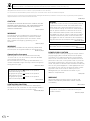 2
2
-
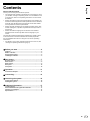 3
3
-
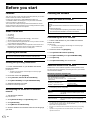 4
4
-
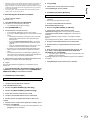 5
5
-
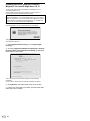 6
6
-
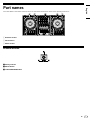 7
7
-
 8
8
-
 9
9
-
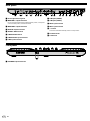 10
10
-
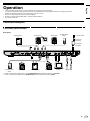 11
11
-
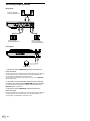 12
12
-
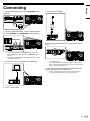 13
13
-
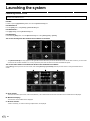 14
14
-
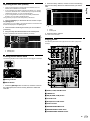 15
15
-
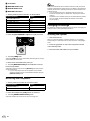 16
16
-
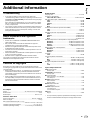 17
17
-
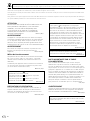 18
18
-
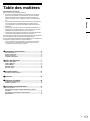 19
19
-
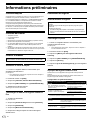 20
20
-
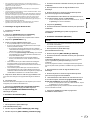 21
21
-
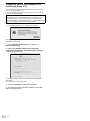 22
22
-
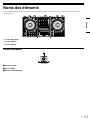 23
23
-
 24
24
-
 25
25
-
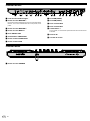 26
26
-
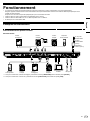 27
27
-
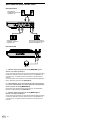 28
28
-
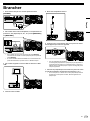 29
29
-
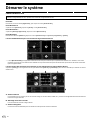 30
30
-
 31
31
-
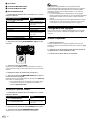 32
32
-
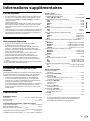 33
33
-
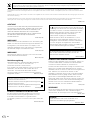 34
34
-
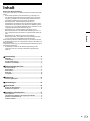 35
35
-
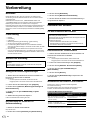 36
36
-
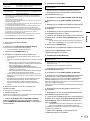 37
37
-
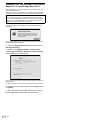 38
38
-
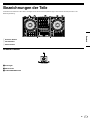 39
39
-
 40
40
-
 41
41
-
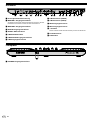 42
42
-
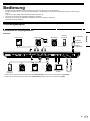 43
43
-
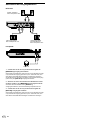 44
44
-
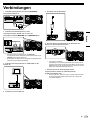 45
45
-
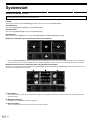 46
46
-
 47
47
-
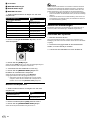 48
48
-
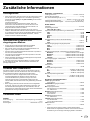 49
49
-
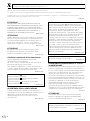 50
50
-
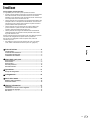 51
51
-
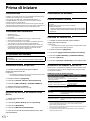 52
52
-
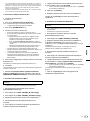 53
53
-
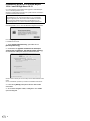 54
54
-
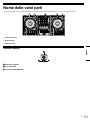 55
55
-
 56
56
-
 57
57
-
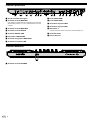 58
58
-
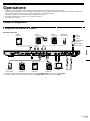 59
59
-
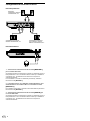 60
60
-
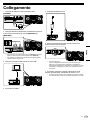 61
61
-
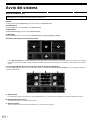 62
62
-
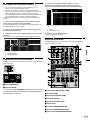 63
63
-
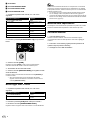 64
64
-
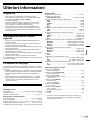 65
65
-
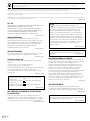 66
66
-
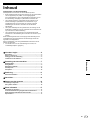 67
67
-
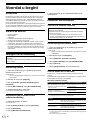 68
68
-
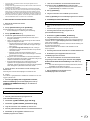 69
69
-
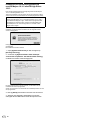 70
70
-
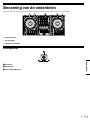 71
71
-
 72
72
-
 73
73
-
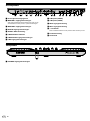 74
74
-
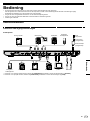 75
75
-
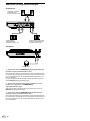 76
76
-
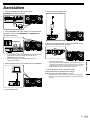 77
77
-
 78
78
-
 79
79
-
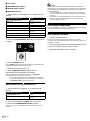 80
80
-
 81
81
-
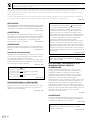 82
82
-
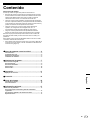 83
83
-
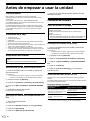 84
84
-
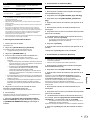 85
85
-
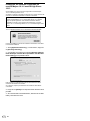 86
86
-
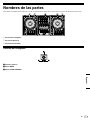 87
87
-
 88
88
-
 89
89
-
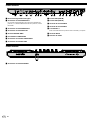 90
90
-
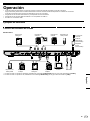 91
91
-
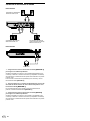 92
92
-
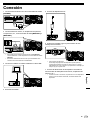 93
93
-
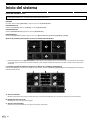 94
94
-
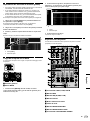 95
95
-
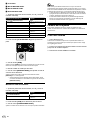 96
96
-
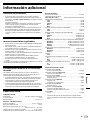 97
97
-
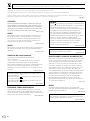 98
98
-
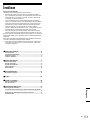 99
99
-
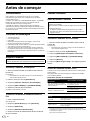 100
100
-
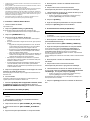 101
101
-
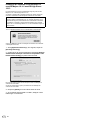 102
102
-
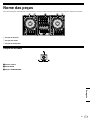 103
103
-
 104
104
-
 105
105
-
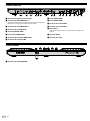 106
106
-
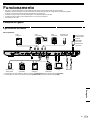 107
107
-
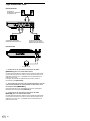 108
108
-
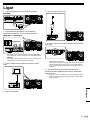 109
109
-
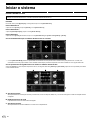 110
110
-
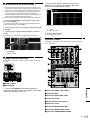 111
111
-
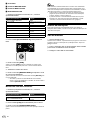 112
112
-
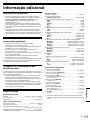 113
113
-
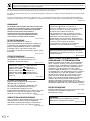 114
114
-
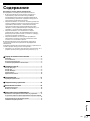 115
115
-
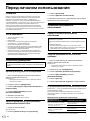 116
116
-
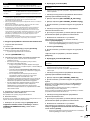 117
117
-
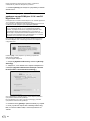 118
118
-
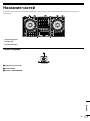 119
119
-
 120
120
-
 121
121
-
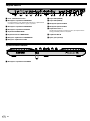 122
122
-
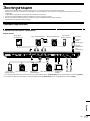 123
123
-
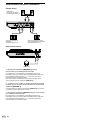 124
124
-
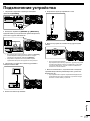 125
125
-
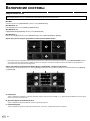 126
126
-
 127
127
-
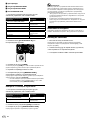 128
128
-
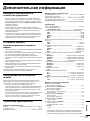 129
129
-
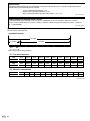 130
130
-
 131
131
-
 132
132
Pioneer DDJ-1000SRT Guide de démarrage rapide
- Catégorie
- Contrôleurs DJ
- Taper
- Guide de démarrage rapide
dans d''autres langues
- italiano: Pioneer DDJ-1000SRT Guida Rapida
- English: Pioneer DDJ-1000SRT Quick start guide
- español: Pioneer DDJ-1000SRT Guía de inicio rápido
- Deutsch: Pioneer DDJ-1000SRT Schnellstartanleitung
- русский: Pioneer DDJ-1000SRT Инструкция по началу работы
- Nederlands: Pioneer DDJ-1000SRT Snelstartgids
- português: Pioneer DDJ-1000SRT Guia rápido
Documents connexes
-
Pioneer DDJ-1000SRT Guide de démarrage rapide
-
Pioneer DDJ-SR2 Guide de démarrage rapide
-
Pioneer DDJ-SX Guide de démarrage rapide
-
Pioneer PLX-CRSS12 Guide de démarrage rapide
-
Pioneer DDJ-SR Guide de démarrage rapide
-
Pioneer Car Stereo System DDJ-SX Manuel utilisateur
-
Pioneer DDJ-SX2 Guide de démarrage rapide
-
Pioneer DDJ-SZ-N Le manuel du propriétaire
-
Pioneer DDJ-SB3-N Manuel utilisateur
-
Pioneer DJ Equipment DDJ-SR Manuel utilisateur
Autres documents
-
Roland DJ-707M Mode d'emploi
-
J5create JUA Series USB Multi Monitor Adapter Guide d'installation
-
Pioneer DJ DDJ-FLX6 4 Channel DJ controller for rekordbox Mode d'emploi
-
Hercules DJControl Starlight Le manuel du propriétaire
-
Hercules DJ Control Inpulse 500 Manuel utilisateur
-
Hercules DJControl Inpulse 500 Manuel utilisateur