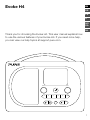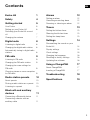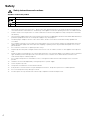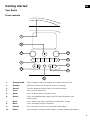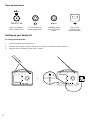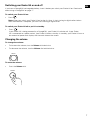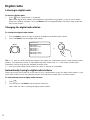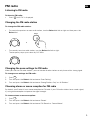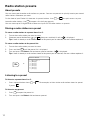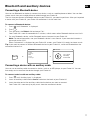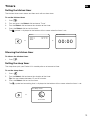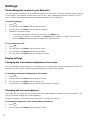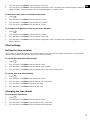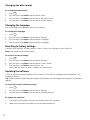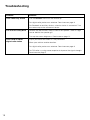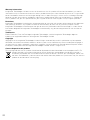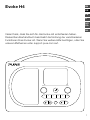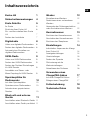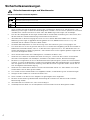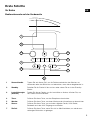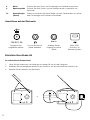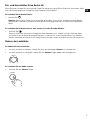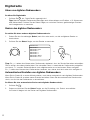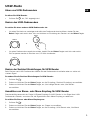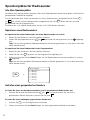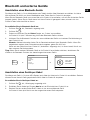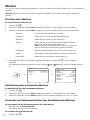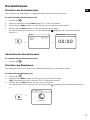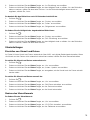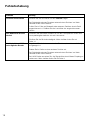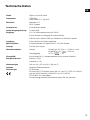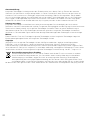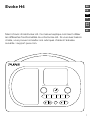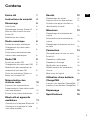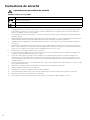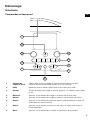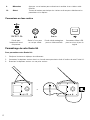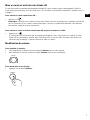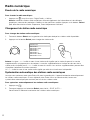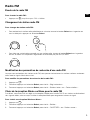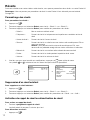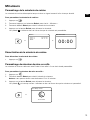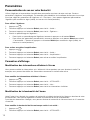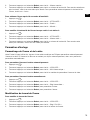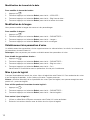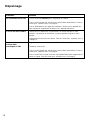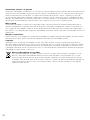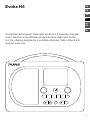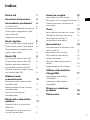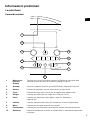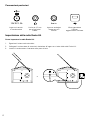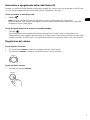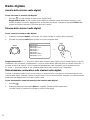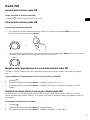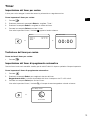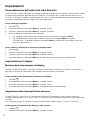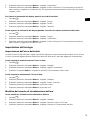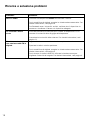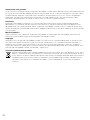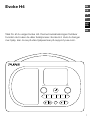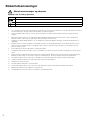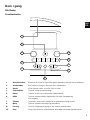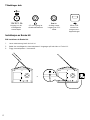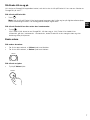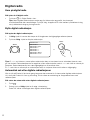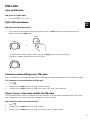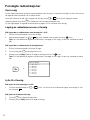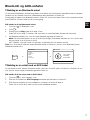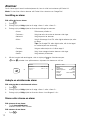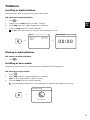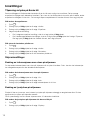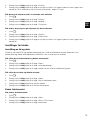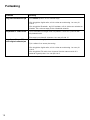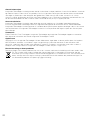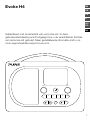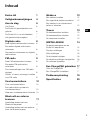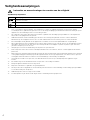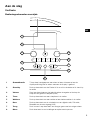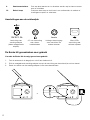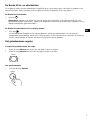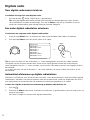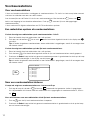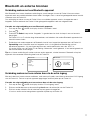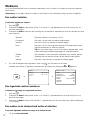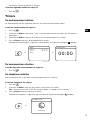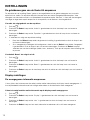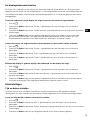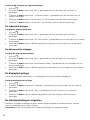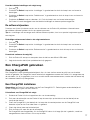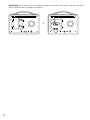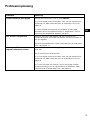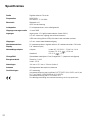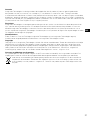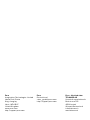PURE EVOKE H4 OAK Le manuel du propriétaire
- Catégorie
- Radios
- Taper
- Le manuel du propriétaire
Ce manuel convient également à

Evoke H4


1
Evoke H4
Thank you for choosing the Evoke H4. This user manual explains how
to use the various features of your Evoke H4. If you need more help,
you can view our help topics at support.pure.com.
Source
123456+
Menu
Volume Select
FR
ES
IT
NO
DA
EN
DE
NL

2

3
Contents
Evoke H4 1
Safety 4
Getting started 5
Your Evoke 5
Setting up your Evoke H4
6
Switching your Evoke H4 on and
off
7
Changing the volume
7
Digital radio 8
Listening to digital radio 8
Changing the digital radio station 8
Automatically tuning to digital radio
stations
8
FM radio 9
Listening to FM radio 9
Changing the FM radio station 9
Changing the scan settings for
FM radio
9
Choosing stereo or mono reception
for FM radio
9
Radio station presets 10
About presets 10
Storing a radio station as a preset 10
Listening to a preset
10
Bluetooth and auxiliary
devices 11
Connecting a Bluetooth device 11
Connecting a device with an
auxiliary cable
11
Alarms 12
Setting an alarm 12
Cancelling an existing alarm
12
Snoozing or silencing an alarm 12
Timers 13
Setting the kitchen timer 13
Silencing the kitchen timer
13
Setting the sleep timer
13
Settings 14
Personalising the sound on your
Evoke H4
14
Display settings
14
Clock settings
15
Changing the language
16
Resetting to factory settings 16
Updating the software
16
Using a ChargePAK 17
About ChargePAKs 17
Inserting a ChargePAK
17
Troubleshooting 18
Specifications 19
EN

4
Safety
1. Read, heed and retain these instructions – All the safety and operating instructions should be read before this product is
used and retained for future reference. All warnings on the appliance and in the operating instructions should be followed
2. Failure to install or use the product in accordance with these instructions may impair the safety of the product and invalid
the warranty.
3. Use only power supply listed in these user manual/user instructions (supplied by Pure with model number ZD12D120120) to
power the equipment and do not use the power supply for any other purpose.
4. The direct plug-in adapter is used as a disconnect device, the disconnect device shall remain readily operable and
accessible.
5. Do not immerse in water or use in a wet / moist environment, such as in the shower or bathroom if plugged into the mains
supply. The power supply shall not be exposed to dripping or splashing and no objects filled with liquids, such as vases,
placed above it.
6. Do not remove screws from or open the product casing.
7. Keep the product away direct sunlight and from heat sources such as radiators, heaters or other appliances that produce
heat.
8. Danger of explosion if the battery is incorrectly replaced (ensure correct polarity). Replace only with the same or equivalent
type. The battery shall not be exposed to excessive heat such as sunshine, fire or similar. Attention is drawn to the
environmental aspects of battery disposal.
9. Do not expose the product to naked flame sources, such lighted candles which should not be placed on or near the
product.
10. Ventilation should not be impaired by covering the product or power supply.
11. Clean only with a dry cloth.
12. This product is intended for use in moderate climates.
13. If the product is used in a manner not specified by the instructions, the product’s protection could be impaired.
14. Do not use the product if any damage is noticed.
15. Product repairs are only allowed to be carried out by competent and authorised personnel.
Safety instructions and cautions
Symbol Description
This symbol is used on the product to indicate a caution and that instructions should be read before use.
This symbol indicates DC voltage.
This symbol indicates where the product is switched on or put into standby.
Symbols used on this product

5
Getting started
Your Evoke
Front controls
Source
123456+
Menu
Volume Select
1
2
3
4
5
6
7
8
9
10
1 Snoozehandle Tap to snooze an alarm or brighten the screen when dimmed
2 Standby Switch your Evoke H4 on and off, or put it in standby
3 Volume Turn to change the volume, press to mute the volume
4 Timer Press to set a sleep timer
5 Alarm Press to set an alarm or a kitchen timer
6 Source Press to change between digital radio, FM radio, Bluetooth, and
auxiliary input
7 Back Press when in the menu to go back to the previous screen
8 Menu Press to change settings and options
9 Presets Press to store and access your favourite radio stations
10 Select Turn and press to browse radio stations, or select settings and options
EN

6
Rear connections
12V DC 1.2A
x inAu
Input for supplied
mains adapter only
3.5mm output for
stereo headphones
Analogue stereo
input for auxiliary
cables
Micro USB
connector for
software updates
Setting up your Evoke H4
To set up your Evoke H4:
1. Unclip the aerial and fully extend it.
2. Connect the supplied mains adapter to the input on the back of your Evoke H4.
3. Plug the mains adapter into the mains supply.
>
+
–
12V DC 1.2A Aux in
+
–
12V DC 1.2A Aux in
+
–
12V DC 1.2A Aux in

7
Switching your Evoke H4 on and off
If you have a ChargePAK rechargeable battery, insert it before you switch your Evoke H4 on. Read more
about using a ChargePAK on page 17.
To switch your Evoke H4 on:
• Press
.
Note: When you switch your Evoke H4 on for the first time, it starts tuning to digital radio stations.
After the autotune is complete, you can start listening to digital radio.
To switch your Evoke H4 off or put it in standby:
• Press
.
If your Evoke H4 is being powered by a ChargePAK, your Evoke H4 switches off. If your Evoke
H4 is connected to a power socket, your Evoke H4 enters standby. In standby, your Evoke H4 uses a
low amount of power and displays the time and date on the screen.
Changing the volume
To change the volume:
• To increase the volume, turn the Volume dial clockwise.
• To decrease the volume, turn the Volume dial anticlockwise.
To mute the volume:
• Press the Volume dial.
Volume
Volume
EN

8
Digital radio
Listening to digital radio
To listen to digital radio:
• Press
Source
until ‘Digital Radio’ is displayed.
Tip: Some digital radio stations also broadcast information and graphics, such as music album
artwork or weather updates. Press the Select dial to change between slideshow, large slideshow
and display modes.
Changing the digital radio station
To change the digital radio station:
1. Turn the Select dial left or right to browse through the available radio stations.
2. Press the Select dial to change radio station.
> >
Tip: A ‘>>’ next to a radio station name means the station has a secondary service, which provides more
content. The secondary service is listed below the radio station with a ‘<<’ next to the service name.
Secondary services may only be available at certain times.
A ‘?’ next to a radio station name means the station is inactive or unavailable.
Automatically tuning to digital radio stations
When you switch your Evoke H4 on for the first time, it automatically scans for digital radio stations. If you
move your Evoke H4 to a new location, perform an autotune to update the list of radio stations.
To automatically tune to digital radio stations:
1. Press
Menu
.
2. Turn and press the Select dial to choose ‘Autotune’.
Your Evoke H4 starts scanning for digital radio stations.
Station List
BBC Radio 1
BBC Radio 1Xtra
BBC Radio 2
BBC Radio 3
BBC Radio 4
BBC Radio 4Extra
BBC Radio 5 Live
Select
Select

9
FM radio
Listening to FM radio
To listen to FM radio:
• Press
Source
until ‘FM’ is displayed.
Changing the FM radio station
To change the FM radio station:
• To scan to the previous or next radio station, turn the Select dial left or right and then press the
Select dial.
>
• To manually tune to a radio station, turn the Select dial left or right.
The frequency steps up or down by 0.05 MHz.
Changing the scan settings for FM radio
When you scan for FM radio stations, you can include all radio stations or only those with a strong signal.
To change scan settings for FM radio:
1. Press
Menu
.
2. Turn and press the Select dial to choose ‘Scan Setting’.
3. Turn and press the Select dial to choose ‘Strong Stations Only’ or ‘All Stations’.
Choosing stereo or mono reception for FM radio
By default, your Evoke H4 uses stereo reception for FM radio. If your FM radio stations have a weak signal,
try using mono reception to improve the signal strength.
To choose stereo or mono reception:
1. Press
Menu
.
2. Turn and press the Select dial to choose ‘Stereo’.
3. Turn and press the Select dial to choose ‘FM Stereo’ or ‘Forced Mono’.
Select
Select
Select
EN

10
Radio station presets
About presets
You can store your favourite radio stations as presets. You can use presets to quickly tune to your stored
radio stations whenever you want.
On the front of your Evoke H4, there are six preset buttons. Use
1
to
5
for quick access to your
favourite radio stations. Use
6+
to open a list of all your presets.
You can store up to 20 digital radio stations and up to 20 FM radio stations as presets.
Storing a radio station as a preset
To store a radio station to a preset from 1 to 5:
1. Tune to the radio station you want to store.
2. Choose a preset button from
1
to
5
then press and hold it until a is displayed.
Tip: If there is already a radio station stored to the preset you’ve selected, the new station replaces it.
To store a radio station to the preset list:
1. Tune to the radio station you want to store.
2. Press and hold
6+
until the preset list is displayed.
3. Turn and press the Select dial to choose a preset number. A
is displayed.
Tip: If there is already a radio station stored to the preset you’ve selected, the new station replaces it.
>
Listening to a preset
To listen to a preset from 1 to 5:
• Press a preset button from
1
to
5
. For example, to listen to the radio station stored as preset
2, press
2
.
To listen to any preset:
1. Press
6+
to open the preset list.
2. Turn and press the Select dial to choose a preset.
Save to Preset
1: BBC Radio 1
2: (Empty)
3: (Empty)
4: (Empty)
5: (Empty)
6: (Empty)
7: (Empty)
6+

11
Bluetooth and auxiliary devices
Connecting a Bluetooth device
You can use Bluetooth to wirelessly connect to a device, such as a mobile phone or tablet. You can then
stream music from your mobile phone or tablet through your Evoke H4.
The first time you connect a Bluetooth device to your Evoke H4, you need to pair them. After you’ve paired
a device with your Evoke H4, your Evoke H4 remembers it for the next time.
To connect a Bluetooth device:
1. Press
Source
until ‘Bluetooth’ is displayed.
2. Press
Menu
.
3. Turn and press the Select dial to choose ‘Pair’.
Your Evoke H4 is now discoverable for 5 minutes, which means other Bluetooth devices can find it.
4. On your Bluetooth device, switch Bluetooth on and connect to your Evoke H4.
Note: For more information, see your Bluetooth device’s user manual. If you are asked to enter a
passcode, enter 0000.
When ‘Connected’ is displayed on your Evoke H4 screen, your Evoke H4 is ready to stream music.
Tip: If you want to connect a different Bluetooth device to your Evoke H4, switch off Bluetooth on the
connected device first.
> >
Connecting a device with an auxiliary cable
You can use an auxiliary cable to connect a device, such as an MP3 player, to your Evoke H4. You can
then enjoy music saved on the device through your Evoke H4.
To connect a device with an auxiliary cable:
1. Press
Source
until ‘Auxiliary Input’ is displayed.
2. Insert an auxiliary cable into the Aux in socket on the back of your Evoke H4.
3. Insert the other end of the auxiliary cable into the device you want to connect.
Your Evoke H4 is now ready to play music from the connected device.
Menu
Bluetooth
Audio
Display
Pair
Clock
Settings
Bluetooth
14-7-2016
Thursday
Connected
EN

12
Alarms
To wake up to your favourite radio station, you can set up to two alarms on your Evoke H4.
Note: You cannot set alarms when your Evoke H4 is being powered by a ChargePAK.
Setting an alarm
To set an alarm:
1. Press .
2. Turn and press the Select dial to choose ‘Alarm 1’ or ‘Alarm 2’.
3. Turn and press the Select dial to change settings for the alarm.
‘Alarm’ Turn the alarm on or off
‘Frequency’ Choose how often you want the alarm to sound
‘Wake Up time’ Choose the time for the alarm
‘Source’ Choose to wake up to an FM or digital radio station, or a buzzer
Tip: To choose FM or digital radio, you need to have stored a
radio station as a preset.
‘Preset’ Choose a radio station to wake up to
‘Duration’ Choose how many minutes the alarm sounds for
‘Volume’ Choose the volume for the alarm
4. When you have made all of your changes, press
Menu
to exit the menu.
The
1
or
2
symbol is displayed at the bottom of the screen when an alarm is set.
> >
Cancelling an existing alarm
To cancel an existing alarm:
1. Press .
2. Turn and press the Select dial to choose ‘Alarm 1’ or ‘Alarm 2’.
3. Turn and press the Select dial to change the ‘Alarm’ setting to ‘Off’.
Snoozing or silencing an alarm
To snooze an alarm:
• Touch the SnoozeHandle.
The alarm snoozes for 5 minutes.
To silence an alarm:
• Press
.
Alarm 1 Info.
Alarm
Frequency
Wake Up time
Source
Preset
Duration
Volume
On
Daily
9:00 AM
FM
Last Listened
60
5
Alarm
Alarm 1
Alarm 2
Timer
On 09:00
Off 11:30

13
Timers
Setting the kitchen timer
The kitchen timer counts down and then ends with an alarm tone.
To set the kitchen timer:
1. Press
.
2. Turn and press the Select dial to choose ‘Timer’.
3. Turn the Select dial to choose the duration of the timer.
4. Press the Select dial to start the timer.
The
symbol is displayed at the bottom of the screen when the timer is set.
> >
Silencing the kitchen timer
To silence the kitchen timer:
• Press .
Setting the sleep timer
The sleep timer puts your Evoke H4 in standby after a set amount of time.
To set the sleep timer:
1. Press
.
2. Turn the Select dial to choose the duration of the timer.
Tip: You can choose between 15 and 90 minutes.
3. Press the Select dial to start the timer.
The
symbol and remaining time is displayed at the bottom of the screen when the timer is set.
>
Kitchen timer
00:00
Set Sleep Timer
15 minutes
Alarm
Alarm 1
Alarm 2
Timer
On 09:00
Off 11:30
EN

14
Settings
Personalising the sound on your Evoke H4
Use the equaliser and boost setting to get the most out of your music. There are several equaliser settings
set up already. For example, to hear classical music at its best, change the equaliser setting to ‘Classic’.
You can also customise the equaliser to change the treble, bass and loudness.
To use the equaliser:
1. Press
Menu
.
2. Turn and press the Select dial to choose ‘Audio’.
3. Turn and press the Select dial to choose ‘Equaliser’.
4. Choose an equaliser setting:
• To choose an equaliser setting, turn and press the Select dial.
• To use custom settings, turn and press the Select dial to choose ‘Custom’. Then turn and
press the Select dial to change the treble, bass and loudness.
To turn boost on or off:
1. Press
Menu
.
2. Turn and press the Select dial to choose ‘Audio’.
3. Turn and press the Select dial to choose ‘Boost’.
4. Turn and press the Select dial to turn boost on or off.
Display settings
Changing the information displayed on the screen
You can change the information that is displayed on the screen when you are listening to the radio. For
example, you can display scrolling information about the current radio station.
To change the information displayed on the screen:
1. Press
Menu
.
2. Turn and press the Select dial to choose ‘Display’.
3. Turn and press the Select dial to choose ‘Info’.
4. Turn and press the Select dial to choose the information to display.
Changing the screen brightness
Your Evoke H4 has a light sensor, which adjusts the screen brightness based on your surroundings. You
can also manually change the screen brightness.
To help save energy, you can dim the screen after 10 seconds of inactivity.
To change the brightness of the screen when switched on:
1. Press
Menu
.
2. Turn and press the Select dial to choose ‘Display’.

15
3. Turn and press the Select dial to choose ‘On Level’.
4. Turn and press the Select dial to choose a brightness level. To make your screen brighter, choose a
higher number. To automatically set the screen brightness, choose ‘Auto’.
To dim the screen after 10 seconds of inactivity:
1. Press
Menu
.
2. Turn and press the Select dial to choose ‘Display’.
3. Turn and press the Select dial to choose ‘Duration’.
4. Turn and press the Select dial to choose ‘Timed’.
To change the brightness of the screen when dimmed:
1. Press
Menu
.
2. Turn and press the Select dial to choose ‘Display’.
3. Turn and press the Select dial to choose ‘Dim Level’.
4. Turn and press the Select dial to choose a brightness level. To make your screen brighter, choose a
higher number.
Clock settings
Setting the time and date
Your Evoke H4 can use FM and digital radio signals to set the time and date automatically. If the time and
date do not update automatically, you can set them manually.
To set the time and date automatically:
1. Press
Menu
.
2. Turn and press the Select dial to choose ‘Clock’.
3. Turn and press the Select dial to choose ‘Auto Update’.
4. Turn and press the Select dial to choose how to set the time and date.
To set the time and date manually:
1. Press
Menu
.
2. Turn and press the Select dial to choose ‘Clock’.
3. Turn and press the Select dial to choose ‘Set Time/Date’.
4. Turn and press the Select dial to set the date.
5. Turn and press the Select dial to set the time.
Changing the time format
To change the time format:
1. Press
Menu
.
2. Turn and press the Select dial to choose ‘Clock’.
3. Turn and press the Select dial to choose ‘Set 12/24 Hour’.
4. Turn and press the Select dial to choose the time format.
EN

16
Changing the date format
To change the date format:
1. Press
Menu
.
2. Turn and press the Select dial to choose ‘Clock’.
3. Turn and press the Select dial to choose ‘Set Date Format’.
4. Turn and press the Select dial to choose the date format.
Changing the language
You can change the language of menus and settings.
To change the language:
1. Press
Menu
.
2. Turn and press the Select dial to choose ‘Settings’.
3. Turn and press the Select dial to choose ‘Language’.
4. Turn and press the Select dial to choose a language.
Resetting to factory settings
A factory reset removes all stored presets, alarms, timers and settings on your Evoke H4.
Note: You cannot undo a factory reset.
To reset to factory settings:
1. Press
Menu
.
2. Turn and press the Select dial to choose ‘Settings’.
3. Turn and press the Select dial to choose ‘Factory Reset’.
4. Turn and press the Select dial to choose ‘Yes’.
Your Evoke H4 resets to factory settings and then restarts.
Updating the software
Pure may provide software updates to your Evoke H4. To check for available software updates, visit
support.pure.com.
Tip: To be contacted when software updates are available, you can register your product at pure.com/
register.
To check the current software version:
1. Press
Menu
.
2. Turn and press the Select dial to choose ‘Settings’.
3. Turn and press the Select dial to choose ‘Software Version’.
To update the software:
1. Use a Micro USB cable to connect your Evoke H4 to your computer.
2. Follow the instructions provided with the software update file.

17
Using a ChargePAK
About ChargePAKs
A ChargePAK is a rechargeable battery pack that allows you to listen to your music anywhere. When
your Evoke H4 is connected to a power outlet, it charges the ChargePAK. You can then disconnect your
Evoke H4 from the power and take your music with you.
Inserting a ChargePAK
Note: Your Evoke H4 is only compatible with a Pure ChargePAK F1. Do not use any other batteries or
ChargePAK models with your Evoke H4.
To insert a ChargePAK:
1. Switch your Evoke H4 off and disconnect it from the power supply.
2. At the back of your Evoke H4, press the two clips on the battery cover to remove it.
3. Insert the ChargePAK into the battery compartment, with the electrical contacts on the ChargePAK
facing down and the Pure label facing you.
4. Replace the battery cover.
5. Connect your Evoke H4 to the power supply.
The ChargePAK starts charging. If the ChargePAK is new or has not been used for a long time, we
recommend you charge it for at least 24 hours.
Note: When the ChargePAK is charging, it is normal for it to get warm. The efficiency of the
ChargePAK may decrease over time.
>
+
–
12V DC 1.2A Aux in
+
–
12V DC 1.2A Aux in
EN

18
Troubleshooting
Problem Solution
I can’t hear any sound Use the Volume dial to turn the volume up.
For digital radio, perform an autotune. Read more on page 8.
For Bluetooth or auxiliary devices, check a device is connected. Turn
the volume up on the connected device.
The screen is very dark Remove any obstructions from in front of the speaker. There is a light
sensor behind the speaker grill.
Turn up the screen brightness. Read more on page 14.
I can’t find an FM or
digital radio station
Adjust your aerial and check it is fully extended.
Move your radio to another location.
For digital radio, perform an autotune. Read more on page 8.
For FM radio, try using mono reception to improve the signal strength.
Read more on page 9.
La page est en cours de chargement...
La page est en cours de chargement...
La page est en cours de chargement...
La page est en cours de chargement...
La page est en cours de chargement...
La page est en cours de chargement...
La page est en cours de chargement...
La page est en cours de chargement...
La page est en cours de chargement...
La page est en cours de chargement...
La page est en cours de chargement...
La page est en cours de chargement...
La page est en cours de chargement...
La page est en cours de chargement...
La page est en cours de chargement...
La page est en cours de chargement...
La page est en cours de chargement...
La page est en cours de chargement...
La page est en cours de chargement...
La page est en cours de chargement...
La page est en cours de chargement...
La page est en cours de chargement...
La page est en cours de chargement...
La page est en cours de chargement...
La page est en cours de chargement...
La page est en cours de chargement...
La page est en cours de chargement...
La page est en cours de chargement...
La page est en cours de chargement...
La page est en cours de chargement...
La page est en cours de chargement...
La page est en cours de chargement...
La page est en cours de chargement...
La page est en cours de chargement...
La page est en cours de chargement...
La page est en cours de chargement...
La page est en cours de chargement...
La page est en cours de chargement...
La page est en cours de chargement...
La page est en cours de chargement...
La page est en cours de chargement...
La page est en cours de chargement...
La page est en cours de chargement...
La page est en cours de chargement...
La page est en cours de chargement...
La page est en cours de chargement...
La page est en cours de chargement...
La page est en cours de chargement...
La page est en cours de chargement...
La page est en cours de chargement...
La page est en cours de chargement...
La page est en cours de chargement...
La page est en cours de chargement...
La page est en cours de chargement...
La page est en cours de chargement...
La page est en cours de chargement...
La page est en cours de chargement...
La page est en cours de chargement...
La page est en cours de chargement...
La page est en cours de chargement...
La page est en cours de chargement...
La page est en cours de chargement...
La page est en cours de chargement...
La page est en cours de chargement...
La page est en cours de chargement...
La page est en cours de chargement...
La page est en cours de chargement...
La page est en cours de chargement...
La page est en cours de chargement...
La page est en cours de chargement...
La page est en cours de chargement...
La page est en cours de chargement...
La page est en cours de chargement...
La page est en cours de chargement...
La page est en cours de chargement...
La page est en cours de chargement...
La page est en cours de chargement...
La page est en cours de chargement...
La page est en cours de chargement...
La page est en cours de chargement...
La page est en cours de chargement...
La page est en cours de chargement...
La page est en cours de chargement...
La page est en cours de chargement...
La page est en cours de chargement...
La page est en cours de chargement...
La page est en cours de chargement...
La page est en cours de chargement...
La page est en cours de chargement...
La page est en cours de chargement...
La page est en cours de chargement...
La page est en cours de chargement...
La page est en cours de chargement...
La page est en cours de chargement...
La page est en cours de chargement...
La page est en cours de chargement...
La page est en cours de chargement...
La page est en cours de chargement...
La page est en cours de chargement...
La page est en cours de chargement...
La page est en cours de chargement...
La page est en cours de chargement...
La page est en cours de chargement...
La page est en cours de chargement...
La page est en cours de chargement...
La page est en cours de chargement...
-
 1
1
-
 2
2
-
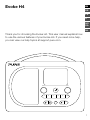 3
3
-
 4
4
-
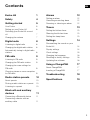 5
5
-
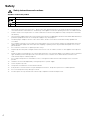 6
6
-
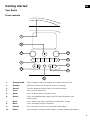 7
7
-
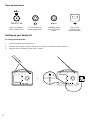 8
8
-
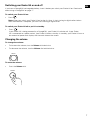 9
9
-
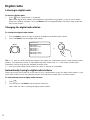 10
10
-
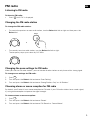 11
11
-
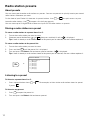 12
12
-
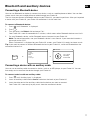 13
13
-
 14
14
-
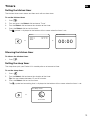 15
15
-
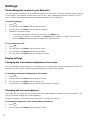 16
16
-
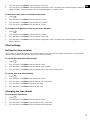 17
17
-
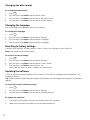 18
18
-
 19
19
-
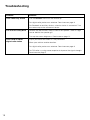 20
20
-
 21
21
-
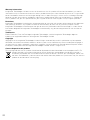 22
22
-
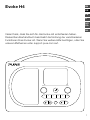 23
23
-
 24
24
-
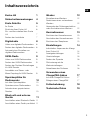 25
25
-
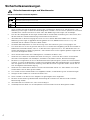 26
26
-
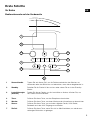 27
27
-
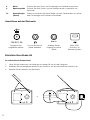 28
28
-
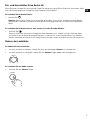 29
29
-
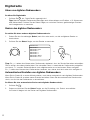 30
30
-
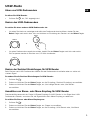 31
31
-
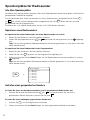 32
32
-
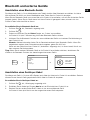 33
33
-
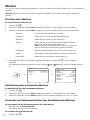 34
34
-
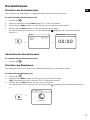 35
35
-
 36
36
-
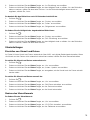 37
37
-
 38
38
-
 39
39
-
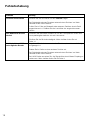 40
40
-
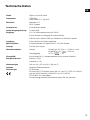 41
41
-
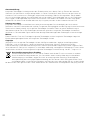 42
42
-
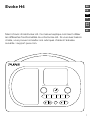 43
43
-
 44
44
-
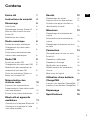 45
45
-
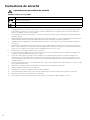 46
46
-
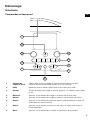 47
47
-
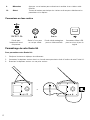 48
48
-
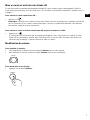 49
49
-
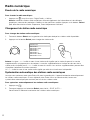 50
50
-
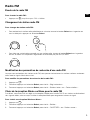 51
51
-
 52
52
-
 53
53
-
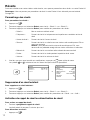 54
54
-
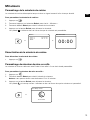 55
55
-
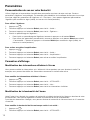 56
56
-
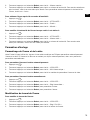 57
57
-
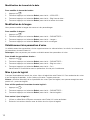 58
58
-
 59
59
-
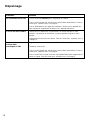 60
60
-
 61
61
-
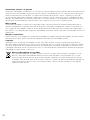 62
62
-
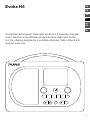 63
63
-
 64
64
-
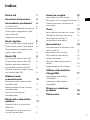 65
65
-
 66
66
-
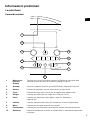 67
67
-
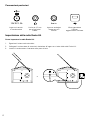 68
68
-
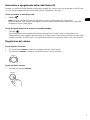 69
69
-
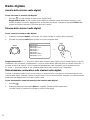 70
70
-
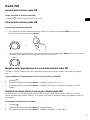 71
71
-
 72
72
-
 73
73
-
 74
74
-
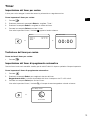 75
75
-
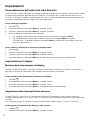 76
76
-
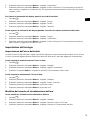 77
77
-
 78
78
-
 79
79
-
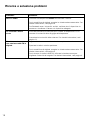 80
80
-
 81
81
-
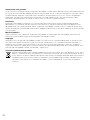 82
82
-
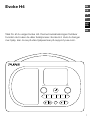 83
83
-
 84
84
-
 85
85
-
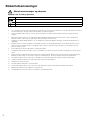 86
86
-
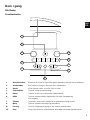 87
87
-
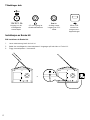 88
88
-
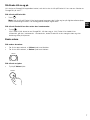 89
89
-
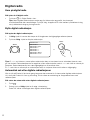 90
90
-
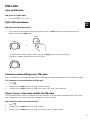 91
91
-
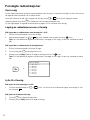 92
92
-
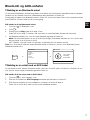 93
93
-
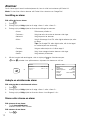 94
94
-
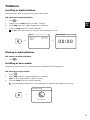 95
95
-
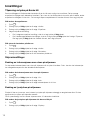 96
96
-
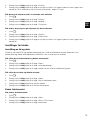 97
97
-
 98
98
-
 99
99
-
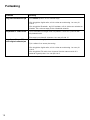 100
100
-
 101
101
-
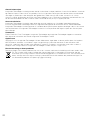 102
102
-
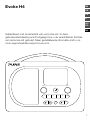 103
103
-
 104
104
-
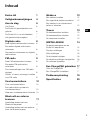 105
105
-
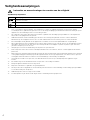 106
106
-
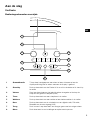 107
107
-
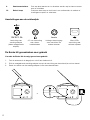 108
108
-
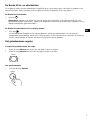 109
109
-
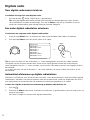 110
110
-
 111
111
-
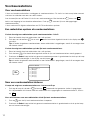 112
112
-
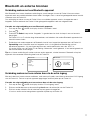 113
113
-
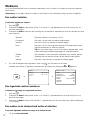 114
114
-
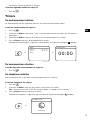 115
115
-
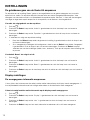 116
116
-
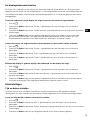 117
117
-
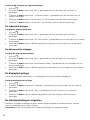 118
118
-
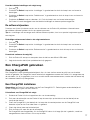 119
119
-
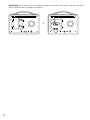 120
120
-
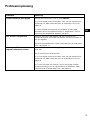 121
121
-
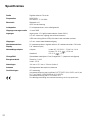 122
122
-
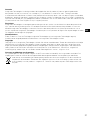 123
123
-
 124
124
-
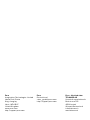 125
125
-
 126
126
PURE EVOKE H4 OAK Le manuel du propriétaire
- Catégorie
- Radios
- Taper
- Le manuel du propriétaire
- Ce manuel convient également à
dans d''autres langues
- italiano: PURE EVOKE H4 OAK Manuale del proprietario
- español: PURE EVOKE H4 OAK El manual del propietario
- Deutsch: PURE EVOKE H4 OAK Bedienungsanleitung
- Nederlands: PURE EVOKE H4 OAK de handleiding
- dansk: PURE EVOKE H4 OAK Brugervejledning
Documents connexes
-
PURE EVOKE H6 OAK Le manuel du propriétaire
-
PURE Evoke H6 Le manuel du propriétaire
-
PURE EVOKE H3 OAK Le manuel du propriétaire
-
PURE Evoke H3 Manuel utilisateur
-
PURE Evoke-1S Le manuel du propriétaire
-
PURE Evoke D4 Manuel utilisateur
-
PURE Evoke F4 Mode d'emploi
-
Marshall Evoke 1S Marshall Le manuel du propriétaire
-
PURE Evoke D4 Le manuel du propriétaire
-
PURE EVOKE D2 MAPLE Le manuel du propriétaire