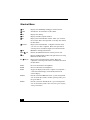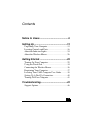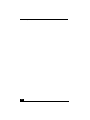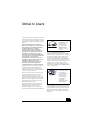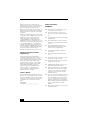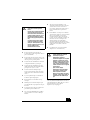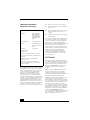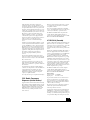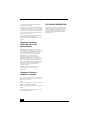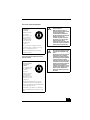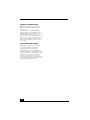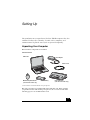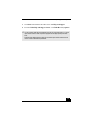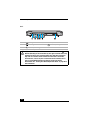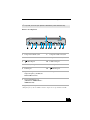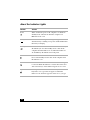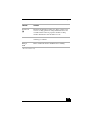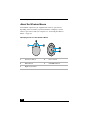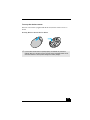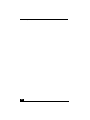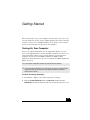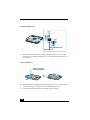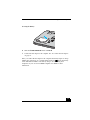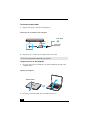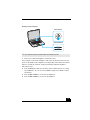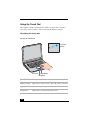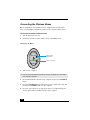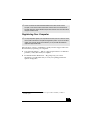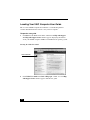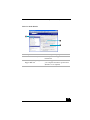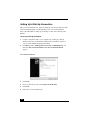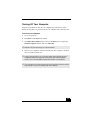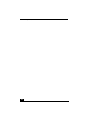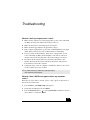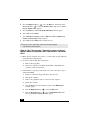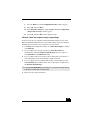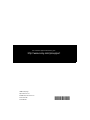Personal Computer
VGN-A600 Series
Quick Start

VAIO® Computer Quick Start
2
Shortcut Menu
+F1 Displays the VAIO Help and Support Center window.
+Tab Switches the selected button on the taskbar.
+D Displays the desktop.
+E Displays the My Computer window.
+F Displays the Search Results window, where you can find a
file or folder. This is the equivalent of selecting Search from
the Start menu.
+Ctrl+F Displays the Search Results - Computers window, where
you can locate other computers. This is the equivalent of
selecting Search, and then Computer from the Start menu.
+M Minimizes all displayed windows.
Shift+ +M Returns all minimized windows to their previous size.
+R Displays the Run window. This is the equivalent of selecting
Run from the Start menu.
Fn+ +Insert Displays the System Properties window. This is the
equivalent of selecting Control Panel, and then System from
the Start menu.
Fn+F5 Decreases the LCD screen brightness.
Fn+F6 Increases the LCD screen brightness.
Fn+F7 Toggles the display between the computer screen (LCD), a
connected external display, and both the LCD and an
external display.
Fn+F12 Puts the system into Hibernate mode, a power management
state. To return the system to normal operating mode, press
the power button.
Fn+Esc Puts the system into Standby mode, a power management
state. To return the system to the active state, press any key
or the power button.

3
Contents
Notice to Users ............................................5
Setting Up ..................................................13
Unpacking Your Computer .......................................13
Locating Controls and Ports......................................16
About the Indicator Lights ........................................24
About the Wireless Mouse ........................................26
Getting Started ..........................................29
Turning On Your Computer......................................29
Using the Touch Pad .................................................34
Connecting the Wireless Mouse................................36
Registering Your Computer ......................................37
Locating Your VAIO Computer User Guide ............38
Setting Up A Dial-Up Connection ............................40
Turning Off Your Computer .....................................41
Troubleshooting ........................................43
Support Options.........................................................46

VAIO® Computer Quick Start
4

5
Notice to Users
© 2005 Sony Electronics Inc. All rights reserved. This
manual and the software described herein, in whole or
in part, may not be reproduced, translated, or reduced
to any machine-readable form without prior written
approval.
SONY ELECTRONICS INC. PROVIDES NO
WARRANTY WITH REGARD TO THIS MANUAL,
THE SOFTWARE, OR OTHER INFORMATION
CONTAINED HEREIN AND HEREBY
EXPRESSLY DISCLAIMS ANY IMPLIED
WARRANTIES OF MERCHANTABILITY OR
FITNESS FOR ANY PARTICULAR PURPOSE
WITH REGARD TO THIS MANUAL, THE
SOFTWARE, OR SUCH OTHER INFORMATION.
IN NO EVENT SHALL SONY ELECTRONICS INC.
BE LIABLE FOR ANY INCIDENTAL,
CONSEQUENTIAL, OR SPECIAL DAMAGES,
WHETHER BASED ON TORT, CONTRACT, OR
OTHERWISE, ARISING OUT OF OR IN
CONNECTION WITH THIS MANUAL, THE
SOFTWARE, OR OTHER INFORMATION
CONTAINED HEREIN OR THE USE THEREOF.
Sony Electronics Inc. reserves the right to make any
modification to this manual or the information
contained herein at any time without notice. The
software described herein is governed by the terms of
a separate user license agreement.
This product contains software owned by Sony and
licensed by third parties. Use of such software is
subject to the terms and conditions of license
agreements enclosed with this product. Some of the
software may not be transported or used outside the
United States. Software specifications are subject to
change without notice and may not necessarily be
identical to current retail versions.
Updates and additions to software may require an
additional charge. Subscriptions to online service
providers may require a fee and credit card
information. Financial services may require prior
arrangements with participating financial institutions.
The International ENERGY STAR® Office
Equipment Program is an international program that
promotes energy saving through the use of computers
and other office equipment. The program backs the
development and dissemination of products with
functions that effectively reduce energy consumption.
It is an open system in which business proprietors can
participate voluntarily. The targeted products are office
equipment such as computers, displays, printers,
facsimiles and copiers. Their standards and logos are
uniform among participating nations. ENERGY STAR
is a U.S. registered mark.
Sony, i.LINK, MagicGate™ Memory Stick, Memory
Stick PRO, Memory Stick Duo, VAIO, and the VAIO
logo are trademarks of Sony Corporation. Microsoft,
Windows Media, Windows, Windows NT, and the
Windows logo are registered trademarks of Microsoft
Corporation.
As an ENERGY
STAR® Partner, Sony
Corporation has
determined that this
product meets the
ENERGY STAR®
guidelines for energy
efficiency.
The Wireless LAN
functionality, which is
incorporated into
selected models only,
has passed Wi-Fi
certification and
complies with the
interoperability
specifications
established by WFA
(Wi-Fi Alliance).

VAIO® Computer Quick Start
6
This product incorporates copyright protection
technology that is protected by U.S. patents and other
intellectual property rights. Use of this copyright
protection technology must be authorized by
Macrovision, and is intended for home and other
limited viewing uses only unless otherwise authorized
by Macrovision. Reverse engineering or disassembly
is prohibited.
i.LINK is a trademark of Sony used only to designate
that a product contains an IEEE 1394 connection. The
i.LINK connection may vary, depending on the
software applications, operating system, and
compatible i.LINK devices. All products with an
i.LINK connection may not communicate with each
other. Please refer to the documentation that came with
your compatible i.LINK device for information on
operating conditions and proper connection. Before
connecting compatible i.LINK PC peripherals to your
system, confirm their operating system compatibility
and required operating conditions. All other
trademarks are trademarks of their respective owners.
End User / Product Activation
Requirements
Certain software product(s) included with this
computer may include features such as copy protection
and content management technology. Use of the
software product(s) requires agreement to applicable
end user agreements and full compliance with
applicable product activation procedures. Product
activation procedures and privacy policies will be
detailed during initial launch of the software
product(s), or upon certain reinstallations of the
software product(s) or reconfiguration of the
computer, and may be completed by Internet or
telephone (toll charges may apply).
Owner’s Record
The model number and serial number are located on
the bottom of your Sony VAIO® computer. Record the
model and serial numbers in the space provided here,
and keep in a secure location. Refer to the model and
serial numbers when you call your Sony Service
Center.
Model Number:________________________
Serial Number:________________________
Safety Information
WARNING
❑ To prevent fire or shock hazard, do not expose
your computer to rain or moisture.
❑ To avoid electrical shock, do not open the
cabinet. Refer servicing to qualified personnel
only.
❑ Never install modem or telephone wiring during
a lightning storm.
❑ Never install telephone jacks in wet locations
unless the jack is specifically designed for wet
locations.
❑ Never touch uninsulated telephone wire or
terminals unless the telephone line has been
disconnected at the network interface.
❑ Use caution when installing or modifying
telephone lines.
❑ Avoid using the modem during an electrical
storm.
❑ Do not use the modem or a telephone to report a
gas leak in the vicinity of the leak.
❑ A socket outlet should be as close as possible to
the unit and easily accessible.
❑ i.LINK, PC Card, and USB connectors are not
supplied with Limited Power Sources.
❑ To prevent possible damage to your computer
during transportation, first attach any supplied
connector covers and slot protectors in their
appropriate locations, and secure the battery
pack in the battery bay.
❑ Do not use or store your computer in a location
subject to: Heat sources, such as radiators or air
ducts; direct sunlight; excessive dust; moisture
or rain; mechanical vibration or shock; strong
magnets or speakers that are not magnetically
shielded; ambient temperature higher than 95ºF
(35ºC) or less than 40ºF (5ºC); and high
humidity.
❑ This computer is designed to operate only with
genuine Sony batteries.

Notice to Users
7
.
AVERTISSEMENT
❑ Pour prévenir tout risque d’incendie ou
d’électrocution, garder cet appareil à l’abri de la
pluie et de l’humidité.
❑ Pour prévenir tout risque d’électrocution, ne pas
ouvrir le châssis de cet appareil et ne confier son
entretien qu’à une personne qualifiée.
❑ Ne jamais effectuer l’installation de fil modem
ou téléphone durant un orage électrique.
❑ Ne jamais effectuer l’installation d’une prise
téléphonique dans un endroit mouillé à moins
que la prise soit conçue à cet effet.
❑ Ne jamais toucher un fil téléphonique à
découvert ou un terminal à moins que la ligne
téléphonique n’ait été débranche de l’interface
réseau.
❑ Soyez très prudent lorsque vous installez ou
modifiez les lignes téléphoniques.
❑ Évitez d’utiliser le modem durant un orage
électrique.
❑ N'utilisez pas le modem ni le téléphone pour
prévenir d'une fuite de gaz quand vous êtes près
de la fuite.
❑ L’appareil doit être le plus près possible d’une
prise murale pour en faciliter l’accès.
❑ Des connecteurs i.LINK, PC Card, et USB ne
sont pas fournis avec des Sources d’Énergie
Limitées.
❑ Afin de prévenir des indemnités à votre
ordinateur pendant la transportation, attachez
d’abord tous les volets de connecteurs et
protecteurs d’emplacements comme il faut, et
insérez la batterie dans le logement de la
batterie.
❑ Évitez d'utiliser ou de ranger votre ordinateur
dans un endroit soumis à: des sources de chaleur
telles que des radiateurs ou des bouches
d'aération; la lumière directe du soleil; une
poussière excessive; l'humidité ou la pluie; des
vibrations ou des chocs mécaniques; des
aimants puissants ou des haut-parleurs
dépourvus de blindage antimagnétique; une
température ambiante supérieure à 35 °C (95°F)
ou inférieure à 5 5°C (40°F); et une forte
humidité.
❑ Cet ordinateur est conçu pour fonctionner
uniquement avec des batteries Sony.
If you have questions about this product, you can write
to the Sony Customer Information Service Center at
12451 Gateway Blvd., Ft. Myers, FL 33913 or find
Sony Customer Service on the Web at:
http://www.sony.com/pcsupport.
To change the backup battery, please
contact your nearest Sony Service
Center.
Caution: The use of optical instruments
with this product will increase eye
hazard. As the laser beam used in this
product is harmful to the eyes, do not
attempt to disassemble the cabinet.
Refer servicing to qualified personnel
only.
(For optical drive) Caution: Class3B
visible and invisible laser radiation
when open. Avoid exposure to beam.
Caution: To reduce the risk of fire, use
only No. 26 AWG or larger
telecommunication line cord.
Pour changer la pile de rechange,
veuillez contacter votre centre de
service Sony le plus près.
Avertissement: L'utilisation
d'instruments optiques avec ce produit
augmente les risques pour les yeux.
Puisque le faisceau laser utilisé dans
ce produit est dommageable pour les
yeux, ne tentez pas de désassembler
le boîtier. Adressez-vous à un agent de
service qualifié.
(Pour le lecteur optique)
Avertissement: Classe 3B radiation
laser visible et invisible si ouvert.
Évitez l’exposition au faisceau.
Attention : Afin de réduire les risques
d'incendie, n'utilisez qu'un cordon de
communication N0. 26 AWG ou plus
gros.

VAIO® Computer Quick Start
8
Regulatory Information
Declaration of Conformity
This equipment has been tested and found to comply
with the limits for a Class B digital device, pursuant to
Part 15 of the FCC Rules. These limits are designed to
provide reasonable protection against harmful
interference in a residential installation. This
equipment generates, uses, and can radiate radio
frequency energy and, if not installed and used in
accordance with the instructions, may cause harmful
interference to radio communications. However, there
is no guarantee that interference will not occur in a
particular installation. If this equipment does cause
harmful interference to radio or television reception,
which can be determined by turning the equipment off
and on, the user is encouraged to try to correct the
interference by one or more of the following measures:
❑ Reorient or relocate the receiving antenna.
❑ Increase the separation between the equipment
and the receiver.
❑ Connect the equipment to an outlet on a circuit
different from that to which the receiver is
connected.
❑ Consult the dealer or an experienced radio/TV
technician for help.
You are cautioned that any changes or modifications to
the computer not expressly approved in this manual
could void your authority to operate this equipment.
Only peripherals (computer input/output devices,
terminals, printers, etc.) that comply with FCC Class B
limits may be attached to this computer product.
Operation with non-compliant peripherals is likely to
result in interference to radio and television reception.
All cables used to connect peripherals must be
shielded and grounded. Operation with cables
connected to peripherals that are not shielded and
grounded may result in interference to radio and
television reception.
FCC Part 68
This equipment complies with Part 68 of the FCC
rules and the requirements adopted by the ACTA. On
the bottom of this equipment is a label that contains,
among other information, a product identifier in the
format US:AAAEQ##TXXXX. If requested, this
information must be provided to the telephone
company.
This modem uses the USOC RJ11C telephone jack.
A telephone plug and jack used to connect this
equipment to the premises wiring and telephone
network must comply with the applicable FCC Part 68
rules and requirements adopted by the ACTA.
The REN is used to determine the number of devices
which may be connected to the telephone line.
Excessive RENs on a telephone line may result in the
devices not ringing in response to an incoming call. In
most, but not all areas, the sum of RENs should not
exceed five (5.0). To be certain of the number of
devices that may be connected to a line, as determined
by the total RENs, contact the telephone company. For
products approved after July 23, 2001, the REN for
this product is part of the product identifier that has the
format US: AAAEQ##TXXXX. The digits
represented by ## are the REN without a decimal point
(e.g., 03 is a REN of 0.3). For earlier products, the
REN is separately shown on the label.
Trade Name: Sony
Model No.: PCG-8S1L, PCG-
8S2L, PCG-8S3L,
PCG-8S4L, PCG-
8S5L, PCG-8S6L,
VGP-PRAV1, VGP-
PRA1
Responsible Party: Sony Electronics Inc.
Address: 16450 W. Bernardo Dr.
San Diego, CA 92127
USA
Telephone:
(For FCC-related
matters only.)
858-942-2230
This device complies with Part 15 of the FCC
rules. Operation is subject to the following two
conditions:
(1) This device may not cause harmful
interference, and
(2) this device must accept any interference
received, including interference that may cause
undesired operation.

Notice to Users
9
If this equipment causes harm to the telephone
network, the telephone company will notify you in
advance that temporary discontinuance of service may
be required. But if advance notice is not practical, the
telephone company will notify the customer as soon as
possible. Also, you will be advised of your right to file
a complaint with the FCC if you believe it is necessary.
The telephone company may make changes in its
facilities, equipment, operations, or procedures that
could affect the operation of the equipment. If this
happens, the telephone company will provide advance
notice in order for you to make the necessary
modifications in order to maintain uninterrupted
service.
If trouble is experienced with this equipment, you can
reach the Sony Customer Information Service Center
at 1-888-4-SONY-PC, or write to the Sony Customer
Information Service Center at 12451 Gateway Blvd.,
Ft. Myers, FL 33913; or find Sony Customer Service
on the Web at: http://www.sony.com/pcsupport. If the
equipment is causing harm to the telephone network,
the telephone company may request that you
disconnect the equipment until the problem is
resolved.
Repair of this equipment should be made only by a
Sony Service Center or Sony authorized agent. For the
Sony Service Center nearest you, call 1-888-4-SONY-
PC (1-888-476-6972).
Connection to party line service is subject to state
tariffs. Contact the state public utility commission,
public service commission, or corporation commission
for information.
If your home has specially wired alarm equipment
connected to the telephone line, ensure the installation
of this equipment does not disable your alarm
equipment. If you have questions about what will
disable alarm equipment, consult your telephone
company or a qualified installer.
Use a surge arrestor to protect against electrical surges.
FCC Radio Frequency
Exposure (United States)
(Applies to Bluetooth and wireless LAN models only)
This equipment complies with FCC radiation exposure
limits set forth for an uncontrolled environment. This
equipment should be installed and operated with
minimum distance of 8 inches (20 cm) between the
radiator and body (excluding extremities: hands,
wrists, and feet).
This device and its antenna(s) must not be co-located
or operating with any other antenna or transmitter
except Grant condition.
Users are not permitted to modify these transmitter
devices. Any unauthorized change made to this device
could void your authority to operate this device.
The PCG-8S1L and PCG-8S3L computer models
contain a Wireless LAN transmitter which is co-
located and operating simultaneously with a 0.94 mW
Bluetooth module FCC ID CWTUGPZ5.
IC RSS-210 (Canada)
(Applies to Bluetooth and wireless LAN models only)
Operation is subject to the following two conditions:
(1) this device may not cause interference, and (2) this
device must accept any interference, including
interference that may cause undesired operation of the
device.
IC Exposure of Humans to RF Fields: The installer of
this radio equipment must ensure that the antenna is
located or pointed such that it does not emit RF field in
excess of Health Canada limits for the general
population; consult Safety Code 6, obtainable from
Health Canada’s website: http://www.hc-sc.gc.ca/rpb.
L’instillateur du présent matériel radio doit s’assurer
que l’antenne est située ou pointée de manière à ce que
cette dernière n’émette pas de champs radioélectriques
supérieurs aux limites spécifiées par Santé Canada
pour le grand public; consulter le Code de sécurité 6,
disponible sur le site Web de Santé Canada, à l’adresse
suivante: http://www.hc-sc.gc.ca/rpb.
The PCG-8S1L, PCG-8S3L, notebook computers
contain a Wireless LAN transmitter which is co-
located and operating simultaneously with a 0.94 mW
Bluetooth module FCC ID CWTUGPZ5.
Wireless mouse
Carrier frequency 27.045 MHz
Output power Less than 100 nW
To prevent radio interference to the licensed service,
this device is intended to be operated indoors and
away from windows to provide maximum shielding.
Equipment (or its transmit antenna) that is installed
outdoors is subject to licensing.
The term “IC:” before the certification / registration
number only signifies that the Industry Canada
technical specifications were met.
(S’applique aux modèles sans fil de LAN seulement)
L’utilisation de ce dispositif est autorisée seulement
aux conditions suivantes: (1) il ne doit pas produire de
brouillage et (2) l’utilisateur du dispositif doit être prêt
à accepter tout brouillage radioélectrique reçu, même

VAIO® Computer Quick Start
10
si ce brouillage est susceptible de compromettre le
fonctionnement du dispositif.
Pour empêcher que cet appareil cause du brouillage au
service faisant l’objet d’une licence, il doit être utilisé
à l’interieur et devrait être placé loin des fenêtres afin
de fournir un écran de blindage maximal. Si le matériel
(ou son antenne d’émission) est installé a l’exterieur, il
doit faire l’objet d’une licence.
L’expression “IC:” avant le numéro d’homologation /
enregistrement signifie seulement que les
spécifications techniques d’Industrie Canada ont été
respectées.
Telephone Consumer
Protection Act of 1991
(United States)
The Telephone Consumer Protection Act of 1991
makes it unlawful for any person to use a computer or
other electronic device, including FAX machines, to
send any message unless such message clearly
contains in a margin at the top or bottom of each
transmitted page or on the first page of the
transmission, the date and time it is sent and an
identification of the business or other entity, or other
individual sending the message, and the telephone
number of the sending machine or such business, other
entity, or individual. (The telephone number provided
may not be a 900 number or any other number for
which charges exceed local or long-distance
transmission charges.)
In order to program this information into your
facsimile machine, see your fax software
documentation.
Telephone Consumer
Guidelines (Canada)
Please refer to your telephone directory under ‘Privacy
Issues’ and/or ‘Terms of Service.’ For more detailed
information, please contact:
CRTC
Terrasses de la Chaudière, Tour centrale 1 promenade
du Portage, 5 étage Hull PQ K1A 0N2.
This Class B digital apparatus complies with Canadian
ICES-003.
Cet appareil numérique de la classe B est conforme à
la norme NMB-003 du Canada.
RECYCLING INFORMATION
(For customers in the United States) This product
contains mercury. Disposal of this product may be
regulated if sold in the United States. For disposal or
recycling information, please contact your local
authorities or the Electronics Industries Alliance
(http://www.eiae.org).

Notice to Users
11
RECYCLING LITHIUM-ION BATTERIES
RECYCLAGE DES ACCUMULATEURS AUX
IONS DE LITHIUM
RECYCLING
LITHIUM-ION
BATTERIES
Lithium-Ion batteries
are recyclable.
You can help preserve
our environment by
returning your used
rechargeable batteries
to the collection and
recycling location
nearest you.
For more information regarding recycling of
rechargeable batteries, call toll free 1-800-822-
8837, or visit http://www.rbrc.org/.
Caution: Do not handle damaged or leaking
Lithium-Ion batteries.
RECYCLAGE DES
ACCUMULATEURS
AUX IONS DE
LITHIUM
Les accumulateurs aux
ions de lithium sont
recyclables.
Vous pouvez
contribuer à préserver
l’environnement en
rapportant les piles
usées dans un point de
collection et recyclage
le plus proche.
Pour plus d’informations sur le recyclage des
accumulateurs, téléphonez le numéro gratuit 1-
800-822-8837 (Etats-Units et Canada uniquement),
ou visitez http://www.rbrc.org/.
Avertissment: Ne pas utiliser des accumulateurs
aux ions de lithium qui sont endommagées ou qui
fuient.
Do not handle damaged or leaking
lithium ion batteries.
Danger of explosion if battery is
incorrectly replaced. Replace only with
the same or equivalent type
recommended by the manufacturer.
Discard used batteries according to the
manufacturer’s instructions.
The battery pack used in this device
may present a fire or chemical burn
hazard if mistreated. Do not
disassemble, heat above 140°F (60°C)
or incinerate. Dispose of used battery
promptly. Keep away from children.
Ne pas utiliser des batteries au lithium
ionisé qui sont endommagées ou qui
fuient.
Une batterie non conforme présente un
danger d'explosion. La remplacer
seulement par une batterie identique
ou de type équivalent recommandé par
le fabricant. Évacuer les batteries
usées selon les directives du fabricant.
La manutention incorrecte du module
de batterie de cet appareil présente un
risque d'incendie ou de brûlures
chimiques. Ne pas démonter, incinérer
ou exposer à une température de plus
de 60°C. Évacuer promptement la
batterie usée. Garder hors de portée
des enfants.

VAIO® Computer Quick Start
12
INDUSTRY CANADA NOTICE
NOTICE: This equipment meets the applicable
Industry Canada Terminal Equipment Technical
Specifications.
The Ringer Equivalence Number (REN) for this
terminal equipment is 0.1. The REN assigned to each
terminal equipment provides an indication of the
maximum number of terminals allowed to be
connected to a telephone interface. The termination on
an interface may consist of any combination of devices
subject only to the requirement that the sum of the
Ringer Equivalence Numbers of all the devices does
not exceed five.
AVIS D’INDUSTRIE CANADA
REMARQUE: Cet équipement est conforme aux
Spécifications Techniques des Équipements
Terminaux d’Industrie Canada en vigueur.
Le Nombre Équivalent de Sonneries (REN) de cet
équipement terminal est 0,1. Le REN attribué à chaque
équipement terminal indique le nombre maximum de
terminaux que l’on peut connecter à une interface
téléphonique. Il est possible de raccorder à une
interface plusieurs combinaisons d’appareils, mais la
somme des Nombres Équivalents de Sonneries de tous
ces appareils ne doit pas dépasser cinq.

13 13
Setting Up
Congratulations on your purchase of the Sony VAIO® computer. Sony has
combined leading-edge technology in audio, video, computing, and
communications to provide state-of-the-art personal computing.
Unpacking Your Computer
These hardware components are included.
† Selected models are bundled with the A/V port replicator.
The A/V port replicator is supplied with selected models only. If the computer
you purchased comes with an A/V port replicator, the accessories listed on the
following page are also included in the carton.
Carton Contents
Main unit
Power cord
Battery
AC adapter
Port replicator
†
(with selected models only)
Wireless Optical Mouse
(with selected models only)

VAIO® Computer Quick Start
14
For additional information about the A/V port replicator accessories and how to
use them, refer to the VAIO® Computer User Guide.
VAIO Computer Documents
❑ VAIO® Computer User Guide — A searchable on-screen help file that
contains detailed information on how to use your new computer. See
“Locating Your VAIO Computer User Guide” on page 38 for more
information.
❑ VAIO® Computer Specifications — An online file that details the
hardware specifications and lists the installed programs on your computer.
Go to http://www.sony.com/pcsupport for more information.
Hard Disk Drive Recovery
Your computer is equipped with the VAIO Recovery Wizard utility program that
recovers your computer’s operating system and preinstalled software. For more
information about hard disk drive recovery, do the following:
A/V Port Replicator Accessories
✍ Your VAIO® computer is not supplied with System or Application Recovery CDs. Use
the VAIO Recovery Wizard utility to recover your computer’s operating system and
preinstalled software.
TV coaxial cable
Speakers
Remote control
Batteries

Unpacking Your Computer
15
1 Click Start in the Windows® taskbar, then click Help and Support.
2 From the VAIO Help and Support Center, click VAIO Recovery Options.
✍ You can create a VAIO Recovery Media Kit using CD-R, single-layer DVD+R, or single
layer DVD-R media on VAIO computers equipped with the appropriate optical disc
drive.
DVD+RW, DVD-RW, double layer DVD+R, and double layer DVD-R media cannot be
used to create a VAIO Recovery Media Kit.

VAIO® Computer Quick Start
16
Locating Controls and Ports
Front
1 LCD screen 10 Memory Stick® media indicator
2 Mute button 11 Wireless switch
*
* Wireless LAN and Bluetooth functionality available on selected models only.
3 Volume buttons 12 Bluetooth® indicator
*
4 Brightness button 13 Wireless indicator
*
5 Magnify screen button 14 Power indicator
6 S1 button 15 Battery indicator
7 Keyboard 16 Hard disk drive indicator
8 Touch pad 17 Optical drive indicator
9 Memory Stick® media slot
†
† Your computer supports Memory Stick Duo™ media and Memory Stick PRO™ high speed
and high capacity capabilities.
4

Locating Controls and Ports
17
Do not insert more than one Memory Stick media into the Memory Stick media
slot as it may damage the computer.
Insert the Memory Stick media with the arrow facing up and toward the slot.
Inserting the media improperly may damage the computer.
Front
1 Speakers 5 Brightness sensor
2 Num lock indicator 6 Power button
3 Caps lock indicator 7 Left and right buttons
4 Scroll lock indicator

VAIO® Computer Quick Start
18
Back
1 DC In port 4 AV Out jack
2 USB 2.0 ports
*
* Supports high-/full-/low- speeds.
5 Monitor (VGA) port
3 Network (Ethernet) port 6 Air vent
Only connect 10BASE-T, 100BASE-TX, or 1000BASE-TX cables to the
Network (Ethernet) port. Do not connect any other type of network cable or any
telephone line to this port. Connecting cables other than those listed above
may result in an electric current overload and could cause a malfunction,
excessive heat, or fire in the port. To connect the unit to a network, refer to
your on-screen VAIO® Computer User Guide or contact your network
administrator. See “Locating Your VAIO Computer User Guide” on page 38 for
more information.

Locating Controls and Ports
19
Left
1 Microphone jack 4 USB 2.0 port
*
* Supports high-/full-/low- speeds.
2 Headphone jack 5 PC Card slot
3 i.LINK® (IEEE 1394) S400 port6 PC Card eject button

VAIO® Computer Quick Start
20
Right
1 Drive eject button 4 Drive eject button
2 Optical drive 5 Modem jack
3 Manual eject hole
✍ You can use either drive eject button to eject the optical drive tray. The drive eject
button located next to the optical drive functions only with the Microsoft® Windows®
operating system.
La page charge ...
La page charge ...
La page charge ...
La page charge ...
La page charge ...
La page charge ...
La page charge ...
La page charge ...
La page charge ...
La page charge ...
La page charge ...
La page charge ...
La page charge ...
La page charge ...
La page charge ...
La page charge ...
La page charge ...
La page charge ...
La page charge ...
La page charge ...
La page charge ...
La page charge ...
La page charge ...
La page charge ...
La page charge ...
La page charge ...
La page charge ...
La page charge ...
-
 1
1
-
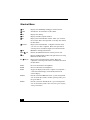 2
2
-
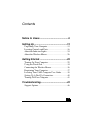 3
3
-
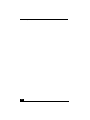 4
4
-
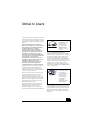 5
5
-
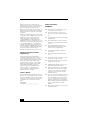 6
6
-
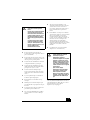 7
7
-
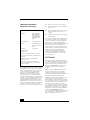 8
8
-
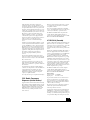 9
9
-
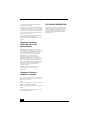 10
10
-
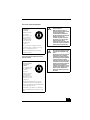 11
11
-
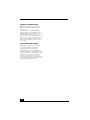 12
12
-
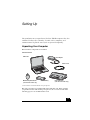 13
13
-
 14
14
-
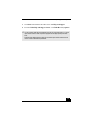 15
15
-
 16
16
-
 17
17
-
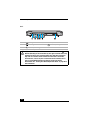 18
18
-
 19
19
-
 20
20
-
 21
21
-
 22
22
-
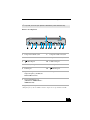 23
23
-
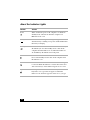 24
24
-
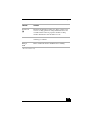 25
25
-
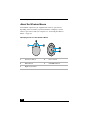 26
26
-
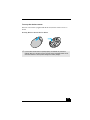 27
27
-
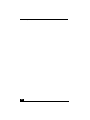 28
28
-
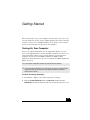 29
29
-
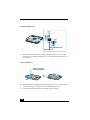 30
30
-
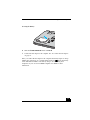 31
31
-
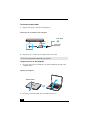 32
32
-
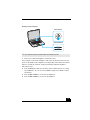 33
33
-
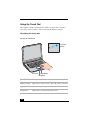 34
34
-
 35
35
-
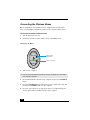 36
36
-
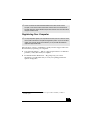 37
37
-
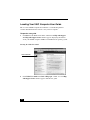 38
38
-
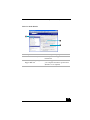 39
39
-
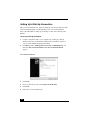 40
40
-
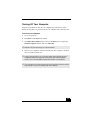 41
41
-
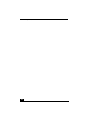 42
42
-
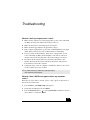 43
43
-
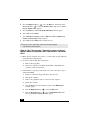 44
44
-
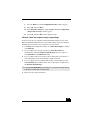 45
45
-
 46
46
-
 47
47
-
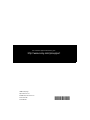 48
48
Sony VGN-A600 Manuel utilisateur
- Taper
- Manuel utilisateur
dans d''autres langues
- English: Sony VGN-A600 User manual
Documents connexes
-
Sony Personal Computer PCG-GRT200Z Manuel utilisateur
-
Sony PCG-GRX670K Guide de démarrage rapide
-
Sony PCG-TR3A Guide de démarrage rapide
-
Sony BLUETOOTH VGP-BMS55 Manuel utilisateur
-
Sony VGC-VA10MG Safety guide
-
Sony VGN-FS710/W Safety guide
-
Sony VGN-BX570B Le manuel du propriétaire
-
Sony VGP-BMS33 Manuel utilisateur
-
Sony VGN-FJ150 Safety guide
-
Sony VGP-BMS33 Mode d'emploi