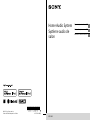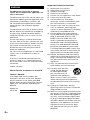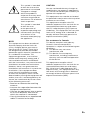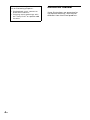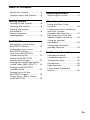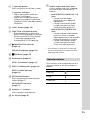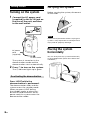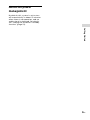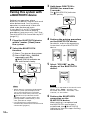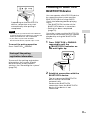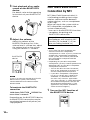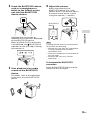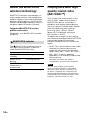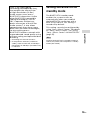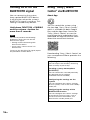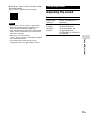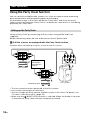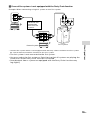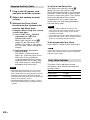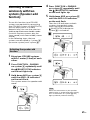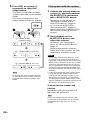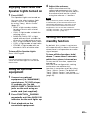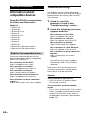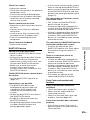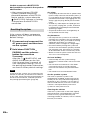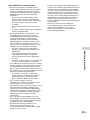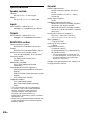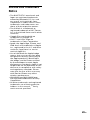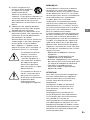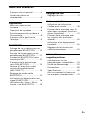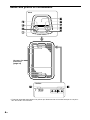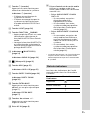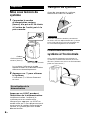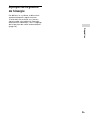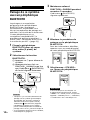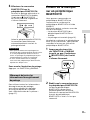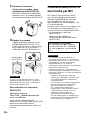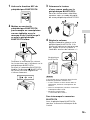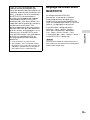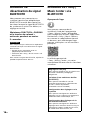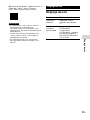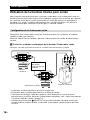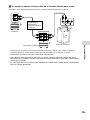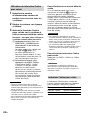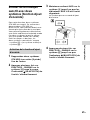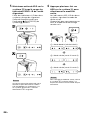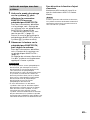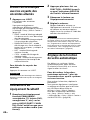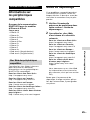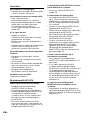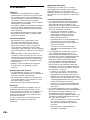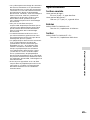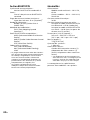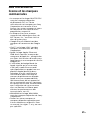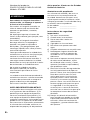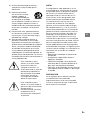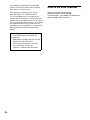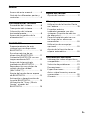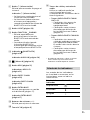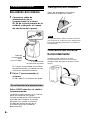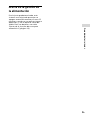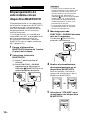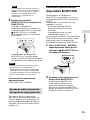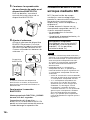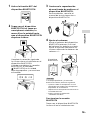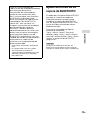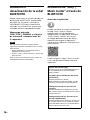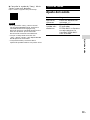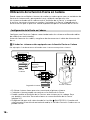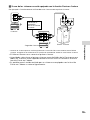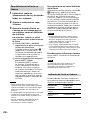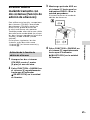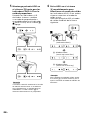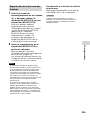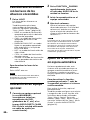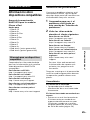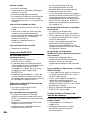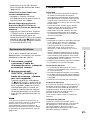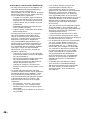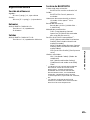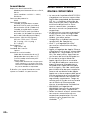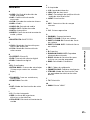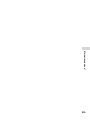GTK-XB5.4-597-264-12(1)GTK-XB5.4-597-264-12(1)
GTK-XB5
Home Audio System
Système audio de
salon
Operating Instructions GB
Mode d’emploi FR
Manual de instrucciones ES
4-597-264-12(1)
©2016 Sony Corporation
Printed in China/Imprimé en Chine

2
GB
GTK-XB5.4-597-264-12(1)
WARNING
To reduce the risk of fire or electric
shock, do not expose this apparatus to
rain or moisture.
To reduce the risk of fire, do not cover the
ventilation opening of the appliance with
newspapers, tablecloths, curtains, etc.
Do not expose the appliance to naked
flame sources (for example, lighted
candles).
To reduce the risk of fire or electric shock,
do not expose this appliance to dripping
or splashing, and do not place objects
filled with liquids, such as vases, on the
appliance.
As the main plug is used to disconnect
the unit from the mains, connect the unit
to an easily accessible AC outlet. Should
you notice an abnormality in the unit,
disconnect the main plug from the AC
outlet immediately.
Do not install the appliance in a confined
space, such as a bookcase or built-in
cabinet.
The unit is not disconnected from the
mains as long as it is connected to the
AC outlet, even if the unit itself has been
turned off.
Indoor use only.
Notice for the customers in the USA
Owner’s Record
The model and serial numbers are
located on the rear of the unit. Record
these numbers in the space provided
below. Refer to them whenever you call
upon your Sony dealer regarding this
product.
Model No.
Serial No.
Important Safety Instructions
1) Read these instructions.
2) Keep these instructions.
3) Heed all warnings.
4) Follow all instructions.
5) Do not use this apparatus near water.
6) Clean only with dry cloth.
7) Do not block any ventilation
openings. Install in accordance with
the manufacturer’s instructions.
8) Do not install near any heat sources
such as radiators, heat registers,
stoves, or other apparatus (including
amplifiers) that produce heat.
9) Do not defeat the safety purpose
of the polarized or grounding-type
plug. A polarized plug has two
blades with one wider than the
other. A grounding type plug has
two blades and a third grounding
prong. The wide blade or the third
prong are provided for your safety.
If the provided plug does not fit into
your outlet, consult an electrician for
replacement of the obsolete outlet.
10) Protect the power cord from being
walked on or pinched particularly at
plugs, convenience receptacles, and
the point where they exit from the
apparatus.
11) Only use attachments/accessories
specified by the manufacturer.
12) Use only with the cart,
stand, tripod, bracket,
or table specified by
the manufacturer, or
sold with the apparatus.
When a cart is used, use caution
when moving the cart/apparatus
combination to avoid injury from tip-
over.
13) Unplug this apparatus during
lightning storms or when unused for
long periods of time.
14) Refer all servicing to qualified service
personnel. Servicing is required when
the apparatus has been damaged in
any way, such as power-supply cord
or plug is damaged, liquid has been
spilled or objects have fallen into the
apparatus, the apparatus has been
exposed to rain or moisture, does
not operate normally, or has been
dropped.

3
GB
GTK-XB5.4-597-264-12(1)
This symbol is intended
to alert the user to the
presence of uninsulated
“dangerous voltage”
within the product’s
enclosure that may be of
sufficient magnitude to
constitute a risk of electric
shock to persons.
This symbol is intended
to alert the user
to the presence of
important operating and
maintenance (servicing)
instructions in the
literature accompanying
the appliance.
NOTE:
This equipment has been tested and
found to comply with the limits for
a Class B digital device, pursuant to
Part 15 of the FCC Rules. These limits
are designed to provide reasonable
protection against harmful interference
in a residential installation. This
equipment generates, uses and can
radiate radio frequency energy and, if
not installed and used in accordance
with the instructions, may cause harmful
interference to radio communications.
However, there is no guarantee that
interference will not occur in a particular
installation. If this equipment does
cause harmful interference to radio
or television reception, which can be
determined by turning the equipment off
and on, the user is encouraged to try to
correct the interference by one or more
of the following measures:
Reorient or relocate the receiving
antenna.
Increase the separ
ation between the
equipment and receiver.
Connect the equipment into an outlet
on a circuit different from that to
which the receiver is connected.
Consult the dealer or an experienced
radio/TV technician for help.
CAUTION
You are cautioned that any changes or
modifications not expressly approved in
this manual could void your authority to
operate this equipment.
This equipment must not be co-located
or operated in conjunction with any other
antenna or transmitter.
This equipment complies with FCC
radiation exposure limits set forth for an
uncontrolled environment and meets
the FCC radio frequency (RF) Exposure
Guidelines. This equipment has very low
levels of RF energy that is deemed to
comply without maximum permissive
exposure evaluation (MPE).
For customers in Canada
This device complies with Industry
Canada’s licence-exempt RSSs.
Operation is subject to the following two
conditions:
(1) This device may not cause
interference; and
(2) This device must accept any
interference, including interference
that may cause undesired operation
of the device.
This equipment complies with IC
radiation exposure limits set forth for an
uncontrolled environment and meets
RSS-102 of the IC radio frequency (RF)
Exposure rules. This equipment has very
low levels of RF energy that is deemed
to comply without maximum permissive
exposure evaluation (MPE).
GB

4
GB
GTK-XB5.4-597-264-12(1)
This system is designed to be used
for the following purposes:
• Playing back music sources on
BLUETOOTH devices
• Enjoying social gatherings with
the “Party Chain” or speaker add
function
About this manual
Some illustrations are presented as
conceptual drawings, and may be
different from the actual products.

5
GB
GTK-XB5.4-597-264-12(1)
Table of Contents
About this manual ..................... 4
Guide to parts and controls ......6
Getting Started
Turning on the system ..............8
Carrying the system ..................8
Placing the system
horizontally ................................8
About the power
management ............................. 9
BLUETOOTH
Pairing this system with a
BLUETOOTH device .................. 10
Listening to music on a
BLUETOOTH device ................... 11
One Touch BLUETOOTH
Connection by NFC ...................12
About the BLUETOOTH
wireless technology ................. 14
Playing back with high quality
sound codec (AAC/LDAC™) .... 14
Setting the BLUETOOTH
standby mode ..........................15
Turning on or off the
BLUETOOTH signal ................... 16
Using “Sony | Music Center”
via BLUETOOTH ........................ 16
Sound Adjustment
Adjusting the sound ................. 17
Other Operations
Using the Party Chain
function .................................... 18
Listening to music wirelessly
with two systems
(Speaker add function) .............21
Enjoying music with the
Speaker Lights turned on ........ 23
Using an optional
equipment ............................... 23
Setting the automatic
standby function ..................... 23
Additional Information
Information about
compatible devices ................. 24
Troubleshooting ......................24
Precautions .............................. 26
Specifications ...........................28
License and Trademark
Notice ....................................... 29

7
GB
GTK-XB5.4-597-264-12(1)
(power) button
Press to turn on or off the system.
(power) indicator
— Lights up in green while the
system is turned on.
— Lights up in amber while the
system is turned off, and when
the BLUETOOTH standby mode is
turned on.
LIGHT button (page23)
FUNCTION
PAIRING button
— Press repeatedly to select the
BLUETOOTH or Audio In function.
— When the BLUETOOTH function
is selected, hold down to
activate BLUETOOTH pairing.
(BLUETOOTH) indicator
(page14)
AUDIO IN indicator (page23)
(N-Mark) (page13)
ADD button (page21)
ADD L/R indicators (page21)
PARTY CHAIN button (page20)
PARTY CHAIN indicator
(page20)
EXTRA BASS button
Press to generate more dynamic
sound (page17).
EXTRA BASS indicator
(page17)
Volume +*/– buttons
Press to adjust the volume.
AC IN jack (page8)
Audio output and input jacks
Use an audio cord (not supplied)
to make either connection as
follows:
• AUDIO/PARTY CHAIN OUT L/R
jacks
— Connect to the audio
input jacks of an optional
equipment.
— Connect to another audio
system to enjoy the Party
Chain function (page18).
• AUDIO/PARTY CHAIN IN L/R
jacks
— Connect to the audio output
jacks of a TV or an audio/
video equipment. The sound is
output through this system.
— Connect to another audio
system to enjoy the Party
Chain function (page18).
* The volume + button has a tactile dot.
Use the tactile dot as a reference when
operating the system.
Indicator statuses
The statuses of the indicators on the
unit are shown in the illustrations as
follows.
Indicator status Illustration
Flashing
Lit up
Turned off

8
GB
GTK-XB5.4-597-264-12(1)
Getting Started
Turning on the system
1
Connect the AC power cord
(supplied) to the AC IN jack on
the rear of the unit, and then
to the wall outlet.
To wall outlet
AC power
cord
(supplied)
The system is turned on in the
demonstration mode and the
demonstration starts automatically.
2
Press to turn on the system.
The indicator lights up in green.
Deactivating the demonstration
Press LIGHT while the
demonstration is performed.
The demonstration ends and the
system enters the standby mode.
When you press LIGHT during
the standby mode, or when you
disconnect and reconnect the AC
power cord, the system enters the
demonstration mode.
Carrying the system
Before carrying the system, disconnect
all the cords.
Note
Correct hand placement while carrying the
system is very important to avoid personal
injury and/or property damage.
Placing the system
horizontally
You can also place the system horizontally
as illustrated below. (Place the rubber feet
side down.)

10
GB
GTK-XB5.4-597-264-12(1)
BLUETOOTH
Pairing this system with
a BLUETOOTH device
Pairing is an operation where
BLUETOOTH devices register with each
other beforehand. Once a pairing
operation is performed, it does not
need to be performed again.
If your device is an NFC-compatible
smartphone, the manual pairing
procedure is not necessary. (See “One
Touch BLUETOOTH Connection by NFC”
(page12).)
1
Place the BLUETOOTH device
within 1meter (3 feet) from
the system.
2
Select the BLUETOOTH
function.
Press to turn on the system.
Press FUNCTION
PAIRING
repeatedly until the
(BLUETOOTH) indicator on
the unit flashes slowly.
Hints
• When there is no pairing information
on the system (for example, when
you use the BLUETOOTH function
for the first time after purchase), the
(BLUETOOTH) indicator flashes
quickly and the system enters the
pairing mode automatically. In this
case, proceed to step 4.
• If the BLUETOOTH connection is
established, terminate the BLUETOOTH
connection (page12).
3
Hold down FUNCTION
PAIRING for more than
3seconds.
The (BLUETOOTH) indicator
flashes quickly.
4
Perform the pairing procedure
on the BLUETOOTH device.
For details, refer to the operating
instructions of your BLUETOOTH
device.
5
Select “GTK-XB5” on the
display of the BLUETOOTH
device.
Note
If passkey is required on the BLUETOOTH
device, enter “0000.” “Passkey” may
be called “Passcode,” “PIN code,” “PIN
number,” or “Password.”
6
Perform the BLUETOOTH
connection on the
BLUETOOTH device.
When pairing is completed and
the BLUETOOTH connection is
established, the (BLUETOOTH)
indicator on the unit stops flashing
and remains lit.

11
GB
BLUETOOTH
GTK-XB5.4-597-264-12(1)
Depending on the BLUETOOTH
device, connection may start
automatically after pairing is
completed.
Notes
• You can pair up to 8 BLUETOOTH devices.
If the 9th BLUETOOTH device is paired, the
oldest paired device will be deleted.
• If you want to pair with another
BLUETOOTH device, repeat steps 1 to 6.
To cancel the pairing operation
Press FUNCTION PAIRING.
Erasing all the pairing
registration information
To erase all the pairing registration
information, the system should
be reset to the factory default
settings. See “Resetting the system”
(page26).
Listening to music on a
BLUETOOTH device
You can operate a BLUETOOTH device
by connecting the system and the
BLUETOOTH device using AVRCP.
Check the following before playing
music:
—The BLUETOOTH function of the
BLUETOOTH device is turned on.
—Pairing has been completed
(page10).
Once the system and the BLUETOOTH
device are connected, you can control
playback by using the BLUETOOTH
device.
1
Press FUNCTION PAIRING
repeatedly until the
(BLUETOOTH) indicator on
the unit lights up.
2
Establish connection with the
BLUETOOTH device.
The last connected BLUETOOTH
device will be connected
automatically.
Perform the BLUETOOTH
connection from the BLUETOOTH
device if the device is not
connected.

12
GB
GTK-XB5.4-597-264-12(1)
3
Start playback of an audio
source on the BLUETOOTH
device.
For details, refer to the operating
instructions of your BLUETOOTH
device.
4
Adjust the volume.
Adjust the volume of the
BLUETOOTH device first. If the
volume level is still too low, adjust
the volume level on the system
using the volume +/– buttons.
BLUETOOTH
device
Note
If you try to connect another BLUETOOTH
device to the system, the currently
connected BLUETOOTH device will be
disconnected.
To terminate the BLUETOOTH
connection
Hold down FUNCTION PAIRING for
more than 3 seconds.
Depending on the BLUETOOTH device,
the BLUETOOTH connection may be
terminated automatically when you
stop playback.
One Touch BLUETOOTH
Connection by NFC
NFC (Near Field Communication) is
a technology enabling short-range
wireless communication between
various devices, such as smartphones
and IC tags.
When you touch the system with an
NFC-compatible smartphone, the
system automatically:
—turns on in the BLUETOOTH function.
—completes the pairing and
BLUETOOTH connection.
Compatible smartphones
Smartphones with a built-in NFC
function (OS: Android™ 2.3.3 or
later, excluding Android 3.x)
Notes
• The system can only recognize and
connect to one NFC-compatible
smartphone at a time. If you try to connect
another NFC-compatible smartphone
to the system, the currently connected
NFC-compatible smartphone will be
disconnected.
• Depending on your NFC-compatible
smartphone, you may need to perform the
following steps on your NFC-compatible
smartphone in advance.
— Turn on the NFC function. For details,
refer to the operating instructions of
the NFC-compatible smartphone.
— If your NFC-compatible smartphone
has an OS version that is older than
Android 4.1.x, download and start
the “NFC Easy Connect” application.
“NFC Easy Connect” is a free application
for Android smartphones that can be
obtained from Google Play™. (The
application may not be available in
some countries/regions.)
1
Turn on the NFC function of
the BLUETOOTH device.

13
GB
BLUETOOTH
GTK-XB5.4-597-264-12(1)
2
Touch the BLUETOOTH device,
such as a smartphone or
tablet, to the N-Mark on the
unit until the BLUETOOTH
device vibrates.
Complete the connection by
following the instructions displayed
on the BLUETOOTH device.
When the BLUETOOTH connection
is established, the (BLUETOOTH)
indicator on the unit stops flashing
and remains lit.
3
Start playback of an audio
source on the BLUETOOTH
device.
For details, refer to the operating
instructions of your BLUETOOTH
device.
4
Adjust the volume.
Adjust the volume of the
BLUETOOTH device first. If the
volume level is still too low, adjust
the volume level on the system
using the volume +/– buttons.
BLUETOOTH
device
Hint
If pairing and the BLUETOOTH connection
fail, perform the following.
— Remove the case from the smartphone
if using a commercially available
smartphone case.
— Touch the smartphone to the N-Mark on
the unit again.
— Relaunch the “NFC Easy Connect”
application.
To terminate the BLUETOOTH
connection
Touch the BLUETOOTH device to the
N-Mark on the unit again.

14
GB
GTK-XB5.4-597-264-12(1)
About the BLUETOOTH
wireless technology
BLUETOOTH wireless technology is a
short-range wireless technology that
enables wireless data communication
between digital devices. BLUETOOTH
wireless technology operates within a
range of about 10 meters (33 feet).
Supported BLUETOOTH version,
profiles and codecs
For details, see “BLUETOOTH section”
(page28).
(BLUETOOTH) indicator
The (BLUETOOTH) indicator on the
unit lights up or flashes in blue to
show the BLUETOOTH status.
System status Indicator status
BLUETOOTH
standby
Flashing slowly
BLUETOOTH
pairing
Flashing quickly
BLUETOOTH
connection is
established
Lit up
Playing back with high
quality sound codec
(AAC/LDAC™)
This system can receive data in the
AAC or LDAC codec format from a
BLUETOOTH device. It provides a
playback with higher sound quality.
You can select an audio codec option
from the following two settings
by using “Sony | Music Center”
(page16). The default setting of
this system is “AUTO.”
To apply the changes of the setting,
you need to terminate the BLUETOOTH
connection (page12), and then
perform the BLUETOOTH connection
again.
• AUTO: The system detects the codec
used on the source device and
automatically selects the optimal
codec from “SBC,” “AAC*” or “LDAC*.”
• SBC: “SBC” is always applied
regardless of the codec used on the
source device.
* Available only when the codec is
supported by your BLUETOOTH device.
Note
You can enjoy higher sound quality
when the source device is compatible
with AAC/LDAC and this function is set
to “AUTO.” However, the sound may be
interrupted depending on the conditions
of the BLUETOOTH communication. If this
happens, set the function to “SBC.”

15
GB
BLUETOOTH
GTK-XB5.4-597-264-12(1)
LDAC is an audio coding
technology developed by Sony,
that enables the transmission
of High-Resolution (Hi-Res)
Audio content, even over a
BLUETOOTH connection. Unlike
other BLUETOOTH compatible
coding technologies, such as
SBC, it operates without any
down-conversion of the Hi-Res
Audio content
1)
. It also allows
approximately three times more
data
2)
than the other technologies,
for transmitting over a
BLUETOOTH wireless network with
unprecedented sound quality using
efficient coding and optimized data
bundling.
1)
Excluding DSD format contents.
2)
In comparison with SBC (Sub Band
Codec), when the bit rate of 990 kbps
(96/48 kHz) or 909 kbps (88.2/44.1 kHz)
is selected.
Setting the BLUETOOTH
standby mode
The BLUETOOTH standby mode
enables the system to turn on
automatically when you establish
the BLUETOOTH connection with a
BLUETOOTH device. This setting is
turned off by default.
This setting can only be configured by
using “Sony | Music Center.” For details
on “Sony | Music Center,” see “Using
“Sony | Music Center” via BLUETOOTH”
(page16).
Hint
Disable the BLUETOOTH standby mode to
reduce the power consumption in standby
mode (eco mode).

16
GB
GTK-XB5.4-597-264-12(1)
Turning on or off the
BLUETOOTH signal
You can connect to the system
from a paired BLUETOOTH device
in all functions when the system’s
BLUETOOTH signal is set to on. This
setting is turned on by default.
Hold down FUNCTION PAIRING
and the volume + button for
more than 5 seconds.
Note
You cannot perform the following
operations when you turn off the
BLUETOOTH signal:
— Pairing and/or connecting with
BLUETOOTH device
— Using “Sony | Music Center” via
BLUETOOTH
To turn on the BLUETOOTH signal, repeat
the procedure shown above.
Using “Sony | Music
Center” via BLUETOOTH
About App
You can control the system using
the free App “Sony | Music Center,”
which is available on both Google
Play and the App Store. Search for
“Sony | Music Center” or scan the
two-dimensional code below, then
download the App to find out more
about the convenient features.
Downloading “Sony | Music Center” on
your smartphone/iPhone provides the
following.
Adjusting the sound (EQ)
You can adjust the sound by choosing
from a variety of preset EQs.
Creating a party atomosphere
(DJ EFFECT)
You can control the sound dynamically
by selecting one of 3 effects
(FLANGER/ISOLATOR/WAH).
Configuring the settings on the
system
You can configure the various settings
on the system, such as the auto standby
mode, etc.
Configuring the settings of the
BLUETOOTH function
You can configure the various settings
of the BLUETOOTH function, such as
the BLUETOOTH audio codecs, the
BLUETOOTH standby mode, etc.

17
GB
Sound Adjustment
GTK-XB5.4-597-264-12(1)
Refer to “Sony | Music Center” Help
for more details.
http://info.vssupport.sony.net/help/
Notes
• If the “Sony | Music Center” application
does not work properly, terminate the
BLUETOOTH connection (page12),
then perform the BLUETOOTH connection
again so that the BLUETOOTH connection
functions normally.
• What you can control with
“Sony | Music Center” varies depending on
the connected device.
• The specification and design of the
application may change without notice.
Sound Adjustment
Adjusting the sound
To Do this
Adjust the
volume
Press the volume +/–
buttons.
Generate
a more
dynamic
sound
Press EXTRA BASS.
The EXTRA BASS
indicator lights up
in red while the
EXTRA BASS function is
turned on.

18
GB
GTK-XB5.4-597-264-12(1)
Other Operations
Using the Party Chain function
You can connect multiple audio systems in a chain to create a more interesting
party environment and to produce higher sound output.
An activated system in the chain will be the “Party Host” and share the music.
Other systems will become “Party Guests” and play the same music as that being
played by the “Party Host.”
Setting up the Party Chain
Set up a Party Chain by connecting all the systems using audio cords (not
supplied).
Before connecting cords, be sure to disconnect the AC power cord.
If all the systems are equipped with the Party Chain function
Second system
Last system
Continue the
connection
until the last
system.
Example: When connecting using this system as the first system
First system
• The last system must be connected to the first system.
• Any system can become a Party Host.
• You can change the Party Host to another system in the chain. For details, see
“To select a new Party Host” (page20).
• Make sure the
(BLUETOOTH) function is selected. When the Audio In function
is selected, the Party Chain function cannot be activated.

19
GB
Other Operations
GTK-XB5.4-597-264-12(1)
If one of the systems is not equipped with the Party Chain function
Second system
Last system*
Continue the
connection
until the last
system.
Example: When connecting using this system as the first system
First system
* Connect the system which is not equipped with the Party Chain function at the last system.
Be sure to select the Audio In function on this last system.
• The last system is not connected to the first system.
• You must select the first system as Party Host so that all systems are playing the
same music when Party Chain function is activated.
• Sound output from a system not equipped with the Party Chain function may
lag slightly.

20
GB
GTK-XB5.4-597-264-12(1)
Enjoying the Party Chain
1
Plug in the AC power cord
and turn on all the systems.
2
Adjust the volume on each
system.
3
Activate the Party Chain
function on the system to be
used as the Party Host.
Example: When using this system
as the Party Host
Press FUNCTION
PAIRING
repeatedly to select the
function you want.
When you connect using
(page18), do not select the
Audio In function. If you select
this function, sound cannot be
output.
Start playback, then press
PARTY CHAIN.
The PARTY CHAIN indicator
lights up. The Party Host starts
the Party Chain, and other
systems become Party Guests
automatically. All systems play
the same music as that being
played by the Party Host.
Notes
• Depending on the total unit of systems
you have connected, Party Guests may
take some time to start playing the music.
• Changing the volume level and sound
effect on the Party Host will not affect the
output on the Party Guests.
• For detailed operation on other systems,
refer to the operating instructions of the
systems.
To select a new Party Host
Only when you connect using
(page18), you can select a new
Party Host. Repeat step 3 of “Enjoying
the Party Chain” on the system to be
used as a new Party Host. The current
Party Host becomes Party Guest
automatically. All systems play the
same music as that being played by
the new Party Host.
Notes
• You can select another system as the
new Party Host only after the Party Chain
function of all the systems in the chain
has been activated.
• If the selected system does not become a
new Party Host after a few seconds, repeat
step 3 of “Enjoying the Party Chain.”
To deactivate the Party Chain
Press PARTY CHAIN on the Party Host.
Note
If the Party Chain function is not deactivated
after a few seconds, press PARTY CHAIN on
the Party Host again.
Party Chain indicator
The Party Chain indicator on the
unit lights up or flashes to show the
system status.
System status Indicator status
Party Host Lit up
Party Guest Flashing
La page est en cours de chargement...
La page est en cours de chargement...
La page est en cours de chargement...
La page est en cours de chargement...
La page est en cours de chargement...
La page est en cours de chargement...
La page est en cours de chargement...
La page est en cours de chargement...
La page est en cours de chargement...
La page est en cours de chargement...
La page est en cours de chargement...
La page est en cours de chargement...
La page est en cours de chargement...
La page est en cours de chargement...
La page est en cours de chargement...
La page est en cours de chargement...
La page est en cours de chargement...
La page est en cours de chargement...
La page est en cours de chargement...
La page est en cours de chargement...
La page est en cours de chargement...
La page est en cours de chargement...
La page est en cours de chargement...
La page est en cours de chargement...
La page est en cours de chargement...
La page est en cours de chargement...
La page est en cours de chargement...
La page est en cours de chargement...
La page est en cours de chargement...
La page est en cours de chargement...
La page est en cours de chargement...
La page est en cours de chargement...
La page est en cours de chargement...
La page est en cours de chargement...
La page est en cours de chargement...
La page est en cours de chargement...
La page est en cours de chargement...
La page est en cours de chargement...
La page est en cours de chargement...
La page est en cours de chargement...
La page est en cours de chargement...
La page est en cours de chargement...
La page est en cours de chargement...
La page est en cours de chargement...
La page est en cours de chargement...
La page est en cours de chargement...
La page est en cours de chargement...
La page est en cours de chargement...
La page est en cours de chargement...
La page est en cours de chargement...
La page est en cours de chargement...
La page est en cours de chargement...
La page est en cours de chargement...
La page est en cours de chargement...
La page est en cours de chargement...
La page est en cours de chargement...
La page est en cours de chargement...
La page est en cours de chargement...
La page est en cours de chargement...
La page est en cours de chargement...
La page est en cours de chargement...
La page est en cours de chargement...
La page est en cours de chargement...
La page est en cours de chargement...
La page est en cours de chargement...
La page est en cours de chargement...
La page est en cours de chargement...
La page est en cours de chargement...
La page est en cours de chargement...
La page est en cours de chargement...
La page est en cours de chargement...
-
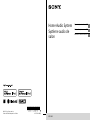 1
1
-
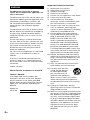 2
2
-
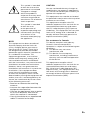 3
3
-
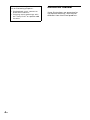 4
4
-
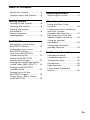 5
5
-
 6
6
-
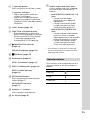 7
7
-
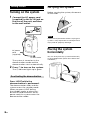 8
8
-
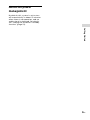 9
9
-
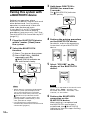 10
10
-
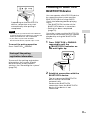 11
11
-
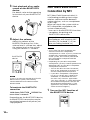 12
12
-
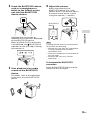 13
13
-
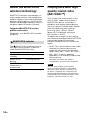 14
14
-
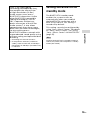 15
15
-
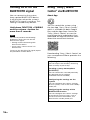 16
16
-
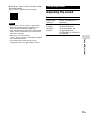 17
17
-
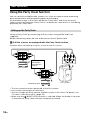 18
18
-
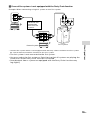 19
19
-
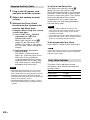 20
20
-
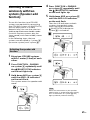 21
21
-
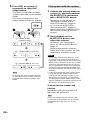 22
22
-
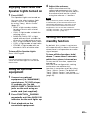 23
23
-
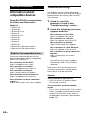 24
24
-
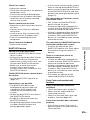 25
25
-
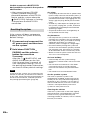 26
26
-
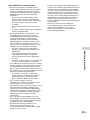 27
27
-
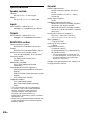 28
28
-
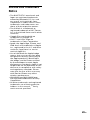 29
29
-
 30
30
-
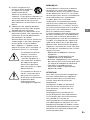 31
31
-
 32
32
-
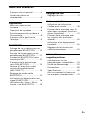 33
33
-
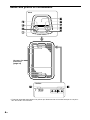 34
34
-
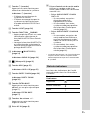 35
35
-
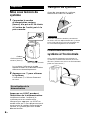 36
36
-
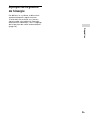 37
37
-
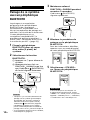 38
38
-
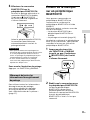 39
39
-
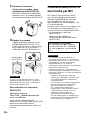 40
40
-
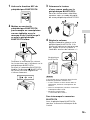 41
41
-
 42
42
-
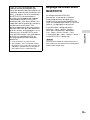 43
43
-
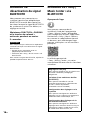 44
44
-
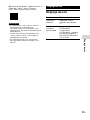 45
45
-
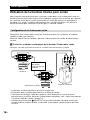 46
46
-
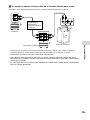 47
47
-
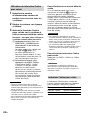 48
48
-
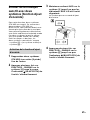 49
49
-
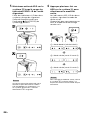 50
50
-
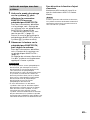 51
51
-
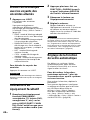 52
52
-
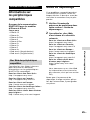 53
53
-
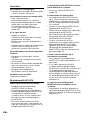 54
54
-
 55
55
-
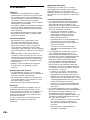 56
56
-
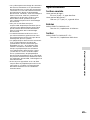 57
57
-
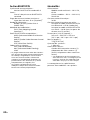 58
58
-
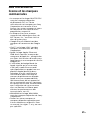 59
59
-
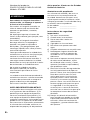 60
60
-
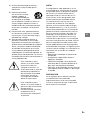 61
61
-
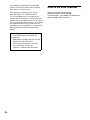 62
62
-
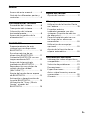 63
63
-
 64
64
-
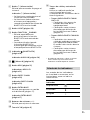 65
65
-
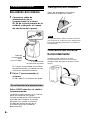 66
66
-
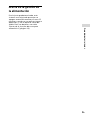 67
67
-
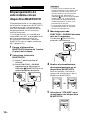 68
68
-
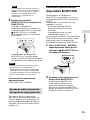 69
69
-
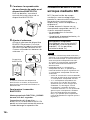 70
70
-
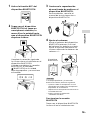 71
71
-
 72
72
-
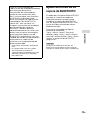 73
73
-
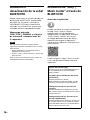 74
74
-
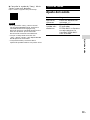 75
75
-
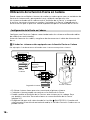 76
76
-
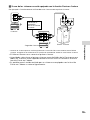 77
77
-
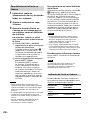 78
78
-
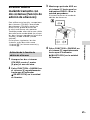 79
79
-
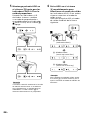 80
80
-
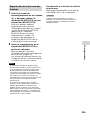 81
81
-
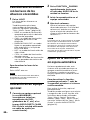 82
82
-
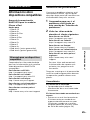 83
83
-
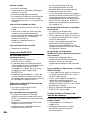 84
84
-
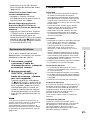 85
85
-
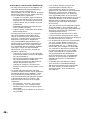 86
86
-
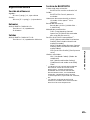 87
87
-
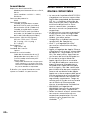 88
88
-
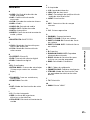 89
89
-
 90
90
-
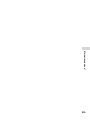 91
91
dans d''autres langues
- English: Sony GTK-XB5 Operating instructions
- español: Sony GTK-XB5 Instrucciones de operación