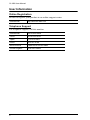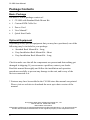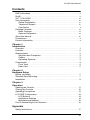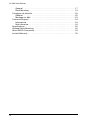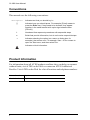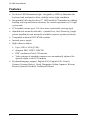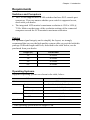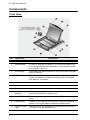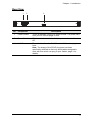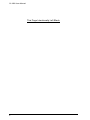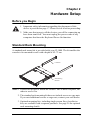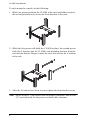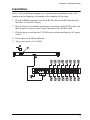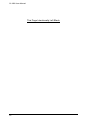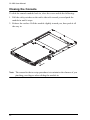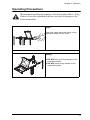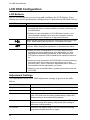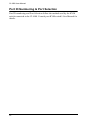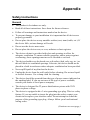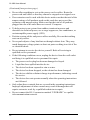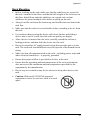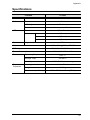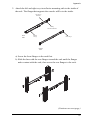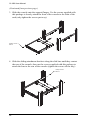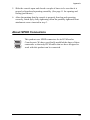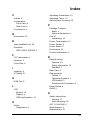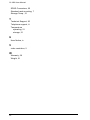ATEN CLCS1308MUKIT Manuel utilisateur
- Catégorie
- Consoles en rack
- Taper
- Manuel utilisateur
Ce manuel convient également à

CL1000 User Manual
ii
EMC Information
FEDERAL COMMUNICATIONS COMMISSION INTERFERENCE
STATEMENT: This equipment has been tested and found to comply with the
limits for a Class A digital device, pursuant to Part 15 of the FCC Rules.
These limits are designed to provide reasonable protection against harmful
interference when the equipment is operated in a commercial environment.
This equipment generates, uses, and can radiate radio frequency energy and, if
not installed and used in accordance with the instruction manual, may cause
harmful interference to radio communications. Operation of this equipment in
a residential area is likely to cause harmful interference in which case the user
will be required to correct the interference at his own expense.
The device complies with Part 15 of the FCC Rules. Operation is subject to
the following two conditions: (1) this device may not cause harmful
interference, and (2) this device must accept any interference received,
including interference that may cause undesired operation.
FCC Caution: Any changes or modifications not expressly approved by the
party responsible for compliance could void the user's authority to operate this
equipment.
CE Warning: This is a class A product. In a domestic environment this
product may cause radio interference in which case the user may be required
to take adequate measures.
KCC Statement
유선 제품용 / A 급 기기 ( 업무용 방송 통신 기기 )
이 기기는 업무용 (A 급) 전자파적합기기로서 판매자 또는 사용자는 이
점을 주의하시기 바라며 , 가정 외의 지역에서 사용하는 것을 목적으로
합니다 .
RoHS
This product is RoHS compliant.

CL1000 User Manual
iii
SJ/T 11364-2006
The following contains information that relates to China.

CL1000 User Manual
iv
User Information
Online Registration
Be sure to register your product at our online support center:
Telephone Support
For telephone support, call this number:
International http://eservice.aten.com
International 886-2-8692-6959
China 86-10-5255-0110
Japan 81-3-5615-5811
Korea 82-2-467-6789
North America 1-888-999-ATEN ext 4988
United Kingdom 44-8-4481-58923

CL1000 User Manual
v
User Notice
All information, documentation, and specifications contained in this manual
are subject to change without prior notification by the manufacturer. The
manufacturer makes no representations or warranties, either expressed or
implied, with respect to the contents hereof and specifically disclaims any
warranties as to merchantability or fitness for any particular purpose. Any of
the manufacturer's software described in this manual is sold or licensed as is.
Should the programs prove defective following their purchase, the buyer (and
not the manufacturer, its distributor, or its dealer), assumes the entire cost of all
necessary servicing, repair and any incidental or consequential damages
resulting from any defect in the software.
The manufacturer of this system is not responsible for any radio and/or TV
interference caused by unauthorized modifications to this device. It is the
responsibility of the user to correct such interference.
The manufacturer is not responsible for any damage incurred in the operation
of this system if the correct operational voltage setting was not selected prior
to operation. PLEASE VERIFY THAT THE VOLTAGE SETTING IS
CORRECT BEFORE USE.
A typical LCD (Liquid Crystal Display) monitor has millions of pixels. A dead
pixel refers to a pixel with a defect in its ability to display the correct color
output. It most often looks like a tiny black or white spot on your screen,
although it can be any other color. Since even a tiny dust particle on one of the
pixels during the manufacturing process or a slight bump during shipping can
create a dead pixel, the ISO 13406-2 norm defines 4 classes of acceptable
screens with dead pixels--Class 1 is the best; Class 4 is the worst. Almost all
manufacturers use Class 2 to establish their warranties, which allows a certain
amount of dead pixels to exist before they will replace the screen. Since the
manufacturers consider these screens to be acceptable under ISO
specifications, we cannot be responsible for replacement or warranty of the
TFT LCD panel.

CL1000 User Manual
vi
Package Contents
Basic Package
The basic CL1000 package consists of:
1 CL1000 with Standard Rack Mount Kit
1 Custom KVM Cable Set
1Power Cord
1 User Manual*
1 Quick Start Guide
Optional Equipment
Depending on any optional equipment that you may have purchased, one of the
following may be included in your package:
Standard Rack Mount Kit - Long
Easy-Installation Rack Mount Kit - Short
Easy-Installation Rack Mount Kit - Long
Check to make sure that all the components are present and that nothing got
damaged in shipping. If you encounter a problem, contact your dealer.
Read this manual thoroughly and follow the installation and operation
procedures carefully to prevent any damage to the unit, and/or any of the
devices connected to it.
*Features may have been added to the CL1000 since this manual was printed.
Please visit our website to download the most up-to-date version of the
manual.
© Copyright 2008–2015 ATEN® International Co., Ltd.
Manual Part No. PAPE-0287-102G
Manual Date: 2015-08-19
ATEN and the ATEN logo are registered trademarks of ATEN International Co., Ltd. All rights reserved.
All other brand names and trademarks are the registered property of their respective owners.

CL1000 User Manual
vii
Contents
EMC Information . . . . . . . . . . . . . . . . . . . . . . . . . . . . . . . . . . . . . . . . . . . . . ii
RoHS. . . . . . . . . . . . . . . . . . . . . . . . . . . . . . . . . . . . . . . . . . . . . . . . . . . . . . ii
SJ/T 11364-2006. . . . . . . . . . . . . . . . . . . . . . . . . . . . . . . . . . . . . . . . . . . . .iii
User Information . . . . . . . . . . . . . . . . . . . . . . . . . . . . . . . . . . . . . . . . . . . . iv
Online Registration . . . . . . . . . . . . . . . . . . . . . . . . . . . . . . . . . . . . . . . iv
Telephone Support . . . . . . . . . . . . . . . . . . . . . . . . . . . . . . . . . . . . . . . iv
User Notice . . . . . . . . . . . . . . . . . . . . . . . . . . . . . . . . . . . . . . . . . . . . . . v
Package Contents. . . . . . . . . . . . . . . . . . . . . . . . . . . . . . . . . . . . . . . . . . . vi
Basic Package. . . . . . . . . . . . . . . . . . . . . . . . . . . . . . . . . . . . . . . . . . . vi
Optional Equipment. . . . . . . . . . . . . . . . . . . . . . . . . . . . . . . . . . . . . . . vi
About this Manual . . . . . . . . . . . . . . . . . . . . . . . . . . . . . . . . . . . . . . . . . . . ix
Conventions . . . . . . . . . . . . . . . . . . . . . . . . . . . . . . . . . . . . . . . . . . . . . . . . x
Product Information. . . . . . . . . . . . . . . . . . . . . . . . . . . . . . . . . . . . . . . . . . . x
Chapter 1.
Introduction
Overview . . . . . . . . . . . . . . . . . . . . . . . . . . . . . . . . . . . . . . . . . . . . . . . . . . . 1
Features . . . . . . . . . . . . . . . . . . . . . . . . . . . . . . . . . . . . . . . . . . . . . . . . . . . 2
Requirements . . . . . . . . . . . . . . . . . . . . . . . . . . . . . . . . . . . . . . . . . . . . . . . 3
Switches and Computers . . . . . . . . . . . . . . . . . . . . . . . . . . . . . . . . . . .3
Cables . . . . . . . . . . . . . . . . . . . . . . . . . . . . . . . . . . . . . . . . . . . . . . . . . . 3
Operating Systems . . . . . . . . . . . . . . . . . . . . . . . . . . . . . . . . . . . . . . . . 3
Components . . . . . . . . . . . . . . . . . . . . . . . . . . . . . . . . . . . . . . . . . . . . . . . . 4
Front View . . . . . . . . . . . . . . . . . . . . . . . . . . . . . . . . . . . . . . . . . . . . . . . 4
Rear View . . . . . . . . . . . . . . . . . . . . . . . . . . . . . . . . . . . . . . . . . . . . . . . 5
Chapter 2.
Hardware Setup
Before you Begin . . . . . . . . . . . . . . . . . . . . . . . . . . . . . . . . . . . . . . . . . . . . 7
Standard Rack Mounting. . . . . . . . . . . . . . . . . . . . . . . . . . . . . . . . . . . . . . . 7
Installation. . . . . . . . . . . . . . . . . . . . . . . . . . . . . . . . . . . . . . . . . . . . . . . . . . 9
Chapter 3.
Operation
Opening the Console . . . . . . . . . . . . . . . . . . . . . . . . . . . . . . . . . . . . . . . .11
Closing the Console . . . . . . . . . . . . . . . . . . . . . . . . . . . . . . . . . . . . . . . . . 12
Operating Precautions . . . . . . . . . . . . . . . . . . . . . . . . . . . . . . . . . . . . . . . 13
LCD OSD Configuration . . . . . . . . . . . . . . . . . . . . . . . . . . . . . . . . . . . . . . 14
LCD Buttons . . . . . . . . . . . . . . . . . . . . . . . . . . . . . . . . . . . . . . . . . . . .14
Adjustment Settings . . . . . . . . . . . . . . . . . . . . . . . . . . . . . . . . . . . . . .14
Manufacturing Number . . . . . . . . . . . . . . . . . . . . . . . . . . . . . . . . . . . .15
Port ID Numbering & Port Selection . . . . . . . . . . . . . . . . . . . . . . . . . . . . .16
Appendix
Safety Instructions. . . . . . . . . . . . . . . . . . . . . . . . . . . . . . . . . . . . . . . . . . . 17

CL1000 User Manual
viii
General . . . . . . . . . . . . . . . . . . . . . . . . . . . . . . . . . . . . . . . . . . . . . . . . 17
Rack Mounting . . . . . . . . . . . . . . . . . . . . . . . . . . . . . . . . . . . . . . . . . . 19
Consignes de sécurité . . . . . . . . . . . . . . . . . . . . . . . . . . . . . . . . . . . . . . . 20
Général . . . . . . . . . . . . . . . . . . . . . . . . . . . . . . . . . . . . . . . . . . . . . . . . 20
Montage sur bâti . . . . . . . . . . . . . . . . . . . . . . . . . . . . . . . . . . . . . . . . . 23
Technical Support. . . . . . . . . . . . . . . . . . . . . . . . . . . . . . . . . . . . . . . . . . . 24
International . . . . . . . . . . . . . . . . . . . . . . . . . . . . . . . . . . . . . . . . . . . . 24
North America . . . . . . . . . . . . . . . . . . . . . . . . . . . . . . . . . . . . . . . . . . . 24
Specifications . . . . . . . . . . . . . . . . . . . . . . . . . . . . . . . . . . . . . . . . . . . . . . 25
Optional Rack Mounting . . . . . . . . . . . . . . . . . . . . . . . . . . . . . . . . . . . . . . 26
About SPHD Connectors . . . . . . . . . . . . . . . . . . . . . . . . . . . . . . . . . . . . . 29
Limited Warranty. . . . . . . . . . . . . . . . . . . . . . . . . . . . . . . . . . . . . . . . . . . . 30

CL1000 User Manual
ix
About this Manual
This User Manual is provided to help you get the most from your CL1000
system. It covers all aspects of installation, configuration and operation. An
overview of the information found in the manual is provided below.
Chapter 1, Introduction, introduces you to the CL1000 system. Its
purpose, features and benefits are presented, and its front and back panel
components are described.
Chapter 2, Hardware Setup, provides step-by-step instructions for setting
up your installation, and explains some basic operation procedures.
Chapter 3, Operation, explains the fundamental concepts involved in
operating the CL1000.
An Appendix, provides specifications and other technical information
regarding the CL1000.

CL1000 User Manual
x
Conventions
This manual uses the following conventions:
Product Information
For information about all ATEN products and how they can help you connect
without limits, visit ATEN on the Web or contact an ATEN Authorized
Reseller. Visit ATEN on the Web for a list of locations and telephone numbers:
Monospaced Indicates text that you should key in.
[ ] Indicates keys you should press. For example, [Enter] means to
press the Enter key. If keys need to be chorded, they appear
together in the same bracket with a plus sign between them:
[Ctrl+Alt].
1. Numbered lists represent procedures with sequential steps.
♦Bullet lists provide information, but do not involve sequential steps.
→Indicates selecting the option (on a menu or dialog box, for
example), that comes next. For example, Start → Run means to
open the Start menu, and then select Run.
Indicates critical information.
International http://www.aten.com
North America http://www.aten-usa.com

1
Chapter 1
Introduction
Overview
The CL1000 is a KVM console module that feature an integrated LCD panel,
full keyboard and touchpad in a 1U rack-mountable sliding housing. It was
developed in response to the enormous popularity of the sliding console found
on the CL1008 and CL1016 KVM switches. Those switches are made up of
two major modules: the front-end sliding KVM Console module, and the back-
end KVM Switch module.
The CL1000 is similar to the front-end Console module found on the CL1008
and CL1016. Its purpose is to serve as the front end sliding console for
compatible KVM switches.1 By only having to purchase the CL1000, users
who already have a compatible KVM switch can take advantage of the space
saving and efficiency benefits of the sliding console module without the
unnecessary expense of having to purchase a model that includes a KVM
switch module.
Setup is fast and easy. Simply use the KVM cable set supplied with this
package to link the CL1000's KVM port to the console port of your KVM
switch and you are ready to go.
1. The CL1000 supports most KVM switches that have PS/2 console port connectors. If
you are unsure if your switch is supported, check with your dealer.

CL1000 User Manual
2
Features
Exclusive LED illumination light - designed by ATEN to illuminate the
keyboard and touchpad to allow visibility in low-light conditions
Integrated KVM console with a 17" LED-backlit LCD monitor in a sliding
housing with top and bottom clearance for smooth operation in a 1U high
system rack
LCD module rotates up to 115o for a more comfortable viewing angle
Standard rack mount kit included – optional Easy Rack Mounting (single
person installation) rack mount kit available (requires separate purchase)
Compatible with most PS/2 KVM switches
Internal power supply
High video resolution:
Up to 1280 x 1024 @75Hz
Supports DDC, DDC2, DDC2B
DDC emulation of the LCD monitor
Video settings of attached computers are automatically adjusted for
optimal output to the LCD monitor
Keyboard language support: English (UK), English (US), French,
German, German (Swiss), Greek, Hungarian, Italian, Japanese, Korean,
Russian, Spanish, Swedish, Traditional Chinese

Chapter 1. Introduction
3
Requirements
Switches and Computers
The CL1000 supports most KVM switches that have PS/2 console port
connectors. If you are unsure whether your switch is supported or not,
check with your dealer.
The integrated LCD monitor's maximum resolution is 1280 x 1024 @
75 Hz. Make sure that none of the resolution settings of the connected
computers exceed the LCD monitor's maximum resolution.
Cables
For optimum signal integrity and to simplify the layout, we strongly
recommend that you use the high quality custom cable set provided with this
package. Different length cable sets, described in the table below, can be
purchased from your dealer.
Operating Systems
Supported operating systems are shown in the table, below:
*This operating system does not support USB.
Length (m) Part Number
1.2 2L-5201P
1.8 2L-5202P
3.0 2L-5203P
6.0 2L-5206P
OS Version
Windows 2000 and higher
Linux RedHat 7.1–7.3, 8.0, 9.0, Fedora Core 2–4
SuSE 8.2, 9.3, 10
Mandriva (Mandrake) 9, 2005 Limited Edition, 2006
UNIX AIX 4.3, 5L
FreeBSD 4.2, 4.5
Novell Netware 5.0*, 6.0

CL1000 User Manual
4
Components
Front View
No. Component Description
1 Handle Pull to slide the KVM module out; push to slide the module in.
2 Slide Release In order to slide the console out, you must first release it by
moving this tab sideways. See page 11 for details on sliding
the console in and out.
3 LCD Display After sliding the KVM module out, flip up the cover to access
the LCD monitor.
4 LCD Controls The LCD On/Off switch is located here, as well as buttons to
control the position and picture settings of the LCD display.
See page 14, for details.
5 Keyboard
6 Touchpad
7 Power LED Lights dark green to indicate that the unit is receiving power.
8 Rack Mounting
Brackets
The rack mounting brackets located at each corner of the unit
secure the chassis to a system rack.
9 Lock LEDs The Num Lock, Caps Lock, Scroll Lock LEDs are located
here.
10 Reset Switch Located to the right of the Lock LEDs. Press this recessed
switch in with a thin object to perform a system reset.
11 LED Illumination
Light
Press the Exit/Light pushbutton for two seconds to turn the
LED light On or Off. (Default: On)

Chapter 1. Introduction
5
Rear View
No. Component Description
1 Power Socket This is a standard 3-prong AC power socket. The power cord
from your AC source plugs in here.
2 Power Switch This is a standard rocker switch that powers the unit On and
Off.
3 KVM Port The cable that links the CL1000 to the KVM switch plugs in
here.
Note: The shape of this SPHD connector has been
specifically modified so that only KVM cables designed to
work with this switch can plug in (see Cables, page 3, for
details).
1 2 3

CL1000 User Manual
6
This Page Intentionally Left Blank

7
Chapter 2
Hardware Setup
Before you Begin
Standard Rack Mounting
A standard rack mount kit is provided with your CL1000. The kit enables the
console to be mounted in rack with a depth of 42–72 cm.
Note: 1. It takes two people to mount the console: one to hold it in place, the
other to screw it in.
2. The standard rack mounting kit does not include screws or cage nuts.
If you need additional screws or cage nuts, contact your rack dealer.
3. Optional mounting kits, including single person Easy Installation
kits, are available with a separate purchase. See page 26 for optional
rack mounting details.
1. Important safety information regarding the placement of this
device is provided on page 17. Please review it before proceeding.
2. Make sure that power to all the devices you will be connecting up
have been turned off. You must unplug the power cords of any
computers that have the Keyboard Power On function.
L Brackets
Side Mountng
Brackets

CL1000 User Manual
8
To rack mount the console, do the following:
1. While one person positions the CL1000 in the rack and holds it in place,
the second person loosely screws the front brackets to the rack.
2. While the first person still holds the CL1000 in place, the second person
slides the L brackets into the CL1000's side mounting brackets from the
rear until the bracket flanges contact the rack, then screws the L brackets
to the rack.
3. After the L brackets have been secured, tighten the front bracket screws.
Note: Allow at least 5.1 cm on each side for proper ventilation, and at least
12.7 cm at the back for the power cord and cable clearance.

Chapter 2. Hardware Setup
9
Installation
Refer to the installation diagram as you perform the installation steps. The
numbers in the diagrams correspond to the numbers of the steps.
1. Plug the SPHD connector end of the KVM cable provided with this unit
into the CL1000's KVM port.
2. Plug the keyboard, monitor, and mouse connectors of the KVM cable into
their respective ports on the Console Section of the KVM switch.
3. Plug the power cord into the CL1000's power socket and into an AC power
source.
4. Power up your KVM installation.
5. Turn on the power to CL1000.
3
2
4
5
1

CL1000 User Manual
10
This Page Intentionally Left Blank
La page charge ...
La page charge ...
La page charge ...
La page charge ...
La page charge ...
La page charge ...
La page charge ...
La page charge ...
La page charge ...
La page charge ...
La page charge ...
La page charge ...
La page charge ...
La page charge ...
La page charge ...
La page charge ...
La page charge ...
La page charge ...
La page charge ...
La page charge ...
La page charge ...
La page charge ...
-
 1
1
-
 2
2
-
 3
3
-
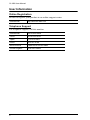 4
4
-
 5
5
-
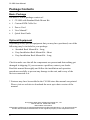 6
6
-
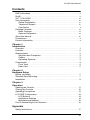 7
7
-
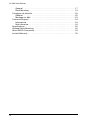 8
8
-
 9
9
-
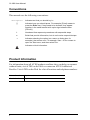 10
10
-
 11
11
-
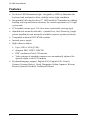 12
12
-
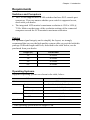 13
13
-
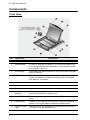 14
14
-
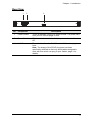 15
15
-
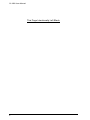 16
16
-
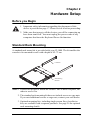 17
17
-
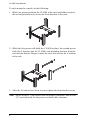 18
18
-
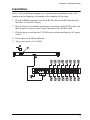 19
19
-
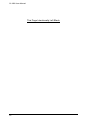 20
20
-
 21
21
-
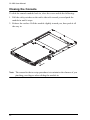 22
22
-
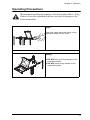 23
23
-
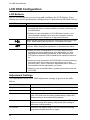 24
24
-
 25
25
-
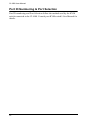 26
26
-
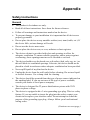 27
27
-
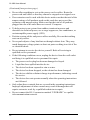 28
28
-
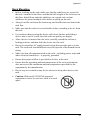 29
29
-
 30
30
-
 31
31
-
 32
32
-
 33
33
-
 34
34
-
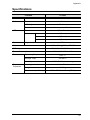 35
35
-
 36
36
-
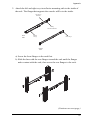 37
37
-
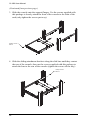 38
38
-
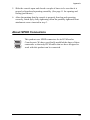 39
39
-
 40
40
-
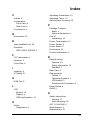 41
41
-
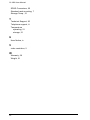 42
42
ATEN CLCS1308MUKIT Manuel utilisateur
- Catégorie
- Consoles en rack
- Taper
- Manuel utilisateur
- Ce manuel convient également à
dans d''autres langues
- English: ATEN CLCS1308MUKIT User manual
Documents connexes
-
ATEN CL5800N Manuel utilisateur
-
ATEN CL5800 Manuel utilisateur
-
ATEN CL5800 Manuel utilisateur
-
ATEN CL5708N-ATA-AU Technical Manual
-
ATEN CL1308N Manuel utilisateur
-
ATEN CL5716 Manuel utilisateur
-
ATEN CL5716 Manuel utilisateur
-
ATEN CLCS1316MUKIT Guide de démarrage rapide
-
ATEN CL1008M Manuel utilisateur
-
ATEN CL1016MUKIT Guide de démarrage rapide