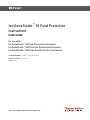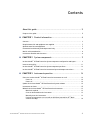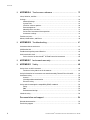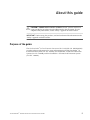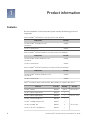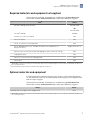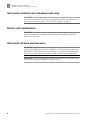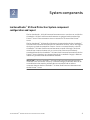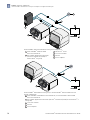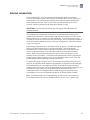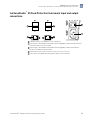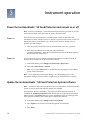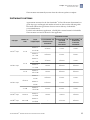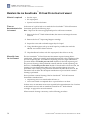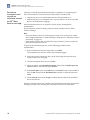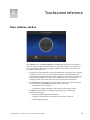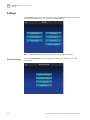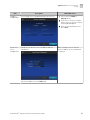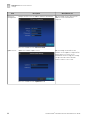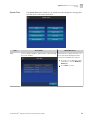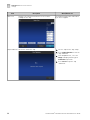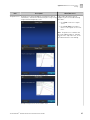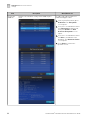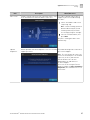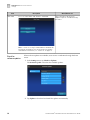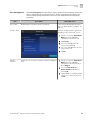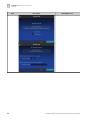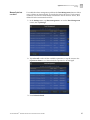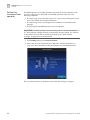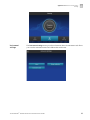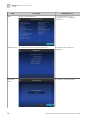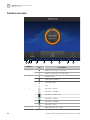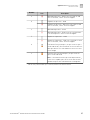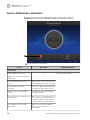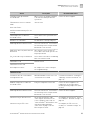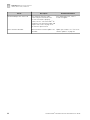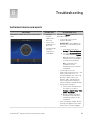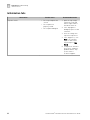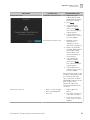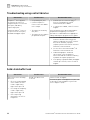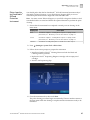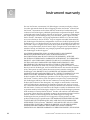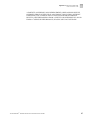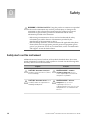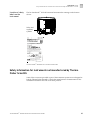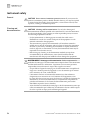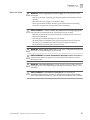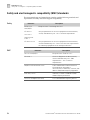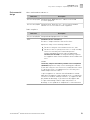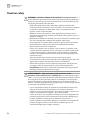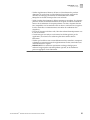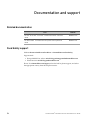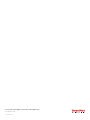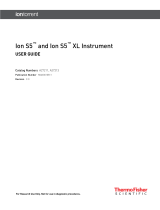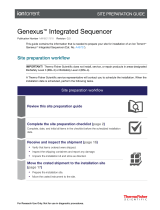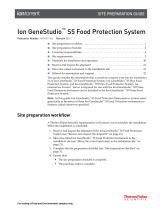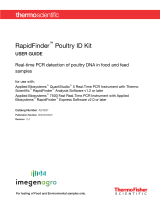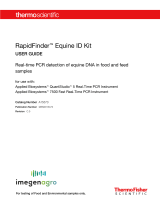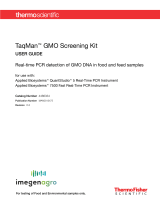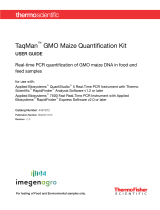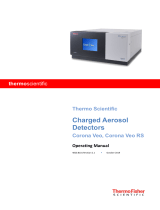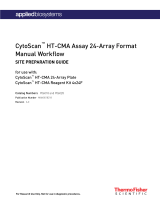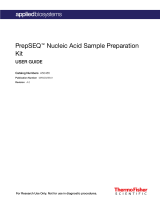Thermo Fisher Scientific Ion GeneStudio S5 Food Protection Mode d'emploi
- Taper
- Mode d'emploi

For testing of Food and Environmental samples only.
Ion GeneStudio™ S5 Food Protection
Instrument
USER GUIDE
for use with:
Ion GeneStudio™ S5 Food Protection Instrument
Ion GeneStudio™ S5 Plus Food Protection Instrument
Ion GeneStudio™ S5 Prime Food Protection Instrument
Catalog Numbers A39513, A44648, A44649
Publication Number MAN0017965
Revision B.0

Life Technologies Corporation | 5781 Van Allen Way | Carlsbad, CA 92008
For descriptions of symbols on product labels or product documents, go to thermofisher.com/symbols-definition.
The information in this guide is subject to change without notice.
DISCLAIMER: TO THE EXTENT ALLOWED BY LAW, THERMO FISHER SCIENTIFIC INC. AND/OR ITS AFFILIATE(S) WILL NOT BE LIABLE FOR SPECIAL,
INCIDENTAL, INDIRECT, PUNITIVE, MULTIPLE, OR CONSEQUENTIAL DAMAGES IN CONNECTION WITH OR ARISING FROM THIS DOCUMENT,
INCLUDING YOUR USE OF IT.
Revision history: Pub. No. MAN0017965
Revision Date Description
B.0 13 September 2019 Add support for Ion GeneStudio™ S5 Plus Food Protection Instrument and
Ion GeneStudio™ S5 Prime Food Protection Instrument.
A.0 18 October 2018 New document.
Trademarks: All trademarks are the property of Thermo Fisher Scientific and its subsidiaries unless otherwise specified. MAXYMum Recovery and
Axygen are trademarks of Corning Inc.
©2019 Thermo Fisher Scientific Inc. All rights reserved.

Contents
About this guide ............................................................ 5
Purpose of the guide ............................................................ 5
■CHAPTER 1 Product information ....................................... 6
Contents ....................................................................... 6
Required materials and equipment not supplied .................................... 7
Optional materials and equipment ................................................ 7
Instrument installation by trained personnel only ................................... 8
Nucleic acid contamination ....................................................... 8
Instrument vibration and clearances ............................................... 8
■CHAPTER 2 System components ....................................... 9
Ion GeneStudio™ S5 Food Protection System component configuration and layout ....... 9
Internet connectivity ............................................................ 11
Ion GeneStudio™ S5 Food Protection System component positions .................... 12
Ion GeneStudio™ S5 Food Protection Instrument input and output connections ......... 13
■CHAPTER 3 Instrument operation .................................... 14
Power the Ion GeneStudio™ S5 Food Protection Instrument on or off .................. 14
Power on ................................................................. 14
Power off ................................................................. 14
Update the Ion GeneStudio™ S5 Food Protection System software .................... 14
Instrument run times ........................................................... 15
Maintain the Ion GeneStudio™ S5 Food Protection Instrument ........................ 16
Materials required ......................................................... 16
Clean or decontaminate the instrument ...................................... 16
Manually clean the instrument .............................................. 16
Perform an instrument reset run with an initialized, unused Ion S5™ Wash
Solution cartridge ......................................................... 18
Ion GeneStudio
™
S5 Food Protection Instrument User Guide
3

■APPENDIX A Touchscreen reference ................................. 19
Clean, Initialize, and Run ........................................................ 19
Settings ....................................................................... 20
Network Settings .......................................................... 20
System Tools .............................................................. 23
Check for software updates ................................................. 28
Data management ......................................................... 29
Manually delete run data ................................................... 31
Perform the instrument Clean operation ...................................... 32
Instrument settings ........................................................ 33
Touchscreen icons ............................................................. 36
Alarms, Notifications, and Events ................................................ 38
■APPENDIX B Troubleshooting ......................................... 41
Instrument alarms and events ................................................... 41
Initialization fails ............................................................... 42
Troubleshooting using control libraries ........................................... 44
Solid-state buffer leak .......................................................... 44
Pulse clean the Ion GeneStudio™ S5 Food Protection Instrument ................. 45
■APPENDIX C Instrument warranty .................................... 46
■APPENDIX D Safety ..................................................... 48
Safety alerts on this instrument .................................................. 48
Location of safety labels on the instrument ................................... 49
Safety information for instruments not manufactured by Thermo Fisher Scientific ..... 49
Instrument safety .............................................................. 50
General .................................................................. 50
Cleaning and decontamination ............................................... 50
Electrical safety ........................................................... 51
Safety and electromagnetic compatibility (EMC) standards .......................... 52
Safety .................................................................... 52
EMC ...................................................................... 52
Environmental design ...................................................... 53
Chemical safety ................................................................ 54
■Documentation and support ............................................. 56
Related documentation ......................................................... 56
Food Safety support ............................................................ 56
Contents
4
Ion GeneStudio
™
S5 Food Protection Instrument User Guide

About this guide
CAUTION! ABBREVIATED SAFETY ALERTS. Hazard symbols and hazard
types specied in procedures may be abbreviated in this document. For the
complete safety information, see the “Safety” appendix in this document.
IMPORTANT! Before using this product, read and understand the information in the
“Safety” appendix in this document.
Purpose of the guide
This Ion GeneStudio™ S5 Food Protection Instrument User Guide (Pub. No. MAN0017965)
provides reference information for using and maintaining the Ion GeneStudio™ S5
Food Protection System (Cat. No. A39513), Ion GeneStudio™ S5 Plus Food Protection
System (Cat. No. A44648), and Ion GeneStudio™ S5 Prime Food Protection System
(Cat. No. A44649).
Ion GeneStudio
™
S5 Food Protection Instrument User Guide
5

Product information
Contents
The Ion GeneStudio™ S5 Food Protection System contains the following boxes and
components.
Ion GeneStudio™ S5 Food Protection System (Cat. No. A39513)
Components Part No.
Ion GeneStudio™ S5 Food Protection
Instrument
A37904
Ion S5™ Installation Kit A27215
Ion GeneStudio™ S5 Plus Food Protection System (Cat. No. A44648)
Components Part No.
Ion GeneStudio™ S5 Plus Food Protection
Instrument
A37259
Ion S5™ Installation Kit A27215
Ion GeneStudio™ S5 Prime Food Protection System (Cat. No. A44649)
Components Part No.
Ion GeneStudio™ S5 Prime Food Protection
Instrument
A37260
Ion S5™ Installation Kit A27215
Ion S5™ Installation Kit (Part No. A27215; Not available for separate purchase.)
Contents Part No. Quantity Storage
Ion 540™ Chip Kit A27765 4 pack 15°C to 30°C
Ion S5™ Sequencing Solutions A27767 1
Ion S5™ Sequencing Reagents A27768 1 –30°C to –10°C
Ion 540™ Control Ion Spheres A28195 1
Ion 540™ Loading Reagents OT2 A27897 1
Ion S5™ Cartridge Tool A28308 2 15°C to 30°C
Ion Chef™ S5 Series Chip Balance A29022 1
1
6
Ion GeneStudio
™
S5 Food Protection Instrument User Guide

Required materials and equipment not supplied
Unless otherwise indicated, all materials are available through thermosher.com.
MLS: Fisher Scientic (sherscientic.com) or other major laboratory supplier.
3Item[1] Source
Ion Chip™ Minifuge (120V or 230V) 4479672 (120V)
OR
4479673 (230V)
Ion Chip™ Minifuge 4482578
Thermal cycler with a heated lid MLS
Microcentrifuge[2] MLS
1.5-mL or 2-mL microcentrifuge tubes MLS
0.2-mL MAXYMum Recovery™ Thin Wall PCR Tubes, Flat Cap (do not use
polystyrene tubes)
Axygen, PCR-02-L-C
Pipettes (P2, P10, P20, P200, P1000) and appropriate low-retention filtered tips MLS
Isopropanol (100%) MLS
Nuclease-free water molecular biology grade MLS
Vortex mixer MLS
[1] IMPORTANT! Thermo Fisher Scientific has verified the procedures in this user guide using these specific materials. Substitution can adversely
affect system performance.
[2] Must fit standard 1.5- and 0.2-mL microcentrifuge tubes and generate 15,500 ×
g
.
Optional materials and equipment
For laboratories that experience frequent power outages or line voltage uctuations,
we recommend that you use an uninterruptible power supply that is compatible with
2500 W output or higher.
Unless otherwise indicated, all materials are available through thermosher.com.
MLS: Fisher Scientic (sherscientic.com) or other major laboratory supplier.
Item[1] Source
(
Optional
) Non-interruptible Power Supply (UPS) MLS
[1] IMPORTANT! Thermo Fisher Scientific has verified the procedures in this user guide using these specific materials. Substitution may adversely
affect system performance.
Chapter 1 Product information
Required materials and equipment not supplied
1
Ion GeneStudio
™
S5 Food Protection Instrument User Guide
7

Instrument installation by trained personnel only
IMPORTANT! The Ion GeneStudio™ S5 Food Protection System is installed by trained
service personnel and must not be relocated without assistance from trained service
personnel. For more information, see “Food Safety support“ on page 56.
Nucleic acid contamination
IMPORTANT! A primary source of contamination is DNA fragments from previously
processed samples. Do not introduce amplied DNA into the library preparation
laboratory or work area.
Instrument vibration and clearances
IMPORTANT! Signicant vibration during sequencing may add noise and reduce the
quality of the measurements. The Ion GeneStudio™ S5 Food Protection System must
be installed on a bench that is free from vibrations or in contact with equipment that
can cause vibrations to the bench (freezers, pumps, and other similar equipment).
IMPORTANT! Place the instrument at least 40 in. (1 meter) away from major sources
of electronic noise such as refrigerators or microwaves.
Chapter 1 Product information
Instrument installation by trained personnel only
1
8
Ion GeneStudio
™
S5 Food Protection Instrument User Guide

System components
Ion GeneStudio™ S5 Food Protection System component
configuration and layout
The Ion GeneStudio™ S5 Food Protection Instrument uses a virtual server, and the Ion
GeneStudio™ S5 Plus Food Protection Instrument is equipped with an internal Ion
Torrent™ Server. These instruments are not connected to an external Ion Torrent™
Server.
The Ion GeneStudio™ S5 Prime Food Protection System includes the Ion GeneStudio™
S5 Prime Food Protection Instrument and an external Ion Torrent™ Server. We support
the layout in which the external Ion Torrent™ Server is connected directly to the Ion
GeneStudio™ S5 Prime Food Protection Instrument, instead of through a local area
network from a remote location such as a server room. Data are most robustly
transferred from the Ion GeneStudio™ S5 Prime Food Protection Instrument to the Ion
Torrent™ Server when they are connected directly by a standard Category 6 Ethernet
cable that is provided with the installation materials.
IMPORTANT! The Ion GeneStudio™ S5 Prime Food Protection Instrument must be
connected to the Ion Torrent™ Server by a standard Category 6 Ethernet cable. We do
not troubleshoot data transfer problems that are associated with an indirect
connection between the Ion GeneStudio™ S5 Prime Food Protection Instrument and
the Ion Torrent™ Server.
2
Ion GeneStudio
™
S5 Food Protection Instrument User Guide
9

6
5
4
2
1
3
Ion GeneStudio™ S5 Prime Food Protection System configuration
1Ion GeneStudio™ S5 Prime Food
Protection Instrument
2Ion template preparation instrument
(Ion Chef™ Instrument (shown) or
Ion OneTouch™ 2 System)
3Ion Torrent™ Server
4Local area network
5Internet
6Client computer
5
3
4
1
2
Ion GeneStudio™ S5 Food Protection System, or Ion GeneStudio™ S5 Plus Food Protection
System configuration
1Ion GeneStudio™ S5 Food Protection Instrument, or Ion GeneStudio™ S5 Plus Food
Protection Instrument
2Ion template preparation instrument (Ion Chef™ Instrument (shown) or Ion OneTouch™ 2
System)
3Local area network
4Internet
5Client computer
Chapter 2 System components
Ion GeneStudio
™
S5 Food Protection System component configuration and layout
2
10
Ion GeneStudio
™
S5 Food Protection Instrument User Guide

Internet connectivity
The Ion GeneStudio™ S5 Food Protection Instrument should be connected to a
network with internet access. Connecting to the Internet allows you to update your
software and access remote system support easily. Software updates through the
network/Internet are free. If you do not connect your instrument or server to a
network, software updates must be manually installed via USB.
IMPORTANT! Thermo Fisher Scientic does not support the USB method for
updating software.
Any problems (for example, le corruption, incomplete updates) resulting from
update of the instrument or server using a USB device that require correction of the
faulty update is not covered by your Ion GeneStudio™ S5 Food Protection System
warranty or any service contract you may have bought. You are required to schedule
an on-site Time and Materials visit by a eld service engineer to correct the problem
at your own expense.
In providing outbound access to the Internet from the server, you enable the support
team to provide inbound support. The Ion GeneStudio™ S5 Food Protection
Instrument runs a remote monitor agent that can provide service personnel with
critical system information, such as installed software versions and instrument
alarms. With your permission, the agent also allows service personnel to access
remotely the Ion GeneStudio™ S5 Food Protection Instrument, which is required for
system support. Without remote access, service personnel cannot access, view, and
troubleshoot problems regarding machine performance.
To enable full support, the Ion Torrent™ Server must have outbound internet access
(ports 22, 80, and 443) and be behind an appropriately congured rewall. Although
not recommended, you can enable access to the Torrent Browser (the web server
running on the Ion Torrent™ Server from the Internet). If you provide such access, you
must restrict access to the server using HTTP and AUTH rewall rules, or a
combination of the two. Implementing and maintaining such restrictions is the
responsibility of your server administrator and not of Thermo Fisher Scientic.
Note: For further support and troubleshooting for Ion Torrent™ Server network
access requirements, see Software Administration in Torrent Suite™ Software Help.
Chapter 2 System components
Internet connectivity
2
Ion GeneStudio
™
S5 Food Protection Instrument User Guide
11

Ion GeneStudio™ S5 Food Protection System component positions
7
2
3
5
6
4
1
Ion GeneStudio S5
Ion GeneStudio S5
Ion GeneStudio S5
1Touchscreen
2Power button
3Ion S5™ Sequencing Reagents cartridge
4Chip clamp
5Ion S5™ Wash Solution bottle. Waste reservoir located behind the Ion S5™ Wash Solution
bottle (shown on the right).
6Ion S5™ Cleaning Solution bottle
7Waste reservoir
Note:
·The system uses RFID technology to verify that the proper reagents are loaded in
positions 3, 5, and 6. Reagents that exceed their expiration date or usage count
generate an error message prompting the user to replace the reagent before
performing the run.
·RFID regulatory information can be found on the main screen under
Options4Regulatory info.
Chapter 2 System components
Ion GeneStudio
™
S5 Food Protection System component positions
2
12
Ion GeneStudio
™
S5 Food Protection Instrument User Guide

Ion GeneStudio™ S5 Food Protection Instrument input and output
connections
5
4
2
1
3
1
1USB ports–Connects a USB device to the instrument.
2Ethernet port—An RJ45 port that provides Ethernet (gigabit) communication between the
instrument and a local area network.
3Ethernet port—An RJ45 port that provides Ethernet (gigabit) communication with the
Ion Chef™ Food Protection Instrument.
4On/off switch—Power switch, where the states are on ( | ) or off ( O ).
5Power port—100–240VAC port that provides power to the instrument.
Chapter 2 System components
Ion GeneStudio
™
S5 Food Protection Instrument input and output connections
2
Ion GeneStudio
™
S5 Food Protection Instrument User Guide
13

Instrument operation
Power the Ion GeneStudio™ S5 Food Protection Instrument on or off
Note: If the Ion GeneStudio™ S5 Food Protection Instrument is powered on, and the
touchscreen is blank, touch the screen to "wake" the touchscreen.
If the touchscreen is unresponsive, check the power switch on the back of the
instrument to ensure that the switch is in the on (|) position. If the power switch is in
the o (0) position, proceed with step 1. If the power switch is already in the on
position, proceed to step 2.
1. Turn the power switch on the back of the instrument to the on (|) position.
2. Press the power buon on the left side of the instrument.
The buon illuminates. When the instrument touchscreen Main Menu appears,
the instrument is ready for use.
It is not necessary to power o the instrument overnight or over the weekend. If
needed, the instrument can be powered o as follows:
1. In the Main Menu, press Seings4System Tools4Shut Down.
2. Select either Shut Down or Reboot.
Note: If you select Shut Down, a conrmation message appears. Select Yes to
power o the instrument.
Note: Do not press the power buon during a run. Interrupting power to the
instrument during a run may result in sequencing run failure and loss of sample.
Update the Ion GeneStudio™ S5 Food Protection System software
Note: An internet connection is required for the Ion GeneStudio™ S5 Food Protection
System to receive alerts that software updates are available.
If an update to the Ion GeneStudio™ S5 Food Protection Instrument software is
available, the Notications/Alarms buon illuminates red in the touchscreen Main
Menu. Press the red Alarms buon to see the detailed messages. If a message states
New Software Available, follow these steps to update the software:
1. In the Main Menu, press Seings4Check for Updates.
2. Press Update to download and install the updates automatically.
3. Press Done.
3
Power on
Power off
14
Ion GeneStudio
™
S5 Food Protection Instrument User Guide

The instrument automatically restarts when the software update is complete.
Instrument run times
Approximate run times for the Ion GeneStudio™ S5 Food Protection Instrument for a
given chip type, read length, and number of reads are shown in the following table.
Run times indicate the typical time from run start to delivery of a BAM le
(1 run/initialization).
For the Food Authenticity application, a FASTQ le is created instead of a BAM le.
The instrument run time is shorter for this application.
Chip type Number of
reads
Read
length/output
Instrument run time
Ion GeneStudio™ S5
Food Protection
Instrument
Ion GeneStudio™ S5
Plus Food
Protection
Instrument
Ion GeneStudio™ S5
Prime Food
Protection
Instrument
Ion 510™ Chip 2–3 M
200 bases
0.3–0.5 Gb 4.5 hours 3 hours 3 hours
400 bases
0.6–1 Gb 10.5 hours 5 hours 5 hours
Ion 520™ Chip
4–6 M
200 bases
0.6–1 Gb 7.5 hours 3.5 hours 3 hours
400 bases
1.2–2 Gb 12 hours 5.5 hours 5.5 hours
3–4 M 600 bases
0.5–1.5 Gb 12 hours 5.5 hours 5.5 hours
Ion 530™ Chip
15–20 M
200 bases
3–4 Gb 10.5 hours 5 hours 4 hours
400 bases
6–8 Gb 21.5 hours 8 hours 6.5 hours
9–12 M 600 bases
1.5–4.5 Gb 21 hours 8 hours 7 hours
Ion 540™ Chip 60–80 M 200 bases
10–15 Gb 19 hours 10 hours 6.5 hours
Ion 550™ Chip 100–130 M 200 bases
20–25 Gb — 11.5 hours 8.5 hours
Chapter 3 Instrument operation
Instrument run times
3
Ion GeneStudio
™
S5 Food Protection Instrument User Guide
15

Maintain the Ion GeneStudio™ S5 Food Protection Instrument
• Lint-free wipes
• 70% isopropanol
•(Optional) 10% bleach solution
In the event of a spill or leak on or inside the Ion GeneStudio™ S5 Food Protection
Instrument, perform the following steps.
Note: Dispose of all waste in appropriate liquid or solid waste containers.
1. Remove the Ion S5™ Wash Solution bole, then remove and empty the waste
reservoir.
2. Remove the Ion S5™ Sequencing Reagents cartridge.
3. Inspect the waste and nucleotide reagent bays for liquid.
4. Using absorbent paper soak up as much liquid as possible, then wash the
aected area with 10% bleach solution.
5. Wipe the aected surfaces with 70% isopropanol, then allow to air-dry.
The Ion GeneStudio™ S5 Food Protection Instrument requires cleaning before
initialization. Cleaning is normally performed automatically at the completion of the
previous sequencing run. To enable two sequencing runs on a single initialization,
you must deselect the Enable post-run clean checkbox for the rst sequencing run.
The post-run cleaning is then performed normally after the second sequencing run.
However, if the Enable post-run clean checkbox is deselected for the second run, the
cleaning is not performed after either run. If the second sequencing run is not
performed, or the cleaning is not performed automatically after the second run, the
instrument will not allow the subsequent initialization to proceed until a manual
cleaning is performed.
Do not perform a manual cleaning if the Ion GeneStudio™ S5 Food Protection
Instrument is initialized and
• a sequencing run is not started within 24 hours, or
• a run is not started or completed due to a power failure or an abort
In these cases, an instrument reset run is required before reinitialization. See “Perform
an instrument reset run with an initialized, unused Ion S5™ Wash Solution
cartridge“ on page 18 for more information.
When a manual cleaning is necessary, use the following procedure:
Materials required
Clean or
decontaminate the
instrument
Manually clean
the instrument
Chapter 3 Instrument operation
Maintain the Ion GeneStudio
™
S5 Food Protection Instrument
3
16
Ion GeneStudio
™
S5 Food Protection Instrument User Guide

1. On the home screen, press Seings4Clean Instrument.
The instrument door unlocks allowing access to the consumables.
2. Remove the Ion S5™ Wash Solution bole to access the waste reservoir, then
remove and empty the waste reservoir.
1
2
3
3. Reinstall the empty waste reservoir and a used Ion S5™ Wash Solution bole.
4. Ensure that the Ion S5™ Sequencing Reagents cartridge and Ion S5™ Wash
Solution bole are properly installed.
IMPORTANT! Perform the cleaning with a used reagent cartridge and wash
solution bole installed. The cleaning procedure pumps cleaning solution into
the wash solution bole and reagent cartridge making them unsuitable for
sequencing.
5. Place a used sequencing chip in the chip clamp, then push the chip clamp in all
the way to engage.
6. Close the instrument door, then press Next.
Cleaning takes ~35 minutes to complete. On completion, the instrument door
automatically unlocks and the chip and cartridge clamps disengage.
Chapter 3 Instrument operation
Maintain the Ion GeneStudio
™
S5 Food Protection Instrument
3
Ion GeneStudio
™
S5 Food Protection Instrument User Guide
17

Cleaning is normally performed automatically at completion of a sequencing run.
If the Ion GeneStudio™ S5 Food Protection Instrument is initialized and
• a sequencing run is not started within 24 hours after initialization, or
• a sequencing run is not completed due to a power failure or an abort, and <200
ows occurred before the stoppage
then an instrument reset run is required to ensure proper cleaning before
reinitialization
Do NOT perform a manual cleaning with an unused, initialized Ion S5™ Wash
Solution cartridge.
Note:
·If a power failure or abort occurs during the second of two runs that are started
after a single initialization, a manual cleaning is sucient (see “Manually clean the
instrument“ on page 16).
·If the number of ows that occurred before a power failure or abort is unknown,
perform an instrument reset run.
To perform an instrument reset run, use the following procedure before
reinitialization:
1. In the instrument touchscreen main menu, touch Run.
The instrument door unlocks and the chip clamp disengages.
2. Ensure that a used sequencing chip is in the chip clamp, then push the chip
clamp in all the way to engage.
3. Close the instrument door, then touch Next.
4. When prompted, select Planned Run (none). Ensure that the Enable post-run
clean checkbox is selected, then press Review.
5. In the Select Run screen, touch Edit, then in the Detail screen set the number of
ows to 200. Ensure that the Post-Run/Clean checkbox is selected, then touch
Close.
6. Touch Start run, then touch Accept to conrm that Post-Run Clean is enabled,
and to start the run.
When the instrument reset run completes, the instrument automatically performs the
cleaning procedure. After cleaning, the touchscreen returns to the main menu.
Perform an
instrument reset
run with an
initialized, unused
Ion S5™ Wash
Solution cartridge
Chapter 3 Instrument operation
Maintain the Ion GeneStudio
™
S5 Food Protection Instrument
3
18
Ion GeneStudio
™
S5 Food Protection Instrument User Guide

Touchscreen reference
Clean, Initialize, and Run
Ion GeneStudio S5
In the Home screen, the Clean, Initialize, and Run programs lead you through the
necessary steps to prepare the instrument for sequencing and to start a sequencing
run. Press the main dial to start a program. Simple, easy to follow instructions are
provided on the touchscreen.
• Cleaning must be performed before each initialization to ensure that the reagents
from the previous run are cleared from the uid lines. The Clean program is
normally performed automatically at the completion of the previous sequencing
run. Perform a Clean if for any reason the sequencing run was not properly
completed. Follow the instructions that are provided on the touchscreen.
• The Initialize program must be performed before each run to load and prepare
the run reagents. The Initialize program walks you through:
– Emptying the waste reservoir
– Loading the reagent cartridge, wash solution, and cleaning solution
• The Run program walks you through steps leading up to and through
sequencing, including:
– Placing a loaded chip on the instrument
– Selecting a Planned Run created in the Torrent Suite™ Software
– Performing sequencing
A
Ion GeneStudio
™
S5 Food Protection Instrument User Guide
19

Settings
In the Seings menu, users can view and/or change instrument seings, manage data
and network congurations, and update the installed software.
Note: The Service tools option is for use by trained service personnel only.
Use the Network Seings menu to congure IP address, Ion Torrent™ Server, and
FTP seings.
Network Settings
Appendix A Touchscreen reference
Settings
A
20
Ion GeneStudio
™
S5 Food Protection Instrument User Guide
La page est en cours de chargement...
La page est en cours de chargement...
La page est en cours de chargement...
La page est en cours de chargement...
La page est en cours de chargement...
La page est en cours de chargement...
La page est en cours de chargement...
La page est en cours de chargement...
La page est en cours de chargement...
La page est en cours de chargement...
La page est en cours de chargement...
La page est en cours de chargement...
La page est en cours de chargement...
La page est en cours de chargement...
La page est en cours de chargement...
La page est en cours de chargement...
La page est en cours de chargement...
La page est en cours de chargement...
La page est en cours de chargement...
La page est en cours de chargement...
La page est en cours de chargement...
La page est en cours de chargement...
La page est en cours de chargement...
La page est en cours de chargement...
La page est en cours de chargement...
La page est en cours de chargement...
La page est en cours de chargement...
La page est en cours de chargement...
La page est en cours de chargement...
La page est en cours de chargement...
La page est en cours de chargement...
La page est en cours de chargement...
La page est en cours de chargement...
La page est en cours de chargement...
La page est en cours de chargement...
La page est en cours de chargement...
La page est en cours de chargement...
La page est en cours de chargement...
-
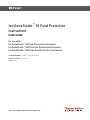 1
1
-
 2
2
-
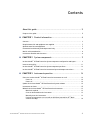 3
3
-
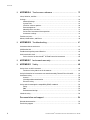 4
4
-
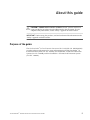 5
5
-
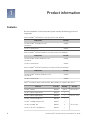 6
6
-
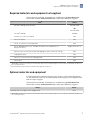 7
7
-
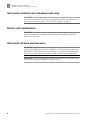 8
8
-
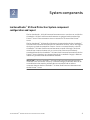 9
9
-
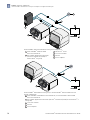 10
10
-
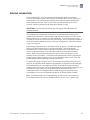 11
11
-
 12
12
-
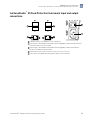 13
13
-
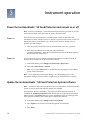 14
14
-
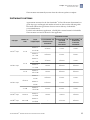 15
15
-
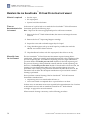 16
16
-
 17
17
-
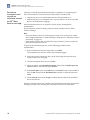 18
18
-
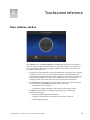 19
19
-
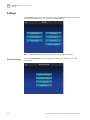 20
20
-
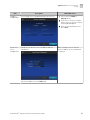 21
21
-
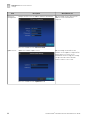 22
22
-
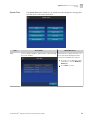 23
23
-
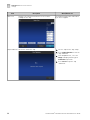 24
24
-
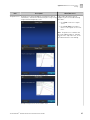 25
25
-
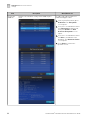 26
26
-
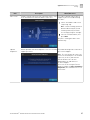 27
27
-
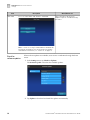 28
28
-
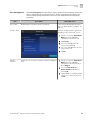 29
29
-
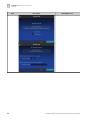 30
30
-
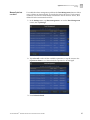 31
31
-
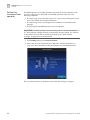 32
32
-
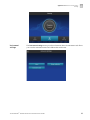 33
33
-
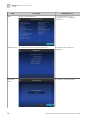 34
34
-
 35
35
-
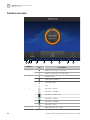 36
36
-
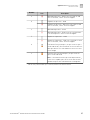 37
37
-
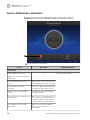 38
38
-
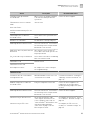 39
39
-
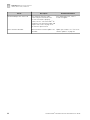 40
40
-
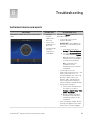 41
41
-
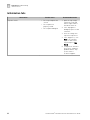 42
42
-
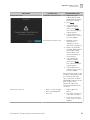 43
43
-
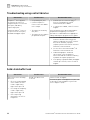 44
44
-
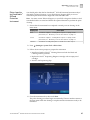 45
45
-
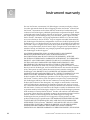 46
46
-
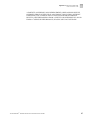 47
47
-
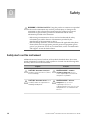 48
48
-
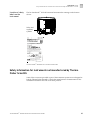 49
49
-
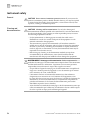 50
50
-
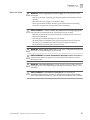 51
51
-
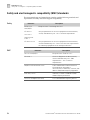 52
52
-
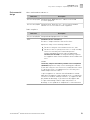 53
53
-
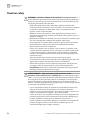 54
54
-
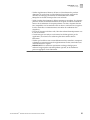 55
55
-
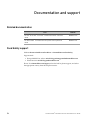 56
56
-
 57
57
-
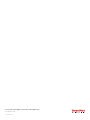 58
58
Thermo Fisher Scientific Ion GeneStudio S5 Food Protection Mode d'emploi
- Taper
- Mode d'emploi
dans d''autres langues
Documents connexes
-
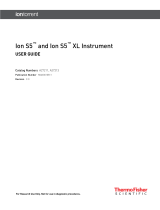 Thermo Fisher Scientific Ion S5 and Ion S5 XL Mode d'emploi
Thermo Fisher Scientific Ion S5 and Ion S5 XL Mode d'emploi
-
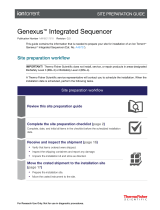 Thermo Fisher Scientific Genexus Integrated Sequencer Mode d'emploi
Thermo Fisher Scientific Genexus Integrated Sequencer Mode d'emploi
-
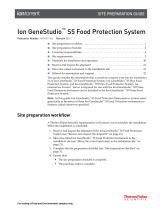 Thermo Fisher Scientific Ion GeneStudio S5 Food Protection System Mode d'emploi
Thermo Fisher Scientific Ion GeneStudio S5 Food Protection System Mode d'emploi
-
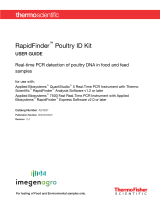 Thermo Fisher Scientific RapidFinder Poultry ID Kit Mode d'emploi
Thermo Fisher Scientific RapidFinder Poultry ID Kit Mode d'emploi
-
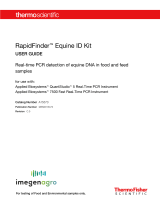 Thermo Fisher Scientific RapidFinder Equine ID Kit Mode d'emploi
Thermo Fisher Scientific RapidFinder Equine ID Kit Mode d'emploi
-
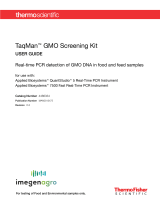 Thermo Fisher Scientific TaqMan GMO Screening Kit Mode d'emploi
Thermo Fisher Scientific TaqMan GMO Screening Kit Mode d'emploi
-
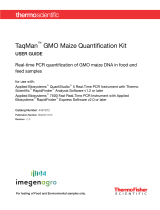 Thermo Fisher Scientific TaqMan GMO Maize Quantification Kit Mode d'emploi
Thermo Fisher Scientific TaqMan GMO Maize Quantification Kit Mode d'emploi
-
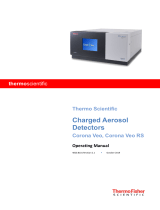 Thermo Fisher Scientific Corona Veo, Corona Veo RS Mode d'emploi
Thermo Fisher Scientific Corona Veo, Corona Veo RS Mode d'emploi
-
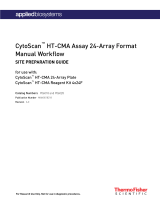 Thermo Fisher Scientific CytoScan HT-CMA Assay 24-Array Format Le manuel du propriétaire
Thermo Fisher Scientific CytoScan HT-CMA Assay 24-Array Format Le manuel du propriétaire
-
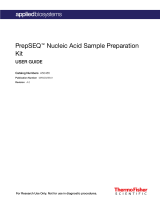 Thermo Fisher Scientific PrepSEQ Nucleic Acid Sample Preparation Kit Mode d'emploi
Thermo Fisher Scientific PrepSEQ Nucleic Acid Sample Preparation Kit Mode d'emploi