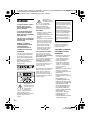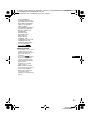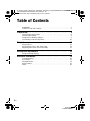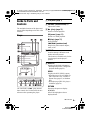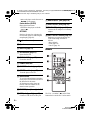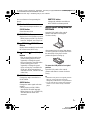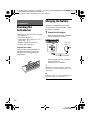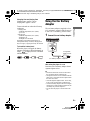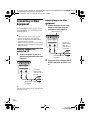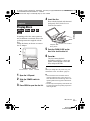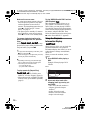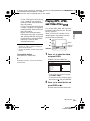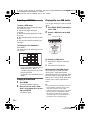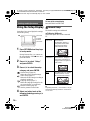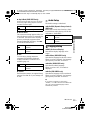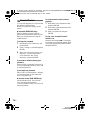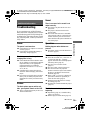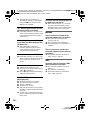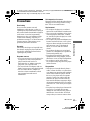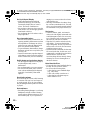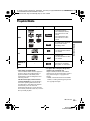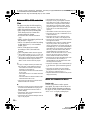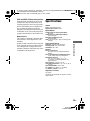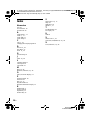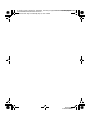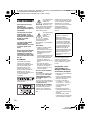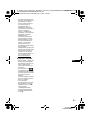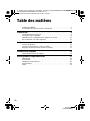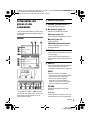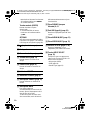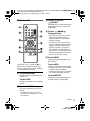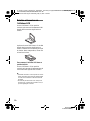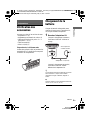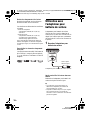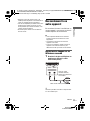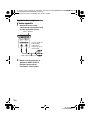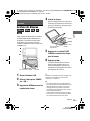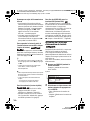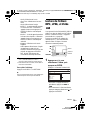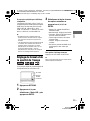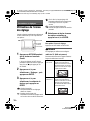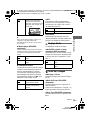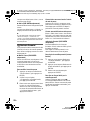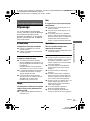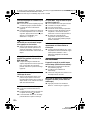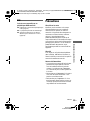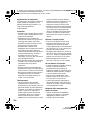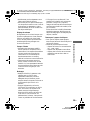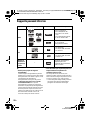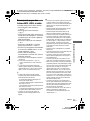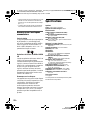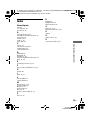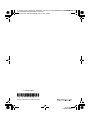4-266-600-32(1)
Operating Instructions
Mode d’emploi
US
FR
DVP-FX975
master page=right
DVP-FX975
4-266-600-32(1)
G:\Project_2010_Aug\Feiyu_20101021_FX975\6_Target\4266600321\4266600321D
VPFX975U8\01US\01US01COV-CEK.fm
© 2011 Sony Corporation
Portable
CD/DVD Player
01US01COV.book Page 1 Wednesday, May 25, 2011 2:44 PM

master page=left
DVP-FX975
4-266-600-32(1)
2
US
G:\Project_2010_Aug\Feiyu_20101021_FX975\6_Target\4266600321\4266600321D
VPFX975U8\01US\01US01WAR-CEK.fm
WARNING
To reduce the risk of fire or
electric shock, do not
expose this apparatus to
rain or moisture.
To avoid electrical shock,
do not open the cabinet.
Refer servicing to qualified
personnel only.
The AC power cord must be
changed only at a qualified
service shop.
Batteries or batteries
installed apparatus shall
not be exposed to
excessive heat such as
sunshine, fire or the like.
CAUTION
The use of optical instruments
with this product will increase
eye hazard. As the laser beam
used in this CD/DVD player is
harmful to eyes, do not attempt to
disassemble the cabinet.
Refer servicing to qualified
personnel only.
This label is located on the
bottom of the unit.
This symbol is
intended to alert the
user to the presence
of uninsulated
“dangerous
voltage” within the product’s
enclosure that may be of
sufficient magnitude to constitute
a risk of electric shock to
persons.
This symbol is
intended to alert the
user to the presence
of important
operating and
maintenance (servicing)
instructions in the literature
accompanying the appliance.
Precautions
• Install this system so that the
AC power cord can be
unplugged from the wall socket
immediately in the event of
trouble.
• The player is not disconnected
from the AC power source as
long as it is connected to the
wall outlet, even if the player
itself has been turned off.
• To prevent fire or shock
hazard, do not place objects
filled with liquids, such as
vases, on the apparatus.
For customers in Canada
If this product is not working
properly, please call 1-877-602-
2008 for Peace of Mind Warranty
Replacement service.
For other product related questions
please contact our Customer
Information Service Center at
1- 877-899-7669 or write to us at:
Customer Information Service 115
Gordon Baker Road, Toronto,
Ontario, M2H 3R6
Do not take apart or remodel the
player. Doing so can result in
electric shock. Consult your
nearest Sony dealer or Sony
Service Center for exchange of
rechargeable batteries, internal
checks or repair.
If you have any questions or
problems concerning your
player, please consult your
nearest Sony dealer.
Copyrights, trademarks
and software licence
information
• Manufactured under license
from Dolby Laboratories.
Dolby and the double-D
symbol are trademarks of
Dolby Laboratories.
• “DVD+RW,” “DVD-RW,”
“DVD+R,” “DVD+R DL,”
“DVD-R,” “DVD VIDEO,”
and “CD” logos are
trademarks.
• MPEG Layer-3 audio coding
technology and patents
licensed from Fraunhofer IIS
and Thomson.
• All other trademarks are
trademarks of their respective
owners.
• THIS PRODUCT IS
LICENSED UNDER THE
MPEG-4 VISUAL PATENT
PORTFOLIO LICENSE FOR
THE PERSONAL AND
NONCOMMERCIAL USE
OF A CONSUMER FOR
DECODING VIDEO IN
COMPLIANCE WITH THE
MPEG-4 VISUAL
STANDARD (“MPEG-4
VIDEO”) THAT WAS
ENCODED BY A
CONSUMER ENGAGED IN
A PERSONAL AND
IMPORTANT NOTICE
Caution: This player is capable
of holding a still video image
or on-screen display image on
your television screen
indefinitely. If you leave the
still video image or on-screen
display image displayed on
your TV for an extended period
of time you risk permanent
damage to your television
screen. Plasma display panel
televisions and projection
televisions are susceptible to
this.
01US01COV.book Page 2 Wednesday, May 25, 2011 2:44 PM

DVP-FX975
4-266-600-32(1)
3
US
master page=rightG:\Project_2010_Aug\Feiyu_20101021_FX975\6_Target\4266600321\4266600321D
VPFX975U8\01US\01US01WAR-CEK.fm
US
NONCOMMERCIAL
ACTIVITY AND/OR WAS
OBTAINED FROM A VIDEO
PROVIDER LICENSED BY
MPEG LA TO PROVIDE
MPEG-4 VIDEO.
NO LICENSE IS GRANTED
OR SHALL BE IMPLIED
FOR ANY OTHER USE.
ADDITIONAL
INFORMATION
INCLUDING THAT
RELATING TO
PROMOTIONAL,
INTERNAL AND
COMMERCIAL USES AND
LICENSING MAY BE
OBTAINED FROM MPEG
LA, LLC. SEE HTTP://
WWW.MPEGLA.COM
About this manual
• In this manual, “disc” is used as
a general reference for the
DVDs or CDs unless otherwise
specified by the text or
illustrations.
• Icons, such as , listed at
the top of each explanation
indicate what kind of media
can be used with the function
being explained.
For details, see “Playable
Media” (page 23).
• NEED-to-know information
(to prevent incorrect operation)
is listed under the
b icon.
NICE-to-know information
(tips and other useful
information) is listed under the
z icon.
01US01COV.book Page 3 Wednesday, May 25, 2011 2:44 PM

master page=left
DVP-FX975
4-266-600-32(1)
G:\Project_2010_Aug\Feiyu_20101021_FX975\6_Target\4266600321\4266600321D
VPFX975U8\01US\01US01COV-CEKTOC.fm
4
US
Table of Contents
WARNING . . . . . . . . . . . . . . . . . . . . . . . . . . . . . . . . . . . . . . . . . . . . . . 2
Guide to Parts and Controls . . . . . . . . . . . . . . . . . . . . . . . . . . . . . . . . . 5
Preparations . . . . . . . . . . . . . . . . . . . . . . . . . . . . . . . . . . . . 8
Checking the Accessories . . . . . . . . . . . . . . . . . . . . . . . . . . . . . . . . . . 8
Charging the Battery . . . . . . . . . . . . . . . . . . . . . . . . . . . . . . . . . . . . . . . 8
Using the Car Battery Adaptor . . . . . . . . . . . . . . . . . . . . . . . . . . . . . . . 9
Connecting to Other Equipment . . . . . . . . . . . . . . . . . . . . . . . . . . . . . 10
Playback . . . . . . . . . . . . . . . . . . . . . . . . . . . . . . . . . . . . . .11
Playing Discs . . . . . . . . . . . . . . . . . . . . . . . . . . . . . . . . . . . . . . . . . . . 11
Playing MP3, JPEG, and Video Files . . . . . . . . . . . . . . . . . . . . . . . . 13
Adjusting the Picture Size and Quality . . . . . . . . . . . . . . . . . . . . . . . . 15
Settings and Adjustments . . . . . . . . . . . . . . . . . . . . . . . . . . .16
Using the Setup Display . . . . . . . . . . . . . . . . . . . . . . . . . . . . . . . . . . . 16
Additional Information . . . . . . . . . . . . . . . . . . . . . . . . . . . . .19
Troubleshooting . . . . . . . . . . . . . . . . . . . . . . . . . . . . . . . . . . . . . . . . . 19
Precautions . . . . . . . . . . . . . . . . . . . . . . . . . . . . . . . . . . . . . . . . . . . . . 21
Playable Media . . . . . . . . . . . . . . . . . . . . . . . . . . . . . . . . . . . . . . . . . . 23
Specifications . . . . . . . . . . . . . . . . . . . . . . . . . . . . . . . . . . . . . . . . . . . 25
Index . . . . . . . . . . . . . . . . . . . . . . . . . . . . . . . . . . . . . . . . . . . . . . . . . . 26
01US01COV.book Page 4 Wednesday, May 25, 2011 2:44 PM

DVP-FX975
4-266-600-32(1)
5
US
master page=Right_2G:\Project_2010_Aug\Feiyu_20101021_FX975\6_Target\4266600321\4266600321D
VPFX975U8\01US\01US02WAR-CEK.fm
Guide to Parts and
Controls
The available functions of the player and
remote differ depending on the disc or the
situation.
Player
The VOLUME+ and N (play) buttons
have a tactile dot. Use the tactile dot as a
reference when operating the player.
A LCD panel (page 7)
B VOLUME (sound volume) +/–
Adjusts the volume.
C N (play) (page 11)
Starts or re-starts playback.
X (pause) (page 11)
Pauses or re-starts playback.
x (stop) (page 11)
Stops playback.
./> (previous/next)
Skips to the previous/next chapter,
track, or file.
D SOUND
Switches among 4 different sound
modes each time pressed.
This function is available only for the
sound output from the player’s
speaker.
E DISPLAY
Displays the playback information.
• When playing a DVD, changes the
playback mode (page 12).
MENU
Displays the DVD VIDEO’s menu.
• When playing a CD or VIDEO CD
(PBC function is off), switches to
Repeat Play (page 12) or Random
Play.
• When playing a JPEG file, plays a
slideshow (page 14).
RETURN
Returns to the previous display.
C/X/x/c
Moves the highlight to select a
displayed item.
PUSH CLOSE
OPEN
OPTIONSDISPLAYSOUND RETURNMENU
VOLUME
CHARGEPOWER
HOLD
A PHONES B
AUDIO
IN/OUT
VIDEO
IN/OUT
DC IN 9.5V
POWER OFF ON
,continued
01US01COV.book Page 5 Wednesday, May 25, 2011 2:44 PM

master page=Left_2
DVP-FX975
4-266-600-32(1)
G:\Project_2010_Aug\Feiyu_20101021_FX975\6_Target\4266600321\4266600321D
VPFX975U8\01US\01US02WAR-CEK.fm
6
US
• C/c on the player works the same as
m/M on the remote.
Center button (ENTER)
Enters the selected item.
• ENTER on the player works the
same as N.
OPTIONS
Displays the menu for adjusting the
LCD screen (page 15) and using the
setup display (page 16).
F (remote sensor)
G Speaker
H Disc Lid (page 11)
I OPEN button (page 11)
Opens the disc lid.
J PUSH CLOSE (page 11)
Closes the disc lid.
K POWER indicator
L CHARGE indicator (page 8)
M POWER switch (page 11)
Turns the player on or off.
N HOLD switch
To avoid accidental button operation
of the player, set the HOLD switch to
the direction of the arrow.
All the buttons on the player are
locked, while the buttons on the
remote remain operable.
O PHONES (headphone) jack A, B
P USB jack (type A) (page 14)
Connect a USB device to this jack.
Q AUDIO IN/OUT jack (page 10)
R VIDEO IN/OUT jack (page 10)
S DC IN 9.5V jack (page 8, 9)
Connect the AC adaptor or car battery
adaptor.
T INPUT SELECT button (page 10)
Each time you press the button, the
LCD screen image switches as
follows:
• Disc (default)
•USB (page14)
• Line In (page 10)
Remote
The VOL +, number 5, N and AUDIO
buttons have a tactile dot. Use the tactile
01US01COV.book Page 6 Wednesday, May 25, 2011 2:44 PM

DVP-FX975
4-266-600-32(1)
7
US
master page=Right_2G:\Project_2010_Aug\Feiyu_20101021_FX975\6_Target\4266600321\4266600321D
VPFX975U8\01US\01US02WAR-CEK.fm
dot as a reference when operating the
player.
U Number buttons
Enters the title/chapter numbers, etc.
CLEAR button
Clears the entry field.
V TOP MENU button
Displays the DVD VIDEO's top menu.
• When playing a DVD VR, switches
between “Original” and “Play List.”
W REPLAY/ ADVANCE
buttons
Replays the scene/briefly fast forward
the current scene (DVD only).
X m/M (scan/slow)
buttons
• Fast reverses/fast forwards when
pressed during playback. Press
repeatedly to change the speed.
• Slow reverses/slow forwards when
pressed during pause. Press
repeatedly to change the speed.
(Slow reverse play is available for
DVD only. Slow forward play is
available for DVD, VIDEO CD and
video files.)
Y ANGLE button
Changes the angles recorded on a
DVD VIDEO.
AUDIO button
Changes the audio signal each time
pressed.
• When playing a DVD VIDEO,
switches the recorded language.
• When playing a CD or VIDEO CD,
switches between stereo and
monaural.
SUBTITLE button
Changes the subtitles recorded on a
DVD VIDEO each time pressed.
Rotating and Folding Down the
LCD Panel
Open the LCD panel to the vertical
position and rotate it 180 degrees
clockwise slowly.
After rotating the LCD panel 180 degrees
clockwise, push the LCD panel down onto
the main body of the player. In this
position the panel is facing up.
To return the LCD panel to its original
position
Open the LCD panel to the vertical
position and rotate it counter-clockwise
slowly.
b
• Return the LCD panel to its original positions
after use, so the LCD panel will not be
damaged by sudden shocks or rough treatment.
• Do not rotate the LCD panel while keeping it
closed or out of vertical. It may scratch the
player.
01US01COV.book Page 7 Wednesday, May 25, 2011 2:44 PM

master page=left
DVP-FX975
4-266-600-32(1)
G:\Project_2010_Aug\Feiyu_20101021_FX975\6_Target\4266600321\4266600321D
VPFX975U8\01US\01US04GET-CEK.fm
8
US
Preparations
Checking the
Accessories
Check that you have the following items:
• AC adaptor (1)
• Car battery adaptor (1)
• Audio/video cable (mini plug × 2 y
phono plug × 3) (1)
• Remote commander (remote) (1)
• Size AA (R6) batteries (2)
Preparing the remote
Insert two Size AA (R6) batteries by
matching the 3 and # ends on the
batteries to the markings inside the
compartment.
Charging the Battery
Charge the rechargeable battery before
using the player for the first time, or when
the battery is depleted.
1 Connect the AC adaptor.
When charging begins, the CHARGE
indicator lights up in orange.
When charging ends, the CHARGE
indicator lights off.
Disconnect the AC adaptor.
z
Charging takes longer if the player is turned on.
When you only want to charge the battery, turn
off the player.
b
Charge the battery in an ambient temperature of
between 5 °C (41 °F) to 35 °C (95 °F).
HOLD
A PHONES B
AUDIO
IN/OUT
VIDEO
IN/OUT
DC IN 9.5V
POWER OFF ON
INPUT SELECT
DC IN 9.5V
AC Adaptor (supplied)
To a wall
outlet
01US01COV.book Page 8 Wednesday, May 25, 2011 2:44 PM

DVP-FX975
4-266-600-32(1)
Preparations
master page=rightG:\Project_2010_Aug\Feiyu_20101021_FX975\6_Target\4266600321\4266600321D
VPFX975U8\01US\01US04GET-CEK.fm
9
US
Charging time and playing time
Charging time: approx. 6 hours
Playing time: approx. 6 hours
Times indicated are under the following
conditions:
• Charging time
– moderate temperature (20°C (68°F))
– power-off
• Playing time
– moderate temperature (20°C (68°F))
– headphone use
– backlight set to minimum
Depending on the ambient temperature or
rechargeable battery condition, charging time
may be longer, or playing time may be reduced.
To check the battery level
When the player is stopped, the battery
indicator is displayed. When the battery is
empty, is displayed or the CHARGE
indicator flashes.
Using the Car Battery
Adaptor
The car battery adaptor (supplied) is for a
12 V car battery, negative earth (do not use
it with a 24 V car battery, positive earth).
1 Connect the car battery adaptor.
After using the player in a car
Disconnect the car battery adaptor from a
cigarette lighter socket.
b
• The driver should not connect or disconnect
the car battery adaptor while driving.
• Arrange the cord so as not to interfere with the
driver. Also, do not place the LCD panel where
the driver can watch.
• Clean the cigarette lighter socket. If it is dirty,
it may cause contact failure or malfunction.
• Use the car battery adaptor with the car engine
running. If it is used with the car engine off, the
car battery may become depleted.
• Do not leave the player or accessories in the
car.
Full Empty
HOLD
A PHONES B
AUDIO
IN/OUT
VIDEO
IN/OUT
DC IN 9.5V
POWER OFF ON
INPUT SELECT
DC IN 9.5V
To cigarette
lighter socket
Car battery adaptor (supplied)
01US01COV.book Page 9 Wednesday, May 25, 2011 2:44 PM

master page=left
DVP-FX975
4-266-600-32(1)
G:\Project_2010_Aug\Feiyu_20101021_FX975\6_Target\4266600321\4266600321D
VPFX975U8\01US\01US04GET-CEK.fm
10
US
Connecting to Other
Equipment
By connecting the player to your TV or
other equipment, you can increase your
viewing options.
b
• The sound mode cannot switch when the
player is connected to other equipment.
• Refer to the instructions supplied with the
equipment to be connected.
• Before connecting, turn off the player and the
equipment to be connected, then unplug from
their wall sockets.
Enjoying images on a
connected TV
1 Connect the player to your TV or
monitor using the audio/video cable
(supplied).
z
The player can connect to an AV amplifier in the
same way as a TV.
Enjoying images on other
equipment
1 Connect the player to your video
player or camcorder using the
audio/video cable (supplied).
2 Turn on the player and press INPUT
SELECT repeatedly to select “Line
In.”
HOLD
A PHONES B
AUDIO
IN/OUT
VIDEO
IN/OUT
DC IN 9.5V
POWER OFF ON
INPUT SELECT
AUDIO
IN/OUT
VIDEO
IN/OUT
To AUDIO/
VIDEO input
jacks of a TV or
monitor
Audio/video cable
(supplied)
HOLD
A PHONES B
AUDIO
IN/OUT
VIDEO
IN/OUT
DC IN 9.5V
POWER OFF ON
INPUT SELECT
AUDIO
IN/OUT
VIDEO
IN/OUT
Audio/video cable
(supplied)
To AUDIO/
VIDEO output
jacks of a
video player or
camcorder
INPUT SELECT
01US01COV.book Page 10 Wednesday, May 25, 2011 2:44 PM

DVP-FX975
4-266-600-32(1)
master page=rightG:\Project_2010_Aug\Feiyu_20101021_FX975\6_Target\4266600321\4266600321D
VPFX975U8\01US\01US05PLY1-CEK.fm
Playback
11
US
Playback
Playing Discs
Depending on the disc, some operations
may be different or restricted. Refer to the
operating instructions supplied with the
disc.
Charge the battery in advance or connect
the AC adaptor.
1 Open the LCD panel.
2 Slide the POWER switch to
“ON.”
3 Press OPEN to open the disc lid.
4 Insert the disc.
Place with the playback side down and
push gently until it clicks. Do not
touch the lens surface.
5 Push the PUSH CLOSE on the
disc lid to shut the disc lid.
6 Press N.
The player starts playback.
Depending on the disc, a menu may
appear. Press C/X/x/c to select the
item, and press ENTER.
z
When you change the LCD picture size, press
OPTIONS to select “LCD Mode” (page 15).
b
• Discs created on DVD recorders must be
correctly finalized to play on the player. For
more information about finalizing, refer to the
operating instructions supplied with the DVD
recorder.
• The disc may be still spinning when the disc lid
is opened. Wait until the spinning stops before
removing the disc.
VOL
OPTIONSDISPLAYSOUND RETURNMENU
VOLUME
CHARGEPOWER
OPEN
PUSH CLOSE
CHARGE
POWER
POWER OFF ON
x
N
OPENPUSH CLOSE POWER
X
Playback side
facing down
Lens surface
,continued
01US01COV.book Page 11 Wednesday, May 25, 2011 2:44 PM

master page=left
DVP-FX975
4-266-600-32(1)
G:\Project_2010_Aug\Feiyu_20101021_FX975\6_Target\4266600321\4266600321D
VPFX975U8\01US\01US05PLY1-CEK.fm
12
US
Notes on the screen saver
• A screen saver image appears when you
leave the player in pause or stop mode
without operation for more than 15
minutes. The image disappears when you
press N. For the setup of “Screen
Saver,” see page 17.
• The player goes to standby, 15 minutes
after starting the screen saver function.
Press N to come out of standby mode.
To resume playback from the point
where you stopped the disc (Resume
Play)
When you press N again after you stop
playback, the player starts playback from
the point when you pressed x.
z
• To play from the beginning of the disc, press
x twice, and press N.
• When turning power on again after power off,
resume play starts automatically.
b
• Depending on the stop point, Resume play
may not start from exactly the same point.
• The resume point is cleared when:
– you open the disc lid.
– you press INPUT SELECT.
To play repeatedly (Repeat Play)
• When playing a DVD VIDEO, press
DISPLAY to select “Repeat” (page 13).
• When playing a CD or VIDEO CD (PBC
function is off), press MENU repeatedly
(page 5).
To play VIDEO CDs with PBC Functions
(PBC Playback)
PBC (Playback Control) allows you to
play VIDEO CDs interactively using a
menu. When you start playing a VIDEO
CD with PBC functions, the menu appears.
Select an item using the number buttons on
the remote, and press ENTER. Then,
follow the instructions in the menu (press
N when “Press SELECT.” appears).
Using the Playback
Information Display
While playing a DVD, you can check the
playback information. The playback
information display also allows you to set
a title/chapter or change sound/subtitle,
and so on.
When you enter the numbers, use the
remote.
1 Press DISPLAY while playing a
DVD.
Example: When playing a DVD
VIDEO
2 Select and adjust each of the
following items by pressing X/x
and ENTER.
• Title: Select the title number.*
2
• Chapter: Select the chapter
number.*
2
• Audio: Select the sound.
• Subtitle: Select the subtitle.
• Angle: Select the angle.
Menu
Title
Chapter
Audio
Subtitle
02/07
03/20
01 5.1CH D English
01 English
Title Elapsed 00:12:01
Items
*
1
01US01COV.book Page 12 Wednesday, May 25, 2011 2:44 PM

DVP-FX975
4-266-600-32(1)
master page=rightG:\Project_2010_Aug\Feiyu_20101021_FX975\6_Target\4266600321\4266600321D
VPFX975U8\01US\01US05PLY1-CEK.fm
Playback
13
US
• T.Time: Time appears while playing
a title. “00:00:00” will appear by
pressing ENTER. Enter the desired
time code number.
• C.Time: Time appears while playing
a chapter. “00:00:00” will appear by
pressing ENTER. Enter the desired
time code number.
• Repeat: Select the Repeat mode.
• A-B Repeat: Select “Set” by pressing
X/x, and press ENTER. Select point
A and point B by pressing ENTER.
• Time Disp.: Select the time
information displayed.
*
1
When a DVD (VR mode) is played, “PL”
(playlist) or “ORG” (original) is displayed
next to the title number.
*
2
To select the number, use X/x or the number
buttons.
To turn off the display
Press DISPLAY or RETURN.
b
Depending on the disc, you may not be able to
set some items.
Playing MP3, JPEG,
and Video Files
You can play MP3, JPEG, and video files.
For details on playable files, see “Playable
Media” (page 23).
When you set a DATA media, a list of
albums appears. Depending on the disc,
playback starts automatically.
1 Press X/x to select the album,
and press ENTER.
Example: The list of MP3 files
• To go to the next or previous page,
press > or ..
• To return to the list of albums, press
X/x to select and press ENTER.
2 Press X /x to select the file, and
press ENTER or N.
Playback starts from the selected file.
OPTIONSDISPLAYSOUND RETURNMENU
VOLUME
CHARGEPOWER
MENU
x
C/X/x/c
ENTER
X
N
./>
. .
MY BEST
Dir:001
01 Stardust
BEST3
03 Wing
02 Fire
BEST HITS
,continued
01US01COV.book Page 13 Wednesday, May 25, 2011 2:44 PM

master page=left
DVP-FX975
4-266-600-32(1)
G:\Project_2010_Aug\Feiyu_20101021_FX975\6_Target\4266600321\4266600321D
VPFX975U8\01US\01US05PLY1-CEK.fm
14
US
Selecting a JPEG file
To rotate a JPEG image
Press C/X/x/c while viewing the image
file. Rotate every file.
c: Rotates the image 90 degrees
clockwise.
C: Rotates the image 90 degrees counter
clockwise.
X: Reverses the image vertically (up and
down).
x: Reverses the image horizontally (left
and right).
To display the list of thumbnails
Press MENU.
The image files in the album appear in 12
sub-screens.
• To go to the previous or next list of
thumbnails, select “bPrev” or
“NextB” at the bottom of the screen,
and press ENTER.
• To exit the list of thumbnails, press
MENU.
Playing a Slide Show
1 Press MENU.
The list of thumbnails appears.
2 Press C/X/x/c to select “Slide
Show” at the bottom of the screen,
and press ENTER.
A slideshow starts.
Playing data on a USB device
You can play back DATA files on a USB
device.
1 Press INPUT SELECT repeatedly to
select “USB.”
2 Connect a USB device to the USB
jack.
To disconnect a USB device
1 Press INPUT SELECT to deselect
“USB.”
2 Disconnect the USB device.
About supported Sony USB devices
The following Sony USB flash drive
“Micro Vault” and Digital Camera
(released after 2008) are supported: USM-
J/B series, USM-L series, and USM-LX
series, DSC-T series, DSC-W series, DSC-
H series, DSC-S series, and DSLR-A
series.
b
• Do not disconnect the USB device while its
access indicator is flashing. Doing so may
cause data corruption or loss of data.
• USB devices which can connect to the player
are flash memory and digital still camera.
Other devices (USB hub, etc.) cannot be
connected. When an unsupported device is
connected, an error message appears.
1234
5678
910
Slide Show
11 12
Prev Next
HOLD
A PHONES B
AUDIO
IN/OUT
VIDEO
IN/OUT
DC IN 9.5V
POWER OFF ON
INPUT SELECT
USB device
INPUT SELECT
01US01COV.book Page 14 Wednesday, May 25, 2011 2:44 PM

DVP-FX975
4-266-600-32(1)
master page=rightG:\Project_2010_Aug\Feiyu_20101021_FX975\6_Target\4266600321\4266600321D
VPFX975U8\01US\01US05PLY1-CEK.fm
Playback
15
US
Adjusting the Picture
Size and Quality
You can adjust the picture displayed on the
LCD screen.
1 Press OPTIONS.
2 Press X/x to select “LCD
Mode” and press ENTER.
3 Select and adjust each of the
following items by pressing C/
X/x/c and ENTER.
• LCD Aspect: Change the picture size.
• Backlight: Adjust the brightness.
• Contrast: Adjust the difference
between light and dark areas.
• Hue: Adjust the red and green color
balance.
• Color: Adjust the richness of colors.
• Default: Return all settings to the
factory defaults.
To turn off the menu display
Press OPTIONS or RETURN.
b
Depending on the disc, the screen size you can
select differs.
OPTIONSDISPLAYSOUND RETURNMENU
VOLUME
CHARGEPOWER
C/X/x/c
ENTER
OPTIONS
RETURN
01US01COV.book Page 15 Wednesday, May 25, 2011 2:44 PM

master page=left
DVP-FX975
4-266-600-32(1)
G:\Project_2010_Aug\Feiyu_20101021_FX975\6_Target\4266600321\4266600321D
VPFX975U8\01US\01US07ADV4-CEK.fm
16
US
Settings and Adjustments
Using the Setup Display
Some discs have stored playback settings,
which take priority.
1 Press OPTIONS when the player
is in stop mode.
During Resume Play, you cannot use
the setup display. Press x twice and
press OPTIONS.
2 Press X/x to select “Setup,”
and press ENTER.
3 Press X/x to select the setup
category and press ENTER.
: General Setup (page 16)
Makes the player-related settings.
: Audio Setup (page 17)
Makes the audio settings according to
playback conditions.
: Language Setup (page 17)
Makes the language settings for the
on-screen display or sound track.
: Parental Control (page 18)
Sets the parental control limit.
4 Select and adjust each of the
following items by pressing X/x
and ENTER.
To turn off the setup display
Press OPTIONS or RETURN.
General Setup
The default settings are underlined.
◆ TV Display (DVD only)
Selects the aspect ratio of the connected
TV.
b
Depending on the disc, “4:3 Letter Box” may be
selected automatically instead of “4:3 Pan Scan”
or vice versa.
VOL
OPTIONSDISPLAYSOUND RETURNMENU
VOLUME
CHARGEPOWER
C/X/x/c
ENTER
OPTIONS
RETURN
x
4:3
Pan Scan
Select this when you connect
a 4:3 screen TV.
Automatically displays a
wide picture on the entire
screen and cuts off the
portions that do not fit.
4:3
Letter Box
Select this when you connect
a 4:3 screen TV. Displays a
wide picture with bands on
the upper and lower portions
of the screen.
16:9
Select this when you connect
a wide-screen TV or a TV
with a wide mode function.
01US01COV.book Page 16 Wednesday, May 25, 2011 2:44 PM

DVP-FX975
4-266-600-32(1)
master page=rightG:\Project_2010_Aug\Feiyu_20101021_FX975\6_Target\4266600321\4266600321D
VPFX975U8\01US\01US07ADV4-CEK.fm
Settings and Adjustments
17
US
◆ Angle Mark (DVD VIDEO only)
Displays the angle mark when you can change
the viewing angles during playback of DVDs
recorded with multi-angles.
◆ Screen Saver
The screen saver image appears when you
leave the player in pause or stop mode for
15 minutes. The screen saver will help
prevent your display equipment from
becoming damaged (ghosting). Press N
to turn off the screen saver.
◆ PBC
You can enjoy playing interactive
programs using the PBC (Playback
Control) function of a VIDEO CD if
available (page 12).
◆ Default
Each function returns to its original factory
settings. Note that all of your settings will
be lost.
Audio Setup
The default setting is underlined.
◆ Audio DRC (Dynamic Range Control)
(DVD only)
Makes low sounds clear when the volume
is turned down when playing a DVD that
conforms to “Audio DRC.”
Language Setup
◆ OSD (On-Screen Display)
Switches the display language on the
screen.
◆ Disc Menu (DVD VIDEO only)
Switches the language for the disc’s menu.
When you select “Original,” the language
given priority in the disc is selected.
◆ Subtitle (DVD VIDEO only)
Switches the subtitle language.
When you select “Off,” no subtitle is
displayed.
◆ Audio (DVD VIDEO only)
Switches the language of the sound track.
When you select “Original,” the language
given priority in the disc is selected.
b
If you select a language in “Disc Menu,”
“Subtitle,” or “Audio” that is not recorded on the
disc, one of the recorded languages will be
automatically selected.
On Displays the angle mark.
Off Hides the angle mark.
On
Activates the screen saver
function.
Off Deactivates the screen saver
function.
On
Activates the PBC function.
Off Deactivates the PBC
function.
On Activates the Audio DRC
function.
Off Deactivates the Audio DRC
function.
,continued
01US01COV.book Page 17 Wednesday, May 25, 2011 2:44 PM

master page=left
DVP-FX975
4-266-600-32(1)
G:\Project_2010_Aug\Feiyu_20101021_FX975\6_Target\4266600321\4266600321D
VPFX975U8\01US\01US07ADV4-CEK.fm
18
US
Parental Control
You can limit playback of a DVD that has
the parental control function.
When you operate this setting, use the
remote.
◆ Password (DVD VIDEO only)
Enter or change a password. Set the
password for the parental control function.
Enter your 4-digit password using the
number buttons.
To change the password
1 Press X/x to select “Password,” and
press ENTER.
2 Check “Change” is selected and press
ENTER.
3 Enter your current password in “Old
Password,” your new password in
“New Password” and “Verify
Password,” and press ENTER.
If you make a mistake entering your
password
Press CLEAR, or press C to return one by
one before pressing ENTER in step 3, and
re-enter the password.
If you forget your password
Enter “1369” in “Old Password,” and enter
your new password in “New Password”
and “Verify Password.”
◆ Parental Control (DVD VIDEO only)
Set the limitation level. The lower the
value, the stricter the limitation.
To set the parental control, you need to set
the password first.
To set the parental control (limited
playback)
1 Press X/x to select “Parental Control,”
and press ENTER.
2 Press X/x to select the limitation level,
and press ENTER.
3 Enter your password, and press
ENTER.
To play a disc for which Parental
Control is set
Insert the disc and press N. The display
for entering your password appears. Enter
your password using the number buttons,
and press ENTER.
01US01COV.book Page 18 Wednesday, May 25, 2011 2:44 PM

DVP-FX975
4-266-600-32(1)
master page=rightG:\Project_2010_Aug\Feiyu_20101021_FX975\6_Target\4266600321\4266600321D
VPFX975U8\01US\01US09ADD-CEK.fm
Additional Information
19
US
Additional Information
Troubleshooting
If you experience any of the following
difficulties while using the player, use this
troubleshooting guide to help remedy the
problem before requesting repairs. Should
any problem persist, consult your nearest
Sony dealer.
Power
The power is not turned on.
, Check that the AC adaptor is connected
securely (page 8).
, Check that the rechargeable battery is
sufficiently charged (page 9).
The battery cannot be charged or
charging time is long.
, If the CHARGE indicator flashes while
the AC adaptor is connected, the ambient
temperature may not be appropriate.
Charge the battery in an ambient
temperature of between 5 °C (41 °F) to
35 °C (95 °F).
, Charging takes longer if the player is
turned on. Before charging, turn off the
player.
, If you have not used the player for more
than a year, the battery may have been
deteriorated. Consult your nearest Sony
dealer.
Picture
The black points appear and the red,
blue, green points remain on the LCD.
, This is a structural property of the LCD
and not malfunction.
Sound
There is no sound or the sound is not
output correctly.
, The player is in pause mode or in slow
play mode.
, The player is in fast forward or fast
reverse mode.
, The sound mode is fixed to “Standard”
when an audio cable is connected to the
AUDIO IN/OUT jack. Disconnect the
audio cable from the jack for stand-alone
use of this player.
Operation
Nothing happens when buttons are
pressed.
,
The HOLD switch is set in the direction of
the arrow (
page 6
).
The disc does not play.
, If the disc is turned over, a “No Disc” or
“Cannot play this disc.” message
appears. Insert the disc with the playback
side facing down (page 11).
, The disc is not set until it clicks
(page 11).
, The disc is dirty or flawed (page 22).
, The disc that cannot be played is
inserted. Check the region code matches
the player, and that the disc has been
finalized (page 23).
, When “USB” or “Line In” is displayed,
press INPUT SELECT repeatedly to
select the disc mode (page 6).
, Parental Control has been set. Change
the setting (page 18).
, Moisture has condensed inside the player
(
page 21
)
.
The disc does not start playing from the
beginning.
, Repeat Play (page 12) or Random Play
(page 5) is selected.
, Resume play has taken effect (page 12).
,continued
01US01COV.book Page 19 Wednesday, May 25, 2011 2:44 PM

master page=left
DVP-FX975
4-266-600-32(1)
G:\Project_2010_Aug\Feiyu_20101021_FX975\6_Target\4266600321\4266600321D
VPFX975U8\01US\01US09ADD-CEK.fm
20
US
, The Playlist of the created disc is
automatically played. To play original
titles, press x twice, and press TOP
MENU to set “Original.”
“ ” appears and the player does not
function according to the button.
, Depending on the disc, you may not be
able to perform certain operations. Refer
to the operating instructions supplied
with the disc.
“Copyright Lock” appears and the
screen turns blue when playing a DVD
(VR mode) disc.
, When images that contain copy
protection signals are played, a blue
screen and the message may appear
instead of the images (page 23).
C/c does not work on menu display.
, Depending on the disc, you may not be
able to use C/c on the player for the disc
menu. In this case, use C/c on the
remote.
The remote does not function.
, Batteries in the remote are weak.
, The remote is not pointed at the remote
sensor on the player.
, Direct sunlight or strong illumination is
striking the remote sensor.
The MP3, JPEG, or video file cannot be
played (page 24).
, The file format does not conform.
, The extension does not conform.
, The file is damaged.
, The file size is too large.
, When the selected file is not supported,
“Data Error” appears and the file will not
be played.
, Because of the compression technology
used for video files, playback may take
time to start.
The player does not operate properly or
the power does not turn off.
, When static electricity, etc., causes the
player to operate abnormally, set the
POWER switch to “OFF” and disconnect
the adaptor and leave for 30 seconds.
Hookup
There is no picture or sound on the
connected equipment (TV or monitor).
, Re-connect the connecting cable
securely (page 10).
, The connecting cable is damaged.
, Check the setting of a connected TV or
amplifier.
There is no picture or sound from a
connected equipment (video player or
camcorder).
, Press INPUT SELECT repeatedly to
select “Line In” (page 10).
USB
The player does not recognize a USB
device connected to the player.
, Re-connect the USB device securely
(page 14).
, The USB device is damaged.
, Press INPUT SELECT repeatedly to
select “USB” (page 14).
01US01COV.book Page 20 Wednesday, May 25, 2011 2:44 PM
La page est en cours de chargement...
La page est en cours de chargement...
La page est en cours de chargement...
La page est en cours de chargement...
La page est en cours de chargement...
La page est en cours de chargement...
La page est en cours de chargement...
La page est en cours de chargement...
La page est en cours de chargement...
La page est en cours de chargement...
La page est en cours de chargement...
La page est en cours de chargement...
La page est en cours de chargement...
La page est en cours de chargement...
La page est en cours de chargement...
La page est en cours de chargement...
La page est en cours de chargement...
La page est en cours de chargement...
La page est en cours de chargement...
La page est en cours de chargement...
La page est en cours de chargement...
La page est en cours de chargement...
La page est en cours de chargement...
La page est en cours de chargement...
La page est en cours de chargement...
La page est en cours de chargement...
La page est en cours de chargement...
La page est en cours de chargement...
La page est en cours de chargement...
La page est en cours de chargement...
La page est en cours de chargement...
La page est en cours de chargement...
La page est en cours de chargement...
La page est en cours de chargement...
La page est en cours de chargement...
La page est en cours de chargement...
-
 1
1
-
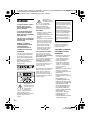 2
2
-
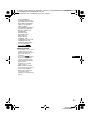 3
3
-
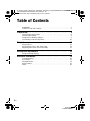 4
4
-
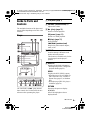 5
5
-
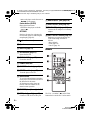 6
6
-
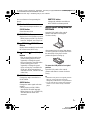 7
7
-
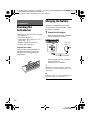 8
8
-
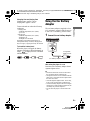 9
9
-
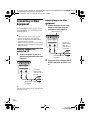 10
10
-
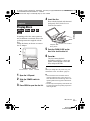 11
11
-
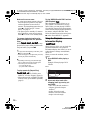 12
12
-
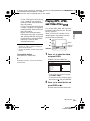 13
13
-
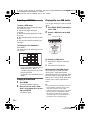 14
14
-
 15
15
-
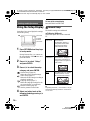 16
16
-
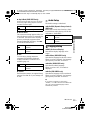 17
17
-
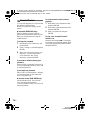 18
18
-
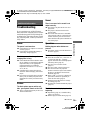 19
19
-
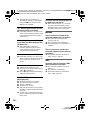 20
20
-
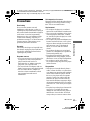 21
21
-
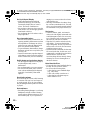 22
22
-
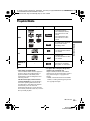 23
23
-
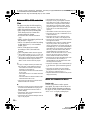 24
24
-
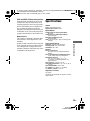 25
25
-
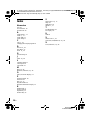 26
26
-
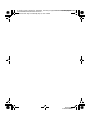 27
27
-
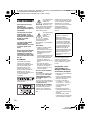 28
28
-
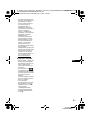 29
29
-
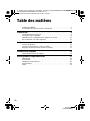 30
30
-
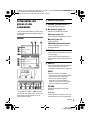 31
31
-
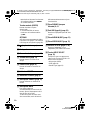 32
32
-
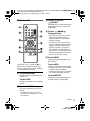 33
33
-
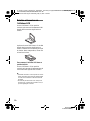 34
34
-
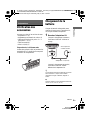 35
35
-
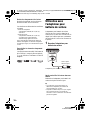 36
36
-
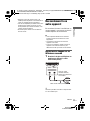 37
37
-
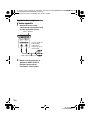 38
38
-
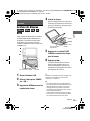 39
39
-
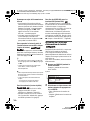 40
40
-
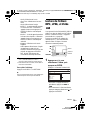 41
41
-
 42
42
-
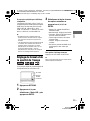 43
43
-
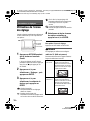 44
44
-
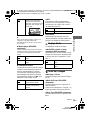 45
45
-
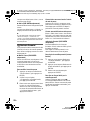 46
46
-
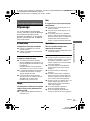 47
47
-
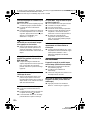 48
48
-
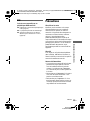 49
49
-
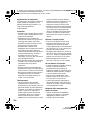 50
50
-
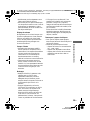 51
51
-
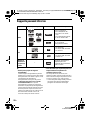 52
52
-
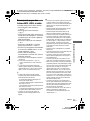 53
53
-
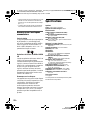 54
54
-
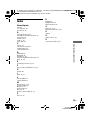 55
55
-
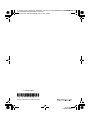 56
56
dans d''autres langues
Documents connexes
-
Sony DVP FX750 Manuel utilisateur
-
Sony DVP-FX735 Mode d'emploi
-
Sony DVP-FX935 Mode d'emploi
-
Sony DVP-FX755 Mode d'emploi
-
Sony DVP-FX780 Mode d'emploi
-
Sony dvp fx875b Le manuel du propriétaire
-
Sony VGC-JS160J Warranty
-
Sony BDP-SX1 Le manuel du propriétaire
-
Sony DVP-FX970 Le manuel du propriétaire
-
Sony DVP-FX-870 Le manuel du propriétaire