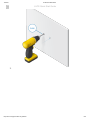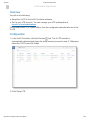Ubiquiti U-LTE Wireless Router Mode d'emploi
- Taper
- Mode d'emploi

1/8/2021 U-LTE Quick Start Guide
https://dl.ui.com/qsg/U-LTE/U-LTE_EN.html 1/21
U-LTE Stand Mounting Bracket
Double-Sided Adhesive Self-Tapping Screws (Qty. 2) Screw Anchors (Qty. 2)
RP-SMA Cap
Package Contents
System Requirements
Linux, Mac OS X, or Microsoft Windows 7/8/10
Java Runtime Environment 1.8 or above recommended
Web Browser: Google Chrome (Other browsers may have limited functionality)
UniFi Controller software v5.12.x (or newer), available at: ui.com/download/unifi
Hardware Overview
U-LTE Quick Start Guide

1/8/2021 U-LTE Quick Start Guide
https://dl.ui.com/qsg/U-LTE/U-LTE_EN.html 2/21
RP-SMA Antenna Connector
Reset Button
Secondary
You can connect an optional external LTE antenna (not included). If you are not
using an external antenna, then you can cover the connector with the RP-SMA
Cap. This external antenna must be limited to no more than 6 dBi.
The Reset Button serves two functions:
Restart Press and release the Reset button quickly.
Restore to Factory Default Settings Press and hold the Reset button for more
than five seconds, until the display indicates “Factory Reset”.
This Gigabit Ethernet port is used for bridging and can provide passive PoE to a
U-LTE Quick Start Guide

1/8/2021 U-LTE Quick Start Guide
https://dl.ui.com/qsg/U-LTE/U-LTE_EN.html 3/21
Main
LCD Screen
device.
This Gigabit Ethernet port is used to connect the power and should be connected
to the LAN and DHCP server. 803.2at PoE+ can be provided by an 802.3at PoE+
switch, such as a UniFi PoE Switch.
Displays status information, including the LTE signal strength.
Installation Requirements
Phillips screwdriver
Wall-mounting (optional): drill with 6 mm drill bit
For WAN failover:
UniFi Dream Machine, model UDM
UniFi Security Gateway, model USG, USG-PRO-4, or USG-XG-8
UniFi cloud account
Note: The U-LTE can only be adopted via remote access at: unifi.ui.com
Activation of Ubiquiti LTE data plan
For indoor applications, use Category 5 (or above) UTP cabling approved for
indoor use.
For outdoor applications, shielded Category 5 (or above) cabling should be used
for all wired Ethernet connections and should be grounded through the AC ground
of the power supply.
We recommend that you protect your networks from harmful outdoor
environments and destructive ESD events with industrial-grade, shielded Ethernet
cable from Ubiquiti. For more details, visit: ui.com/toughcable
WARNING: To reduce the risk of fire or electric shock, do not expose this
product to rain or moisture.
Note: Although the cabling can be located outdoors, the U-LTE itself should
be housed inside a protective enclosure.
Hardware Installation
The U-LTE can be mounted in three ways:
U-LTE Quick Start Guide

1/8/2021 U-LTE Quick Start Guide
https://dl.ui.com/qsg/U-LTE/U-LTE_EN.html 5/21
3.
U-LTE Quick Start Guide

1/8/2021 U-LTE Quick Start Guide
https://dl.ui.com/qsg/U-LTE/U-LTE_EN.html 6/21
4.
U-LTE Quick Start Guide

1/8/2021 U-LTE Quick Start Guide
https://dl.ui.com/qsg/U-LTE/U-LTE_EN.html 7/21
5.
U-LTE Quick Start Guide

1/8/2021 U-LTE Quick Start Guide
https://dl.ui.com/qsg/U-LTE/U-LTE_EN.html 9/21
3.
U-LTE Quick Start Guide

1/8/2021 U-LTE Quick Start Guide
https://dl.ui.com/qsg/U-LTE/U-LTE_EN.html 11/21
Connecting Ethernet
U-LTE Quick Start Guide

1/8/2021 U-LTE Quick Start Guide
https://dl.ui.com/qsg/U-LTE/U-LTE_EN.html 12/21
Setup
Overview
You will do the following:
Adopt the U-LTE in the UniFi Controller software.
Set up your LTE account. You can manage your LTE subscription at:
account.ui.com/subscriptions
If the primary WAN 1 or 2 goes offline, then the configured networks fail over to the
U-LTE.
Configuration
1. In the UniFi Controller, click the Devices tab. The U-LTE should be
automatically detected and begin the setup wizard; proceed to step 2. Otherwise,
select the U-LTE and click Adopt.
2. Click Setup LTE.
U-LTE Quick Start Guide

1/8/2021 U-LTE Quick Start Guide
https://dl.ui.com/qsg/U-LTE/U-LTE_EN.html 13/21
3. For your ui.com account, enter your email address or username and password.
Select I agree to the Terms of Service and click Next.
If you do not have a ui.com account, click Create a new ui.com account and follow
the on-screen instructions.
4. For payment information, enter the following:
Credit card number
Expiration month and year in this format: MM/YY
CVC (Card Verification Code) on the back of your card
Click Next.
U-LTE Quick Start Guide

1/8/2021 U-LTE Quick Start Guide
https://dl.ui.com/qsg/U-LTE/U-LTE_EN.html 14/21
5. The U-LTE will reboot. It can take up to 20 minutes to activate on the cellular
network. Click Done to close this screen.
Using the U-LTE
To monitor data usage, click the U-LTE on the Devices screen. Its Properties panel
will appear.
U-LTE Quick Start Guide

1/8/2021 U-LTE Quick Start Guide
https://dl.ui.com/qsg/U-LTE/U-LTE_EN.html 15/21
Click the Settings icon to access the following:
Enable External Antenna If you attach an external antenna to the U-LTE, click this
option.
Enable PoE Passthrough If you have connected a secondary PoE device to the U-
LTE, click this option.
LTE Data Plan An alert is initiated when 1 GB of data is used (by default). To
change the data limit, click the Data Limit drop-down and select a different amount
U-LTE Quick Start Guide

1/8/2021 U-LTE Quick Start Guide
https://dl.ui.com/qsg/U-LTE/U-LTE_EN.html 16/21
of data.
Click Apply to save changes.
When LTE failover is active, an alert will appear in the Properties panel and the
Controller’s list of alerts.
Note: LTE failover is active by default.
U-LTE Quick Start Guide

1/8/2021 U-LTE Quick Start Guide
https://dl.ui.com/qsg/U-LTE/U-LTE_EN.html 17/21
An alert will appear when LTE failover is activated or deactivated.
Specifications
U-LTE
Dimensions 66 x 202.12 x 32.2 mm
(2.60 x 7.96 x 1.27")
Weight
Without Mounting 200 g (7.06 oz)
With Mounting 316 g (11.15 oz)
U-LTE Quick Start Guide

1/8/2021 U-LTE Quick Start Guide
https://dl.ui.com/qsg/U-LTE/U-LTE_EN.html 18/21
U-LTE
Interfaces
Networking (2) 10/100/1000 RJ45 Ports
WP7603 LTE
Management Ethernet, Bluetooth
Max. Power Consumption 8.5W
with PoE Passthrough 16W*
PoE Out 48V Passthrough (Pins 1, 2+; 3, 6-)
Power Method 802.3at
(Pairs 1, 2+; 3, 6-; Pairs 4, 5+; 7, 8-)
Power Supply UniFi PoE Switch
Supported Voltage Range 44 to 57VDC
LCM 1.54" Display
LTE Category Cat 4
LTE Bands B2/4/5/12
Antenna
LTE (1) 2x2
2.4 GHz (1) 1x1
2.4 GHz Antenna Gain 1.5 dBi
BT Operating Frequency 2400 - 2483.5 MHz
Mounting Wall-Mount
Operating Temperature -10 to 50° C (14 to 122° F)
Operating Humidity 5 to 95% Noncondensing
Certifications FCC, IC, PTCRB, AT&T
* Requires 802.3at PoE+ switch.
Safety Notices
1.Read, follow, and keep these instructions.
2.Heed all warnings.
3.Only use attachments/accessories specified by the manufacturer.
WARNING: Do not use this product in location that can be submerged by water.
WARNING: Avoid using this product during an electrical storm. There may be a remote
risk of electric shock from lightning.
U-LTE Quick Start Guide

1/8/2021 U-LTE Quick Start Guide
https://dl.ui.com/qsg/U-LTE/U-LTE_EN.html 19/21
Electrical Safety Information
1. Compliance is required with respect to voltage, frequency, and current requirements
indicated on the manufacturer’s label. Connection to a different power source than those
specified may result in improper operation, damage to the equipment or pose a fire hazard if
the limitations are not followed.
2. There are no operator serviceable parts inside this equipment. Service should be provided
only by a qualified service technician.
3. This equipment is provided with a detachable power cord which has an integral safety ground
wire intended for connection to a grounded safety outlet.
a. Do not substitute the power cord with one that is not the provided approved type. Never
use an adapter plug to connect to a 2-wire outlet as this will defeat the continuity of the
grounding wire.
b. The equipment requires the use of the ground wire as a part of the safety certification,
modification or misuse can provide a shock hazard that can result in serious injury or
death.
c. Contact a qualified electrician or the manufacturer if there are questions about the
installation prior to connecting the equipment.
d. Protective earthing is provided by Listed AC adapter. Building installation shall provide
appropriate short-circuit backup protection.
e. Protective bonding must be installed in accordance with local national wiring rules and
regulations.
Limited Warranty
ui.com/support/warranty
The limited warranty requires the use of arbitration to resolve disputes on an individual basis,
and, where applicable, specify arbitration instead of jury trials or class actions.
Compliance
FCC
Changes or modifications not expressly approved by the party responsible for compliance could
void the user’s authority to operate the equipment.
This device complies with Part 15 of the FCC Rules. Operation is subject to the following two
conditions.
1. This device may not cause harmful interference, and
2. This device must accept any interference received, including interference that may cause
undesired operation.
This equipment has been tested and found to comply with the limits for a Class A digital device,
pursuant to part 15 of the FCC Rules. These limits are designed to provide reasonable
protection against harmful interference when the equipment is operated in a commercial
environment. This equipment generates, uses, and can radiate radio frequency energy and, if
not installed and used in accordance with the instruction manual, may cause harmful
interference to radio communications. Operations of this equipment in a residential area is likely
U-LTE Quick Start Guide

1/8/2021 U-LTE Quick Start Guide
https://dl.ui.com/qsg/U-LTE/U-LTE_EN.html 20/21
to cause harmful interference in which case the user will be required to correct the interference
at his own expense.
This radio transmitter has been approved by FCC.
ISED Canada
CAN ICES-3(A)/NMB-3(A)
This device complies with ISED Canada licence-exempt RSS standard(s). Operation is subject
to the following two conditions:
1. This device may not cause interference, and
2. This device must accept any interference, including interference that may cause undesired
operation of the device.
This radio transmitter has been approved by ISED Canada.
CAN ICES-3(A)/NMB-3(A)
Le présent appareil est conforme aux CNR d’ISDE Canada applicables aux appareils radio
exempts de licence. L’exploitation est autorisée aux deux conditions suivantes :
1. l’appareil ne doit pas produire de brouillage;
2. l’appareil doit accepter tout brouillage radioélectrique subi, même si le brouillage est
susceptible d’en compromettre le fonctionnement.
Le présent émetteur radio a été approuvé par ISDE Canada.
IMPORTANT NOTE
Radiation Exposure Statement
This equipment complies with radiation exposure limits set forth for an uncontrolled
environment.
This equipment should be installed and operated with minimum distance 20 cm between the
radiator and your body.
This transmitter must not be co-located or operating in conjunction with any other antenna or
transmitter.
AVIS IMPORTANT
Déclaration sur l’exposition aux rayonnements
Cet équipement est conforme aux limites prévues pour l’exposition aux rayonnements dans
un environnement non contrôlé.
Lors de l’installation et de la mise en fonctionnement de l’équipement, assurez-vous qu’il y ait
une distance minimale de 20 cm entre l’élément rayonnant et vous.
Cet émetteur ne doit être installé à proximité d’aucune autre antenne ni d’aucun autre
émetteur, et ne doit être utilisé conjointement à aucun autre de ces appareils.
U-LTE Quick Start Guide
La page charge ...
-
 1
1
-
 2
2
-
 3
3
-
 4
4
-
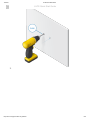 5
5
-
 6
6
-
 7
7
-
 8
8
-
 9
9
-
 10
10
-
 11
11
-
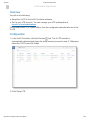 12
12
-
 13
13
-
 14
14
-
 15
15
-
 16
16
-
 17
17
-
 18
18
-
 19
19
-
 20
20
-
 21
21
Ubiquiti U-LTE Wireless Router Mode d'emploi
- Taper
- Mode d'emploi
dans d''autres langues
Documents connexes
-
Ubiquiti UAP-IW-HD Mode d'emploi
-
Ubiquiti UAP-AC-HD Mode d'emploi
-
Ubiquiti UniFi AC Mesh Guide de démarrage rapide
-
Ubiquiti UAP-AC-LR Mode d'emploi
-
Ubiquiti NSM2 Mode d'emploi
-
Ubiquiti Loco5AC Mode d'emploi
-
Ubiquiti GBE Guide de démarrage rapide
-
Ubiquiti GBE-LR Guide de démarrage rapide
-
Ubiquiti AFi-ALN Guide de démarrage rapide
-
Ubiquiti 640-00812-04 Manuel utilisateur