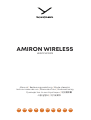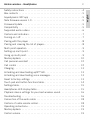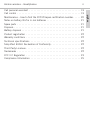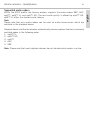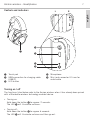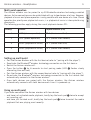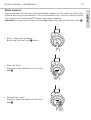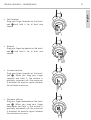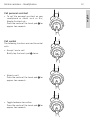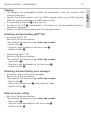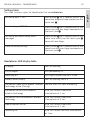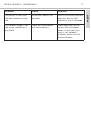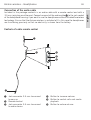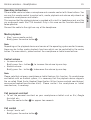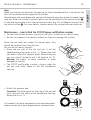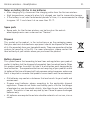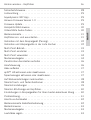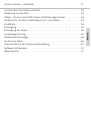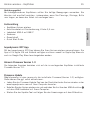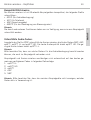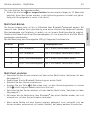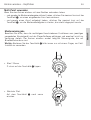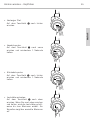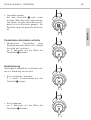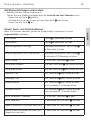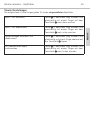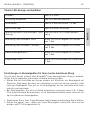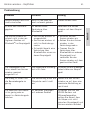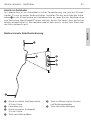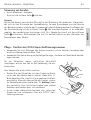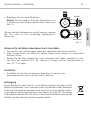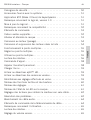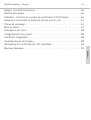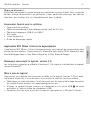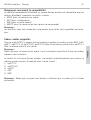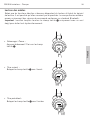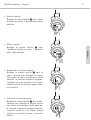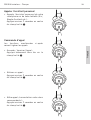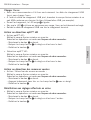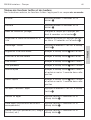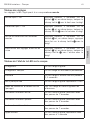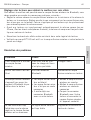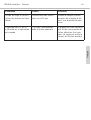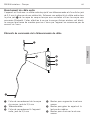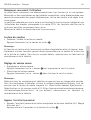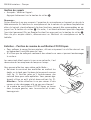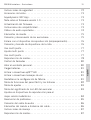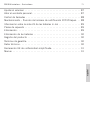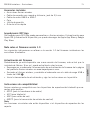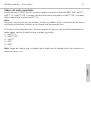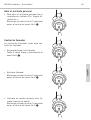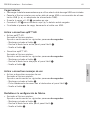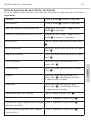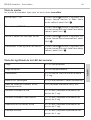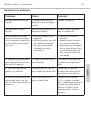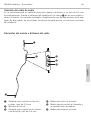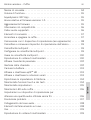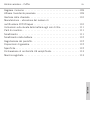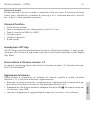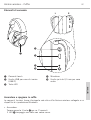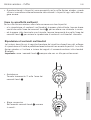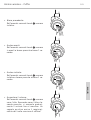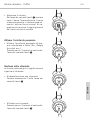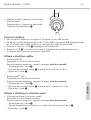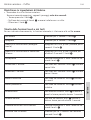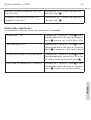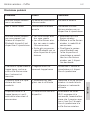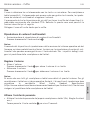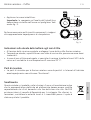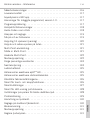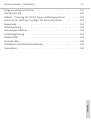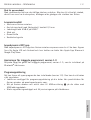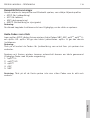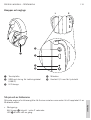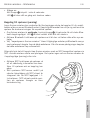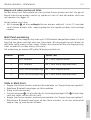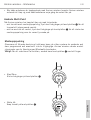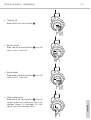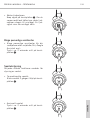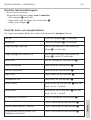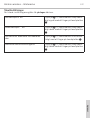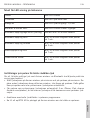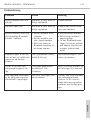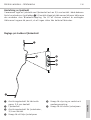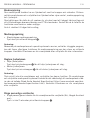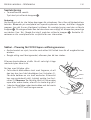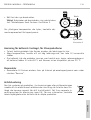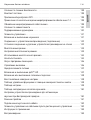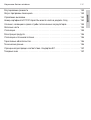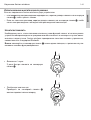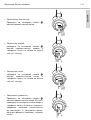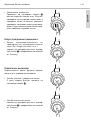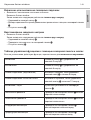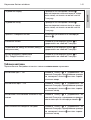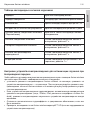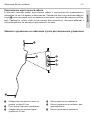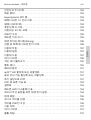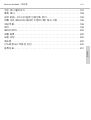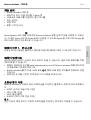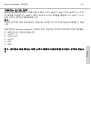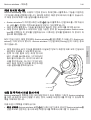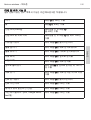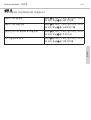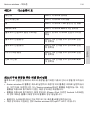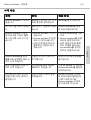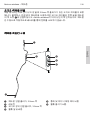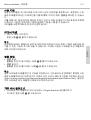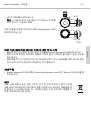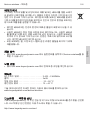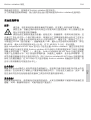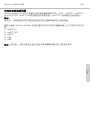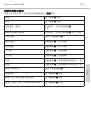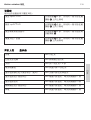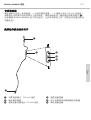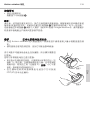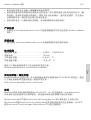Beyerdynamic Amiron wireless copper Manuel utilisateur
- Taper
- Manuel utilisateur

EN DE FR ES IT SV RU JA KO ZH
Manual | Bedienungsanleitung | Mode d’emploi
Inrucciones de uso | Manuale d’uso | Bruksanvisning
Руководство по эксплуатации |
|
AMIRON WIRELESS
HEADPHONES

english
Amiron wireless – Headphones
2
Amiron wireless – Headphones
Safety instructions . . . . . . . . . . . . . . . . . . . . . . . . . . . . . . . . . . . . . . . 4
Box contents . . . . . . . . . . . . . . . . . . . . . . . . . . . . . . . . . . . . . . . . . . . 5
beyerdynamic MIY app . . . . . . . . . . . . . . . . . . . . . . . . . . . . . . . . . . . . 5
Note firmware version 1.0 . . . . . . . . . . . . . . . . . . . . . . . . . . . . . . . . . . 5
Firmware Update . . . . . . . . . . . . . . . . . . . . . . . . . . . . . . . . . . . . . . . . 5
Compatibility . . . . . . . . . . . . . . . . . . . . . . . . . . . . . . . . . . . . . . . . . . . 5
Supported audio codecs . . . . . . . . . . . . . . . . . . . . . . . . . . . . . . . . . . . 6
Controls and indicators . . . . . . . . . . . . . . . . . . . . . . . . . . . . . . . . . . . . 7
Turning on / off. . . . . . . . . . . . . . . . . . . . . . . . . . . . . . . . . . . . . . . . . . 7
Pairing with the player . . . . . . . . . . . . . . . . . . . . . . . . . . . . . . . . . . . . 8
Pairing and clearing the list of players . . . . . . . . . . . . . . . . . . . . . . . . . 8
Multi point operation . . . . . . . . . . . . . . . . . . . . . . . . . . . . . . . . . . . . . 9
Setting up multi point. . . . . . . . . . . . . . . . . . . . . . . . . . . . . . . . . . . . . 9
Using up multi point. . . . . . . . . . . . . . . . . . . . . . . . . . . . . . . . . . . . . . 9
Media playback . . . . . . . . . . . . . . . . . . . . . . . . . . . . . . . . . . . . . . . . 10
Call personal assistant . . . . . . . . . . . . . . . . . . . . . . . . . . . . . . . . . . . 12
Call control . . . . . . . . . . . . . . . . . . . . . . . . . . . . . . . . . . . . . . . . . . . 12
Charging . . . . . . . . . . . . . . . . . . . . . . . . . . . . . . . . . . . . . . . . . . . . . 13
Activating and deactivating aptX™ HD . . . . . . . . . . . . . . . . . . . . . . . . 13
Activating and deactivating voice messages. . . . . . . . . . . . . . . . . . . . . 13
Reset to factory settings . . . . . . . . . . . . . . . . . . . . . . . . . . . . . . . . . . 13
Touch pad and button functions table. . . . . . . . . . . . . . . . . . . . . . . . . 14
Settings table. . . . . . . . . . . . . . . . . . . . . . . . . . . . . . . . . . . . . . . . . . 15
Headphones LED display table. . . . . . . . . . . . . . . . . . . . . . . . . . . . . . 15
Playback device settings for your best wireless sound. . . . . . . . . . . . . . 16
Troubleshooting . . . . . . . . . . . . . . . . . . . . . . . . . . . . . . . . . . . . . . . . 16
Connection of the audio cable . . . . . . . . . . . . . . . . . . . . . . . . . . . . . . 18
Controls of cable remote control. . . . . . . . . . . . . . . . . . . . . . . . . . . . . 18
Operating instructions. . . . . . . . . . . . . . . . . . . . . . . . . . . . . . . . . . . . 19
Media playback . . . . . . . . . . . . . . . . . . . . . . . . . . . . . . . . . . . . . . . . 19
Control volume . . . . . . . . . . . . . . . . . . . . . . . . . . . . . . . . . . . . . . . . . 19

english
Amiron wireless – Headphones
3
Call personal assistant . . . . . . . . . . . . . . . . . . . . . . . . . . . . . . . . . . . 19
Call control . . . . . . . . . . . . . . . . . . . . . . . . . . . . . . . . . . . . . . . . . . . 19
Maintenance – how to find the FCC/IC/Japan certification number . . . . . 20
Notes on battery life for Li-Ion batteries . . . . . . . . . . . . . . . . . . . . . . . 21
Spare parts . . . . . . . . . . . . . . . . . . . . . . . . . . . . . . . . . . . . . . . . . . . 21
Disposal. . . . . . . . . . . . . . . . . . . . . . . . . . . . . . . . . . . . . . . . . . . . . . 21
Battery disposal . . . . . . . . . . . . . . . . . . . . . . . . . . . . . . . . . . . . . . . . 21
Product registration . . . . . . . . . . . . . . . . . . . . . . . . . . . . . . . . . . . . . 22
Warranty conditions . . . . . . . . . . . . . . . . . . . . . . . . . . . . . . . . . . . . . 22
Technical specifications . . . . . . . . . . . . . . . . . . . . . . . . . . . . . . . . . . 22
Simplified EU/UK Declaration of Conformity . . . . . . . . . . . . . . . . . . . . 22
Third Party Licenses . . . . . . . . . . . . . . . . . . . . . . . . . . . . . . . . . . . . . 22
Trademarks . . . . . . . . . . . . . . . . . . . . . . . . . . . . . . . . . . . . . . . . . . . 22
FCC / IC Regulation . . . . . . . . . . . . . . . . . . . . . . . . . . . . . . . . . . . . . 23
Compliance Information . . . . . . . . . . . . . . . . . . . . . . . . . . . . . . . . . . 25

english
Amiron wireless – Headphones
4
Thank you for choosing Amiron wireless headphones with Bluetooth® wireless technology.
For your best possible listening experience, you will find a comprehensive description
on how to use your Amiron wireless.
Safety instructions
Caution:
When you connect the headphones, please make sure that the volume level is
set to minimum. Adjust the volume level only after putting on the headphones.
We would like to point out that excessively high volumes and long listening times
may cause hearing damage. Hearing defects always constitute an irreversible
impairment of hearing ability.
Always ensure an adequate volume level. It is advisable to keep listening times as short
as possible at high volume levels. This also shows an example from working life:
According to occupational regulations for safety and health the noise exposure should
not exceed 85 dB (low volume) when working with an allowed time of listening of
8 hours at maximum. If the volume is increased by 3 dB, the allowed time of listening
is halved, i.e. with 88 dB the time of listening is 4 hours, with 91 dB 2 hours and so
on.
The beyerdynamic MIY App allows you to personalise your Amiron wireless. The App’s
tracking function allows to use the Amiron wireless so that the headphones will not ex-
ceed a maximum of acoustic impact (“noise”) that is calculated from common, general
findings. Please note that the Amiron wireless and the MIY App can only register noise
impact that is created by the headphones themselves; other, external sources of noise
such as construction noise, concerts, etc. can of course not be considered in the
calculation of acoustic impact. Therefore, the Amiron wireless and the MIY App do not
offer a summary of the entire exposure of your hearing. The MIY App only displays the
acoustic load that is wirelessly transmitted via the Amiron wireless and allows to limit
it to acceptable levels.
Danger to life!
Headphones drastically reduce perception of external sounds. Using headphones in road
traffic can be potentially dangerous. The user’s hearing must not be impaired to the
extent that it causes road safety risks. Please also make sure that you do not use the
in-ear headphones within an area of potentially dangerous machines and tools.
Risk of injury!
Avoid sudden movements when using wired headphones. You might seriously hurt
yourself especially if you wear piercings, earrings, glasses, etc., where the wire can get
caught.

english
Amiron wireless – Headphones
5
Box contents
• Amiron wireless headphones
• Connecting cable with remote control, mini jack (3.5 mm)
• Charging cable USB-A to USB-C
• Hard case
• Warranty booklet
• Quick Start Guide
beyerdynamic MIY app
By using the beyerdynamic MIY app you can personalise your Amiron wireless. The app
is available for Apple iOS and Android and can be downloaded from both the Apple App
Store and the Google Play Store.
Note firmware version 1.0
The following descriptions refer to the firmware version 1.0 installed on the present
headphones with Bluetooth® wireless technology.
Firmware Update
A more recent firmware version than installed (version 1.0) might be available. If available,
you can perform this update yourself.
• Download the firmware update tool from the Amiron product page at
www.beyerdynamic.com to your computer.
• Turn on the Amiron wireless and connect it to your computer using the USB charge
cable 2.
• Start the update tool and follow the instructions on the screen.
Compatibility
The Amiron wireless is compatible with Bluetooth® wireless technology enabled playback
devices that support the following profiles:
• A2DP (for audio transmission)
• HFP (for phone operation)
• HSP (voice output)
• AVRCP (for the transmission of controls signals)
Note:
All associated functions are only available, if they are supported by the playback
device.

english
Amiron wireless – Headphones
6
Supported audio codecs
Within the A2DP profile, the Amiron wireless supports the audio codecs SBC, AAC,
aptX™, aptX™ LL and aptX™ HD. The best audio quality is offered by aptX™ HD.
aptX™ LL offers the shortest audio latency.
Note:
Please note that only audio codecs can be used for audio transmission, which are
available in the playback device.
Playback device and Amiron wireless automatically communicate on the best, commonly
available codec in the following order:
1. aptX™ LL
2. aptX™ HD
3. aptX™
4. AAC
5. SBC
Note: Please note that most playback devices do not indicate which codec is active.

english
Amiron wireless – Headphones
7
Controls and indicators
1Touch pad
2USB connection for charging cable
(USB-C)
3LED button
4Microphone
5Mini jack connector 3.5 mm for
audio cable
4
2
3
1
5
L R
Turning on / off
The functions listed below refer to the Amiron wireless when it has already been paired
with a Bluetooth® wireless technology enabled device.
•Turning on:
Hold down the button 3 for approx. 2 seconds.
The LED 3 will illuminate red once.
•Turning off:
Hold down the button 3 for approx 6 seconds.
The LED 3 will illuminate red once and then go out.

english
Amiron wireless – Headphones
8
Pairing with the player
Before you use the Amiron wireless for the first time, you have to pair it with your mobile
phone or another Bluetooth® wireless technology enabled device. The pairing process
may be different with various players. Please refer to the appropriate manual of the
player.
• When the Amiron wireless is turned off, press the button 3 for 6 seconds to start
the Bluetooth® wireless technology mode. The LED 3 will rapidly flash blue and red
accordingly.
• Activate the Bluetooth® wireless technology function on your player and, if necessary,
search for new devices.
• Select “beyerdynamic Amiron wireless” under the available devices in the Bluetooth®
wireless technology menu of your player and pair both devices. Each time when
turning on, both devices are paired automatically.
Alternatively, you can connect the Amiron wireless with an NFC-capable playback device
through NFC. The Amiron must be switched on. It does not matter whether the Amiron
is in pairing mode or not.
• Activate the NFC function on your
playback device so that all necessary
information can be transmitted to the
playback device and a connection can
be established.
• Hold the NFC sensor of your playback
device to the lower area of the left head-
phone housing, because the NFC chip is
integrated there. Refer also to the NFC
logo in the drawing. Please note that the
exact positon of the NFC sensor of your
playback device is described in the
respective manual.
Pairing and clearing the list of players
If there are already several players in the list of your Amiron wireless and your Amiron
wireless cannot be paired with another new player, the list is full and should be cleared
so that the new player can be added.
This is how to clear the list:
• Hold down the button 3 of the turned off Amiron wireless for more than 10 seconds,
so that the Amiron wireless will switch into the pairing mode and clear the list of
players simultaneously.

english
Amiron wireless – Headphones
9
Multi point operation
The Amiron wireless can be paired to up 8 Bluetooth® wireless technology enabled
devices. Active connections can be established with up to two devices at a time. However,
playback of music and phone operation is only possible with one device at a time. Phone
operation has priority over playback of music; i. e. playback of music is interrupted during
phone calls.
The following priorities apply during the use of playback devices PD:
Setting up multi point
• Pair the Amiron wireless with the first device (refer to “pairing with the player”).
• Deactivate the Bluetooth® wireless technology connection on the first device.
• Switch the Amiron wireless off.
• Press the button 3 for 6 seconds to start pairing mode (LED 3 flashes slowly
alternating blue and red).
• Pair the Amiron wireless with the second device (refer to “pairing with the player”).
• Re-activate the Bluetooth® wireless technology connection to the first device that
automatically connects to the Amiron wireless.
• Once both devices are paired with the Amiron wireless, the Amiron wireless
automatically connects with both devices each time it is powered up.
Using up multi point
If you have connected the Amiron wireless with two devices
– and have just activated media playback, briefly tap the touch pad 1 twice to accept
an incoming call.
– and have just finished a call, briefly tap the touch pad 1 twice to restart the media
playback that was playing most recently.
Priority Profile Playback device (PD)
1 HFP (phone operation) PD 1 (device used first)
2 HFP (phone operation) PD 2 (device used second)
3
A2DP (playback of music)
PD 1 (device used first)
4
A2DP (playback of music)
PD 2 (device used second)

english
Amiron wireless – Headphones
10
Media playback
Please note that the functions described below, depend on the player and the player
software and may not be available. The Amiron wireless only transmits control signals
that comply with the Bluetooth® wireless technology standard.
Important: To avoid malfunction, use only one finger when you use the touch pad 1.
2 X
•Start / stop media playback:
Briefly tap the touch pad 1 twice.
•Play next track:
Drag your finger forwards on the touch
pad 1.
2 x
•Play previous track:
Drag your finger backwards on the touch
pad 1.

english
Amiron wireless – Headphones
11
•Fast forward:
Drag your finger forwards on the touch
pad 1 and hold it for at least one
second.
•Rewind:
Drag your finger backwards on the touch
pad 1 and hold it for at least one
second.
•Increase volume:
Drag your finger upwards on the touch
pad 1. When you drag your finger
upwards and hold it, the volume is
gradually increased until the maximum
is achieved. An acoustic signal indicates
the achieved maximum.
Hold
Hold
•Decrease volume:
Drag your finger downwards on the touch
pad 1. When you drag your finger
downwards and hold it, the volume is
gradually decreased until the minimum
is achieved. An acoustic signal indicates
the achieved minimum.

english
Amiron wireless – Headphones
12
2 Sek.
Call personal assistant
•To call the personal assistant on your
smartphone or tablet such as Siri,
Google Assistant etc.:
Press the centre of the touch pad 1 for
approx. two seconds.
Call control
The following functions are used to control
calls.
•Accept / end a call:
Briefly tap the touch pad 1 twice.
2 sec
2 X
2 x
•Reject a call:
Press the centre of the touch pad 1 for
approx. two seconds.
2 Sek.
2 sec
•Toggle between two callers:
Press the centre of the touch pad 1 for
approx. two seconds.
2 Sek.
2 sec

english
Amiron wireless – Headphones
13
Charging
• For charging the rechargeable battery we recommend using the supplied USB
charging cable only.
• Connect the Amiron wireless with this USB charging cable to any USB compliant
USB port supplying voltage (e.g. USB power supply).
• During charging the LED 3 is flashing red.
• As soon as the LED 3 is permanently illuminated red, the rechargeable battery is
completely recharged.
• Detach the USB charging cable after the charging process.
Activating and deactivating aptX™ HD
•Activating aptX™ HD:
Switch on the Amiron wireless.
Then perform the following steps within two seconds:
– Hold button 3.
– Drag one finger upwards on the touch pad 1.
– Release button 3.
•Deactivating aptX™ HD:
Switch on the Amiron wireless.
Then perform the following steps within two seconds:
– Hold button 3.
– Drag one finger downwards on the touch pad 1.
– Release button 3.
Activating and deactivating voice messages
•Activating / deactivating voice messages:
Switch on the Amiron wireless.
Then perform the following steps within two seconds:
– Hold button 3.
– Briefly tap the touch pad 1 twice with one finger.
– Release button 3.
Reset to factory settings
• Switch on the Amiron wireless.
Then perform the following steps within two seconds:
– Hold button 3.
– Drag one finger backwards on the touch pad 1.
– Release button 3.

english
Amiron wireless – Headphones
14
Touch pad and button functions table
Unless otherwise stated, the listed functions apply for headphones that are switched
on.
Switch on Press button 3 for 2 seconds
Switch off Press button 3 for 6 seconds
Paring mode Switch off headphones, then press
button 3 for 6 seconds
Delete pairing mode list Switch off headphones, then press
button 3 for at least 10 seconds
Start / pause Briefly tap the touch pad 1 twice
Increase volume Drag your finger upwards on the touch
pad 1
Decrease volume Drag your finger downwards on the touch
pad 1
Next track Drag forwards on the touch pad 1
Previous track Drag backwards on the touch pad 1
Scroll forward Drag forwards on the touch pad 1 and
hold for at least 1 second
Scroll backward Drag backwards on the touch pad 1 and
hold for at least 1 second
Accept / finish a call Briefly tap the touch pad 1 twice
Reject a call Press the touch pad 1 for 2 seconds
Toggle between 2 callers Press the touch pad 1 for 2 seconds
Call personal assistant (Siri, Google
Assistant etc.)
Press the touch pad 1 for 2 seconds

english
Amiron wireless – Headphones
15
Settings table
The listed functions apply for headphones that are switched on.
Activating aptX™ HD: Hold button 3 for 2 seconds and at the
same time drag one finger upwards on the
touch pad 1
Deactivating aptX™ HD: Press button 3 for 2 seconds and at the
same time drag one finger downwards on
the touch pad 1
Activating and deactivating voice
messages
Press button 3 for 2 seconds and at the
same time briefly tap the touch pad 1
twice with one finger
Reset to factory settings Press button 3 for 2 seconds and at the
same time drag one finger backwards on
the touch pad 1
Headphones LED display table
Charging red LED flashing
Fully charged LED permanently lit
Switching off LED lights up one time for 1.5 sec.
Battery almost empty red LED flashing fast 3 x
Connection mode via Bluetooth® wireless
technology active (Pairing)
red and blue LED flash alternating
Connection active via Bluetooth®
wireless technology
blue LED flashes slowly with
interruptions of 7 sec.
Connection lost via Bluetooth® wireless
technology
blue LED flashes slowly with
interruptions of 3 sec.
Media playback active blue LED flashes slowly with
interruptions of 7 sec.
Incoming call blue LED flashes fast with interruptions
of 1 sec.

english
Amiron wireless – Headphones
16
Playback device settings for your best wireless sound
To achieve your best possible sound via Bluetooth® wireless technology with Amiron
wireless, you should consider the following practical hints:
•
Set the volume of the Amiron wireless to minimum, of the playback device to maximum.
From then on, adjust the volume on the Amiron wireless only, not on the playback device.
This applies only to playback devices that do not automatically synchronise the volume.
• On playback devices that automatically synchronise the volume (e.g. iPhone, iPad,
various Android smartphones), the headphones volume is always identical to the
volume of the playback device.
• Deactivate any audio effects that might exist in your player software.
• Ensure that aptX™ HD is switched on at the Amiron wireless, if supported by your
playback device.
Troubleshooting
Problem Cause Solution
Amiron wireless cannot be
switched on
Battery is empty or al-
most empty
Charge the battery
No audio output No connection via
Bluetooth® wireless
technology
Pair the Amiron wireless
with the playback device
The Amiron wireless does
not appear among the
available Bluetooth® wire-
less technology enabled
devices on the playback
device
• The Amiron wireless is
switched off
• The Amiron wireless is
not in pairing mode
• A connection via
Bluetooth® wireless
technology to another
playback device exists
already
• Turn on the Amiron
wireless
• Put the Amiron wireless
into pairing mode
• Disconnect the
connection via
Bluetooth® wireless
technology to the other
playback device and
connect the Amiron
wireless to the desired
device
Playback volume is low,
despite the Amiron wire-
less volume is set to
maximum
The received audio signal
is too low
Increase the playback
volume on the playback
device

english
Amiron wireless – Headphones
17
Problem Cause Solution
The sound is harsh and
the bass response is too
low
Insufficient seal of the
ear pads
Adjust the Amiron wireless
over your ears so that
maximum seal is achieved
The wireless range is too
low or the connection is
disrupted
There are interferences
with other devices
Move away from WLAN
routers and microwave
ovens, ensure that your
body is not between
playback device and the
Amiron wireless

english
Amiron wireless – Headphones
18
Connection of the audio cable
Included in the package contents is an audio cable with a remote control and with a
3.5 mm jack plug on either end. Connect one end of the audio cable 1 to the jack socket
of the headphone housing if you want to use the headphones without Bluetooth® wireless
technology. Ensure that the Amiron wireless is switched off. In this case the headphones
are functioning passively so that no electricity is drawn from the battery.
Controls of cable remote control
1
2
6
4
5
1Jack connector 3.5 mm to connect
to ear cup
2Remote control
3Jack connector 3.5 mm to connect
to audio device
4Button to increase volume
5Button to control calls and media
playback
6Button to reduce volume
3

english
Amiron wireless – Headphones
19
Operating instructions
The enclosed cable includes a microphone and a remote control with three buttons. You
can use this remote control to control calls, media playback and volume adjustment on
compatible smartphones and tablets.
This requires that the playback device is provided with a built-in headphone jack, and the
pin assignment meets the CTIA standard. Only in this case are the functions described
below possible.
Connect the cable to the right ear cup of the headphone.
Media playback
•Start / pause media control:
Briefly press the centre button 5.
Note:
Depending on the playback device and version of the operating system and/or firmware,
there may be further media playback functions which can be controlled by the centre
button. For more details, please contact the smartphone or tablet manufacturer.
Control volume
•Increase volume:
Briefly press the + button 4, to increase the volume by one step.
•Reduce volume:
Briefly press the - button 6, to decrease the volume by one step.
Note:
Please note that not every smartphone or tablet features this function. On smartphones
and tablets with an Android system, it is necessary that the playback device supports
the so-called Wired Audio Headset Specification (https://source.android.com/devices/
accessories/headset/specification.html). Please contact the smartphone or tablet
manufacturer, if necessary.
Call personal assistant
•To call the personal assistant on your smartphone or tablet such as Siri, Google
Assistant etc.:
Press the centre button 5 for approx. two seconds.
Call control
•Accept / end a call:
Briefly press the centre button 5.

english
Amiron wireless – Headphones
20
Note:
Make sure that you do not cover the opening for the microphone which is located on the
back of the remote control opposite the buttons.
Depending on the smartphone and version of the operating system and/or firmware, there
may be further call control functions which can be controlled by the centre button 5.
It may also be possible to call the personal assistant (e.g. Siri or Google Assistant) with
the centre button 5. For more details, please contact the smartphone manufacturer.
Maintenance – how to find the FCC/IC/Japan certification number
• To clean the Amiron wireless use only a soft cloth - either dry or slightly damp.
• Do not use cleaners that contain solvents as they can damage the surface.
Since the ear pads are subject to natural wear, they
should be replaced from time to time.
You can do this easily yourself:
•
Grasp the ear pad at the rim and pull it off the
headphone housing (refer to illu. 1). Please note that
you need a little bit of physical effort. Alternatively you
can use a blunt flat tool to pull it off (refer to illu. 2).
Warning: Be careful to avoid scratches or other
damages or injuries!
• The FCC/IC certification number is found under the
ear pad and black fleece of the left headphone
housing.
• Attach the new ear pad.
Important: The holding tab on the ring of the ear pad
must lock with the notch of the headphone housing.
Refer also to illu. 3.
In the event that other components require replacement,
please contact your local beyerdynamic representative.
Illu. 1
Illu. 2
Illu. 3
Notch
Holding tab
La page est en cours de chargement...
La page est en cours de chargement...
La page est en cours de chargement...
La page est en cours de chargement...
La page est en cours de chargement...
La page est en cours de chargement...
La page est en cours de chargement...
La page est en cours de chargement...
La page est en cours de chargement...
La page est en cours de chargement...
La page est en cours de chargement...
La page est en cours de chargement...
La page est en cours de chargement...
La page est en cours de chargement...
La page est en cours de chargement...
La page est en cours de chargement...
La page est en cours de chargement...
La page est en cours de chargement...
La page est en cours de chargement...
La page est en cours de chargement...
La page est en cours de chargement...
La page est en cours de chargement...
La page est en cours de chargement...
La page est en cours de chargement...
La page est en cours de chargement...
La page est en cours de chargement...
La page est en cours de chargement...
La page est en cours de chargement...
La page est en cours de chargement...
La page est en cours de chargement...
La page est en cours de chargement...
La page est en cours de chargement...
La page est en cours de chargement...
La page est en cours de chargement...
La page est en cours de chargement...
La page est en cours de chargement...
La page est en cours de chargement...
La page est en cours de chargement...
La page est en cours de chargement...
La page est en cours de chargement...
La page est en cours de chargement...
La page est en cours de chargement...
La page est en cours de chargement...
La page est en cours de chargement...
La page est en cours de chargement...
La page est en cours de chargement...
La page est en cours de chargement...
La page est en cours de chargement...
La page est en cours de chargement...
La page est en cours de chargement...
La page est en cours de chargement...
La page est en cours de chargement...
La page est en cours de chargement...
La page est en cours de chargement...
La page est en cours de chargement...
La page est en cours de chargement...
La page est en cours de chargement...
La page est en cours de chargement...
La page est en cours de chargement...
La page est en cours de chargement...
La page est en cours de chargement...
La page est en cours de chargement...
La page est en cours de chargement...
La page est en cours de chargement...
La page est en cours de chargement...
La page est en cours de chargement...
La page est en cours de chargement...
La page est en cours de chargement...
La page est en cours de chargement...
La page est en cours de chargement...
La page est en cours de chargement...
La page est en cours de chargement...
La page est en cours de chargement...
La page est en cours de chargement...
La page est en cours de chargement...
La page est en cours de chargement...
La page est en cours de chargement...
La page est en cours de chargement...
La page est en cours de chargement...
La page est en cours de chargement...
La page est en cours de chargement...
La page est en cours de chargement...
La page est en cours de chargement...
La page est en cours de chargement...
La page est en cours de chargement...
La page est en cours de chargement...
La page est en cours de chargement...
La page est en cours de chargement...
La page est en cours de chargement...
La page est en cours de chargement...
La page est en cours de chargement...
La page est en cours de chargement...
La page est en cours de chargement...
La page est en cours de chargement...
La page est en cours de chargement...
La page est en cours de chargement...
La page est en cours de chargement...
La page est en cours de chargement...
La page est en cours de chargement...
La page est en cours de chargement...
La page est en cours de chargement...
La page est en cours de chargement...
La page est en cours de chargement...
La page est en cours de chargement...
La page est en cours de chargement...
La page est en cours de chargement...
La page est en cours de chargement...
La page est en cours de chargement...
La page est en cours de chargement...
La page est en cours de chargement...
La page est en cours de chargement...
La page est en cours de chargement...
La page est en cours de chargement...
La page est en cours de chargement...
La page est en cours de chargement...
La page est en cours de chargement...
La page est en cours de chargement...
La page est en cours de chargement...
La page est en cours de chargement...
La page est en cours de chargement...
La page est en cours de chargement...
La page est en cours de chargement...
La page est en cours de chargement...
La page est en cours de chargement...
La page est en cours de chargement...
La page est en cours de chargement...
La page est en cours de chargement...
La page est en cours de chargement...
La page est en cours de chargement...
La page est en cours de chargement...
La page est en cours de chargement...
La page est en cours de chargement...
La page est en cours de chargement...
La page est en cours de chargement...
La page est en cours de chargement...
La page est en cours de chargement...
La page est en cours de chargement...
La page est en cours de chargement...
La page est en cours de chargement...
La page est en cours de chargement...
La page est en cours de chargement...
La page est en cours de chargement...
La page est en cours de chargement...
La page est en cours de chargement...
La page est en cours de chargement...
La page est en cours de chargement...
La page est en cours de chargement...
La page est en cours de chargement...
La page est en cours de chargement...
La page est en cours de chargement...
La page est en cours de chargement...
La page est en cours de chargement...
La page est en cours de chargement...
La page est en cours de chargement...
La page est en cours de chargement...
La page est en cours de chargement...
La page est en cours de chargement...
La page est en cours de chargement...
La page est en cours de chargement...
La page est en cours de chargement...
La page est en cours de chargement...
La page est en cours de chargement...
La page est en cours de chargement...
La page est en cours de chargement...
La page est en cours de chargement...
La page est en cours de chargement...
La page est en cours de chargement...
La page est en cours de chargement...
La page est en cours de chargement...
La page est en cours de chargement...
La page est en cours de chargement...
La page est en cours de chargement...
La page est en cours de chargement...
La page est en cours de chargement...
La page est en cours de chargement...
La page est en cours de chargement...
La page est en cours de chargement...
La page est en cours de chargement...
La page est en cours de chargement...
La page est en cours de chargement...
La page est en cours de chargement...
La page est en cours de chargement...
La page est en cours de chargement...
La page est en cours de chargement...
La page est en cours de chargement...
La page est en cours de chargement...
La page est en cours de chargement...
La page est en cours de chargement...
La page est en cours de chargement...
La page est en cours de chargement...
La page est en cours de chargement...
La page est en cours de chargement...
La page est en cours de chargement...
La page est en cours de chargement...
La page est en cours de chargement...
La page est en cours de chargement...
La page est en cours de chargement...
La page est en cours de chargement...
La page est en cours de chargement...
La page est en cours de chargement...
La page est en cours de chargement...
La page est en cours de chargement...
-
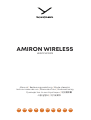 1
1
-
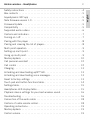 2
2
-
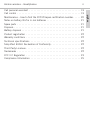 3
3
-
 4
4
-
 5
5
-
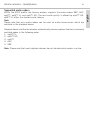 6
6
-
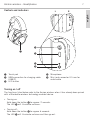 7
7
-
 8
8
-
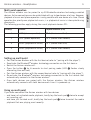 9
9
-
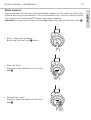 10
10
-
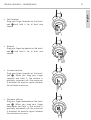 11
11
-
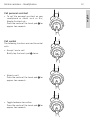 12
12
-
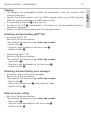 13
13
-
 14
14
-
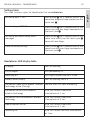 15
15
-
 16
16
-
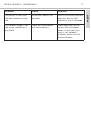 17
17
-
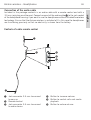 18
18
-
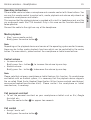 19
19
-
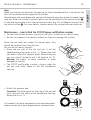 20
20
-
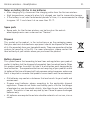 21
21
-
 22
22
-
 23
23
-
 24
24
-
 25
25
-
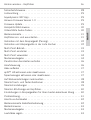 26
26
-
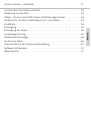 27
27
-
 28
28
-
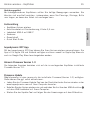 29
29
-
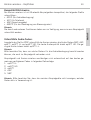 30
30
-
 31
31
-
 32
32
-
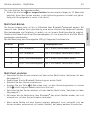 33
33
-
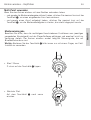 34
34
-
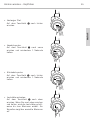 35
35
-
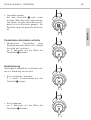 36
36
-
 37
37
-
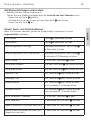 38
38
-
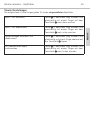 39
39
-
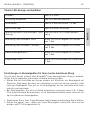 40
40
-
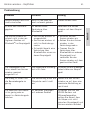 41
41
-
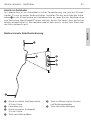 42
42
-
 43
43
-
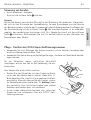 44
44
-
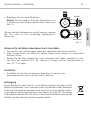 45
45
-
 46
46
-
 47
47
-
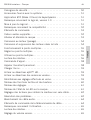 48
48
-
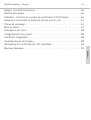 49
49
-
 50
50
-
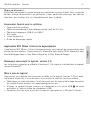 51
51
-
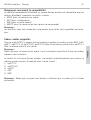 52
52
-
 53
53
-
 54
54
-
 55
55
-
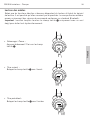 56
56
-
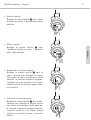 57
57
-
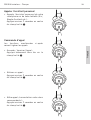 58
58
-
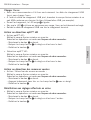 59
59
-
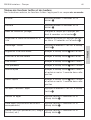 60
60
-
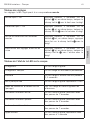 61
61
-
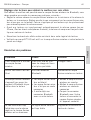 62
62
-
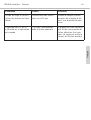 63
63
-
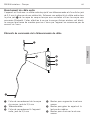 64
64
-
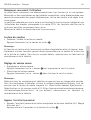 65
65
-
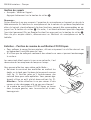 66
66
-
 67
67
-
 68
68
-
 69
69
-
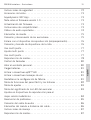 70
70
-
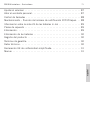 71
71
-
 72
72
-
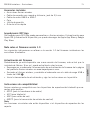 73
73
-
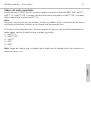 74
74
-
 75
75
-
 76
76
-
 77
77
-
 78
78
-
 79
79
-
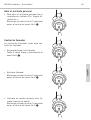 80
80
-
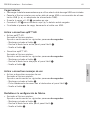 81
81
-
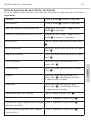 82
82
-
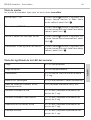 83
83
-
 84
84
-
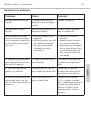 85
85
-
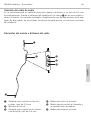 86
86
-
 87
87
-
 88
88
-
 89
89
-
 90
90
-
 91
91
-
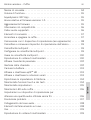 92
92
-
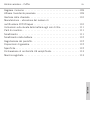 93
93
-
 94
94
-
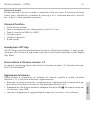 95
95
-
 96
96
-
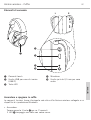 97
97
-
 98
98
-
 99
99
-
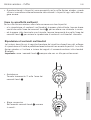 100
100
-
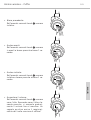 101
101
-
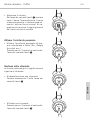 102
102
-
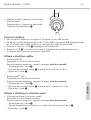 103
103
-
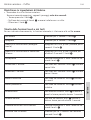 104
104
-
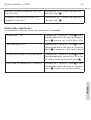 105
105
-
 106
106
-
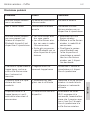 107
107
-
 108
108
-
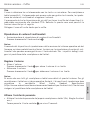 109
109
-
 110
110
-
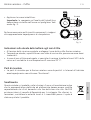 111
111
-
 112
112
-
 113
113
-
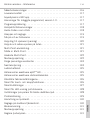 114
114
-
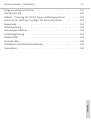 115
115
-
 116
116
-
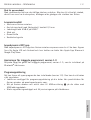 117
117
-
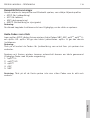 118
118
-
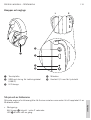 119
119
-
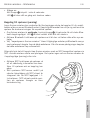 120
120
-
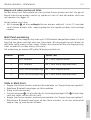 121
121
-
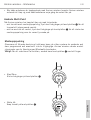 122
122
-
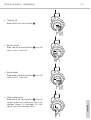 123
123
-
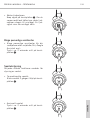 124
124
-
 125
125
-
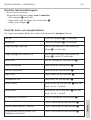 126
126
-
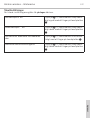 127
127
-
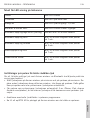 128
128
-
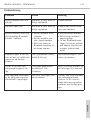 129
129
-
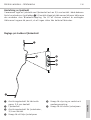 130
130
-
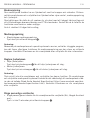 131
131
-
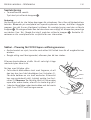 132
132
-
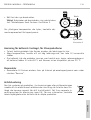 133
133
-
 134
134
-
 135
135
-
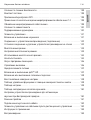 136
136
-
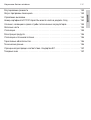 137
137
-
 138
138
-
 139
139
-
 140
140
-
 141
141
-
 142
142
-
 143
143
-
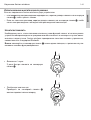 144
144
-
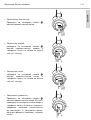 145
145
-
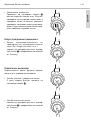 146
146
-
 147
147
-
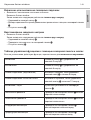 148
148
-
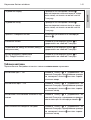 149
149
-
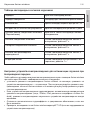 150
150
-
 151
151
-
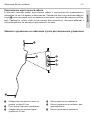 152
152
-
 153
153
-
 154
154
-
 155
155
-
 156
156
-
 157
157
-
 158
158
-
 159
159
-
 160
160
-
 161
161
-
 162
162
-
 163
163
-
 164
164
-
 165
165
-
 166
166
-
 167
167
-
 168
168
-
 169
169
-
 170
170
-
 171
171
-
 172
172
-
 173
173
-
 174
174
-
 175
175
-
 176
176
-
 177
177
-
 178
178
-
 179
179
-
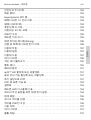 180
180
-
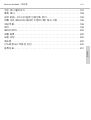 181
181
-
 182
182
-
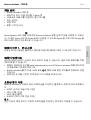 183
183
-
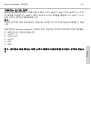 184
184
-
 185
185
-
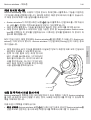 186
186
-
 187
187
-
 188
188
-
 189
189
-
 190
190
-
 191
191
-
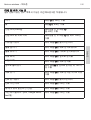 192
192
-
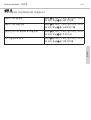 193
193
-
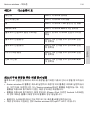 194
194
-
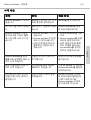 195
195
-
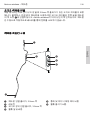 196
196
-
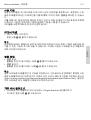 197
197
-
 198
198
-
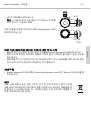 199
199
-
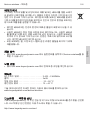 200
200
-
 201
201
-
 202
202
-
 203
203
-
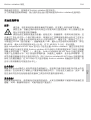 204
204
-
 205
205
-
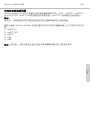 206
206
-
 207
207
-
 208
208
-
 209
209
-
 210
210
-
 211
211
-
 212
212
-
 213
213
-
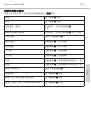 214
214
-
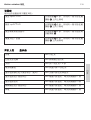 215
215
-
 216
216
-
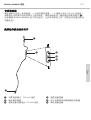 217
217
-
 218
218
-
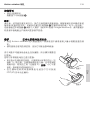 219
219
-
 220
220
-
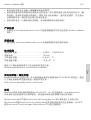 221
221
-
 222
222
Beyerdynamic Amiron wireless copper Manuel utilisateur
- Taper
- Manuel utilisateur
dans d''autres langues
Documents connexes
-
Beyerdynamic USB Manuel utilisateur
-
Beyerdynamic MMX 200 Manuel utilisateur
-
Beyerdynamic MMX 200 Mode d'emploi
-
Beyerdynamic Impacto universal Manuel utilisateur
-
Beyerdynamic Aventho wireless brown Manuel utilisateur
-
Beyerdynamic Impacto essential Le manuel du propriétaire
-
Beyerdynamic Aventho wireless black Le manuel du propriétaire
-
Beyerdynamic Aventho wireless black Manuel utilisateur
-
Beyerdynamic Aventho wireless black Mode d'emploi