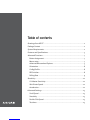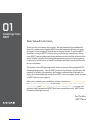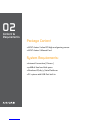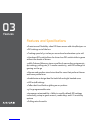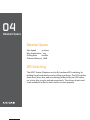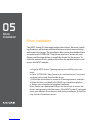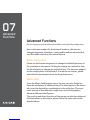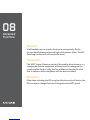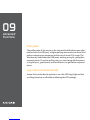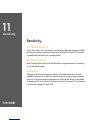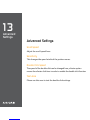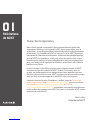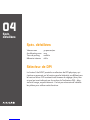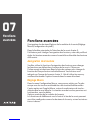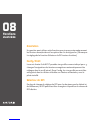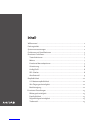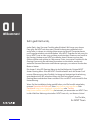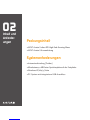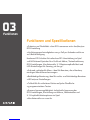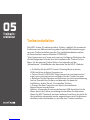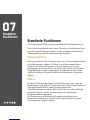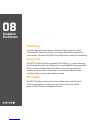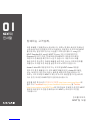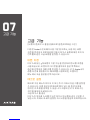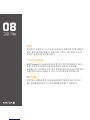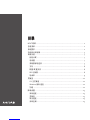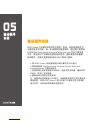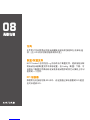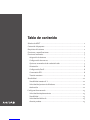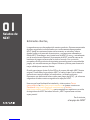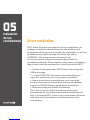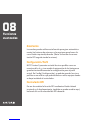NZXT Avatar S Manuel utilisateur
- Catégorie
- Souris
- Taper
- Manuel utilisateur

Table of contents
Greetings from NZXT .....................................................................................1
Package Content ............................................................................................2
System Requirements .....................................................................................2
Features and Specications .............................................................................3
Advanced Functions ........................................................................................7
Button Assignment ......................................................................................7
Macro setup ................................................................................................7
Advanced Mousewheel Options ..................................................................3
Orientation ..................................................................................................8
Cong/Prole ..............................................................................................8
DPI Switcher ................................................................................................8
Polling Rate ................................................................................................ 9
Sensitivity ..................................................................................................... 11
X-Y Master Sensitivity ................................................................................ 11
Win Pointer Speed ..................................................................................... 11
Acceleration .............................................................................................. 11
Advanced Settings ........................................................................................ 13
Scroll Speed .............................................................................................. 13
Sensitivity ................................................................................................. 13
Double Click Speed .................................................................................... 13
Test Area ................................................................................................... 13

01
Greetings from
NZXT
Dear Valued Customers,
Thank you for purchasing our product. We are pleased to have dedicated
fans who continuously support NZXT from the beginning till now; six years
of impact on the computer chassis and accessory market. From the NZXT
Guardian in 2003 to NZXT’s Lexa in 2005, and now the revolutionary Phan-
tom, NZXT’s gaming hardware brand presence is seen and felt all around the
world. With a vision of innovating next generation products for the gaming
community, we will strive to break boundaries and limits to achieve the best
for our customers.
The Avatar S 1600 DPI gaming mouse is the successor of the original NZXT
Avatar gaming mouse. Like all NZXT products, the Avatar S is built upon the
ideology of quality, performance, and unique craftsmanship. We hope you
enjoy your newest gaming mouse from NZXT, and once again, thank you and
all NZXT fans for your support.
After you complete your installation, please come by our community forums
at http://www.nzxt.com/forum or join us on Facebook http://www.facebook.
com/nzxtcorp and Twitter http://www.twitter.com/NZXTCorp to voice your
opinions with thousands of NZXT fans from around the world. NZXT looks
forward to hearing from you!
For The Win,
NZXT Team

03
Features
Features and Specications
• Precision and Flexibility: 1600 DPI laser sensor with 1600/800/400 • •
• DPI settings out of the box
• Tracking speed of 30 inches per second and acceleration up to 20G
• Hardware DPI switch allows for driver-less DPI switch while in game
without the hassle of drivers
• 16Kb Onboard Memory stores 1 prole of macros/key assignments ,
dpi settings, polling rate, X-Y master sensitivity, and LED settings for
gaming on-the-go
• Narrow and medium sized mice ideal for users that prefer a thinner
and lower prole form
• Ambidextrous design ideal for both left and right handed users
• LED on/o settings
• Teon feet for eortless gliding on any surface
• 5 Key programmable mice
• Immense customizability: Ability to modify default DPI settings
individually, setup in-game macros, media keys, and X-Y sensitivity
options
• Polling rate of 1000Hz

Detailed Specs
04
Detailed Specs
Max Speed 30 in/sec
Max Acceleration 20g
Polling Rate 1000Hz
Onboard Memory 16KB
DPI Switching
The NZXT Avatar S features on-the-y hardware DPI switching, by
holding the left side button and scrolling up or down. The DPI includes
three level (1600, 800, and 400) settings reected by the LED indica-
tor colors; blue, purple, and red respectively. The drivers do not need
to be installed in order for this function to work properly.

Driver
Installation
05
Driver Installation
The NZXT Avatar S is functional without the drivers, however, install-
ing the driver will provide additional features such as macro setting
and sensitivity change. The installation les can be downloaded from
our website at HYPERLINK “http://www.nzxt.com”www.nzxt.com.
Please read the steps below to install the drivers for the mouse. To
check for newest drivers, please click either the update button or ref-
erence the NZXT website.
1. Plug the NZXT Avatar S gaming mouse into a USB on your com-
puter
2. Go to HYPERLINK “http://www.nzxt.com/new/xxx/xxx” www.nzxt.
com/new/xxx/xxx and download the driver
3. Follow the instructions on screen for license agreement, selection
of folder location, and nally click FINISH to complete installation.
4. Restart your computer to complete installation
Note: Please use a dedicated USB port for the mouse to ensure the
drivers work properly with the mouse. If the NZXT Avatar S is plugged
into a port dierent from the port used during installation, the mouse
may function like without drivers.

07
Advanced
Functions
Advanced Functions
[Button assignment/mousewheel options/Macro setting/Prole conguration]
Here is the main window for the Avatar S interface, the user can
change assignment of buttons, create proles and set advanced but-
tons like media control on the mouse buttons.
Button Assignment
Please use the button assignment to change the default functions of
the 5 buttons on the mouse. Clicking the orange icon and select from
the list of options to change the individual keys. The keys are mapped
on the sample photo of the Avatar S. In order to use macros, please
select the Advanced option from the drop down menu.
Macro setup
From the Macro Conguration menu, the user can set a Single key
from the media keys or additional keys. The other option is the macro
tab, enter the desired key combinations in the white box. The maxi-
mum amount of keys allowed is eight keys, not including delays.
Advanced Mousewheel Options
The scroll up and down functions of the mouse can also be congured
like the buttons on the mouse, please follow the same instructions
detailed above.

08
Orientation
A left handed user can use this function to automatically ip the
forward back buttons and the left/right click options. [Note: The DPI
Switching function will still remain the same]
Cong/Prole
The NZXT Avatar S features a total of ve proles from shown as 1-5,
changing the button assignment will auto save the settings on the
current prole. Under Cong, the ve proles can be saved to a le
that is usable on other computers with the driver installed.
DPI Switcher
Other than switching the DPI using the left side and scroll button, the
DPI can also be changed here by clicking the desired DPI speed.
Advanced
Functions

09
Polling Rate
The polling rate of the mouse is the rate at which Windows gets infor-
mation from the USB port, a higher polling rate results in a more uid
and accurate mouse movement at the cost of more CPU usage. The
Windows by default has the USB ports working at 125Hz, giving 8ms
response times. From the polling rate, you can change the frequency
to 125Hz(4ms), 500Hz(2ms) and 1000Hz(1ms) to get better response
times.
Logo LED, Scroll Wheel ON/OFF
Avatar S also includes the options to turn the LED logo light and the
scrolling wheel on or o without aecting the DPI settings.
Advanced
Functions

11
Sensitivity
Sensitivity
X-Y Master Sensitivity
The X Axis and Y Axis sensitivity can be adjusted individually for dier-
ent horizontal and vertical movement. Use the ON and OFF buttons
to enable and disable this conguration.
Win Pointer Speed
Win Pointer Speed refers to the Windows implementation of senility,
5 is the default speed.
Acceleration
The speed of the acceleration refers to the additional movement
added by the driver, in able for this function to work properly please
make sure the Windows acceleration in the Control Panel is disabled.
In Windows XP, it is listed as ‘Enhance Pointer Precision’. This function
can also be turned ON and OFF.

13
Advanced
Settings
Advanced Settings
Scroll Speed
Adjust the scroll speed here.
Sensitivity
This changes the speed at which the pointer moves.
Double Click Speed
The speed of the double click can be changed here, a faster option
means the a faster click time in order to enable the double click function
Test Area
Please use this area to test the double click settings.

Table des matières
Félicitations de NZXT..................................................................................... 1
Contenu de la boîte ....................................................................................... 2
Configuration système requise ...................................................................... 2
3
Fonctions avancées ....................................................................................... 7
Assignation des boutons ............................................................................ 7
Réglage Macro ........................................................................................... 7
Options avancées de la roulette de la souris ............................................... 3
Orientation ................................................................................................ 8
8
Sélecteur de DPI ........................................................................................ 8
Taux de Polling .......................................................................................... 9
Sensibilité ..................................................................................................... 11
Sensibilité maître X-Y ............................................................................... 11
Vitesse du pointeur Windows .................................................................... 11
Accélération ............................................................................................. 11
Réglages avancés ......................................................................................... 13
Vitesse de défilement ............................................................................... 13
Sensibilité ................................................................................................. 13
Vitesse de double-clic................................................................................ 13
Zone de test.............................................................................................. 13
Fonctions et spécifications ............................................................................
Config/Profil ..............................................................................................

01
Chers clients importants,
-
Pour le Win,
L’équipe de NZXT
Félicitations
de NZXT
Merci d'avoir acheté notre produit. Nous sommes heureux d’avoir des
supporteurs dédiés qui ont supportés NZXT depuis notre début jusqu'à
aujourd'hui ; six ans d'impact dans le marché des châssis et des accessoires
d’ordinateur. Du Guardian de NZXT en 2003, au Lexa de NZXT en 2005 et
maintenant le Phantom révolutionnaire, la présence des périphériques de
jeux de NZXT est ressentie et visible tout autour du monde. Avec un but
d’améliorer les produits de la nouvelle génération de la communauté des
jeux, nous essayons de repousser les frontières et les limites afin d'offrir le
meilleur à nos clients.
La souris Avatar S 1600 DPI surpasse la souris originale Avatar de NZXT.
Comme avec tous les produits de NZXT, Avatar S a été conçu pour sa
qualité, ses performances et son design unique. Nous espérons que vous
aimerez votre nouvelle souris de NZXT, et nous vous remercions à nouveau,
ainsi que tous les autres supporteurs de NZXT, pour votre support.
Lorsque vous avez fini avec l’installation, veuillez visiter les Forums de
notre communauté sur http://www.nzxt.com/forum ou nous joindre sur
Facebook http://www.facebook.com/nzxtcorp ou Twitter
http://www.twitter.com/NZXTCorp et exprimer votre opinion avec plusieurs
autres milliers de supporteurs de NZXT tout autour du monde. NZXT espère
entendre de vous bientôt !

02
Contenu de la boîte
• Souris de pointe Avatar S 1600 DPI de NZXT
• Carte manuel de Avatar S de NZXT
Configuration système requise :
• Connexion à Internet [ Pilotes ]
• 40 Mo d'espace libre sur le disque dur
• Plateformes Windows XP/x64/ 7/Vista
• PC system with USB Port built in
Table des
matières et
Configuration
requise
La page charge ...
La page charge ...
La page charge ...
La page charge ...
La page charge ...
La page charge ...
La page charge ...
La page charge ...
La page charge ...
La page charge ...
La page charge ...
La page charge ...
La page charge ...
La page charge ...
La page charge ...
La page charge ...
La page charge ...
La page charge ...
La page charge ...
La page charge ...
La page charge ...
La page charge ...
La page charge ...
La page charge ...
La page charge ...
La page charge ...
La page charge ...
La page charge ...
La page charge ...
La page charge ...
La page charge ...
La page charge ...
La page charge ...
La page charge ...
La page charge ...
La page charge ...
La page charge ...
La page charge ...
La page charge ...
La page charge ...
La page charge ...
La page charge ...
La page charge ...
La page charge ...
La page charge ...
La page charge ...
La page charge ...
La page charge ...
La page charge ...
La page charge ...
La page charge ...
La page charge ...
La page charge ...
La page charge ...
La page charge ...
La page charge ...
La page charge ...
La page charge ...
La page charge ...
La page charge ...
La page charge ...
La page charge ...
La page charge ...
La page charge ...
La page charge ...
La page charge ...
La page charge ...
La page charge ...
La page charge ...
La page charge ...
La page charge ...
La page charge ...
La page charge ...
La page charge ...
La page charge ...
La page charge ...
La page charge ...
La page charge ...
La page charge ...
La page charge ...
La page charge ...
La page charge ...
La page charge ...
La page charge ...
La page charge ...
La page charge ...
La page charge ...
La page charge ...
La page charge ...
La page charge ...
La page charge ...
La page charge ...
La page charge ...
La page charge ...
La page charge ...
La page charge ...
La page charge ...
La page charge ...
La page charge ...
La page charge ...
La page charge ...
La page charge ...
La page charge ...
La page charge ...
La page charge ...
La page charge ...
La page charge ...
La page charge ...
La page charge ...
La page charge ...
La page charge ...
La page charge ...
La page charge ...
La page charge ...
La page charge ...
La page charge ...
La page charge ...
La page charge ...
La page charge ...
La page charge ...
La page charge ...
La page charge ...
La page charge ...
La page charge ...
La page charge ...
La page charge ...
La page charge ...
La page charge ...
La page charge ...
La page charge ...
La page charge ...
La page charge ...
La page charge ...
La page charge ...
La page charge ...
La page charge ...
La page charge ...
La page charge ...
La page charge ...
La page charge ...
La page charge ...
La page charge ...
La page charge ...
La page charge ...
La page charge ...
La page charge ...
-
 1
1
-
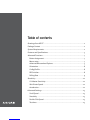 2
2
-
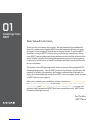 3
3
-
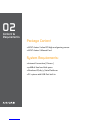 4
4
-
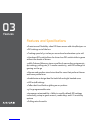 5
5
-
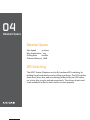 6
6
-
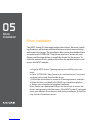 7
7
-
 8
8
-
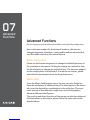 9
9
-
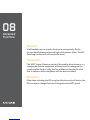 10
10
-
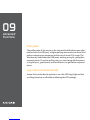 11
11
-
 12
12
-
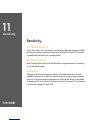 13
13
-
 14
14
-
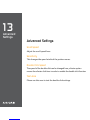 15
15
-
 16
16
-
 17
17
-
 18
18
-
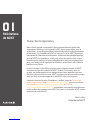 19
19
-
 20
20
-
 21
21
-
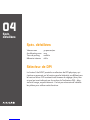 22
22
-
 23
23
-
 24
24
-
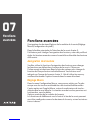 25
25
-
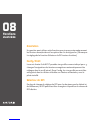 26
26
-
 27
27
-
 28
28
-
 29
29
-
 30
30
-
 31
31
-
 32
32
-
 33
33
-
 34
34
-
 35
35
-
 36
36
-
 37
37
-
 38
38
-
 39
39
-
 40
40
-
 41
41
-
 42
42
-
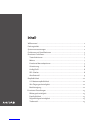 43
43
-
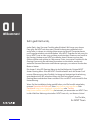 44
44
-
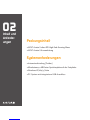 45
45
-
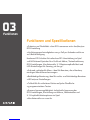 46
46
-
 47
47
-
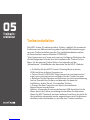 48
48
-
 49
49
-
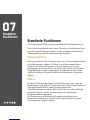 50
50
-
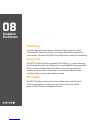 51
51
-
 52
52
-
 53
53
-
 54
54
-
 55
55
-
 56
56
-
 57
57
-
 58
58
-
 59
59
-
 60
60
-
 61
61
-
 62
62
-
 63
63
-
 64
64
-
 65
65
-
 66
66
-
 67
67
-
 68
68
-
 69
69
-
 70
70
-
 71
71
-
 72
72
-
 73
73
-
 74
74
-
 75
75
-
 76
76
-
 77
77
-
 78
78
-
 79
79
-
 80
80
-
 81
81
-
 82
82
-
 83
83
-
 84
84
-
 85
85
-
 86
86
-
 87
87
-
 88
88
-
 89
89
-
 90
90
-
 91
91
-
 92
92
-
 93
93
-
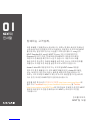 94
94
-
 95
95
-
 96
96
-
 97
97
-
 98
98
-
 99
99
-
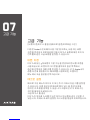 100
100
-
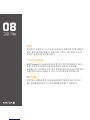 101
101
-
 102
102
-
 103
103
-
 104
104
-
 105
105
-
 106
106
-
 107
107
-
 108
108
-
 109
109
-
 110
110
-
 111
111
-
 112
112
-
 113
113
-
 114
114
-
 115
115
-
 116
116
-
 117
117
-
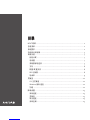 118
118
-
 119
119
-
 120
120
-
 121
121
-
 122
122
-
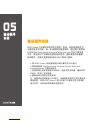 123
123
-
 124
124
-
 125
125
-
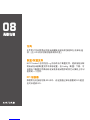 126
126
-
 127
127
-
 128
128
-
 129
129
-
 130
130
-
 131
131
-
 132
132
-
 133
133
-
 134
134
-
 135
135
-
 136
136
-
 137
137
-
 138
138
-
 139
139
-
 140
140
-
 141
141
-
 142
142
-
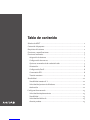 143
143
-
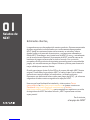 144
144
-
 145
145
-
 146
146
-
 147
147
-
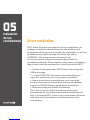 148
148
-
 149
149
-
 150
150
-
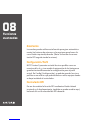 151
151
-
 152
152
-
 153
153
-
 154
154
-
 155
155
-
 156
156
-
 157
157
-
 158
158
-
 159
159
-
 160
160
-
 161
161
-
 162
162
-
 163
163
-
 164
164
-
 165
165
-
 166
166
NZXT Avatar S Manuel utilisateur
- Catégorie
- Souris
- Taper
- Manuel utilisateur
dans d''autres langues
- español: NZXT Avatar S Manual de usuario
- Deutsch: NZXT Avatar S Benutzerhandbuch
- 日本語: NZXT Avatar S ユーザーマニュアル