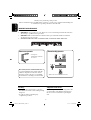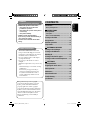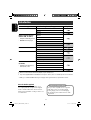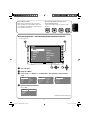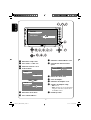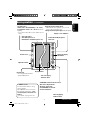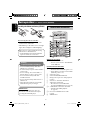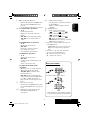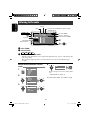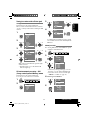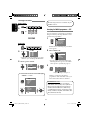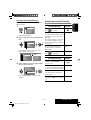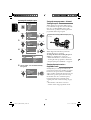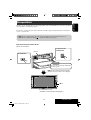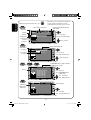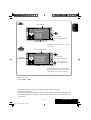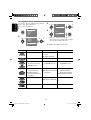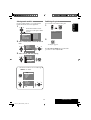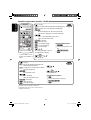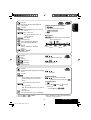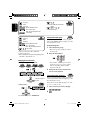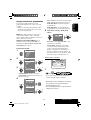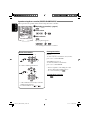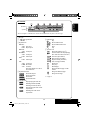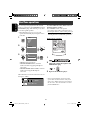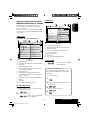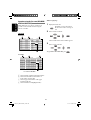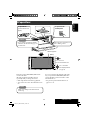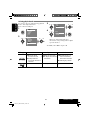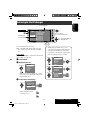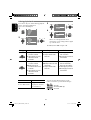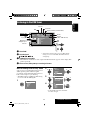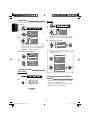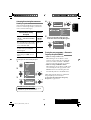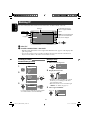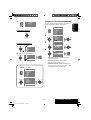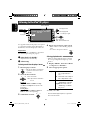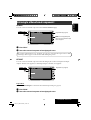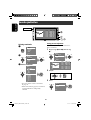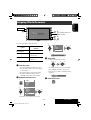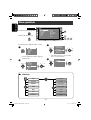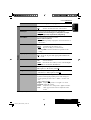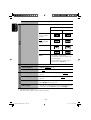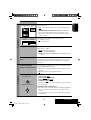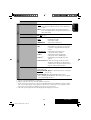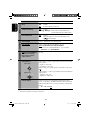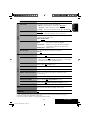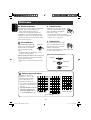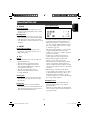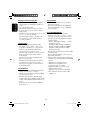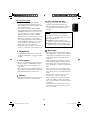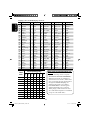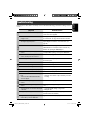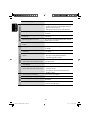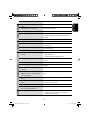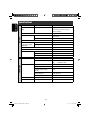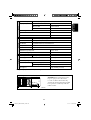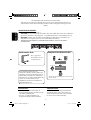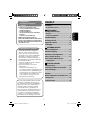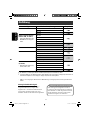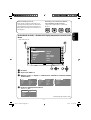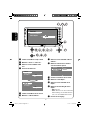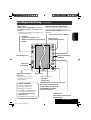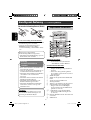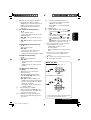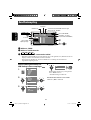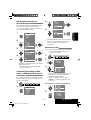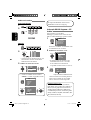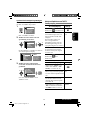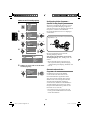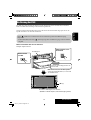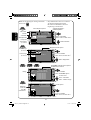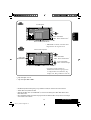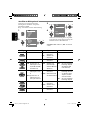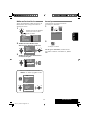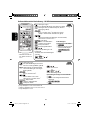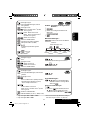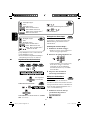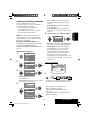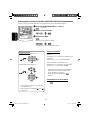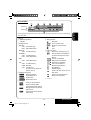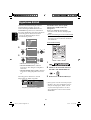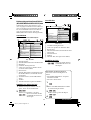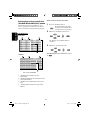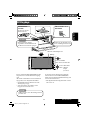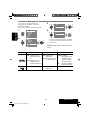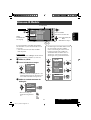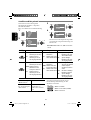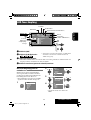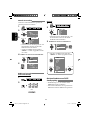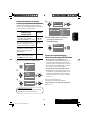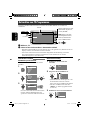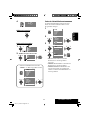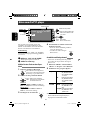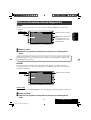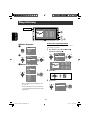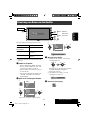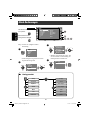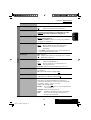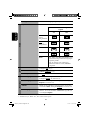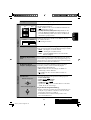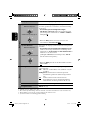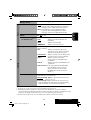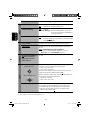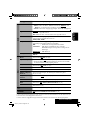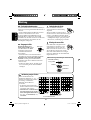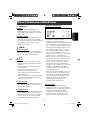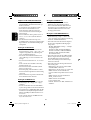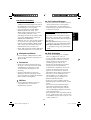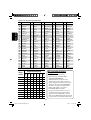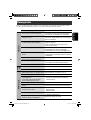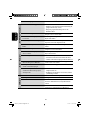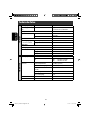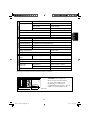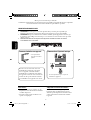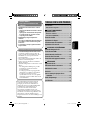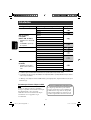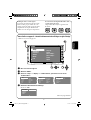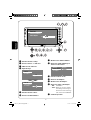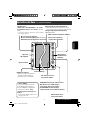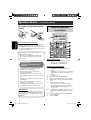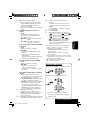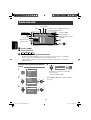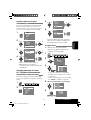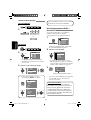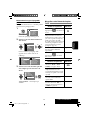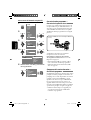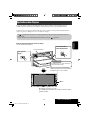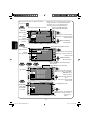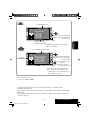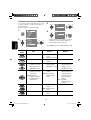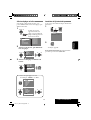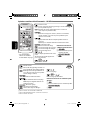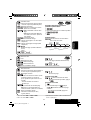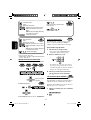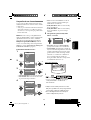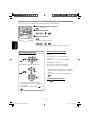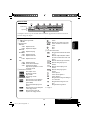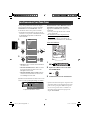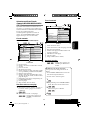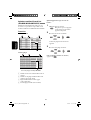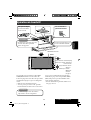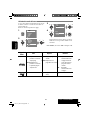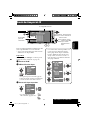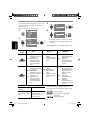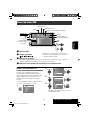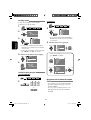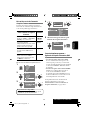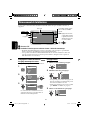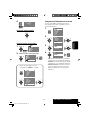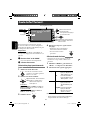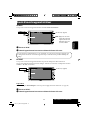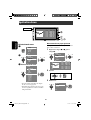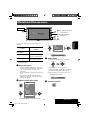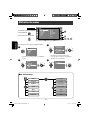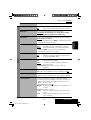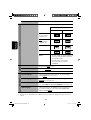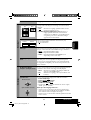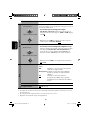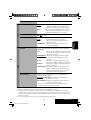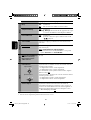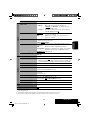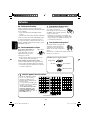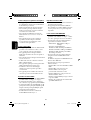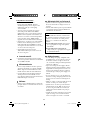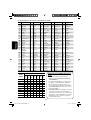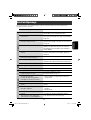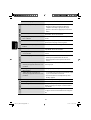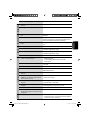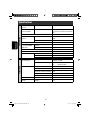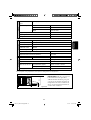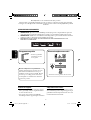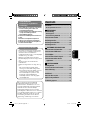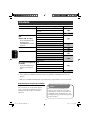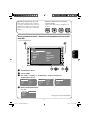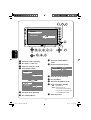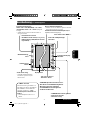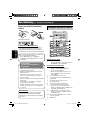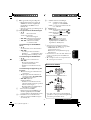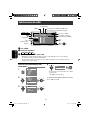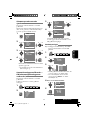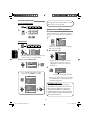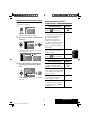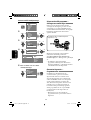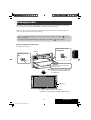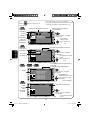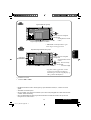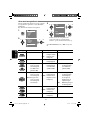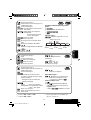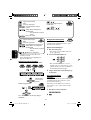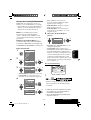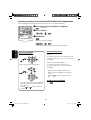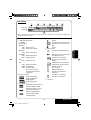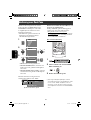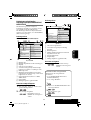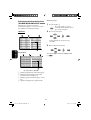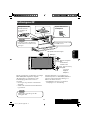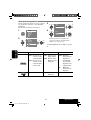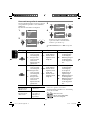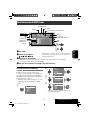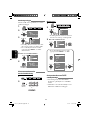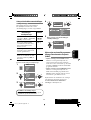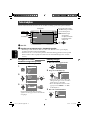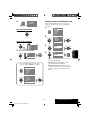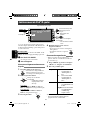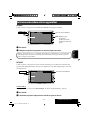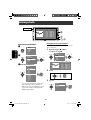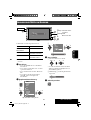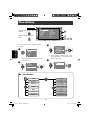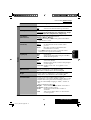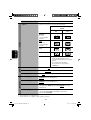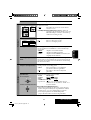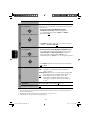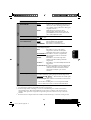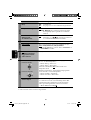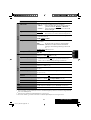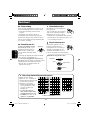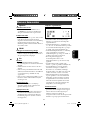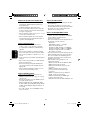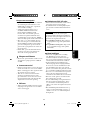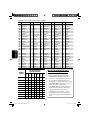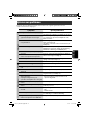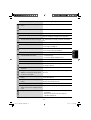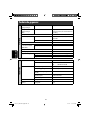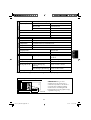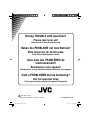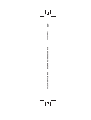JVC KW-AVX706 Manuel utilisateur
- Catégorie
- Récepteurs multimédia de voiture
- Taper
- Manuel utilisateur

ENGLISH
DEUTSCHFRANÇAIS
NEDERLANDS
KW-AVX706
KW-AVX700
For installation and connections, refer to the separate manual.
Für den Einbau und die Anschlüsse siehe das eigenständige Handbuch.
Pour l’installation et les raccordements, se référer au manuel séparé.
Bijzonderheden over de installatie en aansluiting van het apparaat vindt u in de desbetreffende
handleiding.
INSTRUCTIONS
BEDIENUNGSANLEITUNG
MANUEL D’INSTRUCTIONS
GEBRUIKSAANWIJZING
LVT1468-001A
[E]
For canceling the display demonstration, see page 5.
Zum Abbrechen der Displaydemonstration siehe Seite 5.
Pour annuler la démonstration des affichages, référez-vous à la page 5.
Zie bladzijde 5 voor het annuleren van de displaydemonstratie.
MODE MENU
ASPECT
ZOOM
ATT
SOURCE
DISC
+
DISC
–
DVD / RECEIVER CONTROL
EXTRA MONITOR CONTROL
+10
–10
123
456
78
0
9
–100
BAND
OSD
MENUTOP M
SETUP
RM-RK240
RETURN
ENTER
DUAL
SHIFT
VOL
2nd VOL
+100
DIRECT
ASPECT
SURROUND
DVD RECEIVER WITH MONITOR
DVD-RECEIVER MIT MONITOR
RÉCEPTEUR DVD ET MONITEUR
DVD-RECEIVER MET MONITOR
Cover_KW-AVX700E_f.indd 2Cover_KW-AVX700E_f.indd 2 06.2.17 11:54:00 AM06.2.17 11:54:00 AM

ENGLISH
2
How to reset your unit
• Your preset
adjustments will also
be erased.
For security reasons, a numbered ID card
is provided with this unit, and the same ID
number is imprinted on the unit’s chassis.
Keep the card in a safe place, as it will help
the authorities to identify your unit if stolen.
NO EJECT?
EMERGENCY EJECT?
NO EJECT?
EMERGENCY EJECT?
For safety...
• Do not raise the volume level too much, as
this will block outside sounds, making driving
dangerous.
• Stop the car before performing any
complicated operations.
Temperature inside the car...
If you have parked the car for a long time in hot
or cold weather, wait until the temperature in
the car becomes normal before operating the
unit.
Thank you for purchasing a JVC product.
Please read all instructions carefully before operation, to ensure your complete understanding and
to obtain the best possible performance from the unit.
IMPORTANT FOR LASER PRODUCTS
1. CLASS 1 LASER PRODUCT
2. CAUTION: Do not open the top cover. There are no user serviceable parts inside the unit; leave
all servicing to qualified service personnel.
3. CAUTION: Visible and invisible laser radiation when open and interlock failed or defeated.
Avoid direct exposure to beam.
4. REPRODUCTION OF LABEL: CAUTION LABEL, PLACED OUTSIDE THE UNIT.
How to forcibly eject a disc
• If this does not work, reset the unit.
EN02-06_KW-AVX700E_f.indd 2EN02-06_KW-AVX700E_f.indd 2 06.2.16 9:35:58 PM06.2.16 9:35:58 PM

ENGLISH
3
WARNINGS:
To prevent accidents and damage
• DO NOT install any unit in locations where;
– it may obstruct the steering wheel and
gearshift lever operations.
– it may obstruct the operation of safety devices
such as air bags.
– it may obstruct visibility.
• DO NOT operate the unit while driving.
If you need to operate the unit while driving, be
sure to look ahead carefully.
• The driver must not watch the monitor while
driving.
CONTENTS
Introduction ............................................. 4
•
Before operating the unit ............................... 5
OPERATIONS
Basic operations
• Control panel ............................................. 7
•
Remote controller (RM-RK240) ......................... 8
Listening to the radio ................................ 10
Disc operations ......................................... 15
Dual Zone operations ................................ 26
SD operations ........................................... 29
EXTERNAL DEVICES
Listening to the CD changer ....................... 31
Listening to the DAB tuner ......................... 33
Watching TV ............................................. 36
Listening to the iPod®/D. player ................. 38
Listening to other external components ..... 39
SETTINGS
Sound equalization ................................... 40
Assigning titles to the sources .................... 41
Menu operations ...................................... 42
Maintenance ............................................ 50
More about this unit ................................. 51
Troubleshooting ....................................... 55
Specifications ........................................... 58
Cautions on the monitor:
• The monitor built in this receiver has
been produced with high precision, but
it may have some ineffective dots. This is
inevitable and is not malfunction.
• Do not touch the surface of the liquid
crystal panel directly.
• Do not expose the monitor to direct
sunlight.
• When the temperature is very cold or very
hot...
– Chemical changes occur inside, causing
malfunction.
– Pictures may not appear clearly or
may move slowly. Pictures may not
be synchronized with the sound or
picture quality may decline in such
environments.
This product incorporates copyright
protection technology that is protected
by U.S. patents and other intellectual
property rights. Use of this copyright
protection technology must be authorized
by Macrovision, and is intended for home
and other limited viewing uses only unless
otherwise authorized by Macrovision.
Reverse engineering or disassembly is
prohibited.
EN02-06_KW-AVX700E_f.indd 3EN02-06_KW-AVX700E_f.indd 3 06.2.16 9:36:03 PM06.2.16 9:36:03 PM

ENGLISH
4
Introduction
Notice for DualDisc playback
The Non-DVD side of a “DualDisc” does
not comply with the “Compact Disc Digital
Audio” standard. Therefore, the use of Non-
DVD side of a DualDisc on this product is not
recommended.
Disc type Recording format, file type, etc. Playable
DVD DVD Video
DVD Audio
DVD-ROM
DVD Recordable/Rewritable
(DVD-R*
1
/-RW, +R/+RW*
2
)
• Compliant to UDF bridge format
• DVD-RAM cannot be played.
DVD Video
DivX/MPEG1/MPEG2
JPEG
MP3/WMA/WAV
MPEG4
DVD-VR, +VR
Dual Disc DVD side
Non-DVD side
CD/VCD Audio CD/CD Text (CD-DA), DTS-CD
VCD (Video CD)
SVCD (Super Video CD)
CD-ROM
CD-I (CD-I Ready)
CD Recordable/Rewritable
(CD-R/-RW)
• Compliant to ISO 9660 level 1,
level 2, Romeo, Joliet
CD-DA
DivX/MPEG1/MPEG2
JPEG
MP3/WMA/WAV
MPEG4
Caution on volume setting:
Discs produce very little noise compared
with other sources. Lower the volume
before playing a disc to avoid damaging
the speakers by the sudden increase of the
output level.
*
1
DVD-R recorded in multi-border format is also playable (except for dual layer discs).
*
2
It is possible to play back finalized +R/+RW (Video mode only) discs. However, the use of +R double layer disc is not recommended.
• “DVD Logo” is a trademark of DVD Format/Logo Licensing Corporation registered in the US, Japan and other countries.
EN02-06_KW-AVX700E_f.indd 4EN02-06_KW-AVX700E_f.indd 4 06.2.17 2:59:15 PM06.2.17 2:59:15 PM

ENGLISH
5
Before operating the unit—Cancel the display demonstration and set the clock
• See also page 42.
~ Turn on the power.
Ÿ Display the <MENU>.
! Select <Setup> ] <Display> ] <Demonstration>, then activate the <Demonstration>
screen.
⁄ Cancel the display demonstrations.
Select “Off.”
Note on Region Code:
DVD players and DVD Video discs have
their own Region Code numbers. This unit
can only play back DVD discs whose Region
Code numbers include “2.”
If you insert a DVD Video disc of an
incorrect Region Code
“Region Error Please Eject” appears on the
monitor.
Display
Clock
Disc Setup 1
Disc Setup 2
Tuner
Input
Display
Clock
Disc Setup 1
Disc Setup 2
Tuner
Input
Demonstration
Wall Paper
Level Meter
Scroll
Tag Display
Dimmer
Off
On
Demonstration
Wall Paper
Level Meter
Scroll
Tag Display
Dimmer
Setup
Surround
Equalizer
Sound
Mode
List
Demonstration
Wall Paper
Level Meter
Scroll
Tag Display
Dimmer
Off
On
Continued on the next page
Setup
Surround
Equalizer
Sound
Mode
List
Display
Clock
Disc Setup 1
Disc Setup 2
Tuner
Input
MENU
EN02-06_KW-AVX700E_f.indd 5EN02-06_KW-AVX700E_f.indd 5 06.2.17 2:59:20 PM06.2.17 2:59:20 PM

ENGLISH
6
% Activate the <12Hours/24Hours> screen.
fi Select either the 12-hour or 24-hour
system.
^ Return to the <Clock> menu.
fl Select <Clock Adjust>.
& Activate the <Clock Adjust> screen.
‡ Select the <Clock Adjust> setting.
• Off: Cancels.
• Auto: Activate auto clock adjustment
using the clock time (CT) data from
an FM RDS station.
* Finish the procedure.
@ Return to the <Setup> menu.
¤ Select <Clock> ]<Time Set>.
# Activate the <Time Set> screen.
‹ Set the clock time.
$ Return to the <Clock> menu.
› Select <12Hours/24Hours>.
Time Set
12Hours/24Hours
Clock Adjust
0:00
Time Set
12Hours/24Hours
Clock Adjust
15:00
Time Set
12Hours/24Hours
Clock Adjust
15:45
Time Set
12Hours/24Hours
Clock Adjust
12 Hours
24
Hours
EN02-06_KW-AVX700E_f.indd 6EN02-06_KW-AVX700E_f.indd 6 06.2.16 9:36:09 PM06.2.16 9:36:09 PM

ENGLISH
OPERATIONS
7
Basic operations — Control panel
• TUNER/DAB: Select the bands.
• DISC: Stop playing.
• On menus: Back.
Select the source.
TUNER = DAB = DISC (DVD/VCD/CD) = SD =CD-CH,
iPod, D.PLAYER, or EXT-IN = TV = AV-IN =(back to the
beginning)
• You cannot select these sources if they are not
ready.
Display window
Open and close the monitor panel.
• When the monitor panel is open, you can
insert a disc and an SD card.
Change the monitor panel angle [Hold, then press].
*
1
<MENU> screens
You can use the menus to set up
various settings.
The <MENU> screen consists of
the following sub-menus—Setup/
Surround/Equalizer/Sound/Mode/List/
DualZone.
• For details, see pages 42 to 49.
• Turn on the power.
• Turn off the power [Hold].
• Attenuate the sound (if the power is on).
Change the display
information.
• TUNER/DAB: Search for stations/services.
• DISC: Select chapters/tracks.
• On menus: Select items.
• iPod/D.PLAYER: Select tracks.
• TV: Select TV stations.
Activate TA Standby Reception/
PTY Search.
Remote sensor
Adjust the volume.
Reset the unit.
• Use only when the internal
system malfunctions.
Display or erase <MENU>*
1
.
• DISC: Start playing.
• On menus: Enter.
EN07-14_KW-AVX700E_f.indd 7EN07-14_KW-AVX700E_f.indd 7 06.2.16 9:41:00 PM06.2.16 9:41:00 PM

8
ENGLISH
MONITOR CONTROL
1 Monitor control buttons
• Used for a JVC monitor—KV-MR9010,
or KV-MH6510.
DVD/RECEIVER CONTROL
2 • Turns on the power.
• Attenuates the sound if the power is on.
• Turns off the power if pressed and held
(while the power is on).
3 Selects the source.
4 Selects the FM/AM/DAB bands.
5 Changes the aspect ratio of the playback
pictures.
6 Activates or deactivates Dual Zone.
7 Adjusts the volume level.
• Also functions as 2nd VOL when
pressed with SHIFT button (☞ page 26)
.
8*
1
• DVD/DivX 6: Shows the disc menu.
• VCD: Resumes PBC playback
(☞ page 21).
9*
1
Not used as SETUP button for this
receiver.
p SHIFT button
Basic operations — Remote controller (RM-RK240)
Installing the lithium coin battery (CR2025)
Before using the remote controller:
• Aim the remote controller directly at the
remote sensor on the unit.
• DO NOT expose the remote sensor to bright
light (direct sunlight or artificial lighting).
The receiver is equipped with the steering
wheel remote control function.
• See the Installation/Connection Manual
(separate volume) for connection.
Warning:
To prevent accidents and damage
• Do not install any battery other than
CR2025 or its equivalent.
• Store the battery in a place where children
cannot reach.
• Do not recharge, short, disassemble, or
heat the battery or dispose of it in a fire.
• Do not leave the battery with other
metallic materials.
• Do not poke the battery with tweezers or
similar tools.
• Wrap the battery with tape and insulate
when throwing away or saving it.
IMPORTANT:
If Dual Zone is activated (☞ page 26),
the remote controller functions only for
operating the DVD/CD player.
Main elements and features
MODE MENU
ASPECT
ZOOM
ATT
SOURCE
DISC
+
DISC
–
DVD / RECEIVER CONTROL
EXTRA MONITOR CONTROL
+10
–10
123
456
78
0
9
–100
BAND
OSD
MENUTOP M
SETUP
RETURN
ENTER
DUAL
SHIFT
VOL
2nd VOL
+100
DIRECT
ASPECT
SURROUND
EN07-14_KW-AVX700E_f.indd 8EN07-14_KW-AVX700E_f.indd 8 06.2.16 9:41:07 PM06.2.16 9:41:07 PM

ENGLISH
OPERATIONS
9
How to select a number
To select a number from 0 – 9:
To select a number greater than 9:
• +100/–100 buttons used only for searching
for tracks whose number is greater than 99.
q 7 (stop), 3 (play), 8 (pause)
• 3 (play) also function as ZOOM button
when pressed with SHIFT button (☞
page 22).
•
Not applicable for CD changer operations.
w*
2
For advanced disc operations:
• 5 / ∞
DVD: Selects the titles.
Other discs except CD: Selects the
folders.
• 4 / ¢: reverse skip/forward skip
• 1 / ¡: reverse search/forward
search
For FM/AM/TV tuner operations:
• 5 / ∞:
Changes the preset stations.
• 4 / ¢:
– Functions to search for stations.
Press briefly: auto search
Press and hold: manual search
For DAB tuner operations:
• 5 / ∞:
Changes the preset services.
• 4 / ¢:
– Searches for the ensembles if pressed
and held.
– Selects a service if pressed.
For Apple iPod
®
/JVC D. player
operations:
• ∞: Pauses/stops or resumes playback.
• 5: Enters the main menu (then
5/∞/4 / ¢ work as the menu
selecting buttons).*
3
• 4 / ¢ (in menu selecting mode)
– Selects an item if pressed briefly. (Then,
press ∞ to confirm the selection.)
– Skips 10 items at a time if pressed and
held.
e Shows the on-screen bar.
• Also functions as DIRECT button when
pressed with SHIFT button (☞ pages 20
to 22).
r*
1
• DVD/DivX 6: Shows the disc menu.
• VCD: Resumes PBC playback
(☞ page 21).
t*
1
• Makes selection/settings.
• ~: Skips back or forward by 5 minutes
for DivX/MPEG.
• DISC +/– buttons: Changes discs for
“CD-CH.”
y*
1
RETURN button
u • DVD: Selects audio language
(
), subtitles ( ), angle ( ).
• DivX: Selects audio language
(
), subtitles ( ).
• VCD: Selects audio channel (
).
•
(angle) also functions as
SURROUND button when pressed with
SHIFT button (☞page 23).
*
1
Functions as number buttons when pressed
with SHIFT button.
–
TUNER/DAB: Selects preset station/service.
–
DISC: Selects chapter/title/group/folder/
track.
*
2
Functions as +10/–10/+100/–100 buttons
when pressed with SHIFT button.
*
3
5 : Returns to the previous menu.
∞ : Confirms the selection.
EN07-14_KW-AVX700E_f.indd 9EN07-14_KW-AVX700E_f.indd 9 06.2.16 9:41:09 PM06.2.16 9:41:09 PM

FM1 P1 Country
Bayern Radio
87.5 MHz
TUNER
15: 45
FLAT
POWER]ON
87.5 MHz Bayern Radio
88.3 MHz
88.7 MHz
91.5 MHz
93.1 MHz
95.3 MHz
TP PTY AF
MO LO
10
ENGLISH
When an FM stereo broadcast is hard to
receive
1
2
3
Listening to the radio
~ Select “TUNER.”
Ÿ Select the bands.
! Search for a station—Auto Search.
• Manual Search: Hold either to left or right until “Manual Search” appears on the display, then
push it repeatedly.
• The ST indicator lights up when receiving an FM stereo broadcast with sufficient signal
strength.
4
Reception improves, but stereo effect will be
lost.
• The MO indicator lights up.
To restore stereo effect, select “Off” in step 4.
PS (station name) for FM RDS. If no signal is coming in,
“NO NAME” appears.
Preset No.
Band
☞ page 40.
Tuner/Standby
Reception indicators
Setup
Surround
Equalizer
Sound
Mode
List
Setup
Surround
Equalizer
Sound
Mode
List
Off
On
Preset list—frequency/
PS (station name for FM RDS)
PTY code for FM RDS
Mono
DX/Local
SSM
PTy Standby
EN07-14_KW-AVX700E_f.indd 10EN07-14_KW-AVX700E_f.indd 10 06.2.16 9:41:13 PM06.2.16 9:41:13 PM

ENGLISH
OPERATIONS
11
3
4
Local FM stations with the strongest signals
are searched and stored automatically in the
FM band.
Manual presetting
Ex.: Storing FM station of 92.5 MHz into preset
number 4 of the FM1 band.
1
2
3
• Each time you keep pushing up or down
the knob, you can change the FM bands.
• Preset List can also be accessed through
<MENU> = <List> (☞ page 12).
4 Select a preset number.
5
Tuning in to stations with sufficient signal
strength
This function works only for FM bands.
Once you have activated this function (selected
“Local”), it always works when searching for FM
stations.
1
2
3
4
Only stations with sufficient signal strength
will be detected.
• The DX indicator goes off, then the LO
indicator lights up.
FM station automatic presetting —SSM
(Strong-station Sequential Memory)
This function works only for FM bands.
You can preset six stations for each band.
1
2
Mono
DX/Local
SSM
PTy Standby
Setup
Surround
Equalizer
Sound
Mode
List
Setup
Surround
Equalizer
Sound
Mode
List
DX
Local
Setup
Surround
Equalizer
Sound
Mode
List
Setup
Surround
Equalizer
Sound
Mode
List
Mono
DX/Local
SSM
PTy Standby
87.5 MHZ
88.3 MHz
88.7 MHz
91.5 MHz
93.1 MHz
95.3 MHz
FM1
NO NAME
92.5 MHz
FM1 P4
NO NAME
92.5 MHz
87.5 MHZ
88.3 MHz
88.7 MHz
91.5 MHz
93.1 MHz
95.3 MHz
EN07-14_KW-AVX700E_f.indd 11EN07-14_KW-AVX700E_f.indd 11 06.2.16 9:41:15 PM06.2.16 9:41:15 PM

12
ENGLISH
The following features are available only for
FM RDS stations.
Searching for FM RDS programme—PTY
search
You can search for your favorite programmes
being broadcast by selecting the PTY code for
your favorite programmes.
1
PTY Preset List, including six preset PTY
codes appears.
2 Select a PTY code.
• You can select one from 35 PTY codes
including the first 6 preset codes which
can be preset as you like (☞ page 13).
3
If there is a station broadcasting a
programme of the same PTY code as you
have selected, that station is tuned in.
Available PTY codes:
News, Current Affairs, Information, Sport, Education,
Drama, Cultures, Science, Varied Speech, Pop Music, Rock
Music, Easy Listening, Light Classics M, Serious Classics,
Other Music, Weather & Metr, Finance, Children Progs,
Social Affairs, Religion, Phone In, Travel & Touring, Leisure
& Hobby, Jazz Music, Country Music, National Music, Oldies
Music, Folk Music, Documentary
Selecting preset stations
On the remote:
1
2
or
On the unit:
1
2
• Each time you keep pushing up or down
the knob, you can change the FM bands.
3 Select a preset station.
• Preset List can also be accessed through
<MENU> = <List>.
87.5 MHz
88.3 MHz
88.7 MHz
92.5 MHz
93.1 MHz
95.3 MHz
87.5 MHz
88.3 MHz
88.7 MHz
92.5 MHz
93.1 MHz
95.3 MHz
Pop Music
Rock Music
Easy Listening
Serious Classics
Current Affairs
Varied Speech
Cultures
Science
Varied Speech
Pop Music
Rock Music
Easy Listening
FM1 PTY Search
XX.X MHz
Setup
Surround
Equalizer
Sound
Mode
List
Setup
Surround
Equalizer
Mode
List
Frequencies change as search goes on.
EN07-14_KW-AVX700E_f.indd 12EN07-14_KW-AVX700E_f.indd 12 06.2.16 9:41:17 PM06.2.16 9:41:17 PM

ENGLISH
OPERATIONS
13
Storing your favorite programme types
You can store your favorite PTY codes into the
PTY Preset List.
1
PTY Preset List appears.
2 Select a PTY code to be stored into the
List.
Current PTY Preset List is shown on the
right column of the display.
3 Select a listed code to be replaced with
the one newly selected.
Now “Current Affairs” is replaced with
“Science.”
Pop Music
Rock Music
Easy Listening
Serious Classics
Current Affairs
Varied Speech
Cultures
Science
Varied Speech
Pop Music
Rock Music
Easy Listening
Pop Music
Rock Music
Easy Listening
Serious Classics
Current Affairs
Varied Speech
Cultures
Science
Varied Speech
Pop Music
Rock Music
Easy Listening
Pop Music
Rock Music
Easy Listening
Serious Classics
Current Affairs
Varied Speech
Activating/deactivating TA/PTY Standby
Reception
TA Standby Reception Indicator
Press to activate.
The unit will temporarily switch
to Traffic Announcement (TA), if
available, from any source other
than AM.
The volume changes to the preset
TA volume level if the current
level is lower than the preset level
(☞ page 46).
Lights up
Not yet activated. Tune in to
another station providing the
RDS signals.
Flashes
Press
to deactivate.
Goes off
PTY Standby Reception Indicator
Activate <MENU>, then select
<Mode>, <PTY Standby> (☞
pages 14, 49).
The unit will temporarily switch
to your favorite PTY programme
from any source other than AM.
Lights up
Not yet activated. Tune in to
another station providing the
RDS signals.
Flashes
To deactivate, select “Off” in step
4, then press ENT once (☞ page
14).
Goes off
EN07-14_KW-AVX700E_f.indd 13EN07-14_KW-AVX700E_f.indd 13 06.2.16 9:41:20 PM06.2.16 9:41:20 PM

14
ENGLISH
Tracing the same programme—Network-
Tracking Reception
When driving in an area where FM reception
is not sufficient enough, this unit automatically
tunes in to another FM RDS station of the
same network, possibly broadcasting the same
programme with stronger signals.
When shipped from the factory, Network-
Tracking Reception is activated.
To change the Network-Tracking Reception
setting, see “AF Regional” on page 46.
• When the DAB tuner is connected, refer to
“Tracing the same programme—Alternative
Frequency Reception (DAB AF)” on page 35.
Changing alternative station—
Programme Search
Usually when you select preset stations, the
preset stations in the preset numbers are tuned
in. However, if a preset station is an FM RDS
station, and the signals from that station are not
sufficient for good reception, this unit, using
the AF data, tunes in to another frequency
broadcasting the same programme as the
original preset station is broadcasting (☞ page
46).
• The unit takes some time to tune in to
another station using programme search.
Programme A broadcasting on different frequency areas
(01 – 05)
Activating PTY Standby Reception
1
2
3
4
5
Select a PTY code for PTY Standby
Reception.
Setup
Surround
Equalizer
Sound
Mode
List
Setup
Surround
Equalizer
Sound
Mode
List
Mono
DX/Local
SSM
PTy Standby
Off
News
News
Current Affairs
Information
Sport
Education
Drama
Off
News
News
Current Affairs
Information
Sport
Education
Drama
EN07-14_KW-AVX700E_f.indd 14EN07-14_KW-AVX700E_f.indd 14 06.2.17 3:00:12 PM06.2.17 3:00:12 PM

ENGLISH
OPERATIONS
15
Disc operations
The disc type is automatically detected, and playback starts automatically (for some discs: automatic
start depends on its internal program).
If a disc does not have any disc menu, all tracks in it will be played repeatedly until you change the
source or eject the disc.
If “
” appears on the monitor, the unit cannot accept the operation you have tried to do.
• In some cases, without showing “
,” operations will not be accepted.
Now Reading...
DISC
15: 45
Label side
To open/close the
monitor panel
To eject the disc
3: Start playback if necessary.
(For DVD: 10-second review if pressed during play.)
DISP: Press if no playback picture appears , but disc
information (☞ pages 16 and 17) screen is displayed.
Open the monitor panel and insert the disc.
Playback starts automatically.
7: Stop.
Caution:
Do not place your finger behind the
monitor panel.
EN15-30_KW-AVX700E_f.indd 15EN15-30_KW-AVX700E_f.indd 15 06.2.16 9:37:26 PM06.2.16 9:37:26 PM

16
ENGLISH
While playing the following discs, press .
01 01 0:00:12
48kHz 24Bit 3/2.1
DVD
VIDEO
15: 45
MULTI
L C R
SW LFE
LS RS
DIGITAL
CHAP.RPT
Press: Select chapter
Hold: Reverse/forward search*
1
Surround/
sound mode
Audio format
Title no./Chapter no./Play time
Sampling frequency/Bit rate/Recorded
signal channels
Press: Select track
Hold: Reverse/forward search*
1
Playback mode
Group no./Track no./Play time
01 01 0:00:12
96kHz 24Bit 3/2.1
DVD
AUDIO
15: 45
MULTI
L C R
SW LFE
LS RS
PPCM
BONUS B.S.P
REPEAT
Press: Select track
Hold: For DivX/MPEG: Reverse/
forward search*
2
For DivX/MPEG: Folder no./Track no./Play time
For JPEG: Folder no./Track no.
01 01 0:00:12
Current folder Name
Current file name.avi
Next file name.avi
Next file name.avi
Next file name.avi
Next file name.avi
Next file name.avi
Next file name.avi
CD
DivX
15: 45
FLAT
REPEAT
L R
SW
LS RS
Press: Select folder
Hold: Display Folder List
Disc type
• Each time you press the button, playback
picture and disc information screens
(with/without level meter) appear in turn.
01 0:00:12
VCD
PBC
15: 45
FLAT
L R
SW
LS RS
Press: Select track
Hold: Reverse/forward search*
1
Track no./Play time
Press: Select group
Speaker/signal
indicators
(☞ page 51)
Press: Select title
PBC indicator
lights up when
PBC is in use.
BONUS indicator
(☞ page 22)
B.S.P. indicator
(☞ page 22)
EN15-30_KW-AVX700E_f.indd 16EN15-30_KW-AVX700E_f.indd 16 06.2.16 9:37:33 PM06.2.16 9:37:33 PM

ENGLISH
OPERATIONS
17
Track no./Play time
Next track list (only for CD Text)
01 0:00:12
Disc Title
Current track Title
Next track title
Next track title
Next track title
Next track title
Next track title
Next track title
CD
15: 45
FLAT
L R
SW
LS RS
REPEAT
• “NO NAME” appears if no title is assigned
or recorded.
Folder no./Track no./Play time
01 01 0:00:12
Current folder Name
Current file name.mp3
Next file name.mp3
Next file name.mp3
Next file name.mp3
Next file name.mp3
Next file name.mp3
Next file name.mp3
CD
15: 45
FLAT
MP3
REPEAT
L R
SW
LS RS
• Tag data will be shown instead of folder/
file names when they are recorded (with
“Tag Display” set to “On” ☞ page 43).
Press: Select track
Hold: Reverse/forward search*
1
Press: Select track
Hold: Reverse/forward search*
1
Press: Select folder
Hold: Display Folder List
Audio format
(MP3/WMA/WAV)
*
1
Search speed: x2 ] x10.
*
2
Search speed: ¡1 ] ¡2.
• DivX, DivX Ultra Certified, and associated logos are trademarks of DivX, inc. and are used under license.
• Official DivX
®
Ultra Certified product
• Plays all versions of DivX
®
video (including DivX
®
6) with enhanced playback of DivX
®
media files and the DivX
®
Media Format
• Microsoft and Windows Media are either registered trademarks or trademarks of Microsoft Corporation in the United States and/
or other countries.
EN15-30_KW-AVX700E_f.indd 17EN15-30_KW-AVX700E_f.indd 17 06.2.16 9:37:36 PM06.2.16 9:37:36 PM

18
ENGLISH
You can use only one of the following playback
modes—Intro/Repeat/Random.
Ex. To select Track Repeat
1
2
3
4
When one of the playback modes is
selected, the corresponding indicator lights
up on the disc information screen.
To cancel, select “Off” in step 3 or 4.
Selecting playback modes
Setup
Surround
Equalizer
Sound
Mode
List
Setup
Surround
Equalizer
Sound
Mode
List
Off
Intro
Repeat
Random
Disc type Intro Repeat Random
—
Chapter: Repeats current
chapter
Title: Repeats current title
—
— Track: Repeats current track —
Track: Plays the first 15
seconds of each track (for
VCD: PBC not in use)
Track: Repeats current track
(for VCD: PBC not in use)
Disc: Randomly plays all tracks
(for VCD: PBC not in use)
Track: Plays the first 15
seconds of each track
Folder: Plays the first 15
seconds of the first track of
each folder
Track: Repeats current track
Folder: Repeats all tracks of the
current folder
Folder: Randomly plays all
tracks of current folder,
then tracks of next folders
Disc: Randomly plays all tracks
—
Track: Repeats current track
Folder: Repeats current folder
—
—
Folder: Repeats current folder
—
Off
Track
Folder
EN15-30_KW-AVX700E_f.indd 18EN15-30_KW-AVX700E_f.indd 18 06.2.16 9:37:38 PM06.2.16 9:37:38 PM

ENGLISH
OPERATIONS
19
Selecting tracks on the list
If a disc includes folders, you can display the
Folder/Track Lists, then start playback.
1
Folder List with the current
Track List on the right column
appears.
2
Select a folder, then activate the Track
List.
3
Select a track, and start playing.
• Preset List can also be accessed through
<MENU> = <List>.
Setup
Surround
Equalizer
Sound
Mode
List
Setup
Surround
Equalizer
Mode
List
Track001.mp3
Track002.mp3
Track003.mp3
Track004.mp3
Track005.mp3
Track006.mp3
My Best
Cinema
My Best 2
Pops
Favorite Songs
Easy Listenings
My Best
Cinema
My Best 2
Pops
Favorite Songs
Easy Listenings
Song015.mp3
Song016.mp3
Song017.mp3
Song018.mp3
Song019.mp3
Song020.mp3
Prohibiting disc ejection
You can lock a disc in the loading slot.
1
2
“No Eject” appears.
To cancel the prohibition, repeat the same
procedure to select “EJECT OK”.
NO EJECT?
EMERGENCY EJECT?
EN15-30_KW-AVX700E_f.indd 19EN15-30_KW-AVX700E_f.indd 19 06.2.16 9:37:41 PM06.2.16 9:37:41 PM

20
ENGLISH
Operations using the remote controller—RM-RK240
: Stop play.
: Pause (Frame by frame playback if pressed during pause).
: Start play (10-second review if pressed during play).
:
Reverse/forward search*
1
. (No sound can be heard.)
(Slow motion*
2
during pause. No sound can be heard.)
:
Press: Select chapter (during play or pause).
Hold: Reverse/forward search*
3
: Select title.
: Select aspect ratio.
: Select subtitle language.
: Select audio language.
: Select view angle.
+ :
Select chapter (during play or pause).
Select title (when not playing).
+(
OSD
DIRECT
= ):
Select title directly.
MODE MENU
ASPECT
ZOOM
ATT
SOURCE
DISC
+
DISC
–
DVD / RECEIVER CONTROL
EXTRA MONITOR CONTROL
+10
–10
123
456
78
0
9
–100
BAND
OSD
MENUTOP M
SETUP
RM-RK240
RETURN
ENTER
DUAL
SHIFT
VOL
2nd VOL
+100
DIRECT
ASPECT
SURROUND
: Stop play.
: Pause (Frame by frame playback if pressed
while pausing moving pictures).
: Start play (10-second review if pressed while
playing moving pictures).
:
Reverse/forward search*
1
.
:
Press: Select track.
Hold: Reverse/forward search*
3
.
: Select group.
: Select aspect ratio.
: Select audio language.
+ :
Select track.
+(
OSD
DIRECT
= ):
Select group directly.
Using menu driven features...
1
2 Select an item you want to start play.
3
*
1
Search speed: x2 ] x5 ] x10 ] x20 ] x60
*
2
Slow motion speed: 1/32 ] 1/16 ] 1/8 ] 1/4 ] 1/2
*
3
Search speed: x2 ] x10
• To select a number, see also
“How to select a number” on
page 9.
Using menu driven features...
1
2 Select an item you want to start
play.
3
EN15-30_KW-AVX700E_f.indd 20EN15-30_KW-AVX700E_f.indd 20 06.2.16 9:37:42 PM06.2.16 9:37:42 PM
La page est en cours de chargement...
La page est en cours de chargement...
La page est en cours de chargement...
La page est en cours de chargement...
La page est en cours de chargement...
La page est en cours de chargement...
La page est en cours de chargement...
La page est en cours de chargement...
La page est en cours de chargement...
La page est en cours de chargement...
La page est en cours de chargement...
La page est en cours de chargement...
La page est en cours de chargement...
La page est en cours de chargement...
La page est en cours de chargement...
La page est en cours de chargement...
La page est en cours de chargement...
La page est en cours de chargement...
La page est en cours de chargement...
La page est en cours de chargement...
La page est en cours de chargement...
La page est en cours de chargement...
La page est en cours de chargement...
La page est en cours de chargement...
La page est en cours de chargement...
La page est en cours de chargement...
La page est en cours de chargement...
La page est en cours de chargement...
La page est en cours de chargement...
La page est en cours de chargement...
La page est en cours de chargement...
La page est en cours de chargement...
La page est en cours de chargement...
La page est en cours de chargement...
La page est en cours de chargement...
La page est en cours de chargement...
La page est en cours de chargement...
La page est en cours de chargement...
La page est en cours de chargement...
La page est en cours de chargement...
La page est en cours de chargement...
La page est en cours de chargement...
La page est en cours de chargement...
La page est en cours de chargement...
La page est en cours de chargement...
La page est en cours de chargement...
La page est en cours de chargement...
La page est en cours de chargement...
La page est en cours de chargement...
La page est en cours de chargement...
La page est en cours de chargement...
La page est en cours de chargement...
La page est en cours de chargement...
La page est en cours de chargement...
La page est en cours de chargement...
La page est en cours de chargement...
La page est en cours de chargement...
La page est en cours de chargement...
La page est en cours de chargement...
La page est en cours de chargement...
La page est en cours de chargement...
La page est en cours de chargement...
La page est en cours de chargement...
La page est en cours de chargement...
La page est en cours de chargement...
La page est en cours de chargement...
La page est en cours de chargement...
La page est en cours de chargement...
La page est en cours de chargement...
La page est en cours de chargement...
La page est en cours de chargement...
La page est en cours de chargement...
La page est en cours de chargement...
La page est en cours de chargement...
La page est en cours de chargement...
La page est en cours de chargement...
La page est en cours de chargement...
La page est en cours de chargement...
La page est en cours de chargement...
La page est en cours de chargement...
La page est en cours de chargement...
La page est en cours de chargement...
La page est en cours de chargement...
La page est en cours de chargement...
La page est en cours de chargement...
La page est en cours de chargement...
La page est en cours de chargement...
La page est en cours de chargement...
La page est en cours de chargement...
La page est en cours de chargement...
La page est en cours de chargement...
La page est en cours de chargement...
La page est en cours de chargement...
La page est en cours de chargement...
La page est en cours de chargement...
La page est en cours de chargement...
La page est en cours de chargement...
La page est en cours de chargement...
La page est en cours de chargement...
La page est en cours de chargement...
La page est en cours de chargement...
La page est en cours de chargement...
La page est en cours de chargement...
La page est en cours de chargement...
La page est en cours de chargement...
La page est en cours de chargement...
La page est en cours de chargement...
La page est en cours de chargement...
La page est en cours de chargement...
La page est en cours de chargement...
La page est en cours de chargement...
La page est en cours de chargement...
La page est en cours de chargement...
La page est en cours de chargement...
La page est en cours de chargement...
La page est en cours de chargement...
La page est en cours de chargement...
La page est en cours de chargement...
La page est en cours de chargement...
La page est en cours de chargement...
La page est en cours de chargement...
La page est en cours de chargement...
La page est en cours de chargement...
La page est en cours de chargement...
La page est en cours de chargement...
La page est en cours de chargement...
La page est en cours de chargement...
La page est en cours de chargement...
La page est en cours de chargement...
La page est en cours de chargement...
La page est en cours de chargement...
La page est en cours de chargement...
La page est en cours de chargement...
La page est en cours de chargement...
La page est en cours de chargement...
La page est en cours de chargement...
La page est en cours de chargement...
La page est en cours de chargement...
La page est en cours de chargement...
La page est en cours de chargement...
La page est en cours de chargement...
La page est en cours de chargement...
La page est en cours de chargement...
La page est en cours de chargement...
La page est en cours de chargement...
La page est en cours de chargement...
La page est en cours de chargement...
La page est en cours de chargement...
La page est en cours de chargement...
La page est en cours de chargement...
La page est en cours de chargement...
La page est en cours de chargement...
La page est en cours de chargement...
La page est en cours de chargement...
La page est en cours de chargement...
La page est en cours de chargement...
La page est en cours de chargement...
La page est en cours de chargement...
La page est en cours de chargement...
La page est en cours de chargement...
La page est en cours de chargement...
La page est en cours de chargement...
La page est en cours de chargement...
La page est en cours de chargement...
La page est en cours de chargement...
La page est en cours de chargement...
La page est en cours de chargement...
La page est en cours de chargement...
La page est en cours de chargement...
La page est en cours de chargement...
La page est en cours de chargement...
La page est en cours de chargement...
La page est en cours de chargement...
La page est en cours de chargement...
La page est en cours de chargement...
La page est en cours de chargement...
La page est en cours de chargement...
La page est en cours de chargement...
La page est en cours de chargement...
La page est en cours de chargement...
La page est en cours de chargement...
La page est en cours de chargement...
La page est en cours de chargement...
La page est en cours de chargement...
La page est en cours de chargement...
La page est en cours de chargement...
La page est en cours de chargement...
La page est en cours de chargement...
La page est en cours de chargement...
La page est en cours de chargement...
La page est en cours de chargement...
La page est en cours de chargement...
La page est en cours de chargement...
La page est en cours de chargement...
La page est en cours de chargement...
La page est en cours de chargement...
La page est en cours de chargement...
La page est en cours de chargement...
La page est en cours de chargement...
La page est en cours de chargement...
La page est en cours de chargement...
La page est en cours de chargement...
La page est en cours de chargement...
La page est en cours de chargement...
La page est en cours de chargement...
La page est en cours de chargement...
La page est en cours de chargement...
La page est en cours de chargement...
La page est en cours de chargement...
La page est en cours de chargement...
La page est en cours de chargement...
La page est en cours de chargement...
La page est en cours de chargement...
La page est en cours de chargement...
La page est en cours de chargement...
-
 1
1
-
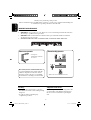 2
2
-
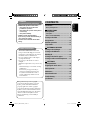 3
3
-
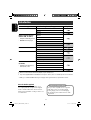 4
4
-
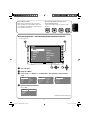 5
5
-
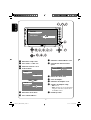 6
6
-
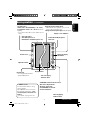 7
7
-
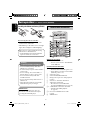 8
8
-
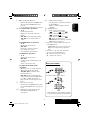 9
9
-
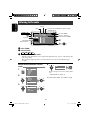 10
10
-
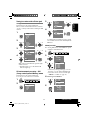 11
11
-
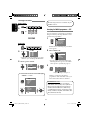 12
12
-
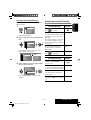 13
13
-
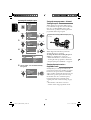 14
14
-
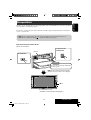 15
15
-
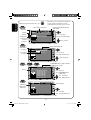 16
16
-
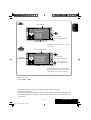 17
17
-
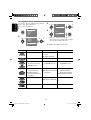 18
18
-
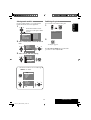 19
19
-
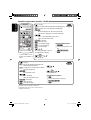 20
20
-
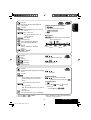 21
21
-
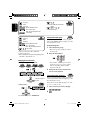 22
22
-
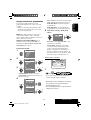 23
23
-
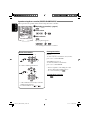 24
24
-
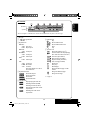 25
25
-
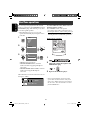 26
26
-
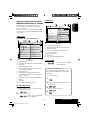 27
27
-
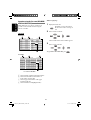 28
28
-
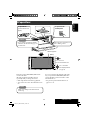 29
29
-
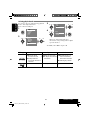 30
30
-
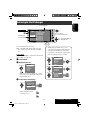 31
31
-
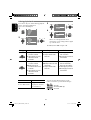 32
32
-
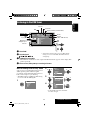 33
33
-
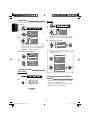 34
34
-
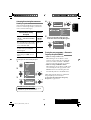 35
35
-
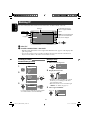 36
36
-
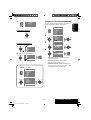 37
37
-
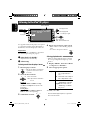 38
38
-
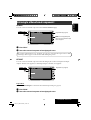 39
39
-
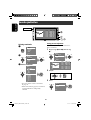 40
40
-
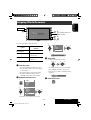 41
41
-
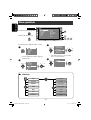 42
42
-
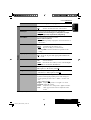 43
43
-
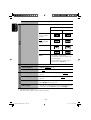 44
44
-
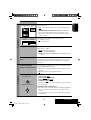 45
45
-
 46
46
-
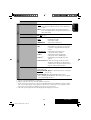 47
47
-
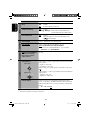 48
48
-
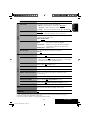 49
49
-
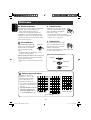 50
50
-
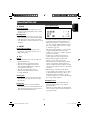 51
51
-
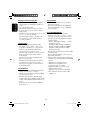 52
52
-
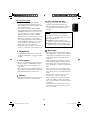 53
53
-
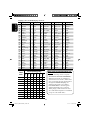 54
54
-
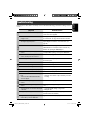 55
55
-
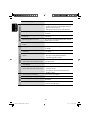 56
56
-
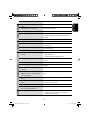 57
57
-
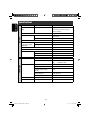 58
58
-
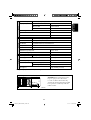 59
59
-
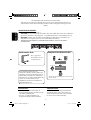 60
60
-
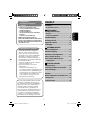 61
61
-
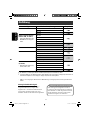 62
62
-
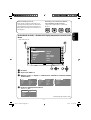 63
63
-
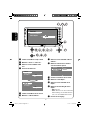 64
64
-
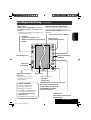 65
65
-
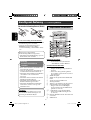 66
66
-
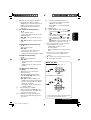 67
67
-
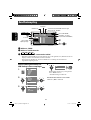 68
68
-
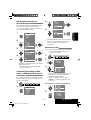 69
69
-
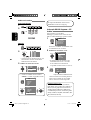 70
70
-
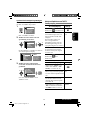 71
71
-
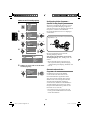 72
72
-
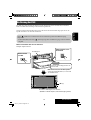 73
73
-
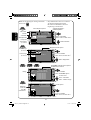 74
74
-
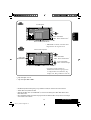 75
75
-
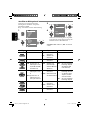 76
76
-
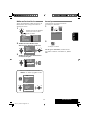 77
77
-
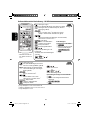 78
78
-
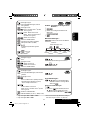 79
79
-
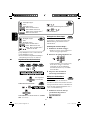 80
80
-
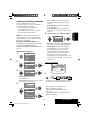 81
81
-
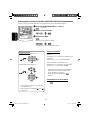 82
82
-
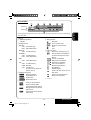 83
83
-
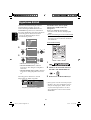 84
84
-
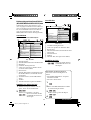 85
85
-
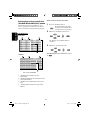 86
86
-
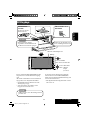 87
87
-
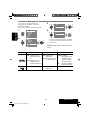 88
88
-
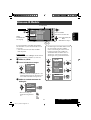 89
89
-
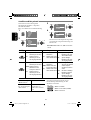 90
90
-
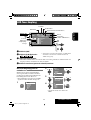 91
91
-
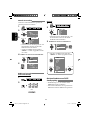 92
92
-
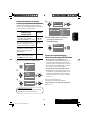 93
93
-
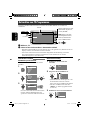 94
94
-
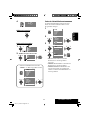 95
95
-
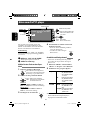 96
96
-
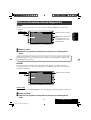 97
97
-
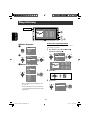 98
98
-
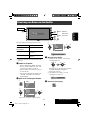 99
99
-
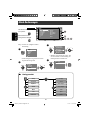 100
100
-
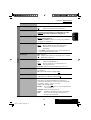 101
101
-
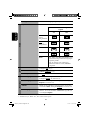 102
102
-
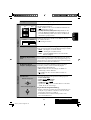 103
103
-
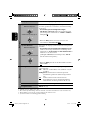 104
104
-
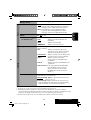 105
105
-
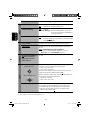 106
106
-
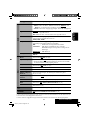 107
107
-
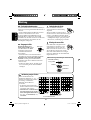 108
108
-
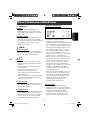 109
109
-
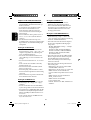 110
110
-
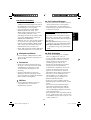 111
111
-
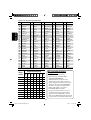 112
112
-
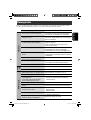 113
113
-
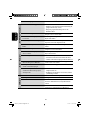 114
114
-
 115
115
-
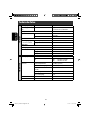 116
116
-
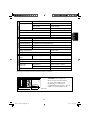 117
117
-
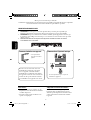 118
118
-
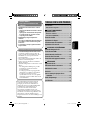 119
119
-
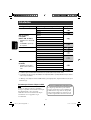 120
120
-
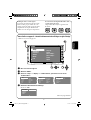 121
121
-
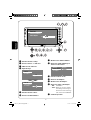 122
122
-
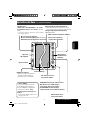 123
123
-
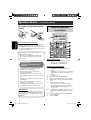 124
124
-
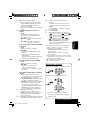 125
125
-
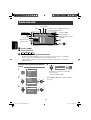 126
126
-
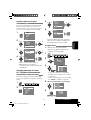 127
127
-
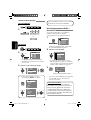 128
128
-
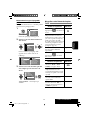 129
129
-
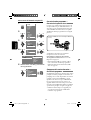 130
130
-
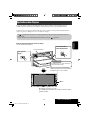 131
131
-
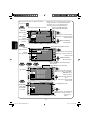 132
132
-
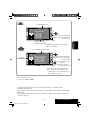 133
133
-
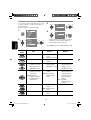 134
134
-
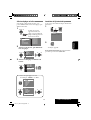 135
135
-
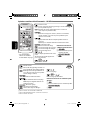 136
136
-
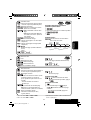 137
137
-
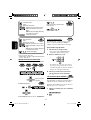 138
138
-
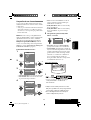 139
139
-
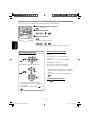 140
140
-
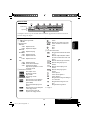 141
141
-
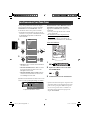 142
142
-
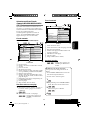 143
143
-
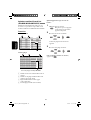 144
144
-
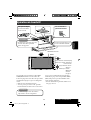 145
145
-
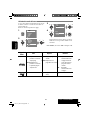 146
146
-
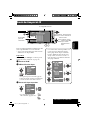 147
147
-
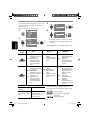 148
148
-
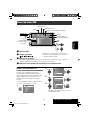 149
149
-
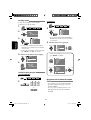 150
150
-
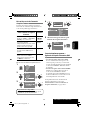 151
151
-
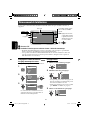 152
152
-
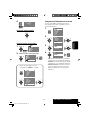 153
153
-
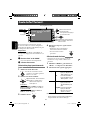 154
154
-
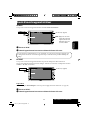 155
155
-
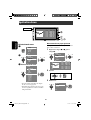 156
156
-
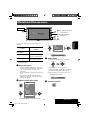 157
157
-
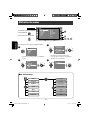 158
158
-
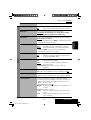 159
159
-
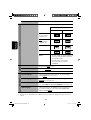 160
160
-
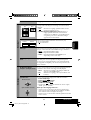 161
161
-
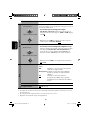 162
162
-
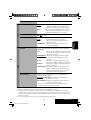 163
163
-
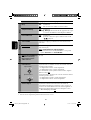 164
164
-
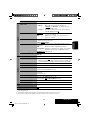 165
165
-
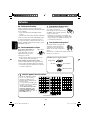 166
166
-
 167
167
-
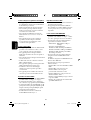 168
168
-
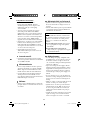 169
169
-
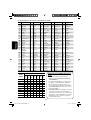 170
170
-
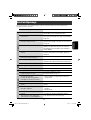 171
171
-
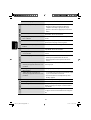 172
172
-
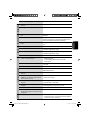 173
173
-
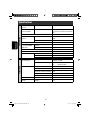 174
174
-
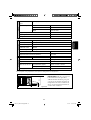 175
175
-
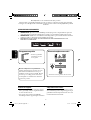 176
176
-
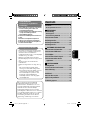 177
177
-
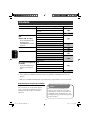 178
178
-
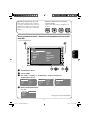 179
179
-
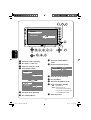 180
180
-
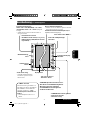 181
181
-
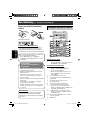 182
182
-
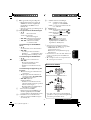 183
183
-
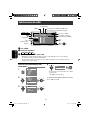 184
184
-
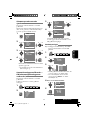 185
185
-
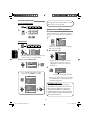 186
186
-
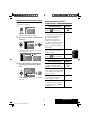 187
187
-
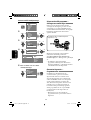 188
188
-
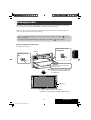 189
189
-
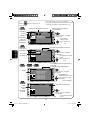 190
190
-
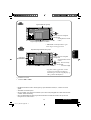 191
191
-
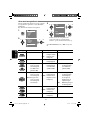 192
192
-
 193
193
-
 194
194
-
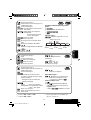 195
195
-
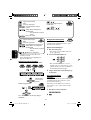 196
196
-
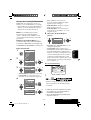 197
197
-
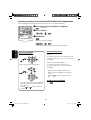 198
198
-
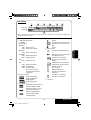 199
199
-
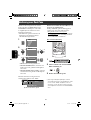 200
200
-
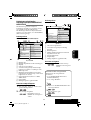 201
201
-
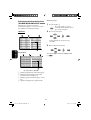 202
202
-
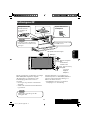 203
203
-
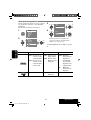 204
204
-
 205
205
-
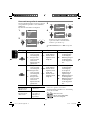 206
206
-
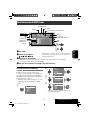 207
207
-
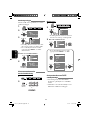 208
208
-
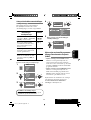 209
209
-
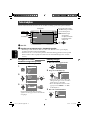 210
210
-
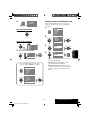 211
211
-
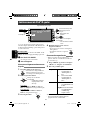 212
212
-
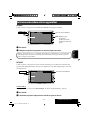 213
213
-
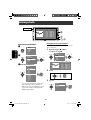 214
214
-
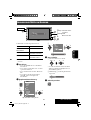 215
215
-
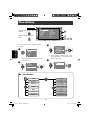 216
216
-
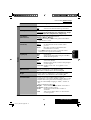 217
217
-
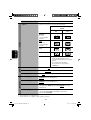 218
218
-
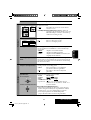 219
219
-
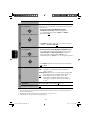 220
220
-
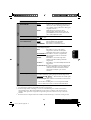 221
221
-
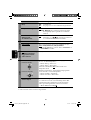 222
222
-
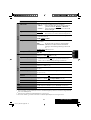 223
223
-
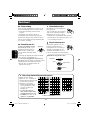 224
224
-
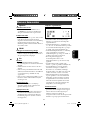 225
225
-
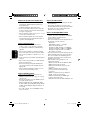 226
226
-
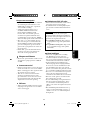 227
227
-
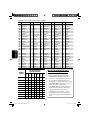 228
228
-
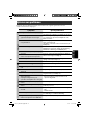 229
229
-
 230
230
-
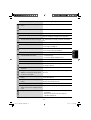 231
231
-
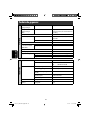 232
232
-
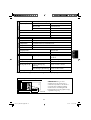 233
233
-
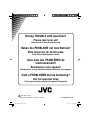 234
234
-
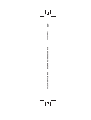 235
235
JVC KW-AVX706 Manuel utilisateur
- Catégorie
- Récepteurs multimédia de voiture
- Taper
- Manuel utilisateur
dans d''autres langues
- English: JVC KW-AVX706 User manual
- Deutsch: JVC KW-AVX706 Benutzerhandbuch
- Nederlands: JVC KW-AVX706 Handleiding
Documents connexes
-
JVC Car Video System KD-AVX33 Manuel utilisateur
-
JVC KD-AVX11 - EXAD - DVD Player Instructions Manual
-
JVC EXAD KD-AVX22 Manuel utilisateur
-
JVC KW-AVX720 Le manuel du propriétaire
-
JVC KD-AVX11 Le manuel du propriétaire
-
JVC KD-AVX11 - EXAD - DVD Player Instructions Manual
-
JVC KD-DV7401 Manuel utilisateur
-
JVC KW-AVX710 Manuel utilisateur
-
JVC KW-ADV792 - Arsenal 2-DIN 7" TouchScreen DVD/MP3/CD Receiv Manuel utilisateur
-
JVC 0305MNMMDWJEIN Manuel utilisateur