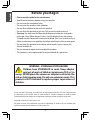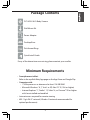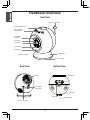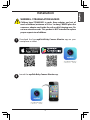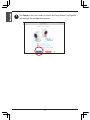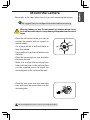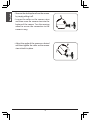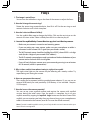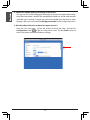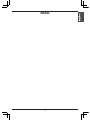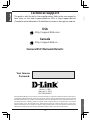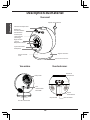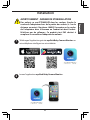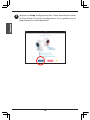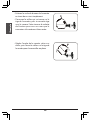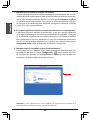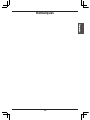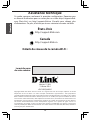D-Link DCS-825L Quick Install Manual
- Catégorie
- Moniteurs vidéo bébé
- Taper
- Quick Install Manual

DCS-825L
Quick Install Guide
Wi-Fi Baby Camera
Day & Night HD Cloud Camera

Before you Begin
• Please save this guide for future reference.
• Read these instructions before using your product.
• Do not cover the ventilation holes.
• Do not cover this product with a blanket.
• Do not allow children to play with this product.
• Do not allow this product to get wet. Only use a dry cloth to clean it.
• Cleaning: You only need to clean the desktop base when the sticky pad is
no longer sticky. When the pad is dirty, it easily detaches from the camera.
The pad may be cleaned with water and air-dried. (Don’t use a cloth to dry it.)
Make sure the base is completely dry before attaching it to the camera again.
• Do not place this product near water or other liquids, such as near a sink,
shower, or bathtub.
• Do not attempt to open or disassemble this product.
• This product is not a replacement for responsible adult supervision.
D-Link and the D-Link logo are trademarks or registered trademarks of D-Link Corporation or
its subsidiaries in the United States or other countries. All other company or product names
mentioned herein are trademarks or registered trademarks of their respective companies.
Copyright © 2014 by D-Link Systems, Inc.
All rights reserved. This publication may not be reproduced, in whole or in part, without prior
expressed written permission from D-Link Systems, Inc.
WARNING - STRANGULATION HAZARD
Children have STRANGLED in cords. Keep adapter
cord out of reach of children (minimum of 3 ft or 1m
away). NEVER place the camera or adapter cord inside the
crib or child sleeping area. Do not use extension cords. This
product is NOT intended to replace proper supervision of
children.
2

If any of the above items are missing, please contact your reseller.
DCS-825L Wi-Fi Baby Camera
Power Adapter
Desktop Base
Quick Install Guide
Package Contents
Wall Mount Kit
Pink Accent Rings
Minimum Requirements
• Smartphone or tablet:
Refer to the mydlink Baby App page on the App Store and Google Play
• Computer with:
• 1.3GHz processor or above and at least 128 MB RAM
• Microsoft Windows® 8, 7, Vista® or XP, Mac OS® X (10.6 or higher)
• Internet Explorer® 7, Firefox® 12, Safari® 6, or Chrome™ 20 or higher
with Java installed and enabled
• Internet access required for remote viewing
• 802.11g/n Wi-Fi® network (Wireless N network recommended for
optimal performance)
3

Hardware Overview
Front View
Microphone
Focus Ring
Front Accent Ring
Temperature Sensor
Camera Base
Base Accent Ring
Light Sensor
Camera Lens
Night Vision
Lights (IR)
Lullaby/Volume/
Power Buttons
Temperature Indicator
Speaker
microSD Card Slot
Micro-USB
Power Port
Back View Bottom View
Cloud LED
Reset Button
Power LED
Mounting Point
4

Power LED
Installation
Download the free mydlink Baby Camera Monitor app on your
smartphone or tablet.
WARNING - STRANGULATION HAZARD
Children have STRANGLED in cords. Keep adapter cord out of
reach of children (minimum of 3 ft or 1m away). NEVER place the
camera or adapter cord inside the crib or child sleeping area. Do
not use extension cords. This product is NOT intended to replace
proper supervision of children.
1
2
Launch the mydlink Baby Camera Monitor app.
5

Tap Setup on the start screen to launch the Setup Wizard. It will guide
you through the conguration process.
3
6

Do not overtighten the screws as this may damage the bracket.
Mount the Camera
Please refer to the steps below to assist you with mounting the camera.
We suggest that you congure the camera before mounting.
• Place the wall mount where you want to
position the camera and use a pencil to
mark the holes.
• Use a 6mm drill bit to drill both holes at
least 30mm deep.
• Use a mallet to insert the wall anchors into
the holes.
• Place the mounting base over the holes
that are in the wall.
• Make sure to align the mounting base
holes with the holes in the wall and then
use the supplied screws to attach the
mounting base to the surface of the wall.
Warning: Indoor use only. Do not mount in a location where it may
be in contact with water as it may damage the product and/or cause
injury.
• Place the base cover over the mounting
base and screw the camera stem into the
mounting base.
7

• Remove the desktop base from the camera
by simply pulling it o.
• Loosen the collar on the camera stem
and then screw the camera stem into the
bottom of the camera. Turn the securing
wheel to ensure the connection to the
camera is snug.
• Adjust the angle of the camera as desired
and then tighten the collar on the camera
stem to lock it in place.
8

FAQs
1. The Image is out of focus.
You can turn the white focus ring on the front of the camera to adjust the focus.
2. How do I change the accent rings?
Rotate the accent ring counterclockwise, then lift it o. Put the new ring on and
rotate it clockwise until it clicks into place.
3. How do I select a dierent lullaby?
Use the mydlink Baby app to change the lullaby. Click on the music icon on the
camera’s live view screen. Select a lullaby from the list or select to play all.
4. I started the mydlink Baby Camera Monitor app, but I can’t nd my camera.
• Make sure your camera is turned on and receiving power.
• If you are setting up a new camera, make sure your smartphone or tablet is
connected to the camera’s Wi-Fi signal (not your wireless router).
• The Wi-Fi network name should be [myBabyCam-XXXX], where XXXX is a 4-digit
code (the last 4 digits of your camera’s MAC address).
• The Wi-Fi network name and password is printed on a label on the bottom of your
camera and on the back of this install guide.
• If you still can’t nd your camera, reset your camera by pressing its reset button
for 10 seconds (while it is powered on).
5. Why is there a white haze when viewing in night vision mode?
The night vision lights on the camera may be reecting o a nearby surface. Try
repositioning and aiming the camera.
6. How can you power the camera?
The camera can be powered with the provided power adapter. Or you can use an
external USB battery for total portability. (USB battery is not included. Requires
5V/2A output.)
7. How do I access the camera remotely?
You can set up a new mydlink account and register the camera with mydlink
services during the initial setup. Once the process is complete, log in to your
mydlink account by tapping the mydlink Login button on the Home screen. With
mydlink, you can monitor your baby from anywhere as long as your smartphone or
tablet is connected to the Internet (over Wi-Fi or over the cellular network).
Note: If you don’t enable myydlink services, you will only be able to view the camera within your
home’s wireless coverage area.
9

8. Should the app be running constantly on my device?
The app can run in the background, allowing you to hear your baby continuously,
even when the phone is locked. The smartphone or tablet can still be used normally
while the app is running. If you do not want to hear audio from the camera when
the app is open, you can turn o the Background audio on the Conguration menu.
9. How do I adjust the noise and motion responsiveness?
From the Live View page, tap on the screen to reveal the icons, and tap the
Conguration icon ( ) to go to Conguration menu. Tap the Events arrow to
access the motion and audio detection settings.
10

Notes
11

Technical Support
This guide is only for the rst time conguration. Refer to the user manual to
learn more, or visit http://support.dlink.com (USA) or http://support.dlink.ca
(Canada) for more information. Also feel free to contact us through our website.
Version 1.1(NA)
February 12, 2014
6DCS825QNA02G
Copyright ©2014 All rights reserved. D-Link and the D-Link logo are registered trademarks of D-Link Corporation or
its subsidiaries. Other trademarks are the property of their respective owners. Maximum wireless signal rate derived
from IEEE Standard 802.11g and 802.11n specications. Actual data throughput will vary. Network conditions and
environmental factors, including volume of network trac, building materials and construction, and network
overhead, lower actual data throughput rate. Environmental factors will adversely aect wireless signal range.
Product specications, size and shape are subject to change without notice, and actual product appearance may
dier from that depicted on the packaging. Visit dlink.com (US) or dlink.ca (Canada) for more details.
Camera Wi-Fi Network Details:
Your Camera
Password:
http://support.dlink.com
USA
http://support.dlink.ca
Canada
Guide d’installation rapide
12

DCS-825L
Guide d’installation rapide
Caméra bébé Wi-Fi
Caméra infonuagique HD jour et nuit

Pré-requis
• Veuillez conserver ce guide pour toute référence ultérieure.
• Lisez ces instructions avant d'utiliser votre produit.
• Ne couvrez pas les orices de ventilation.
• Ne couvrez pas ce produit avec une couverture.
• Ne laissez pas les enfants jouer avec ce produit.
• Protégez ce produit de l'humidité. Utilisez uniquement un chion sec
pour le nettoyer.
• Nettoyage: Vous devez uniquement nettoyer le socle de bureau
lorsque le support autocollant n'est plus collant. Lorsque le support est
sale, il se détache facilement de la caméra. Le support peut être nettoyé
avec de l'eau et séché à l'air. (Ne pas utiliser un chion pour le sécher.)
Assurez-vous que le socle soit complètement sec avant de le xer à la
caméra de nouveau.
• Ne placez pas ce produit près de l'eau ou d'autres liquides, par exemple
près d'un évier, d'une douche ou d'une baignoire.
• Ne tentez pas d'ouvrir ou de démonter ce produit.
• Ce produit ne remplace pas la surveillance d'un adulte responsable.
D-Link et le logo D-Link sont des marques ou des marques déposées de D-Link Corporation
ou de ses liales aux États-Unis ou dans d’autres pays. Tous les autres noms de société ou de
produit mentionnés dans ce document sont des marques ou des marques déposées de leur
société respective.
Copyright© 2014 D-LinkSystem,Inc.
Tous droits réservés. Toute reproduction partielle ou totale de ce document est interdite sans
l’autorisation écrite de D-LinkSystems,Inc.
AVERTISSEMENT - DANGER DE STRANGULATION
Des enfants se sont ÉTRANGLÉS dans les cordons.
Gardez le cordon de l'adaptateur hors de la portée
des enfants (à 1 m de distance au moins). Ne placez
JAMAIS la caméra ou le cordon de l'adaptateur dans le
berceau ou l'endroit où dort l'enfant. N'utilisez pas de
rallonges. Ce produit n'est PAS destiné à remplacer la
surveillance adéquate des enfants.
1414

Contactez votre revendeur s'il manque l'un des éléments ci-dessus.
Caméra bébé Wi-Fi DCS-825L
Adaptateur secteur
Socle de bureau
Guide d’installation rapide
Contenu de la boîte
Kit de montage mural
Anneaux d'accent roses
Exigences minimales
• Téléphone intelligent ou tablette:
Reportez-vous à la page de l'application mydlink Baby sur l'App Store et
Google Play
• Ordinateur avec:
• Processeur à 1,3GHz ou plus et au moins 128Mo de RAM
• Microsoft Windows® 8, 7, Vista® ou XP, Mac OS® X (10.6 ou supérieur)
• Internet Explorer® 7, Firefox® 12, Safari® 6 ou Chrome™ 20 ou
supérieur avec Java installé et activé
• Accès Internet requis pour le visionnement à distance
• Réseau Wi-Fi® 802.11g/n (Réseau sans l N recommandé pour des
performances optimales)
15

Description du matériel
Vue avant
Microphone
Bague de mise
au point
Anneau d'accent
avant
Capteur de température
Support de caméra
Anneau d'accent de base
Capteur de lumière
Objectif de la caméra
Lumières pour
vision nocturne
(Infrarouge)
Boutons de
berceuse/volume/
d'alimentation
Indicateur de température
Haut-parleur
Port de carte MicroSD
Port
d'alimentation
Micro-USB
Vue arrière Vue de dessous
Voyant Cloud
Bouton de
réinitialisation
Voyant
d'alimentation
Point de xation
1616

Installation
Téléchargez l'application gratuite mydlink Baby Camera Monitor sur
votre téléphone intelligent ou votre tablette.
AVERTISSEMENT - DANGER DE STRANGULATION
Des enfants se sont ÉTRANGLÉS dans les cordons. Gardez le
cordon de l'adaptateur hors de la portée des enfants (à 1 m de
distance au moins). Ne placez JAMAIS la caméra ou le cordon
de l'adaptateur dans le berceau ou l'endroit où dort l'enfant.
N'utilisez pas de rallonges. Ce produit n'est PAS destiné à
remplacer la surveillance adéquate des enfants.
1
2
Lancez l'application mydlink Baby Camera Monitor .
1717

Appuyez sur Setup (conguration) dans l'écran d'accueil pour lancer
le Setup Wizard (l'assistant de conguration). Il vous guidera tout au
long du processus de conguration.
3
1818

Ne pas trop serrer les vis car cela peut endommager le support.
Montage de la caméra
Reportez-vous aux étapes ci-dessous pour vous aider à monter la caméra.
Nous suggérons de congurer la caméra avant la monter.
• Placez le support mural à l'endroit où
vous voulez placer la caméra et utilisez
un crayon pour marquer les trous.
• Utilisez un foret de 6 mm pour percer
les deux trous à au moins 30 mm de
profondeur.
• Utiliser un maillet pour insérer les
ancrages muraux dans les trous.
• Placez le socle de montage sur les trous
dans le mur.
• Assurez-vous d'aligner les trous du socle
de montage avec les trous dans le mur,
puis utilisez les vis fournies pour xer le
socle de montage sur la surface du mur.
Avertissement: usage en intérieur uniquement. Ne pas monter
la caméra dans un endroit où elle pourrait être en contact avec
de l'eau car cela peut endommager le produit et/ou causer des
blessures.
• Placez le couvercle du socle sur le
socle de montage et vissez la tige de la
caméra dans ce socle.
1919

• Enlevez le socle de bureau de la caméra
en tirant dessus tout simplement.
• Desserrez le collier qui se trouve sur la
tige de la caméra, puis vissez cette tige
sous la camera. Faites tourner la molette
de fixation pour vous assurer que la
connexion à la caméra est bien serrée.
• Réglez l'angle de la caméra selon vos
désirs, puis serrez le collier sur la tige de
la caméra pour le verrouiller en place.
2020
La page charge ...
La page charge ...
La page charge ...
La page charge ...
-
 1
1
-
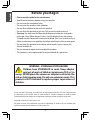 2
2
-
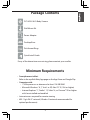 3
3
-
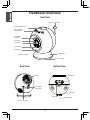 4
4
-
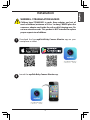 5
5
-
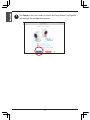 6
6
-
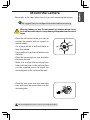 7
7
-
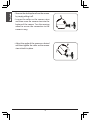 8
8
-
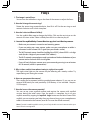 9
9
-
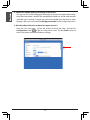 10
10
-
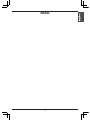 11
11
-
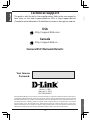 12
12
-
 13
13
-
 14
14
-
 15
15
-
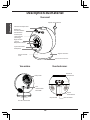 16
16
-
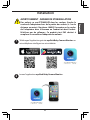 17
17
-
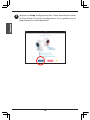 18
18
-
 19
19
-
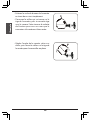 20
20
-
 21
21
-
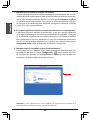 22
22
-
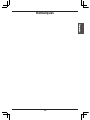 23
23
-
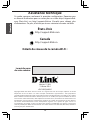 24
24
D-Link DCS-825L Quick Install Manual
- Catégorie
- Moniteurs vidéo bébé
- Taper
- Quick Install Manual
dans d''autres langues
- English: D-Link DCS-825L
Documents connexes
-
D-Link DCS-8302LH Full HD Wi-Fi Camera Manuel utilisateur
-
D-Link DCS-6500LHV2 Compact Full HD Pan & Tilt Wi-Fi Camera Guide d'installation
-
D-Link Mydlink DCS-8200LH Quick Installation Manual
-
D-Link DCS-5020L Quick Install Manual
-
D-Link DCS-6500LHV2 Compact Full HD Pan and Tilt WiFi Camera Guide d'installation
-
D-Link DCS-800L Mode d'emploi
-
D-Link MYDLINK HD WI-FI KAMERA DCS-8010LH Guide d'installation
-
D-Link DCS-8525LH Quick Installation Manual
-
D-Link DCS-2310L/E Guide d'installation
-
D-Link DCS-942L Guide d'installation