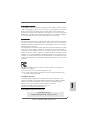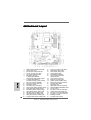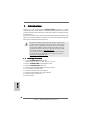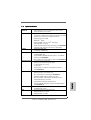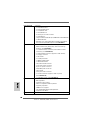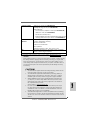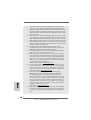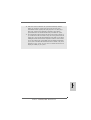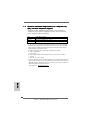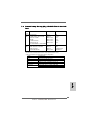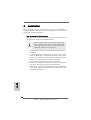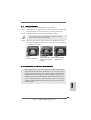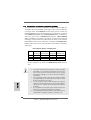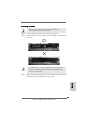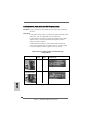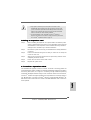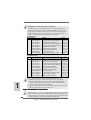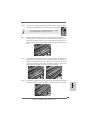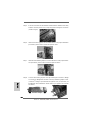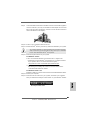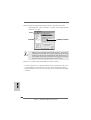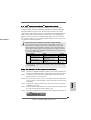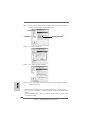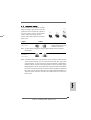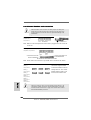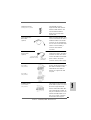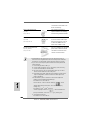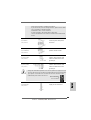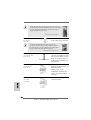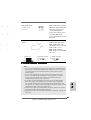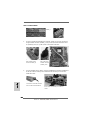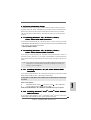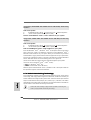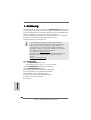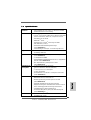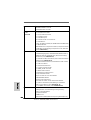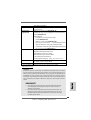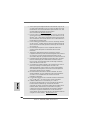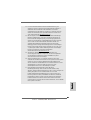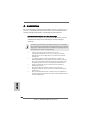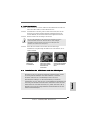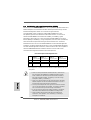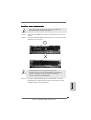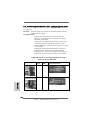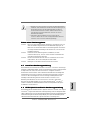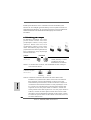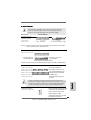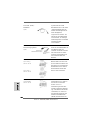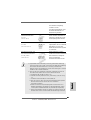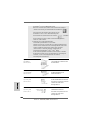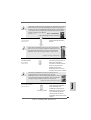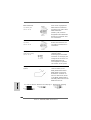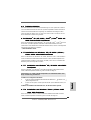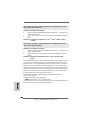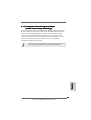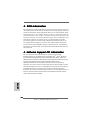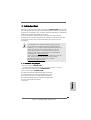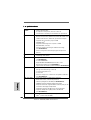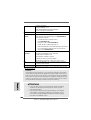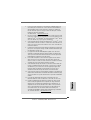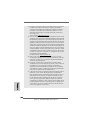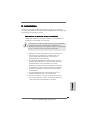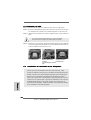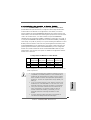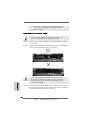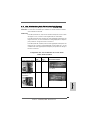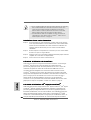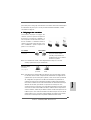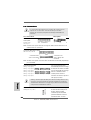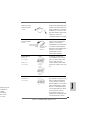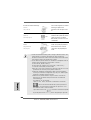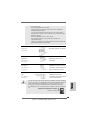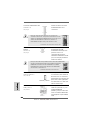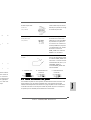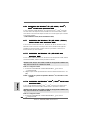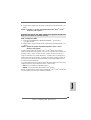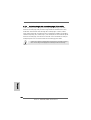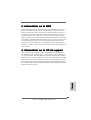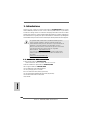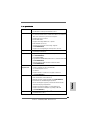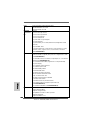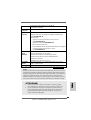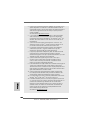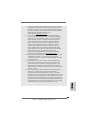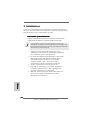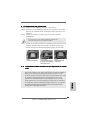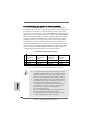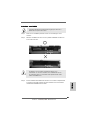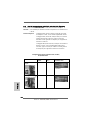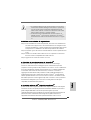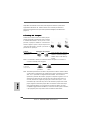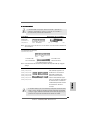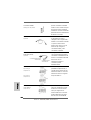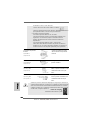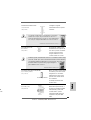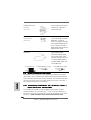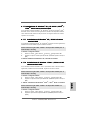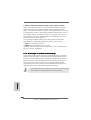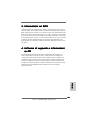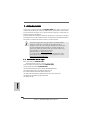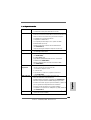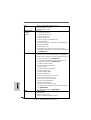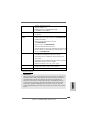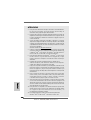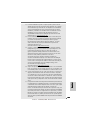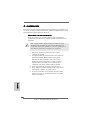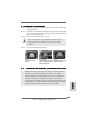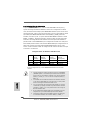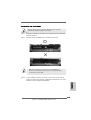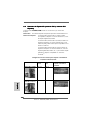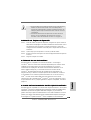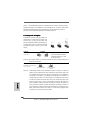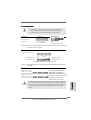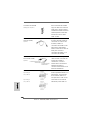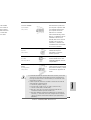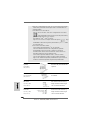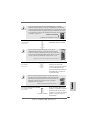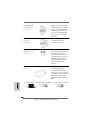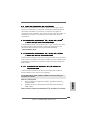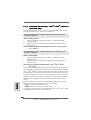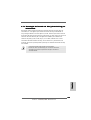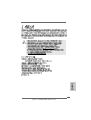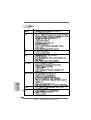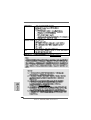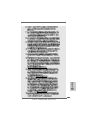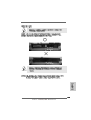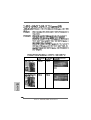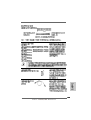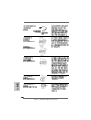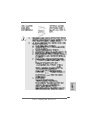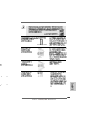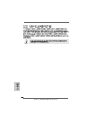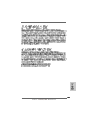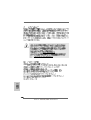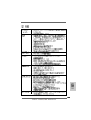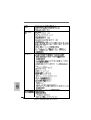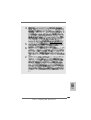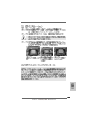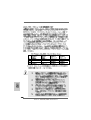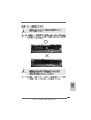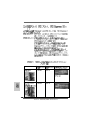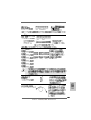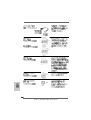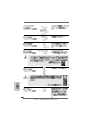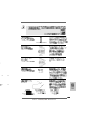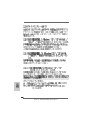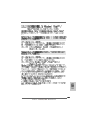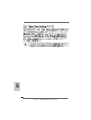ASROCK A780GXE-128M Le manuel du propriétaire
- Catégorie
- Cartes mères
- Taper
- Le manuel du propriétaire
Ce manuel convient également à

11
11
1
ASRock A780GXE/128M Motherboard
EnglishEnglish
EnglishEnglish
English
Copyright Notice:Copyright Notice:
Copyright Notice:Copyright Notice:
Copyright Notice:
No part of this installation guide may be reproduced, transcribed, transmitted, or trans-
lated in any language, in any form or by any means, except duplication of documen-
tation by the purchaser for backup purpose, without written consent of ASRock Inc.
Products and corporate names appearing in this guide may or may not be registered
trademarks or copyrights of their respective companies, and are used only for identifica-
tion or explanation and to the owners’ benefit, without intent to infringe.
Disclaimer:Disclaimer:
Disclaimer:Disclaimer:
Disclaimer:
Specifications and information contained in this guide are furnished for informational
use only and subject to change without notice, and should not be constructed as a
commitment by ASRock. ASRock assumes no responsibility for any errors or omissions
that may appear in this guide.
With respect to the contents of this guide, ASRock does not provide warranty of any kind,
either expressed or implied, including but not limited to the implied warranties or
conditions of merchantability or fitness for a particular purpose. In no event shall
ASRock, its directors, officers, employees, or agents be liable for any indirect, special,
incidental, or consequential damages (including damages for loss of profits, loss of
business, loss of data, interruption of business and the like), even if ASRock has been
advised of the possibility of such damages arising from any defect or error in the guide
or product.
This device complies with Part 15 of the FCC Rules. Operation is subject to the
following two conditions:
(1) this device may not cause harmful interference, and
(2) this device must accept any interference received, including interference that
may cause undesired operation.
Published August 2008
Copyright©2008 ASRock INC. All rights reserved.
CALIFORNIA, USA ONLY
The Lithium battery adopted on this motherboard contains Perchlorate, a toxic
substance controlled in Perchlorate Best Management Practices (BMP) regulations
passed by the California Legislature. When you discard the Lithium battery in
California, USA, please follow the related regulations in advance.
“Perchlorate Material-special handling may apply, see
www.dtsc.ca.gov/hazardouswaste/perchlorate”
ASRock Website: http://www.asrock.com

22
22
2
ASRock A780GXE/128M Motherboard
EnglishEnglish
EnglishEnglish
English
Motherboard LayoutMotherboard Layout
Motherboard LayoutMotherboard Layout
Motherboard Layout
1 eSATAII Connector (eSATAII_TOP, Orange) 21 Chassis Fan Connector (CHA_FAN1)
2 PS2_USB_PW1 Jumper 22 USB 2.0 Header (USB6_7, Blue)
3 ATX 12V Power Connector (ATX12V1) 23 USB 2.0 Header (USB8_9, Blue)
4 CPU Fan Connector (CPU_FAN1) 24 SPI Flash Memory (8Mb)
5 CPU Heatsink Retention Module 25 Infrared Module Header (IR1)
6 AM2 940-Pin CPU Socket 26 Front Panel IEEE 1394 Header
7 2 x 240-pin DDR2 DIMM Slots (FRONT_1394, Red)
(Dual Channel A: DDRII_1, DDRII_2; Yellow) 27 Floppy Connector (FLOPPY1)
8 2 x 240-pin DDR2 DIMM Slots 28 Serial Port Connector (COM1)
(Dual Channel B: DDRII_3, DDRII_4; Orange) 29 USB/WiFi Header (USB/WIFI, Yellow)
9 ATX Power Connector (ATXPWR1) 29 Internal Audio Connector: CD1 (Black)
10 Primary IDE Connector (IDE1, Blue) 30 Front Panel Audio Header
11 Southbridge Controller (HD_AUDIO1, Lime)
12 Clear CMOS Jumper (CLRCMOS1) 31 Internal Audio Connector: CD1 (Black)
13 Chassis Speaker Header (SPEAKER 1, Purple) 32 HDMI_SPDIF Header (HDMI_SPDIF1, Yellow)
14 System Panel Header (PANEL1, Orange) 33 PCI Slots (PCI1- 3)
15 Sixth SATAII Connector (SATAII_6, Orange) 34 PCI Express 2.0 x16 Slot (PCIE3; Blue)
16 Fourth SATAII Connector (SATAII_4, Red) 35 SLI/XFire Switch Card Retention Slot
17 Fifth SATAII Connector (SATAII_5, Red) 36 PCI Express 2.0 x16 Slot (PCIE2; Green)
18 Third SATAII Connector (SATAII_3, Red) 37 PCI Express 2.0 x1 Slot (PCIE1; Green)
19 Primary SATAII Connector (SATAII_1, Red) 38 Northbridge Controller
20 Secondary SATAII Connector (SATAII_2, Red) 39 SLI / XFIRE Power Connector

33
33
3
ASRock A780GXE/128M Motherboard
EnglishEnglish
EnglishEnglish
English
I/O PI/O P
I/O PI/O P
I/O P
anelanel
anelanel
anel
To enable Multi-Streaming function, you need to connect a front panel audio cable to the front
panel audio header. After restarting your computer, you will find “Mixer” tool on your system.
Please select “Mixer ToolBox” , click “Enable playback multi-streaming”, and click
“ok”. Choose “2CH”, “4CH”, “6CH”, or “8CH” and then you are allowed to select “Realtek HDA
Primary output” to use Rear Speaker, Central/Bass, and Front Speaker, or select “Realtek
HDA Audio 2nd output” to use front panel audio.
** If you use 2-channel speaker, please connect the speaker’s plug into “Front Speaker Jack”.
See the table below for connection details in accordance with the type of speaker you use.
TABLE for Audio Output Connection
Audio Output Channels Front Speaker Rear Speaker Central / Bass Side Speaker
(No. 10) (No. 7) (No. 8) (No. 6)
2 V -- -- --
4VV----
6 VVV--
8 VVVV
1 PS/2 Mouse Port (Green) 9 Line In (Light Blue)
2 VGA/D-Sub Port ** 10 Front Speaker (Lime)
3 USB 2.0 Ports (USB45) 11 Microphone (Pink)
4 IEEE 1394 Port 12 USB 2.0 Ports (USB01)
* 5 LAN RJ-45 Port 13 USB 2.0 Ports (USB23)
6 Side Speaker (Gray) 14 eSATAII Port
7 Rear Speaker (Black) 15 VGA/DVI-D Port
8 Central / Bass (Orange) 16 PS/2 Keyboard Port (Purple)
LAN Port
ACT/LINK
LED
SPEED
LED
* There are two LED next to the LAN port. Please refer to the table below for the LAN port LED
indications.
LAN Port LED Indications
Activity/Link LED SPEED LED
Status Description Status Description
Off No link Off 10Mbps connection
Yellow Linked Orange 100Mbps connection
Blinking Data Activity Green 1Gbps connection

44
44
4
ASRock A780GXE/128M Motherboard
EnglishEnglish
EnglishEnglish
English
1.1.
1.1.
1.
IntroductionIntroduction
IntroductionIntroduction
Introduction
Thank you for purchasing ASRock A780GXE/128M motherboard, a reliable
motherboard produced under ASRock’s consistently stringent quality control. It delivers
excellent performance with robust design conforming to ASRock’s commitment to qual-
ity and endurance.
In this manual, chapter 1 and 2 contain introduction of the motherboard and step-by-step
guide to the hardware installation. Chapter 3 and 4 contain the configuration guide to
BIOS setup and information of the Support CD.
Because the motherboard specifications and the BIOS software might
be updated, the content of this manual will be subject to change without
notice. In case any modifications of this manual occur, the updated
version will be available on ASRock website without further notice. You
may find the latest VGA cards and CPU support lists on ASRock website
as well. ASRock website http://www.asrock.com
If you require technical support related to this motherboard, please visit
our website for specific information about the model you are using.
www.asrock.com/support/index.asp
1.11.1
1.11.1
1.1
Package ContentsPackage Contents
Package ContentsPackage Contents
Package Contents
1 x ASRock A780GXE/128M Motherboard
(ATX Form Factor: 12.0-in x 9.6-in, 30.5 cm x 24.4 cm)
1 x ASRock A780GXE/128M Quick Installation Guide
2 x ASRock A780GXE/128M Support CD
1 x Ultra ATA 66/100/133 IDE Ribbon Cable (80-conductor)
1 x 3.5-in Floppy Drive Ribbon Cable
2 x Serial ATA (SATA) Data Cables (Optional)
1 x Serial ATA (SATA) HDD Power Cable (Optional)
1 x ASRock SLI/XFire Switch Card
1 x I/O Panel Shield

55
55
5
ASRock A780GXE/128M Motherboard
EnglishEnglish
EnglishEnglish
English
1.21.2
1.21.2
1.2
SpecificationsSpecifications
SpecificationsSpecifications
Specifications
Platform - ATX Form Factor: 12.0-in x 9.6-in, 30.5 cm x 24.4 cm
- Solid Capacitor for CPU power
CPU - Support for Socket AM2+ / AM2 processors: AMD Phenom
TM
FX / Phenom / Athlon 64 FX / Athlon 64 X2 Dual-Core / Athlon
X2 Dual-Core / Athlon 64 / Sempron
processor
- Supports CPU up to 140W
- AMD LIVE!
TM
Ready
- Supports AMD’s Cool ‘n’ Quiet
TM
Technology
- FSB 2600 MHz (5.2 GT/s)
- Supports Untied Overclocking Technology (see CAUTION 1)
- Supports Hyper-Transport 3.0 (HT 3.0) Technology
Chipset - Northbridge: AMD 780G
- Southbridge: AMD SB700
Memory - Dual Channel DDR2 Memory Technology (see CAUTION 2)
- 4 x DDR2 DIMM slots
- Support DDR2 1066/800/667/533 non-ECC, un-buffered
memory (see CAUTION 3)
- Max. capacity of system memory: 16GB (see CAUTION 4)
Expansion Slot - 2 x PCI Express 2.0 x16 slots
(green @ x16 mode, blue @ x8 mode)
- 1 x PCI Express 2.0 x1 slot
- 3 x PCI slots
- Supports ATI
TM
CrossFire
TM
and Hybrid CrossFireX
TM
(see CAUTION 5)
Graphics - Integrated AMD Radeon HD 3200 graphics
- DX10 class iGPU, Pixel Shader 4.0
- Max. shared memory 512MB (see CAUTION 6)
- Integrated 128MB side port memory for iGPU
- Dual VGA Output: support DVI-D and D-Sub ports by
independent display controllers
- Supports HDCP function with DVI-D port
- Supports Full HD 1080p Blu-ray (BD) / HD-DVD playback
(see CAUTION 7)
Audio - 7.1 CH Windows
®
Vista
TM
Premium Level HD Audio
(ALC888 Audio Codec)
LAN - PCIE x1 Gigabit LAN 10/100/1000 Mb/s
- Realtek RTL8111C-VCO-GR
- Supports Wake-On-LAN

66
66
6
ASRock A780GXE/128M Motherboard
EnglishEnglish
EnglishEnglish
English
Rear Panel I/O I/O Panel
- 1 x PS/2 Mouse Port
- 1 x PS/2 Keyboard Port
- 1 x VGA/D-Sub Port
- 1 x VGA/DVI-D Port
- 6 x Ready-to-Use USB 2.0 Ports
- 1 x eSATAII Port
- 1 x RJ-45 LAN Port with LED (ACT/LINK LED and SPEED LED)
- 1 x IEEE 1394 Port
- HD Audio Jack: Side Speaker/Rear Speaker/Central/Bass/
Line in/Front Speaker/Microphone (see CAUTION 8)
Connector - 6 x Serial ATAII 3.0Gb/s connectors, support RAID (RAID 0,
RAID 1, RAID 10 and JBOD), NCQ, AHCI and “Hot Plug”
functions (see CAUTION 9)
- 1 x eSATAII 3.0Gb/s connector (shared with 1 SATAII
connector) (see CAUTION 10)
- 1 x ATA133 IDE connector (supports 2 x IDE devices)
- 1 x Floppy connector
- 1 x IR header
- 1 x COM port header
- 1 x HDMI_SPDIF header
- 1 x IEEE 1394 header
- CPU/Chassis FAN connector
- 24 pin ATX power connector
- 8 pin 12V power connector
- SLI/XFIRE power connector
- CD in header
- Front panel audio connector
- 2 x USB 2.0 headers (support 4 USB 2.0 ports)
(see CAUTION 11)
- 1 x USB/WiFi header (see CAUTION 12)
BIOS Feature - 8Mb AMI BIOS
- AMI Legal BIOS
- Supports “Plug and Play”
- ACPI 1.1 Compliance Wake Up Events
- Supports jumperfree
- SMBIOS 2.3.1 Support
- CPU, DRAM, NB Voltage Multi-adjustment
- Supports Smart BIOS
Support CD - Drivers, Utilities, AntiVirus Software (Trial Version)

77
77
7
ASRock A780GXE/128M Motherboard
EnglishEnglish
EnglishEnglish
English
WARNING
Please realize that there is a certain risk involved with overclocking, including adjusting
the setting in the BIOS, applying Untied Overclocking Technology, or using the third-
party overclocking tools. Overclocking may affect your system stability, or even
cause damage to the components and devices of your system. It should be done at
your own risk and expense. We are not responsible for possible damage caused by
overclocking.
CAUTION!
1. This motherboard supports Untied Overclocking Technology. Please read “Un-
tied Overclocking Technology” on page 34 for details.
2. This motherboard supports Dual Channel Memory Technology. Before you
implement Dual Channel Memory Technology, make sure to read the
installation guide of memory modules on page 14 for proper installation.
3. Whether 1066MHz memory speed is supported depends on the AM2+ CPU
you adopt. If you want to adopt DDR2 1066 memory module on this
motherboard, please refer to the memory support list on our website for
the compatible memory modules.
ASRock website http://www.asrock.com
4. Due to the operating system limitation, the actual memory size may be
less than 4GB for the reservation for system usage under Windows
®
XP
and Windows
®
Vista
TM
. For Windows
®
XP 64-bit and Windows
®
Vista
TM
64-
bit with 64-bit CPU, there is no such limitation.
5. This motherboard supports ATI
TM
CrossFire
TM
and Hybrid CrossFire
TM
technology.
If you want to use CrossFire
TM
function, please follow the instructions on page
19 and 20 to reverse the direction of ASRock SLI/XFire Switch Card in
advance.
Unique Feature - ASRock OC Tuner (see CAUTION 13)
- Intelligent Energy Saver (see CAUTION 14)
- Hybrid Booster:
- CPU Frequency Stepless Control (see CAUTION 15)
- ASRock U-COP (see CAUTION 16)
- Boot Failure Guard (B.F.G.)
- ASRock AM2 Boost: ASRock Patented Technology to boost
memory performance up to 12.5% (see CAUTION 17)
Hardware - CPU Temperature Sensing
Monitor - Chassis Temperature Sensing
- CPU Fan Tachometer
- Chassis Fan Tachometer
- CPU Quiet Fan
- Voltage Monitoring: +12V, +5V, +3.3V, Vcore
OS - Microsoft
®
Windows
®
XP / XP Media Center / XP 64-bit /
Vista
TM
/ Vista
TM
64-bit compliant
Certifications - FCC, CE, Microsoft
®
WHQL Certificated
* For detailed product information, please visit our website: http://www.asrock.com

88
88
8
ASRock A780GXE/128M Motherboard
EnglishEnglish
EnglishEnglish
English
6. The maximum shared memory size is defined by the chipset vendor and
is subject to change. Please check AMD website for the latest information.
7. 1080p Blu-ray (BD) / HD-DVD playback support on this motherboard requires
the proper hardware configuration. Please refer to page10 and 11 for the
minimum hardware requirement and the passed 1080p Blu-ray (BD) / HD-DVD
films in our lab test.
8. For microphone input, this motherboard supports both stereo and mono modes.
For audio output, this motherboard supports 2-channel, 4-channel, 6-channel,
and 8-channel modes. Please check the table on page 3 for proper connection.
9. Before installing SATAII hard disk to SATAII connector, please read the “SATAII
Hard Disk Setup Guide” on page 42 of “User Manual” in the support CD to
adjust your SATAII hard disk drive to SATAII mode. You can also connect SATA
hard disk to SATAII connector directly.
10. This motherboard supports eSATAII interface, the external SATAII
specification. Please read “eSATAII Interface Introduction” on page 31 for
details about eSATAII and eSATAII installation procedures.
11. Power Management for USB 2.0 works fine under Microsoft
®
Windows
®
Vista
TM
64-bit / Vista
TM
/ XP 64-bit / XP SP1 or SP2.
12. USB/WiFi header can be used to support 2 USB 2.0 ports. It can also be
used to support WiFi+AP function with ASRock WiFi-802.11g or WiFi-802.
11n module, an easy-to-use wireless local area network (WLAN) adapter. It
allows you to create a wireless environment and enjoy the convenience of
wireless network connectivity. Please visit our website for the availability
of ASRock WiFi-802.11g or WiFi-802.11n
module. ASRock website http://www.asrock.com
13. It is a user-friendly ASRock overclocking tool which allows you to surveil
your system by hardware monitor function and overclock your hardware
devices to get the best system performance under Windows
®
environment.
Please visit our website for the operation procedures of ASRock OC
Tuner. ASRock website: http://www.asrock.com
14. Featuring an advanced proprietary hardware and software design,
Intelligent Energy Saver is a revolutionary technology that delivers
unparalleled power savings. The voltage regulator can reduce the
number of output phases to improve efficiency when the CPU cores are
idle. In other words, it is able to provide exceptional power saving and
improve power efficiency without sacrificing computing performance. To
use Intelligent Energy Saver function, please enable Cool ‘n’ Quiet option
in the BIOS setup in advance. Please visit our website for the operation
procedures of Intelligent Energy Saver.
ASRock website: http://www.asrock.com
15. Although this motherboard offers stepless control, it is not recommended
to perform over-clocking. Frequencies other than the recommended CPU
bus frequencies may cause the instability of the system or damage the
CPU.

99
99
9
ASRock A780GXE/128M Motherboard
EnglishEnglish
EnglishEnglish
English
16. While CPU overheat is detected, the system will automatically shutdown.
Before you resume the system, please check if the CPU fan on the
motherboard functions properly and unplug the power cord, then plug it
back again. To improve heat dissipation, remember to spray thermal
grease between the CPU and the heatsink when you install the PC system.
17. This motherboard supports ASRock AM2 Boost overclocking technology. If
you enable this function in the BIOS setup, the memory performance will
improve up to 12.5%, but the effect still depends on the AM2 CPU you adopt.
Enabling this function will overclock the chipset/CPU reference clock. However,
we can not guarantee the system stability for all CPU/DRAM configurations.
If your system is unstable after AM2 Boost function is enabled, it may not be
applicative to your system. You may choose to disable this function for
keeping the stability of your system.

1010
1010
10
ASRock A780GXE/128M Motherboard
1.31.3
1.31.3
1.3
Minimum Hardware Requirement for 1080p Blu-rayMinimum Hardware Requirement for 1080p Blu-ray
Minimum Hardware Requirement for 1080p Blu-rayMinimum Hardware Requirement for 1080p Blu-ray
Minimum Hardware Requirement for 1080p Blu-ray
(BD) / HD-DVD Playback Support(BD) / HD-DVD Playback Support
(BD) / HD-DVD Playback Support(BD) / HD-DVD Playback Support
(BD) / HD-DVD Playback Support
1080p Blu-ray (BD) / HD-DVD playback support on this motherboard
requires the proper hardware configuration. Please refer to below table
for the minimum hardware requirement.
CPU AMD Athlon X2 3600
VGA Onboard VGA with DVI-D port
Memory Dual Channel DDR2 533, 1GB x 2
Suggested OS Windows
®
Vista
TM
or Windows
®
Vista
TM
64
* If you need to use CyberLink PowerDVD Ultra version 7.3, we suggest to disable
Hardware Acceleration function for better playback performance and compatibility.
After executing CyberLink PowerDVD Ultra program, please follow below steps to
disable Hardware Acceleration function.
A. Right-click the main page of CyberLink PowerDVD Ultra program.
B. Click “Configuration”.
C. Select “Video”.
D. Click “Enable hardware acceleration (ATI Avivo)” to remove the “V” mark in
this item.
E. Click “OK” to save the change.
* Currently, 1080p Blu-ray (BD) / HD-DVD playback is only supported under Windows
®
Vista
TM
/ Vista
TM
64-bit OS. If you install Windows
®
XP / XP 64-bit OS, the function of
1080p Blu-ray (BD) / HD-DVD playback is not available, please visit our website for
AMD 780G VGA driver update in the future.
ASRock website http://www.asrock.com
EnglishEnglish
EnglishEnglish
English

1111
1111
11
ASRock A780GXE/128M Motherboard
EnglishEnglish
EnglishEnglish
English
1.41.4
1.41.4
1.4
Passed 1080p Blu-ray (BD) / HD-DVD Films in Our LabPassed 1080p Blu-ray (BD) / HD-DVD Films in Our Lab
Passed 1080p Blu-ray (BD) / HD-DVD Films in Our LabPassed 1080p Blu-ray (BD) / HD-DVD Films in Our Lab
Passed 1080p Blu-ray (BD) / HD-DVD Films in Our Lab
TT
TT
T
estest
estest
est
DVD Film Name Format Producer
Type
Blu-ray SWORDFISH VC-1 WB
DVD UNDERWORLD EVOLUTION MPEG-2 SONY
THE LAST STAND MPEG-4-AVC FOX
SPEED MPEG-4-AVC FOX
CASINO ROYALE MPEG-4-AVC SONY
THE LEAGUE OF MPEG-4-AVC FOX
EXTRAORDINARY GENTLEMEN
HD- KING KONG VC-1 UNIVERSAL
DVD NEW ORLEANS CONCERT MPEG-2 WEA
ONE SIX RIGHT MPEG-2 TERWILLIGER
THE INTERPRETER MPEG-4-AVC UNIVERSAL
* MPEG-4-AVC mentioned above refers to the same format of H.264.
* Above passed films are tested under below configuration.
Items Configurations
CPU AMD Athlon X2 3600
VGA Onboard VGA with DVI-D port
Memory Dual Channel DDR2 533, 1GB x 2
OS Windows
®
Vista
TM
or Windows
®
Vista
TM
64
Playback Software CyberLink PowerDVD Ultra (Version 3730 or above)
DVD Player Pioneer BDR-101A / LG GBW-H10N (BD)
HP HD100 (HD-DVD)

1212
1212
12
ASRock A780GXE/128M Motherboard
EnglishEnglish
EnglishEnglish
English
2.2.
2.2.
2.
InstallationInstallation
InstallationInstallation
Installation
This is an ATX form factor (12.0-in x 9.6-in, 30.5 cm x 24.4 cm) motherboard.
Before you install the motherboard, study the configuration of your chassis to en-
sure that the motherboard fits into it.
Pre-installation PrecautionsPre-installation Precautions
Pre-installation PrecautionsPre-installation Precautions
Pre-installation Precautions
Take note of the following precautions before you install motherboard
components or change any motherboard settings.
Before you install or remove any component, ensure that the
power is switched off or the power cord is detached from the
power supply. Failure to do so may cause severe damage to the
motherboard, peripherals, and/or components.
1. Unplug the power cord from the wall socket before touching any
component.
2. To avoid damaging the motherboard components due to static
electricity, NEVER place your motherboard directly on the carpet or
the like. Also remember to use a grounded wrist strap or touch a
safety grounded object before you handle components.
3. Hold components by the edges and do not touch the ICs.
4. Whenever you uninstall any component, place it on a grounded anti-
static pad or in the bag that comes with the component.
5. When placing screws into the screw holes to secure the motherboard
to the chassis, please do not over-tighten the screws! Doing so may
damage the motherboard.

1313
1313
13
ASRock A780GXE/128M Motherboard
2.12.1
2.12.1
2.1
CPU InstallationCPU Installation
CPU InstallationCPU Installation
CPU Installation
Step 1. Unlock the socket by lifting the lever up to a 90
o
angle.
Step 2. Position the CPU directly above the socket such that the CPU corner with
the golden triangle matches the socket corner with a small triangle.
Step 3. Carefully insert the CPU into the socket until it fits in place.
The CPU fits only in one correct orientation. DO NOT force the CPU
into the socket to avoid bending of the pins.
Step 4. When the CPU is in place, press it firmly on the socket while you push
down the socket lever to secure the CPU. The lever clicks on the side tab
to indicate that it is locked.
2.22.2
2.22.2
2.2
Installation of CPU Fan and HeatsinkInstallation of CPU Fan and Heatsink
Installation of CPU Fan and HeatsinkInstallation of CPU Fan and Heatsink
Installation of CPU Fan and Heatsink
After you install the CPU into this motherboard, it is necessary to install a
larger heatsink and cooling fan to dissipate heat. You also need to spray
thermal grease between the CPU and the heatsink to improve heat
dissipation. Make sure that the CPU and the heatsink are securely fas-
tened and in good contact with each other. Then connect the CPU fan to
the CPU FAN connector (CPU_FAN1, see Page 2, No. 4). For proper
installation, please kindly refer to the instruction manuals of the CPU fan
and the heatsink.
EnglishEnglish
EnglishEnglish
English
STEP 1:
Lift Up The Socket Lever
STEP 2 / STEP 3:
Match The CPU Golden Triangle
To The Socket Corner Small
Triangle
STEP 4:
Push Down And Lock
The Socket Lever
Lever 90° Up
CPU Golden Triangle
Socker Corner Small Triangle

1414
1414
14
ASRock A780GXE/128M Motherboard
EnglishEnglish
EnglishEnglish
English
2.3 Installation of Memory Modules (DIMM)2.3 Installation of Memory Modules (DIMM)
2.3 Installation of Memory Modules (DIMM)2.3 Installation of Memory Modules (DIMM)
2.3 Installation of Memory Modules (DIMM)
This motherboard provides four 240-pin DDR2 (Double Data Rate 2) DIMM slots,
and supports Dual Channel Memory Technology. For dual channel configuration,
you always need to install identical (the same brand, speed, size and chip-
type) DDR2 DIMM pair in the slots of the same color. In other words, you have to
install identical DDR2 DIMM pair in Dual Channel A (DDRII_1 and DDRII_2;
Yellow slots; see p.2 No.7) or identical DDR2 DIMM pair in Dual Channel B
(DDRII_3 and DDRII_4; Orange slots; see p.2 No.8), so that Dual Channel Memory
Technology can be activated. This motherboard also allows you to install four
DDR2 DIMMs for dual channel configuration, and please install identical DDR2
DIMMs in all four slots. You may refer to the Dual Channel Memory Configuration
Table below.
Dual Channel Memory Configurations
DDRII_1 DD RII_2 DDRII_3 DDRII_4
(Yellow Slot) (Yellow Slot) (Orange Slot) (Orange Slot)
(1) Populated Populated - -
(2) - - Populated Populated
(3)* Populated Populated Populated Populated
* For the configuration (3), please install identical DDR2 DIMMs in all four
slots.
1. If you want to install two memory modules, for optimal compatibility
and reliability, it is recommended to install them in the slots of the
same color. In other words, install them either in the set of yellow
slots (DDRII_1 and DDRII_2), or in the set of orange slots (DDRII_3
and DDRII_4).
2. If only one memory module or three memory modules are installed
in the DDR2 DIMM slots on this motherboard, it is unable to activate
the Dual Channel Memory Technology.
3. If a pair of memory modules is NOT installed in the same Dual
Channel, for example, installing a pair of memory modules in DDRII_1
and DDRII_3, it is unable to activate the Dual Channel Memory
Technology .
4. It is not allowed to install a DDR memory module into DDR2 slot;
otherwise, this motherboard and DIMM may be damaged.
5. If you adopt DDR2 1066 memory modules on this motherboard, it is
recommended to install them on DDRII_3 and DDRII_4 slots.

1515
1515
15
ASRock A780GXE/128M Motherboard
Installing a DIMMInstalling a DIMM
Installing a DIMMInstalling a DIMM
Installing a DIMM
Please make sure to disconnect power supply before adding or
removing DIMMs or the system components.
Step 1. Unlock a DIMM slot by pressing the retaining clips outward.
Step 2. Align a DIMM on the slot such that the notch on the DIMM matches the break
on the slot.
The DIMM only fits in one correct orientation. It will cause permanent
damage to the motherboard and the DIMM if you force the DIMM into the
slot at incorrect orientation.
Step 3. Firmly insert the DIMM into the slot until the retaining clips at both ends fully
snap back in place and the DIMM is properly seated.
EnglishEnglish
EnglishEnglish
English

1616
1616
16
ASRock A780GXE/128M Motherboard
EnglishEnglish
EnglishEnglish
English
2.4 Expansion Slots (PCI and PCI Express Slots)2.4 Expansion Slots (PCI and PCI Express Slots)
2.4 Expansion Slots (PCI and PCI Express Slots)2.4 Expansion Slots (PCI and PCI Express Slots)
2.4 Expansion Slots (PCI and PCI Express Slots)
There are 3 PCI slots and 3 PCI Express slots on this motherboard.
PCI Slots: PCI slots are used to install expansion cards that have the 32-bit PCI
interface.
PCIE Slots:
PCIE1 (PCIE x1 slot; Green) is used for PCI Express cards with x1 lane
width cards, such as Gigabit LAN card and SATA2 card.
PCIE2 (PCIE x16 slot; Green) is used for PCI Express x16 lane width
graphics cards, or used to install PCI Express graphics cards to
support CrossFire
TM
function.
PCIE3 (PCIE x16 slot; Blue) is used for PCI Express x1 lane width
cards, such as Gigabit LAN card, SATA2 card, etc., or used to install
PCI Express graphics cards to support CrossFire
TM
function.
PCIE2 / PCIE3 / SLI/XFire Switch Card Retention Slot
Configurations
PCIE2 Slot PCIE3 Slot SLI/XFire Switch Card
(Green) (Blue) Retention Slot
Single Graphics Card PCIE x16 PCIE x1
Dual Graphics Cards PCIE x8 PCIE x8
in CrossFire
TM
Mode
(Default)

1717
1717
17
ASRock A780GXE/128M Motherboard
EnglishEnglish
EnglishEnglish
English
2.5 CrossFire2.5 CrossFire
2.5 CrossFire2.5 CrossFire
2.5 CrossFire
TMTM
TMTM
TM
Operation Guide Operation Guide
Operation Guide Operation Guide
Operation Guide
This motherboard supports CrossFire
TM
feature. CrossFire
TM
technology offers the
most advantageous means available of combining multiple high performance Graphics
Processing Units (GPU) in a single PC. Combining a range of different operating
modes with intelligent software design and an innovative interconnect mechanism,
CrossFire
TM
enables the highest possible level of performance and image quality in
any 3D application. Currently CrossFire
TM
feature is supported with Windows
®
XP
with Service Pack 2 and Vista
TM
OS. Please check AMD website for ATI
TM
CrossFire
TM
driver updates.
1. If you plan to install only one PCI Express VGA card on this
motherboard, please install it on PCIE2 slot (Green). In this mode,
you do not need to adjust the default setting of ASRock SLI/XFire
Switch Card, and please do not remove or lose ASRock SLI/XFire
Switch Card when it is still in working condition.
2. For the information of the compatible CrossFire
TM
Mode PCI
Express VGA cards and CrossFire
TM
setup procedures, please refer
to “CrossFire
TM
Operation Guide” on page 17.
Installing an expansion cardInstalling an expansion card
Installing an expansion cardInstalling an expansion card
Installing an expansion card
Step 1. Before installing the expansion card, please make sure that the power
supply is switched off or the power cord is unplugged. Please read the
documentation of the expansion card and make necessary hardware
settings for the card before you start the installation.
Step 2. Remove the system unit cover (if your motherboard is already installed in
a chassis).
Step 3. Remove the bracket facing the slot that you intend to use. Keep the
screws for later use.
Step 4. Align the card connector with the slot and press firmly until the card is
completely seated on the slot.
Step 5. Fasten the card to the chassis with screws.
Step 6. Replace the system cover.

1818
1818
18
ASRock A780GXE/128M Motherboard
EnglishEnglish
EnglishEnglish
English
1. If a customer incorrectly configures their system they will not see the
performance benefits of CrossFire
TM
. All three CrossFire
TM
components, a
CrossFire
TM
Ready graphics card, a CrossFire
TM
Ready motherboard and a
CrossFire
TM
Edition co-processor graphics card, must be installed correctly to
benefit from the CrossFire
TM
multi-GPU platform.
2. If you pair a 12-pipe CrossFire
TM
Edition card with a 16-pipe card, both cards will
operate as 12-pipe cards while in CrossFire
TM
mode.
Enjoy the benefit of CrossFireEnjoy the benefit of CrossFire
Enjoy the benefit of CrossFireEnjoy the benefit of CrossFire
Enjoy the benefit of CrossFire
TMTM
TMTM
TM
Different CrossFire
TM
cards may require different methods to enable CrossFire
TM
feature. In below procedures, we use Radeon 2600XT as the example graphics card.
For other CrossFire
TM
cards that ATI
TM
has released or will release in the future, please
refer to ATI
TM
graphics card manuals for detailed installation guide.
What graphics cards work with CrossFire
TM
?
A complete CrossFire
TM
system requires a CrossFire
TM
Ready motherboard, a
CrossFire
TM
Edition graphics card and a compatible standard Radeon (CrossFire
TM
Ready) graphics card from the same series, or two CrossFire
TM
Ready cards. This
applies to cards from ATI
TM
or any of its partners. Please refer to below table for
CrossFire
TM
VGA card support list according to the OS you install.
For Windows
®
XP
Vendor Chipset Model Driver
ATI Radeon HD 3870 X2 POWERCOLOR AX3870X2 1GBD3-H Catalyst 8.2
Radeon HD 3870 POWERCOLOR AX3870 512MD4-H Catalyst 8.2
Radeon HD 3850 GIGABYTE GV-RX385256H-B Catalyst 8.2
Radeon HD 3650 POWERCOLOR AX3650 512MD3-XP Catalyst 8.2
Radeon HD 3450 POWERCOLOR AX3450 256MD2-S Catalyst 8.2
Radeon HD2900XT MSI RX2900XT-VT2D512E Catalyst 7.11
Radeon HD 2600XT Gigabyte GV-RX26T256HP-B Catalyst 7.9
Radeon HD 2600PRO MSI RX2600PRO-T2D256EZ Catalyst 7.9
Radeon X1950XTX GeCube RX1950XTX Catalyst 7.11
Radeon X1950PRO Gecube Radeon X1950Pro 256MB Catalyst 7.11
For Windows
®
Vista
Vendor Chipset Model Driver
ATI Radeon HD 3870 X2 POWERCOLOR AX3870X2 1GBD3-H Catalyst 8.2
Radeon HD 3870 POWERCOLOR AX3870 512MD4-H Catalyst 8.2
Radeon HD 3850 GIGABYTE GV-RX385256H-B Catalyst 8.2
Radeon HD 3650 POWERCOLOR AX3650 512MD3-XP Catalyst 8.2
Radeon HD 3450 POWERCOLOR AX3450 256MD2-S Catalyst 8.2
Radeon HD2900XT MSI RX2900XT-VT2D512E Catalyst 7.11
Radeon HD 2600XT Gigabyte GV-RX26T256HP-B Catalyst 7.9
Radeon HD 2600PRO MSI RX2600PRO-T2D256EZ Catalyst 7.9
Radeon X1950XTX GeCube RX1950XTX Catalyst 7.11
Radeon X1950PRO Gecube Radeon X1950Pro 256MB Catalyst 7.11
Radeon X1600PRO MSI RX1600PRO-TD256E Catalyst 7.3
Radeon X1300 PRO MSI RX1300PRO-TD256E Catalyst 7.3

1919
1919
19
ASRock A780GXE/128M Motherboard
EnglishEnglish
EnglishEnglish
English
Step 2. There is one ASRock SLI/XFire Switch Card factory-mounted on this
motherboard. This card served as a switch between the default mode
(x16) and CrossFire mode (x8 / x8). ASRock SLI/XFire Switch Card is
factory-mounted with its default mode (x16) side toward the retention slot
base.
Step 3. To change it to CrossFire Mode, you need to reverse the direction of
ASRock SLI/XFire Switch Card. Please simultaneously pull open both the
retention arms that hold the card in position. The card itself will spring
away from the retention slot. Take it out gently by holding its edges, and
keep away from touching the connectors (Golden Fingers).
Step 4. Reverse the card direction so as to have the “X8 / X8 MODE” wording side
toward the retention slot base. Insert the card into the bottom of the base.
It is recommended to use 500-Watt power supply or greater
to perform the benefit of CrossFire
TM
feature.
Step 1. Connect to the system power supply. Please connect a hard disk power
connector to SLI/XFIRE Power connector on this motherboard.

2020
2020
20
ASRock A780GXE/128M Motherboard
EnglishEnglish
EnglishEnglish
English
Step 6. Install one Radeon graphics card to PCIE2 slot. For the proper installation
procedures, please refer to section “Expansion Slots”.
Step 7. Install the other Radeon graphics card to PCIE3 slot. For the proper installa-
tion procedures, please refer to section “Expansion Slots”.
Step 8. Connect two Radeon graphics cards by installing two CrossFire
TM
Bridge
on CrossFire
TM
Bridge Interconnects on the top of Radeon graphics cards.
(CrossFire
TM
Bridge is provided with the graphics card you purchase, not
bundled with this motherboard. Please refer to your graphics card vendor
for details.)
CrossFire
TM
Bridge
Step 5. Push the card down into the retention slot till both the retention arms firmly
hold the card into position. Also, keep away from touching the connectors
(Golden Fingers).
La page est en cours de chargement...
La page est en cours de chargement...
La page est en cours de chargement...
La page est en cours de chargement...
La page est en cours de chargement...
La page est en cours de chargement...
La page est en cours de chargement...
La page est en cours de chargement...
La page est en cours de chargement...
La page est en cours de chargement...
La page est en cours de chargement...
La page est en cours de chargement...
La page est en cours de chargement...
La page est en cours de chargement...
La page est en cours de chargement...
La page est en cours de chargement...
La page est en cours de chargement...
La page est en cours de chargement...
La page est en cours de chargement...
La page est en cours de chargement...
La page est en cours de chargement...
La page est en cours de chargement...
La page est en cours de chargement...
La page est en cours de chargement...
La page est en cours de chargement...
La page est en cours de chargement...
La page est en cours de chargement...
La page est en cours de chargement...
La page est en cours de chargement...
La page est en cours de chargement...
La page est en cours de chargement...
La page est en cours de chargement...
La page est en cours de chargement...
La page est en cours de chargement...
La page est en cours de chargement...
La page est en cours de chargement...
La page est en cours de chargement...
La page est en cours de chargement...
La page est en cours de chargement...
La page est en cours de chargement...
La page est en cours de chargement...
La page est en cours de chargement...
La page est en cours de chargement...
La page est en cours de chargement...
La page est en cours de chargement...
La page est en cours de chargement...
La page est en cours de chargement...
La page est en cours de chargement...
La page est en cours de chargement...
La page est en cours de chargement...
La page est en cours de chargement...
La page est en cours de chargement...
La page est en cours de chargement...
La page est en cours de chargement...
La page est en cours de chargement...
La page est en cours de chargement...
La page est en cours de chargement...
La page est en cours de chargement...
La page est en cours de chargement...
La page est en cours de chargement...
La page est en cours de chargement...
La page est en cours de chargement...
La page est en cours de chargement...
La page est en cours de chargement...
La page est en cours de chargement...
La page est en cours de chargement...
La page est en cours de chargement...
La page est en cours de chargement...
La page est en cours de chargement...
La page est en cours de chargement...
La page est en cours de chargement...
La page est en cours de chargement...
La page est en cours de chargement...
La page est en cours de chargement...
La page est en cours de chargement...
La page est en cours de chargement...
La page est en cours de chargement...
La page est en cours de chargement...
La page est en cours de chargement...
La page est en cours de chargement...
La page est en cours de chargement...
La page est en cours de chargement...
La page est en cours de chargement...
La page est en cours de chargement...
La page est en cours de chargement...
La page est en cours de chargement...
La page est en cours de chargement...
La page est en cours de chargement...
La page est en cours de chargement...
La page est en cours de chargement...
La page est en cours de chargement...
La page est en cours de chargement...
La page est en cours de chargement...
La page est en cours de chargement...
La page est en cours de chargement...
La page est en cours de chargement...
La page est en cours de chargement...
La page est en cours de chargement...
La page est en cours de chargement...
La page est en cours de chargement...
La page est en cours de chargement...
La page est en cours de chargement...
La page est en cours de chargement...
La page est en cours de chargement...
La page est en cours de chargement...
La page est en cours de chargement...
La page est en cours de chargement...
La page est en cours de chargement...
La page est en cours de chargement...
La page est en cours de chargement...
La page est en cours de chargement...
La page est en cours de chargement...
La page est en cours de chargement...
La page est en cours de chargement...
La page est en cours de chargement...
La page est en cours de chargement...
La page est en cours de chargement...
La page est en cours de chargement...
La page est en cours de chargement...
La page est en cours de chargement...
La page est en cours de chargement...
La page est en cours de chargement...
La page est en cours de chargement...
La page est en cours de chargement...
La page est en cours de chargement...
La page est en cours de chargement...
La page est en cours de chargement...
La page est en cours de chargement...
La page est en cours de chargement...
La page est en cours de chargement...
La page est en cours de chargement...
La page est en cours de chargement...
La page est en cours de chargement...
La page est en cours de chargement...
La page est en cours de chargement...
La page est en cours de chargement...
La page est en cours de chargement...
La page est en cours de chargement...
La page est en cours de chargement...
La page est en cours de chargement...
La page est en cours de chargement...
La page est en cours de chargement...
La page est en cours de chargement...
La page est en cours de chargement...
La page est en cours de chargement...
La page est en cours de chargement...
La page est en cours de chargement...
La page est en cours de chargement...
La page est en cours de chargement...
La page est en cours de chargement...
La page est en cours de chargement...
La page est en cours de chargement...
La page est en cours de chargement...
La page est en cours de chargement...
La page est en cours de chargement...
La page est en cours de chargement...
-
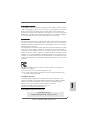 1
1
-
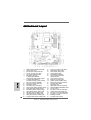 2
2
-
 3
3
-
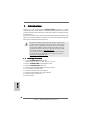 4
4
-
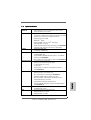 5
5
-
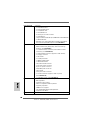 6
6
-
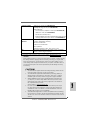 7
7
-
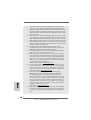 8
8
-
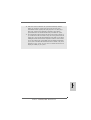 9
9
-
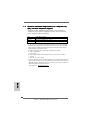 10
10
-
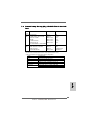 11
11
-
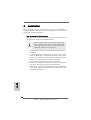 12
12
-
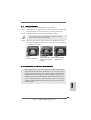 13
13
-
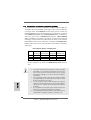 14
14
-
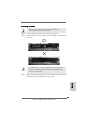 15
15
-
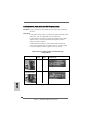 16
16
-
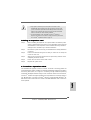 17
17
-
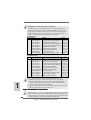 18
18
-
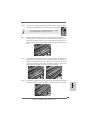 19
19
-
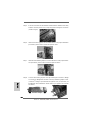 20
20
-
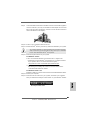 21
21
-
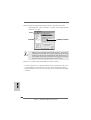 22
22
-
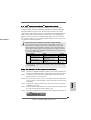 23
23
-
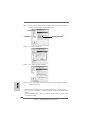 24
24
-
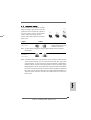 25
25
-
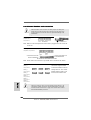 26
26
-
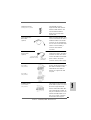 27
27
-
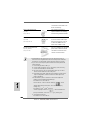 28
28
-
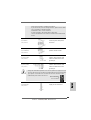 29
29
-
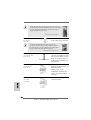 30
30
-
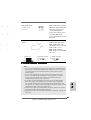 31
31
-
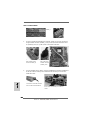 32
32
-
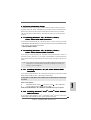 33
33
-
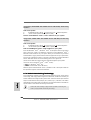 34
34
-
 35
35
-
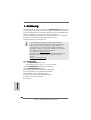 36
36
-
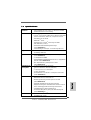 37
37
-
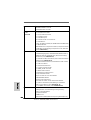 38
38
-
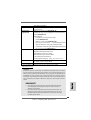 39
39
-
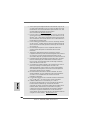 40
40
-
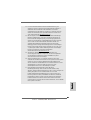 41
41
-
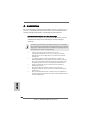 42
42
-
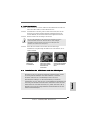 43
43
-
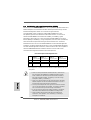 44
44
-
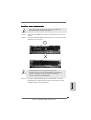 45
45
-
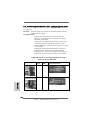 46
46
-
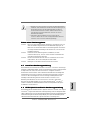 47
47
-
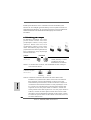 48
48
-
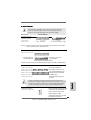 49
49
-
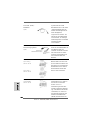 50
50
-
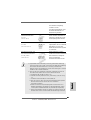 51
51
-
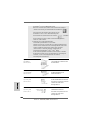 52
52
-
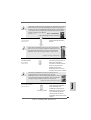 53
53
-
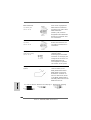 54
54
-
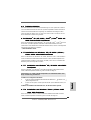 55
55
-
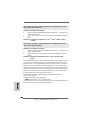 56
56
-
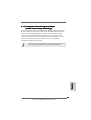 57
57
-
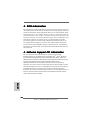 58
58
-
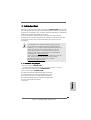 59
59
-
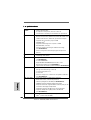 60
60
-
 61
61
-
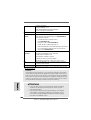 62
62
-
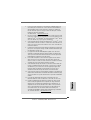 63
63
-
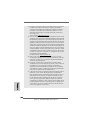 64
64
-
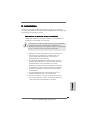 65
65
-
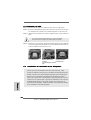 66
66
-
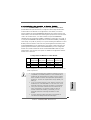 67
67
-
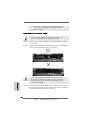 68
68
-
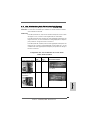 69
69
-
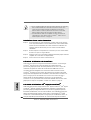 70
70
-
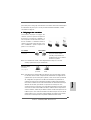 71
71
-
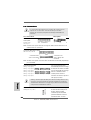 72
72
-
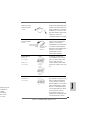 73
73
-
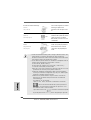 74
74
-
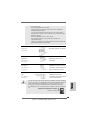 75
75
-
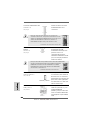 76
76
-
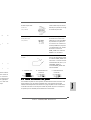 77
77
-
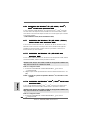 78
78
-
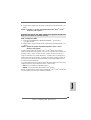 79
79
-
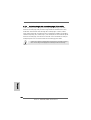 80
80
-
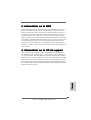 81
81
-
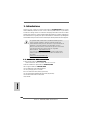 82
82
-
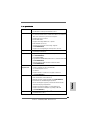 83
83
-
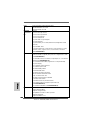 84
84
-
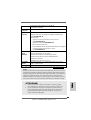 85
85
-
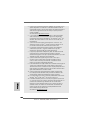 86
86
-
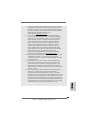 87
87
-
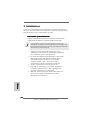 88
88
-
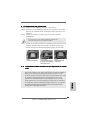 89
89
-
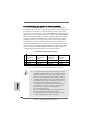 90
90
-
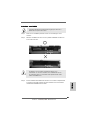 91
91
-
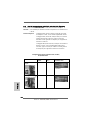 92
92
-
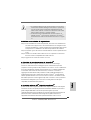 93
93
-
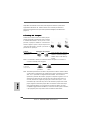 94
94
-
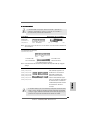 95
95
-
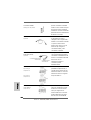 96
96
-
 97
97
-
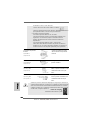 98
98
-
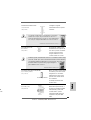 99
99
-
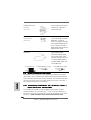 100
100
-
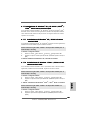 101
101
-
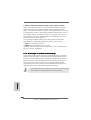 102
102
-
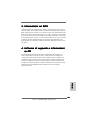 103
103
-
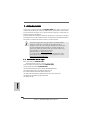 104
104
-
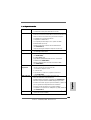 105
105
-
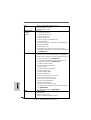 106
106
-
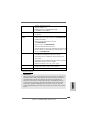 107
107
-
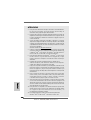 108
108
-
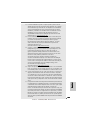 109
109
-
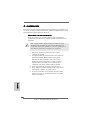 110
110
-
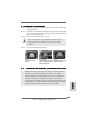 111
111
-
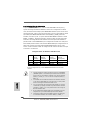 112
112
-
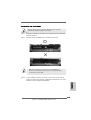 113
113
-
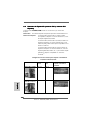 114
114
-
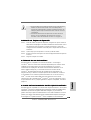 115
115
-
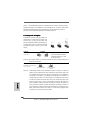 116
116
-
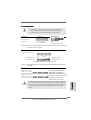 117
117
-
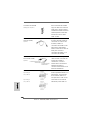 118
118
-
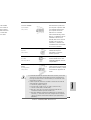 119
119
-
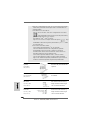 120
120
-
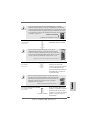 121
121
-
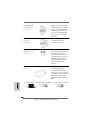 122
122
-
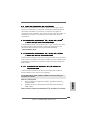 123
123
-
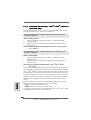 124
124
-
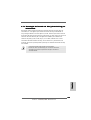 125
125
-
 126
126
-
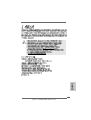 127
127
-
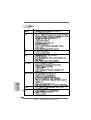 128
128
-
 129
129
-
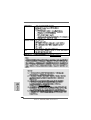 130
130
-
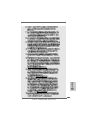 131
131
-
 132
132
-
 133
133
-
 134
134
-
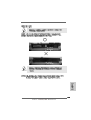 135
135
-
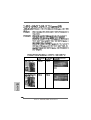 136
136
-
 137
137
-
 138
138
-
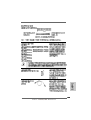 139
139
-
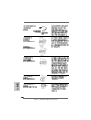 140
140
-
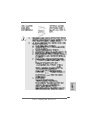 141
141
-
 142
142
-
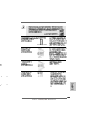 143
143
-
 144
144
-
 145
145
-
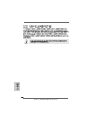 146
146
-
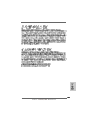 147
147
-
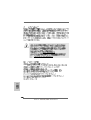 148
148
-
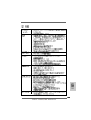 149
149
-
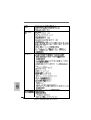 150
150
-
 151
151
-
 152
152
-
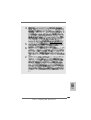 153
153
-
 154
154
-
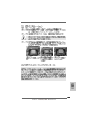 155
155
-
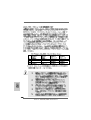 156
156
-
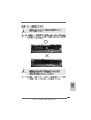 157
157
-
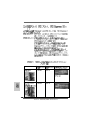 158
158
-
 159
159
-
 160
160
-
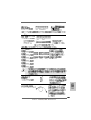 161
161
-
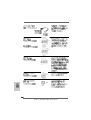 162
162
-
 163
163
-
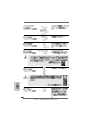 164
164
-
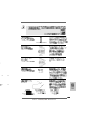 165
165
-
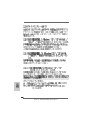 166
166
-
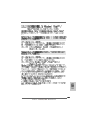 167
167
-
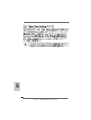 168
168
-
 169
169
-
 170
170
-
 171
171
-
 172
172
-
 173
173
-
 174
174
-
 175
175
-
 176
176
ASROCK A780GXE-128M Le manuel du propriétaire
- Catégorie
- Cartes mères
- Taper
- Le manuel du propriétaire
- Ce manuel convient également à
dans d''autres langues
Documents connexes
-
ASROCK AOD790GX-128M Le manuel du propriétaire
-
ASROCK A780FULLDISPLAYPORT_858 Le manuel du propriétaire
-
ASROCK A770DE-2230 Le manuel du propriétaire
-
ASROCK X38TURBOTWINS Le manuel du propriétaire
-
ASROCK K10N78 Le manuel du propriétaire
-
ASROCK M3A780GXH-128M Le manuel du propriétaire
-
ASROCK P45R2000-WiFi Le manuel du propriétaire
-
ASROCK A780GMH128M-2180 Le manuel du propriétaire
-
ASROCK A780GMH128M_846 Le manuel du propriétaire
-
ASROCK A790GMH128M-832 Le manuel du propriétaire