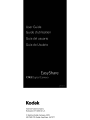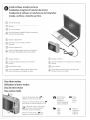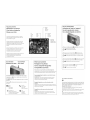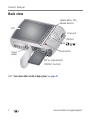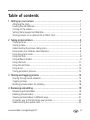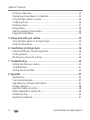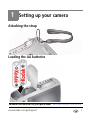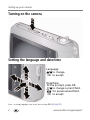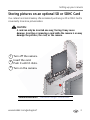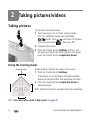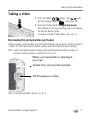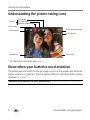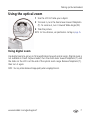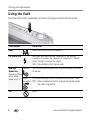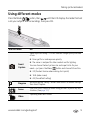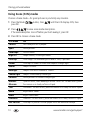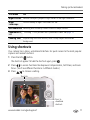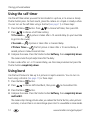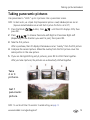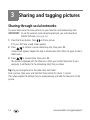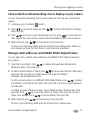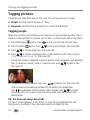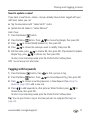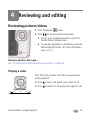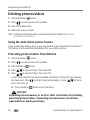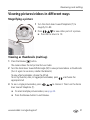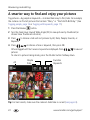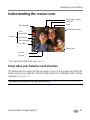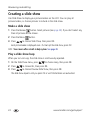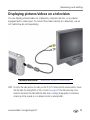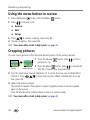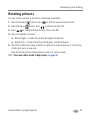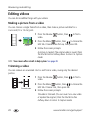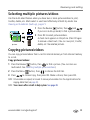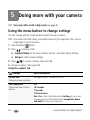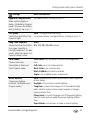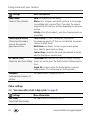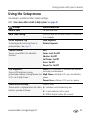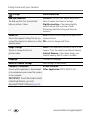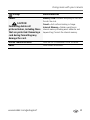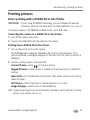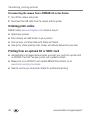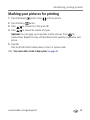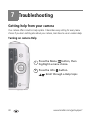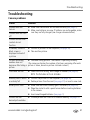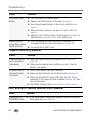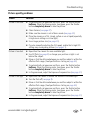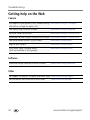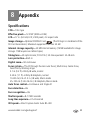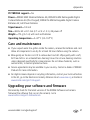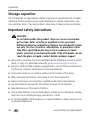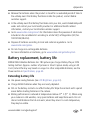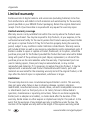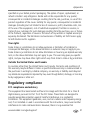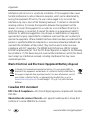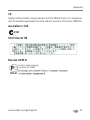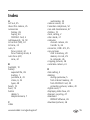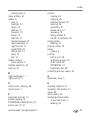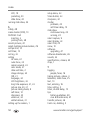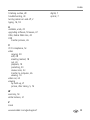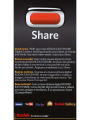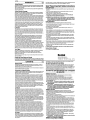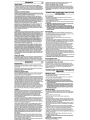Kodak
Eastman Kodak Company
Rochester, NY
14650
U.s.A.
© Eastman Kodak Company, 2010.
MC/MR/TM:
Kodak, EasyShare.
4H7077

1 Bouton de I'obturateur
12
Bouton Supprimer
2 Bouton de flash
13
OK
....
~
j.
T
3
Bouton
Mode
14 Emplacement pour
4 Bouton marche/arret dragonne
5 Objectif/couvre-objectif
15
Port
USB
6 Microphone
16
Bouton Info
7 Voyant du retardateur/
17
Bouton Partager
d'enregistrement video
18
Bouton Visualiser
8 Flash
19
Compartiment des piles,
9 Grand angle/teleobjectif lecteur de carte
10 Ecran ACL SD/SDHC
11
Bouton Menu 20 Support pour trepied
For
complete information about
your
camera,
see
the
Extended
user
guide:
www.kodak.com/go/support
Pour
tout
savoir
sur
votre
appareil
photo,
consultez
Ie
Guide
d'utilisation
etendu
:
www.kodak.com/go/support
Para
obtener
mas
informacion
sobre
la
camara,
consulte
la
Guia
del
usuario
ampliada:
www.kodak.com/go/support
Para
obter
todas
as
informac;6es
sobre
sua
camera,
consulte
0
Guia
Completo
do
Usuario:
www.kodak.com/go/support
8~~,..,."...----~~
7--,;;:-----~,..,."...----
5
10
1 Shutter button
2 Flash button
3
Mode
button
4 Power button
5 Lens/Cover
6 Microphone
7 Self-timer/Video light
8 Flash
9
Wide
Angle/Telephoto
10
LCD
11
Menu
button
1 Disparador
2 Boton del flash
3 Boton de modo
4 Boton de encendido
5
Objetivo/tapa
6
Microfono
7
Luz
del disparador
automatico/vfdeo
8 Flash
9 Gran angular/
Teleobjetivo
10 Pantalla
LCD
12
Delete button
13
OK
....
~j.T
14
Strap post
15
USB
port
16
Info button
17
Share button
18
Review button
19
Battery compartment,
SD/SDHC Card slot
20
Tripod socket
12
Boton Delete (Borrar)
13
OK(Aceptar)
....
~j.T
14 Anillo para
la
correa
15
Puerto
USB
16
Boton de informacion
17
Boton Share
(Compartir)
18
Boton Review (Revisar)
19
Compartimento para
la
pila y ranura para
tarjetas SD/SDHC
20
Toma
de trfpode
Store pictures
on
an
optional
SO
or SOHC
Card
Turn off the camera, push
card
in
until
it
clicks, then
turn
on
the camera.
Enregistrement de vos
photos sur une carte
SO
ou
SOHC (non comprise)
Eteignez I'appareil photo,
inserez
la
carte jusqu'a
ce
que vous entendiez un
declic, puis rallumez
I'apparei!.
Almacenamiento de
imagenes en una tarjeta
SO
0 SOHC opcional
Apague
la
camara,
presione
la
tarjeta hasta
que oiga
un
chasquido y
vuelva a encenderla.
Armazene fotos em um
cartao
SO
ou
SOHC
opcional
Desligue a camera,
empurre
0 cartao ate que
ele
se
encaixe e ligue a
camera.
1 Botao do obturador
11
Botao Menu
2 Botao do flash
12
Botao Excluir
3 Botao do modo
13
OK
....
~
j.
T
4
Botao Power 14 Suporte
da
al<;:a
(Ligar/Desligar)
15
Porta
USB
5 Tampa
da
lente
16
Botao Informa<;:6es
6 Microfone
17
Botao Compartilhar
7
Luz
indicadora do
18
Botao Visualizar
cronometro
interno/video
19
Compartimento para
as
pilhas, compartimento
8 Flash para cartao SD/SDHC
9 Grande-angular/Telefoto
20
Encaixe para tripe
10
Tela
de
cristalliquido
(LCD)

•
Load
the batteries
Insertion
des
piles
Colocacion
de
las
pilas
Coloque
as
pilhas
Turn
on
the
camera
Mise
sous
tension
de
I'appareil
photo
Encendido
de
la
camara
Ligue
a camera
AT
to change
AT
para cambiar
~~
for previous/next
~~
para avanzar/
field retroceder
OK
to accept
OK
para aceptar
AT
pour modifier
AT
para alterar
~~
pour
Ie
champ
~~
para
avan~ar/
precedent/suivant
retroceder
ca
mpos
OK
pour accepter
OK
para aceitar
Pressione
[E
para entrar/sair
do modo
de
visualiza~ao.
~
~ Visualizar anterior/seguinte
OK
Reproduzir/pausar/
interromper um video
~O
Excluir uma foto
ou
um video
Press
[E
to enter/exit
Review.
~ ~
View previous/next
OK
Play/pause/resume a
video
~O
Delete a
picture/
video
Presione
[E
para entrar 0 salir del
modo Revision.
~
~
para ver
el
archivo
anterior/
siguiente.
OK
para reproducir, pausar 0
reanudar
un
video.
~O
para borrar una fotografia 0
un video.
~
Review
pictures/videos
~
Visionnage
des
photos/
sequences
video
Revision
de
fotograffas y
videos
. Visualize
fotos
e
videos
~
0 Appuyez sur
[E
pour acceder
au
;0
mode de visualisation
ou
Ie
quitter.
~
~
pour
afficher precedente/suivante
OK
pour lire/mettre
en
pause/
reprendre
une
sequence video
~
pour supprlmer
une
pnolOl
o sequence video
Pressione
0 botao Modo,
AT
para destacar Video
111.
e
pressione
OK.
Pressione 0 botao
do obturador e solte-o. Pressione
novamente para interromper a
grava~ao.
Grabacion
de
videos
Grave
urn
video
Take
a video
Enregistrement
d'une
sequence
video
Press
the
Mode
button, then
AT
to highlight Video
111.
,
then press
OK.
Press
the
Shutter button then release.
Press
again
to
stop recording.
Appuyez sur
Ie
bouton Mode,
puis sur
AT
pour selectionner
Video
111.
et appuyez sur
OK.
Appuyez sur
Ie
bouton de
I'obturateur, puis relachez-Ie.
Appuyez dessus de nouveau
pour arreter I'enregistrement.
Toma
de
fotografias
Tire
uma
foto
Pulse
el
disparador hasta
la
mitad
para establecer
la
exposicion y
el
enfoque
y,
a continuacion, pulselo
completamente.
Pressione parcialmente
0 botao
do obturador para focar e definir
a
exposi~ao
e pressione-o
completamente.
Press
the Shutter button
halfway to focus and set
exposure, then press
completely down.
Enfoncez
Ie
bouton
de
I'obturateur
ami-course pour regler
la
mise
au
point et I'exposition, puis
enfoncez-Ie completement.
..
Take
a picture
~
Prise
d'une photo

Install software, transfer pictures
Installation
du
logiciel et transfert de photos
Instalaci6n del software
y transferencia de fotografias
Instale
0 software e transfira as fotos
G)
Turn
off
the camera,
f2\
Connect the camera to a computer connected
to
the
\f:.)
Internet.
®Turn
on
the camera,
@
After
the software
is
installed, follow the prompts
to
transfer pictures and videos,
G)
Eteignez I'appareil photo,
f2\
Branchez-Ie sur
un
ordinateur connecte
\f:.)
aInternet.
®Allumez I'appareil photo,
@
Une fois
Ie
logiciel installe, suivez les instructions a
I'ecran pour transferer des photos et des videos,
G)
Apague
la
camara,
f2\
Conecte
la
camara a
un
equipo con conexion a
\f:.)
Internet.
®EnEncienda
la
camara,
@
Una vez instalado
el
software, siga
las
indicaciones
para
la
transferencia de fotografias y videos,
Use other modes
Utilisation d'autres modes
Uso de otros modos
Use outros modos
G)
Desligue a camera,
f2\
Conecte a camera a um computador com conexao a
\f:.)
Internet.
® Ligue a camera,
@
Apos instalar 0 software, siga
as
instru<;:6es
para
transferir
as
fotos e
os
videos,
Press
the
Mode
button, then • T to
highlight a mode, then press
OK.
Appuyez sur
Ie
bouton Mode, puis sur • T
pour choisir
un
mode et appuyez sur
OK,
Pulse
el
boton de modo, a continuacion,
• T para resaltar
el
modo deseado
y,
finalmente, pulse OK (Aceptar),
Pressione
0 botao
Modo
e • T para
destacar um modo e pressione
OK,
Smart Capture
Prise de vue
intelligente
Captura inteligente
Captura inteligente
ii-
Video
Video
Video
Video
seN
Scene
Scene
Escena
Cena
P Program
Programme
Programa
Programa

Tag
your
pictures
Marquage
de
vos
photos
Como
marcar fotograflas
Marque
suas
fotos
Tag
pictures by Keyword, Favorites, or People
(face recognition) to easily find them later.
See
the Extended user guide.
Marquez vos photos
en
utilisant des mots
c1es,
mettez les
en
favoris
ou
identifiez leurs sujets
(detection des visages) pour pouvoir les retrouver
facilement. Consultez
Ie
Guide d'utilisation
etendu.
Marque fotograffas por Palabra clave, Favoritos
0
Personas (reconocimiento de rostros) para
localizarlas facilmente cuando
10
necesite.
Consulte
la
Guia del usuario ampliada.
Marque
as
fotos por palavras-chave, favoritos
ou
pessoas (reconhecimento de rosto) para
encontra-Ias facilmente. Consuite
0 Guia
Completo do Usuario.
Date
Date
Fecha
Data
People
Sujets
Personas
Pessoas
Favorites
Favoris
Favoritos
Favoritos
Keywords
Mots
c1es
Palabras clave
Palavras-chave
Use
on-camera Help
Utilisation
de
I'aide
sur
I'appareil
Uso
de
la
ayuda
de
la
camara
Use
a Ajuda integrada
na
camera
f1\
Press
the Menu button
~
, highlight a menu choice,
\.!}
then press the Info button
CD.
@ J;.'" Scroll through a Help topic.
f1\
Appuyez sur
Ie
bouton Menu
~,
choisissez une
\.!}
option de menu, puis appuyez sur
Ie
bouton Info
CD.
@J;.'" Faites defiler I'ecran jusqu'a une rubrique d'aide.
CD
Pressione 0 botao Menu
~,
destaque uma
op~ao
e
pressione
0 botao I
nforma~6es
CD
.
@ J;..., Percorra 0
to
pi
co
de Ajuda.
This equipment
has
been tested and found to comply
with
the
limits for a Class Bdigital device, pursuant to Part
15
of the
FCC
Rules.
These limits are designed
to
provide reasonable protection
against harmful interference
in
a residential installation.
Canadian DOC statement
DOC Class B
Compliance-This
Class Bdigital apparatus
complies
with
Canadian ICES-003.
Observation des normes-Classe
B-Cet
appareil numerique de
la
c1asse
Best
conforme a
la
norme
NMB-003
du Canada.
CE
Hereby, Eastman Kodak Company declares that this KODAK
Product
is
in compliance with the essential requirements and
other relevant provisions of Directive
1999/5/E.
f1\
Pulse
el
boton Menu
(Menu)
~,
seleccione
una
opcion
y,
\.!}
a continuacion, pulse
el
boton Info (Informacion)
CD
.
@J;.'" Desplazarse por los temas de
la
ayuda.
FCC
compliance and advisory
Vous pouvez partager des photos sur vos sites de reseaux
sociaux preferes.
Comparta fotograffas
en
sus sitios de redes sociales
favoritos.
Share
your
pictures
Partage
de
vos
photos
Como
com
partir
fotograflas
Compartilhe
suas
fotos
Compartilhe suas fotos em seus sites de rede social
favoritos.
IMPORTANTE:
Para
usufruir
os
recursos
de
rede
social
do
camero,
sera
necessario
fazer
0 download
do
software
KODAK.
Consufte
0
Guia
Completo
do
Usuario.
IMPORTANT: pour utiliser
les
fanctions
de
reseau
social
de
/'appareil
photo,
vous
devez
telecharger
Ie
logiciel
KODAK.
Consultez
Ie
Guide
d'utilisation
etendu.
Share pictures
on
your favorite social networking sites.
IMPORTANT:
To
use
the
comera's
social networking
features,
you
must
download
KODAK
Software.
See
the Extended
user
guide.
IMPORTANTE:
pora
utilizar
las
funciones
de
redes
sociales
de
10
camaro,
es
necesario
descorgar
el
software
de
KODAK.
Consufte
10
Gufa
del
usuario
ompliada.
Off
Desactive
Apagado
Desativado
Red
Eye
Yeux
rouges
Ojos rojos
Olhos vermelhos
Uso
del
flash
Use
0
flash
~
Fill (Flash
on)
Appoint
(flash active)
De relleno (flash encendido)
Preencher (Flash Iigado)
;:L
Press
$:
repeatedly
to
scroll through Flash modes.
Appuyez sur
$:
de
fa<;:on
repetee pour faire defiler
les modes de flash.
Pulse"
varias veces para desplazarse por los modos
de flash.
Pressione
$:
varias vezes para percorrer
os
modos
de flash.
LA
Auto
#
Auto
Automatico
Automatico
Use
the
flash
Utilisation
du
flash

KODAK EASYSHARE C143
Digital Camera
Extended user guide
www.kodak.com
For interactive tutorials:
www.kodak.com/go/howto
For help with your camera:
www.kodak.com/go/c143support

Eastman Kodak Company
Rochester, New York 14650
© Eastman Kodak Company, 2010
All screen images are simulated.
Kodak, EasyShare, Max, and Pulse are trademarks of Eastman Kodak Company.
4H7076_en

Product features
www.kodak.com/go/support
i
Front view
NOTE:
Your camera offers a built-in Help system. See page 40.
Lens
Microphone
Flash
Self-timer/
Video light
Zoom (Wide
Angle/Telephoto)
lever
Power button
Flash button
Mode button
Shutter button

ii www.kodak.com/go/support
Product features
Back view
NOTE:
Your camera offers a built-in Help system. See page 40.
OK
Battery compartment,
SD/SDHC Card slot
LCD
Share button
USB port
Delete, Menu, Info,
Review buttons
Strap post
Tripod
socket

www.kodak.com/go/support iii
Table of contents 1
1 Setting up your camera .........................................................................1
Attaching the strap .......................................................................................1
Loading the AA batteries...............................................................................1
Turning on the camera ..................................................................................2
Setting the language and date/time...............................................................2
Storing pictures on an optional SD or SDHC Card...........................................3
2 Taking pictures/videos ...........................................................................4
Taking pictures..............................................................................................4
Taking a video ..............................................................................................5
Understanding the picture-taking icons..........................................................6
Know when your batteries need attention......................................................6
Using the optical zoom..................................................................................7
Using the flash..............................................................................................8
Using different modes ...................................................................................9
Using shortcuts ...........................................................................................11
Using the self-timer.....................................................................................12
Using burst .................................................................................................12
Taking panoramic pictures...........................................................................13
3 Sharing and tagging pictures ..............................................................14
Sharing through social networks..................................................................14
Tagging pictures .........................................................................................16
Marking pictures/videos for emailing ...........................................................18
4 Reviewing and editing .........................................................................19
Reviewing pictures/videos ...........................................................................19
Deleting pictures/videos ..............................................................................20
Viewing pictures/videos in different ways.....................................................21
A smarter way to find and enjoy your pictures..............................................22
Understanding the review icons...................................................................23

iv www.kodak.com/go/support
Table of contents
Creating a slide show..................................................................................24
Displaying pictures/videos on a television.....................................................25
Using the menu button in review.................................................................26
Cropping pictures........................................................................................26
Rotating pictures.........................................................................................27
Editing videos .............................................................................................28
Selecting multiple pictures/videos ................................................................29
Copying pictures/videos...............................................................................29
5 Doing more with your camera .............................................................30
Using the menu button to change settings...................................................30
Using the Setup menu.................................................................................33
6 Transferring, printing pictures .............................................................36
Download software, transferring pictures.....................................................36
Printing pictures..........................................................................................37
Marking your pictures for printing................................................................39
7 Troubleshooting ..................................................................................40
Getting help from your camera ....................................................................40
Troubleshooting..........................................................................................41
Getting help on the Web.............................................................................44
8 Appendix .............................................................................................45
Specifications..............................................................................................45
Care and maintenance ................................................................................47
Upgrading your software and firmware........................................................47
Storage capacities.......................................................................................48
Important safety instructions .......................................................................48
Battery replacement, battery life..................................................................49
Limited warranty .........................................................................................50
Regulatory compliance ................................................................................51

www.kodak.com/go/support 1
1 Setting up your camera
Attaching the strap
Loading the AA batteries
Purchase extra batteries for your special event www.kodak.com/go/c143accessories

2 www.kodak.com/go/support
Setting up your camera
Turning on the camera
Setting the language and date/time
NOTE: To change language in the future, use the Setup Menu (see page 33).
to change current field.
for previous/next field.
OK
to accept.
At the prompt, press OK.
to change.
OK
to accept.
Language:
Date/Time:

Setting up your camera
www.kodak.com/go/support
3
Storing pictures on an optional SD or SDHC Card
Your camera has internal memory. We recommend purchasing an SD or SDHC Card to
conveniently store more pictures/videos.
CAUTION:
A card can only be inserted one way; forcing it may cause
damage. Inserting or removing a card while the camera is on may
damage the pictures, the card, or the camera.
Purchase accessories www.kodak.com/go/c143accessories
1
Turn off the camera.
2
3
Turn on the camera.
Insert the card.
Push it until it clicks.

4 www.kodak.com/go/support
2 Taking pictures/videos
Taking pictures
To get clear, focused pictures:
1 The camera turns on in Smart Capture mode.
(If it’s in a different mode, press the Mode
button, then until the LCD displays
Smart Capture mode , then press OK.)
2 Compose the picture.
3 Press the Shutter button halfway to focus and
set exposure. When the framing marks turn green,
press the Shutter button completely down.
Using the framing marks
Framing marks indicate the camera focus area.
1 Press the Shutter button halfway.
If the camera is not focusing on the desired subject,
release the Shutter button and recompose the scene.
2 Press the Shutter button completely down to
take the picture.
NOTE: Multiple framing marks may appear when faces are detected.
NOTE:
Your camera offers a built-in Help system. See page 40.
Framing marks

Taking pictures/videos
www.kodak.com/go/support
5
Taking a video
1 Press the Mode button, then until
the LCD displays
Video , then press OK.
2 Press the Shutter button completely down,
then release it. To stop recording, press and release
the Shutter button again.
To review and work with videos, see page 19.
Reviewing the picture/video just taken
After you take a picture/video, the LCD briefly displays the picture or the first frame of
a video. (To take new pictures/videos sooner, press the Shutter button halfway.)
NOTE: Audio is captured during video recording. Audio can be heard when the video is played on a
computer or when the camera is connected to a TV (page 25).
NOTE: To review pictures/videos anytime, see page 19.
Delete the current picture/video
OK Play/pause a video
While a picture/video is displayed,
you may:

6 www.kodak.com/go/support
Taking pictures/videos
Understanding the picture-taking icons
* For more about shortcuts, see page 11.
Know when your batteries need attention
The battery level icon works like the gas gauge in your car, but appears only when the
battery requires your attention. (If you’re viewing shortcuts, the battery level is always
displayed. See page 11.)
Purchase extra batteries for your special event www.kodak.com/go/c143accessories
Battery level
Capture mode
Pictures/time remaining
Zoom indicator
Keyword tag
Self timer/Burst
Flash mode
Focus mode
Exposure compensation
Shortcuts*

Taking pictures/videos
www.kodak.com/go/support
7
Using the optical zoom
1 Use the LCD to frame your subject.
2 To zoom in, turn the Zoom lever toward Telephoto
(T). To zoom out, turn it toward Wide Angle (W).
3 Take the picture.
NOTE: For focus distances, see Specifications starting on page 45.
Using digital zoom
Use digital zoom to get up to 5X magnification beyond optical zoom. (Digital zoom is
not available in Smart Capture mode.) Turn the Zoom lever toward Telephoto (T) until
the slider on the LCD is at the end of the optical zoom range. Release Telephoto (T),
then turn it again.
NOTE: You may notice decreased image quality when using digital zoom.

8 www.kodak.com/go/support
Taking pictures/videos
Using the flash
Press the Flash button repeatedly until the LCD displays the desired flash mode.
Flash modes Flash fires
Auto When the lighting conditions require it.
Fill (Flash On) Every time you take a picture, regardless of the lighting
conditions. Use when the subject is in shadow or is “backlit”
(when the light is behind the subject).
NOTE: Not available in Smart Capture mode.
Red-eye
Reduction
Choose a setting
in the Setup
menu, page 34.
Preflash The flash fires before the picture is taken to reduce the chance
of red-eye.
Digital
Correction
The camera digitally corrects red-eye after a picture is taken.
NOTE: When using digital correction, image processing takes longer
than when using preflash.
Off Never

Taking pictures/videos
www.kodak.com/go/support
9
Using different modes
Press the Mode button, then until the LCD displays the mode that best
suits your subjects and surroundings,
then press OK.
Use this mode For
Smart
Capture
General picture taking—it offers excellent image quality and ease
of use.
■ Faces get focus and exposure priority.
■ The scene is analyzed for other content and for lighting.
You can choose the best picture size and aspect ratio for your
needs—just press the Menu button and choose Picture Size.
■ 3:2 (the best choice when making 4 x 6 prints)
■ 16:9 (wide screen)
■ 4:3 (the default setting)
Program
Advanced picture taking—allows more access to manual settings
than Smart Capture.
Scene
Point-and-shoot simplicity when taking pictures in practically any
situation. (See page 10.)
Video
Capturing video with sound.
view single picture.
La page est en cours de chargement...
La page est en cours de chargement...
La page est en cours de chargement...
La page est en cours de chargement...
La page est en cours de chargement...
La page est en cours de chargement...
La page est en cours de chargement...
La page est en cours de chargement...
La page est en cours de chargement...
La page est en cours de chargement...
La page est en cours de chargement...
La page est en cours de chargement...
La page est en cours de chargement...
La page est en cours de chargement...
La page est en cours de chargement...
La page est en cours de chargement...
La page est en cours de chargement...
La page est en cours de chargement...
La page est en cours de chargement...
La page est en cours de chargement...
La page est en cours de chargement...
La page est en cours de chargement...
La page est en cours de chargement...
La page est en cours de chargement...
La page est en cours de chargement...
La page est en cours de chargement...
La page est en cours de chargement...
La page est en cours de chargement...
La page est en cours de chargement...
La page est en cours de chargement...
La page est en cours de chargement...
La page est en cours de chargement...
La page est en cours de chargement...
La page est en cours de chargement...
La page est en cours de chargement...
La page est en cours de chargement...
La page est en cours de chargement...
La page est en cours de chargement...
La page est en cours de chargement...
La page est en cours de chargement...
La page est en cours de chargement...
La page est en cours de chargement...
La page est en cours de chargement...
La page est en cours de chargement...
La page est en cours de chargement...
La page est en cours de chargement...
La page est en cours de chargement...
La page est en cours de chargement...
La page est en cours de chargement...
La page est en cours de chargement...
La page est en cours de chargement...
La page est en cours de chargement...
La page est en cours de chargement...
La page est en cours de chargement...
-
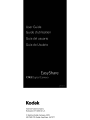 1
1
-
 2
2
-
 3
3
-
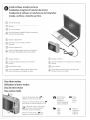 4
4
-
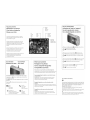 5
5
-
 6
6
-
 7
7
-
 8
8
-
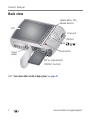 9
9
-
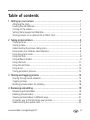 10
10
-
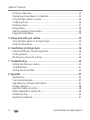 11
11
-
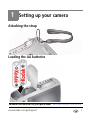 12
12
-
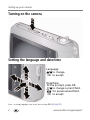 13
13
-
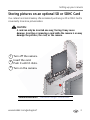 14
14
-
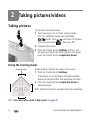 15
15
-
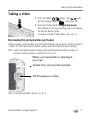 16
16
-
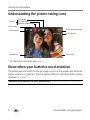 17
17
-
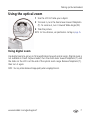 18
18
-
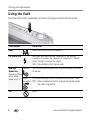 19
19
-
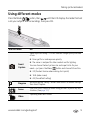 20
20
-
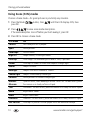 21
21
-
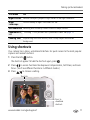 22
22
-
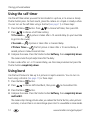 23
23
-
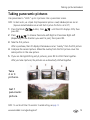 24
24
-
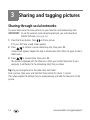 25
25
-
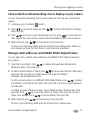 26
26
-
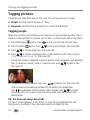 27
27
-
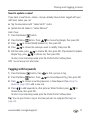 28
28
-
 29
29
-
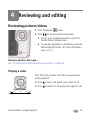 30
30
-
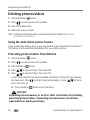 31
31
-
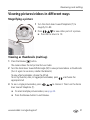 32
32
-
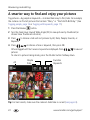 33
33
-
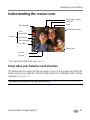 34
34
-
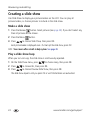 35
35
-
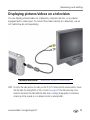 36
36
-
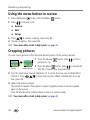 37
37
-
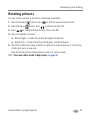 38
38
-
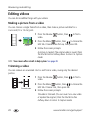 39
39
-
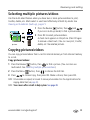 40
40
-
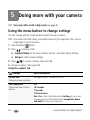 41
41
-
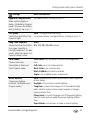 42
42
-
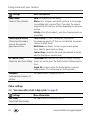 43
43
-
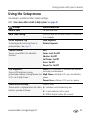 44
44
-
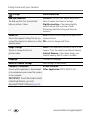 45
45
-
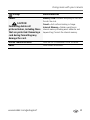 46
46
-
 47
47
-
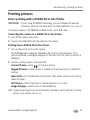 48
48
-
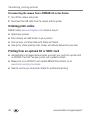 49
49
-
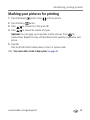 50
50
-
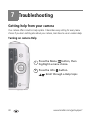 51
51
-
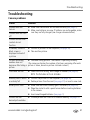 52
52
-
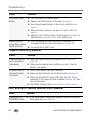 53
53
-
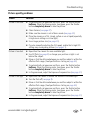 54
54
-
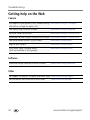 55
55
-
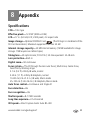 56
56
-
 57
57
-
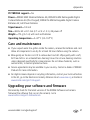 58
58
-
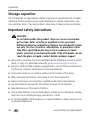 59
59
-
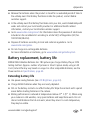 60
60
-
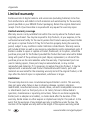 61
61
-
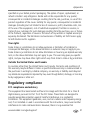 62
62
-
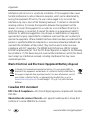 63
63
-
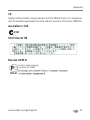 64
64
-
 65
65
-
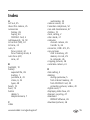 66
66
-
 67
67
-
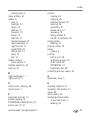 68
68
-
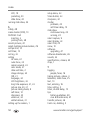 69
69
-
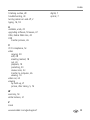 70
70
-
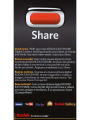 71
71
-
 72
72
-
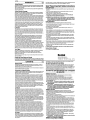 73
73
-
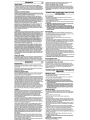 74
74
dans d''autres langues
- English: Kodak EasyShare C143 User manual
Documents connexes
-
Kodak EasyShare C1530 Manuel utilisateur
-
Kodak ZI6 - Pocket Video Camera Camcorder Manuel utilisateur
-
Kodak K7700 Manuel utilisateur
-
Kodak K8500 Manuel utilisateur
-
Kodak K7700 Quick Manual
-
Kodak PIXPRO FZ55 Mode d'emploi
-
Kodak PIXPRO FZ45 Mode d'emploi
-
Kodak EasyShare C195 Le manuel du propriétaire
-
Kodak EasyShare C143 Manuel utilisateur
-
Kodak K8500 Manuel utilisateur