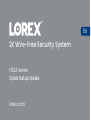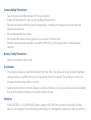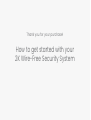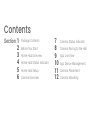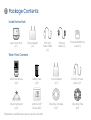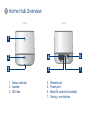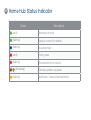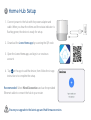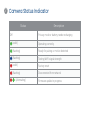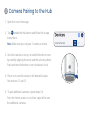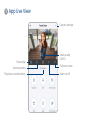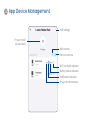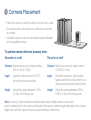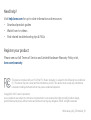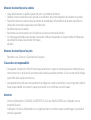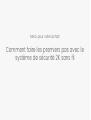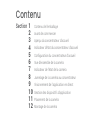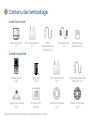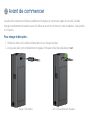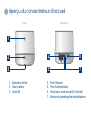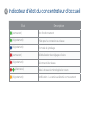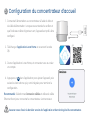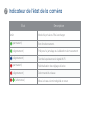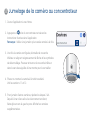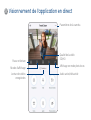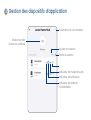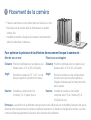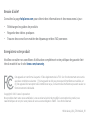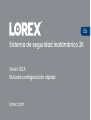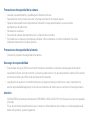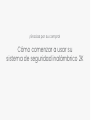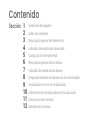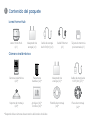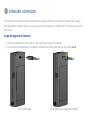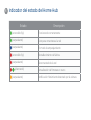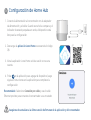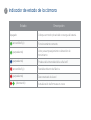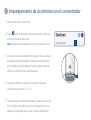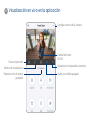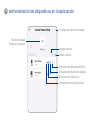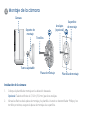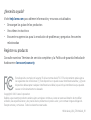2K Wire-Free Security System
Quick Setup Guide
H32A Series
lorex.com
En

• Read this guide carefully and keep it for future reference.
• Follow all instructions for safe use and handling of the product.
• Operate the camera within the specied temperature, humidity and voltage and use manufacturer
approved accessories.
• Do not disassemble the camera.
• Do not point the camera directly at the sun or a source of intense light.
• Periodic cleaning may be required. Use a damp cloth only. Do not use any harsh, chemical-based
cleaners.
Refer to the Battery Safety Insert.
• This camera includes an Auto Mechanical IR Cut Filter. When the camera changes between Day/Night
viewing modes, an audible clicking noise may be heard from the camera. This clicking is normal, and
indicates that the camera lter is working.
• Audio recording without consent is illegal in certain jurisdictions. Lorex Corporation assumes no liability
for use of its products that does not conform with local laws.
Battery Safety Precautions
Attention
Disclaimers
Camera Safety Precautions
A REGULATED UL / CSA APPROVED power supply is REQUIRED for use with this bundle (included).
Use of a non-regulated, non-conforming power supply can damage this product and voids the warranty.

Thank you for your purchase!
How to get started with your
2K Wire-Free Security System

Contents
Package Contents
Section
Before You Start
Home Hub Overview
Home Hub Status Indicator
Home Hub Setup
1
2
3
4
5
Camera Overview
6
Camera Pairing to the Hub
App Live View
App Device Management
Camera Placement
Camera Mounting
8
9
10
11
12
Camera Status Indicator
7

Package Contents
Wire-Free Camera
Lorex Home Hub
Wire-Free Camera
(x2)*
Battery Pack
(x2)*
Mounting Bracket
(x2)*
Anchors (x6)*
Screws (x6)*
Mounting Template
(x2)*
Mounting Plate
(x2)*
Pre-inserted Memory
Card (x1)
Ethernet
Cable (x1)
Lorex Home Hub
(x1)
1
Power Adapter
(x1)
Power Adapter
(x1)*
6.6ft (2m)
Power Cable
(x1)
6.6ft (2m) Power
Cable (x1)*
*Dependent on additional accessory cameras included

Before You Start
2
1. Use the power adapters and cables to charge the batteries.
2. When fully charged, the battery status indicator will turn green.
To charge the battery pack:
Green - Battery fully chargedRed - Battery low
The camera batteries come partially charge (due to safety regulations). Please fully charge the
battery prior to use, and before you begin your setup. This will take 4-6 hours.

Home Hub Overview
3
1
2
3
4
5
6
7
1. Status indicator
2. Speaker
3. QR Code
4. Ethernet port
5. Power port
6. MicroSD card slot (included)
7. Pairing / reset button
FRONT
BACK

Home Hub Status Indicator
4
Status Description
(solid)
Operating correctly
(flashing)
Ready to connect to network
(flashing)
In pairing mode
(solid)
Factory reset
(flashing)
Disconnected from network
(alternating)
Firmware update in progress
(flashing)
Notication: Camera Detected Motion

Home Hub Setup
5
1. Connect power to the hub with the power adapter and
cable. When you hear the chime and the status indicator is
flashing green, the device is ready for setup.
2. Download the Lorex Home app by scanning the QR code.
3. Open the Lorex Home app, and sign in or create an
account.
4. Tap
+
in the app to add the device, then follow the in-app
instructions to complete the setup.
Recommended: Select Wired Connection and use the provided
Ethernet cable to connect the hub to your router.
Ensure you upgrade to the latest app and Hub rmware version.

Camera Overview
1
2
3
4
5
FRONT
BACK
9
8
7
6
1. Warning light
2. Status indicator
3. Microphone
4. Light sensor
5. Speaker
6. Power port
7. Threaded insert (for mounting)
8. Pairing / reset button
9. Bottom cover
6

Status Description
Off Privacy mode or battery needs recharging
(solid)
Operating correctly.
(flashing)
Ready for pairing or motion detected
(flashing)
Testing Wi-Fi signal strength
(solid)
Factory reset
(flashing)
Disconnected from network
(alternating)
Firmware update in progress
Camera Status Indicator
7

Camera Pairing to the Hub
8
1. Open the Lorex Home app.
2. Tap
+
beside the Hub device and follow the in-app
instructions.
Note: Make sure you only pair 1 camera at a time.
3. Once the camera is set up, re-install the bottom cover
by carefully aligning the arrow and the unlock symbols.
Push and twist the bottom cover clockwise to lock.
4. Place or mount the camera in the desired location.
See sections 11 and 12.
5. To pair additional cameras, repeat steps 2-4.
From the Home screen or Live View, swipe left to see
the additional cameras.

App Live View
9
Camera settings
Pause/play
Fullscreen view
Video quality
SD/HD
Viewing modes
Play back recorded videos
Audio on/off

10
App Device Management
Privacy mode
(all cameras)
Hub settings
Remove camera
Add camera
Wi-Fi strength indicator
Battery status indicator
Notication indicator
Privacy mode indicator

11
Camera Placement
• Place the camera on any flat surface or mount it to a wall.
• Do not place the camera near air conditioners and other
air outlets.
• Install the camera at the recommended angle and height
per the guidelines below.
Optimal accuracy for objects within
0.5-32ft (2~10m).
Note: Accuracy of person detection will be influenced by multiple factors, such as the
person’s distance from the camera, the height of the person, and the height and angle of the camera.
Night vision will also impact the accuracy and distance of detection.
To optimize motion detection accuracy when:
Mounted on a wall Placed on a shelf
Optimal accuracy for objects within
6.5ft to 32ft (2~10m).
Distance Distance
Angle the camera around 15°-30°
down from the level position.
Angle
Angle
Install the camera between 7-10ft
(2~3m) off of the ground.
Height
Height
Place the camera on a flat surface.
Make sure the flat surface/shelf is not
obstructing the camera’s eld of view.
Place the camera between 4.5ft to
6.5ft (1.5~2m) off of the ground.

12
Camera Mounting
Screws
Anchors
(Optional)
Mounting
surface
Mounting template
Mounting plate
Adjustable nut
Camera
Mounting
bracket
1. Place the mounting template to the desired location.
Optional: Drill 7/32” (5.5mm) holes for the anchors.
2. Align the arrows of the mounting plate and template. Using a Philips screwdriver and the
provided screws, secure the mounting plate to the surface.
To install the camera:

3. Align the arrows between the mounting
bracket and plate. Push the bracket in to
install, then slide down to lock in place.
You will hear a ‘click’ when the bracket is
installed.
4. Attach the camera to the mounting bracket
using the thread insert at the rear of the
camera. Rotate the camera clockwise until
attached, then tighten/fasten into place with
the adjustable nut.
5. Adjust the camera to the desired angle.
Note: If the camera is not holding in place or
difcult to adjust, slide the bracket up to detach
from the mounting plate. Tighten or loosen the
3 screws at the back of the mounting bracket to
adjust accordingly. Repeat steps 3-5 to re-install.
Back - Mounting bracket
Adjustable screws

This device complies with part 15 of the FCC Rules. Operation is subject to the following two conditions:
(1) This device may not cause harmful interference, and (2) This device must accept any interference
received, including interference that may cause undesired operation.
Copyright © 2021 Lorex Corporation
As our products are subject to continuous improvement, Lorex reserves the right to modify product design,
specications and prices, without notice and without incurring any obligation. E&OE. All rights reserved.
Need help?
Visit help.lorex.com for up-to-date information and resources:
• Download product guides
• Watch how-to-videos
• Find related troubleshooting tips & FAQs
H32A-Series_QSG_TRILINGUAL_R1
Register your product
Please see our full Terms of Service and Limited Hardware Warranty Policy visit,
lorex.com/warranty.

Système de sécurité 2K sans fil
Le guide de configuration rapide
Série H32A
lorex.com
Fr

• Lisez attentivement ce guide et gardez-le pour consultation ultérieure.
• Veuillez suivre les directives pour assurer une utilisation et une manipulation sécuritaires du produit.
• Faites fonctionner la caméra dans les limites de température, d’humidité et de tension spéciées et
utilisez les accessoires approuvés par le fabricant.
• Ne démontez pas la caméra.
• Ne pointez pas votre caméra vers le soleil ou une source intense de lumière.
• Un nettoyage périodique peut s’avérer nécessaire. Utilisez uniquement un linge humide. N’utilisez pas
de nettoyants à base de produits chimiques
abrasifs.
Reportez-vous à l’encart «Sécurité pour les piles».
• Cet appareil comprend un ltre IR mécanique autonome. Lorsque la caméra passe du mode diurne au
mode nocturne, un bruit de clic provenant de la caméra peut être entendu. Ce clic est normal et indique
que le ltre de la caméra fonctionne.
• L’enregistrement audio sans consentement est illégal sur certains territoires. LorexCorporation décline
toute responsabilité concernant l’usage de produits non conformes aux lois locales.
Mesures de sécurité pour les piles
Attention
Clauses de non-responsabilité
Mesures de sécurité pour la caméra
Un bloc d’alimentation STABILISÉ et CERTIFIÉUL/CSA est OBLIGATOIRE pour l’utilisation de cet
ensemble (fourni).
L’utilisation d’un bloc d’alimentation non réglementé et non conforme peut endommager ce produit et
annuler la garantie.
La page est en cours de chargement...
La page est en cours de chargement...
La page est en cours de chargement...
La page est en cours de chargement...
La page est en cours de chargement...
La page est en cours de chargement...
La page est en cours de chargement...
La page est en cours de chargement...
La page est en cours de chargement...
La page est en cours de chargement...
La page est en cours de chargement...
La page est en cours de chargement...
La page est en cours de chargement...
La page est en cours de chargement...
La page est en cours de chargement...
La page est en cours de chargement...
La page est en cours de chargement...
La page est en cours de chargement...
La page est en cours de chargement...
La page est en cours de chargement...
La page est en cours de chargement...
La page est en cours de chargement...
La page est en cours de chargement...
La page est en cours de chargement...
La page est en cours de chargement...
La page est en cours de chargement...
La page est en cours de chargement...
La page est en cours de chargement...
La page est en cours de chargement...
La page est en cours de chargement...
La page est en cours de chargement...
La page est en cours de chargement...
La page est en cours de chargement...
La page est en cours de chargement...
-
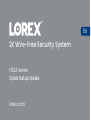 1
1
-
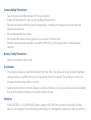 2
2
-
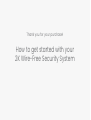 3
3
-
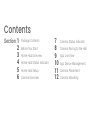 4
4
-
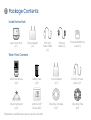 5
5
-
 6
6
-
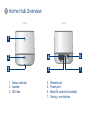 7
7
-
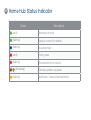 8
8
-
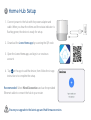 9
9
-
 10
10
-
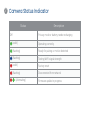 11
11
-
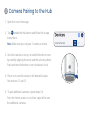 12
12
-
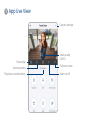 13
13
-
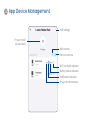 14
14
-
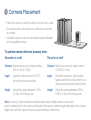 15
15
-
 16
16
-
 17
17
-
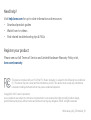 18
18
-
 19
19
-
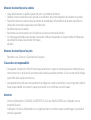 20
20
-
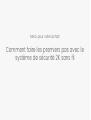 21
21
-
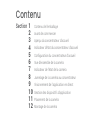 22
22
-
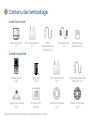 23
23
-
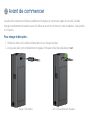 24
24
-
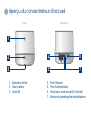 25
25
-
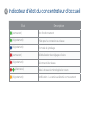 26
26
-
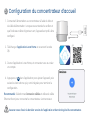 27
27
-
 28
28
-
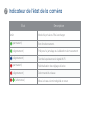 29
29
-
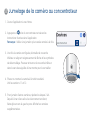 30
30
-
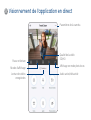 31
31
-
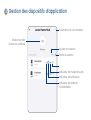 32
32
-
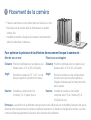 33
33
-
 34
34
-
 35
35
-
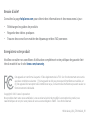 36
36
-
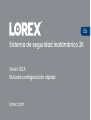 37
37
-
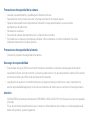 38
38
-
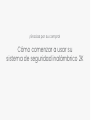 39
39
-
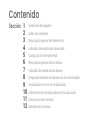 40
40
-
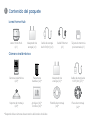 41
41
-
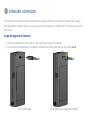 42
42
-
 43
43
-
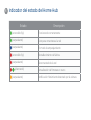 44
44
-
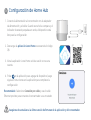 45
45
-
 46
46
-
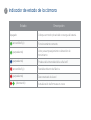 47
47
-
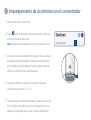 48
48
-
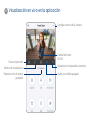 49
49
-
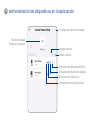 50
50
-
 51
51
-
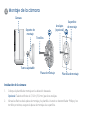 52
52
-
 53
53
-
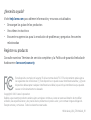 54
54
dans d''autres langues
- English: Lorex H32A3TU User guide
- español: Lorex H32A3TU Guía del usuario
Documents connexes
-
Lorex F461AQ Series Manuel utilisateur
-
Lorex F461AQ Manuel utilisateur
-
Lorex N4K2-84WB-2J Guide de démarrage rapide
-
Lorex ACCHM2 Series Manuel utilisateur
-
Lorex W261AQC-2PK Guide de démarrage rapide
-
Lorex W881AA Series 4K Spotlight WiFi Camera Mode d'emploi
-
Lorex W462AQ-Z Mode d'emploi
-
Lorex HC64A Mode d'emploi
-
Lorex W461AS Series Mode d'emploi
-
Lorex U424AA Series Mode d'emploi