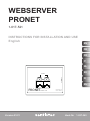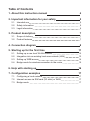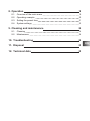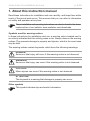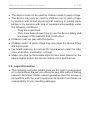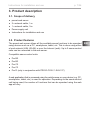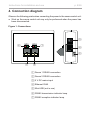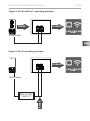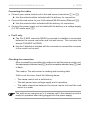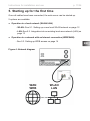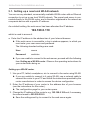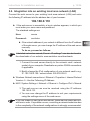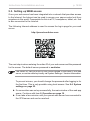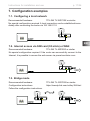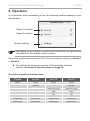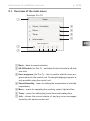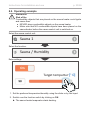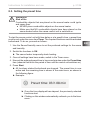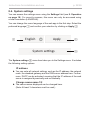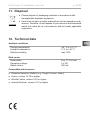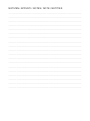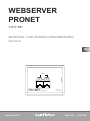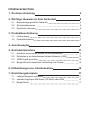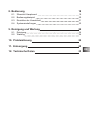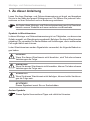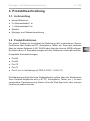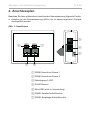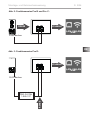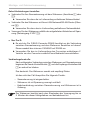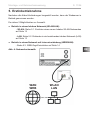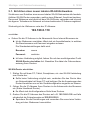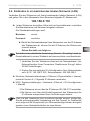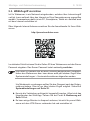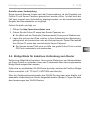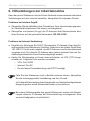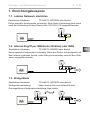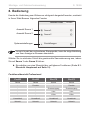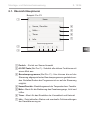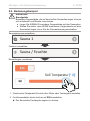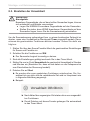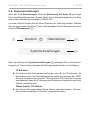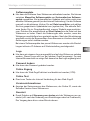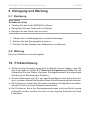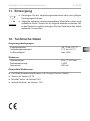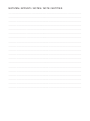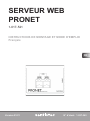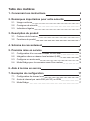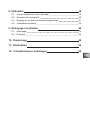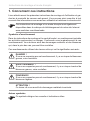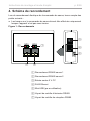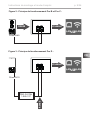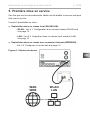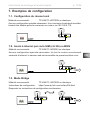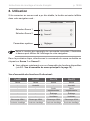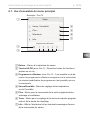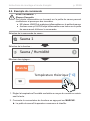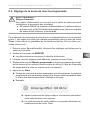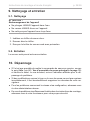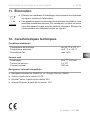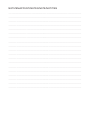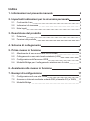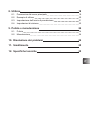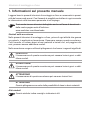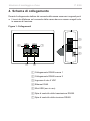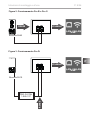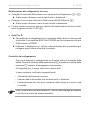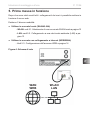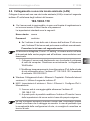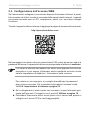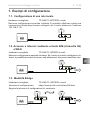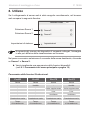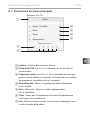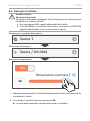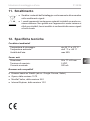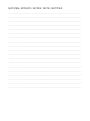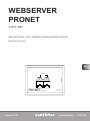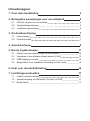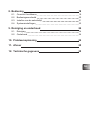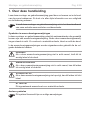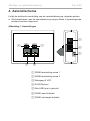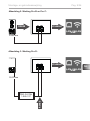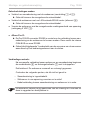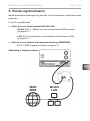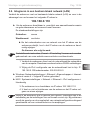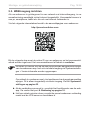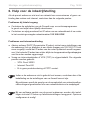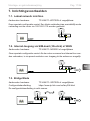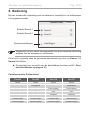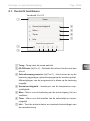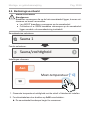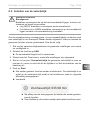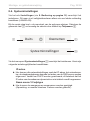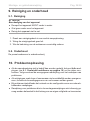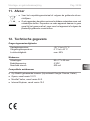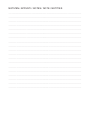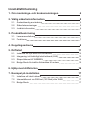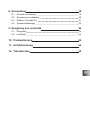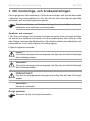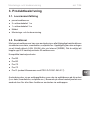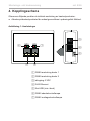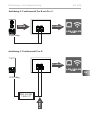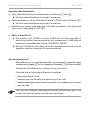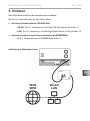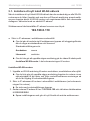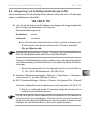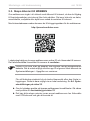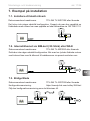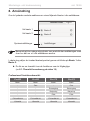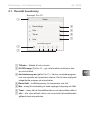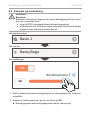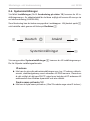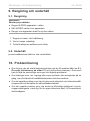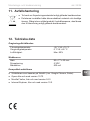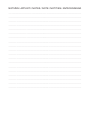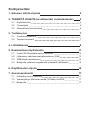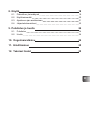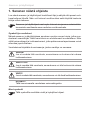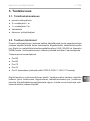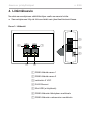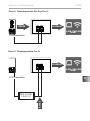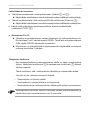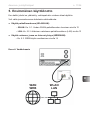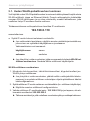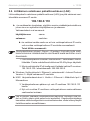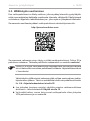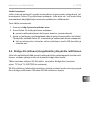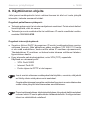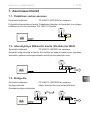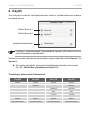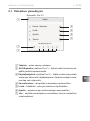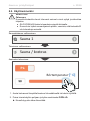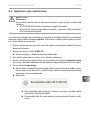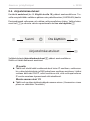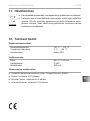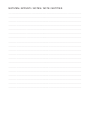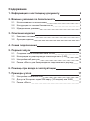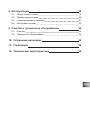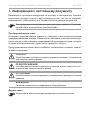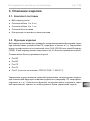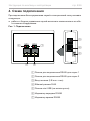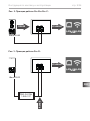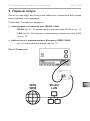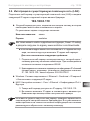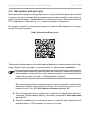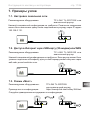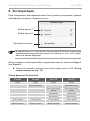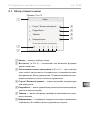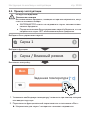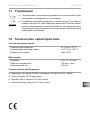HARVIA PRONET Manuel utilisateur
- Catégorie
- Les routeurs
- Taper
- Manuel utilisateur
Ce manuel convient également à

EN
DE
FR
IT
NL
SV
FI
RU
INSTRUCTIONS FOR INSTALLATION AND USE
English
Version 01/21 Ident-Nr. 1-027-363
WEBSERVER
PRONET
1-017-521
PRONET
RS485
ETHERNET
.sentiotec.com
IP: 192.168.0.110
sauna / sentiotec

Table of Contents
1. About this instruction manual 4
2. Important information for your safety 5
2.1. Intended use 5
2.2. Safety information 5
2.3. Legal information 6
3. Product description 7
3.1. Scope of delivery 7
3.2. Product features 7
4. Connection diagram 8
5. Starting up for the rst time 11
5.1. Setting up a new local WLAN network 12
5.2. Integration into an existing local area network (LAN) 13
5.3. Setting up WEB access 14
5.4. Bridge mode for wireless connection to the router 15
6. Help with starting up 16
7. Conguration examples 17
7.1. Conguringalocalnetwork 17
7.2. Internet access via SIM card (3G stick) or WAN 17
7.3. Bridge mode 17

EN
8. Operation 18
8.1. Overview of the main menu 19
8.2. Operating example 20
8.3. Setting the preset time 21
8.4. System settings 22
9. Cleaning and maintenance 24
9.1. Cleaning 24
9.2. Maintenance 24
10. Troubleshooting 24
11. Disposal 25
12. Technical data 25

Instructions for installation and use p. 4/26
1. About this instruction manual
Read these instructions for installation and use carefully, and keep them within
reach of the pronet web server. This ensures that you can refer to information
on safety and operation at any time.
Symbols used for warning notices
In these instructions for installation and use, a warning notice located next to
an activity indicates that this activity poses a risk. Always observe the warning
notices. This prevents damage to property and injuries, which in the worst case
may be fatal.
The warning notices contain keywords, which have the following meanings:
DANGER!
Serious or fatal injury will occur if this warning notice is not observed.
WARNING!
Serious or fatal injury can occur if this warning notice is not observed.
CAUTION!
Minor injuries can occur if this warning notice is not observed.
ATTENTION!
This keyword is a warning that damage to property can occur.
Other symbols
This symbol indicates tips and useful information.
These installation and operating instructions can also be found in the down-
loads section of our website: www.sentiotec.com/downloads.

EN
Instructions for installation and use p. 5/26
2. Important information for your safety
The pronet web server has been produced in accordance with the
recognised safety regulations. However, hazards may arise during
use. Therefore adhere to the following safety information and the
specicwarningnoticesintheindividualchapters.
2.1. Intended use
The pronet web server allows all the available sauna functions to
be operated using devices such as a PC, smartphone, tablet, etc.
This is done using either a local network (LAN, WLAN) or over the
Internet (web). Up to 2 sauna control units can be connected to
the web server.
The pronet web server may only be used for operating and regu-
lating a sauna heater that passes the combustion test described in
paragraph 19.101 of EN 60335-2-53. Alternatively, a suitable safety
shut-odevicecanbeinstalledinorabovetheheater.
Any use exceeding this scope is considered improper use. Improper
use can result in damage to the product, severe injuries or death.
2.2. Safety information
●Installation and connection of the sauna control unit may only be
performed when the power supply is disconnected.
●Also comply with the regulations applicable at the installation
location.
●For your own safety, consult your supplier in the event of prob-
lemsthatarenotexplainedinsucientdetailintheinstallation
instructions.

Instructions for installation and use p. 6/26
●The device must not be used by children under 8 years of age.
●The device may only be used by children over 8 years of age,
by persons with limited psychological, sensory or mental capa-
bilities or by persons with lack of experience/knowledge under
the following conditions:
– They are supervised.
– They have been shown how to use the device safely and
are aware of the hazards that could occur.
●Children must not play with the device.
●Children under 14 years of age may only clean the device if they
are supervised.
● Forhealthreasons,donotusethesaunawhenundertheinu-
ence of alcohol, medication or drugs.
● Makesurethatnoammableobjectshavebeenplacedonthe
sauna heater before the sauna control unit is switched on.
2.3. Legal information
●The company sentiotec GmbH reserves the right to charge fees
ortodiscontinuetheserviceoeredatanytimewithoutstating
reasons. Sentiotec GmbH cannot guarantee that the service is
compatible with the user's technical equipment and takes no
responsibility for any resulting damages.

EN
Instructions for installation and use p. 7/26
3. Product description
3.1. Scope of delivery
●pronet web server
●2 x network cable, 1 m
●1 x network cable, 3 m
●Power supply unit
●Instructions for installation and use
3.2. Product features
The pronet web server allows all the available sauna functions to be operated
using devices such as a PC, smartphone, tablet, etc. This is done using either
a local network (LAN, WLAN) or over the Internet (web). Up to 2 sauna control
units can be connected to the web server.
Compatible sauna control units:
●Pro B2
●Pro B3
●Pro C2
●Pro C3
●Pro D (only in conjunction with PRO-D-CON / 1-045-317)
A web application that is accessed using the web browser on your device (e.g. PC,
smartphone, tablet, etc.) is used for operation. Depending on the sauna control
unit being used, the number of functions that can be operated using the web
app will vary.

Instructions for installation and use p. 8/26
4. Connection diagram
Observe the following points when connecting the power to the sauna control unit:
●Work on the sauna control unit may only be performed when the power has
been disconnected.
12
3
4
5
1 Sauna 1 RS485 connection
2 Sauna 2 RS485 connection
3 5 V DC mains input
4 Ethernet RJ45
5 Mini-USB (not in use)
6 RS485 transmission indicator lamp
7 RS485 reception indicator lamp
Figure 1: Connections
6 7

EN
Instructions for installation and use p. 9/26
RJ45 socket
RS485 ETHERNET
WEB
Figure 2: Pro B and Pro C operating principle:
Figure 3: Pro D operating principle:
RJ10 socket
WEB
ETHERNET
PRO-D-CON
1-045-317
RS485

Instructions for installation and use p. 10/26
Checking the connection:
After successfully connecting the web server and the sauna control unit,
the transmission indicator lamp 6 and the reception indicator lamp 7 start
toash.
This means: The web server is sending and receiving data.
If this is not the case, check the following items:
– The sauna control unit is switched on.
– The web server has a voltage supply and is operating.
– The cable connection between the sauna control unit and the web
server is in order.
The web server requires up to 2 minutes until it has started up and is
ready for operation after being plugged into the power supply.
Connecting the cables
●Connect your sauna control unit to the web server (connection 1 or 2).
►Use the network cables included with the delivery for connection.
●Connect the web server to your LAN network/WLAN router (Ethernet 4).
►Use the network cable included with the delivery for connection.
●Connect the power supply unit included with the delivery to a voltage supply
(5 V DC mains input 3).
●Pro D only:
►The Pro D BUS converter RS485 is required to establish a connection
between the sauna controller and the web server. This converts the
internal CAN-BUS to RS485.
►Use the Y-distributor included with the converter to connect the converter
to the control unit as well.

EN
Instructions for installation and use p. 11/26
5. Starting up for the rst time
Once all cables have been connected, the web server can be started up.
2 options are available:
●Operation in a local network (WLAN/LAN)
- WLAN: See 5.1. Setting up a new local WLAN network on page 12
- LAN: See 5.2. Integration into an existing local area network (LAN) on
page 13
●Operation in a network with an Internet connection (WEB/WAN):
- See 5.3. Setting up WEB access on page 14
WLAN
LAN
WAN
WEB
Figure 4: Network diagram

Instructions for installation and use p. 12/26
5.1. Setting up a new local WLAN network
You can use any standard, commercially available WLAN router with an Ethernet
connection to set up a new local WLAN network. The pronet web server is con-
nected directly to the WLAN router, and is therefore registered in the network as
aseparatedevicewithaspecicIPaddress.
As a default setting, the web server has been allocated the IP address:
192.168.0.110
which is used to access it.
●Enter the IP address in the address bar of your Internet browser.
►If the web server is accessible, a log-in window appears, in which you
must enter your user name and password.
The following standard settings are used:
User: sauna
Password: sentiotec
►If you are unable to connect to the web server, proceed with the following
item Setting up a WLAN router. Observe the operating instructions for
your router when doing so.
Setting up a WLAN router
1. Use your PC, tablet, smartphone, etc. to connect to the router using WLAN.
►If you are unable to connect to it using WLAN, use a network cable to
connect the router to your PC and follow the instructions provided by the
routermanufacturerinordertoaccessthedeviceconguration.
2. Enter the IP address of your router in the address bar of your browser
(see the instructions for the router).
► Thecongurationpageforyourrouteropens.
3. Change the IP address of the router to e.g. 192.168.0.100 and, if necessary,
the subnet mask to 255.255.255.0.
►Save the settings and try to connect to the web server again.

EN
Instructions for installation and use p. 13/26
5.2. Integration into an existing local area network (LAN)
Connect the web server to your existing local area network (LAN) and enter
the following IP address into the address bar of your browser:
192.168.0.110
► If the web server is accessible, a log-in window appears, in which you
must enter your user name and password.
The standard settings are:
User: sauna
Password: sentiotec
►IfthenetworkaddressofyournetworkisdierentfromtheIPaddress
of the web server, you can change the IP address of the web server
manually.
To do so, proceed as follows:
1. Connect the web server directly to the network card / network
socket of your computer. Deactivate any active WLAN connections
if applicable.
2. BrieychangetheIPv4congurationofyournetworkcardtoe.g.
IP: 192.168.0.100 / subnet mask: 255.255.255.0
►Windows: Network connections > Ethernet > Properties > Internet Protocol
Version 4 > Use the Following IP Address
►MAC:SystemSettings>Network>Ethernet>CongureIPv4>Manual
3. The web server can now be reached using the IP address
192.168.0.110.
4. You can now change the IP address to suit your requirements
using the settings menu of the web server.
Ifyouareunabletostartupthewebserver,checkthatthecablesandre-
wall are in order. If a problem occurs, consulting a network technician due
tothecomplexityofthenetworkcongurationsisstronglyrecommended.
A detailed instruction named „Pronet - IP-settings““ can also be found in
the downloads of our website: www.sentiotec.com/downloads.

Instructions for installation and use p. 14/26
5.3. Setting up WEB access
Once your web server has been integrated into a network that provides access
to the Internet, the Internet can be used to access your sauna control unit from
anywhere in the world. Prerequisite for this is a PC, smartphone, tablet, etc. that
is also connected to the Internet.
The following Internet address is used to access the log-in page for your web
server:
http://pronet.sentiotec.com
The next step involves entering the online ID of your web server and the password
for the server. The default server password is sentiotec.
TheonlineIDcanbefoundonthestickeraxedtothebackoftheweb
server, or can be called up locally via System Settings > Version Information.
To prevent misuse, you should change the password after logging in for
thersttime.Thisisonlypossibleusinglocalaccess.See8.4. System
settings on page 22.
►If a connection was set up successfully, the main window of the web app
opens. Continue with item 8. Operation on page 18.
►If can take a few minutes until your pronet web server has connected to
the VPN server and can be reached.

EN
Instructions for installation and use p. 15/26
Creating a link
Afterlogginginforthersttime,someInternetbrowsersaskwhethertheentries
for the online ID and the server password should be saved. If this is not the case,
a link can be saved manually to avoid having to enter user data repeatedly.
To do so, proceed as follows:
1. Open http://pronet.sentiotec.com
2. Enter the online ID and the server password.
►The welcome page (sauna selection) of your pronet web server opens.
3. Now save the path, which is displayed in the address line of the browser,
as a bookmark or a link. This path contains your online ID as well as the
encrypted server password.
►You can also convert this path into a QR code with the help of a free
online tool and print it out.
5.4. Bridge mode for wireless connection to the router
Should there be no way of connecting your web server to the router using a net-
work cable, a wireless route can be set up using the Bridge mode.
An additional WLAN router is required for this that supports the Bridge mode
function (e.g. TP-Link TL-WR702N or similar).
A direct and permanent link to the router (bridge) can be created on the device
congurationpageoftheWLANrouter.Followtheinstructionsgivenbythe
WLAN router.

Instructions for installation and use p. 16/26
6. Help with starting up
If the pronet web server cannot communicate with your network or cannot es-
tablish a connection with the Internet, check the following items:
Local access problems:
●Checkyourrewallorvirusprotectionprogram.Ifindoubt,deactivateit
temporarily.
●Check the IP address of your network card or your router for the required net
mask 192.168.0.XXX and change it if necessary.
Internet connection problems:
●Recommendation: Activate DHCP (dynamic IP address) via the settings
menu of the web server (note: local access using 192.168.0.110 is no longer
possible as the IP address is assigned dynamically by the router). The current
IPaddresscanbequeriedatanytimeonthedevicecongurationpageof
your router.
●Ask your Internet provider whether VPN (TCP) is enabled. The following
ports are used:
– VPN: Port 30003
– Internet: Port 80
– No port forwarding or PPTP is required.
If you are unable to start up the web server, check that the cables and
rewallareinorder.
If a problem occurs, consulting a network technician due to the complexity
ofthenetworkcongurationsisstronglyrecommended.
If a software update of the pronet web server is performed, all settings
–includingtheIPaddress–areresettothedefaultvalues.Re-cong-
uration is required.

EN
Instructions for installation and use p. 17/26
7. Conguration examples
7.1. Conguring a local network
Recommended hardware: TP-LINK TL-WR702N or similar
Nospecialcongurationrequired.Alocalconnectioncanbeestablishedimme-
diately after connecting the router via 192.168.0.110.
7.2. Internet access via SIM card (3G stick) or WAN
Recommended hardware: TP-LINK TL-MR3020 or similar
Nospecialcongurationrequired.Iftheroutercansuccessfullyconnecttothe
Internet, it is possible to access the web server via pronet.sentiotec.com.
7.3. Bridge mode
Recommended hardware: TP-LINK TL-WR702N or similar
Congurationinstructions: https://www.tp-link.com/us/faq-394.html
Followthecongurationinstructions.

Instructions for installation and use p. 18/26
8. Operation
If a connection was successfully set up, the following window appears in your
web browser:
Select the required sauna control unit in the next step by clicking on Sauna 1
or Sauna 2:
►You will then be shown an overview of the available functions
(see 8.1. Overview of the main menu on page 19).
Overview of professional functions:
Sauna 1 selection
Sauna 2 selection
System settings
Dependingonthenumberofcontrolunitsconnected,thegureabove
maydierfromthedisplayinyourbrowser.
Pro B2 Pro B3 Pro C2 Pro C3
Sauna Sauna Sauna Sauna
- Humidity - Humidity
- - Additional output Additional output
- - Light Light
- - Fan Fan
Preset time Preset time Preset time Preset time
Heating time Heating time Heating time Heating time
Sauna 1
Sauna 2
Log out
Sengs

EN
Instructions for installation and use p. 19/26
4
5
6
7
1
2
3
8.1. Overview of the main menu
1 Back – back to sauna selection
2 All-O button(forProC)–switchesallactivefunctionsowith
one click.
3 User programs (for Pro C) – this is used to start the user pro-
grams saved in the control unit. Creating/changing programs is
only possible using the control unit.
4 Sauna/Humidity – menu for setting the temperature or humidity
respectively.
5 More – menu for operating the auxiliary output, light and fan.
6 Timer – menu for setting the preset time and heating time.
7 Info – shows the current status of, and any error messages
issued by, the sauna control unit.
Example: Pro C3
Sauna / Humidity
More ...
Timer
Informaon
User programs

Instructions for installation and use p. 20/26
8.2. Operating example
Select the sauna control unit:
Select the function:
Enter settings:
1. Set the preferred temperature/humidity using the slider or by text input.
2. Switch over the function switch by clicking on ON.
►The sauna heater/evaporator starts heating.
WARNING!
Risk of re
Combustible objects that are placed on the sauna heater could ignite
andcauseres.
●NEVER place combustible objects on the sauna heater.
●Make sure that NO combustible objects have been placed on the
sauna heater before the sauna control unit is switched on.
Sauna 1
Sauna / Humidity
Target tempartur
On
La page est en cours de chargement...
La page est en cours de chargement...
La page est en cours de chargement...
La page est en cours de chargement...
La page est en cours de chargement...
La page est en cours de chargement...
La page est en cours de chargement...
La page est en cours de chargement...
La page est en cours de chargement...
La page est en cours de chargement...
La page est en cours de chargement...
La page est en cours de chargement...
La page est en cours de chargement...
La page est en cours de chargement...
La page est en cours de chargement...
La page est en cours de chargement...
La page est en cours de chargement...
La page est en cours de chargement...
La page est en cours de chargement...
La page est en cours de chargement...
La page est en cours de chargement...
La page est en cours de chargement...
La page est en cours de chargement...
La page est en cours de chargement...
La page est en cours de chargement...
La page est en cours de chargement...
La page est en cours de chargement...
La page est en cours de chargement...
La page est en cours de chargement...
La page est en cours de chargement...
La page est en cours de chargement...
La page est en cours de chargement...
La page est en cours de chargement...
La page est en cours de chargement...
La page est en cours de chargement...
La page est en cours de chargement...
La page est en cours de chargement...
La page est en cours de chargement...
La page est en cours de chargement...
La page est en cours de chargement...
La page est en cours de chargement...
La page est en cours de chargement...
La page est en cours de chargement...
La page est en cours de chargement...
La page est en cours de chargement...
La page est en cours de chargement...
La page est en cours de chargement...
La page est en cours de chargement...
La page est en cours de chargement...
La page est en cours de chargement...
La page est en cours de chargement...
La page est en cours de chargement...
La page est en cours de chargement...
La page est en cours de chargement...
La page est en cours de chargement...
La page est en cours de chargement...
La page est en cours de chargement...
La page est en cours de chargement...
La page est en cours de chargement...
La page est en cours de chargement...
La page est en cours de chargement...
La page est en cours de chargement...
La page est en cours de chargement...
La page est en cours de chargement...
La page est en cours de chargement...
La page est en cours de chargement...
La page est en cours de chargement...
La page est en cours de chargement...
La page est en cours de chargement...
La page est en cours de chargement...
La page est en cours de chargement...
La page est en cours de chargement...
La page est en cours de chargement...
La page est en cours de chargement...
La page est en cours de chargement...
La page est en cours de chargement...
La page est en cours de chargement...
La page est en cours de chargement...
La page est en cours de chargement...
La page est en cours de chargement...
La page est en cours de chargement...
La page est en cours de chargement...
La page est en cours de chargement...
La page est en cours de chargement...
La page est en cours de chargement...
La page est en cours de chargement...
La page est en cours de chargement...
La page est en cours de chargement...
La page est en cours de chargement...
La page est en cours de chargement...
La page est en cours de chargement...
La page est en cours de chargement...
La page est en cours de chargement...
La page est en cours de chargement...
La page est en cours de chargement...
La page est en cours de chargement...
La page est en cours de chargement...
La page est en cours de chargement...
La page est en cours de chargement...
La page est en cours de chargement...
La page est en cours de chargement...
La page est en cours de chargement...
La page est en cours de chargement...
La page est en cours de chargement...
La page est en cours de chargement...
La page est en cours de chargement...
La page est en cours de chargement...
La page est en cours de chargement...
La page est en cours de chargement...
La page est en cours de chargement...
La page est en cours de chargement...
La page est en cours de chargement...
La page est en cours de chargement...
La page est en cours de chargement...
La page est en cours de chargement...
La page est en cours de chargement...
La page est en cours de chargement...
La page est en cours de chargement...
La page est en cours de chargement...
La page est en cours de chargement...
La page est en cours de chargement...
La page est en cours de chargement...
La page est en cours de chargement...
La page est en cours de chargement...
La page est en cours de chargement...
La page est en cours de chargement...
La page est en cours de chargement...
La page est en cours de chargement...
La page est en cours de chargement...
La page est en cours de chargement...
La page est en cours de chargement...
La page est en cours de chargement...
La page est en cours de chargement...
La page est en cours de chargement...
La page est en cours de chargement...
La page est en cours de chargement...
La page est en cours de chargement...
La page est en cours de chargement...
La page est en cours de chargement...
La page est en cours de chargement...
La page est en cours de chargement...
La page est en cours de chargement...
La page est en cours de chargement...
La page est en cours de chargement...
La page est en cours de chargement...
La page est en cours de chargement...
La page est en cours de chargement...
La page est en cours de chargement...
La page est en cours de chargement...
La page est en cours de chargement...
La page est en cours de chargement...
La page est en cours de chargement...
La page est en cours de chargement...
La page est en cours de chargement...
La page est en cours de chargement...
La page est en cours de chargement...
La page est en cours de chargement...
La page est en cours de chargement...
La page est en cours de chargement...
La page est en cours de chargement...
La page est en cours de chargement...
La page est en cours de chargement...
La page est en cours de chargement...
La page est en cours de chargement...
La page est en cours de chargement...
La page est en cours de chargement...
La page est en cours de chargement...
La page est en cours de chargement...
La page est en cours de chargement...
La page est en cours de chargement...
La page est en cours de chargement...
La page est en cours de chargement...
La page est en cours de chargement...
La page est en cours de chargement...
La page est en cours de chargement...
La page est en cours de chargement...
La page est en cours de chargement...
La page est en cours de chargement...
La page est en cours de chargement...
La page est en cours de chargement...
La page est en cours de chargement...
La page est en cours de chargement...
La page est en cours de chargement...
La page est en cours de chargement...
La page est en cours de chargement...
La page est en cours de chargement...
La page est en cours de chargement...
La page est en cours de chargement...
-
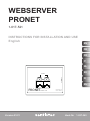 1
1
-
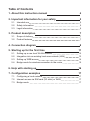 2
2
-
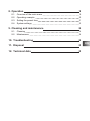 3
3
-
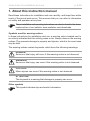 4
4
-
 5
5
-
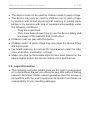 6
6
-
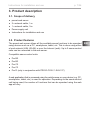 7
7
-
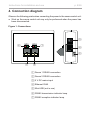 8
8
-
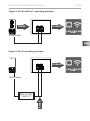 9
9
-
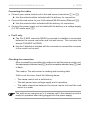 10
10
-
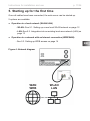 11
11
-
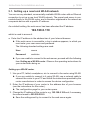 12
12
-
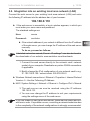 13
13
-
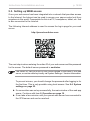 14
14
-
 15
15
-
 16
16
-
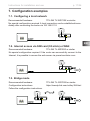 17
17
-
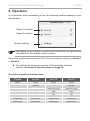 18
18
-
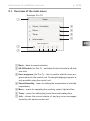 19
19
-
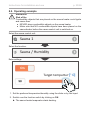 20
20
-
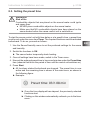 21
21
-
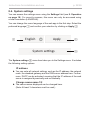 22
22
-
 23
23
-
 24
24
-
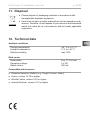 25
25
-
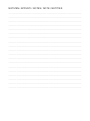 26
26
-
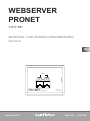 27
27
-
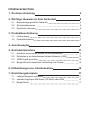 28
28
-
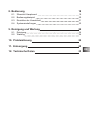 29
29
-
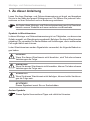 30
30
-
 31
31
-
 32
32
-
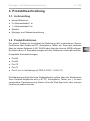 33
33
-
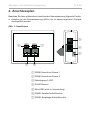 34
34
-
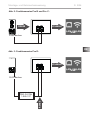 35
35
-
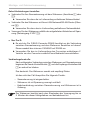 36
36
-
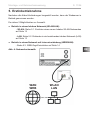 37
37
-
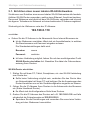 38
38
-
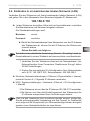 39
39
-
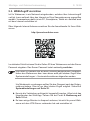 40
40
-
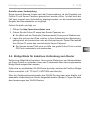 41
41
-
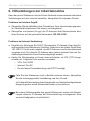 42
42
-
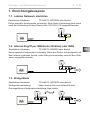 43
43
-
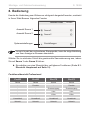 44
44
-
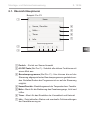 45
45
-
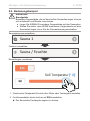 46
46
-
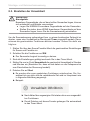 47
47
-
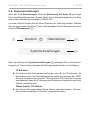 48
48
-
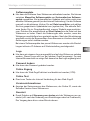 49
49
-
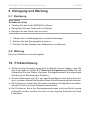 50
50
-
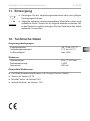 51
51
-
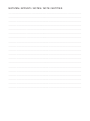 52
52
-
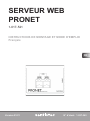 53
53
-
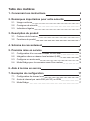 54
54
-
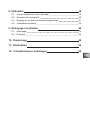 55
55
-
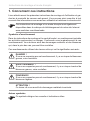 56
56
-
 57
57
-
 58
58
-
 59
59
-
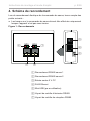 60
60
-
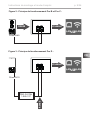 61
61
-
 62
62
-
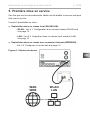 63
63
-
 64
64
-
 65
65
-
 66
66
-
 67
67
-
 68
68
-
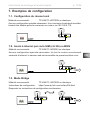 69
69
-
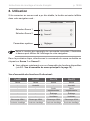 70
70
-
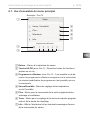 71
71
-
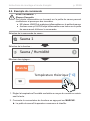 72
72
-
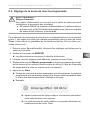 73
73
-
 74
74
-
 75
75
-
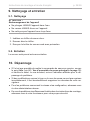 76
76
-
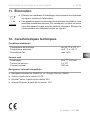 77
77
-
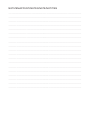 78
78
-
 79
79
-
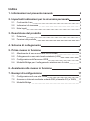 80
80
-
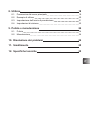 81
81
-
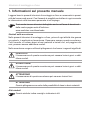 82
82
-
 83
83
-
 84
84
-
 85
85
-
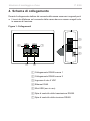 86
86
-
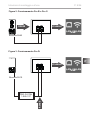 87
87
-
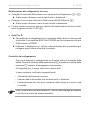 88
88
-
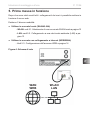 89
89
-
 90
90
-
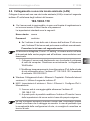 91
91
-
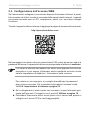 92
92
-
 93
93
-
 94
94
-
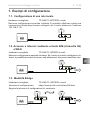 95
95
-
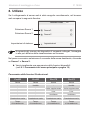 96
96
-
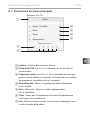 97
97
-
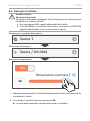 98
98
-
 99
99
-
 100
100
-
 101
101
-
 102
102
-
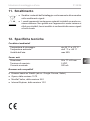 103
103
-
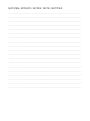 104
104
-
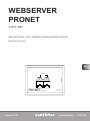 105
105
-
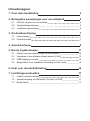 106
106
-
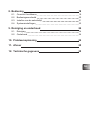 107
107
-
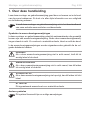 108
108
-
 109
109
-
 110
110
-
 111
111
-
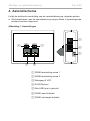 112
112
-
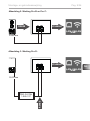 113
113
-
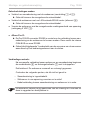 114
114
-
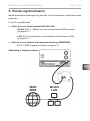 115
115
-
 116
116
-
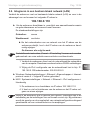 117
117
-
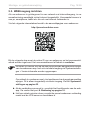 118
118
-
 119
119
-
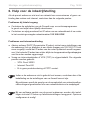 120
120
-
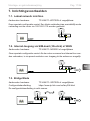 121
121
-
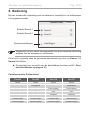 122
122
-
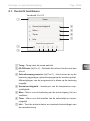 123
123
-
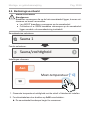 124
124
-
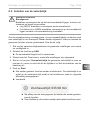 125
125
-
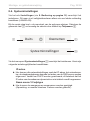 126
126
-
 127
127
-
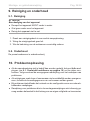 128
128
-
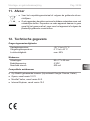 129
129
-
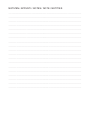 130
130
-
 131
131
-
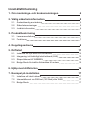 132
132
-
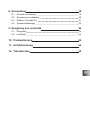 133
133
-
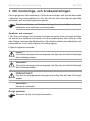 134
134
-
 135
135
-
 136
136
-
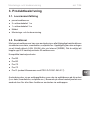 137
137
-
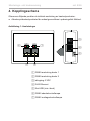 138
138
-
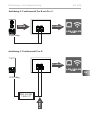 139
139
-
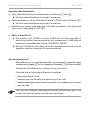 140
140
-
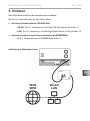 141
141
-
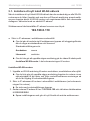 142
142
-
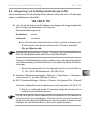 143
143
-
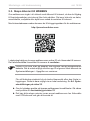 144
144
-
 145
145
-
 146
146
-
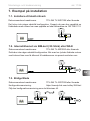 147
147
-
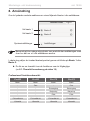 148
148
-
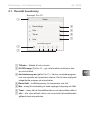 149
149
-
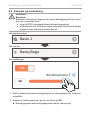 150
150
-
 151
151
-
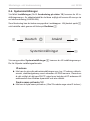 152
152
-
 153
153
-
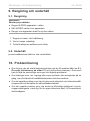 154
154
-
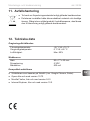 155
155
-
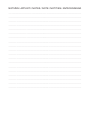 156
156
-
 157
157
-
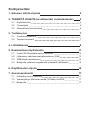 158
158
-
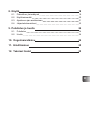 159
159
-
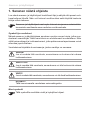 160
160
-
 161
161
-
 162
162
-
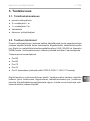 163
163
-
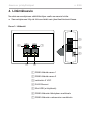 164
164
-
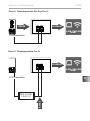 165
165
-
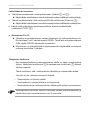 166
166
-
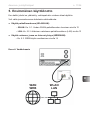 167
167
-
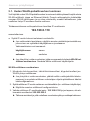 168
168
-
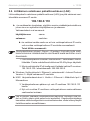 169
169
-
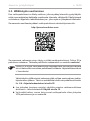 170
170
-
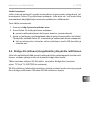 171
171
-
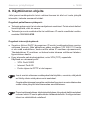 172
172
-
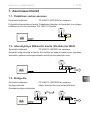 173
173
-
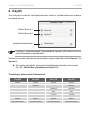 174
174
-
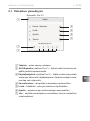 175
175
-
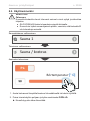 176
176
-
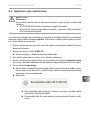 177
177
-
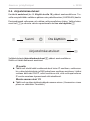 178
178
-
 179
179
-
 180
180
-
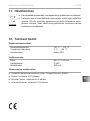 181
181
-
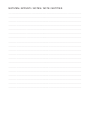 182
182
-
 183
183
-
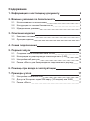 184
184
-
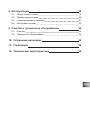 185
185
-
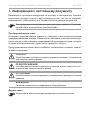 186
186
-
 187
187
-
 188
188
-
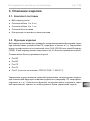 189
189
-
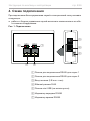 190
190
-
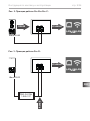 191
191
-
 192
192
-
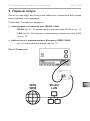 193
193
-
 194
194
-
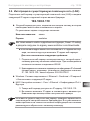 195
195
-
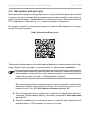 196
196
-
 197
197
-
 198
198
-
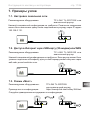 199
199
-
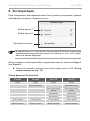 200
200
-
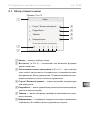 201
201
-
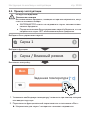 202
202
-
 203
203
-
 204
204
-
 205
205
-
 206
206
-
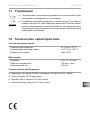 207
207
-
 208
208
HARVIA PRONET Manuel utilisateur
- Catégorie
- Les routeurs
- Taper
- Manuel utilisateur
- Ce manuel convient également à
dans d''autres langues
- italiano: HARVIA PRONET Manuale utente
- Nederlands: HARVIA PRONET Handleiding
- eesti: HARVIA PRONET Kasutusjuhend
- svenska: HARVIA PRONET Användarmanual
Autres documents
-
Sentiotec Pro B3 Manuel utilisateur
-
Sentiotec Pro C3 Manuel utilisateur
-
Sentiotec MySentio Wifi Brief instruction Manuel utilisateur
-
Sentiotec Pro D Manuel utilisateur
-
Sentiotec MySentio Wifi Brief instruction Manuel utilisateur
-
TechniSat TECHNISOUND MR2 Le manuel du propriétaire
-
Sentiotec home.com4 RS485 Manuel utilisateur
-
Sentiotec Wave.Com4 Manuel utilisateur
-
TechniSat DIGITRADIO 600 Le manuel du propriétaire
-
Sentiotec Remote Start System Manuel utilisateur