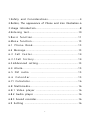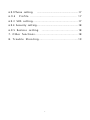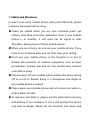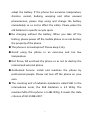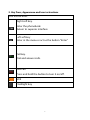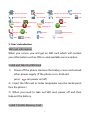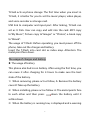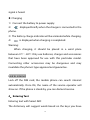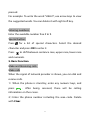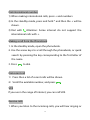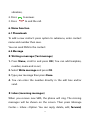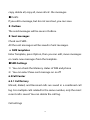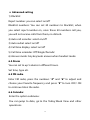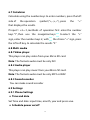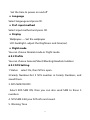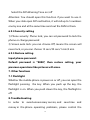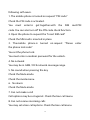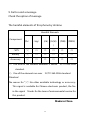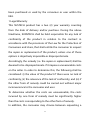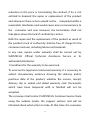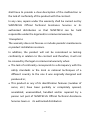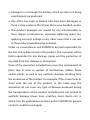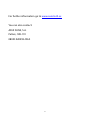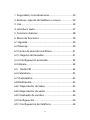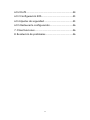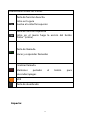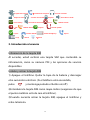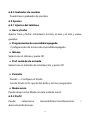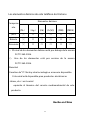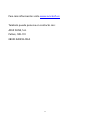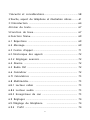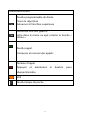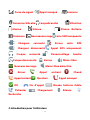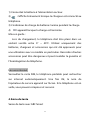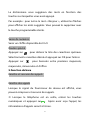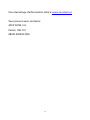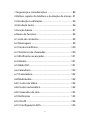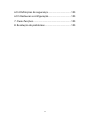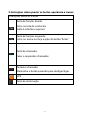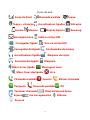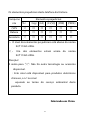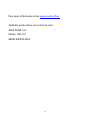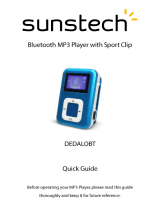CEL10 · Mobile phone

2
1. Safety and Considerations........................................4
2. Button, The appearance of Phone and Icon Illustration..6
3. Usage Introduction................................................................8
4. Entering text................................................................10
5. Basic function..................................................11
6. Menu function.......................................................13
6.1 Phone Book..................................................13
6.2 Message......................................................................13
6.3 Call Center.................................................14
6.3.1Call history……........................................14
6.3.2Advanced setting…....................................................15
6.4 Alarm.................................................................15
6.5 FM radio ................................................15
6.6 Calendar...........................................15
6.7I Calculator.......................................................16
6.8 Multimedia..........................................................16
6.8.1 Video player ...................................................16
6.8.2 Audio player .............................................................16
6.8.3 Sound recorder............................................................16
6.9 Setting .........................................................................16

3
6.9.1Phone setting ............................................................17
6.9.2 Profile .................................................. 17
6.9.3 SOS setting...........................................................17
6.9.4 Security setting...........................................................18
6.9.5 Restore setting ............................................18
7. Other functions......................................................18
8. Trouble Shooting...........................................19

4
1. Safety and Attentions
In order to use your mobile phone safely and efficiently, please
read your messages before using:
Please be careful when you are near chemical plant, gas
station, tank farm and other exploders. Even if your mobile
phone is in standby, it will send out RF signal as well.
Therefore, please power off your mobile phone.
When you are driving, do not use your mobile phone. If you
have to use it, please park your car then have your calling.
Don’t use your mobile phone in the hospital so as not to
disturb the operation of medical equipment, such as heart
pacemakers, hearing aids and etc. You should obey relevant
rules before using.
Please power off your mobile phone before the plane taking
off so as not to disturb flying. It is dangerous and illegal to
use mobile phone on board.
Please place your mobile phone and all accessories where is
untouchable for kids.
Accessories and battery: please use the dedicated accessory
and battery of our company. If not, it will destroy the phone
and lead to danger. Please do not shortcut, tear down and

5
adapt the battery. If the phone has excessive temperature,
discolor, variant, bulking, weeping and other unusual
phenomenon, please stop using and change the battery
immediately so as not to affect the safety. Please place the
old batteries in specific recycle spots.
No charging without the battery. When you take off the
battery, please power off the mobile phone so as not destroy
the property of the phone.
The phone is not waterproof. Please keep it dry.
Avoid using the phone in an excessive and too low
temperature.
Not throw, fall and beat the phone so as not to destroy the
internal and external phone.
Authorized Service: install and maintain the phone by
professional people. Please not tear off the phone on your
own.
The counting unit of radiation standard is called SAR. In the
international norm, the SAR limitation is 2.0 W/Kg. The
maximal SAR of this phone is 0.482 W/Kg. It meets the state
criterion of GB 21288-2007.

6
2. Key Press, Appearance and Icon instructions
Icon Instructions
Right soft key.
Enter the phonebook
Return to superior interface
Left soft key
Enter in the menu or act as the button "Enter"
Call key.
Dial and answer calls.
End call.
Press and hold the button to turn it on/off.
SOS
Flashlight key

7
Appearance:
Icon Instructions: (The icon is just for reference. If the icons
change, we will not inform you. )
In the front of the screen, it will show the following icon to show
the phone state. And the icon will change as different countries
and service provider.
Screen Icon
Signal Strength Missing call Ring Ring+Vibration
Headset Connected Vibration Alarm Silence
Battery Level Roaming New message SIM Card Missing

8
Charger Connected SIM Card Error Charger disconnected SOS Calls Only
Headset Connected Key lock Off Headset Disconnected Lock
Handsfree on New message Handsfree off Error
Incoming call Warm Outgoing call Question
Missing call OK End call Battery level low
Wait Charging Silence Searching
3. User’s Introduction
SIM card information
When you access, you will get an SIM card which will contain
your information such as PIN no. and available service option.
Install and Take Out SIM Card
1) Power off the phone. Remove the battery cover and unload
other power supply. (If the phone is on, hold and
press can power on/off.)
2)Insert the SIM card as index map(make sure the metal point
face the phone ).
3)When you need to take out SIM card, power off and then
take out the battery.
Install T-FLASH Memory Card

9
T-Flash acts as phone storage: The first time when you insert in
T-Flash, it is better for you to set the music player, video player,
and voice recorder as storage card.
USB link to computer and input port. After linking, T-Flash can
act as U Disk. User can copy and edit into the card. MP3 copy
to“My Music”, Picture copy to“Images” or “Photos”, e-book copy
to “Ebook”.
The usage of T-Flash: Before operating, you must power off the
phone, take out the charger and battery.
Insert the T-Flash into card slot as index map. Attention: The
metal point face down.
The usage of charger and battery
z The usage of battery
This phone also had Li-ion battery. After using the first time, you
can reuse it after charging for 4 hours to make sure the best
state of the battery.
1)When removing, please act as follow, A: Remove the battery
cover B: Take up the battery
2)When installing, please act as follow. A: The metal points face
to each other and then press down the battery until it
settles down.
3)When the battery is running low, is displayed and a warning

10
signal is heard.
z Charging
1)Connect the battery to power supply.
2) displayed briefly when the charger is connected to the
phone.
3)The battery charge indicator will be animated while charging.
4) is displayed when charging is completed.
Warning:
When charging, it should be placed in a wind place
between 0℃~40℃.Only use batteries, charger and accessories
that have been approved for use with this particular model.
Connecting other accessories may be dangerous and may
invalidate the phone’s type approval and guarantee.
Link to internet
Lock off the SIM card, the mobile phone can search internet
automatically. Once Ok, the name of the service operator will
show on. If the phone is stand-by, you can dial and receive.
4、Entering Text
Entering text with Smart ABC
The dictionary will suggest words based on the keys you have

11
pressed.
For example: To write the word “HELLO”, use arrow keys to view
the suggested words. You can delete it with right soft key.
Entering numbers:
Enter the available number free 0 to 9.
Special button:
Press for a list of special characters. Select the desired
character and press OK to enter it.
Press to shift between sentence case, upper case, lower case
and numerals.
5. Basic Function
Make and Receiving calls
Make calls
When the signal of network provider is shown, you can dial and
receive calls.
1)When the phone is stand-by, enter any numeric keys, and
press
. After being received, there will be calling
information on the screen.
2)Enter the phone number including the area code. Delete
with Clear.

12
Dial international number
1) When making international calls, press + and numbers.
2) In the standby mode, press and hold * and then the + will be
shown.
3) Dial with Attention: Some internet do not support the
international calls with +.
Making a call from the Phonebook
1. In the standby mode, open the phonebook.
2. Use the arrow keys to scroll through the phonebook, or quick
search by pressing the key corresponding to the first letter of
the name.
3. Press
to dial.
Dial recent call
1)Press then a list of recent calls will be shown.
2)Scroll the available number, and press
.
SOS
If you are in the range of Internet, you can call SOS.
Receive calls
1. When you listen to the incoming calls, you will hear ringing or

13
vibration,
2. Press to answer.
3. Press to end the call.
6. Menu Function
6.1 Phonebook
To add a new contact: press option to submenu, enter contact
name and number then save.
You can send SMS to the contact.
6.2 Message
z Writing a message (Text message)
1. Press Menu, scroll to and press OK.( You can add template,
number, name and so on)
2. Select Write message and press OK.
3. Type your message then press Done.
4. You can enter the number directly in the edit box and/or
send.
z Inbox (incoming messages)
When you receive new SMS, the phone will ring. The missing
messages will be shown on the screen. Then press Message
Center Inbox Option. You can reply, delete, edit, →→ forward,

14
copy, delete all, copy all, move all etc. the messages.
● Drafts
If you edit a message, but do not send out, you can save.
z Outbox
The send messages will be save in Outbox.
z Sent messages
Check sent SMS .
All the sent messages will be saved in Sent messages.
● SMS templates
Enter Template, press Option, then you can edit, move messages
or create new messages from the template.
●SMS Settings
1)You can check the Memory status of SIM and phone
2)You can select Save sent message on or off.
6.3Call Center
6.3.1 Call history
Missed, dialed, and Received calls are saved in a combined call
log. For multiple calls related to the same number, only the most
recent call is saved. You can delete the call log.
Call settings

15
● Advanced setting
1) Blacklist
Reject number: you can select on/off
Blacklist numbers: You can set 20 numbers to blacklist, when
you select reject number on, once these 20 numbers call you,
you will not receive calls from them, no disturb.
2) Auto call recorder: select on/off
3) Auto redial: select on/off
4) Call time display: select on/off
5) Call time reminder: Off/Single/Periodic
6) Answer mode: Any key/auto answer when headset mode
6.4 Alarm
You can set to up 5 alarms in different hours.
Set time, type etc.
6.5 FM radio
Enter FM radio, press the numbers “4” and “6” to adjust and
choose your favorite frequency and press “5” to turn OFF/ ON
to continue listen the radio.
6.6 Calendar
Enter the option submenu:
You can jump to date, go to the Today, Week View and other
operations.

16
6.7 Calculator
Calculate using the number keys to enter numbers, press the left
side of the operation symbol ("+,-,×,÷"), press the "="
that displays the results.
If input 1 +2 = 3, methods of operation: first enter the number
keys "1", then use the navigation keys to select the "+"
sign, enter the number keys 2, with the choice "=" sign, press
the left soft key, to calculate the results "3."
6.8 Multi media
6.8.1Video player
This player can play video from your Micro SD card.
Note: The formats audio must be only AVI
6.8.2 Audio player
This player can play music from your Micro SD card.
Note: The formats audio must be only MP3 or WAV.
6.8.3 Sound recorder
You can make sound recorder
6.9 Settings
6.9.1 Phone Settings
● Time and date
Set Time and date: input time, month, year and press save.
● Schedule power on/off

17
Set the time to power on and off
● Language
Select language and press OK.
● Pref. input method
Select input method and press OK.
● Display
Wallpaper-----Set the wallpaper
LCD backlight –adjust the Brightness and time(sec)
● Flight mode
You can choose Normal mode or Flight mode
6.9.2 Profile
You can choose General/Silent/Meeting/Headset/outdoor
6.9.3 SOS Setting
1 Status: select On, then SOS is open.
2.Family Numbers:Set 5 SOS number in Family Numbers, and
saved them.
3. SOS SMS ON/OFF.
Select SOS SMS ON, then you can also send SMS to these 5
numbers.
4. SOS SMS: Edit your SOS info and saved.
5. Warning Tone

18
Select the SOS Warning Tone on /off
Attention: You should open this function if you want to use it.
When you slide open SOS red button, it will call up to 5 numbers
one by one and at the same time send out the SMS to them.
6.9.4 Security setting
1) Phone security: Phone lock, you can set password to lock the
phone or change password
3) Screen auto lock: you can choose Off, means the screen will
never lock, or you can choose 15 secs/30 secs/1 min/5 min
6.9.5 Restore setting
Input phone password:
Default password is “0000”, then restore setting, your
previous operations like pictures will erase.
7. Other functions
7.1 Flashlight
Whether the mobile phone is power on or off, you can open the
flashlight pressing the key. When you push up the key, the
flashlight is on. When you push down the key, the flashlight is
off.
8. Troubleshooting
In order to avoid unnecessary service, and save time and
money in the phone operating problems, please control the

19
following self-exam.
1. The mobile phone is turned on request "PIN code"
Check the PIN code is activated.
You must enter to get together with the SIM card PIN
code. You can also turn off the PIN code check function.
2. Open the phone to request the "Insert SIM card"
Check the SIM card is inserted in place.
3. The mobile phone is turned on request "Please enter
the phone lock code"
You set the phone lock.
You must enter a random password for the unlock.
4. No network
You may be in GSM / DCS network coverage range.
5. No sound when pressing the key
Check the Mute mode.
Check the mode menu.
6. No alarm
Check the Mute mode.
7. Can not make a call
Call options may be set against. Check the ban call menu.
8. Can not receive incoming calls
You may set a ban call options. Check the ban call menu.

20
9. Fail to send a message
Check the option of message
The harmful elements of this phone by Unitone
Made in China
Harmful Elements
Component
(Pb) (Hg)
(Cd)
(Cr(VI)
)
(PBB) (PBDE)
(VPS ╳
○ ○ ○ ○ ○
Battery
╳
○ ○ ○ ○ ○
Assessory
╳
○ ○ ○ ○ ○
○:The level of the harmful elements is below SJ/T11363-2006
standard.
╳:One of the elements are over SJ/T11363-2006 standard.
Attention!
The reason for “╳”: No other available technology or accessory.:
This signal is available for Chinese electronic product, the No.
in the signal Stands for the term of environmental service for
this product.
La page est en cours de chargement...
La page est en cours de chargement...
La page est en cours de chargement...
La page est en cours de chargement...
La page est en cours de chargement...
La page est en cours de chargement...
La page est en cours de chargement...
La page est en cours de chargement...
La page est en cours de chargement...
La page est en cours de chargement...
La page est en cours de chargement...
La page est en cours de chargement...
La page est en cours de chargement...
La page est en cours de chargement...
La page est en cours de chargement...
La page est en cours de chargement...
La page est en cours de chargement...
La page est en cours de chargement...
La page est en cours de chargement...
La page est en cours de chargement...
La page est en cours de chargement...
La page est en cours de chargement...
La page est en cours de chargement...
La page est en cours de chargement...
La page est en cours de chargement...
La page est en cours de chargement...
La page est en cours de chargement...
La page est en cours de chargement...
La page est en cours de chargement...
La page est en cours de chargement...
La page est en cours de chargement...
La page est en cours de chargement...
La page est en cours de chargement...
La page est en cours de chargement...
La page est en cours de chargement...
La page est en cours de chargement...
La page est en cours de chargement...
La page est en cours de chargement...
La page est en cours de chargement...
La page est en cours de chargement...
La page est en cours de chargement...
La page est en cours de chargement...
La page est en cours de chargement...
La page est en cours de chargement...
La page est en cours de chargement...
La page est en cours de chargement...
La page est en cours de chargement...
La page est en cours de chargement...
La page est en cours de chargement...
La page est en cours de chargement...
La page est en cours de chargement...
La page est en cours de chargement...
La page est en cours de chargement...
La page est en cours de chargement...
La page est en cours de chargement...
La page est en cours de chargement...
La page est en cours de chargement...
La page est en cours de chargement...
La page est en cours de chargement...
La page est en cours de chargement...
La page est en cours de chargement...
La page est en cours de chargement...
La page est en cours de chargement...
La page est en cours de chargement...
La page est en cours de chargement...
La page est en cours de chargement...
La page est en cours de chargement...
La page est en cours de chargement...
La page est en cours de chargement...
La page est en cours de chargement...
La page est en cours de chargement...
La page est en cours de chargement...
La page est en cours de chargement...
La page est en cours de chargement...
La page est en cours de chargement...
La page est en cours de chargement...
La page est en cours de chargement...
La page est en cours de chargement...
La page est en cours de chargement...
La page est en cours de chargement...
La page est en cours de chargement...
La page est en cours de chargement...
La page est en cours de chargement...
La page est en cours de chargement...
La page est en cours de chargement...
La page est en cours de chargement...
La page est en cours de chargement...
La page est en cours de chargement...
La page est en cours de chargement...
La page est en cours de chargement...
La page est en cours de chargement...
La page est en cours de chargement...
La page est en cours de chargement...
La page est en cours de chargement...
La page est en cours de chargement...
La page est en cours de chargement...
La page est en cours de chargement...
La page est en cours de chargement...
La page est en cours de chargement...
La page est en cours de chargement...
-
 1
1
-
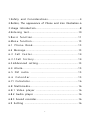 2
2
-
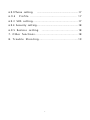 3
3
-
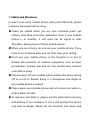 4
4
-
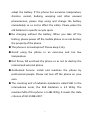 5
5
-
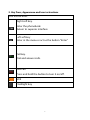 6
6
-
 7
7
-
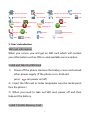 8
8
-
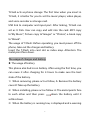 9
9
-
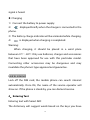 10
10
-
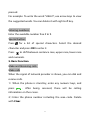 11
11
-
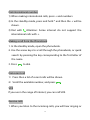 12
12
-
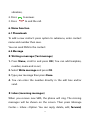 13
13
-
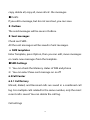 14
14
-
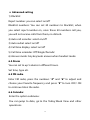 15
15
-
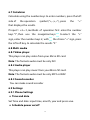 16
16
-
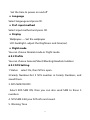 17
17
-
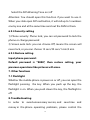 18
18
-
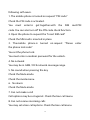 19
19
-
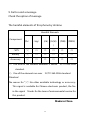 20
20
-
 21
21
-
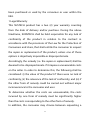 22
22
-
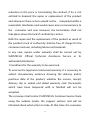 23
23
-
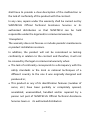 24
24
-
 25
25
-
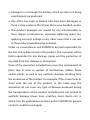 26
26
-
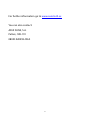 27
27
-
 28
28
-
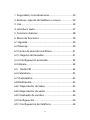 29
29
-
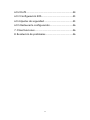 30
30
-
 31
31
-
 32
32
-
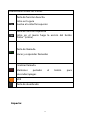 33
33
-
 34
34
-
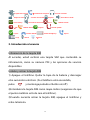 35
35
-
 36
36
-
 37
37
-
 38
38
-
 39
39
-
 40
40
-
 41
41
-
 42
42
-
 43
43
-
 44
44
-
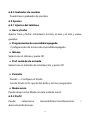 45
45
-
 46
46
-
 47
47
-
 48
48
-
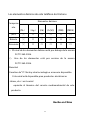 49
49
-
 50
50
-
 51
51
-
 52
52
-
 53
53
-
 54
54
-
 55
55
-
 56
56
-
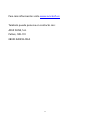 57
57
-
 58
58
-
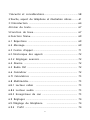 59
59
-
 60
60
-
 61
61
-
 62
62
-
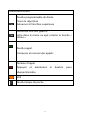 63
63
-
 64
64
-
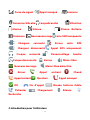 65
65
-
 66
66
-
 67
67
-
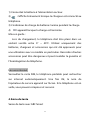 68
68
-
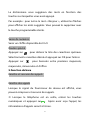 69
69
-
 70
70
-
 71
71
-
 72
72
-
 73
73
-
 74
74
-
 75
75
-
 76
76
-
 77
77
-
 78
78
-
 79
79
-
 80
80
-
 81
81
-
 82
82
-
 83
83
-
 84
84
-
 85
85
-
 86
86
-
 87
87
-
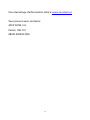 88
88
-
 89
89
-
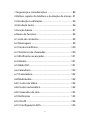 90
90
-
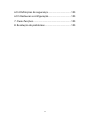 91
91
-
 92
92
-
 93
93
-
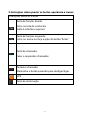 94
94
-
 95
95
-
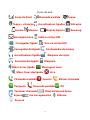 96
96
-
 97
97
-
 98
98
-
 99
99
-
 100
100
-
 101
101
-
 102
102
-
 103
103
-
 104
104
-
 105
105
-
 106
106
-
 107
107
-
 108
108
-
 109
109
-
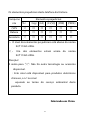 110
110
-
 111
111
-
 112
112
-
 113
113
-
 114
114
-
 115
115
-
 116
116
-
 117
117
-
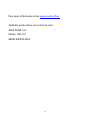 118
118
-
 119
119
-
 120
120
dans d''autres langues
- English: SunTech CEL10 User manual
- español: SunTech CEL10 Manual de usuario
- português: SunTech CEL10 Manual do usuário
Autres documents
-
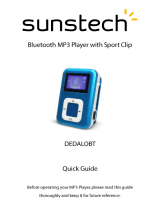 Sunstech Dedalo Dedalo BT Guide de démarrage rapide
Sunstech Dedalo Dedalo BT Guide de démarrage rapide
-
Sunstech Dedalo BT Guide de démarrage rapide
-
Sunstech Dedalo BT Guide de démarrage rapide
-
Sunstech TEL205 Mode d'emploi
-
Sunstech CELT20 Mode d'emploi
-
Sunstech CELT16 Manuel utilisateur
-
Sunstech CELT21 Mode d'emploi
-
Sunstech uSUN 100 Manuel utilisateur
-
Sunstech CELT21 Manuel utilisateur
-
Sunstech CELT21 Mode d'emploi