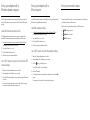Ci-dessous, vous trouverez de brèves informations pour A6150. Ce guide vous aidera à configurer votre adaptateur WiFi USB double bande AC1200 sur un ordinateur Windows ou Mac. Il fournit également des informations sur l'installation du pilote ou du logiciel, ainsi que sur la manière de rejoindre un réseau WiFi. L'icône de l'adaptateur affiche l'état de la connexion et sa force (blanc pour fort, jaune pour faible, rouge pour pas de connexion). Les utilisateurs doivent télécharger le logiciel ou le pilote depuis le site Web de NETGEAR avant d'insérer l'adaptateur dans l'ordinateur.
Ci-dessous, vous trouverez de brèves informations pour A6150. Ce guide vous aidera à configurer votre adaptateur WiFi USB double bande AC1200 sur un ordinateur Windows ou Mac. Il fournit également des informations sur l'installation du pilote ou du logiciel, ainsi que sur la manière de rejoindre un réseau WiFi. L'icône de l'adaptateur affiche l'état de la connexion et sa force (blanc pour fort, jaune pour faible, rouge pour pas de connexion). Les utilisateurs doivent télécharger le logiciel ou le pilote depuis le site Web de NETGEAR avant d'insérer l'adaptateur dans l'ordinateur.


-
 1
1
-
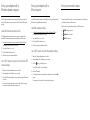 2
2
Ci-dessous, vous trouverez de brèves informations pour A6150. Ce guide vous aidera à configurer votre adaptateur WiFi USB double bande AC1200 sur un ordinateur Windows ou Mac. Il fournit également des informations sur l'installation du pilote ou du logiciel, ainsi que sur la manière de rejoindre un réseau WiFi. L'icône de l'adaptateur affiche l'état de la connexion et sa force (blanc pour fort, jaune pour faible, rouge pour pas de connexion). Les utilisateurs doivent télécharger le logiciel ou le pilote depuis le site Web de NETGEAR avant d'insérer l'adaptateur dans l'ordinateur.
dans d''autres langues
- English: Netgear A6150 User guide
Documents connexes
-
Netgear A6100 Mode d'emploi
-
Netgear A6210 Mode d'emploi
-
Netgear WAX206 Guide d'installation
-
Netgear GS105GE 5-Port Gigabit Switch Guide d'installation
-
Netgear Orbi Guide d'installation
-
Netgear AXE11000 Mode d'emploi
-
Netgear EX7300 WiFi Mesh Range Extender Manuel utilisateur
-
Netgear RBK762S Mode d'emploi
-
Netgear RBK752100NAS Manuel utilisateur
-
Netgear MK72S Le manuel du propriétaire