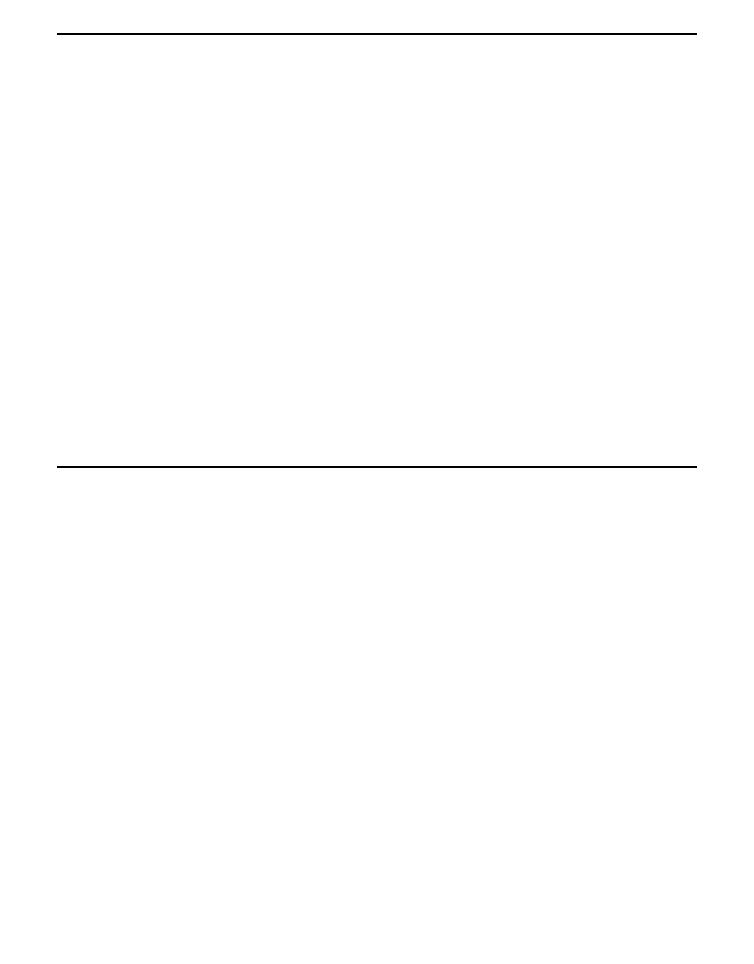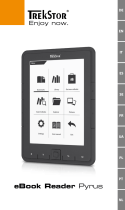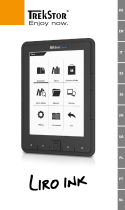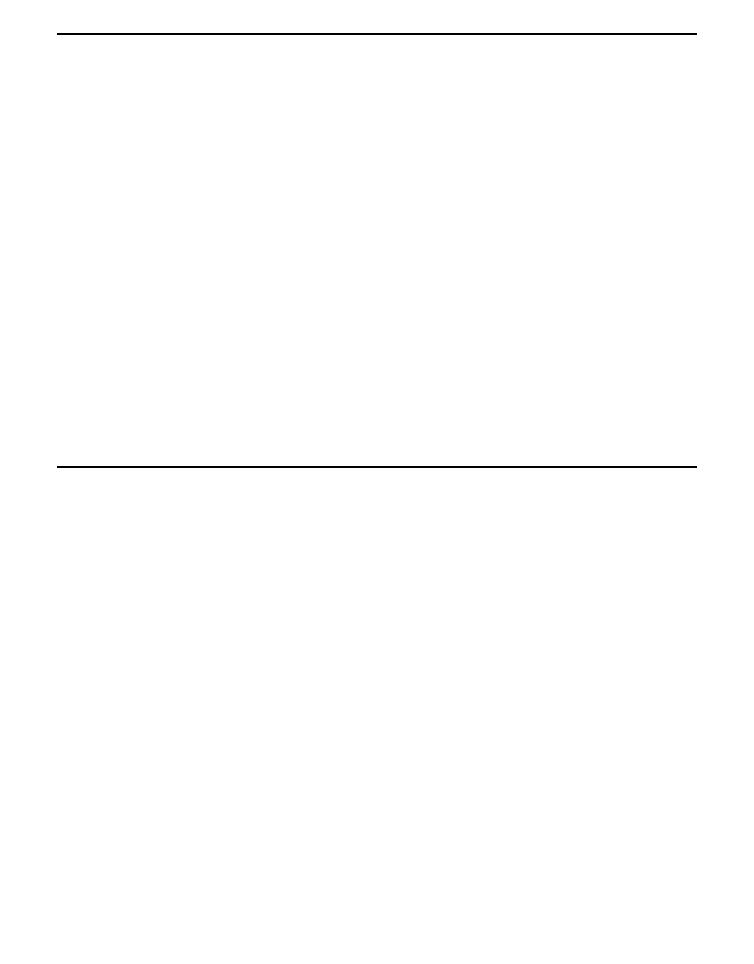
PRS-505.GB.3-277-508-01(2)
Reading/Playing/Viewing Content
Reading Books ............................................................................ 35
Reading books transferred from your computer .........................35
Jumping to the specified number page directly ..........................40
Switching screen orientation (vertical/horizontal) .......................41
Displaying the book information ..................................................42
Sorting the Book list....................................................................43
Selecting a book from the Collection list .....................................46
Creating a bookmark on a page .................................................47
Reading previously displayed pages ..........................................50
Playing Audio Files ...................................................................... 51
Playing audio files transferred from your computer ....................51
Reading books while playing an audio file ..................................53
Viewing Pictures ......................................................................... 55
Viewing pictures transferred from your computer .......................55
Settings
Setting screen orientation ........................................................... 58
Setting the Date and Time........................................................... 59
Setting the Slideshow ................................................................. 60
Setting the Sleep Mode (Resume Function) ................................ 61
Setting the Advanced Settings .................................................... 63
Locking the Reader.....................................................................63
Formatting the internal memory .................................................65
Shutting down Reader ................................................................66
Checking Version Information for Reader .................................... 67
Continued
5
US