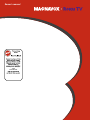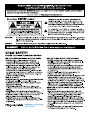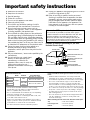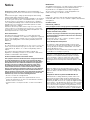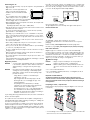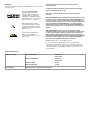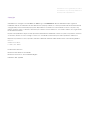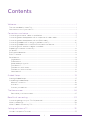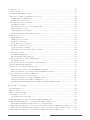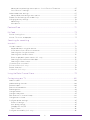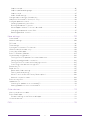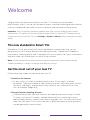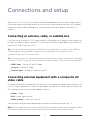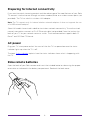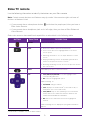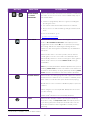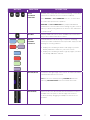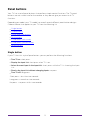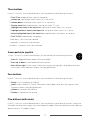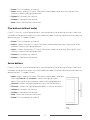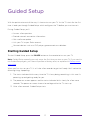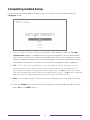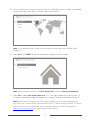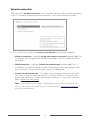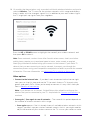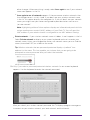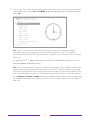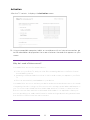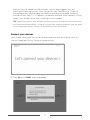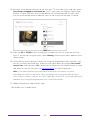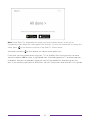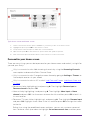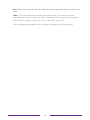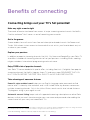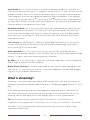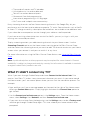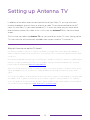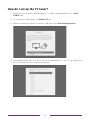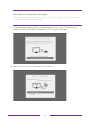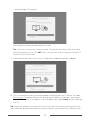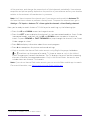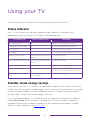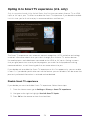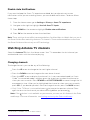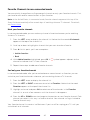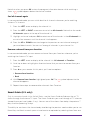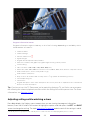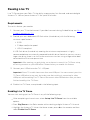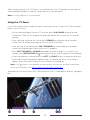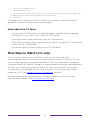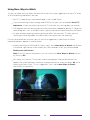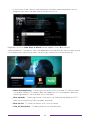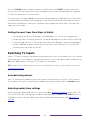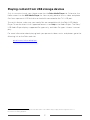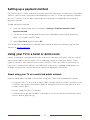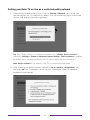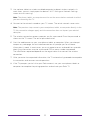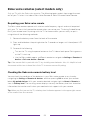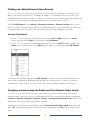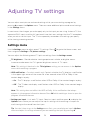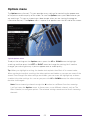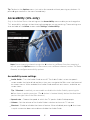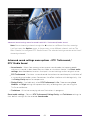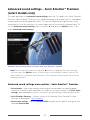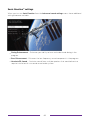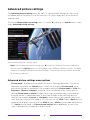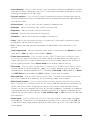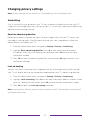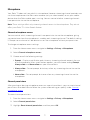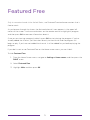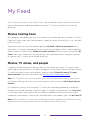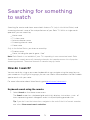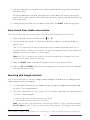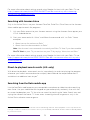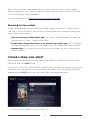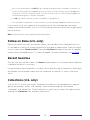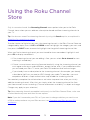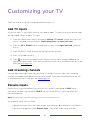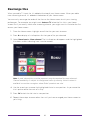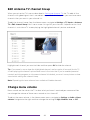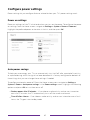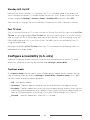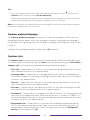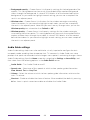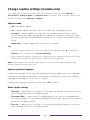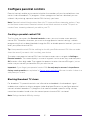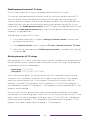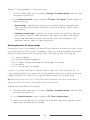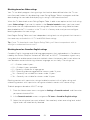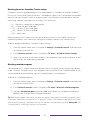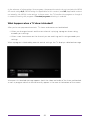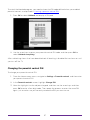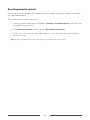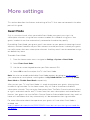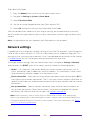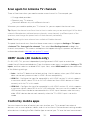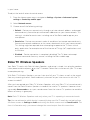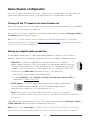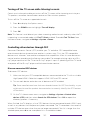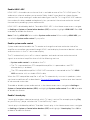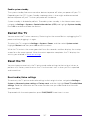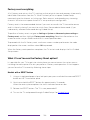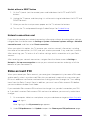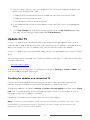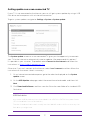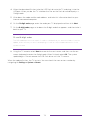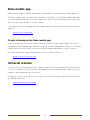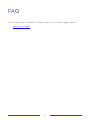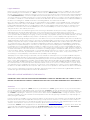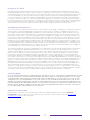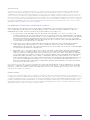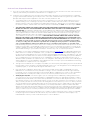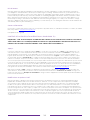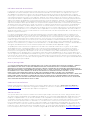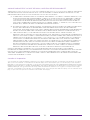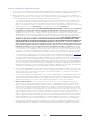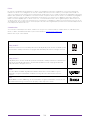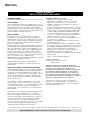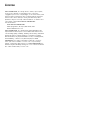Philips 43MV349R/F7 Manuel utilisateur
- Catégorie
- Équipement musical supplémentaire
- Taper
- Manuel utilisateur
Ce manuel convient également à

Owner’s manual
1 866 341 3738
www.magnavox.com/support/

Know these safety symbols
The lightning ash with arrowhead symbol, within an
equilateral triangle, is intended to alert the user to the
presence of uninsulated “dangerous voltage” within the
apparatus’s enclosure that may be of sufcient magnitude
to constitute a risk of electric shock to persons.
The exclamation point within an equilateral triangle is
intended to alert the user to the presence of important
operating and maintenance (servicing) instructions in the
literature accompanying the apparatus.
CAUTION: TO REDUCE THE RISK OF ELECTRIC SHOCK, DO NOT
REMOVE COVER (OR BACK). NO USER-SERVICEABLE PARTS ARE
INSIDE. REFER SERVICING TO QUALIFIED SERVICE PERSONNEL.
RISK OF ELECTRIC SHOCK
DO NOT OPEN
The caution marking is located on the rear or bottom of the cabinet.
CAUTION
Register online today at www.magnavox.com/support/ today
to get the most benefits from your purchase.
Visit our World Wide Web Site at www.magnavox.com/support/
WARNING: To reduce the risk of re or electric shock, do not expose this apparatus to rain or moisture.
Apparatus
shall not be exposed to dripping or splashing and no objects lled with liquids, such as vases, shall
be
placed on the apparatus.
CAUTION: To prevent electric shock, match wide blade of plug to wide slot, fully insert.
Registering your model with MAGNAVOX makes you eligible for all of the valuable benets such as software
upgrades and important product notications.
Register online at www.magnavox.com/support/
CHILD SAFETY:
PROPER TELEVISION PLACEMENT MATTERS
THE CONSUMER ELECTRONICS INDUSTRY CARES
•
Manufacturers, retailers and the rest of the
consumer electronics industry are committed to
making home entertainment safe and enjoyable.
•
As you enjoy your television, please note that all
televisions – new and old- must be supported on
proper stands or installed according to the
manufacturer’s recommendations. Televisions that
are inappropriately situated on dressers, bookcases,
shelves, desks, speakers, chests, carts, etc., may
fall over, resulting in injury.
TUNE IN TO SAFETY
•
ALWAYS follow the manufacturer’s recommendations
for the safe installation of your television.
•
ALWAYS read and follow all instructions for proper
use of your television.
•
NEVER allow children to climb on or play on the
television or the furniture on which the television is
placed.
•
NEVER place the television on furniture that can
easily be used as steps, such as a chest of drawers.
•
ALWAYS install the television where it cannot be
pushed, pulled over or knocked down.
•
ALWAYS route cords and cables connected to the
television so that they cannot be tripped over, pulled
or grabbed.
WALL OR CEILING MOUNT YOUR TELEVISION
•
ALWAYS contact your retailer about professional
installation if you have any doubts about your ability
to safely mount your television.
•
ALWAYS use a mount that has been recommended
by the television manufacturer and has a safety
certication by an independent laboratory (such as
UL, CSA, ETL).
•
ALWAYS follow all instructions supplied by the
television and mount manufacturers.
•
ALWAYS
make sure that the wall or ceiling where you
are mounting the television is appropriate. Some
mounts are not designed to be mounted to walls and
ceilings with steel studs or cinder block construction.
If you are unsure, contact a professional installer.
•
Televisions can be heavy. A minimum of two people
is required for a wall or ceiling mount installation.
MOVING AN OLDER TELEVISION TO A NEW PLACE IN
YOUR HOME
•
Many new television buyers move their older CRT
televisions into a secondary room after the purchase
of a at-panel television. Special care should be
made in the placement of older CRT televisions.
•
ALWAYS place your older CRT television on furniture
that is sturdy and appropriate for its size and weight.
•
NEVER place your older CRT television on a dresser
where children may be tempted to use the drawers
to climb.
•
ALWAYS make sure your older CRT television does
not hang over the edge of your furniture.
CTA.tech/safety

Important safety instructions
Read these instructions.
Keep these instructions.
Heed all warnings.
Follow all instructions.
Do not use this apparatus near water.
Clean only with dry cloth.
Do not block any ventilation openings. Install in
accordance with the manufacturer’s instructions.
Do not install near any heat sources such as
radiators, heat registers, stoves, or other apparatus
(including ampliers) that produce heat.
Do not defeat the safety purpose of the polarized or
grounding-type plug. A polarized plug has two blades
with one wider than the other. A grounding type plug
has two blades and a third grounding prong. The wide
blade or the third prong are provided for your safety. If
the provided plug does not t into your outlet, consult
an electrician for replacement of the obsolete outlet.
Protect the power cord from being walked on or
pinched particularly at plugs, convenience
receptacles, and the point where they exit from the
apparatus.
Only use attachments / accessories specied by the
manufacturer.
Use only with the cart, stand, tripod,
bracket, or table specied by the
manufacturer, or sold with the
apparatus. When a cart is used, use
caution when moving the cart /
apparatus combination to avoid injury
from tip-over.
Unplug this apparatus during lightning storms or when
unused for long periods of time.
Refer all servicing to qualied service personnel.
Servicing is required when the apparatus has been
damaged in any way, such as power-supply cord or
plug is damaged, liquid has been spilled or objects
have fallen into the apparatus, the apparatus has
been exposed to rain or moisture, does not operate
normally, or has been dropped.
13.
14.
Note to the CATV system installer:
This reminder is provided to call the CATV system
installer’s attention to Article 820-40 of the NEC that
provides guidelines for proper grounding and, in
particular, species that the cable ground shall be
connected to the grounding system of the building, as
close to the point of cable entry as practical.
Example of antenna grounding as per NEC -
National Electric Code
ANTENNA LEAD IN WIRE
GROUND CLAMP
ANTENNA DISCHARGE UNIT (NEC
SECTION 810-20)
ELECTRIC SERVICE EQUIPMENT
GROUNDING CONDUCTORS (NEC
SECTION 810-21)
POWER SERVICE GROUNDING
ELECTRODE SYSTEM (NEC ART 250,
PART H)
GROUND CLAMPS
1.
2.
3.
4.
5.
6.
7.
8.
9.
10.
11.
12.
Wall mount bracket kit
Brand Model # Screw dimension
65"
SANUS
F80b
M6 x 0.472” (12mm)
55"
M6 x 1.378” (35mm)
50"
43"
SAN-25BB
M4 x 1.378” (35mm)
40"
32"
AST16
●
Your TV meets the VESA standard for wall mounting.
Consult with your local dealer for a wall mount bracket
which is compatible with your TV model.
●
The recommended wall mount bracket kit (sold separately)
allows the mounting of the TV on the wall.
●
For detailed information on installing the wall mount, refer
to the wall mount Instruction book.
●
Funai is not responsible for any damage to the product or
injury to yourself or others if you elect to install the TV wall
mount bracket or mount the TV onto the bracket.
●
The wall mount bracket must be installed by experts.
Funai is not liable for these types of accidents or injuries noted
below.
●
Install the wall mount bracket on a sturdy vertical wall.
●
If installed onto a ceiling or slanted wall, the TV and wall
mount bracket may fall which could result in a severe injury.
●
Do not use screws that are longer or shorter than their
specified length. If screws too long are used this may
cause mechanical or electrical damage inside the TV set. If
screws too short are used this may cause the TV set to fall.
●
Do not fasten the screws by excessive force. This may damage
the product or cause the product to fall, leading to an injury.
●
For safety reasons use 2 people to mount the TV onto a
wall mounting bracket.
●
Do not mount the TV onto the wall mounting bracket while
your TV is plugged in or turned on. It may result in an
electrical shock injury.
When installing the unit on the wall, allow this much space.
Top
: 11.8 inches (30cm)
Left and right side
: 5.9 inches (15cm)
Bottom
: 3.9 inches (10cm)

Notice
MAGNAVOX and SMART. VERY SMART. are registered trademarks of
Koninklijke Philips N.V. and are used under license from Koninklijke Philips
N.V.
Funai reserves the right to change products at any time without being
obliged to adjust earlier supplies accordingly.
The material in this Owner’s manual is believed adequate for the intended
use of the system. If the product or its individual modules or procedures
are used for purposes other than those specified herein, confirmation
of their validity and suitability must be obtained. Funai warrants that the
material itself does not infringe any United States patents. No further
warranty is expressed or implied.
Funai cannot be held responsible neither for any errors in the content
of this document nor for any problems as a result of the content in this
document. Errors reported to Funai will be adapted and published on the
Funai support website as soon as possible.
Pixel characteristics
This LCD product has a high number of color pixels. Although it has
effective pixels of 99.999% or more, black dots or bright points of light (red,
green or blue) may appear constantly on the screen. This is a structural
property of the display (within common industry standards) and is not a
malfunction.
Warranty
No components are user serviceable. Do not open or remove covers to the
inside of the product. Repairs may only be done by service centers and
official repair shops. Failure to do so shall void any warranty, stated or
implied.
Any operation expressly prohibited in this Owner’s manual, any
adjustments or assembly procedures not recommended or authorized in
this Owner’s manual shall void the warranty.
Federal communications commission notice
This equipment has been tested and found to comply with the limits
for a Class B digital device, pursuant to part 15 of the FCC Rules.
These limits are designed to provide reasonable protection against
harmful interference in a residential installation. This equipment
generates, uses and can radiate radio frequency energy and, if
not installed and used in accordance with the instructions, may
cause harmful interference to radio communications. However,
there is no guarantee that interference will not occur in a particular
installation. If this equipment does cause harmful interference to
radio or television reception, which can be determined by turning the
equipment off and on, the user is encouraged to try to correct the
interference by one or more of the following measures:
●
Reorient or relocate the receiving antenna.
●
Increase the separation between the equipment and the receiver.
●
Connect the equipment into an outlet on a circuit different from that to
which the receiver is connected.
●
Consult the dealer or an experienced radio or television technician for
help.
Modifi cations
This apparatus may generate or use radio frequency energy. Changes or
modifications to this apparatus may cause harmful interference.
Any modifications to the apparatus must be approved by Funai.
The user could lose the authority to operate this apparatus if an
unauthorized change or modification is made.
Cables
Connections to this device must be made with shielded cables with
metallic RFI / EMI connector hoods to maintain compliance with FCC Rules
and regulations.
Canadian notice
CAN ICES-3 (B) / NMB-3 (B)
Analog and digital television receiving apparatus, Canada BETS-7 / NTMR-7.
The following FCC/IC RSS applies to the wireless LAN
adapter included in this product.
FCC caution: Any changes or modifi cations not expressly approved by
the party responsible for compliance could void the user’s authority to
operate this equipment.
This transmitter must not be co-located or operated in conjunction
with any other antenna or transmitter.
FCC/IC RF Exposure Compliance
This equipment complies with FCC/IC radiation exposure limits
set forth for an uncontrolled environment and meets the FCC radio
frequency (RF) Exposure Guidelines and RSS-102 of the IC radio
frequency (RF) Exposure rules.
This equipment should be installed and operated keeping the radiator
at least 20cm or more away from your body.
This device complies with Part 15 of FCC Rules and Industry
Canada licence-exempt RSS standard(s). Operation is subject
to the following two conditions: (1) this device may not cause
interference, and (2) this device must accept any interference,
including interference that may cause undesired operation of this
device.
5150-5250 MHz band is restricted to indoor operations only.
High-power radars are allocated as primary users (i.e. priority
users) of the bands 5250-5350 MHz and 5650-5850 MHz and
that these radars could cause interference and/or damage to LE-
LAN devices.
Compliance with IC requirement RSS-210 A9.4.4
Data transmission is always initiated by software, which is the
passed down through the MAC, through the digital and analog
baseband, and finally to the RF chip. Several special packets are
initiated by the MAC. These are the only ways the digital baseband
portion will turn on the RF transmitter, which it then turns off at the
end of the packet. Therefore, the transmitter will be on only while
one of the aforementioned packets is being transmitted. In other
words, this device automatically discontinue transmission in case
of either absence of information to transmit or operational failure.

Positioning the TV
●
Large screen TVs are heavy. 2 people are required to carry and handle a
large screen TV.
●
Make sure to hold the upper and bottom
frames of the unit firmly as illustrated.
●
Install the unit in a horizontal and stable
position.
●
Do not install the unit in direct sunlight or in
a place subject to dust or strong vibration.
●
Depending on the environment, the temperature of this unit may
increase slightly. This is not a malfunction.
●
When installing this unit in a temperate environment, avoid a place with
rapid temperature changes.
–
Operating temperature: 41°F (5°C) to 104°F (40°C)
●
This unit should not be used in a tropical environment as it has not been
evaluated under such conditions.
●
No objects should be placed directly on or under this unit, especially
lighted candles or other flaming objects.
●
Depending on your external devices, noise or disturbance of the picture
and/or sound may be generated if the unit is placed too close to them.
In this case, please ensure enough space between the external devices
and the unit.
●
Do not insert the AC power cord into the power socket outlet before all
the connections are made.
●
Ensure that you always have easy access to the AC power cord and
outlet to disconnect the TV from the AC outlet.
●
Before you move the TV, disconnect attached cables to prevent damage
to connectors, especially the TV tuner.
●
Be sure to unplug the AC power plug from the AC outlet before moving or
carrying the unit.
●
When moving the TV and then setting it down, please be careful not to
pinch the AC power cord under the unit.
●
Do not place this unit in an area where it may be exposed to water, oil or
grease such as:
near a bathtub, basin, kitchen sink, washing tub, swimming pool, kitchen
exhaust fan, etc., or in a damp basement.
Regulatory notices
WARNING
: To prevent injury, this apparatus must be securely attached
to the furniture / wall in accordance with the instructions.
Tipping, shaking or rocking the unit may cause injury /
death.
WARNING
: Never place a TV in an unstable location. A TV may fall,
causing serious personal injury or death. Many injuries,
particularly to children, can be avoided by taking simple
precautions such as:
–
Using cabinets or stands recommended by the
manufacturer of the TV.
–
Only using furniture that can safely support the TV.
–
Ensuring the TV is not overhanging the edge of the
supporting furniture.
–
Not placing the TV on tall furniture (for example,
cupboards or bookcases) without anchoring both the
furniture and the TV to a suitable support.
–
Not placing the TV on cloth or other materials that may
be located between the TV and supporting furniture.
–
Educating the children about the dangers of climbing on
furniture to reach the TV or its controls.
If your existing TV is being retained and relocated, the same considerations
as above should be applied.
Do not place the unit on the furniture that is capable of being tilted by a
child and an adult leaning, pulling, standing or climbing on it. A falling unit
can cause serious injury or even death.
In order to avoid interruption of ventilation, this unit should not be placed
in built-in equipment such as a book cabinet, rack, etc., and the vents of
this unit should not be covered with anything such as a tablecloth, curtain,
newspaper, etc. Make sure that there is enough ventilation space (4inches
/ 10cm or more) around this unit.
Press
B
to turn the unit on and go into standby mode. To completely turn
off the unit, you must unplug the AC power plug from the AC power outlet.
Disconnect the AC power plug to shut the unit off when trouble is found or
not in use. The AC plug shall remain readily available.
Never use a gas duster on this TV.
The gas trapped inside of this unit may cause ignition and explosion.
Environmental care
The packaging of this product is intended to be recycled.
Contact your local authorities for information about how to recycle the
packaging.
Please visit http://
www.magnavox.com
and click Recycling under
Information (or type
https://www.magnavox.com/en/content/9-recycling
)
End of life directives
Magnavox pays a lot of attention to produce environmental-friendly
products in green focal areas. Your new TV contains materials which can
be recycled and reused. At the end of its life, specialized companies can
dismantle the discarded TV to concentrate the reusable materials and to
minimize the amount of materials to be disposed of. Please ensure you
dispose of your old TV according to local regulations.
#
Batteries usage
CAUTION
: Danger of explosion if battery is incorrectly replaced.
Replace only with the same or equivalent type.
WARNING
: Batteries (battery pack or battery installed) should not be
exposed to excessive heat such as sunshine, fire or the
like.
●
Do not mix old and new batteries.
●
Do not mix alkaline, standard (carbon-zinc) or rechargeable (ni-cad, ni-
mh, Li-ion, etc.) batteries.
Disposal of used batteries
The batteries included do not contain the heavy metals mercury and
cadmium, however in certain localities, disposing batteries with household
waste is not permitted. Please ensure you dispose of batteries according to
local regulations.
Preparing to move / ship the unit
Please pack the unit properly by following the diagram on the carton (as
noted below).
●
To avoid damage to the screen, do not pack the stand on the same side
as the TV screen, refer to the illustration above.
AC power plug
65” / 55”
50” / 43” / 32”

Copyright
All other registered and unregistered trademarks are the property of their
respective owners.
The terms HDMI and HDMI
High-Definition Multimedia
Interface, and the HDMI Logo
are trademarks or registered
trademarks of HDMI Licensing
Administrator, Inc. in the United
States and other countries.
Manufactured under license
from Dolby Laboratories. Dolby,
Dolby Audio, and the double-D
symbol are trademarks of Dolby
Laboratories.
Sonic Emotion and the Sonic
Emotion logo symbol are
registered trademarks of sonic
emotion ag.
Portions of this software are copyright © The FreeType Project
(www.freetype.org).
The American Academy of Pediatrics discourages television viewing for
children younger than two years of age.
Some apps are not pre-installed, internet connection is required for
download.
FUNAI CORPORATION, Inc. does not warrant access to the portal or to any of
the services, content, software and advertising. FUNAI CORPORATION, Inc.
or third party content / service providers may, in their sole discretion, add
or remove access to any specifi c services, content, software and advertising
at any time. Although FUNAI CORPORATION, Inc. will strive to provide a
good selection of services, content or software, FUNAI CORPORATION, Inc.
does not warrant continued access to any specifi c services, and content or
software.
FUNAI CORPORATION, Inc. does not warrant wireless screencasting
compatibility with all source devices such as smartphones, tablets, laptops,
etc. due to large variability in hardware, fi rmware, drivers, software and
implementation of wireless casting applications on these source devices.
Although FUNAI CORPORATION, Inc. will strive to enhance compatibility and
performance across a range of source devices, FUNAI CORPORATION, Inc.
does not warrant compatibility with specifi c source devices.
© 2019 Funai Electric Co., Ltd. All rights reserved.
No part of this Owner’s manual may be reproduced, transmitted,
disseminated or transcribed, in any form or for any purpose without the
express prior written consent of Funai. Furthermore, any unauthorized
commercial distribution of this Owner’s manual or any revision hereto is
strictly prohibited.
Channel Specifi cation
Channel coverage Antenna DTV (ATSC)
Antenna Analog (NTSC)
Cable DTV (QAM)
Cable Analog (NTSC)
VHF: 2-13
UHF: 14-69
VHF: 2-13
UHF: 14-69
2-135
2-135
Tuning system Channel frequency synthesized tuning system

Illustrations in this guide are provided
for reference only and may dier from
actual product appearance.
Copyright
© 2019 Roku, Inc. All rights reserved. ROKU, the ROKU Logo, and “NOW THIS IS TV” are trademarks and/or registered
trademarks of Roku, Inc. Material in this User Manual is the property of Roku, Inc., and is protected under US and International
copyright and/or other intellectual property laws. Reproduction or transmission of the materials, in whole or in part, in any
manner, electronic, print, or otherwise, without the prior written consent of Roku, Inc., is a violation of Roku, Inc.’s, rights under
the aforementioned laws.
No part of this publication may be stored, reproduced, transmitted or distributed, in whole or in part, in any manner, electronic
or otherwise, whether or not for a charge or other or no consideration, without the prior written permission of Roku, Inc.
Requests for permission to store, reproduce, transmit or distribute materials shall be made to both of the following address:
Roku, Inc.
150 Winchester Circle
Los Gatos, CA 95032
Product name: Roku TV™
Document name: Roku TV™ User Guide
Document revision: 9.1.2 – U.S and Canada, English
Publication date: 7/3/2019

Contents
Welcome................................................................................................................................................... 1
The new standard in Smart TVs ................................................................................................................................. 1
Get the most out of your new TV ............................................................................................................................. 1
Connections and setup .................................................................................................................... 5
Connecting an antenna, cable, or satellite box ..................................................................................................5
Connecting external equipment with a composite AV video cable ........................................................ 5
Connecting external equipment with an HDMI® cable ...................................................................................6
Connecting headphones or analog sound bar to the TV .............................................................................6
Connecting headphones to the Roku Enhanced Voice Remote ............................................................... 7
Connecting an AV receiver or digital sound bar ............................................................................................... 7
Preparing for Internet connectivity ......................................................................................................................... 8
AC power ..............................................................................................................................................................................8
Roku remote batteries ...................................................................................................................................................8
Roku TV remote ................................................................................................................................................................ 9
Panel buttons ....................................................................................................................................................................12
Single button ................................................................................................................................................................12
Three buttons ...............................................................................................................................................................13
Game-pad style joystick ..........................................................................................................................................13
Four buttons .................................................................................................................................................................13
Five buttons (with mute) ........................................................................................................................................13
Five buttons (without mute) ................................................................................................................................ 14
Seven buttons ............................................................................................................................................................. 14
Guided Setup .......................................................................................................................................15
Starting Guided Setup ..................................................................................................................................................15
Completing Guided Setup ..........................................................................................................................................16
Network connection .................................................................................................................................................. 18
Activation ......................................................................................................................................................................22
Connect your devices ..............................................................................................................................................23
The Home screen ..............................................................................................................................26
Personalize your Home screen............................................................................................................................27
Benefits of connecting ...................................................................................................................29
Connecting brings out your TV’s full potential! .............................................................................................. 29
What is streaming? .......................................................................................................................................................30
What if I didn’t connect my TV? ..............................................................................................................................31
Setting up Antenna TV ..................................................................................................................32
How do I set up the TV tuner? ................................................................................................................................33
ii

Using your TV .....................................................................................................................................37
Status indicator ...............................................................................................................................................................37
Standby mode energy savings ................................................................................................................................37
Opting in to Smart TV experience (U.S. only) ................................................................................................ 38
Disable Smart TV experience ............................................................................................................................. 38
Disable Auto Notifications ................................................................................................................................... 39
Watching Antenna TV channels ............................................................................................................................. 39
Changing channels ................................................................................................................................................... 39
Favorite Channels in non-connected mode ................................................................................................40
Smart Guide (U.S. only) ...........................................................................................................................................41
Viewing program information ............................................................................................................................ 43
Adjusting settings while watching a show ...................................................................................................44
Pausing Live TV .............................................................................................................................................................. 45
Requirements ............................................................................................................................................................. 45
Enabling Live TV Pause ......................................................................................................................................... 45
Using Live TV Pause ................................................................................................................................................46
Notes about Live TV Pause ..................................................................................................................................47
More Ways to Watch (U.S. only) .............................................................................................................................47
Using More Ways to Watch ................................................................................................................................. 48
Getting the most from More Ways to Watch ..............................................................................................50
Switching TV inputs .....................................................................................................................................................50
Auto-detecting devices ......................................................................................................................................... 50
Adjusting audio/video settings..........................................................................................................................50
Playing content from USB storage devices ........................................................................................................51
Auto player launch ....................................................................................................................................................52
Playing content from local network media servers .......................................................................................52
Setting up a payment method.................................................................................................................................53
Using your TV in a hotel or dorm room ..............................................................................................................53
About using your TV on a restricted public network ..............................................................................53
Getting your Roku TV on line on a restricted public network ............................................................ 54
Roku voice remotes (select models only) ......................................................................................................... 56
Re-pairing your Roku voice remote ................................................................................................................. 56
Checking the Roku voice remote battery level .......................................................................................... 56
Finding your Roku Enhanced Voice Remote ...............................................................................................57
Changing and previewing the Enhanced Voice Remote finder sound ..........................................57
Adjusting TV settings .....................................................................................................................58
Settings menu ................................................................................................................................................................. 58
Options menu.................................................................................................................................................................. 59
Options menu settings ...............................................................................................................................................60
Accessibility (U.S. only) ................................................................................................................................................61
Accessibility menu settings ...................................................................................................................................61
Video description through Secondary Audio Program (SAP) ................................................................ 62
Advanced sound settings – Volume modes (select models only) ........................................................ 63
Advanced sound settings menu options - Volume modes .................................................................. 63
Advanced sound settings – DTS® TruSurround / DTS® Studio Sound (select models only) .... 63
Advanced sound settings menu options – DTS® TruSurround / DTS® Studio Sound .............64
Advanced sound settings – Sonic Emotion™ Premium (select models only) ................................. 65
iii

Advanced sound settings menu options – Sonic Emotion™ Premium ........................................... 65
Sonic Emotion™ settings ....................................................................................................................................... 66
Advanced picture settings .........................................................................................................................................67
Advanced picture settings menu options .....................................................................................................67
Expert Picture Settings (4K models only) ........................................................................................................ 69
Changing privacy settings ........................................................................................................................................ 70
Advertising ................................................................................................................................................................... 70
Microphone .................................................................................................................................................................... 71
Featured Free .....................................................................................................................................72
My Feed .................................................................................................................................................73
Movies Coming Soon ....................................................................................................................................................73
Movies, TV shows, and people ................................................................................................................................. 73
Searching for something
to watch ................................................................................................................................................. 74
How do I search? ............................................................................................................................................................74
Keyboard search using the remote ...................................................................................................................74
Voice Search from a Roku voice remote ........................................................................................................75
Searching with Google Assistant ....................................................................................................................... 75
Searching with Amazon Alexa ............................................................................................................................76
Direct-to-playback search results (U.S. only) ..............................................................................................76
Searching from the Roku mobile app ..............................................................................................................76
Searching for free content ....................................................................................................................................77
I found a show, now what? ........................................................................................................................................77
Follow on Roku (U.S. only) ........................................................................................................................................78
Recent Searches .............................................................................................................................................................78
Collections (U.S. only) ..................................................................................................................................................78
Using the Roku Channel Store .................................................................................................... 79
Customizing your TV ....................................................................................................................80
Add TV inputs ................................................................................................................................................................. 80
Add streaming channels ............................................................................................................................................80
Rename inputs ................................................................................................................................................................ 80
Remove unwanted tiles ................................................................................................................................................81
Rearrange tiles .................................................................................................................................................................82
Change themes .............................................................................................................................................................. 83
Change screensaver ..................................................................................................................................................... 83
Edit Antenna TV channel lineup ............................................................................................................................ 84
Change menu volume ................................................................................................................................................. 84
Configure power settings .......................................................................................................................................... 85
Power on settings ..................................................................................................................................................... 85
Auto power savings ................................................................................................................................................. 85
Standby LED On/O .............................................................................................................................................. 86
Fast TV start................................................................................................................................................................ 86
Configure accessibility (U.S. only) ........................................................................................................................ 86
iv

Captions mode........................................................................................................................................................... 86
Captions preferred language ...............................................................................................................................87
Captions style ..............................................................................................................................................................87
Audio Guide settings .............................................................................................................................................. 88
Change caption settings (Canada only) ............................................................................................................ 89
Hide Movie Store and TV Store (U.S. only) .......................................................................................................90
Configure parental controls .......................................................................................................................................91
Creating a parental control PIN ...........................................................................................................................91
Blocking Broadcast TV shows..............................................................................................................................91
What happens when a TV show is blocked? .............................................................................................. 96
Changing the parental control PIN ...................................................................................................................97
Resetting parental controls ................................................................................................................................. 98
More settings ...................................................................................................................................... 99
Guest Mode ...................................................................................................................................................................... 99
Network settings .........................................................................................................................................................100
ZIP Code ............................................................................................................................................................................101
Time settings ...................................................................................................................................................................101
Scan again for Antenna TV channels .................................................................................................................102
HDMI® mode (4K models only) .............................................................................................................................102
Control by mobile apps .............................................................................................................................................102
Roku TV Wireless Speakers .....................................................................................................................................103
Home theater configuration ................................................................................................................................... 104
Turning o the TV speakers for home theater use ................................................................................ 104
Setting up a digital audio connection .......................................................................................................... 104
Turning o the TV screen while listening to music .................................................................................105
Controlling other devices through CEC........................................................................................................105
Restart the TV ................................................................................................................................................................ 107
Reset the TV ...................................................................................................................................................................107
Reset audio/video settings ................................................................................................................................. 107
Factory reset everything ......................................................................................................................................108
What if I can’t access the Factory Reset option? ....................................................................................108
Network connection reset .................................................................................................................................. 109
Roku account PIN ........................................................................................................................................................ 109
Update the TV ................................................................................................................................................................110
Checking for updates on a connected TV ...................................................................................................110
Getting updates on a non-connected TV ...................................................................................................... 111
Other devices ..................................................................................................................................... 113
Mirror your phone or tablet ...................................................................................................................................... 113
Roku mobile app ............................................................................................................................................................114
Private Listening on the Roku mobile app ................................................................................................... 114
Universal remotes ..........................................................................................................................................................114
FAQ ......................................................................................................................................................... 115
v

Welcome
Congratulations on the purchase of your new Roku TV! Discover the joy of endless
entertainment. After it’s set up, you’ll be able to access a world of streaming content channels
that may include paid subscription channels like Netflix and thousands of free channels.
Important: Your TV receives automatic updates from time to time, enabling new content
and features. This edition of the User Guide describes Roku TV version 9.1. To determine the
current version of your Roku TV, go to Settings > System > About after you complete Guided
Setup.
The new standard in Smart TVs
Welcome to TV like you’ve most likely never seen before—a home screen that you can
personalize with your favorite devices and streaming channels. Choose from hundreds of
thousands of streaming movies and TV episodes, plus music, sports, kids, family, international
and much more. You should never run out of things to watch.
Note: A paid subscription or other payments may be required for some channel content.
Channel availability is subject to change and varies by country.
Get the most out of your new TV
Follow these steps to get the most out of your new TV.
•
Connect to the Internet
•
It’s easy, and it will unlock a world of entertainment. All you need is a network
connection. There are hundreds of free streaming channels, paid subscription services
like Netflix and Spotify, and convenient ways to rent or buy a favorite film or show
with, for example, Google Play.
•
Pick your favorite streaming channels
•
Find the entertainment you love. From the latest blockbuster movies to your favorite
TV shows, with tons of live sports, a broad selection of music streaming channels,
popular programming in a dozen international languages, 24x7 live news and so much
more, your new Roku TV has your sweet spot. A paid subscription or other payments
may be required for some channels.
1

•
Find Antenna TV shows in the Smart Guide
•
Only in the United States, use the Smart Guide to see not only what’s on TV right now,
but what was on up to a week ago, and what will be on in the coming two weeks. And
for many over-the-air programs, if you start watching the program after it is already
in progress, or you see something you missed in the Smart Guide, you can use More
Ways to Watch to find streaming channels where you can see the show from the
beginning, find other episodes, or entire seasons of the show, if applicable.
•
Use Roku’s Smart TV experience to discover More Ways to Watch
•
Only in the United States, enables you to stream TV shows from the beginning, find
more episodes of the TV show, discover similar shows and movies, and see the full
description of the TV show.
•
Personalize your Home screen
•
Put your favorite streaming channels, and TV inputs front-and-center on the Home
screen. No more flipping through inputs or wading through complicated menus. You
can even customize the names of each input and move tiles around so your most-
often used devices and streaming channels are only a click away.
•
Search for your favorite movie, TV show, actor, or director
•
Once you’re connected to the internet, you can easily search across top streaming
channels and Antenna TV channels. Search by movie or TV show title, actor or
director—all from one place. Search by typing words or phrases using the on-screen
keyboard or on your mobile device or speak words or phrases in a conversational tone
using Voice Search. Some channels and content require payment.
•
Pause live TV
•
Pause, resume, fast forward, and rewind TV shows. Simply connect your own USB
drive with 16GB or bigger capacity to the TV and pause live TV for up to 90 minutes.
Note: Live TV Pause is available on digital TV shows received on the Antenna TV input,
and only when the TV is linked to a valid Roku account.
2

•
Control your TV with voice commands
•
Use your Roku Voice Remote (select models), Enhanced Voice Remote (select
models), or the free Roku mobile app to control your Roku TV. Use conversational
voice commands to search for programs by title, actor, director, or genre. Also, use
voice commands to launch streaming channels, switch inputs, change Antenna TV
channels, or open the Smart Guide. Additionally, use voice commands to turn the
display o (for enjoying streaming music), turn closed captions on or o, and to replay
the last few seconds of a movie or TV show.
1
Only in the United States, use direct-to-playback voice commands to go directly to
playing a program whenever your search command can be uniquely identified and the
requested content is available at no additional cost to you.
2
•
Only in the United States, use Google Home, Google Pixel phone, or the Google Home
mobile app to control your Roku TV. You can search for movies and TV shows, launch
most channels, control playback, adjust the volume, switch inputs, turn the TV on and
o, and more. For information on linking and controlling your Roku TV, see
https://support.roku.com/article/360009649613-how-do-i-control-my-roku-
streaming-device-with-the-google-assistant-.
•
Only in the United States, use Amazon Echo Dot, Echo Plus, Echo Show, or the
Amazon Alexa mobile app to control your Roku TV. You can search for movies and
TV shows, launch most channels, control playback, adjust the volume, switch inputs,
turn the TV on and o, and more. For information on adding the Alexa Roku skills and
controlling your Roku TV, see:
https://support.roku.com/article/360017961074-how-do-i-use-amazon-alexa-with-my-
roku-streaming-device-
•
Send your personal media to the big screen
•
Send personal photos, videos, and music from your compatible smartphone or tablet
to the TV screen in just a few taps. Plus, with certain channels, such as Netflix, you can
send movies, shows, sport highlights, and more directly to your TV.
•
Follow movies coming soon
•
Only in the United States, use My Feed to choose from and follow a list of upcoming
movies, and then watch for alerts each time one of your followed movies becomes
available or changes price.
1 Voice features accept U.S. English phrases and commands. Voice search in Canada is limited to title and actor.
Voice commands are available only in the United States.
2 Direct-to-playback commands work with selected streaming channels. Direct playback occurs only when there
is a high confidence of match, the content is free or you are already subscribed, and the channel is already added
to your Home screen.
3

•
Take charge with a smartphone or tablet
•
Control your TV with the included remote or from your compatible smartphone
or tablet with the free mobile app for iOS® and Android™ mobile devices
1
. Browse
channels, view My Feed, listen to audio from Antenna TV and streaming channels.
Search more easily using your mobile device’s keyboard and, only in the United States,
Voice Search.
2
•
Mirror your compatible smartphone or tablet on your TV. Share videos, photos, web
pages, and more from compatible devices.
•
Connect your Roku TV to networks found in hotels and college dorms
•
You can temporarily link the TV to your smartphone or table to agree to any terms,
enter codes, or provide required information before you can get Internet access.
Note: Using your Roku TV on a restricted public network requires wireless availability
and use of your network-connected smartphone, tablet, or computer to authenticate
access to your account. You must use your Roku TV remote to initiate the connection
process. Streaming content might be limited due to your geographic location or
because of restrictions imposed by the network host.
Go to support.roku.com for device compatibility information.
Let’s get started.
1
iOS® is a trademark or registered trademark of Cisco in the U.S. and other countries and is used under license.
Android™ is a trademark of Google Inc.
2 Voice features accept U.S. English phrases and commands.
4

Connections and setup
Refer to your TV’s Quick Start Guide or other provided documentation to for model-specific
information about attaching the base or a wall mount and making connections to AC power
and to your other audio/video devices. The following information applies to all Roku TV
models.
Connecting an antenna, cable, or satellite box
If you are using an antenna, CATV cable without a set-top box, or a cable or satellite box that
has only an antenna output, connect a 75-ohm coaxial cable (not provided) from the device
to the ANT/CABLE input on the TV.
Tip: If you are using an antenna with a 300-ohm twin-lead cable, you need to use a 300-to-
75-ohm adapter (not provided) to adapt the twin-lead cable to a connection that is
compatible with the TV’s antenna input.
Tip: If you receive your TV stations through a set top box from a cable or satellite TV provider,
connect it to the TV using the best connection method available. From most to least desirable:
•
HDMI® input – Digital HD and SD video
•
AV input – analog SD video
•
Antenna input – analog SD video using NTSC
Connecting external equipment with a composite AV
video cable
If the best connection available on your device is AV or composite video output, connect it to
the TV using a composite AV cable (not provided). Composite AV cables typically have three
RCA-type plugs on each end, color coded as follows:
•
Yellow – Video
•
Red – Audio, right channel
•
White or black – Audio, left channel
Connect each plug to the corresponding connector on the device and on the TV.
Note: Select models have an AV Input that looks like a headphone jack. Use the breakout cable
(included) to adapt this input to the three RCA-type plugs on your composite cable.
5

Connecting external equipment with an HDMI® cable
If possible, connect your devices using HDMI® cables (not provided). They help to provide the
best video quality and also carry audio signals, so that only one cable is needed. For better
picture quality, we recommend that you use cables designated as High Speed HDMI® Cables.
Tip: You might need to configure the device to send its signal through its HDMI® connector.
The connector labeled HDMI (ARC) or HDMI IN (ARC) has the additional ability to use
the audio return channel to send digital audio to a receiver or sound bar, as explained in
Connecting an AV receiver or digital sound bar.
Connecting headphones or analog sound bar to the TV
You can connect headphones or an analog sound bar (not provided) to the TV’s headphone
jack.
Tip: Inserting a plug in the headphone jack disables the sound from the TV’s built-in speakers.
Warning: Loud noise can damage your hearing. When using headphones, use the lowest
volume setting on your headphones that still lets you hear the sound.
Select models also have an audio line out connection that is not aected by TV volume or
mute settings and does not disable the TV speakers. Use this connection when you want
to use your amplifier or sound bar to control the TV volume. To turn o the TV’s built-in
speakers, in the Home screen menu, navigate to Settings > Audio > TV speakers and change
the setting.
6

Connecting headphones to the Roku Enhanced Voice
Remote
Select Roku TVs come with the Roku Enhanced Voice Remote. On these models, you can
connect headphones to the jack on the left side of the remote.
Tip: Inserting a plug in the remote’s headphone jack disables the sound from the TV’s built-in
speakers or attached receiver or sound bar. The volume and mute controls on the right side of
the remote adjust the volume level of the connected headphones.
Warning: Loud noise can damage your hearing. When using headphones, use the lowest
volume setting on your headphones that still lets you hear the sound. You might notice that
connecting headphones to your remote shortens the remote’s battery life somewhat.
Connecting an AV receiver or digital sound bar
You can enjoy Dolby Audio™ multichannel sound from your TV if you connect a digital
amplifier or sound bar (not provided) in either of two ways:
Digital optical audio out (S/PDIF) – Connect a TOSLINK optical cable (not provided) from
the TV to the Optical input on your receiver or sound bar.
HDMI® ARC – Connect an HDMI® cable (not provided) from the HDMI (ARC) connector to the
HDMI® input on your receiver or sound bar. This connection uses the Audio Return Channel
(ARC) feature of the HDMI® specification to output sound from the TV to a compatible
device. To use this feature, you must configure the TV to enable HDMI® ARC, as explained in
Enable HDMI® ARC.
7

Preparing for Internet connectivity
If you want to watch streaming content and take advantage of the cool features of your Roku
TV, connect it to the Internet through a wireless modem/router or a wireless access point (not
provided). The TV has a built-in wireless LAN adapter.
Note: The TV supports only its internal wireless network adapter—it does not support the use
of a USB network adapter.
Select 4K models have wired in addition to wireless network connectivity. To use the wired
network connection, connect an RJ-45 Ethernet cable (not provided) from the jack on the
back of your TV to your network router or switch. The wired connection supports both 10
Base-T and 100 Base-T Ethernet.
AC power
Plug your TV into a power outlet. You can tell that the TV has power because the status
indicator lights up when the TV is o.
The topic Status indicator explains how the status indicator shows what is happening with
the TV.
Roku remote batteries
Open the back of your Roku remote and insert the included batteries, observing the proper
orientation as indicated in the battery compartment. Reattach the back cover.
8

Roku TV remote
Use the following information to identify the buttons on your Roku remote.
Note: Certain remote buttons and features vary by model. Your remote might not have all
buttons or features listed.
•
If your remote has a microphone button just below the purple pad, then you have a
Roku Voice Remote.
•
If your remote has a headphone jack on its left edge, then you have a Roku Enhanced
Voice Remote.
Roku voice remotes have additional capabilities as described in the following table.
BUTTON FUNCTION DESCRIPTION
POWER Turns TV on and o.
BACK
•
Menu: Goes back to previous menu/screen.
•
Home screen tile: Moves highlight back to the Home
screen option.
•
Watching Antenna TV or a TV input: Returns to Home
screen.
•
Playing streaming content: Stops playing stream and
returns to the previous menu or screen.
•
Browsing streaming content: Goes to the previous level in
the content tree.
HOME Immediately returns to the Home screen.
PAD
•
LEFT/RIGHT/UP/DOWN moves the highlight in the
corresponding direction.
•
OK selects the highlighted option.
While watching TV:
•
UP/DOWN changes channel.
•
LEFT displays the Smart Guide
1
(connected mode) or
channel list (non-connected mode).
•
LEFT/RIGHT only on TVs operating in non-connected
mode, while in the channel list switches between All
Channels and FAVORITE CHANNELS.
•
OK while in the channel list selects the highlighted
channel.
While watching live TV: displays the program information
banner.
1 Smart Guide is available only in the United States.
9
La page est en cours de chargement...
La page est en cours de chargement...
La page est en cours de chargement...
La page est en cours de chargement...
La page est en cours de chargement...
La page est en cours de chargement...
La page est en cours de chargement...
La page est en cours de chargement...
La page est en cours de chargement...
La page est en cours de chargement...
La page est en cours de chargement...
La page est en cours de chargement...
La page est en cours de chargement...
La page est en cours de chargement...
La page est en cours de chargement...
La page est en cours de chargement...
La page est en cours de chargement...
La page est en cours de chargement...
La page est en cours de chargement...
La page est en cours de chargement...
La page est en cours de chargement...
La page est en cours de chargement...
La page est en cours de chargement...
La page est en cours de chargement...
La page est en cours de chargement...
La page est en cours de chargement...
La page est en cours de chargement...
La page est en cours de chargement...
La page est en cours de chargement...
La page est en cours de chargement...
La page est en cours de chargement...
La page est en cours de chargement...
La page est en cours de chargement...
La page est en cours de chargement...
La page est en cours de chargement...
La page est en cours de chargement...
La page est en cours de chargement...
La page est en cours de chargement...
La page est en cours de chargement...
La page est en cours de chargement...
La page est en cours de chargement...
La page est en cours de chargement...
La page est en cours de chargement...
La page est en cours de chargement...
La page est en cours de chargement...
La page est en cours de chargement...
La page est en cours de chargement...
La page est en cours de chargement...
La page est en cours de chargement...
La page est en cours de chargement...
La page est en cours de chargement...
La page est en cours de chargement...
La page est en cours de chargement...
La page est en cours de chargement...
La page est en cours de chargement...
La page est en cours de chargement...
La page est en cours de chargement...
La page est en cours de chargement...
La page est en cours de chargement...
La page est en cours de chargement...
La page est en cours de chargement...
La page est en cours de chargement...
La page est en cours de chargement...
La page est en cours de chargement...
La page est en cours de chargement...
La page est en cours de chargement...
La page est en cours de chargement...
La page est en cours de chargement...
La page est en cours de chargement...
La page est en cours de chargement...
La page est en cours de chargement...
La page est en cours de chargement...
La page est en cours de chargement...
La page est en cours de chargement...
La page est en cours de chargement...
La page est en cours de chargement...
La page est en cours de chargement...
La page est en cours de chargement...
La page est en cours de chargement...
La page est en cours de chargement...
La page est en cours de chargement...
La page est en cours de chargement...
La page est en cours de chargement...
La page est en cours de chargement...
La page est en cours de chargement...
La page est en cours de chargement...
La page est en cours de chargement...
La page est en cours de chargement...
La page est en cours de chargement...
La page est en cours de chargement...
La page est en cours de chargement...
La page est en cours de chargement...
La page est en cours de chargement...
La page est en cours de chargement...
La page est en cours de chargement...
La page est en cours de chargement...
La page est en cours de chargement...
La page est en cours de chargement...
La page est en cours de chargement...
La page est en cours de chargement...
La page est en cours de chargement...
La page est en cours de chargement...
La page est en cours de chargement...
La page est en cours de chargement...
La page est en cours de chargement...
La page est en cours de chargement...
La page est en cours de chargement...
La page est en cours de chargement...
La page est en cours de chargement...
La page est en cours de chargement...
La page est en cours de chargement...
La page est en cours de chargement...
La page est en cours de chargement...
La page est en cours de chargement...
La page est en cours de chargement...
La page est en cours de chargement...
La page est en cours de chargement...
La page est en cours de chargement...
-
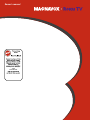 1
1
-
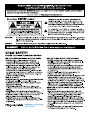 2
2
-
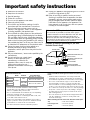 3
3
-
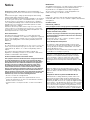 4
4
-
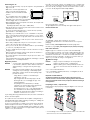 5
5
-
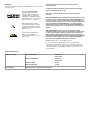 6
6
-
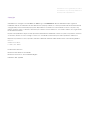 7
7
-
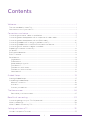 8
8
-
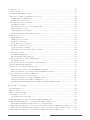 9
9
-
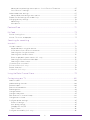 10
10
-
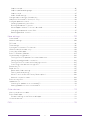 11
11
-
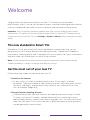 12
12
-
 13
13
-
 14
14
-
 15
15
-
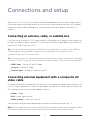 16
16
-
 17
17
-
 18
18
-
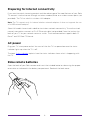 19
19
-
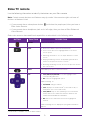 20
20
-
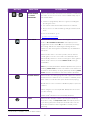 21
21
-
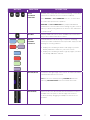 22
22
-
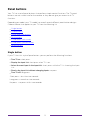 23
23
-
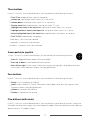 24
24
-
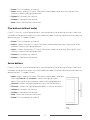 25
25
-
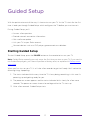 26
26
-
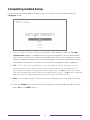 27
27
-
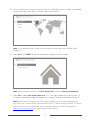 28
28
-
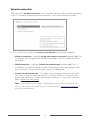 29
29
-
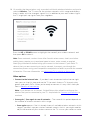 30
30
-
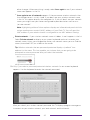 31
31
-
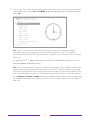 32
32
-
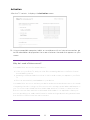 33
33
-
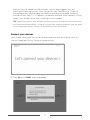 34
34
-
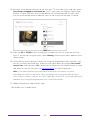 35
35
-
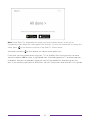 36
36
-
 37
37
-
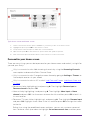 38
38
-
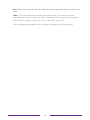 39
39
-
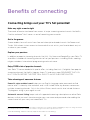 40
40
-
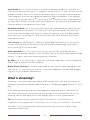 41
41
-
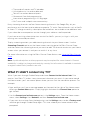 42
42
-
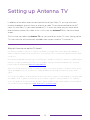 43
43
-
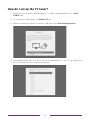 44
44
-
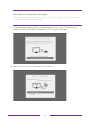 45
45
-
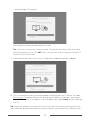 46
46
-
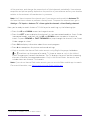 47
47
-
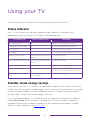 48
48
-
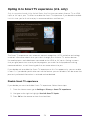 49
49
-
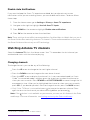 50
50
-
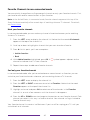 51
51
-
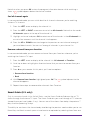 52
52
-
 53
53
-
 54
54
-
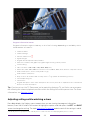 55
55
-
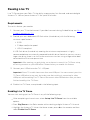 56
56
-
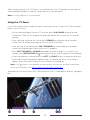 57
57
-
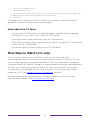 58
58
-
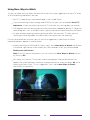 59
59
-
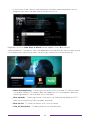 60
60
-
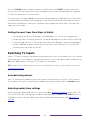 61
61
-
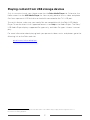 62
62
-
 63
63
-
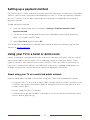 64
64
-
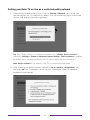 65
65
-
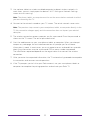 66
66
-
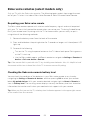 67
67
-
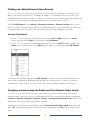 68
68
-
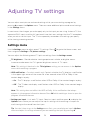 69
69
-
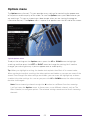 70
70
-
 71
71
-
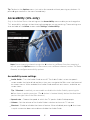 72
72
-
 73
73
-
 74
74
-
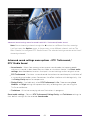 75
75
-
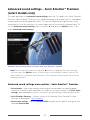 76
76
-
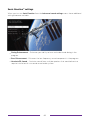 77
77
-
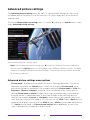 78
78
-
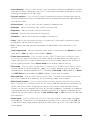 79
79
-
 80
80
-
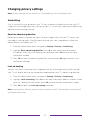 81
81
-
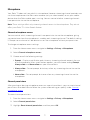 82
82
-
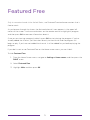 83
83
-
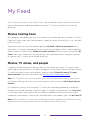 84
84
-
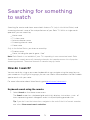 85
85
-
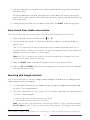 86
86
-
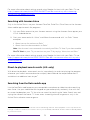 87
87
-
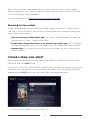 88
88
-
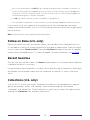 89
89
-
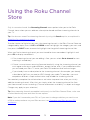 90
90
-
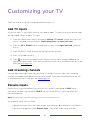 91
91
-
 92
92
-
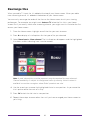 93
93
-
 94
94
-
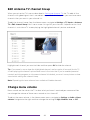 95
95
-
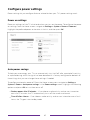 96
96
-
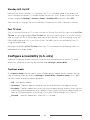 97
97
-
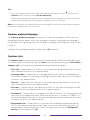 98
98
-
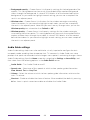 99
99
-
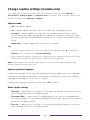 100
100
-
 101
101
-
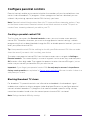 102
102
-
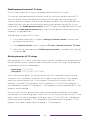 103
103
-
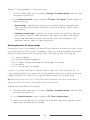 104
104
-
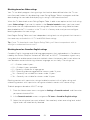 105
105
-
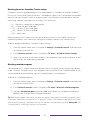 106
106
-
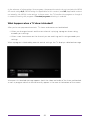 107
107
-
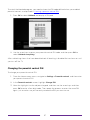 108
108
-
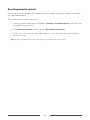 109
109
-
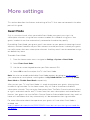 110
110
-
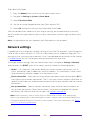 111
111
-
 112
112
-
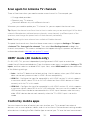 113
113
-
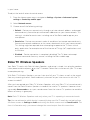 114
114
-
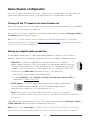 115
115
-
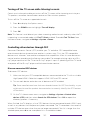 116
116
-
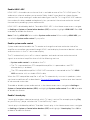 117
117
-
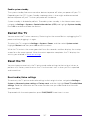 118
118
-
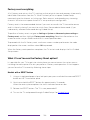 119
119
-
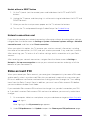 120
120
-
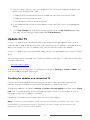 121
121
-
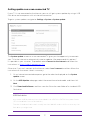 122
122
-
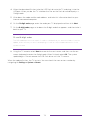 123
123
-
 124
124
-
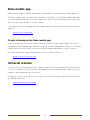 125
125
-
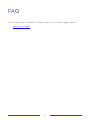 126
126
-
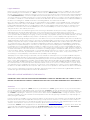 127
127
-
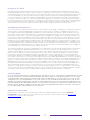 128
128
-
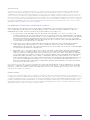 129
129
-
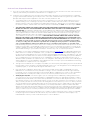 130
130
-
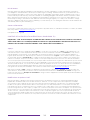 131
131
-
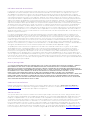 132
132
-
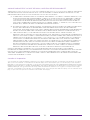 133
133
-
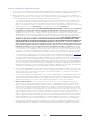 134
134
-
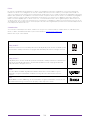 135
135
-
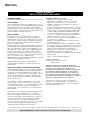 136
136
-
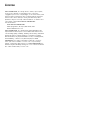 137
137
-
 138
138
Philips 43MV349R/F7 Manuel utilisateur
- Catégorie
- Équipement musical supplémentaire
- Taper
- Manuel utilisateur
- Ce manuel convient également à
dans d''autres langues
- English: Philips 43MV349R/F7 User manual
Documents connexes
Autres documents
-
Hisense 50R7E Manuel utilisateur
-
Element E4SW5518RKU Manuel utilisateur
-
Element E4AA55R-G Manuel utilisateur
-
Roku TV 65PFL4756/F7 Manuel utilisateur
-
Magnavox 55MV379R/F7 Le manuel du propriétaire
-
Roku TV 50PFL4662/F7 Manuel utilisateur
-
RCA RTR2461-CA Roku Smart LED TV Mode d'emploi
-
RCA RTR4061-CA 40 Inch Roku Smart TV Manuel utilisateur
-
Magnavox 42MF439B Manuel utilisateur
-
TCL 65S517 Manuel utilisateur