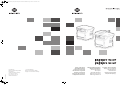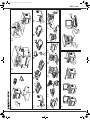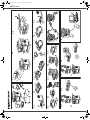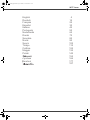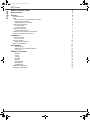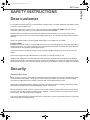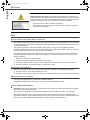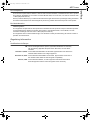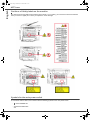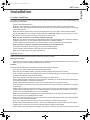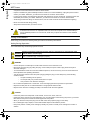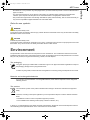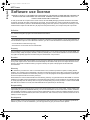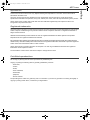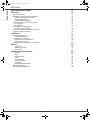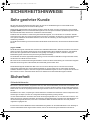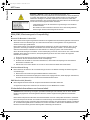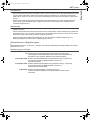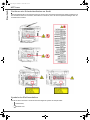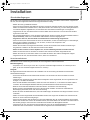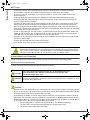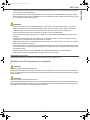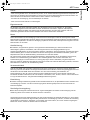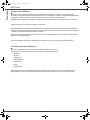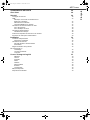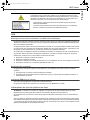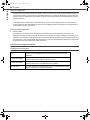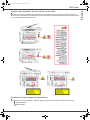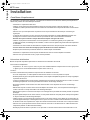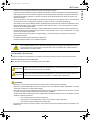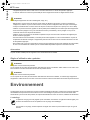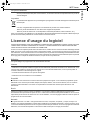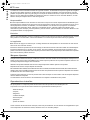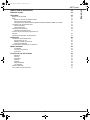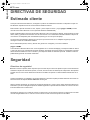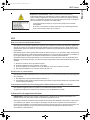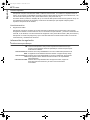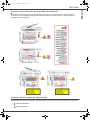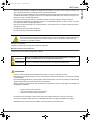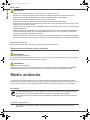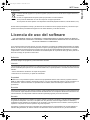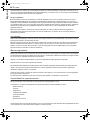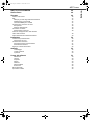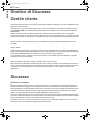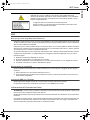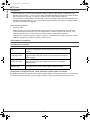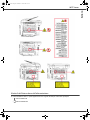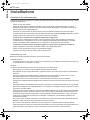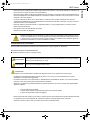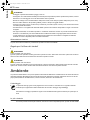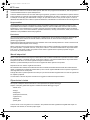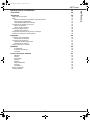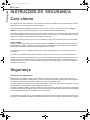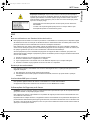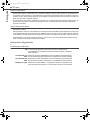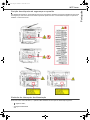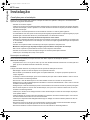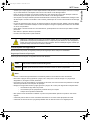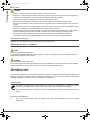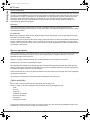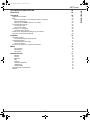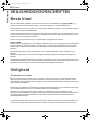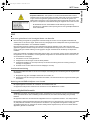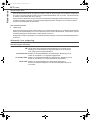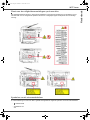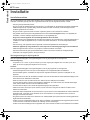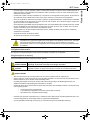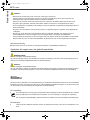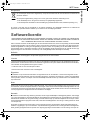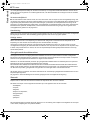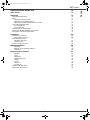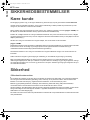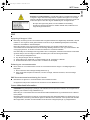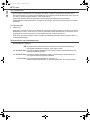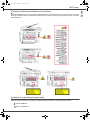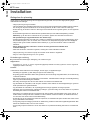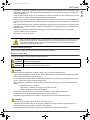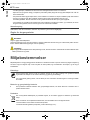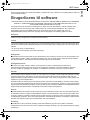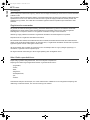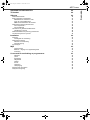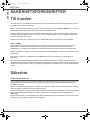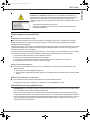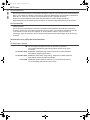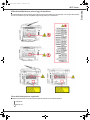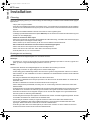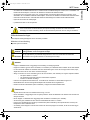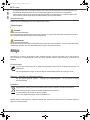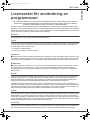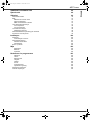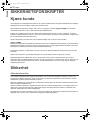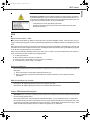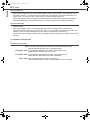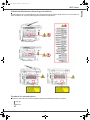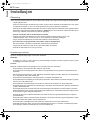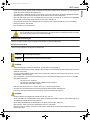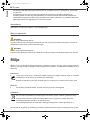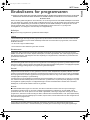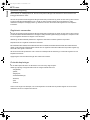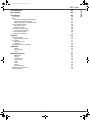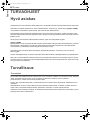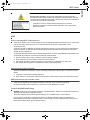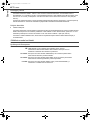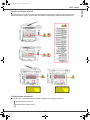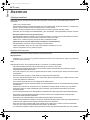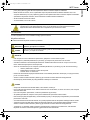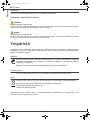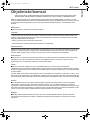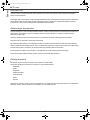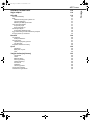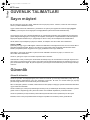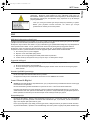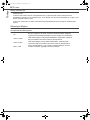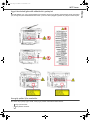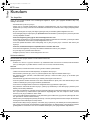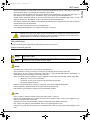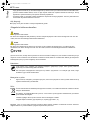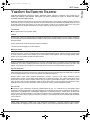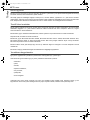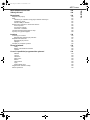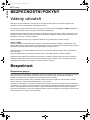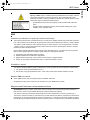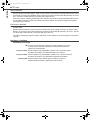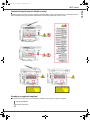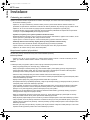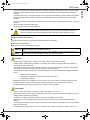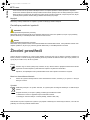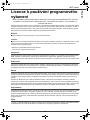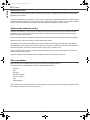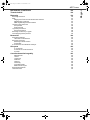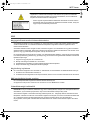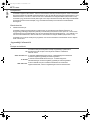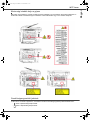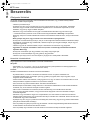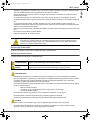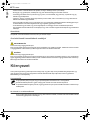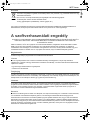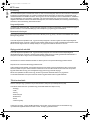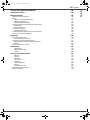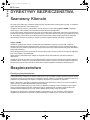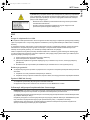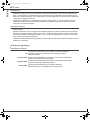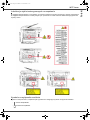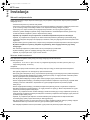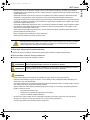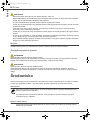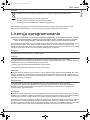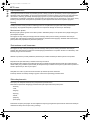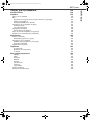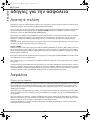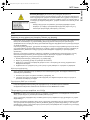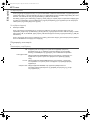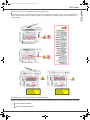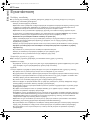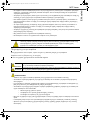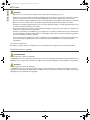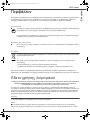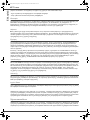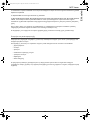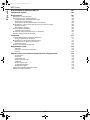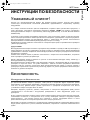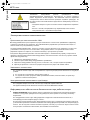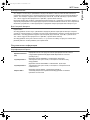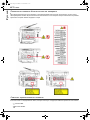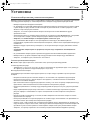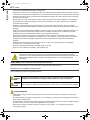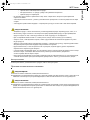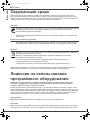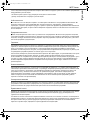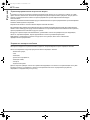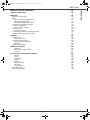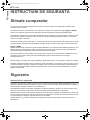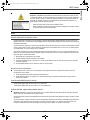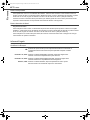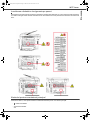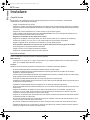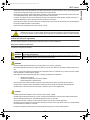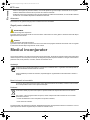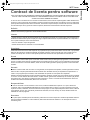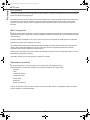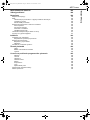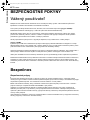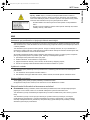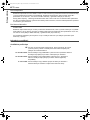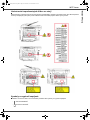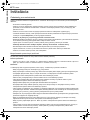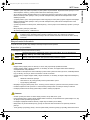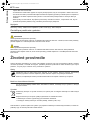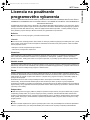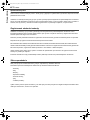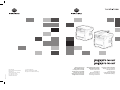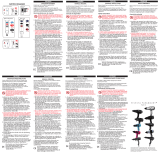Konica Minolta
Business Solutions Europe GmbH
Europaallee 17
30855 Langenhagen • Germany
Tel.: +49 (0) 511 74 04-0
Fax: +49 (0) 511 74 10 50
www.konicaminolta.eu
© 2009 Konica Minolta
Business Solutions Europe GmbH
All rights reserved. Printed in Germany.
pagepro 1480MF
pagepro 1490MF
Safety Instructions
Sicherheitshinweise
Consignes de sécurité
Directivas de seguridad
Direttive di sicurezza
Instruções de segurança
Veiligheidsvoorschriften
Sikkerhedsbestemmelser
Säkerhetsföreskrifter
Sikkerhetsforskrifter
Turvaohjeet
Güvenlik talimatlarý
Bezpečnostní pokyny
Biztonsági utasítások
Dyrektywy bezpieczeñstwa
Oδηγίε̋ για την ασφάλεια
Инсmpукцuuu по
бeзопaсносmu
Instructiuni de siguranta
Bezpečnostné pokyny
253 263 383-A
First & Fourth COVER_Safety-Instructions_Book 434x297 Konica Minolta.fm Page 1 Mardi, 27. octobre 2009 2:38 14

MFP Laser
- 1 -
0
0
0
2.21.21
6
5
6.35.34.33.32.31.3
A4
Legal
PUSH
80g
200p max.
1
1
1
1
2
2
2
2
1
1
2
0
0
3
3
3
x 2
4
COPY
0
7
1
2
4.1
4.2
4.3 4.4 4.5
2
3
1
0
0
0
2.21.21
6
5
6.35.34.33.32.31.3
A4
Legal
PUSH
80g
200p max.
1
1
1
1
2
2
2
2
1
1
2
0
0
3
3
3
x 2
4
COPY
0
7
1
2
4.1
4.2
4.3 4.4 4.5
2
3
1
Quick guide.fm Page 1 Mercredi, 14. octobre 2009 10:45 10

MFP Laser
- 2 -
1 2.1 2.2
2.3
6.1
3.1 3.2 3.3 3.4 3.5 3.6
A4
Legal
PUSH
80g
200p max.
1
1
1
1
2
2
2
3
0
1
0
0
3
2
x 2
6.2
7.1
6.1
7.1
7.2
FAX
x 1
2
ABC
GHI
PQRS WXYZ
TUV
JKL
MNO
DEF
1
0
0
2
8
1
2
1
3
0
5
4.3 4.4 4.5
4
3
5
4.1
0
0
2
1
LINE
EXT
EXT
LINE
COPY
4.2
2
3
1
Quick guide.fm Page 2 Mercredi, 14. octobre 2009 10:45 10

MFP Laser
- 3 -
(QJOLVK
'HXWVFK
)UDQoDLV
(VSDxRO
,WDOLDQR
3RUWXJXrV
1HGHUODQGV
'DQVN
6YHQVND
1RUVN
6XRPL
7UNoH
&HãWLQD
0DJ\DU
3ROVNL
ȜȜȘYOțȐ
3ɭɫɫɤɢɣ
5RPkQ
6ROYDTXH
Română
LFXTDM_générale.fm Page 3 Mardi, 27. octobre 2009 3:51 15

- 4 -
English
MFP Laser
SAFETY INSTRUCTIONS 5
Dear customer 5
Security 5
Security directives 5
EMC 6
Note to users in the United States of America 6
Declaration of Conformity 6
EME Compliance for Canada 6
Laser Safety Information 6
For Europe/Asia 7
For North America 7
Regulatory Information 7
Certifications in Europe 7
Positions of Safety labels on the machine 8
Symbols for the main power switch 8
Installation 9
Location conditions 9
Cautions of use 9
Safety information 10
Safety During Operation 10
Rules for use symbols 11
Environment 11
The packaging 11
Batteries and rechargeable batteries 11
The product 11
Software use license 12
Definition 12
License 12
Property 12
Duration 12
Warranty 12
Responsibility 12
Development 12
Applicable law 13
Registered trademarks 13
Prohibited reproductions 13
LFX.book Page 4 Vendredi, 16. octobre 2009 4:17 16

MFP Laser
- 5 -
English
SAFETY INSTRUCTIONS
Dear customer
In buying this multifunction machine, you have opted for a quality product. Your device satisfies all of the different needs
of a modern office automation tool.
This machine allows you to scan in colour, to fax, print and copy in black (pagepro 1490MF) and white. You can
connect the multifunction device to your PC (Microsoft Windows 2000/XP/Vista).
Install the software included to use the multifunction device as a printer. Besides, you can scan, edit and save
documents through your PC. If you have a WLAN adaptor (optional) you can communicate with a personal computer
wirelessly.
WLAN is an optional working only with a specific adaptor that you can obtain from your retailer.
(pagepro 1490MF):
The multifunction machine lets you connect a USB-DECT base to one of the USB ports of the device and register DECT
handsets to this base. You can then make and receive calls with the registered DECT handsets using the multifunction
machine telephone line (standard cordless telephone use).
Voice communication is an optional working only with a specific USB DECT dongle that you can obtain from your
retailer.
Thanks to its navigator and its multitask access, it is powerful, user-friendly and easy to use.
The MFP Laser multifunction machines come with a 600 dpi scanner and a black and white laser printer offering a
printing speed of 20 ppm. The Companion Suite Pro software provided allows you to use your multifunction machine
as a scanner and a printer from a personal computer. It also gives you the ability to manage your multifunction machine.
Security
Security directives
Before turning on your device, check that the outlet that you are going to plug it into conforms to the indications shown
on the information plate (voltage, current, power network frequency) located on your device. This device shall be
connected to a single phase power network. The device shall not be installed on bare ground.
Batteries and rechargeable batteries, packaging and electric and electronic equipment (EEE), shall be thrown away,
as specified by the Instructions of the ENVIRONMENT chapter of this manual.
Because of the device model, the power connector is the only way to disconnecting the device from the power network,
that is why it is imperative to apply the following safety measures: your device shall be connected to a power outlet
located nearby. The outlet shall be easily accessible.
Your device is delivered with a grounded power cord. It is imperative to connect a grounded connector to a grounded
outlet connected to the building earthing.
LFX.book Page 5 Vendredi, 16. octobre 2009 4:17 16

- 6 -
English
MFP Laser
EMC
Note to users in the United States of America
This equipment has been tested and found to comply with the limits for a Class B digital device, pursuant to Part
15 of the FCC Rules. These limits are designed to provide reasonable protection against harmful interference in
a residential installation.
This equipment generates, uses and can radiate radio frequency energy and, if not installed and used in
accordance with the instructions, may cause harmful interference to radio communications. However, there is no
guarantee that interference will not occur in a particular installation.
If this equipment does cause harmful interference to radio or television reception, which can be determined by
turning the equipment off and on, the user is encouraged to try to correct the interference by one more of the
following measures:
1. Reorient or relocate the receiving antenna.
2. Increase the separation between the equipment and receiver.
3. Connect the equipment into an outlet on a circuit different from that to which the receiver is connected.
4. Consult the dealer or an experienced radio / TV technician for help.
Declaration of Conformity
This device complies with Part 15 of the FCC Rules. Operation is subject to the following two conditions:
1. This device may not cause harmful interference, and
2. this device must accept any interference received, including interference that may cause undesired operation.
EME Compliance for Canada
This Class "B" digital apparatus complies with Canadian ICES-003.
Cet appareil numérique de la classe "B" est conforme à la norme NMB-003 du Canada.
Laser Safety Information
CAUTION: Use of controls, adjustments, or performance of procedures other than those specified in this guide
may result in hazardous light exposure.
This equipment complies with international safety standards and is classified as a Class 1 Laser Product.
With specific reference to lasers, the equipment complies with laser product performance standards set by
governmental, national, and international agencies as a Class 1 Laser Product. It does not emit hazardous light,
as the beam is totally enclosed during all phases of customer operation and maintenance.
Repairs-maintenance: Repairs and maintenance should only be carried out by a
qualified technician. No user serviceable parts inside the machine. To reduce the risk
of electrical shock, you shall not proceed with these operations yourself, because by
opening or removing the lids, you could expose yourself to two hazards:
- The laser beam can cause irreversible eye damage.
- Avoid contact with powered parts because it can lead to electrical shock with
unfortunate consequences.
LFX.book Page 6 Vendredi, 16. octobre 2009 4:17 16

MFP Laser
- 7 -
English
For Europe/Asia
This machine complies with IEC 60825-1:1993+A1:1997+A2:2001 standard, is classified as laser class 1 product
and is safe for office/EDP use. It contains one class 3B laser diode, 10.72 mW max, 770-795 nm and other class
1 LEDs (280 µW at 639 nm).
Direct (or indirect reflected ) eye contact with the laser beam might cause serious eye damage. Safety precautions
and interlock mechanisms have been designed to prevent any possible laser beam exposure to the operator.
For North America
CDRH Regulations.
This equipment complies with the FDA performance standards for laser products except for deviations pursuant
to Laser Notice No.50, dated 24 June 2007 and contains 1 class 3B laser diode, 10.72 milliwatt, 770-795
nanometer wavelength and other class 1 LEDs (280 µW at 639 nm).
This equipment does not emit hazardous light, since the beam is totally enclosed during all customer modes of
operation and maintenance.
Regulatory Information
Certifications in Europe
CE
The CE mark applied to this product, symbolizes declaration of conformity
with the following applicable European Union Directives, as of the dates
indicated:
December 12,2006: Council Directive 2006/95/EC as amended. Approximation of the laws of the
member states related to low voltage equipment.
December 15, 2004: Council Directive 2004/108/EC as amended. Approximation of the laws of
the member states related to electromagnetic compatibility.
March 9, 1999: Council Directive 99/5/EC, on radio equipment and telecommunications
terminal equipment and the mutual recognition of the conformity.
LFX.book Page 7 Vendredi, 16. octobre 2009 4:17 16

- 8 -
English
MFP Laser
Positions of Safety labels on the machine
The device has warning labels at the positions shown below. For your safety, you must never touch these surfaces
when you remove a paper jam or when you replace the Toner cartridge.
Symbols for the main power switch
In accordance with IEC 60417, this machine uses the following symbols for the main power switch:
- means POWER ON.
- means POWER OFF.
LFX.book Page 8 Vendredi, 16. octobre 2009 4:17 16

MFP Laser
- 9 -
English
Installation
Location conditions
By choosing an appropriate location, you preserve the longevity of the machine. Check that the selected location has
the following characteristics:
- Choose a well ventilated location.
- Make sure not to obstruct the ventilation grids located on the left and right sides of the device. During the
installation, make sure to place the machine thirty centimeters away from the surrounding objects so all the lids
can be easily opened.
- Make sure that this location does not present any ammonia nor any other organic gasses emission hazard.
- The ground outlet (refer to the security notices presented in the Security chapter) to which you plan to connect
the machine must be located close to this one and have an easy access.
- Make sure that the machine is not directly exposed to sun light.
- Make sure not to place the machine in an area exposed to an air flow generated by an air conditioning, heating or
ventilation system, nor in an area subject to large temperature or humidity variations.
- Choose a solid and horizontal surface on which the machine will not be exposed to intense vibrations.
- Keep the machine away from any object that could obstruct its ventilation ports.
- Do not place the machine close to hangings or any other flammable objects.
- Choose a location where splashes of the water and other liquids are limited.
- Make sure that this location is dry, clean and dust free.
Cautions of use
Take into account the important precautions below when using the machine.
Running environment:
- Temperature: 10 °C to 27 °C [50 °F to 80.6 °F] with an ambient humidity included between 15 to 80% (up to 32°C
[89.6 °F] with an ambient humidity included between 15 to 54%).
Terminal:
The section below describes the precautions to be taken when using the machine:
- Never turn the machine off and never open the lids while printing.
- Never use gas or flammable liquids, or objects generating magnetic field close to the machine.
- When you unplug the power cord, always hold the connector without pulling the cord. A damaged cord presents
a potential fire hazard or an electric shock hazard.
- Never touch the power cord with wet hands. You risk getting an electric shock.
- Always unplug the power cord before moving the machine. Otherwise, you could risk having the cord damaged
and create a fire hazard or an electric shock hazard.
- Always unplug the power cord when you plan not to use the machine for a long period of time.
- Never put objects on the power cord, never pull it and never fold it. This could cause a fire hazard or an electric
shock hazard.
- Always make sure that the machine is not sitting on the power cord or any other electric device communication
cables. Make sure also that neither cord nor cable is introduced to the machine inner mechanism. This would
expose you to a machine malfunction risk or to a fire hazard.
- Make sure that the printer is unplugged from the power outlet before connecting or disconnecting an interface
cable to the printer (use a shielded interface cable).
- Never try to remove any fixed pane or hood. The machine contains high voltage circuits. Any contact with these
circuits can cause an electric shock risk.
- Never try to modify the machine. This could cause a fire hazard or an electric shock hazard.
- Always make sure that paper clips, staples or other small metallic items do not get inside the machine via the
ventilation ports or other ports. Such items create fire hazards or electric shock hazards.
- Prevent water and any other liquid from spilling on the machine or near to it. Any contact of the machine with water
LFX.book Page 9 Vendredi, 16. octobre 2009 4:17 16

- 10 -
English
MFP Laser
or liquid can cause a fire hazard or an electric shock hazard.
- If liquid or metallic item gets accidentally inside the machine, turn it off immediately, unplug the power cord and
contact your retailer. Otherwise, you will face a fire hazard or an electric shock hazard.
- In case of heat, smoke, unusual smell or abnormal noise emissions, turn the machine off, unplug the power cord
immediately and contact your retailer. Otherwise, you will face a fire hazard or an electric shock hazard.
- Avoid using the machine during an "electric storm", this can cause an electric shock hazard due to lightning.
- Never move the terminal during printing.
- Always lift the terminal when you wish to move it.
Safety information
When using your product, the following safety precautions should always be followed.
Safety During Operation
In this information slip, the following symbols are used:
WARNING
- Connect the power cord directly into a wall outlet and never use an extension cord.
- Disconnect the power plug (by pulling the plug, not the cable) if the power cable or plug becomes frayed or
otherwise damaged.
- To avoid hazardous electric shock or laser radiation exposure, do not remove any covers or screws other than
those specified in the Operating instructions.
- Turn off the power and disconnect the power plug (by pulling the plug, not the cable) if any of the following
conditions exists:
• You spill something into the product.
• You suspect that your product needs service or repair.
• Your product’s cover has been damaged.
- Do not incinerate spilled toner or used toner. Toner dust might ignite when exposed to an open flame.
- Disposal can take place at our authorised dealer or at appropriate collection sites.
- Dispose of the used toner cartridge (or bottle) in accordance with the local regulation.
CAUTION
- Protect the product from dampness or wet weather, such as rain, snow, and so on.
- Unplug the power cord from the wall outlet before you move the product. While moving the product, you should
take care that the power cord will not be damaged under the product.
- When you disconnect the power plug from the wall outlet, always pull the plug (not the cable).
- Do not allow paper clips, staples, or other small metallic objects to fall inside the product.
- Keep toner (used or unused), toner cartridge (or bottle), ink (used or unused) or ink cartridge out of reach of
children.
Make sure to place the machine in well ventilated premises. When in operation, the printer generates
a small amount of ozone. An unpleasant smell can come from the printer if it is used intensively in
poorly ventilated premises. For a secure use, make sure you place the machine in well ventilated
premises.
WARNING:
Indicates a potentially hazardous situation which, if instructions are not followed, could
result in death or serious injury.
CAUTION:
Indicates a potentially hazardous situation which, if instructions are not followed, may result in
minor or moderate injury or damage to property.
LFX.book Page 10 Vendredi, 16. octobre 2009 4:17 16

MFP Laser
- 11 -
English
- Be careful not to cut yourself on any sharp edges when you reach inside the product to remove misfed sheets of
paper or masters.
- For environmental reasons, do not dispose of the product or expended supply wastes at household waste
collection point. Disposal can take place at our authorised dealer or at appropriate collection sites.
- Our products are engineered to meet the high standards of quality and functionality, and we recommend that you
only use the expendable supplies available at an authorised dealer.
Rules for use symbols
WARNING
Indicates important safety notes.
Ignoring these notes could result in serious injury or death. Be sure to read these notes. They can be found in the Safety
information section of this manual.
CAUTION
Indicates important safety notes.
Ignoring these notes could result in moderate or minor injury, or damage to the machine or to property. Be sure to read
these notes. They can be found in the Safety information section of this manual.
Environment
The preservation of the environment is of importance to the manufacturer. The manufacturer wishes to service the
installations with respect to the environment and has chosen to integrate the environmental performance in the whole
lifecycle of its products, throughout manufacturing, release, use and disposal.
The packaging
The (green point) logo indicates that a contribution is given to an approved national organization to improve
the packaging salvage and recycling infrastructures.
To make recycling easier, follow local rules and regulations concerning sorting and disposal of such waste.
Batteries and rechargeable batteries
If your product contains batteries or rechargeable batteries, these shall be disposed of at the designated
collecting centers.
The product
The crossed bin symbol on the product indicates that it belongs to the electric and electronic equipment
family.
Therefore, according to European regulations you are requested to dispose of it at the selected collection
areas:
- to distribution centers in case of equivalent equipment purchase,
- to the available local collecting centers (dump, selective collection, etc.).
In doing so, you will participate in the "Waste of Electric and Electronic Equipment reuse and development scheme"
which will help prevent potential effects on the environment and human health.
LFX.book Page 11 Vendredi, 16. octobre 2009 4:17 16

- 12 -
English
MFP Laser
Software use license
CAREFULLY READ ALL THE TERMS AND CONDITIONS OF THE PRESENT LICENSE BEFORE OPENING THE
SEALED ENVELOPE CONTAINING THE SOFTWARE. OPENING THIS ENVELOPE INDICATES THAT YOU
ACCEPT THESE TERMS AND CONDITIONS.
In case you should not accept the terms of this license, the DVD-ROM packaging should be returned to the retailer
unopened, along with the other components of the product. The purchase price of this product will be refunded. No
refunds will be made for products if the DVD-ROM packaging have been opened, if components are missing or if the
reimbursement request is made after ten (10) days from the purchase date, your receipt is the proof of purchase.
Definition
The Software designates programs and associated documentation.
License
- This license allows you to use this Software on personal computers on a local network. You only have permission to
use this Software to print on one multifunction machine; you can not lend the Software or authorize anyone to use it.
- You are allowed to make a back up copy.
- This license is non-exclusive and non-transferable.
Property
The manufacturer or its providers hold the Software property right. You only become the owner of the DVD-ROM. You
shall not modify, adapt, decompile, translate, create any derived piece, rent or sell the Software or the documentation.
Any rights not explicitly approved are reserved by the manufacturer or its providers.
Duration
This license remains valid until cancelled. You can cancel it by destroying the program and the documentation as well
as any other copies of them. This license will automatically be canceled in case you do not respect the terms of this
license. If the license is rendered invalid, you agree to destroy all copies of the program and the associate
documentation.
Warranty
The Software is provided "as is" with no warranties what so ever, whether expressed or implied, including without
limitation, any warranties of merchantability or fitness for a particular purpose; all the risks concerning the results and
performance of this Software are assumed by the buyer. In case the program should appear defective, all the repair
and service expenses will be covered by the buyer.
Nevertheless, the license holder benefits from the following warranty: we guarantee that the DVD-ROM on which the
Software is recorded is free from hardware or manufacturing faults if used in normal conditions, the guarantee is valid
for ninety (90) days from the delivery date, the copy of the receipt being the proof of purchase. In case of a DVD-ROM
fault that due to accident or misuse, the DVD-ROM will not be replaced as per the warranty.
Responsibility
If the DVD-ROM is not working properly, send it to the retailer together with a copy of the receipt. It is the retailer's sole
responsibility to replace the DVD-ROM. Nobody, not even the manufacturer who is involved in the creation, realization,
merchantability and delivery of this program would be responsible for direct, indirect or immaterial damages, such as,
but not limited to, loss of information, loss of time, execution loss, loss of revenue, loss of customers, due to the use or
inability to use the program.
Development
With a constant concern for improvement, the manufacturer reserves the right to modify the Software specifications
without any notice. In case of modification, your user right does not give you access to free updates.
LFX.book Page 12 Vendredi, 16. octobre 2009 4:17 16

MFP Laser
- 13 -
English
Applicable law
This license is under the French law. Any dispute following the interpretation or execution of this license will be
submitted to the Paris Court.
Given the continuous technology development, the manufacturer reserves the right to modify the technical
specifications indicated for this product, at any time, without prior notice, and/or to stop manufacturing of the product.
All the names of the products and brands that could be trademarks registered by their respective owners are
recognized in the present document.
Registered trademarks
Given the technical evolution, the manufacturer reserves the right to modify the technical specifications of this product
and/or to stop its manufacturing at any time and without notice. Companion Suite Pro is a registered trademark of
Sagem Communications.
Adobe® and the Adobe® products referred to here are registered trademarks of Adobe Systems Incorporated.
PaperPort11SE is a registered trademark of ScanSoft.
Microsoft® Windows 2000®, Microsoft® Windows Server 2003®, Microsoft® Windows XP®, Microsoft® Windows
Vista® and any other Microsoft® product referred to here are registered trademarks of Microsoft Corporation registered
and/or used in the United States and/or in other countries.
All the other brands or products referred to as examples or in order to give additional information are registered
trademarks of their respective owners.
The informations contents of this manual are subject to change without notice.
Prohibited reproductions
Do not copy or print any item for which reproduction is prohibited by law.
Copying or printing the following items is generally prohibited by local law:
- bank notes;
- checks;
- bonds;
- stock certificates;
- bank drafts;
- passports;
- driver's licenses.
The preceding list is meant as a guide only and is not inclusive. If you have any questions concerning the legality of
copying or printing certain items, consult with your legal advisor.
LFX.book Page 13 Vendredi, 16. octobre 2009 4:17 16

- 14 -
Deutsch
MFP Laser
SEHR GEEHRTER KUNDE 15
Sicherheit 15
Sicherheitshinweise 15
EMV (EMC, Electromagnetic Compatibility) 16
Hinweis für Benutzer in den USA 16
Konformitätserklärung 16
EME-Konformität (Kanada) 16
Sicherheitsinformationen zur Lasereinheit 16
Europa/Asien 17
Nordamerika 17
Informationen zu Regulierungen 17
Zertifizierungen in Europa 17
Positionen der Sicherheitsetiketten am Gerät 18
Symbole des Ein/Ausschalters 18
Installation 19
Standortbedingungen 19
Vorsichtsmaßnahmen 19
Informationen zur Sicherheit 20
Sicherheit im laufenden Betrieb 20
Spannungsversorgung 21
Richtlinien für die Verwendung von Symbolen 21
Umwelt 22
Verpackung 22
Batterien und Akkus 22
Das Produkt 22
Softwarelizenzvereinbarung 22
Definition 22
Lizenz 23
Eigentumsrecht 23
Dauer 23
Gewährleistung 23
Verantwortlichkeit 23
Entwicklung 23
Zuständige Gesetzgebung 23
Eingetragene Marken 24
Unzulässige Reproduktionen 24
LFX.book Page 14 Vendredi, 16. octobre 2009 4:17 16

MFP Laser
- 15 -
Deutsch
SICHERHEITSHINWEISE
Sehr geehrter Kunde
Mit dem Kauf dieses Multifunktionsgerätes haben Sie sich für ein Qualitätserzeugnis. Ihr Gerät erfüllt alle der
vielfältigen Anforderungen eines modernen Bürogerätes.
Dieses Gerät unterstützt das Scannen farbiger Vorlagen sowie das Faxen, Drucken und Kopieren in Schwarzweiß
(pagepro 1490MF). Sie können das Multifunktionsgerät an Ihren Computer anschließen (als Betriebssysteme werden
Microsoft Windows 2000, Windows XP und Windows Vista unterstützt).
Installieren Sie die Software im Lieferumfang des Multifunktionsgeräts, um es als Drucker zu verwenden. Darüber
hinaus können Sie über Ihren Computer Dokumente einscannen, bearbeiten und speichern. Wenn Sie das Gerät mit
einer optional erhältlichen WLAN-Karte bestücken, können Sie die Verbindung zu dem Computer auch ohne
Verkabelung herstellen.
Für die WLAN-Unterstützung muss eine besondere WLAN-Karte verwendet werden, die Sie bei Ihrem Händler erwerben
können.
pagepro 1490MF:
Das Multifunktionsgerät unterstützt den Anschluss einer USB-DECT-Basisstation. Nach dem Anschluss eines solchen
Geräts an einem der USB-Anschlüsse können Sie für die Basisstation DECT-Mobilteile registrieren. Anschließend
können über die registrierten DECT-Mobilteile Anrufe getätigt und empfangen werden, wobei die Leitung des
Multifunktionsgeräts verwendet wird (Verwendung als Standardmobilteil).
Für den Betrieb als Telefon (Sprachdatenübertragung) muss ein besonderer USB DECT-Dongle verwendet werden,
den Sie bei Ihrem Händler erwerben können.
Mit seiner intuitiv zu bedienenden Navigatoroberfläche und der simultanen Unterstützung für verschiedene Aufgaben
bietet das Gerät eine große Funktionsvielfalt, die komfortabel genutzt werden kann.
Die Multifunktionsgeräte der Baureihe MFP Laser sind mit einem 600 dpi-Scanner und einem Schwarzweiß-
Laserdrucker ausgerüstet, der eine Druckgeschwindigkeit von 20 ppm besitzt. Die im Lieferumfang des Geräts
enthaltene Software Companion Suite Pro ermöglicht, das Multifunktionsgerät von einem Computer aus als Scanner
bzw. Drucker zu nutzen. Über die Software können Sie darüber hinaus das Multifunktionsgerät verwalten.
Sicherheit
Sicherheitshinweise
Bevor Sie Ihr Gerät anschließen, vergewissern Sie sich, dass das Anschlusskabel, mit dem Sie es anschließen, den
Angaben auf dem Typschild entspricht (Spannung, Strom, Frequenz des Stromnetzes), das am Gerät angebracht ist.
Dieses Gerät muss an ein einphasiges Stromnetz angeschlossen werden. Es darf nicht auf dem Fußboden betrieben
werden.
Die Batterien bzw. Akkus, Verpackungen und das elektrische und elektronische Zubehör müssen entsprechend den
Anweisungen im Kapitel „Umwelt“ der vorliegenden Bedienungsanleitung entsorgt werden.
Je nach Gerätemodell kann der Stecker des Geräts die einzige Möglichkeit sein, es vom Stromnetz zu trennen. Aus
diesem Grund ist es unbedingt erforderlich, die folgenden Sicherheitshinweise zu beachten: Die Wandsteckdose, an
der das Gerät angeschlossen wird, muss sich in unmittelbarer Nähe des Gerätes befinden. Sie muss jederzeit
ungehindert zugänglich sein.
Ihr Gerät wird mit einem Netzkabel mit Schutzkontaktstecker geliefert. Ein Schutzkontaktstecker muss unbedingt an
eine Schutzkontaktsteckdose angeschlossen werden, die mit der Schutzerdung des Gebäudes verbunden ist.
2_Safety Instructions_DEU.fm Page 15 Mardi, 27. octobre 2009 4:29 16

- 16 -
Deutsch
MFP Laser
EMV (EMC, Electromagnetic Compatibility)
Hinweis für Benutzer in den USA
Dieses Gerät wurde eingehend getestet und hält die für ein digitales Gerät der Klasse B geltenden Grenzwerte in
Abschnitt 15 der FCC-Bestimmungen ein. Diese Grenzwerte sollen in Wohngebieten einen angemessenen
Schutz vor Störungen gewährleisten.
Dieses Gerät erzeugt und verwendet hochfrequente Schwingungen und kann sie ausstrahlen. Wenn es nicht
gemäß den Anweisungen installiert und betrieben wird, können Störungen im Radio- und Fernsehempfang
auftreten. Bei bestimmten Installationen ist das Auftreten von Störungen jedoch nicht auszuschließen.
Wenn das Gerät Störungen im Rundfunk- und Fernsehempfang verursacht, was sich durch Aus- und Einschalten
feststellen lässt, sollten Sie versuchen, die Empfangsstörungen durch eine oder mehrere der folgenden
Maßnahmen zu beheben:
1. Ändern Sie die Ausrichtung oder den Standort der Empfangsantenne.
2. Vergrößern Sie den Abstand zwischen Gerät und Empfänger.
3. Schließen Sie das Gerät an eine andere Steckdose an, damit Gerät und Empfänger mit verschiedenen
Stromkreisen verbunden sind.
4. Wenden Sie sich an Ihren Händler vor Ort oder an einen erfahrenen Radio-/Fernsehtechniker.
Konformitätserklärung
Dieses Gerät ist mit Artikel 15 der FCC-Bestimmungen konform. Der Betrieb unterliegt den beiden folgenden
Voraussetzungen:
1. Dieses Gerät verursacht keine gesundheitsschädlichen Interferenzen;
2. dieses Gerät muss sämtliche empfangenen Interferenzen entgegennehmen, selbst diejenigen Interferenzen,
die unter Umständen zu einem unerwünschten Betriebsverhalten führen.
EME-Konformität (Kanada)
Dieses digitale Gerät der Klasse "B" entspricht der kanadischen Richtlinie ICES-003.
Cet appareil numérique de la classe "B" est conforme à la norme NMB-003 du Canada.
Sicherheitsinformationen zur Lasereinheit
VORSICHT: Die Verwendung von Reglern, speziellen Einstellungen oder Verfahren, die von den in diesem
Handbuch angegebenen Verwendungsweisen abweicht, werden möglicherweise gefährliche Lichtstrahlen
emittiert.
Dieses Gerät entspricht internationalen Sicherheitsstandards und ist als Laserprodukt der Klasse 1 klassifiziert.
Das Gerät entspricht hinsichtlich der enthaltenen Lasertechnologie den Betriebsstandards von Laserprodukten,
die von der Regierung bzw. nationalen oder internationalen Instanzen als Laserprodukt der Klasse 1 klassifiziert
ist . Es werden keine gefährlichen Lichtstrahlen frei, da der Laserstrahl in allen Phasen des Betriebs durch den
Benutzer und während der gesamten Wartungsdauer vollständig umschlossen ist.
Reparatur - Wartung: Lassen Sie alle anfallenden Reparatur- und
Wartungsarbeiten von einem qualifizierten Techniker ausführen. Keines der Bauteile
im Inneren des Geräts kann vom Benutzer repariert werden. Um die Gefahr des
elektrischen Schlages zu vermeiden, dürfen Sie nicht versuchen, selbst diese
Arbeiten auszuführen, denn durch das Öffnen oder das Entfernen der Abdeckungen
würden Sie sich einer doppelten Gefahr aussetzen:
- Laserstrahlen können in das menschliche Auge eindringen und unheilbare
Schäden bewirken.
- Der Kontakt mit Strom führenden Teilen kann einen Stromschlag bewirken,
dessen Folgen äußerst schwerwiegend sein können.
LFX.book Page 16 Vendredi, 16. octobre 2009 4:17 16

MFP Laser
- 17 -
Deutsch
Europa/Asien
Dieses Gerät entspricht der Norm IEC 60825-1:1993+A1:1997+A2:200 und ist als Lasergerät der Klasse 1 für den
sicheren Betrieb in Büros/zur elektronischen Datenverarbeitung klassifiziert. Es enthält eine Laserdiode der
Klasse 3B mit maximal 10,72 mW und 770-795 nm Wellenlänge sowie andere LEDs der Klasse 1 (280 µW bei
639 nm).
Direkter (oder indirekter reflektierter) Sichtkontakt mit dem Laserstrahl kann zu ernsten Augenverletzungen
führen. Durch Sicherheitsvorkehrungen und Sperrmechanismen wird verhindert, dass der Bediener dem
Laserstrahl ausgesetzt wird.
Nordamerika
CDRH-Vorschriften.
Dieses Gerät entspricht den Leistungsnormen der FDA für Laserprodukte, außer für Abweichungen gemäß der
Lasernotiz Nr.50 vom 24. Juni 2007, und enthält eine Laserdiode der Klasse 3B mit 10,72 mW und 770-795 nm
Wellenlänge sowie andere LEDs der Klasse 1 (280 µW bei 639 nm).
Dieses Gerät gibt keine gefährlichen Strahlen frei, da der Laserstrahl bei sämtlichen Bedienungs- und
Wartungsvorgängen durch den Kunden vollständig abgeschirmt ist.
Informationen zu Regulierungen
Maschinenläminformations - Verordnung - 3.GPSGV. Der höchste Schalldruckpegel beträgt 70 dB(A) oder weniger,
germäß EN ISO 7779.
Zertifizierungen in Europa
CE Die auf diesem Produkt angebrachte CE-Kennzeichnung steht für die
herausgegebene Konformitätserklärung einschließlich der folgenden für die
Europäische Union geltenden Direktiven (siehe Datumsangaben):
12. Dezember 2006: Richtlinie des Rates 2006/95/EC in der geänderten Fassung. Angleichung
der Rechtsvorschriften der Mitgliedsstaaten, bezogen auf
Schwachstromgeräte.
15. Dezember 2004: Richtlinie des Rates 2004/108/EC in der geänderten Fassung. Angleichung
der Rechtsvorschriften der Mitgliedsstaaten, bezogen auf
elektromagnetische Konformität.
9. März 1999: Richtlinie des Rates 99/5/EC zu Funkausrüstung und
Telekommunikationsendgeräten sowie gegenseitige Anerkennung der
Konformität.
LFX.book Page 17 Vendredi, 16. octobre 2009 4:17 16

- 18 -
Deutsch
MFP Laser
Positionen der Sicherheitsetiketten am Gerät
Als Sicherheitsmaßnahme sind Warnhinweise am Gerät an den nachstehend bezeichneten Stellen angebracht. Zu
Ihrer Sicherheit sollten Sie vermeiden, diese Flächen zu berühren, wenn Sie einen Papierstau beseitigen oder die
Tonerkartusche ersetzen.
Symbole des Ein/Ausschalters
Gemäß der Norm IEC 60417 verwendet das Gerät folgende Symbole am Hauptschalter:
- bedeutet EIN;
- bedeutet AUS.
LFX.book Page 18 Vendredi, 16. octobre 2009 4:17 16

MFP Laser
- 19 -
Deutsch
Installation
Standortbedingungen
Mit der Wahl eines angemessenen Standorts garantieren Sie eine lange Lebensdauer Ihres Gerätes. Vergewissern
Sie sich, dass der ausgewählte Standort über folgende Merkmale verfügt:
- Wählen Sie einen gut belüfteten Standort.
- Achten Sie darauf, dass die Luftschlitze auf der linken und rechten Seite des Gerätes nicht verschlossen werden.
Stellen Sie während der Installation sicher, dass dieses Gerät in einer Entfernung von etwa dreißig Zentimetern
von anderen Objekten aufgestellt wird, um das Öffnen der verschiedenen Abdeckungen zu ermöglichen.
- Vergewissern Sie sich, dass diese Position zu keinem Risiko durch Emissionen von Ammoniak oder anderen
organischen Gasen führt.
- Die Schutzkontaktsteckdose, an der das Gerät angeschlossen werden soll (lesen Sie die Sicherheitshinweise in
Kapitel Sicherheit), sollte sich in unmittelbarer Nähe befinden und leicht zugänglich sein.
- Vergewissern Sie sich, dass das Gerät nicht direkter Sonneneinstrahlung ausgesetzt ist.
- Achten Sie darauf, das Terminal weder an einem Ort aufzustellen, an dem es Luftströmungen von Klimaanlagen,
Heizung oder Ventilation ausgesetzt ist, noch an Orten, an denen hohe Temperatur- oder
Feuchtigkeitsschwankungen herrschen.
- Wählen Sie eine feste und waagerechte Oberfläche, auf der das Terminal keinen starken Erschütterungen
ausgesetzt ist. Installieren Sie das Gerät nicht direkt auf dem Boden.
- Halten Sie das Terminal von allen Objekten fern, die seine Belüftungsschlitze verdecken könnten.
- Stellen Sie das Gerät nicht in der Nähe von Gardinen oder anderen brennbaren Gegenständen auf.
- Wählen Sie einen Ort, an dem keine Gefahr von Kontakt mit Wasser oder anderen Flüssigkeiten ausgeht.
- Vergewissern Sie sich, dass der Standort trocken, sauber und staubfrei ist.
Vorsichtsmaßnahmen
Beachten Sie bei der Verwendung des Gerätes die unten aufgeführten Sicherheitshinweise.
Betriebsumgebung:
- Temperatur: 10°C bis 27°C [50 °F bis 80.6 °F] mit einer Außenfeuchtigkeit zwischen 15 und 80% (bis 32°C
[89.6 °F] mit einer Außenfeuchtigkeit zwischen 15 und 54%).
Endgerät:
Der folgende Abschnitt beschreibt die bei der Installation und der Verwendung des Gerätes zu beachtenden
Sicherheitsvorkehrungen:
- Trennen Sie das Gerät niemals während des Druckens vom Stromnetz und öffnen Sie dabei nie eine der
Abdeckungen.
- Verwenden Sie niemals Gas oder entflammbare Flüssigkeiten sowie Gegenstände, die ein magnetisches Feld
erzeugen, in der Nähe des Gerätes.
- Wenn Sie das Netzkabel herausziehen, fassen Sie immer den Stecker an, um ein Ziehen am Kabel selbst zu
vermeiden. Ein beschädigtes Netzkabel stellt eine potenzielle Quelle für Brand oder Stromschläge dar.
- Berühren Sie niemals das Netzkabel mit feuchten Händen. Sie riskieren einen Stromschlag.
- Ziehen Sie immer das Netzkabel heraus, bevor Sie das Gerät umstellen. Sie riskieren andernfalls eine
Beschädigung des Kabels, Feuer oder einen Stromschlag.
- Ziehen Sie immer das Netzkabel heraus, wenn Sie beabsichtigen, das Gerät für einen längeren Zeitraum nicht zu
verwenden.
- Stellen Sie niemals Gegenstände auf das Netzkabel. Ziehen bzw. biegen Sie das Kabel nicht. Dies könnte die
Gefahr von Feuer und Stromschlag bergen.
- Achten Sie stets darauf, dass das Gerät nicht auf einem Netzkabel oder den Verbindungskabeln eines anderen
elektrischen Gerätes steht. Achten Sie außerdem darauf, dass weder Kabel noch Schnüre in den Mechanismus
des Gerätes gelangen. Das könnte eine Fehlfunktion des Gerätes oder Brandgefahr bedeuten.
- Vergewissern Sie sich, dass der Strom ausgeschaltet ist, bevor Sie ein Schnittstellenkabel an den Drucker
anschließen oder es herausziehen. Verwenden Sie ein abgeschirmtes Schnittstellenkabel.)
LFX.book Page 19 Vendredi, 16. octobre 2009 4:17 16
La page charge ...
La page charge ...
La page charge ...
La page charge ...
La page charge ...
La page charge ...
La page charge ...
La page charge ...
La page charge ...
La page charge ...
La page charge ...
La page charge ...
La page charge ...
La page charge ...
La page charge ...
La page charge ...
La page charge ...
La page charge ...
La page charge ...
La page charge ...
La page charge ...
La page charge ...
La page charge ...
La page charge ...
La page charge ...
La page charge ...
La page charge ...
La page charge ...
La page charge ...
La page charge ...
La page charge ...
La page charge ...
La page charge ...
La page charge ...
La page charge ...
La page charge ...
La page charge ...
La page charge ...
La page charge ...
La page charge ...
La page charge ...
La page charge ...
La page charge ...
La page charge ...
La page charge ...
La page charge ...
La page charge ...
La page charge ...
La page charge ...
La page charge ...
La page charge ...
La page charge ...
La page charge ...
La page charge ...
La page charge ...
La page charge ...
La page charge ...
La page charge ...
La page charge ...
La page charge ...
La page charge ...
La page charge ...
La page charge ...
La page charge ...
La page charge ...
La page charge ...
La page charge ...
La page charge ...
La page charge ...
La page charge ...
La page charge ...
La page charge ...
La page charge ...
La page charge ...
La page charge ...
La page charge ...
La page charge ...
La page charge ...
La page charge ...
La page charge ...
La page charge ...
La page charge ...
La page charge ...
La page charge ...
La page charge ...
La page charge ...
La page charge ...
La page charge ...
La page charge ...
La page charge ...
La page charge ...
La page charge ...
La page charge ...
La page charge ...
La page charge ...
La page charge ...
La page charge ...
La page charge ...
La page charge ...
La page charge ...
La page charge ...
La page charge ...
La page charge ...
La page charge ...
La page charge ...
La page charge ...
La page charge ...
La page charge ...
La page charge ...
La page charge ...
La page charge ...
La page charge ...
La page charge ...
La page charge ...
La page charge ...
La page charge ...
La page charge ...
La page charge ...
La page charge ...
La page charge ...
La page charge ...
La page charge ...
La page charge ...
La page charge ...
La page charge ...
La page charge ...
La page charge ...
La page charge ...
La page charge ...
La page charge ...
La page charge ...
La page charge ...
La page charge ...
La page charge ...
La page charge ...
La page charge ...
La page charge ...
La page charge ...
La page charge ...
La page charge ...
La page charge ...
La page charge ...
La page charge ...
La page charge ...
La page charge ...
La page charge ...
La page charge ...
La page charge ...
La page charge ...
La page charge ...
La page charge ...
La page charge ...
La page charge ...
La page charge ...
La page charge ...
La page charge ...
La page charge ...
La page charge ...
La page charge ...
La page charge ...
La page charge ...
La page charge ...
La page charge ...
La page charge ...
La page charge ...
La page charge ...
La page charge ...
La page charge ...
La page charge ...
La page charge ...
La page charge ...
La page charge ...
La page charge ...
La page charge ...
La page charge ...
La page charge ...
La page charge ...
La page charge ...
-
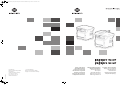 1
1
-
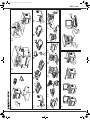 2
2
-
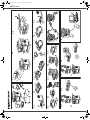 3
3
-
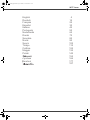 4
4
-
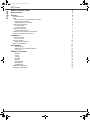 5
5
-
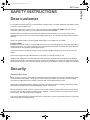 6
6
-
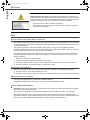 7
7
-
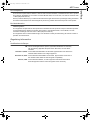 8
8
-
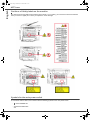 9
9
-
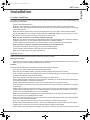 10
10
-
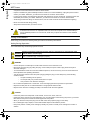 11
11
-
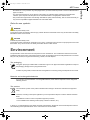 12
12
-
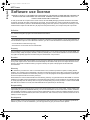 13
13
-
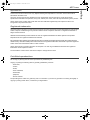 14
14
-
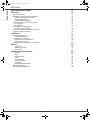 15
15
-
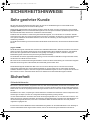 16
16
-
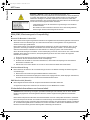 17
17
-
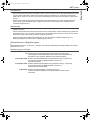 18
18
-
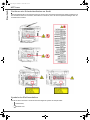 19
19
-
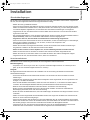 20
20
-
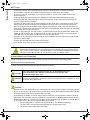 21
21
-
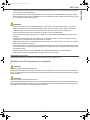 22
22
-
 23
23
-
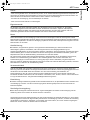 24
24
-
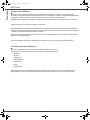 25
25
-
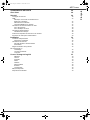 26
26
-
 27
27
-
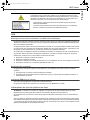 28
28
-
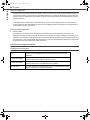 29
29
-
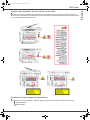 30
30
-
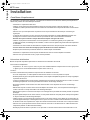 31
31
-
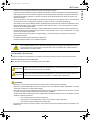 32
32
-
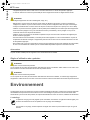 33
33
-
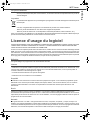 34
34
-
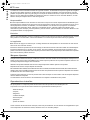 35
35
-
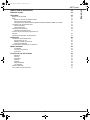 36
36
-
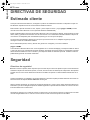 37
37
-
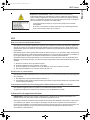 38
38
-
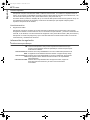 39
39
-
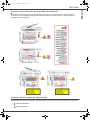 40
40
-
 41
41
-
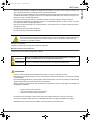 42
42
-
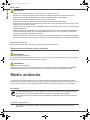 43
43
-
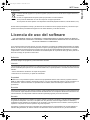 44
44
-
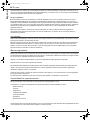 45
45
-
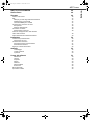 46
46
-
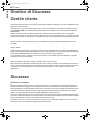 47
47
-
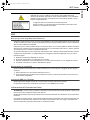 48
48
-
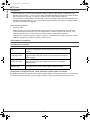 49
49
-
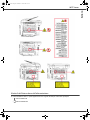 50
50
-
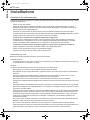 51
51
-
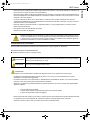 52
52
-
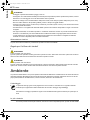 53
53
-
 54
54
-
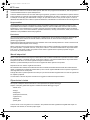 55
55
-
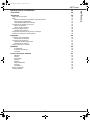 56
56
-
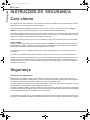 57
57
-
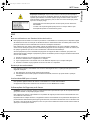 58
58
-
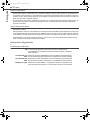 59
59
-
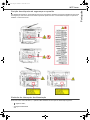 60
60
-
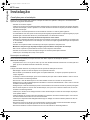 61
61
-
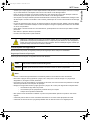 62
62
-
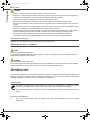 63
63
-
 64
64
-
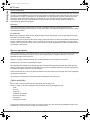 65
65
-
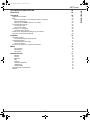 66
66
-
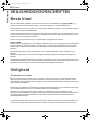 67
67
-
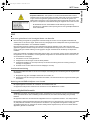 68
68
-
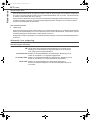 69
69
-
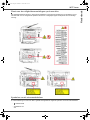 70
70
-
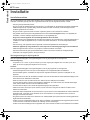 71
71
-
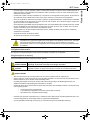 72
72
-
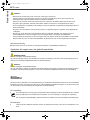 73
73
-
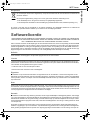 74
74
-
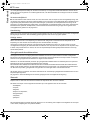 75
75
-
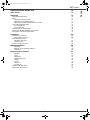 76
76
-
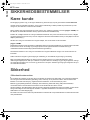 77
77
-
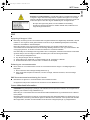 78
78
-
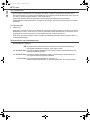 79
79
-
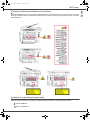 80
80
-
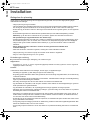 81
81
-
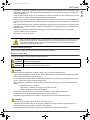 82
82
-
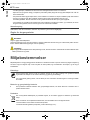 83
83
-
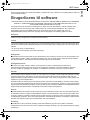 84
84
-
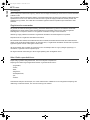 85
85
-
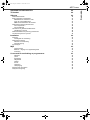 86
86
-
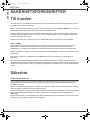 87
87
-
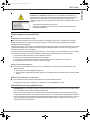 88
88
-
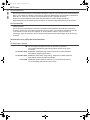 89
89
-
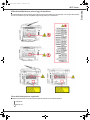 90
90
-
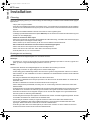 91
91
-
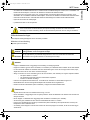 92
92
-
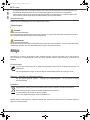 93
93
-
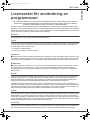 94
94
-
 95
95
-
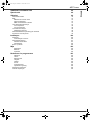 96
96
-
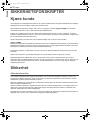 97
97
-
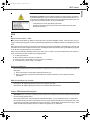 98
98
-
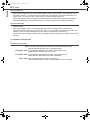 99
99
-
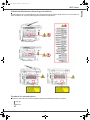 100
100
-
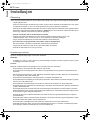 101
101
-
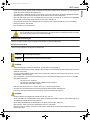 102
102
-
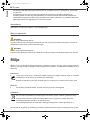 103
103
-
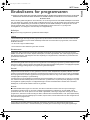 104
104
-
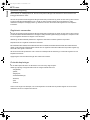 105
105
-
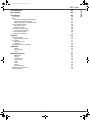 106
106
-
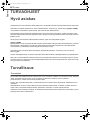 107
107
-
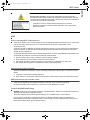 108
108
-
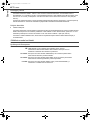 109
109
-
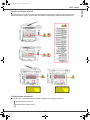 110
110
-
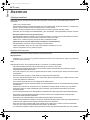 111
111
-
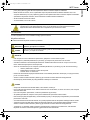 112
112
-
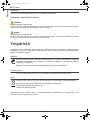 113
113
-
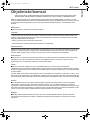 114
114
-
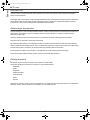 115
115
-
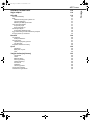 116
116
-
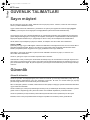 117
117
-
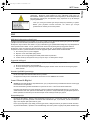 118
118
-
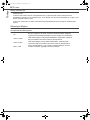 119
119
-
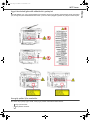 120
120
-
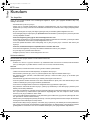 121
121
-
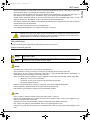 122
122
-
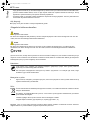 123
123
-
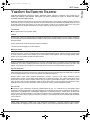 124
124
-
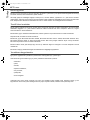 125
125
-
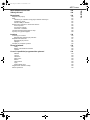 126
126
-
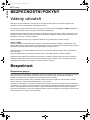 127
127
-
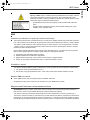 128
128
-
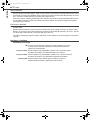 129
129
-
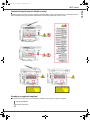 130
130
-
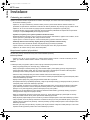 131
131
-
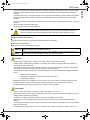 132
132
-
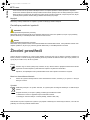 133
133
-
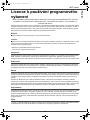 134
134
-
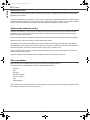 135
135
-
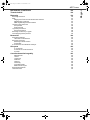 136
136
-
 137
137
-
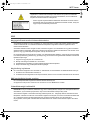 138
138
-
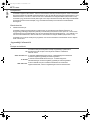 139
139
-
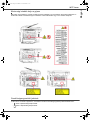 140
140
-
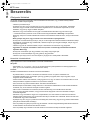 141
141
-
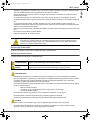 142
142
-
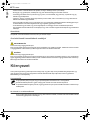 143
143
-
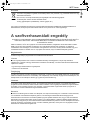 144
144
-
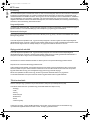 145
145
-
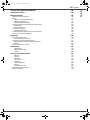 146
146
-
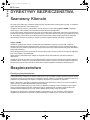 147
147
-
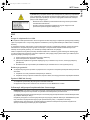 148
148
-
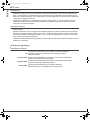 149
149
-
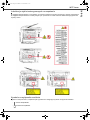 150
150
-
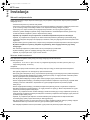 151
151
-
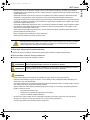 152
152
-
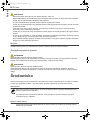 153
153
-
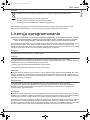 154
154
-
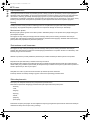 155
155
-
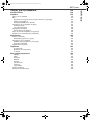 156
156
-
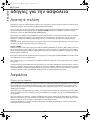 157
157
-
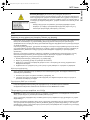 158
158
-
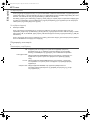 159
159
-
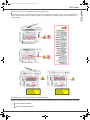 160
160
-
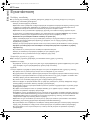 161
161
-
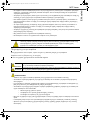 162
162
-
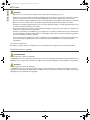 163
163
-
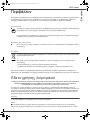 164
164
-
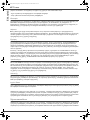 165
165
-
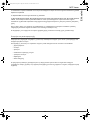 166
166
-
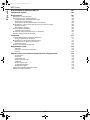 167
167
-
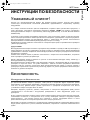 168
168
-
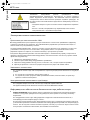 169
169
-
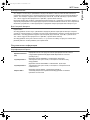 170
170
-
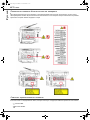 171
171
-
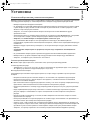 172
172
-
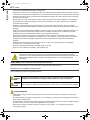 173
173
-
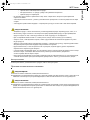 174
174
-
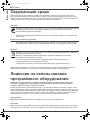 175
175
-
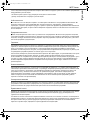 176
176
-
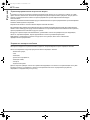 177
177
-
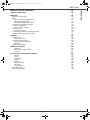 178
178
-
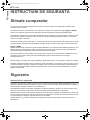 179
179
-
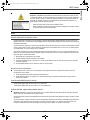 180
180
-
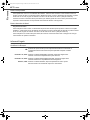 181
181
-
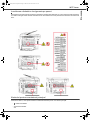 182
182
-
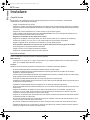 183
183
-
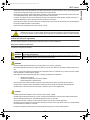 184
184
-
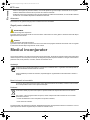 185
185
-
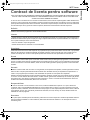 186
186
-
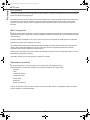 187
187
-
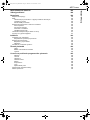 188
188
-
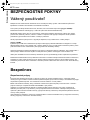 189
189
-
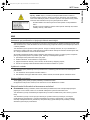 190
190
-
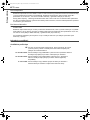 191
191
-
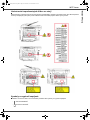 192
192
-
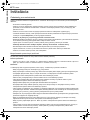 193
193
-
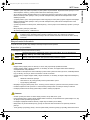 194
194
-
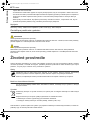 195
195
-
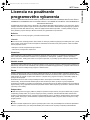 196
196
-
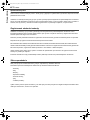 197
197
-
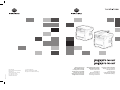 198
198
Konica Minolta 1480MF Manuel utilisateur
- Taper
- Manuel utilisateur
- Ce manuel convient également à
dans d''autres langues
- italiano: Konica Minolta 1480MF Manuale utente
- Deutsch: Konica Minolta 1480MF Benutzerhandbuch
- português: Konica Minolta 1480MF Manual do usuário
- slovenčina: Konica Minolta 1480MF Používateľská príručka
- dansk: Konica Minolta 1480MF Brugermanual
Documents connexes
Autres documents
-
HP LaserJet 9040/9050 Multifunction Printer series Guide de démarrage rapide
-
HP LaserJet 9040/9050 Multifunction Printer series Guide de démarrage rapide
-
HP LaserJet Pro MFP M132 series Mode d'emploi
-
HP LaserJet Pro MFP M426-M427 series Mode d'emploi
-
HP Color LaserJet Pro M182-M185 Multifunction Printer series Mode d'emploi
-
HP LaserJet Enterprise MFP M636 series Mode d'emploi
-
HP LaserJet Ultra MFP M230 series Le manuel du propriétaire
-
KONICA PAGEPRO 1350EN Le manuel du propriétaire
-
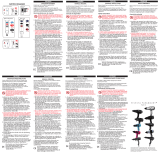 Velecta Paramount E/R/A 1740W Le manuel du propriétaire
Velecta Paramount E/R/A 1740W Le manuel du propriétaire
-
KONICA PagePro 1350W Le manuel du propriétaire