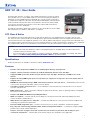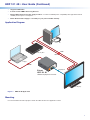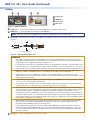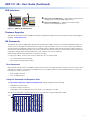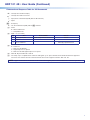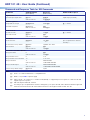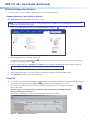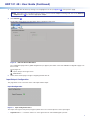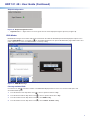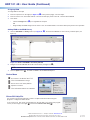1
HDP1014K • User Guide
The Extron HDP1014K is a compact, active HDMI to DisplayPort converter for signals
up to 4K/30 @ 4:4:4. It converts HDMI signals for connection to DisplayPort displays or
peripherals. Incoming HDMI signals are equalized up to 15 feet (4 meters) at the input
to compensate for signal loss. The HDP1014K features EDID Minder
®
, which maintains
continuous EDID communication with connected devices and ensures that the HDMI
source powers up properly and maintains correct video output. Audio information is
passed between source and display.
The HDP1014K supports digital video resolutions of up to 4K/30 @ 4:4:4 (or 10.2 Gbps)
and is DisplayPort 1.1, HDMI 1.4, and HDCP 1.4 compliant.
FCC Class A Notice
This equipment has been tested and found to comply with the limits for a Class A digital device, pursuant to part15 of the
FCC rules. The ClassA limits provide reasonable protection against harmful interference when the equipment is operated in a
commercial environment. This equipment generates, uses, and can radiate radio frequency energy and, if not installed and used
in accordance with the instruction manual, may cause harmful interference to radio communications. Operation of this equipment
in a residential area is likely to cause interference. This interference must be corrected at the expense of the user.
NOTES:
• This unit was tested with shielded I/O cables on the peripheral devices. Shielded cables must be used to ensure
compliance with FCC emissions limits.
• For more information on safety guidelines, regulatory compliances, EMI/EMF compatibility, accessibility, and related
topics, see the Extron Safety and Regulatory Compliance Guide on the Extron website.
Specifications
Product specifications are available on the Extron website, www.extron.com.
Features
• Provides connectivity between HDMI sources and DisplayPort displays and peripherals.
• Supports computer and video resolutions up to 4K/30 @ 4:4:4 with data rates up to 10.2 Gbps.
• Supported HDMI specification features include data rates up to 10.2 Gbps, 3D, Lip Sync, and HD lossless audio
formats.
• Equalizes incoming HDMI signals up to 15 feet (4 meters) to compensate for signal loss due to low quality cables or
marginal sources.
• EDID Minder automatically manages EDID communication between connected devices — EDID Minder ensures that all
sources power up properly and reliably output content for display.
• Selectable resolutions and refresh rates — Pre-stored EDID is communicated to the source based on a user-selected
resolution and refresh rate.
• EDID capture mode — When connected to a display, the HDP1014K offers the option of capturing and then storing EDID
information from the display device.
• Complies with HDMI and VESA Interoperability Guidelines.
• HDCP 1.4 compliant — The HDP 101 4K ensures display of content-protected media and interoperability with earlier
versions of HDCP-compliant devices.
• LED indicators for signal presence and power — Provide visual indication of system status for real-time feedback and
monitoring of key performance parameters.
• Front panel USB configuration port — Provides convenient access for setup, conguration, and rmware updates.
• Easy setup and commissioning with Extron PCS – Product Configuration Software — Conveniently congure multiple
products using a single software application.
• Compact 1 inch (2.5 cm) high, 2.2 inch (5.6 cm) wide enclosure for discreet placement and mounting in space-
constrained environments — Includes fabric hook and loop tape for easy installation in any application.

2
HDP 101 4K • User Guide (Continued)
• Supports LPCM audio.
• Includes LockIt
®
HDMI cable lacing brackets.
• External Extron Everlast™ power supply included — Provides worldwide power compatibility with high-demonstrated
reliability and low power consumption.
• Extron Everlast Power Supply is covered by a 7-year parts and labor warranty
Application Diagram
Laptop
DisplayPort
Extron
HDP 101 4K
POWER
12V
--A MAX
DP OUT
SIG
HDMI
HDMI
HDMI
4K Display
Blu-ray Disc
PC
HDMI to DisplayPort Converter
Figure 1. HDP1014K Application
Mounting
Use the included hook-and-loop tape to attach the HDP1014K to the application surface.
1

3
HDP 101 4K • User Guide (Continued)
Cabling
DP OUT
SIG
POWER
12V
0.1A MAX
HDP 101 4K
L
CONFIG
HDMI IN
A
BD
HDP 101 4K
L
CONFIG
HDMI IN
H
D
P
I
I
I
N
N
N
N
N
N
P
P
P
P
DP OUT
SIG
POWER
12V
0.1A MAX
T
A
B
C
Figure 2. HDP1014K Panels
A
Config port — Connect a host computer to this mini-B USB port to configure the HDP1014K.
B
HDMI input — Connect an HDMI source device to the HDMI input.
NOTE: Extron recommends using HDMI Pro Series cables for 300 Mhz pixel clock (4K/UHD) signals.
C
Power inlet — Wire the external 12 VDC power supply as shown below, and connect it to the two-pole captive screw Power
connector.
SECTION A–A
Ridges
Smooth
Power Supply Output Cord
A
A
3/16"
(5 mm) Max.
Figure 3. Wiring the Power Connector
ATTENTION:
• The length of the exposed wires in the stripping process is critical. The ideal length is 3/16 inches (5 mm). Any
longer and the exposed wires may touch, causing a short circuit between them. Any shorter and the wires can be
easily pulled out even if tightly fastened by the captive screws.
• La longueur des câbles exposés est primordiale lorsque l’on entreprend de les dénuder. La longueur idéale est de
5mm (3/16inches). S’ils sont trop longs, les câbles exposés pourraient se toucher et provoquer un court-circuit.
S’ils sont trop courts, ils peuvent être tirés facilement, même s’ils sont correctement serrés par les borniers à vis.
• Always use a power supply supplied by or specied by Extron. Use of an unauthorized power supply voids all
regulatory compliance certication and may cause damage to the supply and the end product.
• Utilisez toujours une source d’alimentation fournie ou recommandée par Extron. L’utilisation d’une source
d’alimentation non autorisée annule toute certication de conformité réglementaire et peut endommager la source
d’alimentation ainsi que l’unité.
• If not provided with a power supply, this product is intended to be supplied by a UL Listed power source marked
“Class2” or “LPS” rated 12 VDC, 0.1 A minimum.
• Si le produit n’est pas fourni avec une source d’alimentation, il doit être alimenté par une source d’alimentation
certiée UL de classe 2 ou LPS avec une tension nominale de 12 Vcc, 0.1 A minimum.
• Unless otherwise stated, the AC/DC adapters are not suitable for use in air handling spaces or in wall cavities.
The power supply is to be located within the same vicinity as the Extron AV processing equipment in an ordinary
location, Pollution Degree 2, secured to the equipment rack within the dedicated closet, podium, or desk.
• Sauf mention contraire, les adaptateurs CA/CC ne conviennent pas à une utilisation dans les espaces d’aération
ou dans les cavités murales. La source d’alimentation doit être placée à proximité de l’équipement Extron dans un
emplacement ordinaire soumis à un degré de pollution de catégorie II, solidement xé au rack d’équipement d’une
baie technique, d’un pupitre, ou d’un bureau.
• The installation must always be in accordance with the applicable provisions of National Electrical Code ANSI/
NFPA 70, article 725 and the Canadian Electrical Code part 1, section 16. The power supply shall not be
permanently xed to building structure or similar structure.
• Cette installation doit toujours être conforme aux dispositions applicables du Code américain de l’électricité
(National Electrical Code) ANSI/NFPA 70, article 725, et du Code canadien de l’électricité, partie1, section16.
La source d’alimentation ne devra pas être xée de façon permanente à la structure de bâtiment ou à d’autres
structures similaires.
D
DP output — Connect a DisplayPort device to the DP output.
2
3
A
Config port
B
HDMI input
C
Power inlet
D
DP output

4
HDP 101 4K • User Guide (Continued)
LED Indicators
DP OUT
SIG
POWER
12V
0.1A MAX
HDP 101 4K
L
CONFIG
HDMI IN
A B D
HDP 101 4K
L
CONFIG
HDMI IN
DP OUT
SIG
POWER
12V
0.1A MAX
A
B
C
Figure 4. HDP1014K LED Indicators
Firmware Upgrades
The HDP1014K rmware can be upgraded via Product Conguration Software (PCS) or the Extron Firmware Loader program
(available at www.extron.com).
SIS Commands
The HDP1014K can be congured with specic SIS commands via a USB connection. Use the Extron DataViewer utility or a
control system to send SIS commands and receive responses. SIS commands consist of one or more characters per eld. No
special characters are required to begin or end a command sequence. When the HDP1014K recognizes a valid command, it
executes the command and sends a response to the host device. All responses from the receiver to the host end the character
string with a carriage return and a line feed (CR/LF =
]
). A string is one or more characters.
When the HDP1014K is rst switched on, it sends the message:
© Copyright 2018, Extron Electronics HDP 101 4K, Vx.xx, 60-1739-01
• Vx.xx is the rmware version number.
• 60-1739-01 is the product part number.
Error Responses
When the HDP1014K receives a valid SIS command, it executes the command and sends a response to the host device. If the
HDP1014K is unable to execute the command because the command is invalid or contains invalid parameters, it returns the
following error responses to the host:
• E10 – Invalid command
• E13 – Invalid parameter
Using the Command and Response Table
The Command and Response Table for SIS Commands starting on page6 lists the following:
• Valid ASCII command codes
• The device response to the host
• A description of the command function, or the results of executing the command
The ASCII to hexadecimal conversion table below is for use with the command and response table:
ASCII to Hex Conversion Ta ble
•
Space
4
A
Power and signal LED (front) — Lights amber to indicate power,
and lights green to indicate HDMI signal presence.
B
Output signal LED (rear) — Lights green to indicate signal
presence on the DisplayPort output.

5
HDP 101 4K • User Guide (Continued)
Command and Response Table for SIS Commands
]
=
Carriage return and line feed (LF)
}
=
Carriage return with no line feed
|
=
Pipe (can be used interchangeably with the } character).
•
=
Space
E
=
Escape key
W
=
Can be used interchangeably with the E character.
X! =
Status
0 = Off/low/undetected
1 = On/high/detected
X$ =
EDID: 1 to 3 (see table)
X$
Slot Default EDID Details
1 Input 1 (Store) Slot HDMI 1080p @ 60 Hz LPCM-2Ch Default
2 Output
3 User Loaded Slot Manually populated via PCS
X% =
Verbose mode:
0 = Clear/none
1 = Verbose mode (default)
2 = Tagged responses for queries
3 = Verbose mode and tagged responses for queries
X^ =
HDP1014K part number 60-1739-01
X& =
Text string of up to 24 alphanumeric characters and hyphen (-). No spaces allowed, and no distinction between upper and
lowercase. First character must be a letter and the last must not be a hyphen. Default is “HDP-101-4K”.
NOTE: Upper- and lowercase characters can be used interchangeably in the command field unless otherwise specified.
X( =
Input HDCP status
0 = No source is detected
1 = Source detected with HDCP*
2 = Source detected without HDCP*
*Active source detection based on PLL clock or TMDS lock (not solely based on +5VDC presence).
X1) =
Output HDCP status:
0 = No sink connected**
1 = HDCP sink detected
2 = Sink detected without HDCP
** For active sink, it needs to have hotplug detect and DP termination (monitor sense).
X# =
Video color bit depth mode:
1 = Automatically based on sink EDID (default)
2 = Force 8-bit
X@ =
DP output format:
1 = Auto (default)
2 = DP RGB "Full"
3 = DP RGB "Limited"
4 = DP YUV 444 "Limited"
5 = DP YUV 422 "Limited"

6
HDP 101 4K • User Guide (Continued)
Command ASCII Command
(Host to Device)
Response
(Device to Host)
Additional Description
Signal Status
Input and output signal status
ELS}
Verbose mode 2/3
X!
•
X!]
Sig
X!
•
X!]
Input
•
output (unsolicited)
EDID Assignment
Assign EDID slot to input
EA
X$
EDID} Edid
A
X$] X$: 1 = default
View EDID assignment
EA
EDID}
Verbose mode 2/3
X$]
EdidA
X$]
Verbose Mode
Set verbose mode
EX%
CV} Vrb
X%] X%: 1 = default
View verbose mode
ECV}
Verbose mode 2/3
X%]
Vrb
X%]
Unit Name
Set the unit name
EX&
CN} Ipn
•
X&]
Up to 24 alphanumeric characters
including "-"
Set unit name to factory default
E
•
CN} Ipn
•
HDP-101-4K]
View unit name
ECN}
Verbose mode 2/3
X&]
Ipn
•
X&]
Information and Other Queries
Query part number
N
Verbose mode 2/3
X^]
Pno
•
X^]
Query Firmware version
Q n.nn
Query Firmware version with build
*Q n.nn.nnnn
Query model name
1i
Verbose mode 2/3
HDP
•
101
•
4K]
Inf01
•
HDP
•
101
•
4K]
Query model description
2i
Verbose mode 2/3
HDMI
•
TO
•
DP
•
4K
•
30]
Inf02
•
HDMI
•
TO
•
DP
•
4K
•
30]
Reset to factory default settings
E
ZXXX} Zpx]
KEY:
X! =
Status — 0 = Off/low/undetected, 1 = On/high/detected
X$ =
EDID: 1 to 3 (see table on previous page)
X% =
Verbose mode — 0 = Clear/none, 1 = Verbose mode (default), 2 = Tagged responses for queries, 3 = Verbose mode and
tagged responses for queries
X^ =
HDP1014K part number 60-1739-01
X& =
Text string of up to 24 alphanumeric characters and hyphen (-). No spaces allowed, and no distinction between upper and
lowercase. First character must be a letter and the last must not be a hyphen. Default is “HDP-101-4K”.
Command and Response Table for SIS Commands

7
HDP 101 4K • User Guide (Continued)
Product Configuration Software
The HDP1014K uses PCS to congure and reset the unit, as well as upload rmware.
Download Software from the Extron Website
Visit www.extron.com to download the latest version of PCS.
NOTE: Also download the latest versions of software and firmware for the HDP1014K. To update firmware, use PCS or
download and install Firmware Loader.
1. Mouse over the Download tab at the top of the Extron website (see figure5 ,
1
).
Figure 5. Software and Firmware Links on Download Page
2. Click the appropriate link on the drop-down menu.
For software, either click the Software link (
2
) in the rst column or, if the software is listed, click directly on that link (for
example, see the PCS link in figure5,
3
).
3. If there is no direct link, click on Software or Firmware and scroll down to the alphabetic navigation bar (see gure 6).
Figure 6. Alphabetic Navigation Bar
4. Click the appropriate letter to locate the software or rmware (for example, click H for the HDP1014K).
5. Click Download and follow the on-screen instructions.
Using PCS
1. Connect the control PC, with PCS installed, to the HDP1014K. The Windows-based PCS communicates with the device via
the Front Panel Conguration port (see figure2,
A
page 3) with a standard USB mini-B connector.
2. Open PCS on the control PC from the PCS icon loaded on the desktop (optional, see image on the right) or
from the Start menu:
Start>Programs>Extron Electronics>Extron Product Configuration Software>Extron
Product Configuration Software
The Product Conguration Software opens to the Device Discovery screen:
1
2
3
Figure 7. PCS Device Discovery Screen
5
6
7

8
HDP 101 4K • User Guide (Continued)
3. Select the HDP1014K device by clicking on it to highlight it in the list (see figure7,
1
on the previous page).
NOTE: If the device does not appear in the list and one or more network adapters are being used, click on the Network
Adapter button (
3
) to select the appropriate adapter.
4. Click Connect (
2
).
The Product Configuration Software opens to the device main menu.
1 2
Figure 8. HDP1014K PCS Main Menu
The conguration pages have a global navigation bar (see figure8) from which each of the individual conguration pages can
be accessed.
These pages are:
1
Input/Output Configuration
2
EDID Minder
5. Select either of these pages to begin conguring the HDP1014K.
Input/Output Configuration
This page allows users to view the status of the input and the output.
Input Configuration
Figure 9. Input Configuration Panel
The Input Configuration panel (see figure9) allows the user to view the presence of the input signal.
• Signal Presence — Connection status icon shows green when an active HDMI signal is present.
8
9

9
HDP 101 4K • User Guide (Continued)
Output Configuration
2
Figure 10. Output Configuration Panel
• Signal Presence — Signal status icon shows green when an active DisplayPort signal is present (see figure10).
EDID Minder
EDID Minder manages the resolution and refresh rate between the HDP1014K HDMI input and the DisplayPort output source.
Click the EDID Minder icon (see figure11,
1
) on the global navigation bar to open the EDID Minder page. EDID can be set to
match output rate, a custom user-dened EDID, or a factory setting.
1
2
3 4
5
6
7
8
9
Figure 11. EDID Minder Page
Filtering Available EDID
Use the Filter tab (
2
) to limit the number of available EDID displayed in the Favorites, Connected Output, and
Available EDID panels.
1. From the Resolution drop-down menu (
3
), select a specic resolution or Any.
2. From the Refresh Rate drop-down menu (
4
), select a specic refresh rate or Any.
3. From the Video Format drop-down menu (
5
), select HDMI or Any.
4. From the Audio Format drop-down menu (
6
), select LPCM 2-Ch, None or Any.
10
11

HDP 101 4K • User Guide (Continued)
68-3198-01
Rev. D 02 19
© 2018-2019 Extron Electronics — All rights reserved. www.extron.com
All trademarks mentioned are the property of their respective owners.
Worldwide Headquarters: Extron USA West, 1025 E. Ball Road, Anaheim, CA 92805, 800.633.9876
Assigning EDID
To assign EDID to the input:
1. From the Input box on the right (see figure11,
7
on the previous page), select the input.
2. From the Favorites, Available EDID, or Connected Output panel on the left, select the desired EDID.
3. Then either:
• Click the Assign button (
8
) to assign EDID to the input.
OR
• Drag and drop the EDID image from the Favorites, Available EDID, or Connected Output panels to the Input box.
Adding EDID to the EDID Library
1. Click the Add EDID to Library button (see figure11,
9
). The Browse Add EDID to the Library window opens (see
figure12).
1
2
Figure 12. Browse Add EDID to the Library Window
2. Navigate to the desired EDID le location and select it (see figure12,
1
).
NOTE: Valid EDID files have a .bin file extension.
3. Click the Open button (
2
). The EDID is added to the Available EDID panel.
Device Menu
1
Disconnect the device from PCS
2
View the hardware Settings
3
Reset Device to factory default
4
Update Firmware
5
View information About This Module
1
2
3
4
5
Extron PCS Help File
For assistance, the ExtronPCSHelp contains complete information about using the
program to congure the HDP1014K.
To access Extron PCS Help, click the button in the top right corner of the PCS program
screen (see the image on the right,
1
) and click on Extron PCS Help(
2
).
1
2
12
-
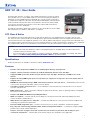 1
1
-
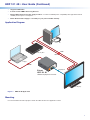 2
2
-
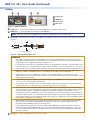 3
3
-
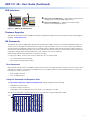 4
4
-
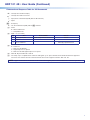 5
5
-
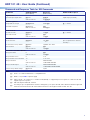 6
6
-
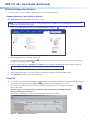 7
7
-
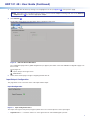 8
8
-
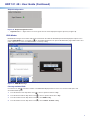 9
9
-
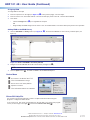 10
10
dans d''autres langues
- English: Extron HDP 101 4K User manual
Documents connexes
-
Extron HAI 100 4K Manuel utilisateur
-
Extron HAE 100 4K Manuel utilisateur
-
Extron DTP2 T 202 FB Manuel utilisateur
-
Extron EDID 101H 4K PLUS Manuel utilisateur
-
Extron DVC RGB-HD A Manuel utilisateur
-
Extron HDP 101 4K Manuel utilisateur
-
Extron DTP T DP 4K 330 Manuel utilisateur
-
Extron HAI 100 4K Plus Manuel utilisateur
-
Extron SW HD 4K Series Manuel utilisateur
-
Extron DTP T UWP 4K 332 D Manuel utilisateur