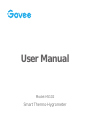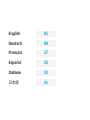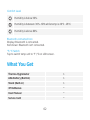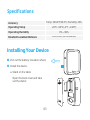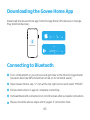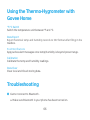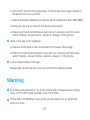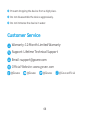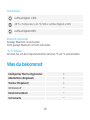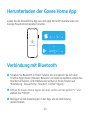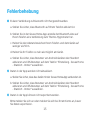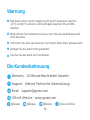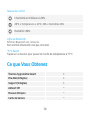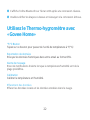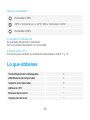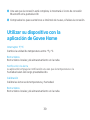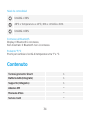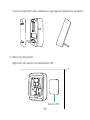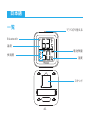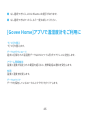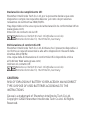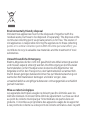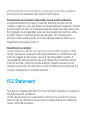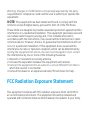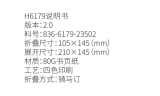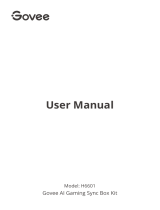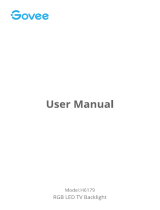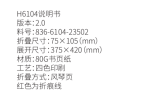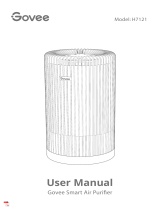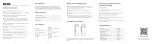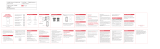User Manual
Smart Thermo-Hygrometer
Model:H5102

English 01
Deutsch 09
Français 17
Español 25
Italiano 33
日本語 41

English
At a Glance
Temperature
Comfort Level
Stand
Bluetooth-
connected
Humidity
Battery Level
°F /°C Switch
0101

Comfort Level
Humidity is below 30%.
Humidity is between 30% - 60% while temp is 20°C - 26°C.
Humidity is above 60%.
What You Get
Bluetooth-connected Icon
Display: Bluetooth is connected.
Not shown: Bluetooth isn’t connected.
°F /°C Switch
Tap to switch temp unit to °F /°C on LCD screen.
1
1
1
1
1
1
Thermo-Hygrometer
AAA Battery (Built-in)
Stand (Built-in)
3M Adhesive
User Manual
Service Card
02

Specifications
Temp: ±0.54°F/±0.3°C, Humidity: ±3%
-20°C - 60°C (-4°F ~ 140°F)
0% ~ 99%
50m/164ft (No obstacles)
Accuracy
Operating Temp
Operating Humidity
Bluetooth-enabled Distance
Installing Your Device
❶
❷
Pull out the battery insulation sheet;
Install the device.
Stand on the table:
Open the back cover and take
out the stand;
a.
03

Stick on the wall:
Stick it on the wall with 3M adhesive.
b.
Insert the stand into the groove and stand the device on the desktop.
3M Adhesive
04

Download the Govee Home app from the App Store (iOS devices) or Google
Play (Android devices).
Downloading the Govee Home App
Connecting to Bluetooth
❶
❷
❸
❹
❺
Turn on Bluetooth in your phone and get close to the thermo-hygrometer
(Location Services/GPS should be turned on for Android users).
Open Govee Home, tap “+” icon at the top right corner and select “H5102”.
Follow instructions in app to complete connecting.
It shows Bluetooth-connected icon on LCD screen after successful connection.
Please check the above steps and try again if connection fails.
Govee Home
05

Using the Thermo-Hygrometer with
Govee Home
Troubleshooting
❶Cannot connect to Bluetooth.
Make sure Bluetooth in your phone has been turned on.a.
°F/°C Switch
Switch the temperature unit between°F and °C.
Data Export
Export historical temp and humidity records to CSV format after filling in the
mailbox.
Push Notifications
App pushes alert messages once temp/humidity is beyond preset range.
Calibration
Calibrate the temp and humidity readings.
Data Clear
Clear local and Cloud storing data.
06

Warning
❶
❷
The device should work in an environment with a temperature ranging
from -20°C to 60°C and humidity from 0% to 99%.
Please take out batteries if you don’t use the device for an extended
period of time.
❷Data in the app is not updated.
Connect to the thermo-hygrometer in the Govee Home app instead of
Bluetooth list in your phone.
Keep the distance between your phone and the device less than 50m/164ft.
Keep your phone as close to the device as possible.
Make sure that Android device users turn on Location and iOS users
select “Setting - Govee Home - Location - Always” in the phone.
b.
c.
d.
e.
Make sure the device has connected to the Govee Home app.
Make sure that Android device users turn on Location and iOS users
select “Setting - Govee Home - Location - Always” in the phone.
a.
b.
❸Cannot export data in the app.
Please sign up and log into your account before exporting data.
07

❸
❹
❺
Prevent dropping the device from a high place.
Do not disassemble the device aggressively.
Do not immerse the device in water.
Customer Service
Warranty: 12-Month Limited Warranty
Support: Lifetime Technical Support
Email: [email protected]
Official Website: www.govee.com
@Govee @Govee @Goveeofficial
@Govee
08

°F /°C Schalter
Deutsch
Überblick
Temperatur
Komfortstufe
Ständer
Bluetooth-
verbunden
Luftfeuchtigkeit
Die Batterieleistung
09

Komfortstufe
Luftfeuchtigkeit < 30%
20 °C ≤ Temperatur ≤ 26 °C, 30% ≤ Luftfeuchtigkeit ≤ 60%
Luftfeuchtigkeit> 60%
Was du bekommst
Bluetooth verbunden
Anzeige: Bluetooth ist verbunden
Nicht gezeigt: Bluetooth ist nicht verbunden.
°F /°C Schalter
Drücken Sie, um die Temperatureinheit zwischen °F und °C umzuschalten.
1
1
1
1
1
1
Intelligentes Thermo-Hygrometer
AAA-Batterie (Eingebaut)
Ständer (Eingebaut)
3M Klebstoff
Benutzerhandbuch
Servicekarte
10

Die Spezifikation
Temperatur: ±0.54°F/±0.3°C, Luftfeuchtigkeit: ±3%
-20°C - 60°C (-4°F ~ 140°F)
0% ~ 99%
50m/164ft (Keine Hindernisse)
Richtigkeit
Betriebstemperatur
Betriebsfeuchtigkeit
Bluetooth-fähige Entfernung
Installation des Geräts
❶
❷
Ziehen Sie die Batterieisolationsfolie
heraus.
Installieren Sie das Gerät.
Auf den Tisch stellen
Öffnen Sie die hintere Abdeckung
und nehmen Sie den Ständer heraus.
a.
11

An der Wand kleben
Kleben Sie es mit 3M Kleber an die Wand.
b.
Setzen Sie den Ständer in die Nut ein und stellen Sie das Gerät auf den
Desktop.
3M Klebstoff
12

Laden Sie die GoveeHome-App aus dem App Store (iOS-Geräte) oder von
Google Play (Android-Geräte) herunter.
Herunterladen der Govee Home App
Verbindung mit Bluetooth
❶
❷
❸
Schalten Sie Bluetooth in Ihrem Telefon ein und nähern Sie sich dem
Thermo-Hygrometer (Hinweis: Benutzer von Android-Geräten sollten den
Standort aktivieren, und iOS-Benutzer sollten in Ihrem Telefon auf
"Einstellung - Govee Home - Standort - Immer" tippen.)
Öffnen Sie Govee Home, tippen Sie oben rechts auf das Symbol "+" und
wählen Sie "H5102".
Befolgen Sie die Anweisungen in der App, um die Verbindung
abzuschließen.
Govee Home
13

Einheitschalten
Einheiten in der app wechseln
Daten ausgeben
Senden Sie historische Daten im CSV-Format an Ihre Mailbox.
Erinnern mich
Sobald die Temperatur / Luftfeuchtigkeit den voreingestellten Bereich
verlässt, werden Warnmeldungen ausgegeben.
Kalibrierung
Der Kalibrierungsbereich für die Temperatur und für die Luftfeuchtigkeit
beträgt.
Daten löschen
Löschen Sie historische Daten, die auf Geräten und in der Cloud gespeichert
sind.
Verwenden Ihres Geräts mit der
Govee Home App
❹
❺
Sobald die Verbindung hergestellt ist, wird auf dem LCD-Bildschirm ein
Bluetooth-Symbol angezeigt.
Bitte überprüfen Sie die obigen Schritte und versuchen Sie noch einmal,
wenn die Verbindung fehlgeschlagen ist.
14

❷Daten in der App werden nicht aktualisiert.
Stellen Sie sicher, dass das Gerät mit der Govee Home-App verbunden ist.
Stellen Sie sicher, dass Benutzer von Android-Geräten den Standort
aktivieren und iOS-Benutzer auf dem Telefon "Einstellung - Govee Home
- Standort - Immer" auswählen.
a.
b.
❸Daten in der App können nicht exportiert werden.
Bitte melden Sie sich an oder melden Sie sich bei Ihrem Konto an, bevor
Sie Daten exportieren.
Fehlerbehebung
❶Es kann Verbindung zu Bluetooth nicht hergestellt werden.
Stellen Sie sicher, dass Bluetooth auf Ihrem Telefon aktiviert ist.
Stellen Sie in der Govee Home-App anstelle der Bluetooth-Liste auf
Ihrem Telefon eine Verbindung zum Thermo-Hygrometer her.
Halten Sie den Abstand zwischen Ihrem Telefon und dem Gerät auf
weniger als 50 m.
Halten Sie Ihr Telefon so nah wie möglich am Gerät.
Stellen Sie sicher, dass Benutzer von Android-Geräten den Standort
aktivieren und iOS-Benutzer auf dem Telefon "Einstellung - Govee Home
- Standort - Immer" auswählen.
a.
b.
c.
d.
e.
15

Warnung
❶
❷
❸
❹
❺
Das Gerät sollte in einer Umgebung mit einer Temperatur zwischen
-20 °C und 60 °C und einer Luftfeuchtigkeit zwischen 0% und 99%
arbeiten.
Bitte nehmen Sie die Batterien heraus, wenn Sie das Gerät längere Zeit
nicht benutzen.
Verhindern Sie, dass das Gerät von der oberen Stelle fallen gelassen wird.
Zerlegen Sie das Gerät nicht gewaltsam.
Tauchen Sie das Gerät nicht ins Wasser.
Die Kundenbetreuung
Warranty12-Monate Beschränkte Garantie
SupportLifetime Technische Unterstützung
Offiziell Websitewww.govee.com
@Govee @Govee @Goveeofficial
@Govee 16

°F /°C Switch
Français
Schéma
Température
Niveau de confort
Support
Icône de
Bluetooth activé
Humidité
Niveau de batterie
17

Niveau de confort
L'humidité est inférieure à 30%
20°C ≤ Température ≤ 26°C, 30% ≤ Humidité≤ 60%
Humidité > 60%
Ce que Vous Obtenez
Icône de Bluetooth
Afficher: Bluetooth est connecté.
Non montré: Bluetooth n’est pas connecté.
°F/°C Switch
Tapez sur ce bouton pour passer de l'unité de température à °F/°C
1
1
1
1
1
1
Thermo-hygromètre Smart
Pile AAA (Intégrée)
Support (Intégrée)
Adhésif 3M
Manuel d’Emploi
Carte de Service
18
La page est en cours de chargement...
La page est en cours de chargement...
La page est en cours de chargement...
La page est en cours de chargement...
La page est en cours de chargement...
La page est en cours de chargement...
La page est en cours de chargement...
La page est en cours de chargement...
La page est en cours de chargement...
La page est en cours de chargement...
La page est en cours de chargement...
La page est en cours de chargement...
La page est en cours de chargement...
La page est en cours de chargement...
La page est en cours de chargement...
La page est en cours de chargement...
La page est en cours de chargement...
La page est en cours de chargement...
La page est en cours de chargement...
La page est en cours de chargement...
La page est en cours de chargement...
La page est en cours de chargement...
La page est en cours de chargement...
La page est en cours de chargement...
La page est en cours de chargement...
La page est en cours de chargement...
La page est en cours de chargement...
La page est en cours de chargement...
La page est en cours de chargement...
La page est en cours de chargement...
La page est en cours de chargement...
La page est en cours de chargement...
La page est en cours de chargement...
La page est en cours de chargement...
La page est en cours de chargement...
La page est en cours de chargement...
-
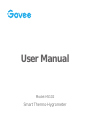 1
1
-
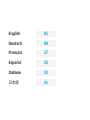 2
2
-
 3
3
-
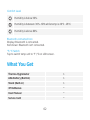 4
4
-
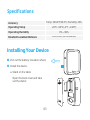 5
5
-
 6
6
-
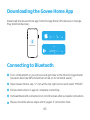 7
7
-
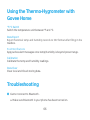 8
8
-
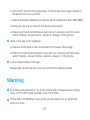 9
9
-
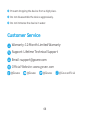 10
10
-
 11
11
-
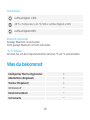 12
12
-
 13
13
-
 14
14
-
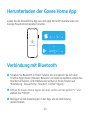 15
15
-
 16
16
-
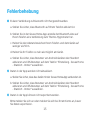 17
17
-
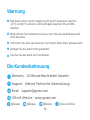 18
18
-
 19
19
-
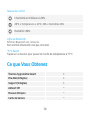 20
20
-
 21
21
-
 22
22
-
 23
23
-
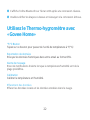 24
24
-
 25
25
-
 26
26
-
 27
27
-
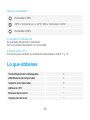 28
28
-
 29
29
-
 30
30
-
 31
31
-
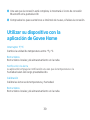 32
32
-
 33
33
-
 34
34
-
 35
35
-
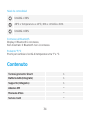 36
36
-
 37
37
-
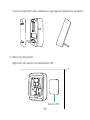 38
38
-
 39
39
-
 40
40
-
 41
41
-
 42
42
-
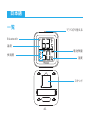 43
43
-
 44
44
-
 45
45
-
 46
46
-
 47
47
-
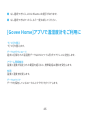 48
48
-
 49
49
-
 50
50
-
 51
51
-
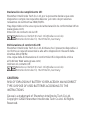 52
52
-
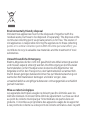 53
53
-
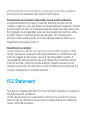 54
54
-
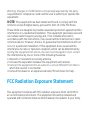 55
55
-
 56
56
dans d''autres langues
- italiano: Govee H5102 Manuale utente
- English: Govee H5102 User manual
- español: Govee H5102 Manual de usuario
- Deutsch: Govee H5102 Benutzerhandbuch
- 日本語: Govee H5102 ユーザーマニュアル
Documents connexes
-
Govee H61C3 Mode d'emploi
-
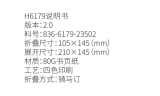 Govee H6179 Manuel utilisateur
Govee H6179 Manuel utilisateur
-
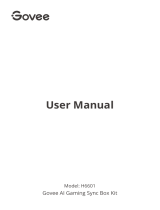 Govee H6601 AI Gaming Sync Box Kit Manuel utilisateur
Govee H6601 AI Gaming Sync Box Kit Manuel utilisateur
-
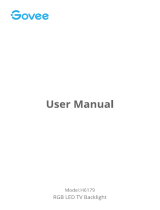 Govee H61790A1 Manuel utilisateur
Govee H61790A1 Manuel utilisateur
-
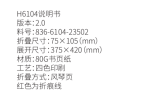 Govee H6104 Manuel utilisateur
Govee H6104 Manuel utilisateur
-
Govee H614A Manuel utilisateur
-
Govee H6173 Manuel utilisateur
-
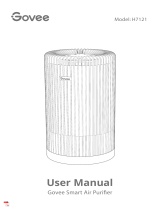 Govee H7121 Smart Air Purifier Manuel utilisateur
Govee H7121 Smart Air Purifier Manuel utilisateur
-
Govee H617E Manuel utilisateur
-
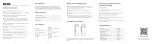 Govee H7040 Beacon LED Camping Lantern Manuel utilisateur
Govee H7040 Beacon LED Camping Lantern Manuel utilisateur