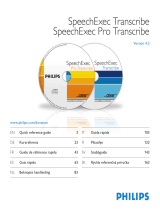LFH3520
EN User manual 3
DE Benutzerhandbuch 17
FR Manuel de l‘utilisateur 31
ES Manual del usuario 45
IT Manuale di istruzioni 59
NL Gebruikershandleiding 73
SV Användarhandbok 87
For product information and support, visit
www.philips.com/dictation SPEECHMIKE PREMIUM


3User manual
1 Important 4
2 Your SpeechMike 6
2.1 What’s in the box 6
2.2 Overview 7
3 Get started 8
3.1 Installation 8
4 Use your SpeechMike 9
4.1 Create a recording 9
5 Use more of your SpeechMike 10
5.1 Customize the SpeechMike 10
5.1.1 Customize SpeechMike keys and
settings 10
5.1.2 Use application shortcuts 11
5.1.3 Use the motion sensor 12
5.2 Update the firmware 13
6 Technical data 14
7 Frequently asked questions 15
User manual
ENGLISH

4User manual
A Caution
Do not try to open the unit. Allow only
authorized service technicians to repair the unit.
Use of controls, adjustments or performance
of procedures other than those specified herein
may result in hazardous laser light exposure.
Small children
Your device and its enhancements may contain
small parts. Keep them out of the reach of small
children.
Compliance with EMF
Koninklijke Philips Electronics N.V. manufactures
and sells many products targeted at consumers,
which, like any electronic apparatus, in
general have the ability to emit and receive
electromagnetic signals. One of Philips’ leading
Business Principles is to take all necessary
health and safety measures for our products,
to comply with all applicable legal requirements
and to stay well within the EMF standards
applicable at the time of producing the products.
Philips is committed to develop, produce and
market products that cause no adverse health
eects. Philips confirms that if its products are
handled properly for their intended use, they
are safe to use according to scientific evidence
available today. Philips plays an active role in the
development of international EMF and safety
standards, enabling Philips to anticipate further
developments in standardisation for early
integration in its products.
Cleaning and disinfection
• Unplug the device from the computer before
cleaning.
• Use a soft cloth, if necessary dampened with
a minimum amount of water or diluted mild
soap, to clean the product.
• Products for disinfection of surfaces in clinical
1 Important
The manufacturer reserves the right to change
products at any time without being obliged to
adjust earlier supplies accordingly.
The material in this manual is believed
adequate for the intended use of the system.
If the product, or its individual modules or
procedures, are used for purposes other than
those specified herein, confirmation of their
validity and suitability must be obtained.
Safety
• To avoid a short circuit, do not expose the
product to rain or water.
• Do not expose the device to excessive heat
caused by heating equipment or direct sunlight.
• Protect the cables from being pinched,
particularly at plugs and the point where they
exit from the unit.
• Back up your files. Philips is not responsible
for any loss of data.
SpeechMike Barcode
B Class 1 laser product
This product complies with:
• 21CFR1040.10 and 1040.11 except for
deviations pursuant to Laser Notice No. 50,
dated July 26, 2001.
• EN60825-1:1994 + A1:2002 + A2:2001
• IEC60825-1:1993 + A1:1997 + A2:2001
The laser classification is marked near the
scanner window on the product.
Class 1 Laser devices are not considered to
be hazardous when used for their intended
purpose. The following statement is required to
comply with US and international regulations:

5User manual
areas and patient care equipment, such as
surface disinfectant wipes, can be used to
clean the device.
• Do not use harsh chemicals or strong
detergents.
• Do not rub or strike the surface with
anything hard as this may scratch or damage
the surface permanently.
Disposal of your old product
• Your product is designed and manufactured
with high quality materials and components
that can be recycled and re-used.
• When this crossed-out wheeled bin
symbol is attached to a product, it
indicates that the product is covered
by the European Directive 2002/96/EC.
• Become informed about your local separate
collection system for electrical and electronic
products.
• Act according to your local rules and do
not dispose of old products with normal
household waste. The correct disposal of old
products will help prevent potential negative
consequences for the environment and human
health.
ENGLISH

6User manual
2 Your SpeechMike
Congratulations on your purchase and welcome
to Philips!
Visit our website for comprehensive support
such as user manuals, software downloads,
warranty information and much more:
www.philips.com/dictation.
2.1 What’s in the box
Dictation microphone
Quick start guide
CD-ROM containing software
and user manual
USB cable
For product information and support, visit
www.philips.com/dictation
LFH3510
LFH3610
with integrated
bar code scanner
SPEECHMIKE PREMIUM
EN Quick start guide
DE Kurzanleitung
FR Guide de démarrage rapide
ES Guía de inicio rápido
IT Guida rapida di introduzione
NL Snelle startgids
SV Snabbstartsguide
Hanging bracket

7User manual
2.2 Overview
1 Microphone
2 Record indicator light
3 • EOL end-of-letter key,
•• PRIO priority key
4 INS/OVR Insert/overwrite key
5 Slide switch (b fast forward, PLAY play/
record, f stop/pause, c rewind)
6 Instruction
7 d Record
8 Trackball, left mouse button
9 Left mouse button
10 Right mouse button
11 F1, F2, F3, F4 Programmable function keys
12 Speaker
13 USB cable
14 Programmable function key
15 Left mouse button
1
4
8
2
3
76
5
109
12
11
14
13
15
ENGLISH

8User manual
3 Get started
3.1 Installation
Recording and playback of dictations with the
SpeechMike requires dictation software such
as Philips SpeechExec to be installed on the
computer. When third-party dictation software
other than Philips SpeechExec is used, driver
software must be installed before connecting
the SpeechMike.
C Important
Administrator rights are required to install
the software. For more help, contact your
administrator.
1 Turn on the computer.
2 Connect the dictation microphone to the
computer using the USB cable.
3 The New Hardware Found message is
displayed and installation will proceed
automatically.
D Note
If the message does not appear, verify if
the USB port is enabled in the BIOS of the
system. See the hardware documentation
for details, or contact your hardware
vendor.
4 Restart the PC when prompted by Windows.
5 Insert the installation CD in the CD-ROM
drive. The set-up program should start
automatically. If it does not, open the CD
contents in Windows Explorer and double-
click the autorun.exe file.
6 Click the Install button.
7 Follow the on-screen instructions of the
set-up program.

9User manual
4 Use your SpeechMike
This chapter describes how to use the
SpeechMike with Philips SpeechExec dictation
software. If the SpeechMike is used with third-
party software other than Philips SpeechExec,
some features may not be present or function
dierently. For detailed information, refer to the
documentation delivered with the software.
4.1 Create a recording
1 The dictation microphone must be
connected to the computer with the USB
cable.
2 Start SpeechExec dictation software.
3 Press the d RECORD key to create a new
recording and enter Record standby mode.
• The recorder window is displayed.
• The record indicator light flashes red (in
overwrite mode) or green (in insert mode).
4 Move the slide switch to the PLAY position
and start speaking.
The record indicator light glows in red (in
overwrite mode) or green (in insert mode) while
recording.
5 For short pauses, move the slide switch to
the f position. To continue recording,
move the slide switch back into the PLAY
position.
6 To stop recording, move the slide switch to
the f position and press the d RECORD
key.
7 Press the • EOL/• • PRIO key to mark the
recording as finished.
• The dictation file is moved to the Finished
dictations folder.
• The recorder window closes and the work list
window is displayed.
8 To assign priority status to the recording,
press the • EOL/• • PRIO key again within half
a second.
D Note
For best results, speak clearly and keep the
microphone about 10 to 15 centimeters (4 to 6
inches) away from your mouth.
ENGLISH

10 User manual
4 Click the Upload button to save the new
settings.
D Note
The SpeechMike can be reset to its factory
default configuration by clicking the Defaults
button. Click the Upload button to save the
default settings.
E Tips
• To test settings and key functions, use the
Device test section on the Device tab.
• Press and hold the left and right mouse
button on the SpeechMike simultaneously
until the LEDs flash to activate and deactivate
all mouse functions.
5 Use more of your
SpeechMike
5.1 Customize the SpeechMike
Use the Device Control Center software to
customize the SpeechMike to suit individual user
needs.
The software allows to assign dierent functions
to each key, enable or disable certain features
and also to start and control applications with
the SpeechMike.
5.1.1 Customize SpeechMike keys and
settings
1 The dictation microphone must be
connected to the computer with the USB
cable.
2 If the option to start the Device Control
Center automatically was selected during
installation, open the program by clicking
the icon in the notification area of the
Windows task bar. To manually start the
program, open the Windows start menu in
Windows and select All Programs > Philips
Speech Control > Philips Device Control
Center.
The current settings are automatically
downloaded from the connected SpeechMike.
3 On the Device tab, configure device settings
and select the function to be assigned to
each key.

11User manual
SpeechMike key Assigned shortcut
d Record Record (push to dictate)
PLAY Play Play from cursor position
c Rewind Move cursor backwards
b Fast forward Move cursor forwards
• EOL/•• PRIO Mark backwards
INS/OVR Open correction window
g Instruction Choose 2
Powerpoint profile
Use this profile to control Powerpoint
presentations with the SpeechMike. The
following settings are defined:
SpeechMike key Assigned shortcut
d Record Black screen
PLAY Play White Screen
c Rewind Go to previous slide
b Fast forward Go to next slide
• EOL/•• PRIO End slide show
INS/OVR Show/hide cursor
D Note
Philips cannot guarantee the proper function of
all assigned shortcuts, since shortcuts can dier
among versions and languages.
Program a custom profile
It is possible to program shortcuts for other
applications to control application functions
with the keys of the SpeechMike.
1 The dictation microphone must be
connected to the computer with the USB
cable.
2 If the option to start the Device Control
Center automatically was selected during
installation, open the program by clicking
the icon in the notification area of the
Windows task bar. To manually start the
program, open the Windows start menu in
Windows and select All Programs > Philips
Speech Control > Philips Device Control
Center.
5.1.2 Use application shortcuts
The Device Control Center software allows to
start and control other applications with the
keys on the SpeechMike.
The Device Control Center software includes
pre-installed profiles that make the SpeechMike
ready for immediate operation with Dragon
NaturallySpeaking speech recognition software
and Microsoft Powerpoint. Additional profiles
for other applications can be programmed.
1 If the option to start the Device Control
Center automatically was selected during
installation, the application icon appears
in the notification area of the Windows task
bar. To manually start the program, open the
Windows start menu in Windows and select
All Programs > Philips Speech Control >
Philips Device Control Center.
2 Right-click on the application icon in
the notification area of the Windows task
bar and verify that ‘Acitvate application
control’ is enabled. If the option is disabled,
the configured settings and buttons will not
function for any of the target applications.
D Note
Exit Philips SpeechExec software when using
application shortcuts to prevent unintentional
recording when controlling other applications.
Default profile
The default profile is applied automatically when
there is no profile assigned to an application in
focus. This profile is set up to control Dragon
NaturallySpeaking with your SpeechMike. The
following settings are defined:
ENGLISH

12 User manual
• Dragon NaturallySpeaking command
• Delay
7 You can add one operation or a sequence of
operations for every shortcut.
8 Click the Apply button to save the new
settings.
D Note
The Device Control Center cannot be used
to program application shortcuts for Philips
SpeechExec software. Shortcuts for Philips
SpeechExec can be configured in the General
settings menu of SpeechExec. See the SpeechExec
application help for more information.
E Tip
Application control configuration settings can be
saved into files and imported later to apply the
same configuration settings to several devices.
5.1.3 Use the motion sensor
The SpeechMike features an integrated motion
sensor that detects when the device is put
on the table and is being picked up again.
The motion sensor can mute and unmute the
microphone automatically or custom functions
can be programmed, e.g., to pause and to
continue recording. Use the Device Control
Center software to enable automatic muting of
the microphone (Device tab > Advanced settings)
or to program custom functions (Application
control tab).
E Tip
Press and hold the F2 and F4 keys on the
SpeechMike simultaneously until the record
3 On the tab Application control, click the
button to create a new profile.
4 Browse and select the application
executable and click on OPEN.
A profile for the selected application will be
added to the list of profiles.
D Note
Exit the target application during
configuration. Open the application when
the device configuration settings are saved.
5 Select a button from the button colum and
click the icon to assign a shortcut. You
can assign dierent shortcuts for pressing
and releasing a key.
The shortcut editor window is displayed.
6 Enter name for the shortcut and click
the Add button add an opertion for the
shortcut. The following options are available:
• Hotkey: Assign a keyboard shortcut
• Text: Enter the text to be inserted when
a key on the SpeechMike is pressed
• Start an application by pressing a key on
the SpeechMike
• Mouse button

13User manual
indicator light flashes to activate and deactivate
the automatic muting of the microphone using
the motion sensor.
5.2 Update the firmware
Your SpeechMike is controlled by an internal
program called firmware. Newer versions of the
firmware may have been released after you have
purchased the SpeechMike.
1 Download the firmware update for your
SpeechMike model from www.philips.com/
dictation.
2 The dictation microphone must be
connected to the computer with the USB
cable.
3 If the option to start the Device Control
Center automatically was selected during
installation, open the program by clicking
the icon in the notification area of the
Windows task bar. To manually start the
program, open the Windows start menu in
Windows and select All Programs > Philips
Speech Control > Philips Device Control
Center.
4 On the Device tab, click on Firmware
update.
5 Click the Import button and select the
folder with the firmware files to be
imported.
6 Click the Upgrade button to install the new
firmware.
• The firmware upgrade takes about 30
seconds.
• During firmware upgrade the indicator lights
of the SpeechMike will be flashing.
B Warning
Do not disconnect the dictation microphone
from the computer during firmware upgrade.
This might damage your product.
ENGLISH

14 User manual
Operation conditions
• Temperature: 5°–45° C / 41°–113° F
• Humidity: 10 %–90 %
Dimensions
• Product dimensions (W × D × H):
45 × 175 × 32 mm / 1.8 × 6.9 × 1.3 inch
• Weight: 0.200 kg / 0.441 lbs
• Cable length: 2.5 m / 8.2 ft
Design and finishing
• Material: antimicrobial surface
• Color(s): dark grey pearl metallic
Accessories
• USB cable
• CD-ROM containing software and user
manual
• Hanging bracket
• Quick start guide
6 Technical data
Connectivity
• USB: Mini-USB 2.0
Audio recording
• Microphone type: electret condenser
microphone
• Microphone cartridge: 10 mm
• Characteristic: uni-directional
• Frequency response: 200 – 12 000 Hz
• Sensitivity: -37 dBV @ 1 kHz
• Signal-to-noise ratio: > 70 dBA
Sound
• Speaker type: built-in round, dynamic speaker
• Speaker diameter: 30 mm
• Acoustic frequency response: 300 – 7500 Hz
• Speaker output power: > 200 mW
System requirements
• Processor: Intel Pentium 4, 1.0 GHz or
equivalent processor
• RAM memory: 1 GB (2 GB recommended)
• Hard disk space: 10 MB for Speech Control,
100 MB for SpeechExec (optional), 250 MB
for Microsoft .NET Framework
• Operating system: Windows 8/7/Vista, Mac
OS 10.8/10.9
• Free USB port
• CD-ROM drive
Green specifications
• Compliant to 2011/65/EU (RoHS)
• Lead-free soldered product

15User manual
The SpeechMike is connected to the
computer but sound will play on the
computer’s speaker only
Windows XP can support only one
playback device at a time and may require
setting the playback device back to
“SpeechMike” if another playback device
was enabled after the SpeechMike was
installed.
• Set via Start > Control Panel > Sound and
Audio Devices > Audio (tab)
• Or, right-click the speaker icon if it’s in the
toolbar and select Adjust Audio Properties
Windows Vista and Windows 7 can
support more than one playback device
at a time, but if you disable the device for
playback it is also disabled for recording.
You may need to right-click and select
“Show disabled devices” to change the
setting.
• Set via Start > Control Panel > Sound >
Playback (tab)
• Or, right-click the speaker icon if it’s in your
toolbar and select playback devices
7 Frequently asked questions
The operating system stops responding
after restart
Using the Philips SpeechMike together
with certain USB hubs may cause the
operating system to stop responding
when the computer is started.
Unplug the SpeechMike before starting the PC
and reconnect it afterwards. We recommend
replacing the USB hub or connecting your
SpeechMike directly to the USB port of the
computer.
The SpeechMike is completely without
function
Some computer providers limit the
output power of USB ports to 100mA.
These ports may not provide enough
power for the SpeechMike to function
properly.
Connect the SpeechMike via a self-powered hub.
ENGLISH

16 User manual

17Benutzerhandbuch
Benutzerhandbuch
1 Wichtig 18
2 Ihr SpeechMike 20
2.1 Verpackungsinhalt 20
2.2 Übersicht 21
3 Erste Schritte 22
3.1 Installieren der Software 22
4 Verwenden des SpeechMike 23
4.1 Aufnehmen 23
5 Optimale Nutzung des
SpeechMike 24
5.1 Anpassen des SpeechMike 24
5.1.1 Anpassen von Tasten und Einstellungen
des SpeechMike 24
5.1.2 Verwenden von
Programmkurzbefehlen 25
5.1.3 Den Bewegungssensor verwenden 27
5.2 Aktualisieren der Firmware 27
6 Technische Daten 28
7 Häufig gestellte Fragen 29
DEUTSCH

18 Benutzerhandbuch
verwendet werden, als ungefährlich betrachtet.
Die folgende Erklärung ist nach den US- und
internationalen Regelwerken obligatorisch:
A Vorsicht
Nicht versuchen, das Gerät zu önen. Die
Reparatur des Geräts darf nur durch einen
zugelassenen Servicetechniker erfolgen.
Werden die Steuerelemente, Einstellungen oder
Vorgehensweisen nicht in Übereinstimmung mit
den hier gegebenen Anweisungen verwendet,
kann gefährliche Exposition mit Laserlicht
auftreten.
Kleinkinder
Gerät und Zubehör können Kleinteile enthalten,
die nicht in Kinderhände geraten dürfen.
Elektromagnetische Verträglichkeit
Koninklijke Philips Electronics N.V. produziert
und vertreibt zahlreiche Endprodukte, die wie
alle elektronischen Geräte im Allgemeinen
elektromagnetische Signale empfangen und
aussenden können. Eines der wichtigsten
Unternehmensprinzipien von Philips ist es, für
seine Produkte alle notwendigen Gesundheits-
und Sicherheitsmaßnahmen zu ergreifen, um
allen anwendbaren rechtlichen Anforderungen
zu entsprechen und die zum Zeitpunkt der
Herstellung des Produkts anwendbaren EMV-
Normen in vollem Maße einzuhalten. Philips
hat es sich zur Aufgabe gemacht, Produkte zu
entwickeln, herzustellen und zu vertreiben, die
nicht gesundheitsschädigend sind. Philips liegen
aktuelle wissenschaftliche Nachweise vor, die
bestätigen, dass seine Produkte bei ordnungs-
und sachgemäßem Gebrauch sicher sind.
Philips beteiligt sich aktiv an der Entwicklung
internationaler EMV- und Sicherheitsstandards
und kann dadurch zu einem frühen Zeitpunkt
seine Produkte den neuen Standards anpassen.
1 Wichtig
Der Hersteller behält sich das Recht vor,
Produkte jederzeit zu ändern, ohne die
Verpflichtung, frühere Produkte entsprechend
anzupassen.
Die Informationen in diesem Handbuch werden
für den bestimmungsgemäßen Gebrauch des
Systems als angemessen erachtet. Wenn das
Produkt oder einzelne Module oder Verfahren
für andere als die hier angegebenen Zwecke
verwendet werden, ist eine Bestätigung für
deren Zulässigkeit und Eignung einzuholen.
Sicherheit
• Schützen Sie das Gerät vor Regen oder
Wasser, um einen Kurzschluss zu vermeiden.
• Setzen Sie das Gerät keiner durch Heizgeräte
oder direkte Sonneneinstrahlung verursachten
starken Hitze aus.
• Achten Sie darauf, dass Kabel nicht
gequetscht werden, vor allem am Stecker und
am Geräteausgang.
• Sichern Sie Ihre Dateien. Philips haftet nicht
für den Verlust von Daten.
SpeechMike Barcode
B Laserprodukt der Klasse 1
Dieses Produkt entspricht:
• 21CFR1040.10 und 1040.11 außer
Abweichungen gemäß Laser Notice No. 50,
vom 26. Juli 2001.
• EN60825-1:1994 + A1:2002 + A2:2001
• IEC60825-1:1993 + A1:1997 + A2:2001
Die Laser-Klasse steht neben dem Scanner-
Fenster auf dem Produkt.
Lasergeräte der Klasse 1 werden, wenn
sie ihrer Zweckbestimmung entsprechend

19Benutzerhandbuch
Reinigung und Desinfektion
• Trennen Sie das Gerät vor der Reinigung vom
Computer.
• Verwenden Sie zur Reinigung ein weiches
Tuch, wenn nötig angefeuchtet mit einer
geringen Menge Wasser oder verdünnter,
milder Seife.
• Produkte für die Flächendesinfektion
in klinischen Umgebungen und für
medinizinsche Ausrüstung, wie beispielsweise
Desinfektionstücher, können für die Reinigung
des Geräts verwendet werden.
• Verwenden Sie keine aggressiven Chemikalien
oder starke Reinigungsmittel.
• Vermeiden Sie es die Oberfläche mit harten
Materialen zu scheuern oder zu bearbeiten, da
dies Kratzer verursachen und die Oberfläche
dauerhaft beschädigen kann.
Entsorgung des alten Geräts
• Zur Herstellung des Geräts wurden
hochwertige Materialien und Komponenten
verwendet, die recycelt und wiederverwertet
werden können.
• Das durchgestrichene
Mülleimersymbol weist darauf hin,
dass das Gerät die Anforderungen
der europäischen Richtlinie 2002/96/EC
erfüllt.
• Informieren Sie sich über das lokale
Mülltrennungssystem für elektrische und
elektronische Geräte.
• Halten Sie sich an die jeweils geltenden
gesetzlichen Vorschriften, und entsorgen
Sie alte Geräte nicht mit dem normalen
Hausmüll. Durch die fachgerechte Entsorgung
alter Geräte werden schädliche Auswirkungen
auf Umwelt und Gesundheit vermieden.
• Batterien (wie auch eingebaute
wiederaufladbare Batterien) enthalten
umweltschädliche Substanzen. Sie müssen
daher an oziellen Sammelstellen abgegeben
werden.
DEUTSCH

20 Benutzerhandbuch
2 Ihr SpeechMike
Wir freuen uns, dass Sie sich für ein Philips-
Gerät entschieden haben.
Auf unserer Webseite erhalten Sie
umfassende Unterstützung in Form von
Benutzerhandbüchern, Softwaredownloads,
Garantieinformationen und vielem mehr:
www.philips.com/dictation.
2.1 Verpackungsinhalt
Diktiermikrofon
Kurzanleitung
CD-ROM mit Software und
Benutzerhandbuch
USB-Kabel
For product information and support, visit
www.philips.com/dictation
LFH3510
LFH3610
with integrated
bar code scanner
SPEECHMIKE PREMIUM
EN Quick start guide
DE Kurzanleitung
FR Guide de démarrage rapide
ES Guía de inicio rápido
IT Guida rapida di introduzione
NL Snelle startgids
SV Snabbstartsguide
Halterung
La page est en cours de chargement...
La page est en cours de chargement...
La page est en cours de chargement...
La page est en cours de chargement...
La page est en cours de chargement...
La page est en cours de chargement...
La page est en cours de chargement...
La page est en cours de chargement...
La page est en cours de chargement...
La page est en cours de chargement...
La page est en cours de chargement...
La page est en cours de chargement...
La page est en cours de chargement...
La page est en cours de chargement...
La page est en cours de chargement...
La page est en cours de chargement...
La page est en cours de chargement...
La page est en cours de chargement...
La page est en cours de chargement...
La page est en cours de chargement...
La page est en cours de chargement...
La page est en cours de chargement...
La page est en cours de chargement...
La page est en cours de chargement...
La page est en cours de chargement...
La page est en cours de chargement...
La page est en cours de chargement...
La page est en cours de chargement...
La page est en cours de chargement...
La page est en cours de chargement...
La page est en cours de chargement...
La page est en cours de chargement...
La page est en cours de chargement...
La page est en cours de chargement...
La page est en cours de chargement...
La page est en cours de chargement...
La page est en cours de chargement...
La page est en cours de chargement...
La page est en cours de chargement...
La page est en cours de chargement...
La page est en cours de chargement...
La page est en cours de chargement...
La page est en cours de chargement...
La page est en cours de chargement...
La page est en cours de chargement...
La page est en cours de chargement...
La page est en cours de chargement...
La page est en cours de chargement...
La page est en cours de chargement...
La page est en cours de chargement...
La page est en cours de chargement...
La page est en cours de chargement...
La page est en cours de chargement...
La page est en cours de chargement...
La page est en cours de chargement...
La page est en cours de chargement...
La page est en cours de chargement...
La page est en cours de chargement...
La page est en cours de chargement...
La page est en cours de chargement...
La page est en cours de chargement...
La page est en cours de chargement...
La page est en cours de chargement...
La page est en cours de chargement...
La page est en cours de chargement...
La page est en cours de chargement...
La page est en cours de chargement...
La page est en cours de chargement...
La page est en cours de chargement...
La page est en cours de chargement...
La page est en cours de chargement...
La page est en cours de chargement...
La page est en cours de chargement...
La page est en cours de chargement...
La page est en cours de chargement...
La page est en cours de chargement...
La page est en cours de chargement...
La page est en cours de chargement...
La page est en cours de chargement...
La page est en cours de chargement...
La page est en cours de chargement...
La page est en cours de chargement...
/