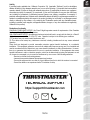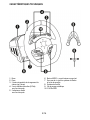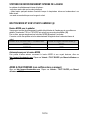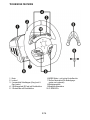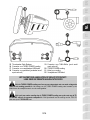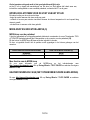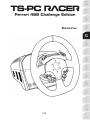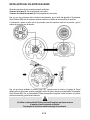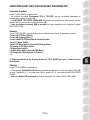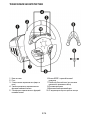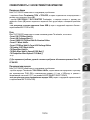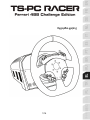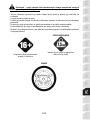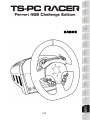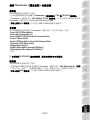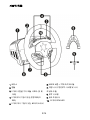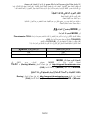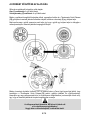Thrustmaster TS-PC RACER Manuel utilisateur
- Taper
- Manuel utilisateur
Ci-dessous, vous trouverez de brèves informations pour TS-PC RACER Ferrari 488 Challenge Edition. Ce volant de course est équipé de 2 leviers séquentiels, de 2 croix directionnelles avec fonction push, de 2 sélecteurs rotatifs avec push, d'un bouton MODE avec voyant rouge/vert et de 15 LEDs RPM. Il est compatible avec les pédaliers Thrustmaster T3PA et T3PA-PRO, ainsi qu'avec la boîte de vitesses TH8A. Vous pouvez inverser électroniquement la pédale d’accélérateur et d’embrayage. Le volant dispose d'un système de refroidissement interne et s'autocalibre automatiquement au démarrage. Vous pouvez ajuster l'angle de rotation du volant dans les jeux PC. Il est possible de configurer le volant en mode normal ou avancé.
Ci-dessous, vous trouverez de brèves informations pour TS-PC RACER Ferrari 488 Challenge Edition. Ce volant de course est équipé de 2 leviers séquentiels, de 2 croix directionnelles avec fonction push, de 2 sélecteurs rotatifs avec push, d'un bouton MODE avec voyant rouge/vert et de 15 LEDs RPM. Il est compatible avec les pédaliers Thrustmaster T3PA et T3PA-PRO, ainsi qu'avec la boîte de vitesses TH8A. Vous pouvez inverser électroniquement la pédale d’accélérateur et d’embrayage. Le volant dispose d'un système de refroidissement interne et s'autocalibre automatiquement au démarrage. Vous pouvez ajuster l'angle de rotation du volant dans les jeux PC. Il est possible de configurer le volant en mode normal ou avancé.



















-
 1
1
-
 2
2
-
 3
3
-
 4
4
-
 5
5
-
 6
6
-
 7
7
-
 8
8
-
 9
9
-
 10
10
-
 11
11
-
 12
12
-
 13
13
-
 14
14
-
 15
15
-
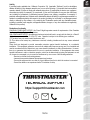 16
16
-
 17
17
-
 18
18
-
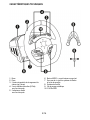 19
19
-
 20
20
-
 21
21
-
 22
22
-
 23
23
-
 24
24
-
 25
25
-
 26
26
-
 27
27
-
 28
28
-
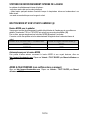 29
29
-
 30
30
-
 31
31
-
 32
32
-
 33
33
-
 34
34
-
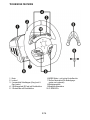 35
35
-
 36
36
-
 37
37
-
 38
38
-
 39
39
-
 40
40
-
 41
41
-
 42
42
-
 43
43
-
 44
44
-
 45
45
-
 46
46
-
 47
47
-
 48
48
-
 49
49
-
 50
50
-
 51
51
-
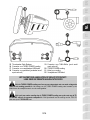 52
52
-
 53
53
-
 54
54
-
 55
55
-
 56
56
-
 57
57
-
 58
58
-
 59
59
-
 60
60
-
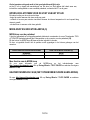 61
61
-
 62
62
-
 63
63
-
 64
64
-
 65
65
-
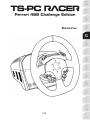 66
66
-
 67
67
-
 68
68
-
 69
69
-
 70
70
-
 71
71
-
 72
72
-
 73
73
-
 74
74
-
 75
75
-
 76
76
-
 77
77
-
 78
78
-
 79
79
-
 80
80
-
 81
81
-
 82
82
-
 83
83
-
 84
84
-
 85
85
-
 86
86
-
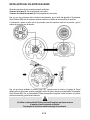 87
87
-
 88
88
-
 89
89
-
 90
90
-
 91
91
-
 92
92
-
 93
93
-
 94
94
-
 95
95
-
 96
96
-
 97
97
-
 98
98
-
 99
99
-
 100
100
-
 101
101
-
 102
102
-
 103
103
-
 104
104
-
 105
105
-
 106
106
-
 107
107
-
 108
108
-
 109
109
-
 110
110
-
 111
111
-
 112
112
-
 113
113
-
 114
114
-
 115
115
-
 116
116
-
 117
117
-
 118
118
-
 119
119
-
 120
120
-
 121
121
-
 122
122
-
 123
123
-
 124
124
-
 125
125
-
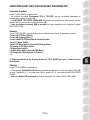 126
126
-
 127
127
-
 128
128
-
 129
129
-
 130
130
-
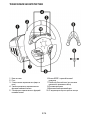 131
131
-
 132
132
-
 133
133
-
 134
134
-
 135
135
-
 136
136
-
 137
137
-
 138
138
-
 139
139
-
 140
140
-
 141
141
-
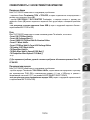 142
142
-
 143
143
-
 144
144
-
 145
145
-
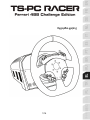 146
146
-
 147
147
-
 148
148
-
 149
149
-
 150
150
-
 151
151
-
 152
152
-
 153
153
-
 154
154
-
 155
155
-
 156
156
-
 157
157
-
 158
158
-
 159
159
-
 160
160
-
 161
161
-
 162
162
-
 163
163
-
 164
164
-
 165
165
-
 166
166
-
 167
167
-
 168
168
-
 169
169
-
 170
170
-
 171
171
-
 172
172
-
 173
173
-
 174
174
-
 175
175
-
 176
176
-
 177
177
-
 178
178
-
 179
179
-
 180
180
-
 181
181
-
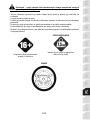 182
182
-
 183
183
-
 184
184
-
 185
185
-
 186
186
-
 187
187
-
 188
188
-
 189
189
-
 190
190
-
 191
191
-
 192
192
-
 193
193
-
 194
194
-
 195
195
-
 196
196
-
 197
197
-
 198
198
-
 199
199
-
 200
200
-
 201
201
-
 202
202
-
 203
203
-
 204
204
-
 205
205
-
 206
206
-
 207
207
-
 208
208
-
 209
209
-
 210
210
-
 211
211
-
 212
212
-
 213
213
-
 214
214
-
 215
215
-
 216
216
-
 217
217
-
 218
218
-
 219
219
-
 220
220
-
 221
221
-
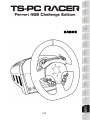 222
222
-
 223
223
-
 224
224
-
 225
225
-
 226
226
-
 227
227
-
 228
228
-
 229
229
-
 230
230
-
 231
231
-
 232
232
-
 233
233
-
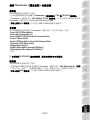 234
234
-
 235
235
-
 236
236
-
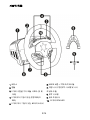 237
237
-
 238
238
-
 239
239
-
 240
240
-
 241
241
-
 242
242
-
 243
243
-
 244
244
-
 245
245
-
 246
246
-
 247
247
-
 248
248
-
 249
249
-
 250
250
-
 251
251
-
 252
252
-
 253
253
-
 254
254
-
 255
255
-
 256
256
-
 257
257
-
 258
258
-
 259
259
-
 260
260
-
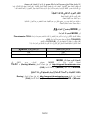 261
261
-
 262
262
-
 263
263
-
 264
264
-
 265
265
-
 266
266
-
 267
267
-
 268
268
-
 269
269
-
 270
270
-
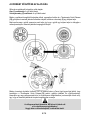 271
271
-
 272
272
-
 273
273
-
 274
274
-
 275
275
-
 276
276
-
 277
277
-
 278
278
-
 279
279
-
 280
280
-
 281
281
Thrustmaster TS-PC RACER Manuel utilisateur
- Taper
- Manuel utilisateur
Ci-dessous, vous trouverez de brèves informations pour TS-PC RACER Ferrari 488 Challenge Edition. Ce volant de course est équipé de 2 leviers séquentiels, de 2 croix directionnelles avec fonction push, de 2 sélecteurs rotatifs avec push, d'un bouton MODE avec voyant rouge/vert et de 15 LEDs RPM. Il est compatible avec les pédaliers Thrustmaster T3PA et T3PA-PRO, ainsi qu'avec la boîte de vitesses TH8A. Vous pouvez inverser électroniquement la pédale d’accélérateur et d’embrayage. Le volant dispose d'un système de refroidissement interne et s'autocalibre automatiquement au démarrage. Vous pouvez ajuster l'angle de rotation du volant dans les jeux PC. Il est possible de configurer le volant en mode normal ou avancé.
dans d''autres langues
Documents connexes
-
Thrustmaster TS-PC RACER Ferrari 488 Challenge Edition célébrez le 70ème anniversaire de la marque Ferrari Manuel utilisateur
-
Thrustmaster TS-PC Manuel utilisateur
-
Thrustmaster TS-PC RACER Manuel utilisateur
-
Thrustmaster 4469024 Manuel utilisateur
-
Thrustmaster TS-XW Racer Sparco P310 Competition Mod Racing Wheel Manuel utilisateur
-
Thrustmaster 4469024 Manuel utilisateur
-
Thrustmaster 4060079 Manuel utilisateur
-
Thrustmaster 2968039 Manuel utilisateur
-
Thrustmaster T300 RS GT EU VERSION Le manuel du propriétaire
-
Thrustmaster 2969097 2961061 Manuel utilisateur