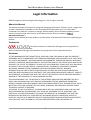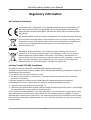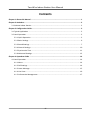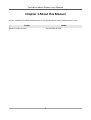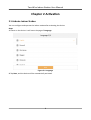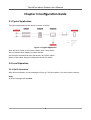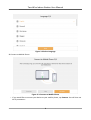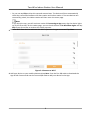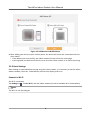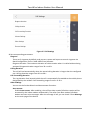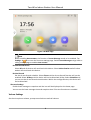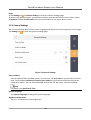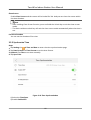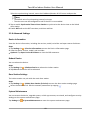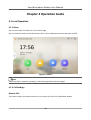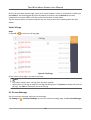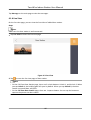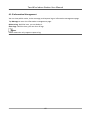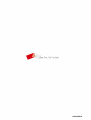Hikvision DS-KIS703Y-P Manuel utilisateur
- Taper
- Manuel utilisateur

Two-Wire Indoor Staon
User Manual

Legal Informaon
©2023 Hangzhou Hikvision Digital Technology Co., Ltd. All rights reserved.
About this Manual
The Manual includes instrucons for using and managing the Product. Pictures, charts, images and
all other informaon hereinaer are for descripon and explanaon only. The informaon
contained in the Manual is subject to change, without noce, due to rmware updates or other
reasons. Please nd the latest version of this Manual at the Hikvision website ( hps://
www.hikvision.com/ ).
Please use this Manual with the guidance and assistance of professionals trained in supporng the
Product.
Trademarks
and other Hikvision's trademarks and logos are the properes of
Hikvision in various jurisdicons.
Other trademarks and logos menoned are the properes of their respecve owners.
Disclaimer
TO THE MAXIMUM EXTENT PERMITTED BY APPLICABLE LAW, THIS MANUAL AND THE PRODUCT
DESCRIBED, WITH ITS HARDWARE, SOFTWARE AND FIRMWARE, ARE PROVIDED "AS IS" AND "WITH
ALL FAULTS AND ERRORS". HIKVISION MAKES NO WARRANTIES, EXPRESS OR IMPLIED, INCLUDING
WITHOUT LIMITATION, MERCHANTABILITY, SATISFACTORY QUALITY, OR FITNESS FOR A PARTICULAR
PURPOSE. THE USE OF THE PRODUCT BY YOU IS AT YOUR OWN RISK. IN NO EVENT WILL HIKVISION
BE LIABLE TO YOU FOR ANY SPECIAL, CONSEQUENTIAL, INCIDENTAL, OR INDIRECT DAMAGES,
INCLUDING, AMONG OTHERS, DAMAGES FOR LOSS OF BUSINESS PROFITS, BUSINESS
INTERRUPTION, OR LOSS OF DATA, CORRUPTION OF SYSTEMS, OR LOSS OF DOCUMENTATION,
WHETHER BASED ON BREACH OF CONTRACT, TORT (INCLUDING NEGLIGENCE), PRODUCT LIABILITY,
OR OTHERWISE, IN CONNECTION WITH THE USE OF THE PRODUCT, EVEN IF HIKVISION HAS BEEN
ADVISED OF THE POSSIBILITY OF SUCH DAMAGES OR LOSS.
YOU ACKNOWLEDGE THAT THE NATURE OF THE INTERNET PROVIDES FOR INHERENT SECURITY
RISKS, AND HIKVISION SHALL NOT TAKE ANY RESPONSIBILITIES FOR ABNORMAL OPERATION,
PRIVACY LEAKAGE OR OTHER DAMAGES RESULTING FROM CYBER-ATTACK, HACKER ATTACK, VIRUS
INFECTION, OR OTHER INTERNET SECURITY RISKS; HOWEVER, HIKVISION WILL PROVIDE TIMELY
TECHNICAL SUPPORT IF REQUIRED.
YOU AGREE TO USE THIS PRODUCT IN COMPLIANCE WITH ALL APPLICABLE LAWS, AND YOU ARE
SOLELY RESPONSIBLE FOR ENSURING THAT YOUR USE CONFORMS TO THE APPLICABLE LAW.
ESPECIALLY, YOU ARE RESPONSIBLE, FOR USING THIS PRODUCT IN A MANNER THAT DOES NOT
INFRINGE ON THE RIGHTS OF THIRD PARTIES, INCLUDING WITHOUT LIMITATION, RIGHTS OF
PUBLICITY, INTELLECTUAL PROPERTY RIGHTS, OR DATA PROTECTION AND OTHER PRIVACY RIGHTS.
YOU SHALL NOT USE THIS PRODUCT FOR ANY PROHIBITED END-USES, INCLUDING THE
Two-Wire Indoor Staon User Manual
i

DEVELOPMENT OR PRODUCTION OF WEAPONS OF MASS DESTRUCTION, THE DEVELOPMENT OR
PRODUCTION OF CHEMICAL OR BIOLOGICAL WEAPONS, ANY ACTIVITIES IN THE CONTEXT RELATED
TO ANY NUCLEAR EXPLOSIVE OR UNSAFE NUCLEAR FUEL-CYCLE, OR IN SUPPORT OF HUMAN
RIGHTS ABUSES.
IN THE EVENT OF ANY CONFLICTS BETWEEN THIS MANUAL AND THE APPLICABLE LAW, THE LATTER
PREVAILS.
Data Protecon
During the use of device, personal data will be collected, stored and processed. To protect data,
the development of Hikvision devices incorporates privacy by design principles. For example, for
device with facial recognion features, biometrics data is stored in your device with encrypon
method; for ngerprint device, only ngerprint template will be saved, which is impossible to
reconstruct a ngerprint image.
As data controller, you are advised to collect, store, process and transfer data in accordance with
the applicable data protecon laws and regulaons, including without limitaon, conducng
security controls to safeguard personal data, such as, implemenng reasonable administrave and
physical security controls, conduct periodic reviews and assessments of the eecveness of your
security controls.
Two-Wire Indoor Staon User Manual
ii

Symbol Convenons
The symbols that may be found in this document are dened as follows.
Symbol Descripon
Danger
Indicates a hazardous situaon which, if not avoided, will or could
result in death or serious injury.
Cauon
Indicates a potenally hazardous situaon which, if not avoided, could
result in equipment damage, data loss, performance degradaon, or
unexpected results.
Note Provides addional informaon to emphasize or supplement
important points of the main text.
Two-Wire Indoor Staon User Manual
iii

Regulatory Informaon
EU Conformity Statement
This product and - if applicable - the supplied accessories too are marked with "CE"
and comply therefore with the applicable harmonized European standards listed
under the EMC Direcve 2014/30/EU, RE Direcve 2014/53/EU,the RoHS Direcve
2011/65/EU
2012/19/EU (WEEE direcve): Products marked with this symbol cannot be disposed
of as unsorted municipal waste in the European Union. For proper recycling, return
this product to your local supplier upon the purchase of equivalent new equipment,
or dispose of it at designated collecon points. For more informaon see:
www.recyclethis.info
2006/66/EC (baery direcve): This product contains a baery that cannot be
disposed of as unsorted municipal waste in the European Union. See the product
documentaon for specic baery informaon. The baery is marked with this
symbol, which may include leering to indicate cadmium (Cd), lead (Pb), or mercury
(Hg). For proper recycling, return the baery to your supplier or to a designated
collecon point. For more informaon see:www.recyclethis.info
Industry Canada ICES-003 Compliance
This device meets the CAN ICES-3 (B)/NMB-3(B) standards requirements.
This device complies with Industry Canada licence-exempt RSS standard(s). Operaon is subject to
the following two condions:
1. this device may not cause interference, and
2. this device must accept any interference, including interference that may cause undesired
operaon of the device.
Le présent appareil est conforme aux CNR d'Industrie Canada applicables aux appareils
radioexempts de licence. L'exploitaon est autorisée aux deux condions suivantes :
1. l'appareil ne doit pas produire de brouillage, et
2. l'ulisateur de l'appareil doit accepter tout brouillage radioélectrique subi, même si le brouillage
est suscepble d'en compromere le fonconnement.
Under Industry Canada regulaons, this radio transmier may only operate using an antenna of a
type and maximum (or lesser) gain approved for the transmier by Industry Canada. To reduce
potenal radio interference to other users, the antenna type and its gain should be so chosen that
the equivalent isotropically radiated power (e.i.r.p.) is not more than that necessary for successful
communicaon.
Two-Wire Indoor Staon User Manual
iv

Conformément à la réglementaon d'Industrie Canada, le présent émeeur radio peut fonconner
avec une antenne d'un type et d'un gain maximal (ou inférieur) approuvé pour l'émeeur par
Industrie Canada. Dans le but de réduire les risques de brouillage radioélectrique à l'intenon des
autres ulisateurs, il faut choisir le type d'antenne et son gain de sorte que la puissance isotrope
rayonnée équivalente (p.i.r.e.) ne dépasse pas l'intensité nécessaire à l'établissement d'une
communicaon sasfaisante.
This equipment should be installed and operated with a minimum distance 20cm between the
radiator and your body.
Cet équipement doit être installé et ulisé à une distance minimale de 20 cm entre le radiateur et
votre corps.
Two-Wire Indoor Staon User Manual
v

Contents
Chapter 1 About this Manual ...................................................................................................... 1
Chapter 2 Acvaon ................................................................................................................... 2
2.1 Acvate Indoor Staon .......................................................................................................... 2
Chapter 3 Conguraon Guide ................................................................................................... 3
3.1 Typical Applicaon ................................................................................................................. 3
3.2 Local Operaon ...................................................................................................................... 3
3.2.1 Quick Operaon ............................................................................................................ 3
3.2.2 Basic Sengs ................................................................................................................ 6
3.2.3 Sound Sengs .............................................................................................................. 7
3.2.4 General Sengs .......................................................................................................... 10
3.2.5 Synchronize Time ........................................................................................................ 11
3.2.6 Advanced Sengs ....................................................................................................... 12
Chapter 4 Operaon Guide ....................................................................................................... 14
4.1 Local Operaon .................................................................................................................... 14
4.1.1 Menu ........................................................................................................................... 14
4.1.2 Call Sengs ................................................................................................................. 14
4.1.3 Leave Message ............................................................................................................ 15
4.1.4 Live View ..................................................................................................................... 16
4.1.5 Informaon Management ........................................................................................... 17
Two-Wire Indoor Staon User Manual
vi

Chapter 1 About this Manual
Get the manual and related soware from or the ocial website (hp://www.hikvision.com).
Product Model
Network Indoor Staon DS-KH6320Y-WTPE2
Two-Wire Indoor Staon User Manual
1

Chapter 2 Acvaon
2.1 Acvate Indoor Staon
You can congure and operate the indoor staon aer acvang the device.
Steps
1. Power on the device. It will enter the page of Language.
Figure 2-1 Language
2. Tap Next, and the device will be automacally acvated.
Two-Wire Indoor Staon User Manual
2

Chapter 3 Conguraon Guide
3.1 Typical Applicaon
The typical applicaon of the device is shown as below.
Figure 3-1 Typical Applicaon
Wire the door staon to the indoor staon with 2-wire cables.
You can acvate door staon by indoor staon.
Set the open duraon and other parameters by indoor staon.
Refers to the Indoor Staon Conguraon Guide for details.
3.2 Local Operaon
3.2.1 Quick Operaon
Aer device acvaon, the wizard page will pop up. The descripon is for other indoor staons.
Steps
1. Select language and tap Next.
Two-Wire Indoor Staon User Manual
3

Figure 3-2 Select Language
2. Connect to Mobile Phone.
Figure 3-3 Connect to Mobile Phone
-If you would like to connect your device to your mobile phone, tap Connect. You will then set
Wi-Fi parameters.
Two-Wire Indoor Staon User Manual
4

-Or you can tap Skip to skip this step and connect later. The device will then automacally
check the connecon between the door staon and indoor staon. If the two devices are
successfully paired, the indoor staon will then enter the menu page.
Note
If you skip this step, you will receive a noce of Connecng to App every day the device lights
up for the rst me. On the noce page, you can check the box of Do Not Show Again and tap
Skip if you do not like to receive this noce anymore.
3. Select a Wi-Fi from the list and enter the Wi-Fi's password to get connected. Tap Next.
Figure 3-4 Connect to Wi-Fi
4. Add your device to your mobile phone and tap Next. Scan the rst QR code to download the
App of Hik-Connect and scan the second QR code to add your device to the App.
Two-Wire Indoor Staon User Manual
5

Figure 3-5 Add Device to Mobile Phone
5. Aer adding your device to your mobile phone, the device will check the connecon with the
door staon.
●If two devices pair successfully, the indoor staon will then enter the menu page.
●If pairing failed, the device will inform you to reset the indoor staon or to check the wiring.
3.2.2 Basic Sengs
Basic sengs is required before starng using the indoor staon. It is necessary to set the indoor
staon network, room No., linked devices, device me display, and so on.
Connect to Wi-Fi
Set Wi-Fi connecon.
Tap Sengs → . Enable Wi-Fi, and the indoor staon will search available Wi-Fi automacally.
Note
The Wi-Fi IP can be changed.
Two-Wire Indoor Staon User Manual
6

Figure 3-6 Wi-Fi Sengs
Select an Wi-Fi and connect.
3.2.3 Sound Sengs
Call Sengs
You can set the ringtone, ring duraon, call forwarding me on call sengs page.
Steps
1. Tap Sengs → to enter the call sengs page.
Two-Wire Indoor Staon User Manual
7

Figure 3-7 Call Sengs
2. Set corresponding parameters.
Ringtone
There are 3 ringtones by default, and you can custom and import at most 4 ringtones via
Batch Conguraon Tool or iVMS-4200 Client Soware.
Ringtone Duraon: The maximum duraon of indoor staon when it is called without being
accepted. Ringtone duraon ranges from 30 s to 60 s.
Calling Duraon
The call will end automacally when the actual calling duraon is longer than the congured
one. Calling duraon ranges from 30 s to 60 s.
Call Forwarding Duraon
The ring duraon limit beyond which the call is automacally forwarded to the mobile phone
designated by the resident. Call forwarding ranges from 0 s to 20 s.
Other Sengs
You can set the Do Not Disturb and Auto-answer funcons.
Auto-answer
Enable Auto-answer. Aer enabling, the call from door staon/villa door staon will be
answered by the indoor staon automacally. The caller from door staon/villa door
staon can leave voice messages. Aer the message is le, you can check it from Message
on the main page of the device.
Two-Wire Indoor Staon User Manual
8

Figure 3-8 Main Page
Note
Before enabling Auto-answer, the funcon of Leave Message needs to be enabled. Tap
Sengs → → to enter the shortcut sengs page. Eanble Leave Message and go back to
calling sengs page to enable Auto-answer.
Do Not Disturb Device
Select All and all devices will not disturb this device. Select Indoor Staon and all indoor
staon will not disturb this device.
Do Not Disturb
Set the do not disturb schedule. Select Close and the do not disturb funcon will not be
enabled. Select All Day and this device will not be disturbed all day. Select Schedule and
you can set the do not disturb me duraon. Within the congured me, this device will
not be disturbed.
Shortcut Sengs
Enable leave message or snapshot and the icon will be displayed on the home page.
You can set the leave message me and snapshot me if the two funcons are enabled.
Volume Sengs
Set the microphone volume, prompt sound volume and call volume.
Two-Wire Indoor Staon User Manual
9

Steps
1. Tap Sengs → → Volume Sengs to enter the volume sengs page.
2. Set the microphone volume, prompt sound volume, and the call volume of the indoor staon.
3. Oponal: Enable Touch Sound to turn on the sound when you touch device screen.
3.2.4 General Sengs
You can set me and date, format, system language and adjust the screen brightness on this page.
Tap Sengs → to enter the general sengs page.
Figure 3-9 General Sengs
Time and Date
Set the displayed me and date format, current me. Tap Sync Time to synchronize the device
me. Tap to enable Synchronize Time to Door Staon to synchronize the device me to the
linked door staon. You can also enable DST and set the DST start me, end me and bias.
Note
For details, see Synchronize Time .
System Language
Tap System Language to change the system language.
Brightness Adjustment
Tap + or - to adjust the screen brightness.
Two-Wire Indoor Staon User Manual
10

Clean Screen
Enable Clear Screen and the screen will be locked for 30s. And you can clear the screen within
the me duraon.
Note
●Aer enabling Clear Screen funcon, press and hold the Unlock key to exit the clear screen
mode.
●The device without unlock key will exit the clear screen mode automacally when the me is
out.
Live View Duraon
You can set the duraon of live view.
3.2.5 Synchronize Time
Steps
1. Tap Sengs → → Time and Date to enter the me synchronizaon page.
2. Tap Date Format and Time Format to set the me format.
3. Oponal: Tap Time to set me manually.
4. Tap Sync Time.
Figure 3-10 Time Synchronizaon
1) Select the Time Zone.
2) Enable Enable NTP.
Two-Wire Indoor Staon User Manual
11

3) Set the synchronizing interval, enter the IP address/domain of NTP server and port No.
Note
●The default unit of synchronizing interval is minute.
●The me zone can be congured as well if the NTP is not enabled.
5. Tap to enable Synchronize Time to Door Staon to synchronize the device me to the linked
door staon.
6. Enable DST and set the DST start me, end me and bias.
3.2.6 Advanced Sengs
Device Informaon
View the device informaon, including the version, model, serial No. and open source disclaimer.
Steps
1. Tap Sengs → → Device Informaon to enter the Device Informaon page.
2. View the device version, model, and serial No.
3. Oponal: Tap Open Source Disclaimer to view the OSS statement.
Reboot Device
You can reboot the device.
Steps
1. Tap Sengs → → Reboot Device to reboot the indoor staon.
2. Tap OK and the device will be rebooted.
Door Staon Sengs
The indoor staon can pair with the main door staon.
Steps
1. Tap Sengs → → Main Door Staon (D Series) to enter the door staon sengs page.
2. Select the device to link. Edit the network parameters by tapping .
System Maintenance
You can restore the device, upgrade system, unlink app account, set wizard, and congure security
sengs on the system maintenance page.
Tap Sengs → → System Maintenance to enter the system maintenance page.
Two-Wire Indoor Staon User Manual
12

Restore Default Sengs
Tap Restore Default Sengs to restore the default sengs and reboot the system.
Restore All
Tap Restore All to restore all parameters and reboot the system.
Upgrade
Tap Upgrade to get the upgrade package online.
Wizard
Tap Wizard and set the language, password reset method, network parameters, indoor staon
parameters, plaorm service, and related device. For details, refer to Quick Operaon .
Hik-Connect Service Sengs
For more details, please refer to .
Two-Wire Indoor Staon User Manual
13
La page est en cours de chargement...
La page est en cours de chargement...
La page est en cours de chargement...
La page est en cours de chargement...
La page est en cours de chargement...
-
 1
1
-
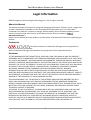 2
2
-
 3
3
-
 4
4
-
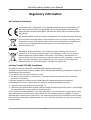 5
5
-
 6
6
-
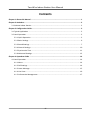 7
7
-
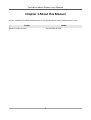 8
8
-
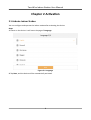 9
9
-
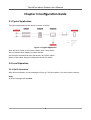 10
10
-
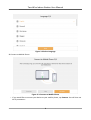 11
11
-
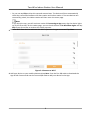 12
12
-
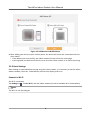 13
13
-
 14
14
-
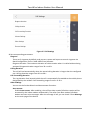 15
15
-
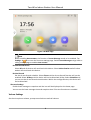 16
16
-
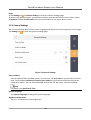 17
17
-
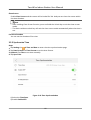 18
18
-
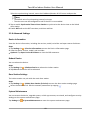 19
19
-
 20
20
-
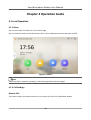 21
21
-
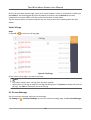 22
22
-
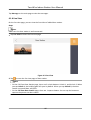 23
23
-
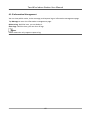 24
24
-
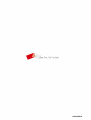 25
25
Hikvision DS-KIS703Y-P Manuel utilisateur
- Taper
- Manuel utilisateur
dans d''autres langues
- English: Hikvision DS-KIS703Y-P User manual
Documents connexes
-
Hikvision DS-96128NI-H16R Guide de démarrage rapide
-
Hikvision MCC206W Manuel utilisateur
-
Hikvision DS-KIS204T Manuel utilisateur
-
Hikvision UD08889B-A Mode d'emploi
-
Hikvision DS-KIS202T Manuel utilisateur
-
Hikvision AX PRO M2H Mode d'emploi
-
HiVisionTech DS-KV9503-WBE1 Mode d'emploi
-
Hikvision DS-KD3003-E6 Guide de démarrage rapide
-
Hikvision DS-KD8023-E6 Manuel utilisateur
-
Hikvision UD22708B Mode d'emploi
Autres documents
-
LG D727 Le manuel du propriétaire
-
LG LGD852G.AAVCTN Le manuel du propriétaire
-
LG LGH812.ARGSLK Le manuel du propriétaire
-
LG F60 Le manuel du propriétaire
-
LG LGD393 Le manuel du propriétaire
-
LG LGD950G Le manuel du propriétaire
-
LG LGD950G Le manuel du propriétaire
-
LG G PRO LITE SW Le manuel du propriétaire
-
LG LGV500.AVNMBK Manuel utilisateur