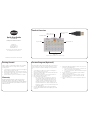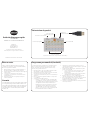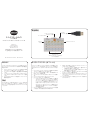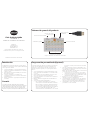AbleNet Hitch 2.0 Guide de démarrage rapide
- Catégorie
- Claviers
- Taper
- Guide de démarrage rapide

Quick Start Guide
Hitch® 2.0
Computer Switch Interface
AbleNet, Inc.
2625 Patton Road
Roseville, MN 55113
www.ablenetinc.com
This device has been tested to comply with
FCC standards for home or office use.
Custom Program (Optional)
The functions PR1 to PR5 found in the fourth / blue mode on Hitch 2.0
can be programmed to send one to four keyboard keystrokes of your
choice to a computer. Complete the following steps to program Hitch
2.0.
1.
Connect Hitch 2.0 to USB port on computer
. One LED light on
Hitch 2.0 will turn on when connected.
2. Activate the Select Mode button and select the fourth / blue mode
with the functions PR1 to PR5
3.
Attach switch(es) with 3.5-mm / 1/8-in TS plugs into Hitch 2.0
4.
Move the Program switch on Hitch 2.0 to On
5.
Plug a USB keyboard into Hitch 2.0
a.
Note: If using a Mac OS X computer
, please make sure
you first plug the USB keyboard directly in the Mac OS X
computer and go through the Keyboard Setup Assistant
so that the computer can identify the keyboard. Once the
Keyboard Setup Assistant is complete, unplug the USB
keyboard from the Mac OS X computer and plug it directly
into Hitch 2.0. Failure to do so may result in the keyboard not
working with Hitch 2.0.
6. Select the switch plugged into Hitch 2.0 that you would like to
program and hold it down until the blue LED light begins to blink
on and off
PN 98000053 (06/16 Rev
. A - FN 70500247)
Getting Started
Hitch 2.0 requires a computer with a USB jack and is compatible
with most Windows, Mac OS X, Google Chrome, or Android
operating systems.
1.
Connect Hitch 2.0 to USB port on computer
. One LED light on
Hitch 2.0 will turn on when connected.
2.
Activate Select Mode button to select desired row of functions
3. Attach switch(es) with 3.5-mm / 1/8-in TS plug or joystick with
female D-sub 9 connector to Hitch 2.0
4.
Activate switch(es) or joystick to send function to computer
7. While the blue LED light is blinking on and off, select one to four
keystrokes on the USB keyboard
a. If you select one, two, or three keystrokes, activate the same
switch a second time to exit recording mode
b. If you select four keystrokes, Hitch 2.0 will automatically exit
recording mode
8. Repeat steps 6 and 7 if you would like to program additional
switches connected to Hitch 2.0.
9. After the programming of each switch is complete, move the
Program switch on Hitch 2.0 to Off and disconnect the USB
keyboard from Hitch 2.0
10. Hitch 2.0 is now ready to use your custom keystrokes with each
switch
Warranty
AbleNet manufactured products include a two-year limited
warranty. This warranty is against defects in materials and
manufacturing for two-years from the date of purchase. Warranty
in full text, along with return / repair information is available at
www.ablenetinc.com.
Switch Jacks
Requires Switch(es) with 3.5-mm / 1/8-in TS Plug
Product Overview
Select Mode Button
USB Keyboard Jack
Male D-sub 9 Jack
Joystick Connection
Hitch USB Computer
Connection
Program Switch

Guide de démarrage rapide
Hitch®2.0
Interface de contacteur d’ordinateur
AbleNet, Inc.
2625 Patton Road
Roseville, MN 55113
www.ablenetinc.com
Cet appareil a été testé afin de satisfaire les
normes FFC pour un usage à la maison ou au bureau.
Programme personnalisé (facultatif)
Les fonctions PR1 à PR5 se trouvant dans le 4
e
mode/mode bleu du
Hitch2.0 peuvent être programmées afin d’envoyer une à quatre
touches de clavier de votre choix à l’ordinateur. Suivez les étapes
suivantes pour programmer le Hitch2.0:
1. Branchez le Hitch2.0 dans le port USB de l’ordinateur. La DEL
jaune du Hitch2.0 s’allume lorsqu’il est branché.
2. Activez le bouton de mode de sélection et choisissez le 4
e
mode/
mode bleu ainsi que les fonctions PR1 à PR5.
3. Connectez le(s) contacteur(s) avec prise mono de 3,5mm/1/8po
au Hitch2.0.
4. Placez le contacteur de programme du Hitch2.0 sur la position
«On» (Marche).
5. Connectez un clavier USB au Hicth2.0.
a. Remarque : Si vous utilisez le système d’exploitation Mac
OS X, veuillez vous assurer de commencer par brancher le
clavier USB directement à l’ordinateur et d’utiliser l’assistant
de configuration du clavier afin que l’ordinateur puisse
l’identifier. Une fois que vous avez terminé avec l’assistant
de configuration du clavier, débranchez le clavier USB
de l’ordinateur Mac OS X et branchez-le directement au
Hitch2.0. Le non-respect de ces étapes pourrait empêcher
le fonctionnement du clavier avec leHitch 2.0.
PN 98000053 (09/16 Rev. A - FN 70500247)
Mise en route
Hitch2.0 requiert un ordinateur doté d’une prise USB et est
compatible avec la plupart des systèmes d’exploitation Windows,
Mac OS X, Google Chrome et Android.
1. Branchez le Hitch2.0 dans le port USB de l’ordinateur. La
DEL jaune du Hitch2.0 s’allume lorsqu’il est branché.
2. Activez le bouton de mode de sélection pour choisir la ligne de
fonctions désirée.
3. Connectez le(s) contacteur(s) avec prise mono de
3,5mm/1/8po ou le joystick avec un connecteur Sub-D9
femelle au Hitch2.0.
4. Activez le(s) contacteur(s) ou le joystick pour envoyer la
fonction à l’ordinateur.
6. Sélectionnez le contacteur branché au Hitch2.0 que vous
souhaitez programmer et tenez-le enfoncé jusqu’à ce que la DEL
bleue commence à clignoter.
7. Pendant que la DEL bleue clignote, sélectionnez une à quatre
touches sur le clavier USB.
a. Si vous sélectionnez une, deux ou trois touches, activez
le même contacteur à nouveau pour quitter le mode
d’enregistrement.
b. Si vous sélectionnez quatre touches, le Hitch2.0 quittera
automatiquement le mode d’enregistrement.
8. Répétez les étapes6 et7 si vous souhaitez programmer des
contacteurs supplémentaires connectés au Hitch2.0.
9. Après avoir programmé chaque contacteur, placez le contacteur
de programme du Hitch2.0 en position «Off» (Arrêt) et
débranchez le clavier USB du Hitch2.0.
10. Le Hitch2.0 peut maintenant utiliser vos touches personnalisées
avec chaque contacteur.
Garantie
Les produits AbleNet sont assortis d’une garantie limitée de deux
ans. Cette garantie protège contre les défauts de matériel et les
vices de fabrication pendant deux ans à partir de la date d’achat.
La garantie en version texte complète et toutes les informations
sur les réparations et les retours sont disponibles sur www.
ablenetinc.com.
Prises de contacteur
Requiert des contacteurs avec une prise mono de 3,5mm/1/8po
Présentation du produit
Bouton de mode de sélection
Prise de clavier USB
Prise Sub-D9 mâle
Branchement du joystick
Branchement
d’ordinateur USB Hitch
Contacteur de programme

Kurzanleitung
Hitch® 2.0
Computerschalter Schnittstelle
AbleNet, Inc.
2625 Patton Road
Roseville, MN 55113
www.ablenetinc.com
Dieses Gerät wurde getestet, um den
FCC-Standards für die Nutzung zu Hause oder im Büro zu
entsprechen.
Benutzerdeniertes Programm (optional)
Die Funktionen PR1 bis PR5, die in dem vierten / blauen Modus des
Hitch 2.0 zu finden sind, können programmiert werden, um einen bis vier
Tastendrücke Ihrer Wahl auf der Tastatur an einen Computer zu schicken.
Führen Sie die folgenden Schritte aus, um den Hitch 2.0 zu programmieren.
1. Verbinden Sie Hitch 2.0 mit einem USB-Anschluss an dem
Computer. Das gelbe LED-Licht an dem Hitch 2.0 leuchtet bei
einer Verbindung auf.
2. Aktivieren Sie den Modus Auswahlknopf und wählen Sie den
vierten / blauen Modus mit den Funktionen PR1 bis PR 5 aus
3. Verbinden Sie den/die Schalter mit 3,5-mm/1/8-Zoll TS Steckern
mit dem Hitch 2.0
4. Bewegen Sie den Programmschalter an dem Hitch 2.0 auf An
5. Stecken Sie eine USB-Tastatur an den Hitch 2.0 an
a. Hinweis: Falls Sie einen Mac OS X Computer verwenden,
stellen Sie bitte sicher, dass Sie zuerst die USB-Tastatur
direkt in den Mac OS X Computer stecken und den Tastatur
Einrichtungsassistenten durchlaufen, damit der Computer
die Tastatur identifizieren kann. Sobald der Tastatur
Einrichtungsassistent abgeschlossen wurde, stecken Sie die USB-
Tastatur von dem Mac OS X Computer aus und stecken Sie sie
direkt in den Hitch 2.0. Wenn Sie dies nicht tun, kann das dazu
führen, dass die Tastatur mit dem Hitch 2.0 nicht funktioniert.
PN 98000053 (09/16 Rev. A - FN 70500247)
Allgemeine Beschreibung
Hitch 2.0 erfordert einen Computer mit einem USB-Anschluss und
ist kompatibel mit den meisten Windows, Mac OS X, Goggle Chrome
oder Android Betriebssystemen.
1. Verbinden Sie Hitch 2.0 mit einem USB-Anschluss an dem
Computer. Das gelbe LED-Licht an dem Hitch 2.0 leuchtet bei
einer Verbindung auf.
2. Aktivieren Sie den Modus Auswahlknopf, um die gewünschte
Reihe von Funktionen auszuwählen
3. Verbinden Sie den/die Schalter mit 3,5-mm/1/8-Zoll TS Stecker
oder Joystick mit D-Sub 9 Buchse mit dem Hitch 2.0
4. Aktivieren Sie den/die Schalter oder Joystick, um die Funtion
an den Computer zu schicken
6. Wählen Sie den Schalter aus, der in den Hitch 2.0 gesteckt ist,
den Sie programmieren möchten und halten Sie ihn gedrückt, bis
das blaue LED-Licht anfängt zu blinken.
7. Während das blaue LED-Licht blinkt, wählen Sie einen bis vier
Tastendrücke auf der USB-Tastatur
a. Wenn Sie einen, zwei oder drei Tastendrücke auswählen,
aktivieren Sie denselben Schalter ein zweites Mal, um den
Aufzeichnungsmodus zu verlassen
b. Wenn Sie vier Tastendrücke auswählen, verlässt der Hitch
2.0 automatisch den Aufzeichnungsmodus
8. Wiederholen Sie die Schritte 6 und 7, wenn Sie zusätzliche Schalter,
die an den Hitch 2.0 angeschlossen sind, programmieren möchten
9. Nachdem die Programmierung jedes Schalters abgeschlossen ist,
bewegen Sie den Programmschalter an dem Hitch 2.0 auf Aus
und trennen Sie die USB-Tastatur von dem Hitch 2.0
10. Der Hitch 2.0 ist nun bereit, um mit jedem Schalter Ihre
benutzerdefinierten Tastendrücke zu verwenden
Garantie
Für alle von AbleNet hergestellten Produkte gilt eine zweijährige
Garantie. Diese Garantie beschränkt sich auf Material- und
Verarbeitungsfehler und gilt für zwei Jahre ab Kaufdatum.
Den vollständigen Garantietext können Sie zusammen mit
Informationen zu Rückgabe und Reparatur auf www.ablenetinc.
com einsehen.
Schalterbuchse
Erfordert Schalter mit 3,5-mm/1/8-Zoll TS Stecker
Produktübersicht
Modustaste auswählen
USB-Tastaturanschluss
D-Sub 9 Stecker
Joystick-Verbindung
Hitch USB
Computerverbindung
Programmschalter

Hitch® 2.0
AbleNet, Inc.
2625 Patton Road
Roseville, MN 55113
www.ablenetinc.com
FCC
( )
Hitch 2.0 4 / PR1 PR5
1 4
Hitch 2.0
1. Hitch 2.0 USB
Hitch 2.0 LED
2. [ ] PR1 PR5 4
/
3. 3.5-mm / 1/8-in TS Hitch 2.0
4. Hitch 2.0 On ( )
5. Hitch
2.0 USB
a. Mac OS X
USB Mac OS X
Mac OS X
USB Hitch 2.0
Hitch 2.0
6. Hitch 2.0
LED
PN 98000053 (09/16 Rev. A - FN 70500247)
Hitch 2.0 USB Windows
Mac OS X Google Chrome Android OS
1. Hitch 2.0 USB
Hitch 2.0 LED
2.
3. 3.5-mm / 1/8-in TS D-sub 9
( ) Hitch 2.0
4.
7. LED USB 1 4
a. 1 3
b. 4 Hitch 2.0
8. Hitch 2.0
6 7
9. Hitch 2.0
Off ( ) Hitch 2.0 USB
10.
AbleNet 2
2
/ www.ablenetinc.com
3.5-mm / 1/8-in TS
USB
D-sub 9 ( )
Hitch USB

®

Guía de inicio rápido
Hitch® 2.0
Interfaz de conmutación del ordenador
AbleNet, Inc.
2625 Patton Road
Roseville, MN 55113
www.ablenetinc.com
Este dispositivo ha sido probado para cumplir con
las normas de la FCC para su uso en el hogar o la oficina.
Programación personalizada (Opcional)
Las funciones desde PR1 a PR5 que se encuentran en el cuarto modo
o modo azul en la unidad Hitch 2.0 pueden ser programadas para
enviar de una a cuatro pulsaciones de teclado de su elección a un
ordenador. Complete los siguientes pasos para programar la unidad
Hitch 2.0.
1. Conecte la unidad Hitch 2.0 al puerto USB del ordenador. La luz
led de color amarillo en la unidad Hitch 2.0 se encenderá cuando
se conecte.
2. Active el botón de seleccionar modalidad y seleccione el cuarto
modo o modo azul con las funciones de PR1 a PR5.
3. Conecte los conmutadores con el enchufe TS de 3.5mm/1/8in a
la unidad Hitch 2.0.
4. Mueva el conmutador de programación en la unidad Hitch 2.0 a
encendido.
5. Conecte un teclado USB a la unidad Hitch 2.0.
a. Nota: Si utiliza un ordenador Mac OS X, asegúrese de
conectar primero el teclado USB directamente al ordenador
Mac OS X y diríjase al asistente de configuración del teclado
para que el ordenador pueda identificar el teclado. Una vez
que el asistente de configuración del teclado haya terminado,
desconecte el teclado USB del ordenador Mac OS X y
conéctelo directamente a la unidad Hitch 2.0. Si no se realiza
PN 98000053 (09/16 Rev. A - FN 70500247)
Introducción
La unidad Hitch 2.0 requiere un ordenador con puertos USB y es
compatible con la mayoría de los sistemas operativos Windows, Mac
OS X, Google Chrome o Android.
1. Conecte la unidad Hitch 2.0 al puerto USB del ordenador. La
luz led de color amarillo en la unidad Hitch 2.0 se encenderá
cuando se conecte.
2. Active el botón de seleccionar modalidad para seleccionar la
fila de funciones deseada.
3. Conecte los conmutadores con el enchufe TS de
3.5mm/1/8in o el joystick con el conector D-sub 9 hembra a
la unidad Hitch 2.0.
4. Active los conmutadores o el joystick para enviar la función a
al ordenador.
de este modo, el teclado puede no funcionar con la unidad
Hitch 2.0.
6. Seleccione el conmutador conectado a la unidad Hitch 2.0 que
desea programar y manténgalo presionado hasta que la luz led de
color azul comience a parpadear.
Mientras que la luz LED de color azul parpadea, seleccione de una
a cuatro pulsaciones en el teclado USB.
a. Si selecciona una, dos o tres pulsaciones, active el mismo
conmutador por segunda vez para salir del modo grabación.
b. Si selecciona cuatro pulsaciones, la unidad Hitch 2.0 saldrá
automáticamente del modo grabación.
7. Repita los pasos 6 y 7 si desea programar conmutadores
adicionales conectados a la unidad Hitch 2.0.
8. Tras haber terminado con la programación de cada conmutador,
mueva el conmutador de programación en la unidad Hitch 2.0 a
apagado y desconecte el teclado USB de la unidad Hitch 2.0.
9. La unidad Hitch 2.0 ahora está lista para usar las pulsaciones
personalizadas con cada conmutador.
Garantía
Los productos fabricados por AbleNet tienen una garantía
limitada de dos años. Esta garantía cubre defectos de materiales
y fabricación durante dos años a partir de la fecha de compra.
El texto completo de la garantía, junto con la información de
devolución o reparación, está disponible en www.ablenetinc.com.
Conectores para conmutador
Requiere conmutadores con enchufe TS de 3.5mm/1/8in
Información general del producto
Botón de seleccionar modalidad
Conector de teclado USB
Conector D-sub 9 macho
Conexión de joystick
Conexión al ordenador
con USB Hitch
Conmutador de programa
-
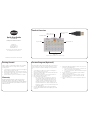 1
1
-
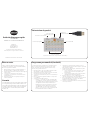 2
2
-
 3
3
-
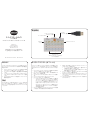 4
4
-
 5
5
-
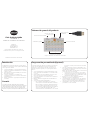 6
6
AbleNet Hitch 2.0 Guide de démarrage rapide
- Catégorie
- Claviers
- Taper
- Guide de démarrage rapide
dans d''autres langues
Documents connexes
-
AbleNet Hitch 2 Guide de démarrage rapide
-
AbleNet 10000021 Mode d'emploi
-
AbleNet Blue2 4th Generation Guide de démarrage rapide
-
AbleNet Blue2 Bluetooth Switch Guide de démarrage rapide
-
AbleNet Blue2 Bluetooth Switch Guide de démarrage rapide
-
AbleNet TrackerPro 2 Guide de démarrage rapide
-
AbleNet Hook + 3rd Gen Guide de démarrage rapide
-
AbleNet VisionBoard Wireless Guide de démarrage rapide
-
AbleNet Switch Click USB Guide de démarrage rapide
-
AbleNet VisionBoard 2 Guide de démarrage rapide