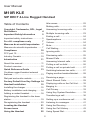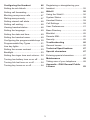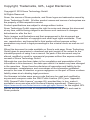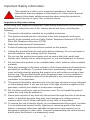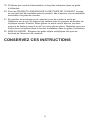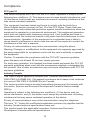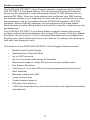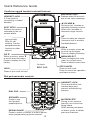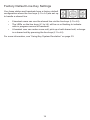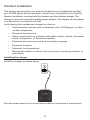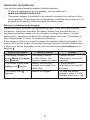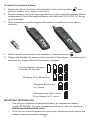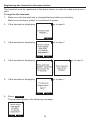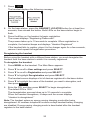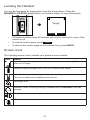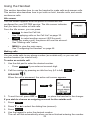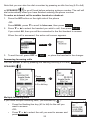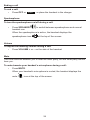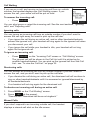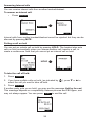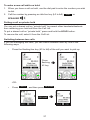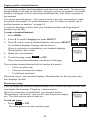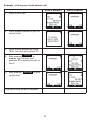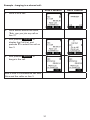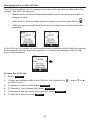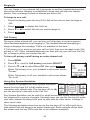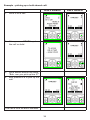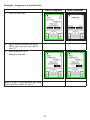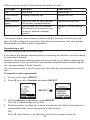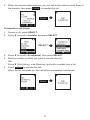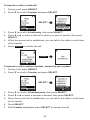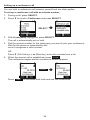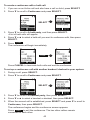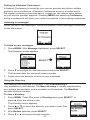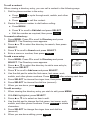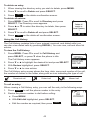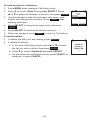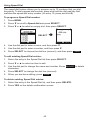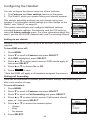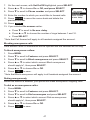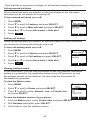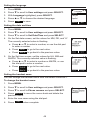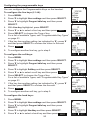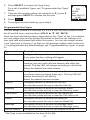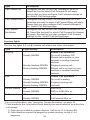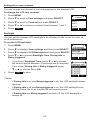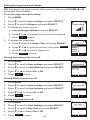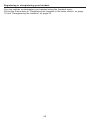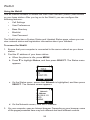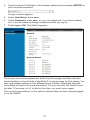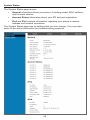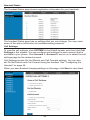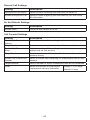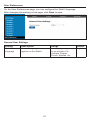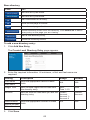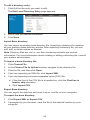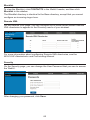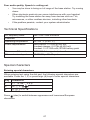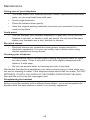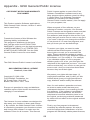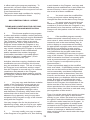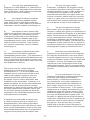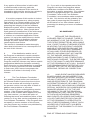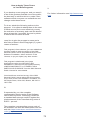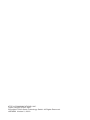Snom M10R KLE Manuel utilisateur
- Catégorie
- Téléphones IP
- Taper
- Manuel utilisateur

M10R KLE
SIP DECT 4-Line Rugged Handset
User Manual
Taihoon Kim | 09. Jan. 2019 | Revision 1.0CSP | M10R-Handset (US version)
illustration scale 100%
Silkscreen on the Top
Pantone 8001C
Silkscreen on the Top
Pantone Cool Gray 3C
Silkscreen on the Top
Pantone Cool Gray 3C
Silkscreen on the Top
Pantone 200C
Laser Etching
Transluscent
Pantone Cool Gray 3C

2
User Manual
M10R KLE
SIP DECT 4-Line Rugged Handset
Table of Contents
Copyright, Trademarks, GPL, Legal
Disclaimers 4
Important Safety Information 5
Important safety instructions............... 5
For cUL compliance only 7
Mesures de sécurité importantes 7
Mesures de sécurité importantes ....... 7
Compliance 10
FCC part 15 ...................................... 10
Industry Canada ............................... 10
Introduction 11
About this manual ............................. 11
Product overview .............................. 12
Quick Reference Guide 13
Cordless rugged handset external
features............................................. 13
Dial pad and audio controls .............. 13
Factory Default Line Key Settings 14
Handset Installation 15
Installing the charger ........................ 15
Battery installation and charging ...... 16
Adding a corded headset.................. 18
Registering the handset to the base
station ............................................... 19
Deregistering the handset ................ 20
Locating the Handset 21
Screen icons 21
Using the Handset 22
Idle screen ........................................ 22
Making calls ...................................... 22
Answering Incoming calls ................. 23
Multiple Incoming calls ..................... 23
Ending a call ..................................... 24
Speakerphone .................................. 24
Volume.............................................. 24
Mute.................................................. 24
Call Waiting ...................................... 25
Ignoring calls .................................... 25
Dismissing calls ................................ 25
Missed Calls ..................................... 25
Answering Internal calls.................... 26
Putting a call on hold ........................ 26
Putting a call on private hold ............ 27
Switching between two calls ............. 27
Paging another handset/desket ........ 28
Receiving a page .............................. 28
About Shared Calls........................... 29
Displaying calls on the Call List ........ 32
Barging In ......................................... 33
Call Privacy....................................... 33
Using Key System Emulation ........... 33
Transferring a call ............................. 36
Setting up a conference call ............. 39
Listening to messages ...................... 41
Using the Directory ........................... 41
Using the Call History ....................... 43
Using Speed Dial .............................. 45

3
Conguring the Handset 46
Setting do not disturb........................ 46
Setting call forwarding ...................... 46
Blocking anonymous calls ................ 47
Dialing anonymously ........................ 47
Setting missed-call alerts.................. 48
Setting call waiting ............................ 48
Viewing handset status ..................... 48
Setting the language......................... 49
Setting the date and time.................. 49
Setting the handset name................. 49
Conguring the programmable keys 50
Programmable Key Types ................ 51
Line key lights ................................... 52
Setting the screen contrast ............... 53
Backlight ........................................... 53
Setting the ringer tone and volume... 54
Turning low battery tone on or o ..... 54
Turning link lost tone on or o .......... 54
Turning key tones on or o ............... 54
Registering or deregistering your
handset ............................................. 55
WebUI 56
Using the WebUI .............................. 56
System Status .................................. 58
Handset Status ................................. 59
Call Settings ..................................... 59
User Preferences.............................. 61
Base Directory .................................. 62
Blacklist ............................................ 65
Remote XML ..................................... 65
Security............................................. 65
Troubleshooting 66
General issues.................................. 66
Technical Specications 67
Special characters 67
Entering special characters .............. 67
Maintenance 68
Taking care of your telephone .......... 68
Appendix - GNU General Public
License 69

4
Copyright, Trademarks, GPL, Legal Disclaimers
Copyright © 2019 Snom Technology GmbH
All Rights Reserved.
Snom, the names of Snom products, and Snom logos are trademarks owned by
Snom Technology GmbH. All other product names and names of enterprises are
the property of their respective owners.
Product specications are subject to change without notice.
Snom Technology GmbH reserves the right to revise and change this document
at any time, without being obliged to announce such revisions or changes
beforehand or after the fact.
Texts, images, and illustrations and their arrangement in this document are
subject to the protection of copyrights and other legal rights worldwide. Their
use, reproduction, and transmittal to third parties without express written
permission may result in legal proceedings in the criminal courts as well as civil
courts.
When this document is made available on Snom’s web page, Snom Technology
GmbH gives its permission to download and print copies of its content for the
intended purpose of using it as a manual. No parts of this document may be
altered, modied or used for commercial purposes without the express written
consent of Snom Technology GmbH.
Although due care has been taken in the compilation and presentation of the
information in this document, the data upon which it is based may have changed
in the meantime. Snom therefore disclaims all warranties and liability for the
accurateness, completeness, and currentness of the information published,
except in the case of intention or gross negligence on the part of Snom or where
liability arises due to binding legal provisions.
Our rmware includes some source code that may be used and modied by
anyone and everyone under the GNU Public License (GPL) (see “Appendix -
GNU General Public License” on page 69), provided they, in turn, make it
available to everyone else with the same licensing agreement. Please go to
https://www.snom.com/footer/source-code-gpl-open-source/ for the original GPL
license and the source code of components licensed under GPL and used in
Snom products.

5
Important Safety Information
This symbol is to alert you to important operating or servicing
instructions that may appear on the product or in this user’s manual.
Always follow basic safety precautions when using this product to
reduce the risk of injury, re, or electric shock.
Important safety instructions
When using your telephone equipment, basic safety precautions should always
be followed to reduce the risk of re, electric shock and injury, including the
following:
1. This product should be installed by a qualied technician.
2. This product should only be connected to the host equipment and never
directly to the network such as Public Switch Telephone Network (PSTN) or
Plain Old Telephone Services (POTS).
3. Read and understand all instructions.
4. Follow all warnings and instructions marked on the product.
5. Unplug this product from the wall outlet before cleaning. Do not use liquid or
aerosol cleaners. Use a damp cloth for cleaning.
6. Do not use this product near water such as near a bath tub, wash bowl,
kitchen sink, laundry tub or swimming pool, or in a wet basement or shower.
7. Do not place this product on an unstable table, shelf, stand or other unstable
surfaces.
8. Slots and openings in the back or bottom of the base station and handset are
provided for ventilation. To protect them from overheating, these openings
must not be blocked by placing the product on a soft surface such as a bed,
sofa or rug. This product should never be placed near or over a radiator or
heat register. This product should not be placed in any area where proper
ventilation is not provided.
9. This product should be operated only from the type of power source indicated
on the marking label. If you are not sure of the type of power supplied at the
premises, consult your dealer or local power company.
10. Do not allow anything to rest on the power cord. Do not install this product
where the cord may be walked on.
11. Never push objects of any kind into this product through the slots in the base
station or handset because they may touch dangerous voltage points or
create a short circuit. Never spill liquid of any kind on the product.
12. To reduce the risk of electric shock, do not disassemble this product, but take
it to an authorized service facility. Opening or removing parts of the base
station or handset other than specied access doors may expose you to
dangerous voltages or other risks. Incorrect reassembling can cause electric
shock when the product is subsequently used.

6
13. Do not overload wall outlets and extension cords.
14. Unplug this product from the wall outlet and refer servicing to an authorized
service facility under the following conditions:
A. When the power supply cord or plug is damaged or frayed.
B. If liquid has been spilled onto the product.
C. If the product has been exposed to rain or water.
D. If the product does not operate normally by following the operating
instructions. Adjust only those controls that are covered by the
operation instructions. Improper adjustment of other controls may
result in damage and often requires extensive work by an authorized
technician to restore the product to normal operation.
E. If the product has been dropped and the telephone base and/or
handset has been damaged.
F. If the product exhibits a distinct change in performance.
15. Avoid using a telephone (other than cordless) during an electrical storm.
There is a remote risk of electric shock from lightning.
16. Do not use the telephone to report a gas leak in the vicinity of the leak. Under
certain circumstances, a spark may be created when the adapter is plugged
into the power outlet, or when the handset is replaced in its cradle. This is a
common event associated with the closing of any electrical circuit. The user
should not plug the phone into a power outlet, and should not put a charged
handset into the cradle, if the phone is located in an environment containing
concentrations of ammable or ame-supporting gases, unless there is
adequate ventilation. A spark in such an environment could create a re or
explosion. Such environments might include: medical use of oxygen without
adequate ventilation; industrial gases (cleaning solvents; gasoline vapors;
etc.); a leak of natural gas; etc.
17. Only put the handset of your telephone next to your ear when it is in normal
talk mode.
18. The power adapters are intended to be correctly oriented in a vertical or oor
mount position. The prongs are not designed to hold the plug in place if it is
plugged into a ceiling, under-the-table or cabinet outlet.
19. Use only the power cord indicated in this manual.
20. For pluggable equipment, the socket-outlet shall be installed near the
equipment and shall be easily accessible.
21. In wall mounting position, make sure to mount the telephone base on the wall
by aligning the eyelets with the mounting studs of the wall plate. Then slide
the telephone base down on both mounting studs until it locks into place.
Refer to the full installation instructions in “Handset Installation” on page
15 in this User Manual.
22. CAUTION: Keep small metallic objects such as pins and staples away from
the handset receiver.

7
SAVE THESE INSTRUCTIONS
For cUL compliance only
Mesures de sécurité importantes
Ce symbole vous alertera d’informations importantes ou
d’instructions d’entretien pouvant apparaître dans ce guide
d’utilisation. Respectez toujours les mesures de sécurité et de
sécurité de base lorsque vous utilisez ce produit, an de réduire les
risques de blessures, d’incendie, ou d’électrocution.
Mesures de sécurité importantes
An de réduire les risques d’incendie, de blessures corporelles ou
d’électrocution, suivez toujours ces mesures préventives de base lorsque vous
utilisez votre téléphone
1. Cet appareil doit être installé par un technicien qualié.
2. Cet appareil doit être branché à un équipement hôte et jamais branché à un
réseau, tel qu’un réseau PSTN publique ou un réseau téléphonique standard
(POTS).
3. Lisez et comprenez bien toutes les instructions.
4. Observez toutes les instructions et mises en garde inscrites sur l’appareil.
5. Débranchez ce téléphone de la prise murale avant de le nettoyer. N’utilisez
pas de nettoyeurs liquides ni en aérosol. N’utilisez qu’un chion doux et
légèrement humecté.
6. N’utilisez pas ce produit près de l’eau, tel que près d’un bain, d’un lavabo,
d’un évier de cuisine, d’un bac de lavage ou d’une piscine, ou dans un sous-
sol humide ou sous la douche.
7. Ne déposez pas ce téléphone sur un chariot, support ou table chancelants.
L’appareil pourrait tomber et être sérieusement endommagé.
8. Le boîtier de l’appareil est doté de fentes et d’ouvertures d’aération situées
à l’arrière ou en dessous. An d’empêcher la surchaue, ces ouvertures ne
doivent pas être obstruées en plaçant l’appareil sur un lit, divan, tapis ou
autre surface similaires. Ne placez pas cet appareil à proximité d’un élément
de chauage ni d’une plinthe électrique. De plus, ne l’installez pas dans une
unité murale ou un cabinet fermé qui ne possède pas d’aération adéquate.
9. Ne faites fonctionner cet appareil qu’avec le type d’alimentation indiqué sur
les étiquettes de l’appareil. Si vous ne connaissez pas le voltage de votre
maison, consultez votre marchand ou votre fournisseur d’électricité.
10. Ne déposez rien sur le cordon d’alimentation. Installez cet appareil dans
un endroit sécuritaire, là où personne ne pourra trébucher sur la ligne
d’alimentation ni le cordon téléphonique modulaire.

8
11. N’insérez jamais d’objets à travers les fentes et ouvertures de cet
appareil, car ils pourraient toucher à des points de tension dangereux
ou court-circuiter des pièces, ce qui constituerait un risque d’incendie ou
d’électrocution. N’échappez pas de liquides dans l’appareil.
12. An de réduire les risques d’électrocution, ne démontez pas l’appareil, mais
apportez-le plutôt à un centre de service qualié s’il doit être réparé. En
enlevant le couvercle, vous vous exposez à des tensions dangereuses ou
autres dangers similaires. Un remontage inadéquat peut être à l’origine d’une
électrocution lors d’une utilisation ultérieure de l’appareil.
13. Ne surchargez pas les prises de courant ni les rallonges électriques, car ceci
peut constituer un risque d’incendie ou d’électrocution.
14. Débranchez cet appareil de la prise de courant et communiquez avec le
département de service à la clientèle de Snom dans les cas suivants:
A. Lorsque le cordon d’alimentation est endommagé ou écorché.
B. Si du liquide a été échappé dans l’appareil.
C. Si l’appareil a été exposé à une source d’humidité telle que la pluie ou
l’eau.
D. Si l’appareil ne fonctionne pas normalement en suivant les directives
du guide. N’ajustez que les commandes couvertes dans le guide
d’utilisation, car un mauvais réglage de celles-ci peut être à l’origine de
dommages, ce qui nécessiterait des réparations considérables pour
remettre l’appareil à son état de fonctionnement normal.
E. Si l’appareil a été échappé ou son boîtier, endommagé.
F. Si le produit ache une nette diminution de sa performance.
15. Évitez d’utiliser un téléphone (autre qu’un sans l) pendant un orage. Les
éclairs peuvent être à l’origine d’une électrocution.
16. N’utilisez pas le téléphone pour rapporter une fuite de gaz à proximité de
celle-ci. Sous certaines circonstances, une inteincelle pourrait survenir
lorsque l’adaptateur est branché à une prise de courant, ou lorsque le
combiné est déposé sur le combiné. Ceci est un événement commun
associé avec la fermeture d’un circuit électrique. L’utilisateur ne devrait
pas brancher le téléphone dans une prise de courant, et ne devrait pas
déposer le combiné chargé sur le socle, si le téléphone se trouve dans un
environnement ou la concentration de gaz inammables, sans ventilation
adéquate. Une étincelle dans ces endroits pourrait provoquer un incendie ou
une explosion. Ces environnements pourraient être l’utilisation médicale de
l’oxygène sans ventilation adéquate; le gaz industriel (dissolvants, vapeurs
d’essence, etc.); une fuite de gaz naturel, etc.
17. Placez uniquement le combiné de votre appareil près de votre oreille lorsqu’il
est en mode de conversation normal.
18. Les adaptateurs sont conçus pour être orientés en position verticale ou en
position horizontale sur le plancher.

9
19. N’utilisez que cordon d’alimentation et les piles indiquées dans ce guide
d’utilisation.
20. Pour les PRODUITS À BRANCHER À UNE PRISE DE COURANT, la prise
de courant doit être installée près du produit, an d’assurer une accessibilité
sécuritaire à la prise de courant.
21. En position de montage mural, assurez-vous de monter le socle du
téléphone sur le mur en alignant les oeillets avec les goujons de xation de
la plaque murale. Ensuite, faites glisser le socle vers le bas sur les deux
goujons de xation jusqu’à ce qu’il se verrouille en place. Reportez-vous aux
instructions complètes dans la section Installation dans ce guide d’utilisation.
22. MISE EN GARDE : Éloignez les petits objets métalliques tels que les
broches de l’écouteur du combiné.
CONSERVEZ CES INSTRUCTIONS

10
Compliance
FCC part 15
This device complies with Part 15 of the FCC rules. Operation is subject to the
following two conditions: (1) This device may not cause harmful interference, and
(2) this device must accept any interference received, including interference that
may cause undesired operation.
This equipment has been tested and found to comply with the limits for a
Class A digital device, pursuant to Part 15 of the FCC Rules. These limits are
designed to provide reasonable protection against harmful interference when the
equipment is operated in a commercial environment. This equipment generates,
uses, and can radiate radio frequency energy and, if not installed and used in
accordance with the instruction manual, may cause harmful interference to radio
communications. Operation of this equipment in a residential area is likely to
cause harmful interference in which case the user will be required to correct the
interference at the user’s expense.
Privacy of communications may not be ensured when using this phone.
Warning: Changes or modications to this equipment not expressly approved by
the party responsible for compliance could void the user’s authority to operate
the equipment.
Caution: To maintain the compliance with the FCC’s RF exposure guideline,
place the base unit at least 20 cm from nearby persons.
For body-worn operation, this handset has been tested and meets the FCC RF
exposure guidelines when used with the accessories supplied or designated for
this product. Use of other accessories may not ensure compliance with FCC RF
exposure guidelines.
Industry Canada
This Class A digital apparatus complies with Canadian requirements:
CAN ICES-3 (A)/NMB-3(A). Cet appareil numérique de la classe A est conforme
à la norme CAN ICES-3 (A)/NMB-3(A) du Canada.
This device contains licence-exempt transmitter(s)/receiver(s) that comply with
Innovation, Science and Economic Development Canada’s licence-exempt
RSS(s).
Operation is subject to the following two conditions: (1) this device may not
cause interference, and (2) this device must accept any interference, including
interference that may cause undesired operation of the device.
Privacy of communications may not be ensured when using this telephone.
The term ‘’IC:‘’ before the certication/registration number only signies that the
Industry Canada technical specications were met.
This product meets the applicable Innovation, Science and Economic
Development Canada technical specications.

11
Introduction
About this manual
This user manual provides installation and handset conguration instructions,
and detailed instructions for using the M10R KLE SIP DECT 4-Line Rugged
Handset with rmware version 1.0.2.1.
See “Viewing handset status” on page 48 for instructions on how to check the
software version of your M10R KLE SIP DECT 4-Line Rugged Handset and/or
M100 KLE SIP DECT 4-Line Base Station.
Please read Important Safety Information on page 4 of this user manual.
Please thoroughly read this user manual for all the feature operations and
troubleshooting information necessary to install and operate your handset.
Please refer to the M100 KLE Administrator and Provisioning Manual for
complete conguration instructions.
For customer service or product information, visit our website at
www.snomamericas.com .

12
Product overview
The M10R KLE SIP DECT 4-Line Rugged Handset, combined with the M100
KLE SIP DECT 4-Line Base Station, is a full-featured SIP endpoint business
phone system designed to work with popular hosted IP PBX services and on-
premise SIP PBXs. Once you have ordered and congured your PBX service,
the handset enables you to make and receive calls as you would with any other
business phone. Up to 10 cordless devices (M10R KLE handsets, M10 KLE
handsets, and/or M18 KLE desksets) can be registered to the base station.
Each handset provides calling features such as hold, transfer, conferencing, and
speakerphone.
The M100 KLE SIP DECT 4-Line Base Station supports shared calls among
multiple cordless handsets/desksets with a single SIP account. With Key System
Emulation, the line keys (L1 to L4) on handsets/desksets can be congured as
KeyLine type, which enables the keys to be used as for making calls, picking up
held calls, and barging in calls.
The features of the M10R KLE SIP DECT 4-Line Rugged Handset include:
• Backlit Liquid Crystal Display
• Speakerphone, Hold and Mute
• Up to 8 SIP accounts
• Up to 6 concurrent calls across all handsets
• Shared call usage on single SIP account among multiple users
• Key System Emulation
• 4 line keys (L1-L4) with LEDs (can be reprogrammed as shortcuts to
other features)
• Message waiting alert LED
• 3-way conferencing
• Corded headset support
• 500-entry local directory
• 1,000-entry base directory with entries shared on all registered handsets
and desksets

13
Taihoon Kim | 09. Jan. 2019 | Revision 1.0CSP | M10R-Handset (US version)
illustration scale 100%
Silkscreen on the Top
Pantone 8001C
Silkscreen on the Top
Pantone Cool Gray 3C
Silkscreen on the Top
Pantone Cool Gray 3C
Silkscreen on the Top
Pantone 200C
Laser Etching
Transluscent
Pantone Cool Gray 3C
Quick Reference Guide
Cordless rugged handset external features
HEADSET JACK
2.5 mm jack for
connecting a corded
headset.
MESSAGES light
Flashes when an account
has a new voice message.
SOFT KEYS
Perform the actions
indicated by the on-
screen labels.
MENU/SELECT
Press to display the main
menu or context menu.
Press to select a menu item.
HOLD
Press to put a call on hold.
CID q
While in menus, press q
to scroll down the menu.
Press to display the Call
history.
DIR p
While in menus, press p
to scroll up the menu.
Press to display Directory.
On back:
BELT CLIP
L1 - L4
Line keys with
LEDs for call
handling. Can be
reprogrammed as
shortcuts to other
features.
t VOLUME u
During a call: increase or
decrease listening volume.
When idle: increase or
decrease ringer volume.
INT
Press to make an internal
(intercom) call to another
handset/deskset.
OFF/CANCEL
Press to end a call.
Press to cancel an operation
and leave a menu.
DIAL PAD
MUTE/DELETE
During a call, press to
prevent your voice from
being heard.
While entering numbers
or letters, press to delete
previous character.
SPEAKER
Press to use
the handset
speakerphone.
Dial pad and audio controls
HANDSET LOCK
Press and hold to lock
handset keys and
prevent accidental key
presses.
REDIAL/PAUSE
Press to redial a number or enter a pause
when programming a phone number.
Taihoon Kim | 09. Jan. 2019 | Revision 1.0CSP | M10R-Handset (US version)
illustration scale 100%
Silkscreen on the Top
Pantone 8001C
Silkscreen on the Top
Pantone Cool Gray 3C
Silkscreen on the Top
Pantone Cool Gray 3C
Silkscreen on the Top
Pantone 200C
Laser Etching
Transluscent
Pantone Cool Gray 3C

14
Factory Default Line Key Settings
Your base station and handsets have a factory default
conguration where the line keys (L1 to L4) are set up
to handle a shared line.
• ll handset users can use the shared line via the line keys (L1 to L4).
• The LEDs on the line keys (L1 to L4) will be on or ashing to indicate
calls in progress across all handsets.
• A handset user can make a new call, pick up a held shared call, or barge
in a shared call by pressing the line keys (L1 to L4).
For more information, see “Using Key System Emulation” on page 33.

15
Handset Installation
This section assumes that your network infrastructure is established and that
your IP PBX phone service has been ordered and congured for your location.
Handset installation involves both the handset and the handset charger. The
charger is powered using the supplied power adapter. The charger can be placed
on a at surface or mounted on a wall.
Avoid placing the handset and charger too close to:
• Communication devices such as television sets, DVD players, or other
cordless telephones
• Excessive heat sources
• Noise sources such as a window with trac outside, motors, microwave
ovens, refrigerators, or uorescent lighting
• Excessive dust sources such as a workshop or garage
• Excessive moisture
• Extremely low temperature
• Mechanical vibration or shock such as on top of a washing machine or
work bench
Installing the charger
Install the charger as shown below.
Plug the power adapter into an electrical outlet not controlled by a wall switch.

16
IMPORTANT INFORMATION
Use only the power adapter supplied with this product.
To order a replacement power adapter, visit our website at
www.snomamericas.com .
1. The power adapter is intended to be correctly oriented in a vertical or oor
mount position. The prongs are not designed to hold the plug in place if it is
plugged into a ceiling, under-the-table or cabinet outlet.
Battery installation and charging
Install the battery as shown on the following page. Once you have installed
the battery, the screen indicates the battery status (see the table below). If
necessary, place the handset in the charger to charge the battery. For best
performance, keep the handset in the charger when not in use. The battery is
fully charged after 11 hours of continuous charging.
If the screen is blank, you need to charge the handset without interruption for
at least 30 minutes to give the handset enough charge to use the telephone for
a short time. When the battery is low, the handset shows Low battery and a
ashing .
Battery indicators Battery Status Action
The screen is blank or
shows Place in charger
and ashes.
The battery has no
or little charge. The
handset cannot be used.
Charge without
interruption (at least 30
minutes).
The screen shows Low
battery and ashes.
Battery has enough
charge to be used for a
short time.
Charge without
interruption (at least 30
minutes).
Full battery icon ( )
appears.
Battery is charged. To keep the battery
charged, place it in the
charger when not in use.

17
To install the handset battery:
1. Rotate the dial on the back of the handset to the unlock position , and
slide the battery cover down to remove it.
2. Plug the battery connector securely into the socket inside the handset battery
compartment. Insert the supplied battery with the label THIS SIDE UP facing
up as indicated.
3. Align the battery cover at against the battery compartment, then slide it
upwards.
Battery Pack
BT164392/BT264392
2.4V 550mAh Ni-MH
WARNING:DO NOT BURN OR
PUNCTURE BATTERIES
MADE IN CHINA CR1733
Battery Pack
BT164392/BT264392
2.4V 550mAh Ni-MH
WARNING:DO NOT BURN OR
PUNCTURE BATTERIES
MADE IN CHINA CR1733
Battery Pack
BT164392/BT264392
2.4V 550mAh Ni-MH
WARNING:DO NOT BURN OR
PUNCTURE BATTERIES
MADE IN CHINA CR1733
Battery Pack
BT164392/BT264392
2.4V 550mAh Ni-MH
WARNING:DO NOT BURN OR
PUNCTURE BATTERIES
MADE IN CHINA CR1733
4. Rotate the dial on the back of the handset to the lock position .
5. Charge the handset by placing it face forward in the charger. The battery icon
indicates the charge status as the battery charges.
IMPORTANT INFORMATION
• Use only the supplied rechargeable battery or replacement battery
(model BT264392). To order a replacement battery, visit our website at
www.snomamericas.com .
• If you do not use the handset for a long time, disconnect and remove the
battery to prevent possible leakage.
Very low battery charging
less than 30 minutes.
Charging 30 to 80 minutes.
Charging 80 minutes
to 7 hours.
Charging more than 7 hours.
Fully charged at 11 hours.

18
Adding a corded headset
You can use this handset hands-free when you install any industry-standard
2.5 mm corded telephone headset (purchased separately).
Plug a 2.5 mm headset into
the HEADSET jack on the
side of the handset.

19
Registering the handset to the base station
The handset must be registered to the base station in order to make and receive
calls.
To register the handset:
1. Make sure the handset has a charged battery before proceeding.
Make sure the base station is connected to power.
2. If the handset is displaying go to step 6.
3. If the handset is displaying go to step 7.
4. If the handset is displaying go to step 8.
5. If the handset is displaying go to step 7.
6. Press
CANCEL
.
The handset displays the following message:

20
7. Press
YES
.
The handset displays the following message:
8. On the base station, press the HANDSET LOCATOR button for at least four
seconds, then release the button. Both LEDs on the base station begin to
ash.
9. Press the # key on the handset to begin registration.
The screen displays “Registering Please wait”.
The process takes up to 10 seconds to complete. When registration is
complete, the handset beeps and displays “Handset Registered”.
If the handset fails to register, place it in the charger again for a few seconds,
remove it and repeat the registration procedure.
Deregistering the handset
Before using the handset with a dierent base station, you must deregister the
handset from the base station to which it is currently registered.
To deregister the handset:
1. Press MENU on the handset. The Main Menu appears.
2. Press q to scroll to User settings and press SELECT.
3. Press q to scroll to Registration and press SELECT.
4. Press q to highlight Deregistration and press SELECT.
The handset screen displays a list of devices registered to the base station.
5. Press q to highlight the name of the handset you want to deregister, and
then press
SELECT
.
6. Enter the PIN, and then press SELECT to begin deregistration.
The default PIN is 1592.
The deregistration process takes up to 10 seconds to complete.
When the handset deregisters, it beeps and the screen displays
“Handset is deregistered.”
Note: The handset enters an energy-saving charging mode after being
deregistered. All cordless telephone functions except handset-battery charging
are disabled. Energy-saving charging mode is deactivated after the handset
registers to the base station.
La page est en cours de chargement...
La page est en cours de chargement...
La page est en cours de chargement...
La page est en cours de chargement...
La page est en cours de chargement...
La page est en cours de chargement...
La page est en cours de chargement...
La page est en cours de chargement...
La page est en cours de chargement...
La page est en cours de chargement...
La page est en cours de chargement...
La page est en cours de chargement...
La page est en cours de chargement...
La page est en cours de chargement...
La page est en cours de chargement...
La page est en cours de chargement...
La page est en cours de chargement...
La page est en cours de chargement...
La page est en cours de chargement...
La page est en cours de chargement...
La page est en cours de chargement...
La page est en cours de chargement...
La page est en cours de chargement...
La page est en cours de chargement...
La page est en cours de chargement...
La page est en cours de chargement...
La page est en cours de chargement...
La page est en cours de chargement...
La page est en cours de chargement...
La page est en cours de chargement...
La page est en cours de chargement...
La page est en cours de chargement...
La page est en cours de chargement...
La page est en cours de chargement...
La page est en cours de chargement...
La page est en cours de chargement...
La page est en cours de chargement...
La page est en cours de chargement...
La page est en cours de chargement...
La page est en cours de chargement...
La page est en cours de chargement...
La page est en cours de chargement...
La page est en cours de chargement...
La page est en cours de chargement...
La page est en cours de chargement...
La page est en cours de chargement...
La page est en cours de chargement...
La page est en cours de chargement...
La page est en cours de chargement...
La page est en cours de chargement...
La page est en cours de chargement...
La page est en cours de chargement...
La page est en cours de chargement...
La page est en cours de chargement...
-
 1
1
-
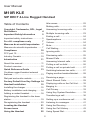 2
2
-
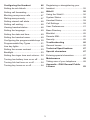 3
3
-
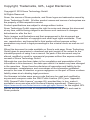 4
4
-
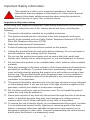 5
5
-
 6
6
-
 7
7
-
 8
8
-
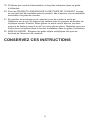 9
9
-
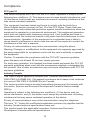 10
10
-
 11
11
-
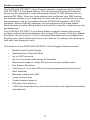 12
12
-
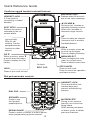 13
13
-
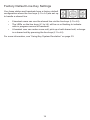 14
14
-
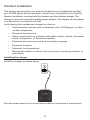 15
15
-
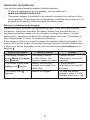 16
16
-
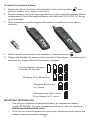 17
17
-
 18
18
-
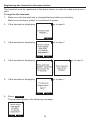 19
19
-
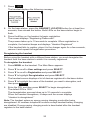 20
20
-
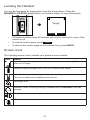 21
21
-
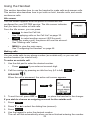 22
22
-
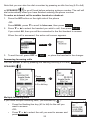 23
23
-
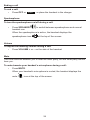 24
24
-
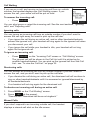 25
25
-
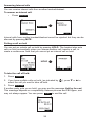 26
26
-
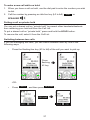 27
27
-
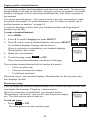 28
28
-
 29
29
-
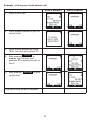 30
30
-
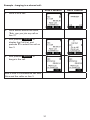 31
31
-
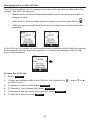 32
32
-
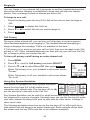 33
33
-
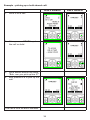 34
34
-
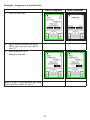 35
35
-
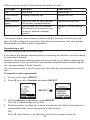 36
36
-
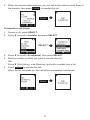 37
37
-
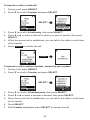 38
38
-
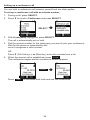 39
39
-
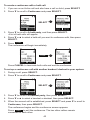 40
40
-
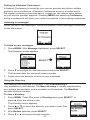 41
41
-
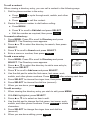 42
42
-
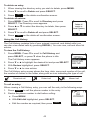 43
43
-
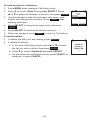 44
44
-
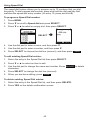 45
45
-
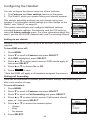 46
46
-
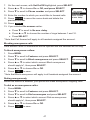 47
47
-
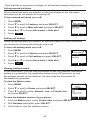 48
48
-
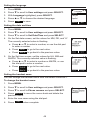 49
49
-
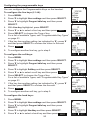 50
50
-
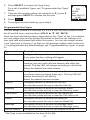 51
51
-
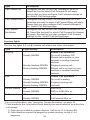 52
52
-
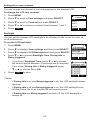 53
53
-
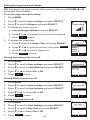 54
54
-
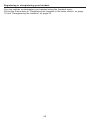 55
55
-
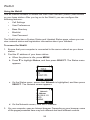 56
56
-
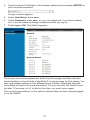 57
57
-
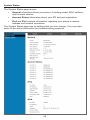 58
58
-
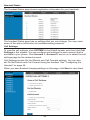 59
59
-
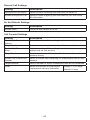 60
60
-
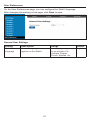 61
61
-
 62
62
-
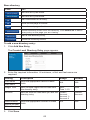 63
63
-
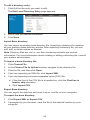 64
64
-
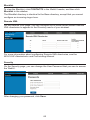 65
65
-
 66
66
-
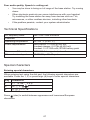 67
67
-
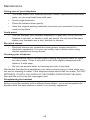 68
68
-
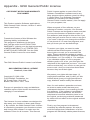 69
69
-
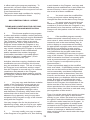 70
70
-
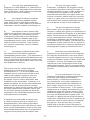 71
71
-
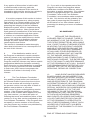 72
72
-
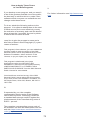 73
73
-
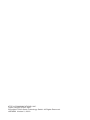 74
74
Snom M10R KLE Manuel utilisateur
- Catégorie
- Téléphones IP
- Taper
- Manuel utilisateur
dans d''autres langues
- English: Snom M10R KLE User manual
Documents connexes
-
Snom US Manuel utilisateur
-
Snom US Manuel utilisateur
-
Snom M9 Manuel utilisateur
-
Snom M18 KLE Manuel utilisateur
-
Snom M10 KLE Manuel utilisateur
-
Snom M10R KLE Quick Installation Guide
-
Snom M18 KLE Manuel utilisateur
-
Snom M10 KLE Quick Installation Guide
-
Snom M18 KLE Quick Installation Guide
-
Snom 720 Quick Installation Guide
Autres documents
-
STRUCTUBE Alice Assembly Instructions
-
VTech VDP658 Guide de démarrage rapide
-
VTech Eris Terminal VSP715A Manuel utilisateur
-
VTech VSP715 Manuel utilisateur
-
Fanvil V67 Guide d'installation
-
VTech NG-S3211 Mode d'emploi
-
VTech SIP Next Gen Series 1-line Hotel Telephone Mode d'emploi
-
VTech ErisTerminal ET605 Manuel utilisateur
-
VTech ET605 Manuel utilisateur
-
Fanvil V67 Guide d'installation