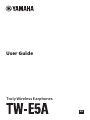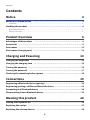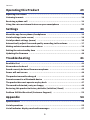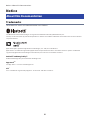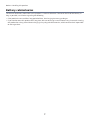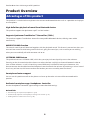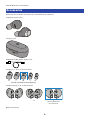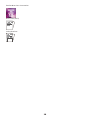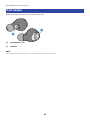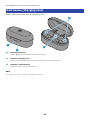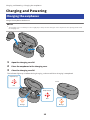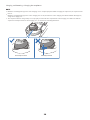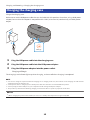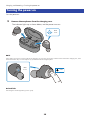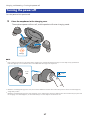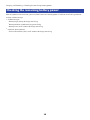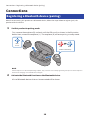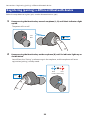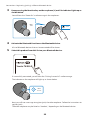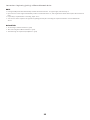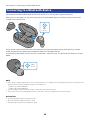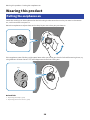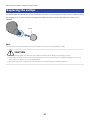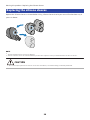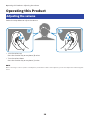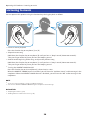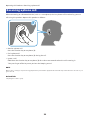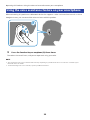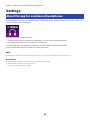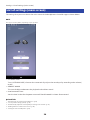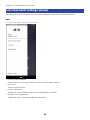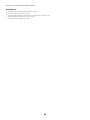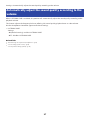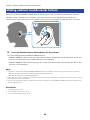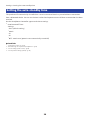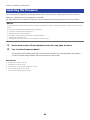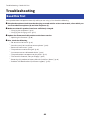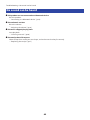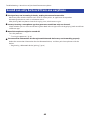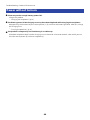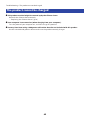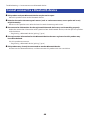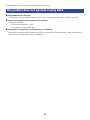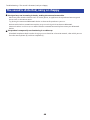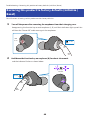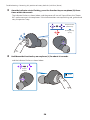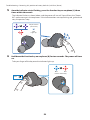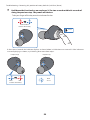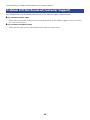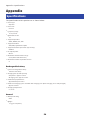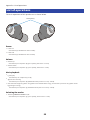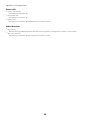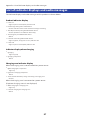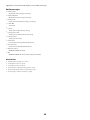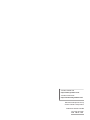Truly Wireless Earphones
User Guide
EN

Contents
Notice 4
About this Documentation.. ....................................................................... 4
Trademarks.. ............................................................................................................................................................................4
Handling this product................................................................................6
Waterproof performance.. .......................................................................................................................................................6
Battery-related notes...............................................................................................................................................................7
Product Overview 8
Advantages of this product.. ...................................................................... 8
Accessories..............................................................................................9
Part names.............................................................................................11
Part names (charging case).......................................................................12
Charging and Powering 13
Charging the earphones.. .........................................................................13
Charging the charging case.......................................................................15
Turning the power on...............................................................................16
Turning the power off..............................................................................17
Checking the remaining battery power.......................................................18
Connections 19
Registering a Bluetooth device (pairing).....................................................19
Registering (pairing) a different Bluetooth device........................................21
Connecting to a Bluetooth device.. ............................................................ 24
Disconnecting from a Bluetooth device.......................................................25
Wearing this product 26
Putting the earphones on......................................................................... 26
Replacing the eartips...............................................................................27
Replacing the silicone sleeves...................................................................28
2
Contents

Operating this Product 29
Adjusting the volume...............................................................................29
Listening to music................................................................................... 30
Receiving a phone call..............................................................................31
Using the voice assistance feature on your smartphone................................32
Settings 33
About the app for earphones/headphones...................................................33
List of settings (main screen).................................................................... 34
List of product settings (menu).. ............................................................... 35
Automatically adjust the sound quality according to the volume....................37
Making ambient sounds easier to hear........................................................38
Setting the auto-standby time.. ................................................................ 39
Updating the firmware.............................................................................40
Troubleshooting 41
Read this first.........................................................................................41
No sound can be heard............................................................................. 42
Sound can only be heard from one earphone...............................................43
Power will not turn on.. ........................................................................... 44
The product cannot be charged.................................................................45
Cannot connect to a Bluetooth device.. ...................................................... 46
The product does not operate or play back..................................................47
The sound is distorted, noisy or choppy......................................................48
Restoring this product to factory defaults (Initialize / Reset).........................49
Problem Still Not Resolved (Customer Support).. ........................................ 53
Appendix 54
Specifications.........................................................................................54
List of operations.................................................................................... 55
List of indicator displays and audio messages..............................................57
3
Contents

Notice
About this Documentation
Trademarks
The trademarks used in this documentation are as follows.
The Bluetooth® word mark and logos are registered trademarks owned by Bluetooth SIG, Inc.
and any use of such marks by Yamaha Corporation is under license. Other trademarks and trade names are those of their
respective owners.
Qualcomm aptX is product of Qualcomm Technologies, Inc. and/or its subsidiaries.
Qualcomm is a trademark registered by Qualcomm Incorporated in the U.S.A. and other countries. aptX is a trademark
registered by Qualcomm Technologies International, Ltd. in the U.S.A. and other countries.
Android™ and Google Play™
Android and Google Play are trademarks of Google LLC.
App Store
SM
The App Store is a service mark of Apple Inc.
Siri
®
Siri is a trademark registered by Apple Inc. in the U.S.A. and other countries.
4
Notice > About this Documentation

Notice regarding the contents of this documentation
(
This documentation is a user’s guide intended for the following readers.
(
Those who will use this product
(
This documentation classifies precautions and other matters as follows.
(
WARNING
This content indicates “risk of serious injury or death.”
(
CAUTION
This content indicates “risk of injury.”
(
NOTICE
Indicates points that you must observe in order to prevent product failure, damage or malfunction and
data loss, as well as to protect the environment.
(
NOTE
Indicates notes on instructions, restrictions on functions, and additional information that may be
helpful.
(
All illustrations and screens shown in this documentation are for explanatory purposes.
(
All company names, product names and other such listings in this documentation are the registered
trademarks or trademarks of their respective companies.
(
Software may be revised and updated without prior notice.
5
Notice > About this Documentation

Handling this product
Waterproof performance
The waterproof performance of the body of these earphones is compliant with IPX5 standards. However, the
charging case is not waterproof.
Product failures caused by water ingress due to incorrect handling are not covered by the warranty. Use
caution regarding the following to avoid electric shock or product failure.
About IPX
(
IPX refers to a product's “liquid ingress protection” as cited in JIS C 0920 (the harmonized standard of IEC 60529), “Degrees of
protection provided by enclosures (IP Code)”.
(
These are provisions that guarantee the performance of a product in fresh water or tap water at room temperature. This does
not guarantee equivalent performance in warm water, seawater or the like.
(
Earphones
(
The waterproof performance of the body of these earphones is compliant with IPX5 standards. The
earphones are protected by direct jets of water from all directions.
(
Charging case
The charging case and the included USB power cable are not waterproof. Use caution regarding the
following.
(
Thoroughly wipe off any moisture that gets on the earphones before placing them back in the charging
case.
(
Do not handle the charging case with wet hands.
(
Do not use these earphones where there is a lot of moisture or where they are exposed to water, such as
in the bath/shower or outdoors when it is raining.
6
Notice > Handling this product

Battery-related notes
The lithium-ion battery contained in this product is a consumable item. To extend the life of the battery as
long as possible, use caution regarding the following.
(
If the product is not used for a long period of time, the charging time may get longer.
(
If you need to store this product for a long time, be sure to charge it around once every six months. Storing
the product for a long time without charging it may degrade the batteries, which could make it impossible
to recharge them.
7
Notice > Handling this product

Product Overview
Advantages of this product
This product is a set of wireless earphones that connect to Bluetooth devices such as a portable music player
or smartphone.
High-definition playback of sound from Bluetooth devices
This product supports the Qualcomm aptX™ and AAC codecs.
Supports Qualcomm TrueWireless™ Stereo Plus (TWS+)
This product supports TrueWireless Stereo Plus-compatible Bluetooth devices, offering more stable
connectivity.
AMBIENT SOUND function
The sounds around you will be mixed together with the playback sound. This feature is convenient when you
want to listen to music while being careful of what is going on around you, such as while you are walking,
when you want to briefly talk with someone and so on.
LISTENING CARE feature
This product features LISTENING CARE, which lets you enjoy rich sound quality even at low volumes.
Focusing on the characteristics of the human ear where the low- and high-end sounds become harder to
hear at lower volumes, as well as how things sound differently in different listening environments, this
feature corrects the sound balance for the optimal sound to match the volume. By rendering a natural sound
that's easy to listen to, this feature reduces the load on your ears caused by excessive levels.
Smartphone feature support
You can use this product to talk on the phone and start up the voice assistant while connected to this
product.
Dedicated smartphone app: Headphones Controller
Use the Headphones Controller app to configure more detailed settings.
Related links
(
“About the app for earphones/headphones”(p.33)
(
“Automatically adjust the sound quality according to the volume”(p.37)
(
“Making ambient sounds easier to hear”(p.38)
8
Product Overview > Advantages of this product

Accessories
Make sure that all of the accessories are included with this product.
Earphones (main units)
Charging case
USB power cable (30 cm; type C to A)
Eartips (LL, L, M, S, SS; one set each)
L M
(already attached to the earphones)
SLL SS
Silicone sleeves (L, M, S; one set each)
L M S
(already attached to
the earphones)
Quick Start Guide
9
Product Overview > Accessories

User Guide (Basic)
Safety Brochure
10
Product Overview > Accessories

Part names
Below is an explanation of the parts of the earphones.
b
a
a
Function key (L, R)
b
Indicator
NOTE
The earphones use built-in microphones to capture ambient sounds and conversations.
11
Product Overview > Part names

Part names (charging case)
Below is explanation of the parts of the charging case.
a
b
b
c
a
Charging connector
Plug the USB power cable into the connector for charging.
b
Indicator (charging case)
Shows the remaining battery power of the charging case, and the charging status.
c
Indicators (on earphones)
Shows the charging status of the earphones.
NOTE
The charging case contains a battery for charging the earphones.
12
Product Overview > Part names (charging case)

Charging and Powering
Charging the earphones
Charge the earphones before use.
NOTICE
(
The charging case is not waterproof. Thoroughly wipe off any moisture that gets on the earphones before placing them back in
the charging case.
1 Open the charging case lid.
2 Place the earphones in the charging case.
3 Close the charging case lid.
The indicator lights up as follows during charging, and turns off when charging is completed.
Red
Red
Orange Orange
Back
Earphone (L)
Earphone (R)
13
Charging and Powering > Charging the earphones

NOTE
(
When the remaining battery power of the charging case is completely depleted while charging the earphones, the earphones will
turn on.
(
When the remaining battery power on the charging case is low, the indicator on the charging case will flash. When this happens,
charge the charging case.
(
The earphones will not charge if they are not properly stored inside the compartment of the charging case. Make sure that the
earphones are fully inserted into the charging case, as shown in the following illustration.
Not fully insertedCorrectly inserted
14
Charging and Powering > Charging the earphones

Charging the charging case
Charge the charging case.
Make sure to use the USB power cable that was included with this product. Also, when using a USB power
adaptor, be sure that the adaptor is compatible with 5 V DC (at least 0.5 A) commercially available power
output.
1
2
3
Orange
1 Plug the USB power cable into the charging case.
2 Plug the USB power cable into the USB power adaptor.
3 Plug the USB power adaptor into the power outlet.
Charging will begin.
The charging case indicator lights up when charging, and turns off when charging is completed.
NOTE
(
You can also charge the earphones while the charging case is charging. In this case, the indicator on the charging case will show the
charging status of the charging case.
(
You may not be able to charge if you use a USB power cable other than the one included with this product.
(
You may charge from the USB port on your computer instead of using a USB power adaptor.
(
This product’s power will turn off during charging. You will not be able to operate or play music at this time.
NOTICE
(
When charging this product inside of China, be sure to use a USB power adaptor that is approved by CCC.
15
Charging and Powering > Charging the charging case

Turning the power on
Turn the power on.
1 Remove the earphones from the charging case.
The indicator lights up as shown below, and the power turns on.
Blue
1 sec
NOTE
If the earphones have been removed from the charging case or if they do not turn on when removed from the charging case, hold
down the function key on each earphone (L, R) until their indicators light up blue.
2 sec
Blue
1 sec
Related links
“Checking the remaining battery power”(p.18)
16
Charging and Powering > Turning the power on

Turning the power off
Turn the power of this product off.
1 Place the earphones in the charging case.
The earphone power will turn off, and the product will enter charging mode.
Orange
NOTE
(
If the earphones have been removed from the charging case, hold down the function key on each earphone (L, R) until their
indicators light up red. You will hear the “Power Off” audio message in the earphones.
5 sec
1 sec
Red
(
When the remaining battery power is low, the indicator will flash red three times when the power is turned on. If this happens,
charge this product.
(
When the remaining battery power of the charging case is depleted, the earphones will not turn off even when they are placed in
the charging case. If this happens, use the function keys on each earphone to turn them off.
17
Charging and Powering > Turning the power off

Checking the remaining battery power
After this product are turned on, you can check how much battery power is left from the flashing indicator
and the audio message.
(
Audio messages:
(
Battery High: plenty of charge remaining
(
Battery Medium: moderate charge remaining
(
Battery Low: small amount of charge remaining
(
Indicator (on earphone):
(
Flashes three times (red): small amount of charge remaining
18
Charging and Powering > Checking the remaining battery power

Connections
Registering a Bluetooth device (pairing)
When first connecting this product to a Bluetooth device, follow the steps below to register (pair) this
product with that device.
1 Set this product to pairing mode.
First, remove the earphone (R) and wait until the LEDs are lit as shown in the illustration
below. Next, remove the earphone (L). The earphone (R) will enter pairing standby mode.
Blue
20 sec
Red Blue
Flashes alternately
NOTE
If both earphones are alternately flashing red/blue, they cannot be successfully registered (paired). Place both earphones
back into the charging case and take them out again.
2 Activate the Bluetooth function on the Bluetooth device.
A list of Bluetooth devices that can be connected will be shown.
19
Connections > Registering a Bluetooth device (pairing)

3 Select this product from this list on your Bluetooth device.
Yamaha TW-E5A R
If successfully connected, you will hear the “Pairing Successful” audio message.
The indicator on the earphone will light up as shown below.
Blue
20 sec
Next, you will see a message to register (pair) the other earphone. Follow the instructions to
register (pair).
The other earphone may be listed as “Headset,” depending on the Bluetooth device.
NOTE
(
Pairing standby mode will automatically end after about two minutes. To register again, start from step 1.
(
Up to 3 devices can be registered with this product. From the 4th device on, older registrations will be deleted (the oldest is deleted
first).
(
If a passkey is required when connecting, input “0000”.
(
You can also set the earphones in registration (pairing) mode by disconnecting the earphones with the connected Bluetooth
device.
Related links
(
“Registering (pairing) a different Bluetooth device”(p.21)
(
“Connecting to a Bluetooth device”(p.24)
(
“Disconnecting from a Bluetooth device”(p.25)
(
“About the app for earphones/headphones”(p.33)
20
Connections > Registering a Bluetooth device (pairing)
La page charge ...
La page charge ...
La page charge ...
La page charge ...
La page charge ...
La page charge ...
La page charge ...
La page charge ...
La page charge ...
La page charge ...
La page charge ...
La page charge ...
La page charge ...
La page charge ...
La page charge ...
La page charge ...
La page charge ...
La page charge ...
La page charge ...
La page charge ...
La page charge ...
La page charge ...
La page charge ...
La page charge ...
La page charge ...
La page charge ...
La page charge ...
La page charge ...
La page charge ...
La page charge ...
La page charge ...
La page charge ...
La page charge ...
La page charge ...
La page charge ...
La page charge ...
La page charge ...
La page charge ...
La page charge ...
-
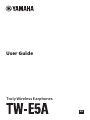 1
1
-
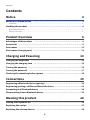 2
2
-
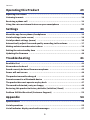 3
3
-
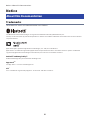 4
4
-
 5
5
-
 6
6
-
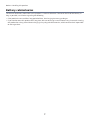 7
7
-
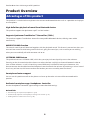 8
8
-
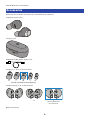 9
9
-
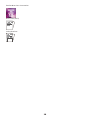 10
10
-
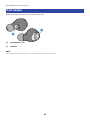 11
11
-
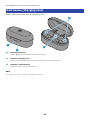 12
12
-
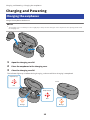 13
13
-
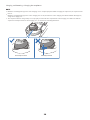 14
14
-
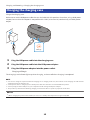 15
15
-
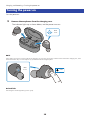 16
16
-
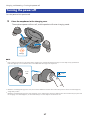 17
17
-
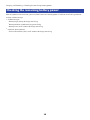 18
18
-
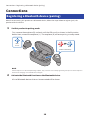 19
19
-
 20
20
-
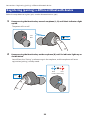 21
21
-
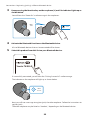 22
22
-
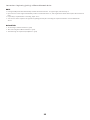 23
23
-
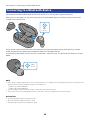 24
24
-
 25
25
-
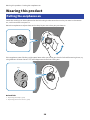 26
26
-
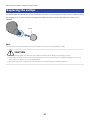 27
27
-
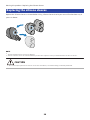 28
28
-
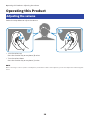 29
29
-
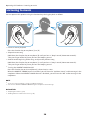 30
30
-
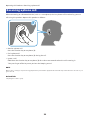 31
31
-
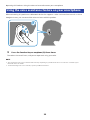 32
32
-
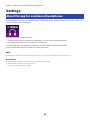 33
33
-
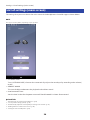 34
34
-
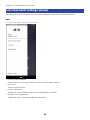 35
35
-
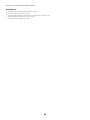 36
36
-
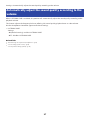 37
37
-
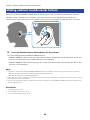 38
38
-
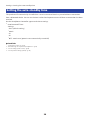 39
39
-
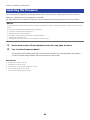 40
40
-
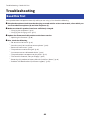 41
41
-
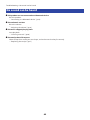 42
42
-
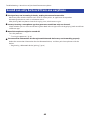 43
43
-
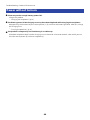 44
44
-
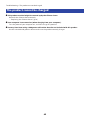 45
45
-
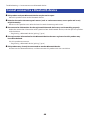 46
46
-
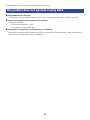 47
47
-
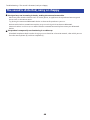 48
48
-
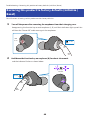 49
49
-
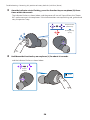 50
50
-
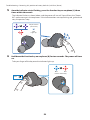 51
51
-
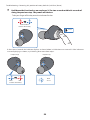 52
52
-
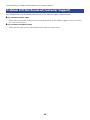 53
53
-
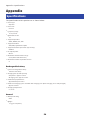 54
54
-
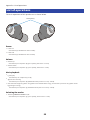 55
55
-
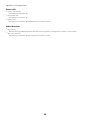 56
56
-
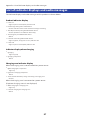 57
57
-
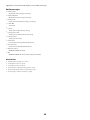 58
58
-
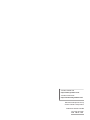 59
59
dans d''autres langues
- italiano: Yamaha TW-E5A Guida utente
- English: Yamaha TW-E5A User guide
- español: Yamaha TW-E5A Guía del usuario
- Deutsch: Yamaha TW-E5A Benutzerhandbuch
- Nederlands: Yamaha TW-E5A Gebruikershandleiding
- dansk: Yamaha TW-E5A Brugervejledning
Documents connexes
-
Yamaha TW-E7A Truly Wireless Earphones Manuel utilisateur
-
Yamaha TW-E3A Mode d'emploi
-
Yamaha TW-E3B Mode d'emploi
-
Yamaha EP-E50A Mode d'emploi
-
Yamaha EP-E70AUser Mode d'emploi
-
Yamaha EP-E30A Mode d'emploi
-
Yamaha YH-E700ABL Manuel utilisateur
-
Yamaha YH-E700ABL Manuel utilisateur
-
Yamaha YH-E500A Mode d'emploi
-
Yamaha YH-E700B Mode d'emploi