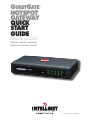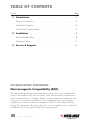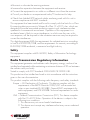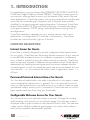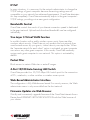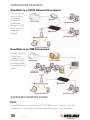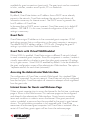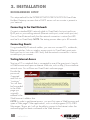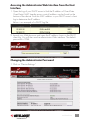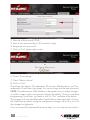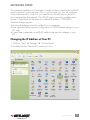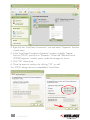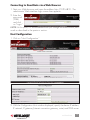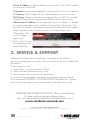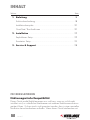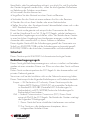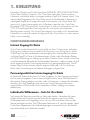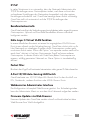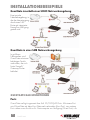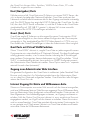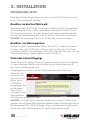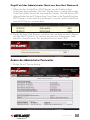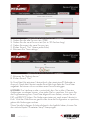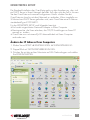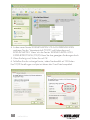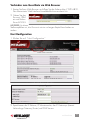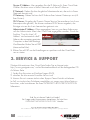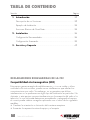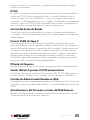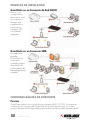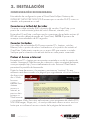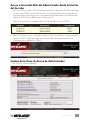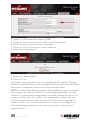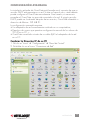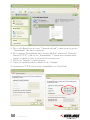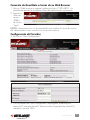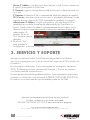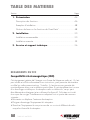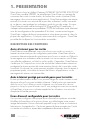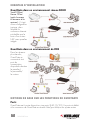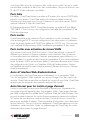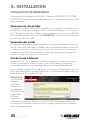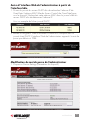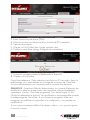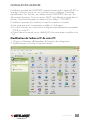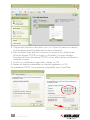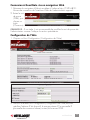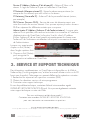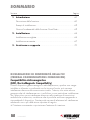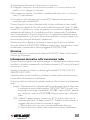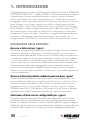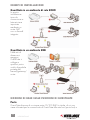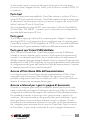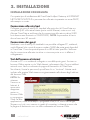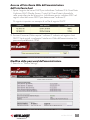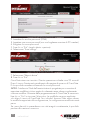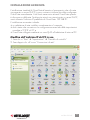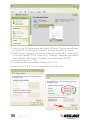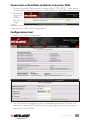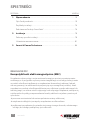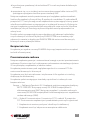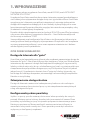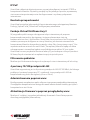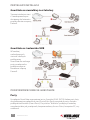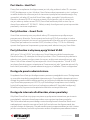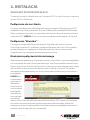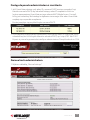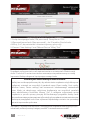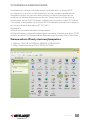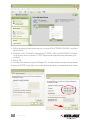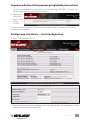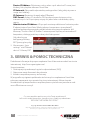Intellinet 523240 Guide d'installation
- Catégorie
- Passerelles / contrôleurs
- Taper
- Guide d'installation
Ce manuel convient également à

GuestGate
™
hotspot
Gateway
quick
start
Guide
MODEL 523240
INT-523240-QSGmulti-1206-02
English • DEutsch • Espanol
Français • italiano • polski

22
table of contents
1. Introduction .......................................................................4
Function Description............................................................................. .....4
Installation Examples ................................................................6
GuestGate
™
Function Basics .....................................................6
2. Installation ........................................................................8
Recommended Setup ...............................................................8
Advanced Setup ................................................................... 11
3. Service & Support ...........................................................14
fcc reGulatory statements
Electromagnetic Compatibility (EMC)
This equipment generates radio frequency energy and, if not installed and
used in accordance with the instructions, may cause harmful interference to
radio communications. However, there is no guarantee that interference will
not occur in a particular installation. If this equipment does cause harmful
interference to radio or television reception, which can be determined by
turning the equipment off and on, the user is encouraged to try to correct the
interference by one or more of the following measures:
section page
TABLE OF CONTENTS

3
• Re-orient or relocate the receiving antenna.
• Increase the separation between the equipment and receiver.
• Connect the equipment to an outlet on a different circuit than the receiver.
• Consult your dealer or an experienced radio/TV technician for help.
• Check that shielded (STP) network cables are being used with this unit to
ensure compliance with EMC standards.
This equipment has been tested and found to comply with the limits for a Class
B computing device pursuant to Subpart B of Part 15 of FCC rules, which are
designed to provide reasonable protection against such interference when
operated in a commercial environment. Operation of this equipment in a
residential area is likely to cause interference, in which case the user, at his
own expense, will be required to take whatever measures may be required to
correct the interference.
This digital equipment fulfills the requirements for radiated emission according
to limit B of EN55022/1998, and the requirements for immunity according to
EN55024/1998 residential, commercial and light industry.
Safety
This equipment complies with EN 60950, Safety of Information Technology
equipment.
Radio Transmission Regulatory Information
This equipment generates and radiates radio frequency energy, and must be
installed and operated while maintaining a minimum distance of 20 cm between
the radiator and your body.
Tested to comply with FCC Standards FOR HOME OR OFFICE USE.
This product must be installed and used in strict accordance with the instructions
given in the user documentation.
This product complies with the following radio frequency and safety standards:
Europe — EU Declaration of Conformity. This device complies with the
requirements of the R&TTE Directive 1999/5/EC with essential test
suites as per standards EN 301489: General EMC requirements for
radio equipment; and ETS 300328: Technical requirements for radio
equipment.
USA — Federal Communications Commission (FCC): This device complies
with Part 15 of FCC Rules. Operation of the device is subject to the
following two conditions:
1. This device may not cause harmful interference.
2. This device must accept any interference that may cause undesired
operation.
3

4
1. introduction
Congratulations on your purchase of the INTELLINET NETWORK SOLUTIONS
™
GuestGate HotSpot Gateway, Model 523240. GuestGate connects guests to
your network, allowing them to access only the Internet (Web, email, chat and
other applications). GuestGate protects your existing network from unauthorized
access by the connected guest computers and, if required, even provides
shielding for the guest computers among themselves. Furthermore, GuestGate
features enhanced IP PnP (Plug and Play) technology: It automatically adjusts
to the guest computer’s TCP/IP settings, eliminating time-consuming client IP
reconfigurations.
GuestGate seamlessly integrates into your existing network and, in most
applications, a configuration of GuestGate is not necessary: GuestGate
provides the core functionality right out of the box.
function description
Internet Access for Guests
GuestGate is primarily designed to provide configuration-free Internet access
for your guests. GuestGate uses the existing Internet connection of your network
to provide Web and email access for computers connected in a conference
room, a hotel or a public place with wireless network connectivity. GuestGate
does not stop here, however. It addresses security-related concerns of the network
administrator by shielding the existing network from access attempts from the
connected guests. In short, this means that guests can access the Internet, but your
own network — i.e., your network file server, email or application server — is
off limits.
Password-Protected Internet Access for Guests
You, the network administrator, can make it mandatory for your guests to enter
a password before Internet access is granted. This is an important function in
case you offer Internet access as a paid service or in situations where an open,
unprotected wireless access point is connected to GuestGate and you wish to
keep unauthorized users from using your bandwidth.
Configurable Welcome Screen for Your Guests
You can set up your own welcome screen in seconds. Change the wording
and formatting, and upload your own banner image. The welcome screen is
displayed when a guest connects to the Internet for the first time. The welcome
screen can be utilized to make the guest agree to your terms and conditions,
and can be completely deactivated if required.
4
INTRODUCTION

55
IP PnP
In many situations, it is necessary for the network administrator to change the
TCP/IP settings of guest computers because the existing settings are not
compatible or your network has advanced requirements. GuestGate eliminates
this step completely. GuestGate automatically adjusts to the guest computer’s
TCP/IP settings, providing a true zero guest configuration.
Bandwidth Control
GuestGate controls how much of your Internet connection speed is dedicated
to the guest network. Upload and download bandwidth can be configured
individually.
True Layer 3 Virtual VLAN Function
In a public location with a public wireless access point, there are often
concerns about security. GuestGate not only protects the host network from
unauthorized access by your guests, it takes security one step further. When
the “separate network for each client” option is activated, no guest computer
can access any other guest computer. In this mode, GuestGate randomly
assigns each guest computer its own network. This option is activated by
default.
Packet Filter
Block access to certain Web sites or entire IP ranges.
4-Port 10/100 Auto-Sensing LAN Switch
GuestGate provides four 10/100 Mbps LAN switch ports for the connection
of PCs, notebooks, or other switches or wireless access points.
Web-Based Administrator Interface
The configuration is fully Web-browser based. For security reasons, the Web
administrator menu is only accessible from the host network.
Firmware Updates via Web Browser
Quickly and conveniently upgrade firmware of the GuestGate Internet Access
Device from INTELLINET NETWORK SOLUTIONS with the Web browser of
your choice.
INTRODUCTION

6
installation examples
GuestGate in a SOHO Network Environment
This is a typical
setup in which
the Internet
connection is
established
through an NAT
router with an
integrated
firewall.
GuestGate in an SMB Environment
In larger networks,
GuestGate
connects to any
available switch
port behind the
firewall/gateway/
router.
GuestGate function basics
Ports
GuestGate features a total of five 10/100 RJ-45 ports. One port is for the
connection of GuestGate to the host network (host port), four ports are
6
INTRODUCTION

7
available for guest connections (guest ports). The guest ports can be connected
to hubs, switches, wireless access points, PCs or notebooks.
Host Ports
By default, GuestGate obtains an IP address from a DHCP server already
present in the network. GuestGate analyzes the network and obtains all
information necessary for Internet access. The DHCP server log reveals the
host IP address of GuestGate.
In the event that no DHCP server is present, GuestGate reverts to its default IP
address: 192.168.2.1. In this case, a manual configuration of the host IP
settings is necessary.
Guest Ports
GuestGate assigns IP addresses to the connected guest computers. IP PnP
technology ensures that no configuration on the guest computer is necessary.
The default DHCP IP address range is 172.16.xxx. Changing the guest IP
settings is possible via the Web administration interface.
Guest Ports with Virtual VLAN Enabled
If Virtual VLAN is enabled, GuestGate assigns a different IP network (subnet)
to each connected guest computer. Since this assignment is random, it makes it
virtually impossible for a hacker to guess the other guest computer’s IP settings
to try to gain access. Virtual VLAN is enabled by default. It can be disabled in
the guest configuration screen of the administrator Web interface. The option is
“separate network for each client (automatic).”
Accessing the Administrator Web Interface
The configuration of GuestGate is entirely Web based. Any standard Web
browser is supported. For security reasons, GuestGate can only be configured
from the host port. GuestGate rejects all connection attempts which originated
from the guest side.
Internet Access for Guests and Welcome Page
When a guest computer tries to access the Internet for the first time, a welcome
page is shown in the Web browser. This welcome page can be configured
and altered in the administrator Web interface. Guests have to accept the
terms and conditions in order to access the Internet. If the guest password
option is enabled, a password must be provided by the guest to gain Internet
access. This authorization procedure is only required once. GuestGate
memorizes all authorized guest computers until GuestGate is restarted. After a
restart of GuestGate, guests again will be shown the welcome page.
7
INTRODUCTION

88
2. installation
recommended setup
This setup method for the INTELLINET NETWORK SOLUTIONS GuestGate
HotSpot Gateway assumes that a DHCP server such as a router is present in
your network.
Connecting to the Host Network
Connect a standard RJ-45 network cable to GuestGate’s host port and to an
RJ-45 port on your existing network (Ethernet switch port, router switch port, etc.).
Turn on GuestGate and verify that the network connection is active (host LED
must be lit on GuestGate). Note: The startup process takes up to 30 seconds.
Connecting Guests
Using standard RJ-45 network cables, you can now connect PCs, notebooks,
Ethernet switches, hubs or wireless access points to GuestGate’s guest ports.
Each port has its own status LED. Verify that the network connection is active
on each port you connect.
Testing Internet Access
Start up a PC or notebook that is connected to one of the guest ports. Launch
a Web browser and open an Internet Web site, such as http://www.intellinet-
network.com. You will then see GuestGate’s welcome page.
Provide the
password
if required
and click on
“continue.”
You will then
be forwarded
to the Web
page you
originally
entered in the
Web browser’s address bar.
Note: In order to get Internet access, you must first open a Web browser and
open a Web page. Other applications, such as chat programs (ICQ, MSN
Messenger, Skype, etc.) will not be able to connect to the Internet unless the
welcome page has been confirmed in the Web browser.
INSTALLATION

99
INSTALLATION
Accessing the Administrator Web Interface from the Host
Interface
1. Open the log of your DHCP server to find the IP address of GuestGate.
GuestGate’s MAC (media access control) address can be found on the
bottom of the device. Find this MAC address in your DHCP server’s client
log to determine the IP address.
Below is an example of a DHCP log file:
2. Launch your Web browser and open the IP address shown in the DHCP
client log. You will then see the administrator Web interface. The default
password is 1234.
Changing the Administrator Password
1. Click on “Device Settings.”

1010
2. Enter the old password (1234).
3. Enter a new password (up to 20 characters long).
4. Retype the new password.
5. Click on “Exit” (upper right corner).
6. Check “Save settings.”
7. Check “Reboot device.”
8. Click on “Exit.”
GuestGate now reboots. This takes about 25 seconds. After the reboot, you’ll be
redirected to GuestGate’s login page. You can now login with the new password.
Note: The administrator Web Interface is designed to let you make changes
on all four screens without saving each change individually. Once you are done
programming GuestGate, you need to click on “Exit” and reboot the device.
The changes will only take effect after GuestGate has been rebooted. Closing
the Web browser without saving the configuration changes will result in a loss of
the changed configuration.
If you’ve successfully performed the above steps, you can skip the next section.
INSTALLATION

1111
INSTALLATION
advanced setup
The standard installation of GuestGate is based on the assumption that a DHCP
server is present in your network. If this is not the case, you can still configure
GuestGate manually. To do this, you need to turn GuestGate on while it is
disconnected from the network. If no DHCP server can be found after three
minutes, GuestGate will fall back to its default IP address: 192.168.2.1.
Advanced setup requires:
• A network adapter correctly installed in your computer;
• User rights that allow manual configuration of TCP/IP-related settings on your
PC; and
• GuestGate connected via an RJ-45 cable to the network adapter in your
PC.
Changing the IP Address of Your PC
1. Click on “Start” ‡ “Settings” ‡ “Control Panel.”
2. Double-click the “Network Connections” icon.

1212
3. Right-click the “Local Area Connection” icon and select “Properties” from the
context menu.
4. In the “Local Area Connection Properties” window, highlight “Internet
Protocol (TCP/IP)” and click on “Properties.” When the “Internet Protocol
(TCP/IP) Properties” window opens, make the changes as shown.
5. Click “OK” when done.
6. Close the previous windows by clicking “OK,” as well.
Your TCP/IP settings are now compatible to GuestGate.
INSTALLATION

1313
INSTALLATION
Connecting to GuestGate via a Web Browser
1. Start your Web browser and open the address http://192.168.2.1. The
administrator Web interface login screen then appears.
2. Enter the
password
(1234)
and click
on “Login.”
Note: At this point, it is recommended that you change the administrator pass-
word as described in the previous section.
Host Configuration
1. Click on “Host Configuration.”
2. With the Configuration Host window displayed, specify the device IP address,
IP netmask, IP gateway (Internet connection gateway, router) and DNS server.

14
Device IP Address: A free IP address in your network. This is the IP address
you assign to GuestGate.
IP Netmask: Enter the same netmask (or subnet mask) you use in your network.
IP Gateway: The IP address of your Internet gateway (such as a router).
DNS Server: Domain name service as required by your ISP. You can add
multiple DNS servers by separating the different entries with a space.
Administrator IP Address: When specified, only this IP address is allowed
to connect to the administrator interface of GuestGate. The function “Use
this client’s IP address” automatically populates the field with the IP address
of the computer currently used to connect to the administrator menu.
When done, click
on “Exit” (upper
right corner).
3. Click on “Exit” to save
the configuration and
restart GuestGate.
3. service & support
Additional information about GuestGate is available on the Web at
http://www.guestgate.com/ and in the user manual on the CD included with
the product.
On this page you can:
1. Find answers to common questions (FAQ);
2. Obtain the latest firmware versions; and
3. Get in contact with our technical support team.
In case of technical problems, we always recommend checking with your
local authorized INTELLINET NETWORK SOLUTIONS dealer first. Contact
with our technical support team can be made on the Web site, as well.
14
SERVICE & SUPPORT
INTELLINET NETWORK SOLUTIONS
™
offers a complete line
of active and passive networking products.
Ask your local computer dealer for more information or visit
www.intellinet-network.com.
Copyright © INTELLINET NETWORK
SOLUTIONS
All products mentioned are trademarks or registered trademarks of their respective owners.

GuestGate
™
hotspot
Gateway
kurzanleitunG
MODELL 523240
INT-523240-QSG-1206-02

inhalt
1. Einleitung .........................................................................18
Funktionsbeschreibung............................................................................. 18
Installationsbeispiele ...............................................................20
GuestGate
™
Basisfunktionen ...................................................20
2. Installation ......................................................................22
Emphohlenes Setup ................................................................22
Erweitertes Setup ...................................................................25
3. Service & Support ...........................................................28
fcc reGulationen
Elektromagnetische Kompatibilität
Dieses Gerät sendet Radiofrequenzen aus und kann, wenn es nicht korrekt
installiert wird, zu schädlichen Interferenzen mit anderen Radiokommunikations-
geräten führen. Es kann jeoch nicht garantiert werden, dass in einer speziellen
Installation keine Interferenzen auftreten. Wenn dieses Gerät Interferenzen mit
Sektion Seite
INHALT
16

Ihrem Radio- oder Fernsehempfang aufweist, was durch Ein- und Ausschalten
des Gerätes festgestellt werden kann, sollten Sie die folgenden Maßnahmen
zur Behebung des Problems ausprobieren:
• Positionieren Sie die Antenne neu
• Vergrößern Sie den Abstand zwischen Gerät und Receiver
• Verbinden Sie das Gerät mit einem anderen Anschluss des Receivers
• Wenden Sie sich an Ihren Händler oder einen Radiotechniker
• Stellen Sie sicher, dass Sie abgeschirmte Netzwerkkabel nutzen und so den
EMC Standards entsprechen
Dieses Gerät wurde getestet und entspricht den Grenzwerten der Klasse
B und der Unterklasse B von Teil 15 der FCC Regeln, welche Interferenz in
kommerziellen Umgebungen ausschließen sollen. Der Betrieb dieses Gerätes
in einer häuslichen Umgebung kann Interferenzen erzeugen, wobei hier der
Anwender dafür verantwortlich ist, dieses Problem zu beheben.
Dieses digitale Gerät erfüllt die Anforderungen gemäß der Grenzwerte von
Stufe B von EN55022/1998 und die Anforderungen an Immunität gemäß
EN55024/1998 für den häuslichen, kommerziellen und Industriebetrieb.
Sicherheit
Dieses Gerät enspricht EN60950 für Informationstechnologie-Geräte.
Radioübertragungsregeln
Dieses Gerät gibt Radiofrequenzenergie aus und muss installiert und betrieben
werden mit einer minimalen Distanz von 20cm zwischen dem Gerät und Ihrem
Körper.
Dieses Gerät wurde entsprechen der FCC Regeln für den kommerziellen und
privaten Gebrauch getestet.
Sie müssen sich bei der Installation strikt an die Gebrauchsanweisung halten.
Dieses Gerät enspricht den folgenden Radiofrequenz- und Sicherheitsstandards:
Europa — EU Declaration of Conformity. Dieses Gerät enspricht der
Direktive R&TTE Direktive 1999/5/EC mit essentiellen Testläufen wie
im Standard EN 301489 (Generelle EMC Anforderungen für
Radiozubehör) und ETS 300238 (Technische Anforderungen für
Radiozubehör) beschrieben.
USA — Federal Communications Commission (FCC). Dieses Gerät
entspricht PTeil15 der FCC Regeln. Der Betrieb des Gerätes unterliegt
den folgenden 2 Bedingungen:
1. Dieses Gerät darf keine schädlichen Interferenzen verursachen
2. Das Gerät muss alle Interferenzen akzeptieren, die zu
nichtgewolltem Verhalten führen.
17

18
EINLEITUNG
1. einleitunG
Herzlichen Glückwunsch für den Kauf eines INTELLINET NETWORK SOLUTIONS
GuestGate HotSpot Gateway. Der GuestGate verbindet Gäste mit Ihrem
Netzwerk und erlaubt dabei nur eingeschränkten Zugriff (z.B. Internet, Email, Chat
oder andere Programme). Der GuestGate schützt Ihr bestehendes Netzwerk vor
unbefugtem Zugriff durch angeschlossene Gastcomputer und schirmt diese, falls
gewünscht, sogar untereinander ab. Außerdem unterstützt der GuestGate
erweiterte IP PnP (Plug and Play) Technologie: Er stellt sich automatisch auf die
TCP/ IP Einstellungen des Gastcomputers ein und macht zeitraubendes
Rekonfigurieren unnötig. Der GuestGate integriert sich nahtlos in Ihr bestehendes
Netzwerk ein und eine weitere Konfiguration des GuestGate ist in den meisten
Fällen nicht notwendig.
funktionsbeschreibunG
Internet Zugang für Gäste
GuestGate wurde hauptsächlich entwickelt um Ihren Gästen einen einfachen
Zugang zum Internet ohne zusätzliche Konfiguration zur Verfügung zu stellen.
GuestGate nutzt den bestehenden Internetzugang Ihres Netzwerkes um Internet-
und Email-Zugriff für Gäste in Konferenzräumen, Hotels oder öffentlichen Plätzen
mit WLAN Anbindung zur Verfügung zu stellen. Darüber hinaus schützt GuestGate
sicherheitsrelevante Bereiche des bestehenden Netzwerks, indem es keinen Zugriff
durch angeschlossene Gastcomputer erlaubt. Kurz gesagt bedeutet das, Gäste
haben Zugriff auf das Internet, aber Ihr eigenes Netzwerk, z.B. Ihr File Server,
Email- oder Anwendungsserver bleiben verborgen und geschützt.
Passwortgeschützter Internetzugang für Gäste
Ihr Netzwerk Administrator kann für Gäste vorgeben, für den Zugang zum Internet,
ein Passwort einzugeben. Dies ist eine wichtige Funktion, wenn Sie Gebühren für
den Internet Zugang erheben möchten oder in Situationen, in denen Sie verhindern
möchten, dass sich Unbefugte über einen am GuestGate angeschlossenen
ungeschützten WLAN Access Point anmelden und Ihren Zugang zum Internet
mitbenutzen.
Individuelle Willkommen – Seite für Ihre Gäste
Sie können die Startseite innerhalb von Sekunden ändern. Verändern Sie ganz
einfach Inhalt und Formatierung und laden Sie Ihr eigenes Logo hoch. Diese
Willkommen-Seite wird angezeigt, wenn sich ein Gast zum ersten Mal mit dem
Internet verbinden möchte. Die Willkommen-Seite kann z.B. genutzt werden, damit
Gäste Ihren Allgemeinen Geschäftsbedingungen zustimmen müssen. Bei Bedarf
kann diese Seite auch deaktiviert werden.

19
EINLEITUNG
IP PnP
In vielen Situationen ist es notwendig, dass der Netzwerk Administrator die
TCP/IP Einstellungen eines Gastcomputers ändert, weil diese nicht mit den
vorhandenen Einstellungen des Netzwerkes kompatibel sind oder weitere
Einstellungen erforderlich sind. GuestGate beseitigt diesen Schritt vollständig.
GuestGate stellt sich automatisch auf die TCP/IP Einstellungen des
Gastcomputers ein.
Bandbreitenkontrolle
GuestGate kontrolliert die Verbindungsgeschwindigkeiten jedes angeschlossenen
Gastcomputers. Upload und Download Bandbreiten können individuell
konfiguriert werden.
Echte Layer 3 Virtual VLAN Funktion
In einem öffentlichen Einsatzort mit einem frei zugänglichen WLAN Access
Point ist man oftmals um die Sicherheit besorgt. GuestGate schützt nicht nur Ihr
Host Netzwerk vor unbefugten Zugriffen durch Gastcomputer sondern geht
noch einen Schritt weiter. Wenn die Option “use separate random network for
each client” aktiviert ist, hat kein Gastcomputer Zugriff auf einen anderen
Gastcomputer. In diesem Modus teilt GuestGate jedem Gastcomputer ein
eigenes, zufällig generiertes Netzwerk zu. Diese Option ist standardmäßig
aktiviert.
Packet Filter
Blockiert den Zugriff auf bestimmte Internetseiten oder ganze IP Adressbereiche.
4-Port 10/100 Auto-Sensing LAN Switch
GuestGate bietet vier 10/100 Mbps LAN Switch Ports für den Anschluß von
PCs, Notebooks, anderen Switches oder WLAN Access Points.
Webbasiertes Administrator Interface
Die Konfiguration ist komplett Web Browser gestützt. Aus Sicherheitsgründen
kann das Administrator Menü nur aus dem Host Netzwerk aufgerufen werden.
Firmware Updates via Web Browser
Firmware Updates des GuestGate werden schnell und komfortabel mit dem
Web Browser Ihrer Wahl durchgeführt.

20
EINLEITUNG
installationsbeispiele
GuestGate innerhalb einer SOHO Netzwerkumgebung
Eine typische
Netzwerkumgebung, in
der der Internetzugang
durch einen NAT
Router mit integrierter
Firewall zur Verfügung
gestellt wird.
GuestGate in einer SMB Netzwerkumgebung
In größeren
Netzwerken wird
GuestGate mit einem
beliebigen Switch
verbunden, der sich
hinter Firewall/
Gateway/Router
befindet.
GuestGate basisfunktionen
Ports
GuestGate verfügt insgesamt über fünf 10/100 RJ-45 Ports. Mit einem Port
wird GuestGate mit dem Host Netzwerk verbunden (Host Port), vier weitere
Ports stehen zum Anschluss für Gastcomputer zur Verfügung (Guest Ports). An
La page est en cours de chargement...
La page est en cours de chargement...
La page est en cours de chargement...
La page est en cours de chargement...
La page est en cours de chargement...
La page est en cours de chargement...
La page est en cours de chargement...
La page est en cours de chargement...
La page est en cours de chargement...
La page est en cours de chargement...
La page est en cours de chargement...
La page est en cours de chargement...
La page est en cours de chargement...
La page est en cours de chargement...
La page est en cours de chargement...
La page est en cours de chargement...
La page est en cours de chargement...
La page est en cours de chargement...
La page est en cours de chargement...
La page est en cours de chargement...
La page est en cours de chargement...
La page est en cours de chargement...
La page est en cours de chargement...
La page est en cours de chargement...
La page est en cours de chargement...
La page est en cours de chargement...
La page est en cours de chargement...
La page est en cours de chargement...
La page est en cours de chargement...
La page est en cours de chargement...
La page est en cours de chargement...
La page est en cours de chargement...
La page est en cours de chargement...
La page est en cours de chargement...
La page est en cours de chargement...
La page est en cours de chargement...
La page est en cours de chargement...
La page est en cours de chargement...
La page est en cours de chargement...
La page est en cours de chargement...
La page est en cours de chargement...
La page est en cours de chargement...
La page est en cours de chargement...
La page est en cours de chargement...
La page est en cours de chargement...
La page est en cours de chargement...
La page est en cours de chargement...
La page est en cours de chargement...
La page est en cours de chargement...
La page est en cours de chargement...
La page est en cours de chargement...
La page est en cours de chargement...
La page est en cours de chargement...
La page est en cours de chargement...
La page est en cours de chargement...
La page est en cours de chargement...
La page est en cours de chargement...
La page est en cours de chargement...
La page est en cours de chargement...
La page est en cours de chargement...
La page est en cours de chargement...
La page est en cours de chargement...
La page est en cours de chargement...
La page est en cours de chargement...
La page est en cours de chargement...
La page est en cours de chargement...
La page est en cours de chargement...
La page est en cours de chargement...
-
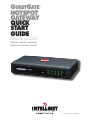 1
1
-
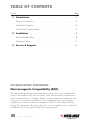 2
2
-
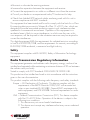 3
3
-
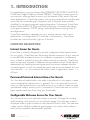 4
4
-
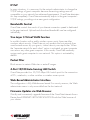 5
5
-
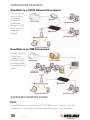 6
6
-
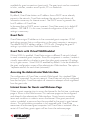 7
7
-
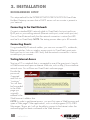 8
8
-
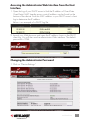 9
9
-
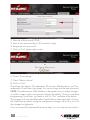 10
10
-
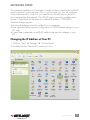 11
11
-
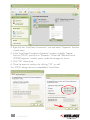 12
12
-
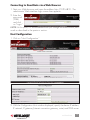 13
13
-
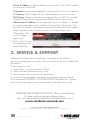 14
14
-
 15
15
-
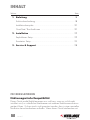 16
16
-
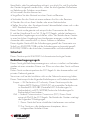 17
17
-
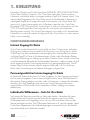 18
18
-
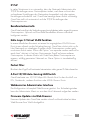 19
19
-
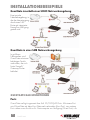 20
20
-
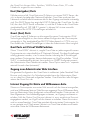 21
21
-
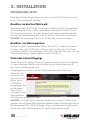 22
22
-
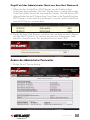 23
23
-
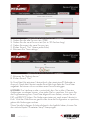 24
24
-
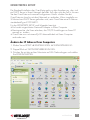 25
25
-
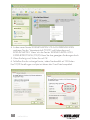 26
26
-
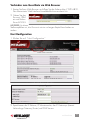 27
27
-
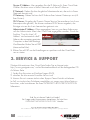 28
28
-
 29
29
-
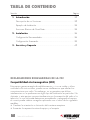 30
30
-
 31
31
-
 32
32
-
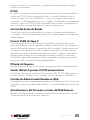 33
33
-
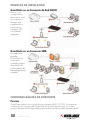 34
34
-
 35
35
-
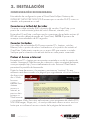 36
36
-
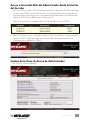 37
37
-
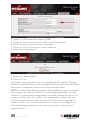 38
38
-
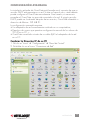 39
39
-
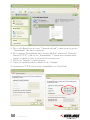 40
40
-
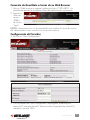 41
41
-
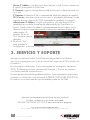 42
42
-
 43
43
-
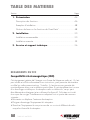 44
44
-
 45
45
-
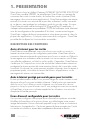 46
46
-
 47
47
-
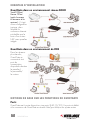 48
48
-
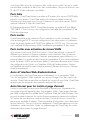 49
49
-
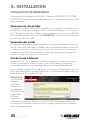 50
50
-
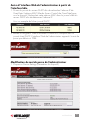 51
51
-
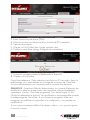 52
52
-
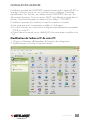 53
53
-
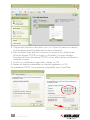 54
54
-
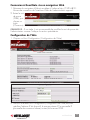 55
55
-
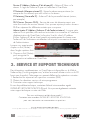 56
56
-
 57
57
-
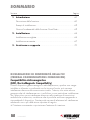 58
58
-
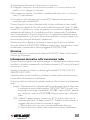 59
59
-
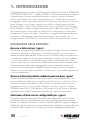 60
60
-
 61
61
-
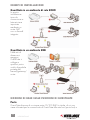 62
62
-
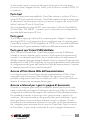 63
63
-
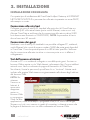 64
64
-
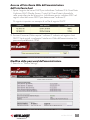 65
65
-
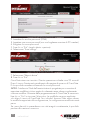 66
66
-
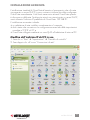 67
67
-
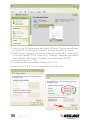 68
68
-
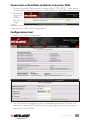 69
69
-
 70
70
-
 71
71
-
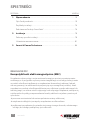 72
72
-
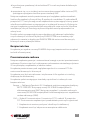 73
73
-
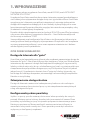 74
74
-
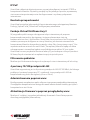 75
75
-
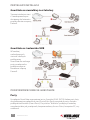 76
76
-
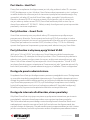 77
77
-
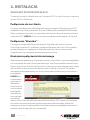 78
78
-
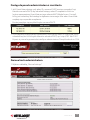 79
79
-
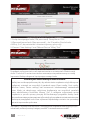 80
80
-
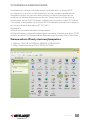 81
81
-
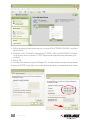 82
82
-
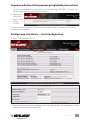 83
83
-
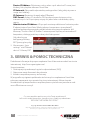 84
84
-
 85
85
-
 86
86
-
 87
87
-
 88
88
Intellinet 523240 Guide d'installation
- Catégorie
- Passerelles / contrôleurs
- Taper
- Guide d'installation
- Ce manuel convient également à
dans d''autres langues
- italiano: Intellinet 523240 Guida d'installazione
- español: Intellinet 523240 Guía de instalación
- Deutsch: Intellinet 523240 Installationsanleitung
- polski: Intellinet 523240 Instrukcja instalacji
Documents connexes
Autres documents
-
Intellinet Network Solutions Model 524490 Manuel utilisateur
-
D-Link COVR-1103 Manuel utilisateur
-
Linksys X2000 Le manuel du propriétaire
-
Linksys X2000X3000X3500 Le manuel du propriétaire
-
Cisco Systems Linksys-X2000 Manuel utilisateur
-
Belkin F5D8232-4 Le manuel du propriétaire
-
Linksys X6200 Le manuel du propriétaire
-
TEAC HD-35NAS Manuel utilisateur