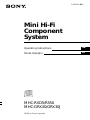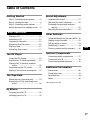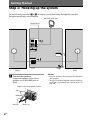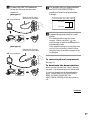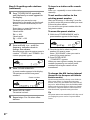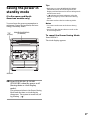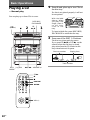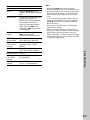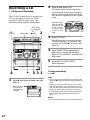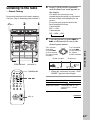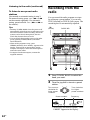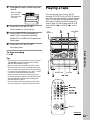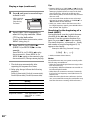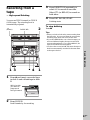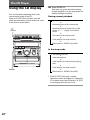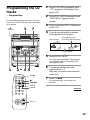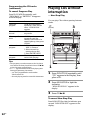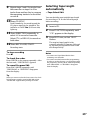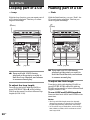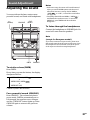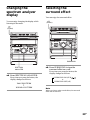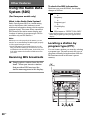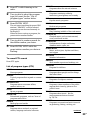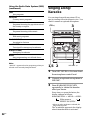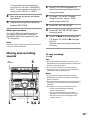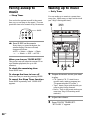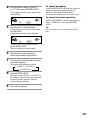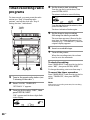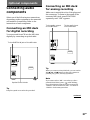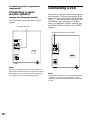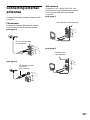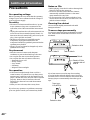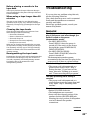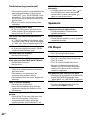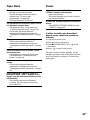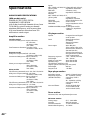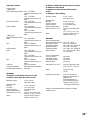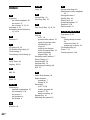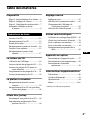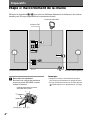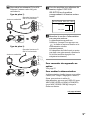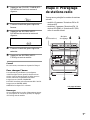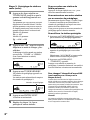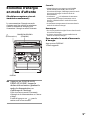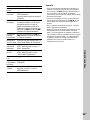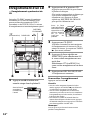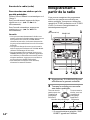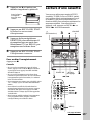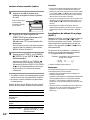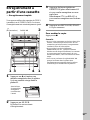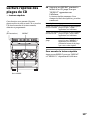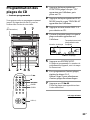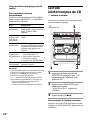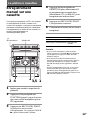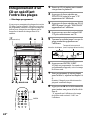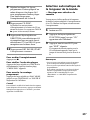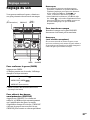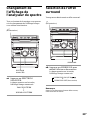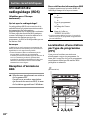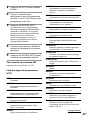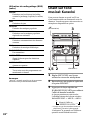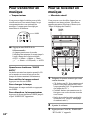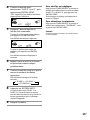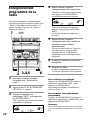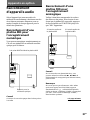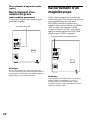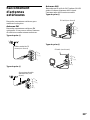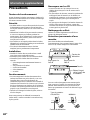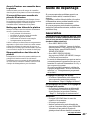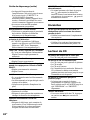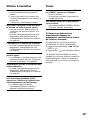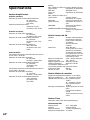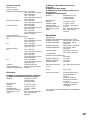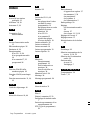Sony GRX30J Manuel utilisateur
- Catégorie
- Lecteur CD
- Taper
- Manuel utilisateur

1
GB
Mini Hi-Fi
Component
System
©1999 by Sony Corporation
3-866-391-61(1)
MHC-RXD5/R550
MHC-GRX30/GRX30J
f
TEXT
GB
FR
Operating Instructions
Mode d’emploi

2
GB
WARNING
To prevent fire or shock hazard, do not
expose the unit to rain or moisture.
To avoid electrical shock, do not open the cabinet.
Refer servicing to qualified personnel only.
Do not install the appliance in a confined space,
such as a bookcase or built-in cabinet.
This appliance is classified
as a CLASS 1 LASER
product. The CLASS 1
LASER PRODUCT
MARKING is located on
the rear exterior.
INFORMATION
This equipment has been tested and found to
comply with the limits for a Class B digital device,
pursuant to Part 15 of the FCC Rules. These limits
are designed to provide reasonable protection
against harmful interference in a residential
installation. This equipment generates, uses, and can
radiate radio frequency energy and, if not installed
and used in accordance with the instructions, may
cause harmful interference to radio
communications. However, there is no guarantee
that interference will not occur in a particular
installation. If this equipment does cause harmful
interference to radio or television reception, which
can be determined by turning the equipment off and
on, the user is encouraged to try to correct the
interference by one or more of the following
measures:
– Reorient or relocate the receiving antenna.
– Increase the separation between the equipment
and receiver.
– Connect the equipment into an outlet on a circuit
different from that to which the receiver is
connected.
– Consult the dealer or an experienced radio/TV
technician for help.
CAUTION
You are cautioned that any changes or modifications
not expressly approved in this manual could void
your authority to operate this equipment.
NOTICE FOR THE CUSTOMERS IN
CANADA
CAUTION:
TO PREVENT ELECTRIC SHOCK, DO NOT USE
THIS POLARIZED AC PLUG WITH AN
EXTENSION CORD,
RECEPTACLE OR OTHER OUTLET UNLESS THE
BLADES CAN BE FULLY INSERTED TO PREVENT
BLADE EXPOSURE.
This stereo system is equipped with the Dolby B-
type noise reduction system*.
* Manufactured under license from Dolby
Laboratories Licensing Corporation.
DOLBY and the double-D symbol a are
trademarks of Dolby Laboratories Licensing
Corporation.
NOTICE FOR THE CUSTOMERS IN THE
U.S.A.
This symbol is intended to alert the
user to the presence of uninsulated
“dangerous voltage” within the
product’s enclosure that may be of
sufficient magnitude to constitute a
risk of electric shock to persons.
This symbol is intended to alert the
user to the presence of important
operating and maintenance (servicing)
instructions in the literature
accompanying the appliance.
CAUTION
The use of optical instruments with this product will
increase eye hazard.

3
GB
Table of Contents
Getting Started
Step 1: Hooking up the system............ 4
Step 2: Setting the time ......................... 6
Step 3: Presetting radio stations .......... 7
Saving the power in standby mode.......9
Basic Operations
Playing a CD ......................................... 10
Recording a CD .................................... 12
Listening to the radio........................... 13
Recording from the radio .................... 14
Playing a tape........................................ 15
Recording from a tape ......................... 17
The CD Player
Using the CD display........................... 18
Playing the CD tracks repeatedly ...... 19
Playing the CD tracks in random
order ................................................ 20
Programming the CD tracks ............... 21
Playing CDs without interruption ..... 22
The Tape Deck
Recording on a tape manually ........... 23
Recording a CD by specifying track
order ................................................ 24
DJ Effects
Looping part of a CD ........................... 26
Flashing part of a CD ........................... 26
Sound Adjustment
Adjusting the sound ............................ 27
Selecting the audio emphasis ............. 28
Changing the spectrum analyzer
display ............................................. 29
Selecting the surround effect .............. 29
Other Features
Using the Radio Data System (RDS)*. 30
Singing along: Karaoke ....................... 32
Falling asleep to music ........................ 34
Waking up to music ............................. 34
Timer-recording radio programs ....... 36
Optional Components
Connecting audio components .......... 37
Connecting a VCR ................................ 38
Connecting external antennas ............ 39
Additional Information
Precautions ............................................ 40
Troubleshooting ................................... 41
Specifications ........................................ 44
Index....................................................... 46
* European model only
GB

4
GB
Connect the speakers.
Connect the speaker cords of front
speakers to the SPEAKER jacks as
below.
R
+
L
+
–
Step 1: Hooking up the system
Do the following procedure 1 to 4 to hook up your system using the supplied cords (for
European model only) and accessories.
Getting Started
Notes
• Keep the speaker cords away from the antennas to
prevent noise.
• The type of speakers supplied varies according to
the model you purchased (see “Specifications” on
page 44).
1
AM loop antenna
Front speaker
(Left)
Front speaker
(Right)
Insert only the stripped portion.
Black (’)Red (‘)
FM antenna
2
4
3
1

5
GB
Connect the FM/AM antennas.
Set up the AM loop antenna, then
connect it.
Jack type A
Jack type B
For models with a voltage selector,
set VOLTAGE SELECTOR to
position of your local power line
voltage.
Connect the power cord to a wall
outlet.
The demonstration appears in the
display. When you press , the
system turns on and the demonstration
automatically ends.
If the supplied adaptor on the plug does
not fit your wall outlet, detach it from
the plug (only for model equipped with
an adaptor).
To connect optional components
See page 37.
To deactivate the demonstration
When you set the time (see “Step 2: Setting
the time”), the demonstration is deactivated.
To activate/deactivate the demonstration
again, press DISPLAY (for MHC-RXD5/
R550) or DEMO (STANDBY) (for
MHC-GRX30/GRX30J) while the system is
off.
FM75
AM
COAXIAL
AM
FM75
COAXIAL
Extend the FM lead
antenna horizontally.
2
4
AM loop antenna
Extend the FM lead
antenna horizontally.
AM loop antenna
3
VOLTAGE SELECTOR
220-240V
110-120V
continued

6
GB
Step 2: Setting the
time
You must set the time before using the timer
functions.
The clock is on a 24-hour system for the
European model and a 12-hour system for
other models.
The 24-hour system model is used for
illustration purposes.
1
3,52,4
Step 1: Hooking up the system
(continued)
To attach the front speaker pads
Attach the supplied front speaker pads to the
bottom of the speakers to stabilize the
speakers and prevent them from slipping.
Inserting two size AA (R6)
batteries into the remote
Tip
With normal use, the batteries should last for about
six months. When the remote no longer operates
the system, replace both batteries with new ones.
Note
If you do not use the remote for a long period of
time, remove the batteries to avoid possible damage
from battery leakage.
When carrying this system
Do the following to protect the CD
mechanism.
1 Press FUNCTION repeatedly until “CD”
appears in the display.
2 Hold down LOOP and press so that
“LOCK” appears in the display.
}
}
]
]
DISPLAY
6 6

7
GB
1 Press CLOCK/TIMER SET.
The hour indication flashes.
2 Turn the jog dial to set the hour.
3 Press ENTER/NEXT.
The minute indication flashes.
4 Turn the jog dial to set the minute.
5 Press ENTER/NEXT.
The clock starts working.
Tip
If you’ve made a mistake, start over from step 1.
To change the time
The previous explanation shows you how to set the
time while the power is off. To change the time
while the power is on, do the following:
1 Press CLOCK/TIMER SET.
2 Turn the jog dial to select SET CLOCK.
3 Press ENTER/NEXT.
4 Perform steps 2 through 5 above.
Note
The clock settings are canceled when you disconnect
the power cord or if a power failure occurs.
2
continued
Step 3: Presetting
radio stations
You can preset the following number of
stations:
– 2 band model: 20 for FM, 10 for AM.
– 3 band model: 20 for FM, 10 for MW and 10
for SW depending on the model you
purchased.
6 6
3
41(Power)
Jog dial

8
GB
n
Step 3: Presetting radio stations
(continued)
1 Press TUNER/BAND repeatedly
until the band you want appears in
the display.
The bands you can receive vary
depending on the model you purchased.
Be sure to check which bands you can
receive.
Every time you press this button, the
band changes as follows:
2 band model:
FM ˜ AM
3 band model:
FM n MW n SW
2 Press and hold + or – until the
frequency indication starts to
change, then release.
Scanning stops when the system tunes in
a station. “TUNED” and “STEREO” (for
a stereo program) appear.
3 Press TUNER MEMORY.
A preset number appears in the display.
The stations are stored from preset
number 1.
4 Press ENTER/NEXT.
The station is stored.
5 Repeat steps 1 to 4 to store other
stations.
To tune in a station with a weak
signal
Press + or – repeatedly to tune in the station
manually.
To set another station to the
existing preset number
Start over from step 1. After step 3, turn the
jog dial to select the preset number you want
to store the other station.
You can add a new preset number after the
last preset number.
To erase the preset station
1 Hold down TUNER MEMORY until a
preset number appears in the display.
2 Turn the jog dial to select the preset
number you want to erase.
Select “ALL ERASE” when you want to
erase all the preset stations.
3 Press ENTER/NEXT.
“COMPLETE” appears.
When you erase a preset number, the preset
number decreases by one and all preset
numbers following the erased one are
renumbered.
To change the AM tuning interval
(Except for the European and Middle
Eastern models)
The AM tuning interval is factory set to 9 kHz (10
kHz in some areas). To change the AM tuning
interval, tune in any AM station first, then turn off
the power. While holding down the ENTER/NEXT
button, turn the power back on. When you change
the interval, AM preset stations will be erased. To
reset the interval, repeat the same procedure.
Tip
The preset stations are retained for half a day even if
you unplug the power cord or if a power failure
occurs.
Preset number
MONO
TUNED
STEREO
MHz
kHz
VOLUME
ALL DISCS
ß
VOLUME
ALL DISCS
ß
VOLUME
ALL DISCS
ß

9
GB
Saving the power in
standby mode
(For European and North
American models only)
You can lower the power consumption to
minimum (Power Saving Mode) and save
energy in standby mode.
/Press POWER SAVE/DEMO
(STANDBY) when the power is off
(during demo or clock display
mode).
The system switches to the Power Saving
Mode and the demo or clock display
disappears. The system is turned on/off
by pressing .
Tips
• Each time you press POWER SAVE/DEMO
(STANDBY) in the Power Saving Mode, the
display switches between the Power Saving Mode
and the demo mode.
•
indicator and timer indicator (when the
timer is set) light up even in the Power Saving
Mode.
• The timer works in the Power Saving Mode.
Notes
• You cannot set the time in the Power Saving
Mode.
• One Touch Play function does not work in the
Power Saving Mode.
To cancel the Power Saving Mode
Press DISPLAY.
The clock display appears.
(Power)
DISPLAY
POWER SAVE/DEMO
(STANDBY)
6 6

10
GB
VOLUME +/–
0 / )
CD
(P
p
DISC SKIP/
EX-CHANGE
PLAY
MODE
6 6
Playing a CD
— Normal play
You can play up to three CDs in a row.
1 Press § and place up to two CDs on
the disc tray.
If a disc is not placed properly it will not
be recognized.
To insert a third disc, press DISC SKIP/
EX-CHANGE to rotate the disc tray.
2 Press one of the DISC 1~3 buttons.
The disc tray closes and play starts.
If you press CD (P (or CD ( on the
remote) when the disc tray is closed,
play starts from the CD loaded on the
tray whose button is lit green.
With the label
side up. When
you play a CD
single, place it
on the inner
circle of the
tray.
2
1
Disc tray number
Playing time
Track number
SHUFFLE REPEAT1
ALL 1DISCS PROGRAM
STEP
VOLUME
SYNC
ß
(Power)
Basic Operations
√
◊
CD (
P
p
= +
0 )
VOL +/–
Jog Dial

Basic Operations
11
GB
To Do this
Stop play Press p.
Pause Press CD (P (P on the
remote). Press again to resume
play.
Select a track During play or pause, turn the
jog dial clockwise (to go
forward) or counterclockwise
(to go back) and release it
when you reach the desired
track. (Or press + (to go
forward) or = (to go back)
on the remote.)
Find a point in Press and hold down ) or
a track 0 during play and
release it at the desired point.
Select a CD Press a DISC 1~3 button or
in stop mode DISC SKIP/EX-CHANGE.
Play only the Press PLAY MODE
CD you have repeatedly until “1 DISC”
selected appears.
Play all CDs Press PLAY MODE repeatedly
until “ALL DISCS” appears.
Remove the CD Press §.
Exchange other Press DISC SKIP/
CDs while EX-CHANGE.
playing
Adjust the Turn VOLUME +/– (or press
volume VOL +/– on the remote).
Tips
• Pressing CD (P when the power is off
automatically turns the power on and starts CD
playback if there is a CD in the tray (One Touch
Play). When the system is in the Power Saving
Mode, the One Touch Play function does not
work.
• You can switch from another source to the CD
player and start playing a CD just by pressing
CD (P or the DISC 1~3 buttons (Automatic
Source Selection).
• If there is no CD in the player, “CD NO DISC”
appears in the display.
• When a disc tray holding a CD is selected (or
playing), the DISC 1~3 button for that tray lights
green. When a disc tray holding a CD is not
selected, the DISC 1~3 button for that tray lights
orange. When all disc trays are empty, the DISC
1~3 buttons all light green.

12
GB
Recording a CD
— CD Synchro Recording
The CD SYNC button lets you record from a
CD to a tape easily. You can use TYPE I
(normal) or TYPE II (CrO2) tapes. The
recording level is adjusted automatically.
1 Press 6 and insert a blank tape into
deck B.
2 Press § and place a CD.
Then press again to close the disc tray.
If the indicator for the tray you want to
record is not lit green, press DISC SKIP/
EX-CHANGE repeatedly so that it lights
green.
3 Press CD SYNC.
Deck B stands by for recording and the
CD player stands by for playback. The
indicator on TAPE B ( (for front side)
lights up.
4 Press DIRECTION repeatedly to
select A to record on one side.
Select ß (or RELAY) to record on
both sides.
5 Press REC PAUSE/START.
Recording starts.
To stop recording
Press p.
Tips
• If you want to record from the reverse side, press
TAPE B 9 to light its indicator after pressing CD
SYNC.
• When you record on both sides, be sure to start
from the front side. If you start from the reverse
side, recording stops at the end of the reverse side.
• When you want to reduce the hiss noise in low-
level high-frequency signals, press DOLBY NR so
that “DOLBY NR” appears after pressing CD
SYNC.
Note
You cannot listen to other sources while recording.
With the label
side up. When
you play a CD
single, place it
on the inner
circle of the
tray.
With the side
you want to
record facing
forward
~6
CD
(P
p
DISC SKIP/
EX-CHANGE
DOLBY NR
6 6
2
1
(Power)
453

Basic Operations
13
GB
STEREO/MONO
VOLUME +/–
6 6
Listening to the radio
–– Preset Tuning
Preset radio stations in the tuner's memory
first (see “Step 3: Presetting radio stations”).
2
1
Turn counter-
clockwise
(or press =
on the remote)
for lower preset
numbers.
Turn clockwise
(or press +
on the remote)
for higher
preset numbers.
n
1 Press TUNER/BAND repeatedly
until the band you want appears in
the display.
The bands you can receive vary
depending on the model you purchased.
Be sure to check which bands you can
receive.
Every time you press the button, the
band changes as follows:
2 band model:
FM ˜ AM
3 band model:
FM n MW n SW
2 Turn the jog dial (or press = or
+ on the remote) to tune in the
desired preset station.
* When only one station is preset, “ONE
PRESET” appears in the display.
To Do this
Turn off the radio Press .
Adjust the volume Turn VOLUME +/– (or
press VOL +/– on the
remote).
+
=
continued
VOLUME
MHz
kHz
ALL DISCS
ß
(Power)
√
◊
TUNER/BAND
= +
VOL +/–
Preset number* Frequency

14
GB
Recording from the
radio
You can record the radio program on a tape
by calling up a preset station. You can use
TYPE I (normal) or TYPE II (CrO2) tapes. The
recording level is automatically adjusted.
1 Press TUNER/BAND to select the
band you want.
2 Turn the jog dial to tune in a preset
station.
p
DOLBY NR
6 6
3
Turn clockwise
for higher
preset numbers.
Turn counter-
clockwise for
lower preset
numbers.
1
2
To listen to non-preset radio
stations
Use manual or automatic tuning in step 2.
For manual tuning, press + or – () or 0
on the remote) repeatedly. For automatic
tuning, press and hold + or – () or 0 on
the remote ).
Tips
• Pressing TUNER/BAND when the power is off
automatically turns the power on and tunes to the
last received station (One Touch Play). When the
system is in the Power Saving Mode, the One
Touch Play function does not work.
• You can switch from another source to the radio
just by pressing TUNER/BAND (Automatic
Source Selection).
• When an FM program is noisy, press
STEREO/MONO so that “MONO” appears in the
display. There will be no stereo effect, but the
reception will improve. Press the button again to
restore the stereo effect.
• To improve broadcast reception, reorient the
supplied antennas.
5 4,6
+
=
Listening to the radio (continued)
Preset number*
Frequency
VOLUME
MHz
kHz
ALL DISCS
ß
(Power)
* When only one station is preset, “ONE
PRESET” appears in the display.

Basic Operations
15
GB
Playing a tape
You can use any type of tape, TYPE I
(normal), TYPE II (CrO2) or TYPE IV (metal) ,
since the deck automatically detects the tape
type. You can also use the jog dial’s AMS*
functions to quickly search for songs you
want to hear. To select either deck A or B,
press DECK A ( or DECK B ( on the
remote.
p
DOLBY NR
VOLUME
+/–
0 / )
6 6
1
1
2
3 Press 6 and insert a blank tape into
deck B.
4 Press REC PAUSE/START.
Deck B stands by for recording.
5 Press DIRECTION repeatedly to
select A to record on one side.
Select ß (or RELAY) to record on
both sides.
6 Press REC PAUSE/START.
Recording starts.
To stop recording
Press p.
Tips
• If you want to record from the reverse side, press
TAPE B 9 to light its indicator after pressing
REC PAUSE/START in step 4.
• When you record on both sides, be sure to start
from the front side. If you start from the reverse
side, recording stops at the end of the reverse side.
•To record non-preset stations, use + and – in step
2 to tune in the desired station manually.
• When you want to reduce the hiss noise in low-
level high-frequency signals, press DOLBY NR so
that “DOLBY NR” appears after pressing REC
PAUSE/START in step 4.
• If noise is heard while recording from the radio,
move the respective antenna to reduce the noise.
With the side
you want to
record facing
forward
3
continued
~6
(Power)
√
◊
p
= +
0 )
VOL +/–
DECK A (
DECK B (
Jog dial

16
GB
1 Press 6 and insert a recorded tape
in deck A or B.
2 Press DIRECTION repeatedly to
select A to play one side. Select
ß* to play both sides.
To play both decks in succession, select
RELAY (relay play).**
3 Press TAPE A (or TAPE B) (
(DECK A (or DECK B) ( on the
remote).
Press TAPE A (or TAPE B) 9 to play
the reverse side. (Press DECK A (or
DECK B) ( again on the remote to play
the reverse side.) The tape starts playing.
* The deck stops automatically after
repeating the sequence five times.
** Relay play always follows the following
sequence:
Deck A (front side), Deck A (reverse side),
Deck B (front side), Deck B (reverse side).
With the side
you want to
play facing
forward
To Do this
Stop play Press p.
Fast-forward Press 0 or ).
Rewind Press 0 or ).
Remove the cassette Press 6.
Adjust the volume Turn VOLUME +/– (or
press VOL +/– on the
remote).
Playing a tape (continued)
Tips
• Pressing TAPE A (or TAPE B) ( or 9 when the
power is off automatically turns the power on and
starts tape playback if there is a tape in the deck
(One Touch Play). When the system is in the
Power Saving Mode, the One Touch Play function
does not work.
• You can switch from another source to the tape
deck just by pressing TAPE A (or TAPE B) ( or
9 (Automatic Source Selection).
• When you want to reduce the hiss noise in low-
level high-frequency signals, press DOLBY NR so
that “DOLBY NR” appears.
Searching for the beginning of a
track (AMS*)
During playback, turn the jog dial the same
direction as the 9 or ( indicator to go
forward. Turn the opposite direction to go
back. (Or press = or + on the remote.)
The search direction, + (forward) or – (back),
and number of songs being skipped (1~9)
appear in the display.
Example: searching forward 2 songs
* AMS (Automatic Music Sensor)
Notes
The AMS function may not operate correctly under
the following circumstances:
– When the unrecorded space between songs is less
than 4 seconds long.
– If completely different information is recorded on
the left and right channels.
– When there are continuous sections of extremely
low level or low frequency sound (like those of a
baritone sax).
– When the unit is placed near a television. (In this
case, we recommend moving the unit farther away
from the television or turning off the television.)
~6

Basic Operations
17
GB
p
DOLBY NR
6 6
Recording from a
tape
— High-speed Dubbing
You can use TYPE I (normal) or TYPE II
(CrO2) tapes. The recording level is
automatically adjusted.
3 Press DIRECTION repeatedly to
select A to record on one side.
Select ß (or RELAY) to record on
both sides.
4 Press REC PAUSE/START.
Dubbing starts.
To stop dubbing
Press p.
Tips
• When you dub on both sides, start recording from
the front side. If you record from the reverse side,
recording stops at the end of the reverse side.
• If you set DIRECTION to ß when the tapes you
use have different lengths, the tape in each deck
reverses independently. If you select RELAY, the
tapes in both decks reverse together.
• You don’t have to set DOLBY NR, since the tape in
deck B is automatically recorded in the same state
as the tape in deck A.
With the side
you want to
play/record
facing forward
1
2
314
~6
(Power)
1 Press 6 and insert a recorded tape
in deck A and a blank tape in deck
B.
2 Press HI-DUB.
Deck B stands by for recording.

18
GB
nTitle name of the CD*
µ
Artist information*
µ
Total number of tracks and total playing
time
µ
Clock display (for eight seconds)
µ
Effect name or “EFFECT ON (OFF)”
/ Press DISPLAY.
Each time you press the button during
normal playback or in the stop mode, the
display changes as follows:
During normal playback
In the stop mode
Using the CD display
You can check the remaining time of the
current track or that of the CD.
When a CD TEXT disc is loaded, you can
check the information stored on the disc, such
as the titles or artist names.
The CD Player
(Power)
* With CD TEXT discs only ( certain
characters cannot be displayed ). When the
CD contains more than 20 tracks, CD TEXT
is not displayed from track 21 on.
nPlaying time on the current track
µ
Remaining time on the current track
µ
Remaining time on current CD (1 DISC
mode) or “--.-- ” display (ALL DISCS
mode)
µ
Title name of the current track*
µ
Clock display (for eight seconds)
µ
Effect name or “EFFECT ON (OFF)”
DISPLAY
6 6

19
GB
Playing the CD tracks
repeatedly
–– Repeat Play
This function lets you repeat a single CD or
all CDs in normal play, Shuffle Play and
Program Play.
PLAY MODE
REPEAT
6 6
/ Press REPEAT during playback
until “REPEAT” appears in the
display.
Repeat Play starts. Do the following
procedure to change the repeat mode.
To cancel Repeat Play
Press REPEAT so that “REPEAT” or
“REPEAT 1” disappears from the display.
To repeat Press
All the tracks on PLAY MODE repeatedly
the current CD until “1 DISC” appears in
the display.
All the tracks on PLAY MODE repeatedly
all CDs until “ALL DISCS” appears
in the display.
Only one track REPEAT repeatedly until
“REPEAT 1” appears in the
display while playing the
track you want to repeat.
(Power)

20
GB
DISC 1~3
6 6
Playing the CD tracks
in random order
–– Shuffle Play
You can play all the tracks on one CD or all
CDs in random order.
1 Press FUNCTION repeatedly until
“CD” appears in the display, then
place a CD.
2 Press PLAY MODE repeatedly until
“1 DISC SHUFFLE ” or “ALL DISCS
SHUFFLE” appears in the display.
“ALL DISCS” shuffles all the CDs in the
player. “1 DISC” shuffles the CD whose
DISC indicator is green.
3 Press CD (P.
All the tracks play in random order.
To cancel Shuffle Play
Press PLAY MODE repeatedly until
“SHUFFLE” or “PROGRAM” disappears
from the display. The tracks continue playing
in their original order.
To select a desired CD
Press DISC 1~3.
Tips
• You can start Shuffle Play during normal play by
pressing PLAY MODE repeatedly to select
“SHUFFLE”.
• To skip a track, turn the jog dial clockwise (or
press + on the remote).
3
2
1
Jog dial
(Power)
La page est en cours de chargement...
La page est en cours de chargement...
La page est en cours de chargement...
La page est en cours de chargement...
La page est en cours de chargement...
La page est en cours de chargement...
La page est en cours de chargement...
La page est en cours de chargement...
La page est en cours de chargement...
La page est en cours de chargement...
La page est en cours de chargement...
La page est en cours de chargement...
La page est en cours de chargement...
La page est en cours de chargement...
La page est en cours de chargement...
La page est en cours de chargement...
La page est en cours de chargement...
La page est en cours de chargement...
La page est en cours de chargement...
La page est en cours de chargement...
La page est en cours de chargement...
La page est en cours de chargement...
La page est en cours de chargement...
La page est en cours de chargement...
La page est en cours de chargement...
La page est en cours de chargement...
La page est en cours de chargement...
La page est en cours de chargement...
La page est en cours de chargement...
La page est en cours de chargement...
La page est en cours de chargement...
La page est en cours de chargement...
La page est en cours de chargement...
La page est en cours de chargement...
La page est en cours de chargement...
La page est en cours de chargement...
La page est en cours de chargement...
La page est en cours de chargement...
La page est en cours de chargement...
La page est en cours de chargement...
La page est en cours de chargement...
La page est en cours de chargement...
La page est en cours de chargement...
La page est en cours de chargement...
La page est en cours de chargement...
La page est en cours de chargement...
La page est en cours de chargement...
La page est en cours de chargement...
La page est en cours de chargement...
La page est en cours de chargement...
La page est en cours de chargement...
La page est en cours de chargement...
La page est en cours de chargement...
La page est en cours de chargement...
La page est en cours de chargement...
La page est en cours de chargement...
La page est en cours de chargement...
La page est en cours de chargement...
La page est en cours de chargement...
La page est en cours de chargement...
La page est en cours de chargement...
La page est en cours de chargement...
La page est en cours de chargement...
La page est en cours de chargement...
La page est en cours de chargement...
La page est en cours de chargement...
La page est en cours de chargement...
La page est en cours de chargement...
La page est en cours de chargement...
La page est en cours de chargement...
La page est en cours de chargement...
La page est en cours de chargement...
-
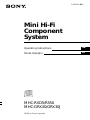 1
1
-
 2
2
-
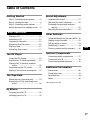 3
3
-
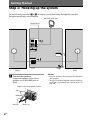 4
4
-
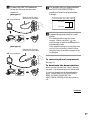 5
5
-
 6
6
-
 7
7
-
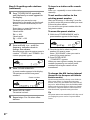 8
8
-
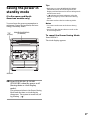 9
9
-
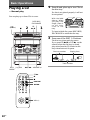 10
10
-
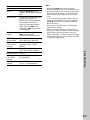 11
11
-
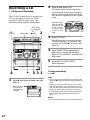 12
12
-
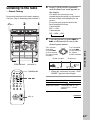 13
13
-
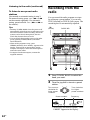 14
14
-
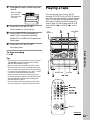 15
15
-
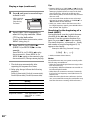 16
16
-
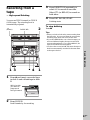 17
17
-
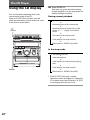 18
18
-
 19
19
-
 20
20
-
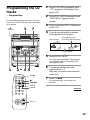 21
21
-
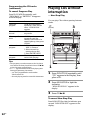 22
22
-
 23
23
-
 24
24
-
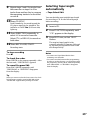 25
25
-
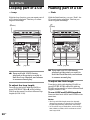 26
26
-
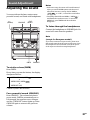 27
27
-
 28
28
-
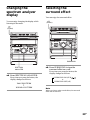 29
29
-
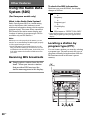 30
30
-
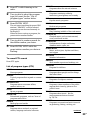 31
31
-
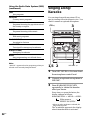 32
32
-
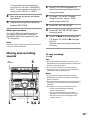 33
33
-
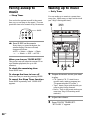 34
34
-
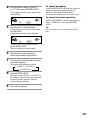 35
35
-
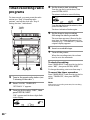 36
36
-
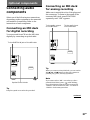 37
37
-
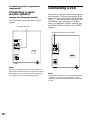 38
38
-
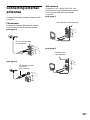 39
39
-
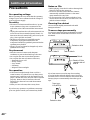 40
40
-
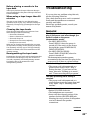 41
41
-
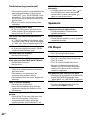 42
42
-
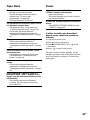 43
43
-
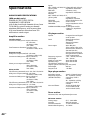 44
44
-
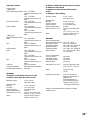 45
45
-
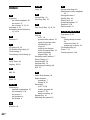 46
46
-
 47
47
-
 48
48
-
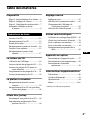 49
49
-
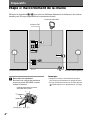 50
50
-
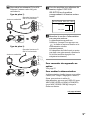 51
51
-
 52
52
-
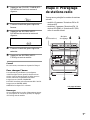 53
53
-
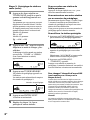 54
54
-
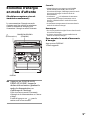 55
55
-
 56
56
-
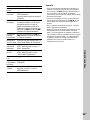 57
57
-
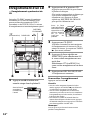 58
58
-
 59
59
-
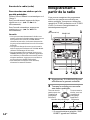 60
60
-
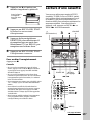 61
61
-
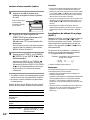 62
62
-
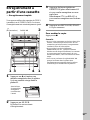 63
63
-
 64
64
-
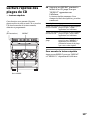 65
65
-
 66
66
-
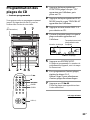 67
67
-
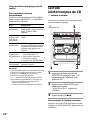 68
68
-
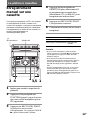 69
69
-
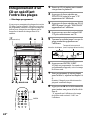 70
70
-
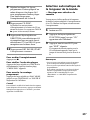 71
71
-
 72
72
-
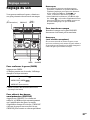 73
73
-
 74
74
-
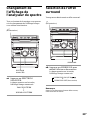 75
75
-
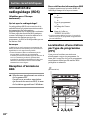 76
76
-
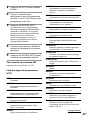 77
77
-
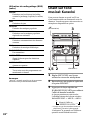 78
78
-
 79
79
-
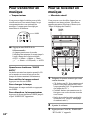 80
80
-
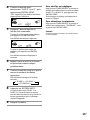 81
81
-
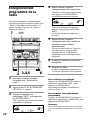 82
82
-
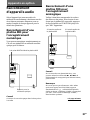 83
83
-
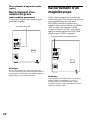 84
84
-
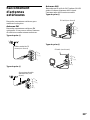 85
85
-
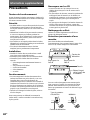 86
86
-
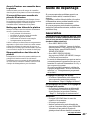 87
87
-
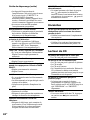 88
88
-
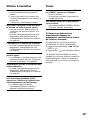 89
89
-
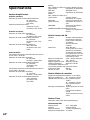 90
90
-
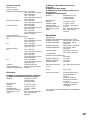 91
91
-
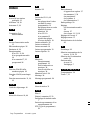 92
92
Sony GRX30J Manuel utilisateur
- Catégorie
- Lecteur CD
- Taper
- Manuel utilisateur
dans d''autres langues
- English: Sony GRX30J User manual