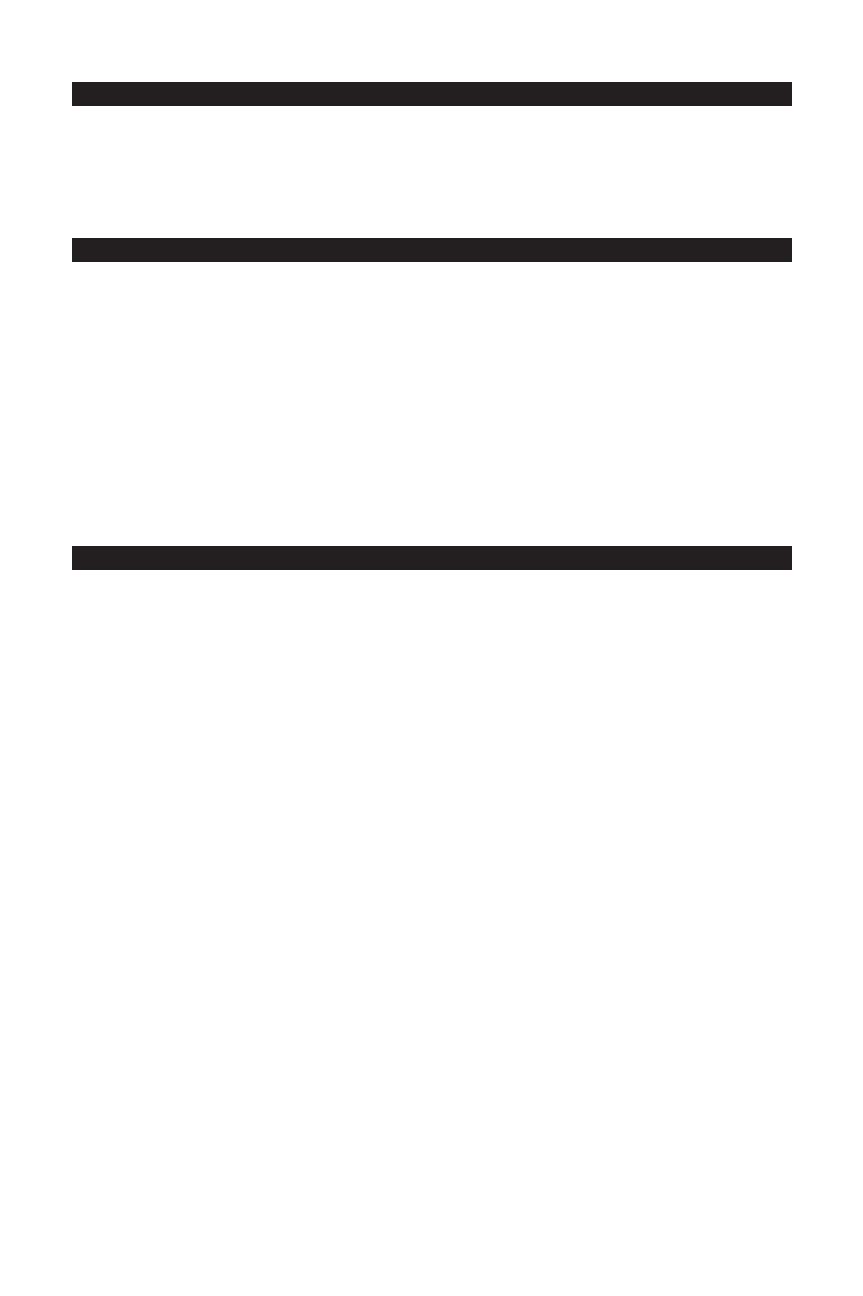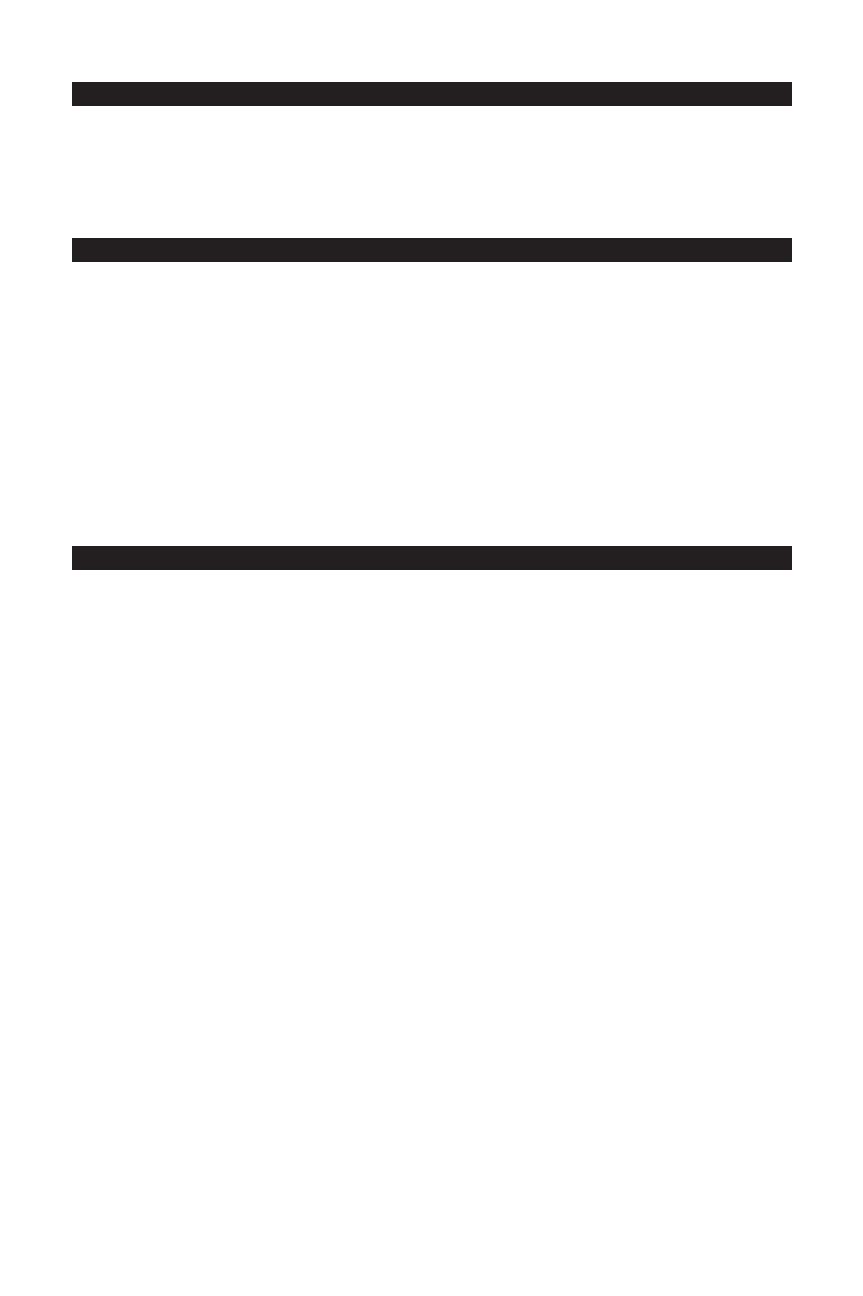
3
WELCOME
Congratulations on your purchase of iZotope Trash. By combining multi-band and multi-stage distortion,
experimental amp and cabinet modeling, tape delays, sweep-able filters, and more, Trash provides
unparalleled control over distortion.
This guide will get you up and running with Trash quickly. To learn more about Trash’s features and tips for
getting Trashed, see “Getting More Help” at the end of this guide.
INSTALLATION
Mac OS X
1. Insert the iZotope Trash disc into your CD ROM drive.
2. Double-click on the iZotope Trash disc icon on your desktop to view the disc’s contents.
3. To start the setup program, double-click on the Install iZotope Trash icon.
4. Follow the steps in the setup program.
Windows
1. Insert the iZotope Trash disc into your CD-ROM drive.
2. If the Install Trash web page does not appear automatically, double-click on the CD ROM drive’s icon in
Windows Explorer, and double-click on the “index.html” or “index” file.
3. Click the link “Install Ozone” to start the Ozone setup.
4. If you are asked to “Open” or “Save” the file, choose “Open”.
5. Follow the steps in the setup program.
LAUNCH
Ozone is a plug-in which means it must be opened inside of an audio application often called a “host
application”. Below are directions of one way to open Ozone in common host applications. Other applications
have similar methods for loading a plug-in. Please consult your host application documentation for specific
instructions.
Pro Tools LE
1. Switch to the “Edit View”.
2. Show the “Inserts View” under the “Edit View”.
3. Under “Inserts” on a track, click one of the empty plug-in slots.
4. Select “multi-channel plug-in” and “iZotope Trash (stereo)”.
Pro Tools TDM
1. Switch to the “Edit View”.
2. Show the “Inserts View” under the “Edit View”.
3. Under “Inserts” on a track, click one of the empty plug-in slots.
4. Select “TDM”, “multi-channel plug-in”, and “iZotope Trash (stereo)”.
Live
1. In the “View” menu, select “Plug-In Effects”.
2. From the list under “Plug-Ins” double-click on “iZotope Trash”.
3. To view the Ozone interface, click the wrench icon in the upper-left corner.
MOTU Digital Performer
1. Open the “Mixing Board”.
2. Click and hold on an empty insert at the top of a track.
3. Select “iZotope Trash”.
Logic
1. In the “Arrange Window”, click on an audio track to select it.
2. On the left of the window, click and hold on an empty insert.
3. Select either the mono or stereo folder in the menu and then “iZotope Trash”
English
041104_IzotopeTrash_QS.indd 3 11/9/04 3:35:49 PM