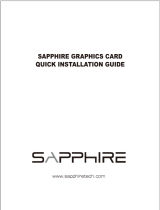La page est en cours de chargement...

QUICK INSTALLATION GUIDE
GUIDE D’INSTALLATION RAPIDE
GUÍA DE INSTALACIÓN RÁPIDA
401463 · Ver 10062015
YOU HAVE 30 DAYS TO REGISTER YOUR PRODUCT AT
VOUS AVEZ 30 JOURS POUR ENREGISTRER VOTRE PRODUIT SUR
USTED TIENE 30 DÍAS PARA REGISTRAR SU PRODUCTO EN
HTTP://REGISTER.VISIONTEK.COM
You will need the following information:
Vous aurez besoin des renseignements suivants:
Usted necesitará la siguiente información:
Serial Number Numéro de Série Número de Serie
LOCATED ON THE PRODUCT ITSELF SITUÉ SUR LE PRODUIT LUIMÊME SITUADO EN EL PROPIO PRODUCTO
Store & Date Purchased · Store & Date d’achat · Store & Fecha de Compra
ATTACH YOUR RECEIPT FOR FUTURE REFERENCE JOINDRE VOTRE REÇU POUR RÉFÉRENCE FUTURE
REGISTER YOUR PRODUCT!
ENREGISTRER VOTRE PRODUIT!
¡REGISTRAR SU PRODUCTO!
This will allow you to take full advantage of your product’s
warranty should the need arise.
Cela vous permettra de proter pleinement de la garantie de
votre produit en cas de besoin.
Esto le permitirá sacar el máximo provecho de la garantía de
su producto en caso de necesidad.
For complete warranty information visit
Pour plus d’informations sur la garantie visiter
Para la visita completa información sobre la garantía
www.visiontek.com
You may also call Tek Support at
Vous pouvez aussi appeler au soutien Tek
También puede llamar a Tek Apoyo al
1 (866) 883 5411

SHOP ONLINE AT
MAGASINEZ EN LIGNE À
TIENDA EN LÍNEA EN
WWW.VISIONTEK.COM
MORE THAN JUST GRAPHICS CARDS
CABLES & ADAPTERS, SOLID STATE DRIVES, MEMORY, & MORE
PLUS QUE DE SIMPLES CARTES GRAPHIQUES
CÂBLES ET ADAPTATEURS, DISQUES SSD, LA MÉMOIRE, ET PLUS
MÁS QUE LAS TARJETAS GRÁFICAS
CABLES Y ADAPTADORES, UNIDADES DE ESTADO SÓLIDO, LA
MEMORIA, Y MÁS

Thank you for your purchase of a VisionTek Graphics Card!
Please follow these instructions to install your product.
Merci pour votre achat d’ une carte graphique VisionTek!
S’il vous plaît suivez ces instructions pour installer votre produit.
¡Gracias por su compra de una tarjeta gráca VisionTek usted!
Por favor, siga estas instrucciones para instalar el producto.
Please contact Tek Support with questions:
S'il vous plaît contacter le Support Tek avec des questions:
Por favor, póngase en contacto con Soporte Tek con preguntas:
1 (866) 883 5411
suppor[email protected]
This Quick Install Guide is for Windows only.
Additional information for Operating Systems other than Windows is available from AMD. Visit www.
amd.com and select “Learn More” or FAQs under Drivers + Support.
Ce Guide d’installation rapide est pour Windows uniquement.
Informations supplémentaires pour les systèmes d’exploitation autres que Windows est disponible à
partir de AMD. Veuillez consulter www.amd.com et sélectionnez “en savoir plus” ou FAQs sous Pilotes +
Support.
Esta Guía de instalación rápida es sólo de Windows.
Información adicional para los sistemas operativos distintos de Windows está disponible de AMD. Visita
www.amd.com y seleccione "Más información" o FAQs bajo Drivers + Apoyo.
IMPORTANT! DO NOT RETURN THIS PRODUCT
IMPORTANT! NE RETOURNEZ PAS CE PRODUIT.
¡IMPORTANTE! NO DEVUELVA ESTE PRODUCTO.
We oer free, US-based Customer Support for the lifetime
of our products. Visit www.visiontek.com for the latest
drivers, FAQs, and e-mail support.
Nous orons gratuitement, Soutien à la clientèle aux États-Unis pour la durée de vie de nos
produits. Visitez www.visiontek.com pour le dernier soutien pilotes, des FAQ et e-mail.
Ofrecemos libre, soporte al cliente con sede en los Estados Unidos durante la vida útil de
nuestros productos. Visita www.visiontek.com para la última apoyo drivers, preguntas
frecuentes, y el correo electrónico.
1 (866) 883 5411
suppor[email protected]

ESPAÑOL
FIGURE 2
FIGURE 2
FIGURA 2
FIGURE 3
FIGURE 3
FIGURA 3
INSTALACIÓN DEL HARDWARE
1. Apague el ordenador, desconecte el cable de alimentación y el cable
del monitor.
2. Abra el panel lateral quitando la cubierta del equipo.
3. Determine si tiene grácos integrados, o está utilizando una tarjeta
gráca. Si el adaptador de vídeo actual es a bordo, vaya al paso 4.
Si el adaptador de vídeo actual es la tarjeta PCI/AGP/PCIe, entonces
usted debe quitar físicamente la tarjeta antes de proceder con la
instalación.
4. Alinear la nueva tarjeta gráca VisionTek al PCI, AGP, o ranura PCIe
correspondiente y presione rmemente hasta los asientos de la
tarjeta correctamente. Es posible que escuche un sonido de “clic“.
5. Asegure la nueva tarjeta gráca en su lugar con el tornillo de metal o
tornillos, o brazo de retención si está presente.
6. Si su tarjeta gráca requiere energía adicional de la fuente de
alimentación (consulte las especicaciones del producto) conectar la
fuente de alimentación a la tarjeta gráca.
7. Vuelva a colocar la cubierta del equipo.
8. Vuelva a conectar el cable de alimentación y enchufe el cable del
monitor en su nueva tarjeta gráca.

FRANÇAIS
ENGLISH
HARDWARE INSTALLATION
1. Turn o your computer, then unplug the power cord and monitor
cable.
2. Open the side panel by removing the computer cover.
3. Determine if you have onboard graphics, or are using a graphics card.
If the current video adapter is onboard, skip to step 4. If the current
video adapter is PCI/AGP/PCIE card, then you must physically remove
the card before proceeding with installation.
4. Align the new VisionTek graphics card to the corresponding PCI, AGP,
or PCIe slot and press rmly until the card seats properly. You may
hear an audible “click”.
5. Secure the new graphics card in place with the metal screw or screws,
or retention arm if present.
6. If your graphics card requires additional power from the power
supply (refer to your product specications) connect the PSU to the
graphics card.
7. Replace the computer cover.
8. Reconnect the power cord and plug the monitor cable into your new
graphics card.
INSTALLATION DU LOGICIEL
1. Allumez l’ordinateur et permettre à Windows de démarrer
normalement. Il est normal, à ce stade, pour la résolution initiale à
faible puisque les pilotes graphiques ne sont pas installés.
2. Windows 7, 8 et 10 peuvent installer automatiquement les pilotes sur
certaines cartes graphiques plus anciennes, si l’assistant “Nouveau
matériel détecté” apparaît, cliquez sur “Annuler”.
3. Insérez le CD fourni avec la carte dans votre lecteur CD/DVD et suivez
la procédure pas à pas d’installation.
4. Si vous ne disposez pas d’un CD/DVD Player, vous pouvez télécharger
les pilotes à partir de notre site Web Tek soutien www.visiontek.com
ou www.amd.com.
5. Vériez que vous installez le pilote correct est pour votre produit
spécique.
6. Si le menu d’installation ne semble pas, cliquez sur >
Ordinateur, puis double-cliquez sur le lecteur de CD/DVD qui a le
CD d’installation en elle. Si vous avez téléchargé le pilote à partir
d’un site Web, double-cliquez sur le chier une fois qu’il a ni de
télécharger. Vous pourriez avoir à faire un clic droit sur le logiciel et
sélectionner “Exécuter en tant qu’administrateur” (Windows 7 et ci-
dessus, uniquement).
7. Suivez les instructions à l’écran à la n. Le programme d’installation
du logiciel vous demandera de redémarrer votre PC lorsque vous
avez terminé.
8. Pour conrmer l’installation est terminée, ouvrez le Gestionnaire
de périphériques. Sous “Display Adapter” il devrait montrer la carte
graphique installée. REPORTEZVOUS AUX FIGURES 2 ET 3

FRANÇAIS
FRANÇAIS
LISTE DE COMPATIBILITÉ
An de vous assurer que votre carte graphique VisionTek conviendra à
l’intérieur de votre PC, s’il vous plaît vérier que votre ordinateur:
• Formé d’un type de bus (interface) compatible avec
la nouvelle carte graphique (GPU), soit une carte PCI,
AGP ou PCI Express (PCIe), en fonction de la carte. VOIR
FIGURE 1
• Dispose d’une alimentation susante (PSU), comme
indiqué sur les spécications du produit.
• Utilise un système compatible d’exploitation (OS),
selon les spécications du produit.
Vous voudrez aussi vous assurer que votre moniteur est compatible avec
votre nouvelle carte graphique, ou que vous avez l’adaptateur approprié
nécessaire pour le rendre compatible.
Si nécessaire, vous devrez peut-être remplacer le support de montage sur
la carte graphique pour correspondre au prol de l’aaire de PC.
Une fois que vous avez conrmé votre nouvelle carte graphique
est un bon ajustement pour votre machine, vous êtes prêt pour
l’installation.
PRÉ-INSTALLATION
1. Déterminer l’adaptateur d’achage actuel dans Device Manager de
votre système ( + Pause/Break). VOIR FIGURE 2
2. Désinstallez le logiciel de l’adaptateur d’achage (pilotes et
utilitaires) dans > Panneau de conguration > Programmes et
fonctionnalités (Vista, 7, 8 et 10).
3. NE PAS REDÉMARRER.
4. Si la carte graphique actuelle est une carte PCI, AGP ou carte PCIe,
passez à la section d’installation du matériel.
5. Si la carte vidéo actuelle est à bord, puis le désactiver dans le
Gestionnaire de périphériques. VOIR FIGURE 3
/