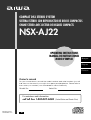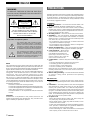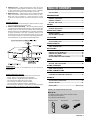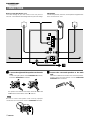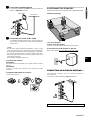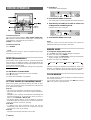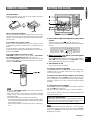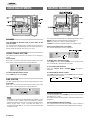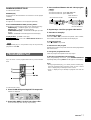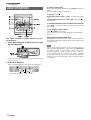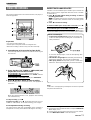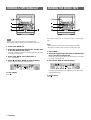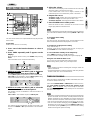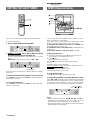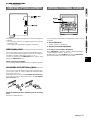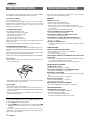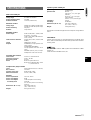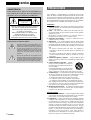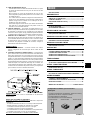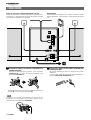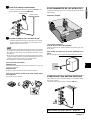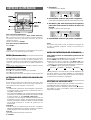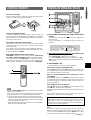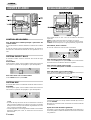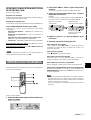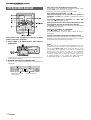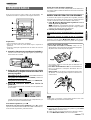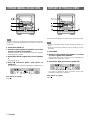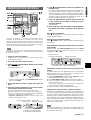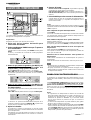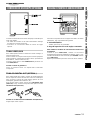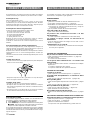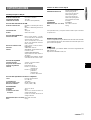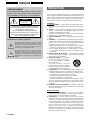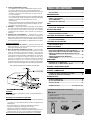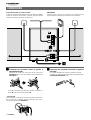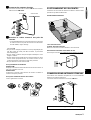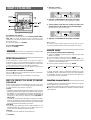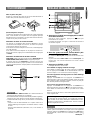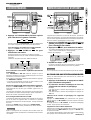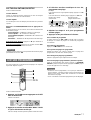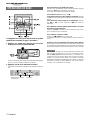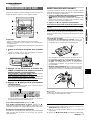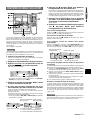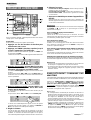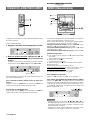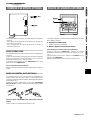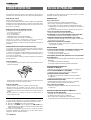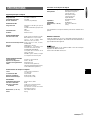Aiwa CD Player NSX-AJ22 Manuel utilisateur
- Catégorie
- Lecteurs de cassettes
- Taper
- Manuel utilisateur

COMPACT DISC STEREO SYSTEM
SISTEMA ESTEREO CON REPRODUCTOR DE DISCOS COMPACTOS
CHAINE STEREO AVEC LECTEUR DE DISQUES COMPACTS
NSX-AJ22
OPERATING INSTRUCTIONS
MANUAL DE INSTRUCCIONES
MODE D’EMPLOI
U
En (English)
E (Español)
8A-NF9-913-01
000120AKH-U-9
F (Français)
For assistance and information
call toll free 1-800-BUY-AIWA
(United States and Puerto Rico)
Owner’s record
For your convenience, record the model number and serial number (you will
find them on the rear of your set) in the space provided below. Please refer to
them when you contact your Aiwa dealer in case of difficulty.
Model No.
Serial No.

2
ENGLISH
ENGLISH
WARNING
TO REDUCE THE RISK OF FIRE OR ELECTRIC
SHOCK, DO NOT EXPOSE THIS APPLIANCE TO
RAIN OR MOISTURE.
“CAUTION:TO REDUCE THE RISK OF
ELECTRIC SHOCK,
DO NOT REMOVE COVER (OR BACK).
NO USER-SERVICEABLE PARTS INSIDE.
REFER SERVICING TO QUALIFIED
SERVICE PERSONNEL.”
CAUTION
RISK OF ELECTRIC SHOCK
DO NOT OPEN
Explanation of Graphical Symbols:
The lightning flash with arrowhead symbol,
within an equilateral triangle, is intended to
alert the user to the presence of uninsulated
“dangerous voltage” within the product’s
enclosure that may be of sufficient magnitude
to constitute a risk of electric shock to persons.
The exclamation point within an equilateral
triangle is intended to alert the user to the
presence of important operating and
maintenance (servicing) instructions in the
literature accompanying the appliance.
PRECAUTIONS
Read the Operating Instructions carefully and completely before
operating the unit. Be sure to keep the Operating Instructions
for future reference. All warnings and cautions in the Operating
Instructions and on the unit should be strictly followed, as well
as the safety suggestions below.
Installation
1 Water and moisture — Do not use this unit near water, such
as near a bathtub, washbowl, swimming pool, or the like.
2 Heat — Do not use this unit near sources of heat, including
heating vents, stoves, or other appliances that generate heat.
It also should not be placed in temperatures less than 5°C
(41°F) or greater than 35°C (95°F).
3 Mounting surface — Place the unit on a flat, even surface.
4 Ventilation — The unit should be situated with adequate
space around it so that proper heat ventilation is assured.
Allow 10 cm (4 in.) clearance from the rear and the top of the
unit, and 5 cm (2 in.) from each side.
- Do not place the unit on a bed, rug, or similar surface that
may block the ventilation openings.
- Do not install the unit in a bookcase, cabinet, or airtight rack
where ventilation may be impeded.
5 Objects and liquid entry — Take care that objects or liquids
do not get inside the unit through the ventilation openings.
6 Carts and stands — When placed
or mounted on a stand or cart, the
unit should be moved with care.
Quick stops, excessive force, and
uneven surfaces may cause the
unit or cart to overturn or fall.
7 Condensation — Moisture may form on the CD pickup lens
when:
- The unit is moved from a cold spot to a warm spot
- The heating system has just been turned on
- The unit is used in a very humid room
- The unit is cooled by an air conditioner
When this unit has condensation inside, it may not function
normally. Should this occur, leave the unit for a few hours,
then try to operate again.
8 Wall or ceiling mounting — The unit should not be mounted
on a wall or ceiling, unless specified in the Operating
Instructions.
Electric Power
1 Power sources — Connect this unit only to power sources
specified in the Operating Instructions, and as marked on the
unit.
2 Polarization — As a safety feature, some units are equipped
with polarized AC power plugs which can only be inserted
one way into a power outlet. If it is difficult or impossible to
insert the AC power plug into an outlet, turn the plug over and
try again. If it still does not easily insert into the outlet, please
call a qualified service technician to service or replace the
outlet. To avoid defeating the safety feature of the polarized
plug, do not force it into a power outlet.
3 AC power cord
- When disconnecting the AC power cord, pull it out by the
AC power plug. Do not pull the cord itself.
- Never handle the AC power plug with wet hands, as this
could result in fire or shock.
- Power cords should be firmly secured to avoid being severely
bent, pinched, or walked upon. Pay particular attention to
the cord from the unit to the power outlet.
- Avoid overloading AC outlets and extension cords beyond
their capacity, as this could result in fire or shock.
NOTE
This equipment has been tested and found to comply with the
limits for a Class B digital device, pursuant to Part 15 of the FCC
Rules. These limits are designed to provide reasonable protection
against harmful interference in a residential installation.
This equipment generates, uses, and can radiate radio frequency
energy and, if not installed and used in accordance with the
instructions, may cause harmful interference to radio
communications. However, there is no guarantee that interference
will not occur in a particular installation. If this equipment does
cause harmful interference to radio or television reception, which
can be determined by turning the equipment off and on, the user
is encouraged to try to correct the interference by one or more of
the following measures:
- Reorient or relocate the receiving antenna.
- Increase the separation between the equipment and receiver.
- Connect the equipment into an outlet on circuit different from
that to which the receiver is connected.
- Consult the dealer or an experienced radio/TV technician
for help.
CAUTION
Modifications or adjustments to this product, which are not
expressly approved by the manufacturer, may void the user’s
right or authority to operate this product.

En
ENGLISH
3
4 Extension cord — To help prevent electric shock, do not use
a polarized AC power plug with an extension cord, receptacle,
or other outlet unless the polarized plug can be completely
inserted to prevent exposure of the blades of the plug.
5 When not in use — Unplug the AC power cord from the power
outlet if the unit will not be used for several months or more.
When the cord is plugged in, a small amount of current
continues to flow to the unit, even when the power is turned
off.
Outdoor Antenna
1 Power lines — When connecting an outdoor antenna, make
sure it is located away from power lines.
2 Outdoor antenna grounding — Be sure the antenna system
is properly grounded to provide protection against unexpected
voltage surges or static electricity build-up. Article 810 of the
National Electrical Code, ANSI/NFPA 70, provides information
on proper grounding of the mast, supporting structure, and
the lead-in wire to the antenna discharge unit, as well as the
size of the grounding unit, connection to grounding terminals,
and requirements for grounding terminals themselves.
Maintenance
Clean the unit only as recommended in the Operating
Instructions.
Damage Requiring Service
Have the units serviced by a qualified service technician if:
- The AC power cord or plug has been damaged
- Foreign objects or liquid have gotten inside the unit
- The unit has been exposed to rain or water
- The unit does not seem to operate normally
- The unit exhibits a marked change in performance
- The unit has been dropped, or the cabinet has been damaged
DO NOT ATTEMPT TO SERVICE THE UNIT YOURSELF.
TABLE OF CONTENTS
PRECAUTIONS ...................................................................2
PREPARATIONS
CONNECTIONS ................................................................. 4
BEFORE OPERATION........................................................6
REMOTE CONTROL ...........................................................7
SETTING THE CLOCK........................................................7
SOUND
AUDIO ADJUSTMENTS .................................................... 8
GRAPHIC EQUALIZER.......................................................8
RADIO RECEPTION
MANUAL TUNING ...............................................................9
PRESETTING STATIONS ...................................................9
CD PLAYING
BASIC OPERATIONS ...................................................... 10
PROGRAMMED PLAY ..................................................... 11
TAPE PLAYBACK
BASIC OPERATIONS ...................................................... 12
RECORDING
BASIC RECORDING........................................................ 13
DUBBING A TAPE MANUALLY....................................... 14
DUBBING THE WHOLE TAPE ......................................... 14
AI EDIT RECORDING ...................................................... 15
PROGRAMMED EDIT RECORDING............................... 16
TIMER
SETTING THE TIMER ...................................................... 17
SETTING THE SLEEP TIMER ......................................... 18
OTHER FEATURES
DEMO (Demonstration) .................................................. 18
OTHER CONNECTIONS
CONNECTING OPTIONAL EQUIPMENT ....................... 19
LISTENING TO EXTERNAL SOURCES ......................... 19
GENERAL
CARE AND MAINTENANCE ........................................... 20
TROUBLESHOOTING GUIDE ......................................... 20
SPECIFICATIONS ............................................................ 21
PARTS INDEX ...................................................
Back cover
Check your system and accessories
NSX-AJ22
CX-NAJ22 Compact disc stereo cassette receiver
SX-NAJ33 Front speakers
SX-R140 Surround speakers
Remote control AM antenna FM antenna

4
ENGLISH
PREPARATIONS
CONNECTIONS
Before connecting the AC cord
The rated voltage of your unit shown on the rear panel is
120 V AC. Check that the rated voltage matches your local voltage.
IMPORTANT
Connect the speakers, antennas, and all optional equipment first.
Then connect the AC cord.
11
11
1 Connect the right and left speakers to the main
unit.
Connect the right speaker cord to SPEAKERS R terminals,
and left to SPEAKERS L terminals.
The speaker cord with the white stripe should be connected
to 0 terminal and the black cord to 9 terminal.
Be sure to connect the speaker cords correctly. Improper
connections can cause short circuits in SPEAKERS terminals.
22
22
2 Connect the surround speakers to the main
unit.
There are no differences between the surround speakers.
Connect each surround speaker cord to SURROUND
SPEAKERS R or L terminal.

En
ENGLISH
5
PREPARATIONS
AM antenna
FM antenna
33
33
3 Connect the supplied antennas.
Connect the FM antenna to FM 75 Ω terminals and the AM
antenna to AM LOOP terminals.
44
44
4 Connect the AC cord to an AC outlet.
• The DEMO will begin when the AC cord is plugged into
an AC outlet for the first time. To deactivate the DEMO,
set the clock.
• Do not leave objects generating magnetism, such as credit
cards, near the speakers, as these objects may be damaged.
• Do not bring the FM antenna near metal objects or curtain rails.
• Do not bring the AM antenna near other optional equipment,
the stereo system itself, the AC cord or speaker cords, since
noise will be picked up.
• Do not unwind the AM antenna wire.
To position the antennas
FM antenna:
Extend this antenna horizontally in a T-shape and fix its ends to
the wall.
AM antenna:
Position and rotate this antenna to find the best possible
reception.
To stand the AM antenna on a surface
Fix the claw to the slot.
POSITIONING THE SPEAKERS
Position the speakers to make the most of the SURROUND effect.
Standard positioning
L & R: Front speakers
SL & SR: Surround speakers
Place the surround speakers behind the listening area.
To mount the surround speakers on the wall
Mount each speaker on a spot that can hold its weight.
CONNECTING AN OUTDOOR ANTENNA
For better FM reception, use of an outdoor antenna is
recommended.
Connect the outdoor antenna to FM 75 Ω terminals.
To connect other optional equipment ➞ page 19.

6
ENGLISH
BEFORE OPERATION
To turn the power on
Press one of the function buttons (TAPE, TUNER, VIDEO/AUX,
CD). Playback of the inserted disc or tape begins, or the previously
tuned station is received (Direct Play Function).
POWER is also available.
To turn the power off
Press POWER.
When the power is turned on, the disc compartment may open
and close to reset the unit.
DEMO (Demonstration)
When the AC cord is plugged into an AC outlet for the first time
after purchase, the DEMO will begin in the display. When the
power is turned on, the DEMO will end. When the power is turned
off, the DEMO will begin again.
When the clock is set, the DEMO will not begin even if the power
is turned off.
To deactivate or activate DEMO
Press a, and clock is displayed in place of the DEMO.
Press c to activate.
(For more about the DEMO, see page 18)
SETTING POWER ECONOMIZING MODE
When you set power economizing mode to “ECO ON” or “ECO
AUTO”, the unit reduces power consumption by conducting four
ECO operations as follows.
ECO ON
• The unit (all the illumination of the display and the buttons)
blacks out when the power is turned off. Only the red indicator
lights up.
• If DIMMER (1-3) is selected, the illumination of the display and
the buttons brighten for 10 seconds only when you press a
button, or turn VOLUME or MULTI JOG.
• The display dimmer mode is set to the dimmest, the button
illumination lights off, and the volume is set to the minimum (0)
when the unit turns on by timer recording.
ECO AUTO
• In addition to the three operations of ECO ON, the unit
automatically turns itself off if you do not operate it and the
sound source is mute for 10 minutes.
ECO OFF
• The power economizing mode does not function.
1
Press ECO.
“ECO MODE” will be displayed.
2
Press ENTER within 4 seconds.
The current power-economizing mode status will be displayed.
3
Turn MULTI JOG within 4 seconds to select one
of the power-economizing mode.
Example: When “ON” is selected
4
Press ENTER within 4 seconds.
If the clock is not set, the unit does not black out. Instead, the
DEMO will begin when the power is turned off.
DIMMER MODE
To change the display dimmer mode
1 Press ECO repeatedly until “DIM MODE” is displayed.
2 Within 4 seconds, press ENTER.
3 Within 4 seconds, turn MULTI JOG to select one of the dimmer
modes changed cyclically as below.
4 Within 4 seconds, press ENTER.
DIMMER 2DIM-OFF DIMMER 3
DIMMER 1
“DIM-OFF” mode is the brightest and “DIMMER 3” mode is the
dimmest. In “DIMMER 3” mode, the level indicator, the window
of the unit top, and the button illumination light off in addition.
FLASH WINDOW
The window on the top of the unit lights up or flashes while the
unit is being powered on.
To turn off the light of the top window, press s while pressing
CD. To turn back on, repeat the above.

En
ENGLISH
7
SETTING THE CLOCK
1
Press CLOCK while pressing SHIFT on the remote
control.
When using the unit, press
aa
aa
a while the power is off.
The clock is displayed. (The “:” between the hours and minutes
flashes.)
2
Within 4 seconds, turn MULTI JOG to designate
the hour and the minute.
Turning MULTI JOG changes both the hour and the minute.
f or g is also available in place of MULTI JOG. Holding
these buttons down will vary the time rapidly.
3
Press ENTER or a.
The clock starts from 00 seconds.
To restore an original clock setting
Press CLOCK while pressing SHIFT on the remote control before
completing step 3 to restore the previous time setting. This
cancels any new setting.
To view the clock when another display is in the display
Press CLOCK while pressing SHIFT on the remote control. The
time is displayed for 4 seconds and then the original display
reappears. However, the clock cannot be displayed during
recording.
To switch to the 24-hour standard
Press CLOCK while pressing SHIFT on the remote control and
then press s within 4 seconds.
Repeat the same procedure to restore the 12-hour standard.
In the 12-hour standard, “AM 12:00” indicates midnight and
“PM12:00” indicates noon.
If the clock display flashes
If the display flashes when the clock is displayed, it indicates
that the clock has stopped due to a power failure or the removal
of the power cord. The current time needs to be reset.
If the power-economizing mode (page 6) is on, the unit blacks
out when the power is turned off. To view the clock, press CLOCK
while pressing SHIFT on the remote control so that the time is
displayed for 4 seconds.
PREPARATIONS
REMOTE CONTROL
Inserting batteries
Detach the battery cover on the rear of the remote control and
insert two R6 (size AA) batteries.
When to replace the batteries
The maximum operational distance between the remote control
and the sensor on the main unit should be approximately 5 meters
(16 feet). When this distance decreases, replace the batteries
with new ones.
To use SHIFT on the remote control
Buttons 1 have two different functions. One of these functions
is indicated on the button, and the other on the plate above the
button.
To use the function on the button, simply press the button.
To use the function on the plate above the button, press the button
while pressing SHIFT.
To use FUNCTION on the remote control
FUNCTION substitutes for the function buttons (TAPE DECK
1/2, TUNER BAND, VIDEO/AUX, CD) on the main unit.
Each time FUNCTION is pressed, the next function is selected
cyclically. When tapes are inserted in both decks, each deck is
selected with FUNCTION.
•“4” and “5” of DISC DIRECT PLAY on the remote control cannot
be used on this system.
• If the remote control is not going to be used for an extended
period of time, remove the batteries to prevent possible
electrolyte leakage.
• The remote control may not operate correctly when:
- The line of sight between the remote control and the remote
sensor inside the display window is exposed to intense light,
such as direct sunlight
- Other remote controls are used nearby (those of a television,
etc.)

8
ENGLISH
GRAPHIC EQUALIZER
This unit provides the following three different equalization curves.
ROCK: Powerful sound emphasizing treble and bass
POP: More presence in the vocals and midrange
CLASSIC: Enriched sound with heavy bass and fine treble
Press one of ROCK, POP or CLASSIC.
The selected equalization mode is displayed.
To display the current GEQ mode
Press GEQ once while pressing SHIFT on the remote control.
The current mode is displayed for 4 seconds.
To cancel the selected mode
Press one of ROCK, POP or CLASSIC twice. “GEQ OFF” is
displayed.
To select with the remote control
Press GEQ repeatedly while pressing SHIFT. The GEQ mode is
displayed cyclically as follows.
ROCK POP CLASSIC GEQ OFF
(cancel)
Using the headphones
Connect headphones to the PHONES jack with a standard stereo
plug (ø6.3 mm,
1
/4 inch).
No sound is output from the speakers while the headphones are
plugged in.
Sound adjustment during recording
The output volume and tone (except BBE) of the speakers or
headphones are freely varied without affecting the recording.
AUDIO ADJUSTMENTS
VOLUME
Turn VOLUME on the main unit, or press VOL on the
remote control.
The volume level is displayed as a number from 0 to MAX (31).
The volume level is automatically set to 16 when the power is
turned off with the volume level set to 17 or more.
SUPER T-BASS SYSTEM
The T-BASS system enhances the realism of low-frequency
sound.
Press T-BASS.
Each time it is pressed, the level changes. Select one of the
three levels, or the off position to suit your preference.
To select with the remote control
press T-BASS while pressing SHIFT.
BBE SYSTEM
The BBE system enhances the clarity of high-frequency sound.
Press BBE.
Each time it is pressed, the level changes. Select one of the
three levels, or the off position to suit your preference.
• Low frequency sound may be distorted when the T-BASS system
is used for a disc or tape in which low frequency sound is
originally emphasized. In this case, cancel the T-BASS system.
• When playing back a tape recorded with BBE, it is
recommended that BBE be set to off to avoid distorted high
frequency sound.
SOUND

En
ENGLISH
9
PRESETTING STATIONS
The unit can store a total of 32 preset stations. When a station is
stored, a preset number is assigned to the station. Use the preset
number to tune in to a preset station directly.
1
Press TUNER BAND to select a band, and press
f DOWN or g UP to select a station.
2
Press a SET to store the station.
A preset number beginning from 1 in consecutive order for
each band is assigned to the station.
3
Repeat steps 1 and 2.
The next station will not be stored if a total of 32 preset stations
for all the bands have already been stored.
“FULL” is displayed if you attempt to store more than 32 preset
stations.
PRESET NUMBER TUNING
Use the remote control to select the preset number directly.
1
Press BAND while pressing SHIFT to select a
band.
2
Press numbered buttons 0-9 and +10 to select a
preset number.
Example:
To select preset number 20, press +10, +10 and 0.
To select preset number 15, press +10 and 5.
Selecting a preset number on the main unit
Press TUNER BAND to select a band. Then, press c PRESET
repeatedly or turn MULTI JOG.
Each time c PRESET is pressed, the next ascending number
is selected.
To clear a preset station
Select the preset number of the station to be cleared. Then, press
s CLEAR, and press a SET within 4 seconds.
The preset numbers of all other stations in the band with higher
numbers are also decreased by one.
RADIO RECEPTION
MANUAL TUNING
1
Press TUNER BAND repeatedly to select the
desired band.
FM AM
When TUNER BAND is pressed while the power is off, the
power is turned on directly.
To select a band with the remote control
Press BAND while pressing SHIFT.
2
Press f DOWN or g UP to select a station.
Each time the button is pressed, the frequency changes.
When a station is received, “TUNE” is displayed for 2 seconds.
During FM stereo reception, 1 is displayed.
To search for a station quickly (Auto Search)
Keep f DOWN or g UP pressed until the frequency starts
to change rapidly. After tuning in to a station, the search stops.
To stop the Auto Search manually, press f DOWN or g UP.
• The Auto Search may not stop at stations with very weak signals.
When an FM stereo broadcast contains noise
Press MONO TUNER while pressing SHIFT on the remote control
so that “MONO” appears on the display.
Noise is reduced, although reception is monaural.
To restore stereo reception, repeat the above so that “MONO”
disappears.
To change the AM tuning interval
The default setting of the AM tuning interval is 10 kHz/step. If
you use this unit in an area where the frequency allocation system
is 9 kHz/step, change the tuning interval.
Press POWER while pressing TUNER BAND.
To reset the interval, repeat this procedure.
When the AM tuning interval is changed, all preset stations are
cleared. The preset stations have to be set again.
RADIO RECEPTION SOUND
Preset number
Frequency

10
ENGLISH
CD PLAYING
BASIC OPERATIONS
LOADING DISCS
Press CD, then press z OPEN/CLOSE to open the
disc compartment. Load disc(s) with the label side
up.
To play one or two discs, place the discs on tray 1 and 2.
To play three discs, press DISC CHANGE to rotate the trays
after placing two discs. Place the third disc on tray 3.
Close the disc compartment by pressing z OPEN/CLOSE.
PLAYING DISCS
Load discs.
To play all discs in the disc compartment, press c.
Play begins with the disc on tray 1.
To play one disc only, press DISC DIRECT PLAY 1-3.
The selected disc is played once.
To stop play, press s.
To pause play, press a. To resume play, press again.
To search for a particular point during playback, keep f
or g pressed and release it at the desired point.
To skip to the beginning of a track during playback, press
f or g repeatedly or turn MULTI JOG.
To remove discs, press z OPEN/CLOSE.
To start play when the power is off (Direct Play Function)
Press CD. The power is turned on and play of the loaded disc(s)
begins.
When z OPEN/CLOSE is pressed, the power is also turned on
and the disc compartment is opened.
To check the remaining time
During play (except random play or programmed play), press
CD EDIT/CHECK while pressing SHIFT on the remote control.
The amount of time remaining until all tracks finish playing is
displayed. To restore the playing time display, repeat the above.
Selecting a track with the remote control
1 Press DISC DIRECT PLAY 1-3 to select a disc.
2 Press numbered buttons 0-9 and +10 to select a track.
Example:
To select the 25th track, press +10, +10 and 5.
To select the 10th track, press +10 and 0.
The selected track starts to play and continues to the end of
that disc.
Replacing discs during play
While one disc is playing, the other discs can be replaced without
interrupting play.
1 Press DISC CHANGE.
2 Remove the discs and replace with other discs.
3 Press z OPEN/CLOSE to close the disc compartment.
• When loading an 8-cm (3-inch) disc, put it onto the inner circle
of the tray.
• Do not place more than one compact disc on one disc tray.
• Do not tilt the unit with discs loaded. Doing so may cause
malfunctions.
• Do not use irregular shape CDs (example: heart-shaped,
octagonal ones). It may result in malfunctions.
• The unit may not play a CD-R/RW disc that is recorded on
personal computers or some kinds of CD-R/RW recorders
because of differences in recording platforms.
• Do not attach any seal or label to either side (the recordable
side or the labeled side) of a CD-R/RW disc. It may cause
malfunction.
Total number of
tracks
Tray number of the
disc to be played
Total playing time
Number of track
being played
Elapsed playing
time

En
ENGLISH
11
RANDOM /REPEAT PLAY
Use the remote control.
RANDOM play
All the tracks on the selected disc or all the discs can be played
randomly.
REPEAT play
A single disc or all the discs can be played repeatedly.
Press RANDOM/REPEAT while pressing SHIFT .
Each time it is pressed, the function can be selected cyclically.
RANDOM play — RANDOM lights up on the display.
REPEAT play —
"
lights up on the display.
RANDOM/REPEAT play — RANDOM and
"
light up on the
display.
Cancel — RANDOM and
"
disappear from the display.
To play all discs, press c to start play.
To play a single disc, press one of DISC DIRECT PLAY 1-3 to
start play.
During random play it is not possible to skip to the previously
played track with f.
PROGRAMMED PLAY
Up to 30 tracks can be programmed from any of the inserted
discs.
Use the remote control.
1
Press PRGM while pressing SHIFT in stop mode.
“PRGM” is displayed .
2
Press DISC DIRECT PLAY 1-3 to select a disc.
Go to the next step when the tray stops rotating.
3
Press numbered buttons 0-9 and +10 to program
a track.
Example:
To select the 25th track, press +10, +10 and 5.
To select the 10th track, press +10 and 0.
4
Repeat steps 2 and 3 to program other tracks.
5
Press c to start play.
To check the program
Each time f or g is pressed in stop mode, a disc number,
track number, and program number will be displayed.
To clear the program
Press s CLEAR in stop mode.
To add tracks to the program
Repeat steps 2 and 3 in stop mode. The track will be programmed
after the last track.
To change the programmed tracks
Clear the program and repeat all the steps again.
To play the programmed tracks repeatedly
After programming the tracks, press RANDOM/REPEAT
repeatedly while pressing SHIFT until
"
appears on the display.
• During programmed play, you cannot perform random play,
check the remaining time, and select a disc or track. “CAN’T
USE” is displayed if you attempt to select a track.
•“FULL” is displayed if you attempt to program more than 30
tracks.
CD PLAYING
Selected track number
Total number of
selected tracks
Program number Total playing time of
the selected tracks

12
ENGLISH
BASIC OPERATIONS
This unit is designed for optimal playback of Type I
(normal) tapes.
1
Press TAPE and press z PUSH EJECT to open
the cassette holder.
Insert a tape with the exposed side down. Push the cassette
holder to close.
2
Press c to start play.
Only the side facing out from the unit can be played back.
To select a playing deck
When tapes are loaded in both decks, press TAPE first to select
a deck.
The selected deck number is displayed.
To stop play, press s.
To pause play (deck 2 only), press a. To resume play, press
again.
To fast forward or rewind, press f or g. Then press s to
stop the tape.
To start play when the power is off (Direct Play Function)
Press TAPE. The power is turned on and play of the inserted
tape begins.
To set the tape counter to 0000
Press s CLEAR in stop mode.
The counter is also set to 0000 when the cassette holder is
opened.
When tapes are loaded in both decks
After playback on deck 1 finishes, the tape in the deck 2 will start
to play without interruption and will stop at the end of the tape.
(Continuous play)
Type II (High position) tapes can also be played back in
this unit. When playing back a Type II tape, turn MULTI JOG
to display “SOFT” in the display. This will set the
optimum playback sound for Type II tapes. However,
“SOFT” playback will be canceled if any graphic equalizer
is selected (page 8), the unit is switched to a different
audio source, the cassette holder is open, or when the power
is turned off.
TAPE PLAYBACK
Selected deck number Tape counter

En
ENGLISH
13
TAPE PLAYBACK
BASIC RECORDING
This section explains how to record from the tuner, CD player, or
external equipment.
Preparation
• Use Type I (normal) tapes only.
• Set the tape to the point where recording will start.
• Note that recording is done on only one side of the tape.
1
Insert the tape to be recorded on into deck 2.
Insert the tape with the side to be recorded on first facing out
from the unit.
2
Press function (CD, TUNER or VIDEO/AUX) and
prepare the source to be recorded.
To record from a CD, press CD and load the disc(s).
To record from a radio broadcast, press TUNER and tune
in to a station.
To record from a connected source, press VIDEO/AUX.
3
Press w REC/REC MUTE to start recording.
When recording from a connected source, start playback of
the source.
When the selected function is CD, playback and recording
start simultaneously.
To stop recording, press s.
To pause recording, press a. (Applicable when the source is
TUNER or VIDEO/AUX) To resume recording, press it again.
Sound adjustment during recording
The output volume and tone (except BBE) of the speakers or
headphones are freely varied without affecting the recording.
INSERTING BLANK SPACES
Insertion of 4-second blank spaces enables you to activate the
Music Sensor function. (Applicable when the source is TUNER
or VIDEO/AUX.)
1 Press w REC/REC MUTE during recording or while in
recording pause mode.
4 on the display flashes for 4 seconds and 4-second blank
space is made. Then, the deck enters the recording pause
mode.
2 Press a to resume recording.
To insert a blank space of less than 4 seconds, press w
REC/REC MUTE again while 4 is flashing.
To insert blank spaces of more than 4 seconds, after the deck
enters recording pause mode, press w REC/REC MUTE again.
Each time the button is pressed, a 4-second blank space is added.
“CAN’T REC” is displayed if you attempt to record on a tape with
the plastic tabs broken off.
RECORDING
RECORDING
About cassette tapes
• To prevent accidental erasure, break off the plastic tabs
on the cassette tape after recording with a screwdriver or
other pointed tool.
To record on the tape again, cover the tab openings with
adhesive tape, etc.
• 120-minute or longer tapes are extremely thin and easily
deformed or damaged. They are not recommended.
• Take up any slack in the tape with a pencil or similar tool
before use. Slack tape may break or jam in the mechanism.
To erase a recording
1 Insert the tape to be erased into deck 2 and press TAPE DECK
1/2 to display “TP 2”.
2 Set the tape to the point where the erasure is to be started.
3 Press w REC/REC MUTE to start the erasure.

14
ENGLISH
DUBBING A TAPE MANUALLY
• Set the tape to the point where recording will start.
• Note that recording is done on only one side of the tape.
1
Press TAPE DECK 1/2.
2
Insert the original tape into deck 1 and the tape
to be recorded on into deck 2.
Insert the tapes with the sides to be played back or recorded
on facing out from the unit.
3
Press TAPE DECK 1/2 to select deck 1.
“TP 1” is displayed.
4
Press w REC/REC MUTE to start recording.
Playing and recording start simultaneously.
To stop dubbing
Press s.
DUBBING THE WHOLE TAPE
This function allows you to make exact copies of the original
tape.
• Dubbing does not start from a point halfway in the tape.
• Note that recording is done on only one side of the tape.
1
Press TAPE.
2
Insert the original tape into deck 1 and the tape
to be recorded on into deck 2.
Insert each tape with the side to be played back or recorded
on facing out from the unit.
3
Press SYNC DUB to start recording.
The tapes are rewound to the beginning of the front sides,
and recording starts.
To stop dubbing
Press s.

En
ENGLISH
15
AI EDIT RECORDING
The AI edit recording function enables CD recording without
worrying about tape length and track length. When a CD is
inserted, the unit automatically calculates the total track length.
If necessary, the order of tracks is rearranged so that no track is
cut short.
(AI: Artificial Intelligence)
AI edit recording will not start from a point halfway into the tape.
The tape must be recorded from the beginning of either side.
1
Insert the tape into deck 2.
Insert the tape with the side to be recorded on first facing out
from the unit.
2
Press CD and load the disc(s).
3
Press CD EDIT/CHECK once while pressing
SHIFT on the remote control.
“EDIT” and “AI” are displayed.
• When “PRGM” is displayed, press CD EDIT/CHECK while
pressing SHIFT again.
4
Press DISC DIRECT PLAY 1-3 to select a disc.
5
Press numbered buttons 0-9 on the remote
control to designate the tape length.
10 to 99 minutes can be specified.
Example: When using a 60-minute tape, press 6 and 0.
In a few seconds, the tracks to be recorded on each side of
the tape are determined.
• f, g or MULTI JOG are also available to designate
the tape length.
6
Press w REC/REC MUTE to start recording on
the first side.
The tape is rewound to the beginning of the first side, the
lead segment is played through for 10 seconds, and recording
starts. When the last track programmed for side A is finished,
deck 2 enters the recording stop mode. After entering the
recording stop mode, go to step 7.
7
Press CD EDIT/CHECK while pressing SHIFT on
the remote control to display the program for the
second recording.
“B” is displayed.
8
Turn over the tape in deck 2 and press w REC/
REC MUTE to start recording on the second side.
To stop recording
Press s. Recording and CD play stop simultaneously.
To clear the edit program
Press s CLEAR twice so that “EDIT” disappears on the display.
To check the order of the programmed track numbers
Before recording, press CD EDIT/CHECK while pressing SHIFT
on the remote control to select side A or B, and press f or
g repeatedly.
To add tracks from other discs to the edit program
If there is any time remaining on the tape after step 5, you can
add tracks from other discs in the CD compartment .
1 Press CD EDIT/CHECK while pressing SHIFT on the remote
control to select side A or B.
2 Press DISC DIRECT PLAY 1-3 to select a disc.
3 Press numbered buttons on the remote control to select tracks.
A track whose playing time is longer than the remaining time
cannot be programmed.
4 Repeat steps 2 and 3 to add more tracks.
Time on cassette tapes and editing time
The actual cassette recording time is usually a little longer than
the specified recording time printed on the label. This unit can
program tracks to use the extra time. When the total recording
time is a little longer than the tape’s specified recording time
after editing, the display shows the extra time (without a minus
mark), instead of the time remaining on the tape (with the minus
mark).
The AI edit recording function cannot be used with discs
containing 31 tracks or more. “TR OVER” is displayed if this is
attempted.
RECORDING
Tape length
Remaining time
of recording
Programmed
tracks for side A
Tape side
A: First recording side
B: Second recording side
Minus mark
Track number
Programmed
tracks number
Program numberTape side

16
ENGLISH
PROGRAMMED EDIT RECORDING
In the programmed edit recording function the tracks can be
programmed while checking the remaining time on each side of
the tape.
The programmed edit recording will not start from a point halfway
in the tape. The tape must be recorded on from the beginning of
either side.
1
Insert the tape into deck 2.
Insert the tape with the side to be recorded on first facing out
from the unit.
2
Press CD and load the disc(s).
3
Press CD EDIT/CHECK twice while pressing
SHIFT on the remote control.
“EDIT” and “PRGM” are displayed.
• When “AI” is displayed, press CD EDIT/CHECK while
pressing SHIFT again.
4
Press numbered buttons 0-9 on the remote
control to designate the tape length.
10 to 99 minutes can be specified.
• f, g or MULTI JOG are also available to designate
the tape length.
5
Press DISC DIRECT PLAY 1-3 to select a disc.
Then, press numbered buttons 0-9 and + 10 on
the remote control to program a track.
Example: To select the 10th track of disc 2, press DISC
DIRECT PLAY 2, then press +10 and 0.
6
Repeat step 5 for the rest of the tracks for side
A.
A track whose playing time is longer than the remaining time
cannot be programmed.
7
Press CD EDIT/CHECK while pressing SHIFT on
the remote control to select side B and program
the tracks for side B.
After confirming “B” on the display, repeat step 5.
8
Press CD EDIT/CHECK while pressing SHIFT on
the remote control to select side A and press w
REC/REC MUTE to start recording.
The tape is rewound to the beginning of the front side, the
lead segment is played through for 10 seconds, and recording
starts. When the last track programmed for side A is finished,
deck 2 enters the recording stop mode. After entering the
recording stop mode, go to step 9.
9
Press CD EDIT/CHECK while pressing SHIFT on
the remote control for recording of the second
side.
“B” is displayed.
10
Turn over the tape in deck 2 and press w REC/
REC MUTE to start recording.
Recording starts.
To stop recording
Press s. Recording and CD play stop simultaneously.
To check the order of the programmed track numbers
Before recording, press CD EDIT/CHECK while pressing SHIFT
on the remote control to select side A or B, and press f or
g repeatedly.
To change the program of each side
Press CD EDIT/CHECK while pressing SHIFT on the remote
control to select side A or B, and press s CLEAR to clear the
program on the selected side. Then program tracks again.
To clear the edit program
Press s CLEAR twice so that “EDIT” disappears on the display.
• Up to 30 tracks can be programmed from any of the inserted
discs.
•“FULL” is displayed if you attempt to program more than 30
tracks.
Tape side B (reverse side)
Tape length Maximum recording
time for side A
Tape side A (front side)
Remaining time on side A
Selected track number Programmed tracks
Program number
Programmed
tracks number
Tape side
Track number
Program number
Disc number

En
ENGLISH
17
SETTING THE TIMER
The unit can be turned on at a specified time every day with the
built-in timer.
Preparation
Make sure the clock is set correctly.
1
Press one of the function buttons to select a
source.
2
Press TIMER repeatedly until 5 appears on the
display.
When using the remote control, press TIMER while pressing
SHIFT.
Time and audio source name flash alternately.
3
Within 6 seconds, turn MULTI JOG to designate
the timer-on time, then press ENTER or
aa
aa
a.
Turning MULTI JOG changes both the hour and the minute.
f or g is also available in place of MULTI JOG. Holding
these buttons down will vary the time rapidly.
4
Within 4 seconds, turn MULTI JOG to select the
duration for the timer-activated period.
The duration can be set between 5 and 240 minutes in 5
minute steps.
f or g is also available in place of MULTI JOG.
The duration will be automatically set after 4 seconds. It will
also be set if ENTER or a is pressed within 4 seconds after
step 4.
5
Adjust the volume.
The source sound will play at the volume level set in this step
when the power is turned on by the timer.
If the volume level is set to 17 or higher, however, it will
automatically be set to 16 when the power is turned on.
6
Prepare the source.
To listen to a CD, load the disc to be played first on tray 1.
To listen to a tape, insert the tape into deck 1 or 2.
To listen to the radio, select the band and tune in to a station.
7
Press POWER to turn off the power.
When the timer-on time is reached, the unit turns on and
begins play with the selected source.
You can change the source that was selected in step 1 by pressing
one of the function buttons before pressing ENTER or a in step
3.
To check the timer setting
Press TIMER.
The timer-on time, the selected source, and the duration for the
timer-activated period will be displayed for 4 seconds.
To change any of the previous setting
Carry out from step 1.
However, if you do not change the timer-on time, in step 3 just
press ENTER twice and continue from step 4.
To cancel the timer standby mode temporarily
Press TIMER repeatedly so that 5 disappears.
To restore the timer standby mode, press again to display 5.
Using the unit while the timer is set
You can use the unit normally after setting the timer.
Before turning off the power, carry out step 5 and 6.
• Timer playback and timer recording will not begin unless the
power is turned off.
• Connected equipment cannot be turned on and off by the built
in timer of this unit. Use an external timer.
TIMER RECORDING
Timer recording is applicable for TUNER and VIDEO/AUX (with
an external timer) sources only.
Press either TUNER BAND or VIDEO/AUX to select a source,
then press TIMER repeatedly until 5 REC appears on the
display.
Within 6 seconds, carry out the steps of “SETTING
THE TIMER” from step 3 and insert the tape to be recorded on
into deck 2 after step 6.
• If the timer recording is done with the economizing mode (page
6) set to “ECO ON” or “ECO AUTO” and the power turns off, the
dimmer mode will be set to “DIMMER 3” and the volume level
will be 0 (minimum level) the next time the power is turned on.
• You cannot use the timer function to record from a CD or tape.
• You can check the timer setting by pressing TIMER even while
the power is off. In this case, if you press ENTER or a within 4
seconds after pressing TIMER, you can enter the timer setting
mode and change the previous setting.
TIMER
RECORDING
TIMER

18
ENGLISH
SETTING THE SLEEP TIMER
The unit can be turned off automatically at a specified time.
Use the remote control.
1
Press SLEEP while pressing SHIFT.
2
Within 4 seconds, press f or g to specify
the time until the power is turned off.
The time changes between 5 and 240 minutes in 5-minute
steps.
MULTI JOG is also available in place of f or g.
While the timer is in operation, the display indication is dimmer
than usual.
To check the time remaining until the power is turned off
Press SLEEP once while pressing SHIFT. The remaining time is
displayed for 4 seconds.
To cancel the sleep timer
Press SLEEP twice while pressing SHIFT so that “SLEEP oFF”
appears on the display.
DEMO (Demonstration)
You can enjoy two kinds of DEMO modes on this unit. One is
demo
, the other one is
game demo
.
In the demo mode, colorful illumination demonstrates in the
display. In the game demo mode, you can play a game.
To switch the two modes to each other, press POWER while
pressing c when the power is off.
To activate the demo or the game demo, press c when the
power is off.
To deactivate the demo or the game demo, press a.
To play the game demo
1 To start the game demo, press c when the power is off.
Three numbers on the display start to run.
2 Press s once.
The number on the left side stops.
3 Press s twice to stop the remaining two numbers.
Scoring:
20 points are given to start the game.
If all the numbers are equal, 50 points are added to the score.
If not equal, one point is subtracted.
If the gained points reach 9999, you win.
If the gained points fall to 0, you lose.
To reset the game demo
Press a, then press c. The game starts again.
To change the probability of equalizing the three numbers
Press f or g repeatedly to select one of the three probability
levels when playing the game demo. The tray number indicator
in the display changes between 1 and 3. As the tray number
increases from 1 to 3, the higher the probability of equalizing.
• While playing the game demo, a, s, f, g and c are
available only for the game demo. Turn the power on to use
these buttons for the functions such as CD playing, etc.
• During the game demo, some indicators unrelated to the actual
operation light up on the display.
OTHER FEATURES
Specified time

En
ENGLISH
19
OTHER CONNECTIONS
LISTENING TO EXTERNAL SOURCES
To play equipment connected to the VIDEO/AUX jacks proceed
as follows.
1
Press VIDEO/AUX.
“VIDEO” appears on the display.
2
Play the connected equipment.
To change a source name in the display
When VIDEO/AUX is pressed, “VIDEO” is displayed initially. It
can be changed to “VIDEO”, “AUX” or “TV”.
With the power on, press POWER while pressing VIDEO/AUX.
Repeat the procedure to select one of the names.
CONNECTING OPTIONAL EQUIPMENT
Refer to the operating instructions of the connected equipment
for details.
• The connecting cords are not supplied. Obtain the necessary
connecting cords.
• Consult your local Aiwa dealer for optional equipment.
VIDEO/AUX JACKS
This unit can input analog sound signals through these jacks.
Use a cable with RCA phono plugs to connect audio equipment
(turntables, LD players, MD players, VCRs, TV, etc.).
Connect the red plug to the VIDEO/AUX R jack, and the white
plug to the VIDEO/AUX L jack.
When connecting a turntable
Use an Aiwa turntable equipped with a built-in equalizer amplifier.
CD DIGITAL OUT (OPTICAL) JACK
This unit can output CD digital sound signals through this jack.
Use an optical cable to connect digital audio equipment (DAT
deck, MD recorder, etc.).
Remove the dust cap a from the CD DIGITAL OUT (OPTICAL)
jack. Then, connect an optical cable plug to the CD DIGITAL
OUT (OPTICAL) jack.
When the CD DIGITAL OUT (OPTICAL) jack is not being
used
Attach the supplied dust cap.
TIMER
OTHER FEATURES
OTHER CONNECTIONS

20
ENGLISH
CARE AND MAINTENANCE
Occasional care and maintenance of the unit and the software
are needed to optimize the performance of your unit.
To clean the cabinet
Use a soft and dry cloth.
If the surfaces are extremely dirty, use a soft cloth lightly
moistened with mild detergent solution. Do not use strong
solvents, such as alcohol, benzine or thinner as these could
damage the finish of the unit.
To clean the tape heads
When the tape heads are dirty;
- high frequency sound is not emitted
- the sound is not adequately high
- the sound is off-balance
- the tape cannot be erased
- the tape cannot be recorded on
After every 10 hours of use, clean the tape heads with a head
cleaning cassette.
Refer to the instructions of the cleaning cassette for details.
To demagnetize the tape heads
The tape heads may become magnetized after long-term use.
This may narrow the output range of recorded tapes and increase
noise.
After every 20 to 30 hours of use, demagnetize the tape heads
with a separately sold demagnetizing cassette.
Refer to the instructions of the demagnetizing cassette for details.
Care of discs
• When a disc becomes dirty, wipe the disc from the center out
with a cleaning cloth.
• After playing a disc, store the disc in its case. Do not leave the
disc in places that are hot or humid.
Care of tapes
• Store tapes in their cases after use.
• Do not leave tapes near magnets, motors, television sets, or
any source of magnetism. This will downgrade the sound quality
and cause noise.
• Do not expose tapes to direct sunlight, or leave them in a car
parked in direct sunlight.
To reset
If an unusual condition occurs in the display window or the
cassette decks, reset the unit as follows.
1 Press POWER to turn off the power.
2 Press POWER to turn the power back on while pressing s
CLEAR. Everything stored in memory after purchase is
canceled.
If the power cannot be turned off in step 1 because of a
malfunction, reset by disconnecting the AC cord, and connect it
again. Then carry out step 2.
TROUBLESHOOTING GUIDE
If the unit fails to perform as described in these Operating
Instructions, check the following guide.
GENERAL
There is no sound.
• Is the AC cord connected properly?
• Is there a bad connection? (➞ page 4)
• There may be a short circuit in the speaker terminals.
➞ Disconnect the AC cord, then correct the speaker
connections.
• Was an incorrect function button pressed?
Sound is emitted from one speaker only.
• Is the other speaker disconnected?
An erroneous display or a malfunction occurs.
➞ Reset the unit as stated below.
The unit blacks out when the power is turned off.
• Is the power economizing mode set to “ECO ON” or “ECO
AUTO” ? (➞ page 6)
The power is not turned on.
➞ Disconnect the AC cord, and connect it again in a few
seconds.
TUNER SECTION
There is constant, wave-like static.
• Is the antenna connected properly? (➞ page 4)
• Is the signal weak?
➞ Connect an outdoor antenna.
The reception contains noise interferences or the sound
is distorted.
• Is the system picking up external noise or multipath distortion?
➞ Change the orientation of the antenna.
➞ Move the unit away from other electrical appliances.
CASSETTE DECK SECTION
The tape does not run.
• Is deck 2 in pause mode? (➞ page 12)
The sound is off-balance or not adequately high.
• Is the playback head dirty? (➞ page 20)
Recording is not possible.
• Is the erasure prevention tab on the tape broken off? (➞ page
13)
• Is the recording head dirty? (➞ page 20)
Erasure is not possible.
• Is the erasure head dirty? (➞ page 20)
• Is a metal tape being used?
High frequency sound is not emitted.
• Is the recording/playback head dirty? (➞ page 20)
CD PLAYER SECTION
The CD player does not play.
• Is the disc correctly placed? (➞ page 10)
• Is the disc dirty? (➞ page 20)
• Is the lens affected by condensation?
➞ Wait approximately one hour and try again.
GENERAL
La page charge ...
La page charge ...
La page charge ...
La page charge ...
La page charge ...
La page charge ...
La page charge ...
La page charge ...
La page charge ...
La page charge ...
La page charge ...
La page charge ...
La page charge ...
La page charge ...
La page charge ...
La page charge ...
La page charge ...
La page charge ...
La page charge ...
La page charge ...
La page charge ...
La page charge ...
La page charge ...
La page charge ...
La page charge ...
La page charge ...
La page charge ...
La page charge ...
La page charge ...
La page charge ...
La page charge ...
La page charge ...
La page charge ...
La page charge ...
La page charge ...
La page charge ...
La page charge ...
La page charge ...
La page charge ...
La page charge ...
La page charge ...
La page charge ...
-
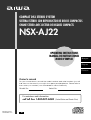 1
1
-
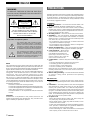 2
2
-
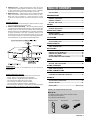 3
3
-
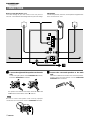 4
4
-
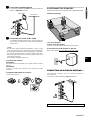 5
5
-
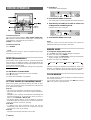 6
6
-
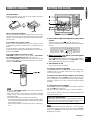 7
7
-
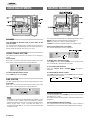 8
8
-
 9
9
-
 10
10
-
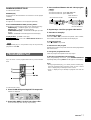 11
11
-
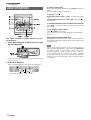 12
12
-
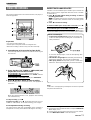 13
13
-
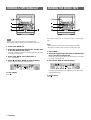 14
14
-
 15
15
-
 16
16
-
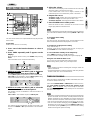 17
17
-
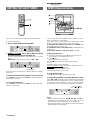 18
18
-
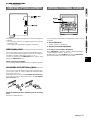 19
19
-
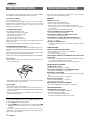 20
20
-
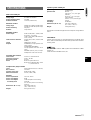 21
21
-
 22
22
-
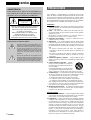 23
23
-
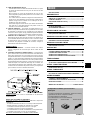 24
24
-
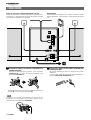 25
25
-
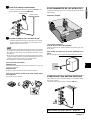 26
26
-
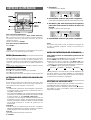 27
27
-
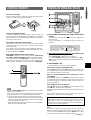 28
28
-
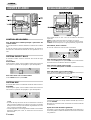 29
29
-
 30
30
-
 31
31
-
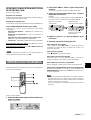 32
32
-
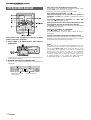 33
33
-
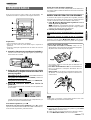 34
34
-
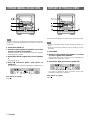 35
35
-
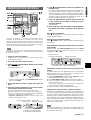 36
36
-
 37
37
-
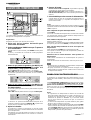 38
38
-
 39
39
-
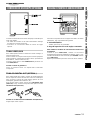 40
40
-
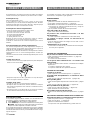 41
41
-
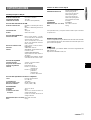 42
42
-
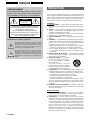 43
43
-
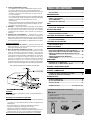 44
44
-
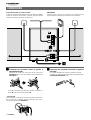 45
45
-
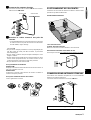 46
46
-
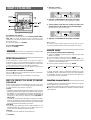 47
47
-
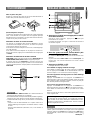 48
48
-
 49
49
-
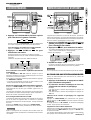 50
50
-
 51
51
-
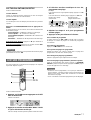 52
52
-
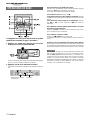 53
53
-
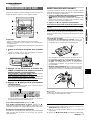 54
54
-
 55
55
-
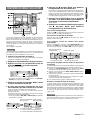 56
56
-
 57
57
-
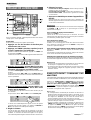 58
58
-
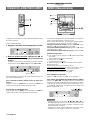 59
59
-
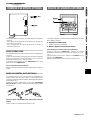 60
60
-
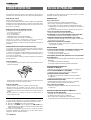 61
61
-
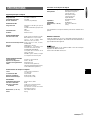 62
62
Aiwa CD Player NSX-AJ22 Manuel utilisateur
- Catégorie
- Lecteurs de cassettes
- Taper
- Manuel utilisateur
dans d''autres langues
- English: Aiwa CD Player NSX-AJ22 User manual
- español: Aiwa CD Player NSX-AJ22 Manual de usuario
Documents connexes
-
Aiwa CX-NA555 Manuel utilisateur
-
Aiwa XR-M25 Manuel utilisateur
-
Aiwa NSX-AJ54 Manuel utilisateur
-
Aiwa NSX-Aj14 Manuel utilisateur
-
Aiwa NSX-AJ20 Mode d'emploi
-
Aiwa Z-L30 Operating Instructions Manual
-
Aiwa CX-NA22 Manuel utilisateur
-
Aiwa NSX-HMA86 Manuel utilisateur
-
Aiwa Z-L31 Manuel utilisateur
-
Aiwa SX-NA772 Operating Instructions Manual