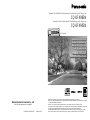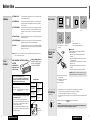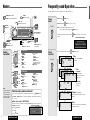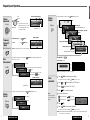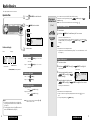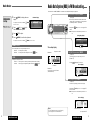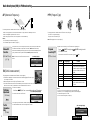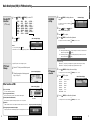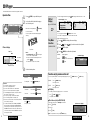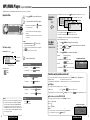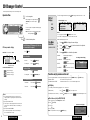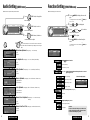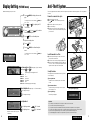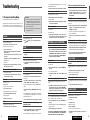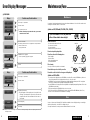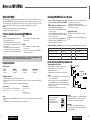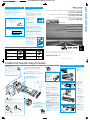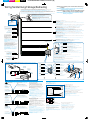Removable Full Front MP3 WMA CD Player/Receiver with Full Dot Matrix Display and CD Changer Control
CQ-DFX983N
Removable Full Front CD Player/Receiver with Full Dot Matrix Display and CD Changer Control
CQ-DFX903N
Operating Instructions
Operating Instructions
Bedienungsanleitung
Manuel d
Manuel d
’instructions
instructions
Gebruiksaanwijzing
Bruksanvisning
Manuale di istruzioni
Manual de Instrucciones
Operating Instructions
Bedienungsanleitung
Manuel d’instructions
Gebruiksaanwijzing
Bruksanvisning
Manuale di istruzioni
Manual de Instrucciones
TA
P
W
R
CQ-DFX983N
M
U
T
E
S
O
U
R
C
E
T
U
N
E
/
T
R
A
C
K
OPEN
(CQ-DFX983N)
YEFM283962 ND1202-1023 Printed in China
Matsushita Electric Industrial Co., Ltd.
Web Site: http://www.panasonic.co.jp/global/
¡Please read these instructions carefully before using this product and keep this manual for future reference.
¡Bitte lesen Sie diese Bedienungsanleitung vor der Verwendung dieses Produktes aufmerksam durch und bewahren Sie sie danach
für spätere Nachschlagzwecke sorgfältig auf.
¡Prière de lire ces instructions attentivement avant d’utiliser le produit et garder ce manuel pour l’utilisation ultérieure.
¡Leest u deze instructie alstublieft zorgvuldig door voor u dit product in gebruik neemt en bewaar deze handleiding voor later gebruik.
¡Läs igenom denna bruksanvisning noga innan produkten tas i bruk. Spara bruksanvisningen för framtida behov.
¡Si prega di leggere attentamente queste istruzioni prima di usare questo prodotto e di conservare questo manuale per usi futuri.
¡Lea con atención estas instrucciones antes de utilizar el producto y guarde este manual para poderlo consultar en el futuro.
TEXT

DeutschFrançaisNederlandsSvenskaItalianoEspañol
2 3
CQ-DFX983/903N CQ-DFX983/903N
English
¡Before Use 4
¡Names 6
¡Frequently-used Operation 7
¡Radio Basics 10
¡Radio Data System (RDS)
in FM Broadcasting
13
¡CD Player 18
¡MP3/WMA Player
(only for CQ-DFX983N)
20
¡CD Changer Control 22
¡Audio Setting (AUDIO menu)
24
¡Function Setting
(FUNCTION menu)
25
¡
Display Setting (PICTURE menu)
26
¡Anti-Theft System 27
¡Troubleshooting
28
¡Error Display Messages
30
¡Maintenance/Fuse
31
¡Notes on MP3/WMA
32
● This operating instruction manual is for two models CQ-
DFX983N and CQ-DFX903N.
The difference among these models’ are mentioned below.
Note
■General
Power Supply
Tone Controls (Bass/Treble)
Current Consumption
Maximum Power Output
Speaker Impedance
Dimensions (Main Unit)
Weight (Main Unit)
DC 12 V (11 V - 16 V),
Test Voltage 14.4 V, Negative Ground
Bass; ±12 dB at 100 Hz
Treble; ±12 dB at 10 kHz
Less than 2.5 A
(CD mode, 0.5 W 4-Speaker)
50 W x 4 (at 4 Ω)
22 W x 4 (DIN45 324, at 4 Ω)
4 - 8 Ω
External Input Impedance
10 kΩ (AUX IN)
External Input Sensitivity
Max. 2 V (AUX IN)
178(W) x 50(H) x 155(D) mm
1.6 kg
■Stereo Radio
Frequency Range
Usable Sensitivity
Stereo Separation
87.5 - 108 MHz
6 dB/µV(S/N 30 dB)
35 dB (at 1 kHz)
Frequency Range
Usable Sensitivity
531 - 1,602 kHz
28 dB/µV (S/N 20 dB)
Frequency Range
Usable Sensitivity
153 - 279 kHz
32 dB/µV (S/N 20 dB)
■CD Player
Sampling Frequency
DA Converter
Error Correction System
Pick-Up Type
Light Source
Wavelength
Frequency Responce
Total Harmonic Distortion
Signal to Noise Ratio
Wow and Flutte
Channel Separation
Panasonic Super Decoding
Algorithm
Astigma 3-beam
Semiconductor laser
780 nm
5 Hz - 20 kHz (±1 dB)
90 dB
0.01 % (1 kHz)
Below measurable limits
70 dB
8 times oversampling
MASH 1 bit/4 DAC System
FM
MW
LW
Available Disc Format
CD-TEXT
Remote Control Unit
Preout
Subwoofer-out
Face Colour
CQ-DFX983N
CD-DA/MP3/WMA
Supported
With 10-key
(a Page 6)
5 V/60 Ω
5 V/60 Ω
Silver
CQ-DFX903N
CD-DA
Not supported
With 1 to 6 key
(a Page 6)
2.5 V/200 Ω
2.5 V/200 Ω
Chrome Black
Features
Model
Specifications
● Specifications and design are subject to modification with-
out notice due to improvements.
Note
Panasonic welcomes you to their constantly growing family of electronic products owners.
We endeavor to give you the advantages of precise electronic and mechanical engineering,
manufactured with carefully selected components, and assembled by people who are proud
of the reputation their work has built for our company. We know this product will bring you
many hours of enjoyment, and after you discover the quality, value and reliability we have
built into it, you too will be proud to be a member of our family.
Power Output
Sub-Woofer
(Up Grade)
CD Changer: CX-DP9061EN
(Up Grade)
CQ-DFX983N/
DFX903N
Head unit
Stereo/Mono
Power Amplifier CY-M7052EN
(Up Grade)
4 channel Power Amplifier
CY-M9054EN (Up Grade)
Dual CD changer selector: CA-CD55EN
(Up Grade)
Delightful sound space thanks
to system buildup
Contents
Refer to the Installation Instructions
supplied separately for installation and wiring.
www.panasonic.co.uk (for UK customers only)
¡Order accessory and consumable items for your
product with ease and confidence by telephoning
our Customer Care Centre Mon–Friday
9:00am–5:30pm. (Excluding public holidays.)
¡Or go on line through our Internet Accessory order-
ing application.
¡Most major credit and debit cards accepted.
¡All enquiries transactions and distribution facilities
are provided directly by Panasonic UK Ltd.
¡It couldn’t be simpler!
Customer Care Centre
For UK customers: 08705 357357
For Republic of Ireland customers: 01 289 8333
CQ-DFX983N Removable Full Front MP3 WMA CD Player/Receiver
with Full Dot Matrix Display and CD Changer Control
CQ-DFX903N Removable Full Front CD Player/Receiver
with Full Dot Matrix Display and CD Changer Control

5
CQ-DFX983/903N
English
4
CQ-DFX983/903N
Accessories
Battery into
Remote
Control
ACC Setting
(Default: OFF)
Before Use
■ Volume Level For your driving safety, keep the volume level low enough to be aware
of road and traffic conditions.
■ Car Washing To avoid electrical shorts which may cause fire, or other damage, do
not expose this product (including the speakers and CDs) to water or
excessive moisture.
■ Car Ventilation If your car is parked for several hours in direct sunlight, the tempera-
ture inside the car may become very high. It is advisable to drive the
car and give the interior a chance to cool down before switching the
unit on.
■ Power Supply This product is designed to be used in a car having a 12-Volt negative
ground battery system.
■ Disc Mechanism Do not insert coins or any small objects. Keep screwdrivers and other
metallic objects away from the disc mechanism and disc.
■ Service This product is made of precision parts. Do not attempt to disassemble
or adjust any parts. For repair, please consult your nearest authorized
Panasonic Service Center.
Note: The preset memory is cleared to return to the original factory setting when the power con-
nector or battery is disconnected.
VARO! AVATTAESSA
OLET ALTTIINA LASER-
SÄTEILYLLE.
ÄLÄ TUIJOTA
SÄTEESEEN.
VARNING LASERST-
RÅLNING NÄR DENNA
DEL ÄR ÖPPNAD.
STIRRA EJ IN I
STRÅLEN.
ADVARSEL LASERS-
TRÅLING NÅR DEKSEL
ÅPNES.
STIRR IKKE INN I
STRÅLEN.
Label Indications and Their Locations
CAUTION
LASER RADIATION
WHEN OPEN. DO NOT
STARE INTO BEAM.
Caution: This product utilizes a laser.
Use of controls or adjustments or performance of
procedures other than those specified herein may
result in hazardous radiation exposure.
Laser products:
Wave Length 780 nm
Laser Power No hazardous radiation is emitted with
safety protection.
Do not take apart this unit or attempt to make
any changes yourself.
This unit is a very intricate device that uses a laser
pickup to retrieve information from the surface of com-
pact discs. The laser is carefully shielded so that its
rays remain inside the cabinet.
Therefore, never try to disassemble the player or alter
any of its parts since you may be exposed to laser rays
and dangerous voltages.
CLASS 1 LASER PRODUCT
Caution Label
Deck Ass’y
(Upper Side)
¡APPREIL À LASER DE CLASSE
¡KLASS 1 LASER APPARAT
¡LUOKAN 1 LASERPLAITE
CAUTION LASER RA-
DIATION WHEN OPEN.
DO NOT STARE INTO
BEAM.
VORSICHT LASERST-
RAHLUNG, WENN ABD-
ECKUNG GEÖFFNET.
NICHT IN DEN STRAHL
BLICKEN.
ATTENTION RAYON-
NEMENT LASER EN
CAS D'OUVERTURE.
NE PAS REGARDER
DANS LE FAISCEAU.
ADVARSEL LASERS-
TRÅLING VED ÅBNING.
SE IKKE IND I
STRÅLEN.
REPSCANRAND
POWER MENU
NUMBER
Car Audio
VOL
SOURCE
SET
SEL
MUTE
BAND DISP
1 2 3
4 5 6
7 8
0
9
XXXXXXXXXXXXXXX
XXXXXXXXXXXXXXXXX
XXXXXXXXXXXXXX
XXXXXXXXXXXXXXXX
OO-OOOOO
Remote Control Unit
( Varies with models.
a Page 6)
11
1 1 set 1
Lithium Battery
(CR2025)
Operating Instructions Installation Instructions Warranty Card
Supplied Hardware (1 set)
(Refer to Installation Instructions.)
w
e
q
q Pull out the battery case while
pushing the tab.
w Put a battery in the case with
(+)-side facing up.
e Put the case back.
■ Battery Notes
¡Remove and dispose of an old battery immediately.
¡Battery Information:
Battery Type: Panasonic lithium battery (CR2025)
(Included)
Battery Life: Approximately 6 months under normal use
(at room temperature)
¡ Do not disassemble or short the battery. Do not throw a
battery into a fire.
¡ Keep batteries away from children to avoid the risk of
accidents.
¡ Follow local regulations when disposing of batteries.
OFF
ACC
IGN
For a ACC-equipped car, select ON. (a Page 25) The following functions are available.
¡ The power is turned on automatically when inserting a disc or magazine.
¡ The clock can be displayed even if the power is off. (a page 9)
¡ After the security function (a page 25) is set to ON, the function works when turning the ignition
key to OFF.
Additionally, the functions with mark in this book are available.
ACC ON
1
Removable Face Plate
Case
Warning
Laser
Product
Caution: Improper use of batteries may cause overheat-
ing, an explosion or ignition, resulting in injury or a fire.
Caution:
Be sure to select OFF when your car has no ACC position in the ignition switch.
Failure to do this could cause the battery to go dead.
qwer
ty
u

Power on: Press (PWR Power).
Power off: Hold down (PWR Power) for 1 sec. or more.
Note: The demonstration message appears for first use.
To clear the demonstration message, press (DISP Display).
To display the demonstration message, hold down (PWR Power) for 4 sec. or more to turn the
power on.
7
CQ-DFX983/903N
English
6
CQ-DFX983/903N
Remote
Control Unit
Frequently-used Operation
This chapter explains how to turn on or off the power, how to adjust the volume, etc.
The source changes as follows every time (SOURCE) is pressed.
Names
TA
P
W
R
CQ-DFX983N
M
U
T
E
S
O
U
R
C
E
T
U
N
E
/
T
R
A
C
K
OPEN
REPSCANRAND
POWER MENU
NUMBER
Car Audio
VOL
SOURCE
SET
SEL
MUTE
BAND DISP
1 2 3
4 5 6
7 8
0
9
REPSCAN
RAND
POWER
2
SEL
SOURCE
MUTE
DISP
BAND
Car Audio
VOL
1
34
6
5
MENU
(Demonstration message)
Radio
FM1, FM2, FM3, AM (MW/LW)
(a Page 10)
Player
CQ-DFX983N
CD-DA, MP3, WMA
Depends on the loaded disc
(a Page 18, 20)
CD Changer (sold separately)
Selectable only when a CD changer is connected
(a Page 22)
Auxiliary
Sound source connecting to the AUX input terminal
(a Installation Instructions)
Functions only by remote control unit
One-touch operation is available for selecting a track playing style by use of (RAND Random),
(SCAN), or (REP Repeat). (For a Folder/Disc playing style, hold down the same button for
2 sec. or more.)
■
Direct Access (only for CQ-DFX983N)
A track (CD mode), disc (CD changer), file and folder (MP3/WMA mode) can be directly selected.
Example: Track number 5
q Press (# NUMBER).
w Press .
e Press (SET).
SET
BAND
5
NUMBER
REP
6
SCAN
5
RAND
4
SOURCE
PWR Power
MUTE (ATT Attenuation)
S·HDB
Super High Definition Bass
DIM Dimmer
AF Alternative Frequency
MENU
PTY Program Type
OPEN
OPEN
TA
TA Traffic Announcement
VOL Volume
PUSH SEL Select
P·SET Preset
DISC (FOLDER:only
for CQ-DFX983N)
DISP Display
y
/
5
Play/Pause
BAND
SET
APM
Auto Preset Memory
TUNE
TRACK (FILE:only for
CQ-DFX983N)
q
w
r
t
e
u
q
e
r
y
w
t
y
u
q POWER
SOURCE
w MUTE
S·HDB
e BAND
SET
r SEL Select
MENU
t VOL Volume
}:Up
{:Down
y Number Buttons
0~9
# Number
4 RAND Random
5 SCAN
6 REP Repeat
]7, 9[ Tune/Track/File
}8, 0{ Disc/Folder
u DISP Display
q POWER
SOURCE
w VOL Volume
}:Up
{:Down
e MUTE
S·HDB
r Number Buttons
1~6
4 RAND Random
5 SCAN
6 REP Repeat
t SEL Select
MENU
y Menu Buttons
BAND/SET
], [ Tune/Track
},{ Disc
u DISP Display
CQ-DFX903N
CQ-DFX983N
Note:
This instruction manual
explains operations for
use with the buttons on
the main unit. (Different
operations excluded)
CQ-DFX903N
CD (CD-DA only)
(a Page 18)
(Direct Access display)
Power
On/off
(Power)
Source
Selection
(Source)

The dimmer level changes as follows every time (DIM DIMMER) is pressed.
Volume off (down): Press (MUTE).
Cancel: Press (MUTE) again.
Note:
Volume-down range can be specified. (
a
Page 25)
The S•HDB level changes as follows every time (S•HDB Super High Definition Bass) is held
down for 2 sec. or more.
9
CQ-DFX983/903N
English
8
CQ-DFX983/903N
Display
Change
(Display)
Clock
adjustment
The display changes as follows every time (DISP Display) is pressed.
Frequently-used Operation
q Up
w Down
Note:
The volume level can be set inde-
pendently for each source. (For radio,
one volume setting for AM, one vol-
ume setting for all FMs)
Mode
Folder hierarchy
for DFX983N, MP3/WMA mode only.
Ordinary display + spectrum
analyzer
Only spectrum analyzer
Ordinary display + clock
Display OFF
All displays disappear in 5 seconds.
Note: The spectrum analyzer is selectable. (a Page 26)
VOL volume
Setting Range: 0 to 40
(Volume adjusting display)
(Muting display)
OFF (Default)
The bass sound of the speakers is strongly empha-
sized. lights.
The bass sounds of the speakers are mod-
erately emphasized. lights.
(S•HDB on display)
S•HDB indicator
At power-off: ( )
ACC ON
Clock display (default)
Brighter (Default)
Medium
Darker
1
Press (MENU) to display the menu display.
For using the remote control, hold down (MENU) for 2 sec. or more.
2
Press (]) or ([) to display the PICTURE menu.
3
Press ({) to select “CLOCK ADJ”.
4
Press (SET) to confirm the picture.
5
Adjust the setting value.
(
[
): Adjusting minutes (
}
): Forward
(
]
): Adjusting hours (
{
): Backward
6
Press (SET).
7
Press (MENU) to confirm the adjustment.
For using the remote control, hold down (MENU) for 2 sec. or more.
Note: When a broadcast of FM Radio Data System is received, the clock is put right automatically by
the Clock Time service. (a Page 16)
MENU
SEL
MENU
SEL
Note:
Adjust the clock when
“NO CT” appears on the
display.
Volume
Adjustment
(Volume)
Temporary
Volume Off
(Down)
Mute (Attenuation)
Bass
Enhancement
(S·HDB)
Dimmer
Control
(Dimmer)

11
CQ-DFX983/903N
English
10
CQ-DFX983/903N
Up to 6 stations can be preset in AM, FM1, FM2, and FM3 respectively.
Preset stations can be simply called up by pressing (P·SET Preset}) or
(P·SET Preset{).
Note: Direct selection can be executed with remote control buttons ~ .
Auto Preset Memory (APM)
1
Select a band.
2
Hold down (APM Auto Preset Memory) for 2 sec. or more.
Up to 6 best receiving stations are preset.
The preset stations under best receiving conditions are received for 5 sec. each after presetting
the stations (SCAN). To stop scanning, press (P·SET Preset}) or (P·SET
Preset{).
Notes:
¡ New stations overwrite existing saved stations.
¡ Only RDS stations will be saved at default setting (AF ON). To select non RDS stations too, set AF
OFF.(a Page 13)
Manual station preset
1
Tune in to a station.
2
Hold down (P·SET Preset}) or (P·SET Preset{) for 2
sec. or more.
3
Select a preset number by pressing
(P·SET Preset}) or
(P·SET Preset{).
4
Preset the station by holding down
(P·SET Preset}) or (P·SET Preset{)for 2 sec. or more.
Frequency/preset number blinks once.
Notes:
¡ New stations overwrite existing saved stations.
¡ In step 2, a station can be registered by holding down the numeric button ~ 2 sec. or
more.
¡ To stop presetting stations, press (DISP Display).
6
1
6
1
Radio Basics
This chapter explains how to listen to the radio.
TA
P
W
R
CQ-DFX983N
M
U
T
E
S
O
U
R
C
E
T
U
N
E
/
T
R
A
C
K
OPEN
1
Press (SOURCE) to select the radio
mode.
2
Press (BAND) to select a band.
3
Select a station
Station search
Lower: Hold down (TUNE]) for 0.5 sec. or more
then release it.
Higher: Hold down (TUNE[) for 0.5 sec. or more
then release it.
Frequency adjustment
Lower: Press (TUNE]).
Higher: Press (TUNE[).
Preset station selection
Lower preset number:
Press (P·SET Preset{).
Higher preset number:
Press (P·SET Preset}).
Note: Direct selection can be executed with to
buttons on remote control.
6
1
Band
STEREO/MONO (Monaural) Indicator
Operation Flow
Notes:
¡
For tuning in on only stations whose receiving condi-
tions are good in the station search, set LOCAL to ON.
(
a Page 12)
¡ For reducing noise when a receiving FM stereo wave is
weak, set FM MONO to ON. (
a Page 12)
Radio mode display
Band
Frequency
LOCAL Indicator
Preset Number
Preset number
Often-tuned
Station Preset
(Preset)

13
CQ-DFX983/903N
English
12
CQ-DFX983/903N
Radio Basics
1
Press (MENU) to display the menu
display.
For using the remote control, hold down (MENU)
for 2 sec. or more.
2
Press (}) or ({) to
select a mode to be adjusted.
3
Press (SET) to adjust.
4
Press (MENU) to confirm the adjustment.
For using the remote control, hold down (MENU) for 2 sec. or more.
MONO(Monaural)
Noise reduction when the receiving sensitivity becomes low
MONO OFF: Receiving in stereo (Default)
MONO ON: Receiving in mono and reducing the noise level ( lights.)
LOCAL
Setting when searching for a station
LOCAL OFF: Searching even for a relatively low-intensity radio wave station (Default)
LOCAL ON: Searching only for a high-intensity radio wave station ( lights.)
MENU
SEL
MENU
SEL
Radio Data System (RDS) in FM Broadcasting
Useful functions such as AF, TA, PTY, etc. are available in the RDS (Radio Data System)-ready areas.
TA
P
W
R
CQ-DFX983N
M
U
T
E
S
O
U
R
C
E
T
U
N
E
/
T
R
A
C
K
OPEN
Notes:
¡ The PTY language can be selected. (a Page 17)
¡ Refer to page 16 for other RDS functions.
TA receiving display
TP indicator
Lights up while receiving a TP station
(that broadcasts TA).
Program Service Name
TA Indicator
AF Indicator
FM Menu display
MONO/LOCAL
Setting
Note: In AM mode, only
LOCAL can be selected.
AF (Alternative Frequency) ON/OFF
(a Page 14)
When receiving conditions become bad, a station broad-
casting the same program with better receiving conditions
is automatically tuned in to.
(Default: ON)
Holding down (AF) for 2 sec. or more toggles AF on
and off.
Note: This operation is not adjustable by the remote con-
trol.
TA (Traffic Announcement) ON/OFF
(a Page 14)
TP (Traffic Program) can be preferentially received.
(Default: OFF)
Pressing (TA) toggles TA on and off.
PTY (Program Type) ON/OFF
(a Page 15)
A station can be specified by a genre instead of a frequency.
Holding down (PTY) for 2 sec. or more toggles PTY
mode on and off.
Note: This operation is not adjustable by the remote con-
trol.
TA
(AF toggling display)
AF indicator
(TA on display)
TA indicator
(PTY on display)
PTY mode indicator
Receiving station PTY

Radio Data System (RDS) in FM Broadcasting
15
CQ-DFX983/903N
English
14
CQ-DFX983/903N
AF (Alternative Frequency)
The following functions are available when the AF mode is active (a page 13).
¡ When receiving conditions become bad, a station with better receiving conditions is automatically tuned in to.
¡ When executing APM, only RDS stations are selected.
¡ When calling up a preset station, a best receiving station is selected automatically.
Notes:
¡ The AF sensitivity can be adjusted. (a page 17)
¡ The AF available range can be adjusted. (a page 17)
PTY (Program Type)
The following functions are available when the PTY mode is active (a Page 13).
¡ The PTY of receiving station appears.
¡ Programs can be searched for by PTY.
Note: PTY language can be selected (a Page 17).
If reception becomes poor when tuning in a preset station, press the same preset number button.
The same station with better reception will be searched for. (BSR Best Stations Research).
Another station broadcasting the same program is searched for if a station with an appropriate fre-
quency cannot be found even by means of BSR. (PI Seek Program Identification Seek)
Note: For PI Seek, cancel the TA mode first, then execute
PI Seek.
TA (Traffic Announcement)
The following functions are available when the TA mode is active(a page 13).
¡ A TP station is automatically searched for and received at the instant of toggling the TA mode on if you
are receiving a non-TP station.
¡ When executing station search or APM, only TP stations are selected.
¡ Once traffic information starts, the TA mode is automatically selected even while the unit is set to other
modes such as the CD mode. The traffic announcement is broadcast at the TA volume level.
For listening to only traffic information, activate TA and set the volume to 0 in FM mode.
Once traffic information starts, the volume changes to the TA volume.
The TA volume is adjustable.
Hold down (TA) for 2 sec. or more while receiving an FM broadcast.
The current volume becomes the TA volume.
TA
(TA volume adjusting display)
Programs can be searched for by use of PTY that has been originally preset.
Press (P·SET Preset}) or (P·SET Preset{) to select
PTY in the PTY mode.
Another station in the same PTY is searched for by pressing (SET).
Preset No. Program Type Contents
1 NEWS NEWS
2 SPEECH AFFAIRS, INFO, EDUCATE, DRAMA, CUL-
TURE, SCIENCE, VARIED, WEATHER,
FINANCE, CHILDREN, SOCIAL, RELIGION,
PHONE IN, TRAVEL, LEISURE, DOCU-
MENT
3 SPORT SPORT
4 POP M POP M
5 CLASSICS CLASSICS
6 MUSIC ROCK M, EASY M, LIGHT M, OTHER M,
JAZZ, COUNTRY, NATION M, OLDIES,
FOLK M
Notes:
¡ Direct selection can be executed with remote control buttons ~ .
¡ When there is no corresponding program type station, “NONE” is displayed.
¡ A desired PTY appears for 5 seconds.
¡ Preset contents are changeable. (a Page 16)
6
1
(PTY searching display)
Manual AF
Function
(BSR and PI Seek)
to
6
1
TA Volume
Adjustment
(TA Volume)
TA
Traffic
Information
Only
(TA Mute)
Program
Search by PTY
(PTY Preset Search)
(PI seeking display)

17
CQ-DFX983/903N
English
16
CQ-DFX983/903N
1
Press (TUNE]) or (TUNE[) to select PTY.
2
Press (SET).
Search starts.
Notes:
¡ To stop searching, press (SET).
¡ When there is no corresponding program type station, “NONE” is displayed.
SPEECH / MUSIC / NEWS / AFFAIRS /
INFO / SPORT / EDUCATE / DRAMA /
CULTURE / SCIENCE / VARIED / POP M /
ROCK M / EASY M / LIGHT M / CLASSICS /
OTHER M / WEATHER/ FINANCE / CHILDREN /
SOCIAL / RELIGION / PHONE IN / TRAVEL /
LEISURE / JAZZ / COUNTRY / NATION M /
OLDIES / FOLK M / DOCUMENT
(PTY searching display)
Original PTY presets can be changed as you like.
1
Select a PTY that you would like to preset.
2
Follow the procedure of ordinary preset-
ting. (a Page 11)
(Preset changing display)
Other functions of RDS
■ CT (Clock Time)
The clock is automatically adjusted.
■ PS (Program Service Name)
As well as the frequency, the name of the broadcast station appears.
■ EON (Enhanced Other Network)
RDS information is updated constantly in response to the current position.
■ EON-TA
Traffic information from the current and other network stations can be received.
■ Emergency Announcement Reception
Emergency announcement automatically appears on the display when it is received.
(EON receiving display)
(Emergency announcement receiving display)
EON indicator
1
Press (MENU) to display the menu
display.
For using the remote control, hold down (MENU)
for 2 sec. or more.
2
Press (}) or ({) to
select a mode to be adjusted.
3
Press (SET) to adjust.
4
Press (MENU) to confirm the adjustment.
For using the remote control, hold down (MENU) for 2 sec. or more.
AF
Adjusting the AF sensitivity
AF 1: Switching immediately after the receiving sensitivity becomes low (for a suburban area
with a fine view) (Default) ( lights.)
AF 2: No switching even after the receiving sensitivity temporarily becomes low (for an area
with a obstructed view) ( lights.)
REGION
Setting the AF range
REGION OFF: The frequency is changed also for programs outside the region. (Default)
REGION ON: The frequency is changed only for programs within the region.
MENU
SEL
MENU
SEL
1
Press (MENU) to display the menu display.
For using the remote control, hold down (MENU) for 2 sec. or more.
2
Press (SET) to adjust.
ENGLISH: English (Default)
DEUTSCH: German
ESPAÑOL: Spanish
SVENSKA: Swedish
ITALIANO: Italian
FRANÇAIS: French
NEDERLANDS: Dutch
3
Press (MENU) to confirm the adjustment.
For using the remote control, hold down (MENU) for 2 sec. or more.
MENU
SEL
MENU
SEL
FM Menu display
RDS·PTY Menu display
Radio Data System (RDS) in FM Broadcasting
AF/REGION
setting
PTY language
selection
Detailed PTY
Selection
(PTY Search)
PTY Preset
Change

19
CQ-DFX983/903N
English
18
CQ-DFX983/903N
CD Player
CD-Rs and CD-RWs as well as normal CDs are playable on this unit.
TA
P
W
R
CQ-DFX983N
M
U
T
E
S
O
U
R
C
E
T
U
N
E
/
T
R
A
C
K
OPEN
1
Press (OPEN) to open the front panel.
2
Load a disc with the label-side facing up
and close the panel.
When a disc is already loaded, press (SOURCE)
to select the CD mode.
The unit recognizes the disc and starts playing auto-
matically.
Notes:
¡ Do not insert a disc when indicator lights
because a disc is already loaded.
¡ The power is turned on automatically when insert-
ing a disc.
¡ To take the disc out, press the eject button.
3
Select a desired portion.
Track selection
Next track: Press (TRACK7).
Preceding track: Press (TRACK6) twice.
Fast forward/reverse
Fast forward: Press and hold (TRACK7).
Fast reverse: Press and hold (TRACK6).
Pause
Press (
h
/
5
).
Press again to cancel.
ACC ON
OPEN
Operation Flow
Cautions:
¡ This unit does not support 8 cm discs.
¡ Do not use irregularly shaped discs.
¡ Do not use discs that have a seal or label attached.
¡ Be sure to close the front panel while CD playback.
¡ To avoid damaging the front panel, do not push it down or
place objects on it while it is open.
¡ Do not pinch your finger or hand in the front panel.
¡ Do not insert foreign matter into the disc slots.
¡ Refer to the section on “Notes on CD, CD Media (CD-ROM,
CD-R, CD-RW)” (a Page 31).
¡ For a disc that contains both CD-DA data and MP3/WMA
data, the unit plays CD-DA data first and MP3/WMA data
next collectively in recorded order respectively. If there is a
MP3/WMA file between CD-DA files in recorded order, there
is a 5-second silent period for the MP3/WMA file spot when
the unit plays CD-DA data.
CD mode display
Eject Button
TRC Track
TIME
CD TEXT
(only for CQ-DFX983N)
Disc indicator
Functions only by remote control unit
One-touch operation is available for selecting a track playing style by use of (RAND Random) or (REP Repeat).
RANDOM: Press (RAND Random).
Press again to cancel.
REPEAT: Press (REP Repeat).
Press again to cancel.
■
SCAN play
You can find your favorite file by playing first 10-sec. of each track.
Press
(SCAN). ( lights.)
Press again to cancel.
■
Direct Access (only for CQ-DFX983N)
A track can be directly selected. Example: track number 5
q Press (# NUMBER).
w Press .
e Press (SET).
Note: To suspend direct selection, press (DISP Display).
SET
BAND
5
NUMBER
SCAN
5
REP
6
RAND
4
REP
6
RAND
4
The CD text is toggled on and off every time (DISP Display) is held down for 2 sec. or more.
Notes:
¡ For scrolling text, hold down (BAND) for 2 sec. or more.
¡ “NO TEXT” is displayed when there is no information on the disc.
Random and Repeat play can be set.
1
Press (MENU) to display the menu display.
2
Press (}) or ({) to select a mode to be adjusted.
3
Press (SET) to adjust.
4
Press (MENU) to confirm the adjustment.
RANDOM : Random playback
lights.
REPEAT : Playing the current track repeatedly
lights.
CD Text display (Default)
CD Menu display
(Direct Access display)
Play Mode indicators (Random on)
CD Text
Display
(Only for CQ-DFX983N)
Play Mode
Selection
(RANDOM, REPEAT)

21
CQ-DFX983/903N
English
20
CQ-DFX983/903N
MP3/WMA Player
(only for CQ-DFX983N)
MP3(MPEG Audio Layer 3)/WMA (Windows Media Audio) discs are playable on CQ-DFX983N.
TA
P
W
R
CQ-DFX983N
M
U
T
E
S
O
U
R
C
E
T
U
N
E
/
T
R
A
C
K
OPEN
FOLDER/FILE number
1
Press (OPEN) to open the front panel.
2
Load a disc with the label-side facing up.
When a disc is already loaded, press (SOURCE)
to select the CD mode.
The unit recognizes the disc and starts playing auto-
matically.
(It may take several minutes to start for a disc that has
a lot of files.)
Notes:
¡
Do not insert a disc when indicator lights
because a disc is already loaded.
¡ The power is turned on automatically when inserting a disc.
¡ To take the disc out, press the eject button.
3
Select a desired portion.
Folder selection
Next folder: Press (FOLDER}).
Preceding folder: Press (FOLDER{).
File selection
Next file: Press (TRACK7).
Preceding file: Press (TRACK6) twice.
Fast forward/reverse
Fast forward: Press and hold (TRACK7).
Fast reverse: Press and hold (TRACK6).
Pause
Press (
h
/
5
).
Press again to cancel.
ACC ON
OPEN
Operation Flow
Notes:
¡ Refer to the section on “Notes on MP3/WMA” (a Page 32)
¡ For a disc that contains both CD-DA data and MP3/WMA
data, the unit plays CD-DA data first and MP3/WMA data
next collectively in recorded order respectively. If there is a
MP3/WMA file between CD-DA files in recorded order, there
is a 5-second silent period for the MP3/WMA file spot when
the unit plays CD-DA data.
MP3 mode display
TIME
MP3/WMA indicator
Functions only by remote control unit
One-touch operation is available for selecting a track playing style by use of (RAND Random) or (REP Repeat).
RANDOM, REPEAT: Press the button. Press again to cancel.
FOLDER RANDOM, FOLDER REPEAT: Hold down the button for 2 sec. or more. Hold down again to cancel.
■
SCAN play
You can find your favorite file by playing first 10-sec. of each file.
SCAN (All files): Press
(SCAN). ( lights.) Press again to cancel.
FOLDER SCAN (1st file in each folder): Hold down
(SCAN) for 2 sec. or more. ( lights.) Hold down again to cancel.
■
Direct Access (only for CQ-DFX983N)
A file in the current folder can be directly selected. Example: file number 5
q Press (# NUMBER).
w Press .
e Press (SET).
Notes:
¡ For folder selection, enter a number after pressing (# NUMBER) twice.
¡ To suspend direct selection, press (DISP Display).
NUMBER
SET
BAND
5
NUMBER
SCAN
5
SCAN
5
REP
6
RAND
4
The display changes as follows every time (DISP Display) is held down for 2 sec. or more.
Notes:
¡ For scrolling text, hold down (BAND) for 2 sec. or more.
¡ “NO TEXT” is displayed when there is no information on the disc.
¡ ID3/WMA tag information is displayed for the title name and artist name.
Random and Repeat play can be set.
1
Press (MENU) to display the menu display.
2
Press (}) or ({) to select a mode to be adjusted.
3
Press (SET) to adjust.
4
Press (MENU) to confirm the adjustment.
RANDOM : Random playback (disc)
lights.
FOLDER RANDOM : Random playback (folder)
lights.
REPEAT : Playing the current file repeatedly
lights.
FOLDER REPEAT : Playing the current folder repeatedly
lights.
FLDR (Folder)/FILE name (Default)
TITLE/ARTIST
MP3/WMA Menu display
(Direct Access display)
Play Mode indicators
DISC indicator
FLDR(folder)/
FILE name
: MP3
: WMA
(Random on)
Information
Display
(DISP)
Play Mode
Selection
(RANDOM, REPEAT)

23
CQ-DFX983/903N
English
22
CQ-DFX983/903N
CD Changer Control
Connected optional CD changer can be controlled by this unit.
TA
P
W
R
CQ-DFX983N
M
U
T
E
S
O
U
R
C
E
T
U
N
E
/
T
R
A
C
K
OPEN
1
Load a magazine.
When a magazine is already loaded, press
(SOURCE) to select the CD changer
mode.
The unit recognizes the magazine and starts playing
automatically.
Note: The power is turned on automatically when
inserting a magazine.
2
Select a desired portion.
Switch between CD changers (in the case
of connecting 2 changers)
Press (SET).
Disc selection
Next disc: Press (DISC}).
Preceding disc: Press (DISC{).
Track selection
Next track: Press (TRACK7).
Preceding track: Press (TRACK6) twice.
Fast forward/reverse
Fast forward: Press and hold (TRACK7).
Fast reverse: Press and hold (TRACK6).
ACC ON
Operation Flow
Notes:
¡ CD text is displayed when the unit is connected to a CD
changer capable of recognizing CD text (CX-DP9061EN, for
example).
¡ Not compatible with CD-RW.
¡ Trouble may occur while playing CD-Rs. Refer to the section
on “Notes on CD, CD Media (CD-ROM, CD-R, CD-RW)” (a
Page 31).
¡ Not compatible with MP3/WMA.
¡ To connect two CD changers to it, the Dual CD Changer
Selector CA-CD55EN is necessary.
CD changer mode display
DISC/TRC (Track) number
TIME
CDCH/CDCH1/CDCH2 indicator
Functions only by remote control unit
One-touch operation is available for selecting a track playing style by use of (RAND Random) or (REP Repeat).
RANDOM, REPEAT: Press the button. Press again to cancel.
DISC RANDOM, DISC REPEAT: Hold down the button for 2 sec. or more. Hold down again to cancel.
■
SCAN play
You can find your favorite track by playing first 10-sec. of each track.
SCAN (All tracks): Press
(SCAN). ( lights.) Press again to cancel.
DISC SCAN (1st track in each disc): Hold down
(SCAN) for 2 sec. or more. ( lights.) Hold down again to cancel.
■
Direct Access (only for CQ-DFX983N)
A disc can be directly selected. Example: disc number 5
q Press (# NUMBER).
w Press .
e Press (SET).
Note: To suspend direct selection, press (DISP Display).
SET
BAND
5
NUMBER
SCAN
5
SCAN
5
REP
6
RAND
4
The CD text is toggled on and off every time (DISP Display) is held down for 2 sec. or more.
Notes:
¡ For scrolling text, hold down (BAND) for 2 sec. or more.
¡ “NO TEXT” is displayed when there is no information on the disc.
Random and Repeat play can be set.
1
Press (MENU) to display the menu display.
2
Press (}) or ({) to select a mode to be adjusted.
3
Press (SET) to adjust.
4
Press (MENU) to confirm the adjustment.
RANDOM : Random playback (magazine)
lights.
DISC RANDOM : Random playback (disc)
lights.
REPEAT : Playing the current track repeatedly
lights.
DISC REPEAT : Playing the current disc repeatedly
lights.
CD changer Menu display
(Direct Access display)
CD Text display (Default)
Play Mode indicators
: CDCH (CD changer)
: CDCH1 (CD changer 1)
: CDCH2 (CD changer 2)
(Random on)
CD TEXT
(a Page 23)
CD Text
Display
DISP
Play Mode
Selection
(RANDOM, REPEAT)

25
CQ-DFX983/903N
English
24
CQ-DFX983/903N
: Setting buttons’ functions
: Volume off (Default)
: Volume down by 10 steps
(External Mute): Volume adjustment when an interruption such as car navi-
gation signal occurs
: Volume off (Default)
: Volume down by 15 steps
: Volume down by 10 steps
: No change in volume
: Setting the security function (a Page 27)
: ON (Default)
:OFF
: Setting depending on your car
: ACC not equipped (Default)
: ACC equipped
TA
P
W
R
CQ-DFX983N
M
U
T
E
S
O
U
R
C
E
T
U
N
E
/
T
R
A
C
K
OPEN
1
Press (MENU) to display the menu dis-
play.
For using the remote control, hold down (MENU) for
2 sec. or more.
2
Press (]) or ([) to display the
FUNCTION menu.
3
Press (}) or ({) to select a
function to be adjusted.
4
Press (SET) to adjust.
5
Press (MENU) to confirm the adjust-
ment.
For using the remote control, hold down (MENU) for
2 sec. or more.
MENU
SEL
MENU
SEL
Function Setting (FUNCTION menu)
Adjustment to display on the function menu
(External muting display)
Audio Setting (AUDIO menu)
Adjustment to each speaker and an optional subwoofer
TA
P
W
R
CQ-DFX983N
M
U
T
E
S
O
U
R
C
E
T
U
N
E
/
T
R
A
C
K
OPEN
1
Press (SEL Select) to display the
menu display.
2
Press (SEL Select) to select a
mode to be adjusted.
3
Turn (VOL Volume) clockwise or
counterclockwise to adjust.
Main volume adjustment (Setting range : 0 to 40, Default:18)
q : Up
w : Down
Bass adjustment (Setting range : -12 to +12, 2 dB Step, Default:Bass 0)
q : Up
w : Down
Treble adjustment (Setting range : -12 to +12, 2 dB Step, Default:Treble 0)
q : Up
w : Down
Balance adjustment (Setting range : L15 to R15 and Centre, Default: Centre)
q : Right enhanced
w : Left enhanced
Fader adjustment (Setting range : R15 to F15 and Centre, Default: Centre)
q : Front enhanced
w : Rear enhanced
Subwoofer level adjustment (Setting range : -6 to +6 and mute, 2 Step,
Default: 0)
q : Up
w : Down
Subwoofer Low Pass Filter (Setting range : 120Hz/80Hz, Default 120Hz)
q : 120Hz
w : 80Hz
Note:
If no operation takes place for more than 5 seconds in the audio menu
(2 seconds in Main volume adjustment), the display returns to Regular
Mode.
Caution:
Be sure to select OFF when your car has no ACC
position in the ignition switch. Failure to do this
could cause the battery to go dead.

27
CQ-DFX983/903N
English
26
CQ-DFX983/903N
Anti-Theft System
This unit is equipped with a removable face plate. Removing this face plate makes the radio totally inoperable. The security indicator
will blink.
Remove the removable face plate
q Switch off the power of the unit.
w Press (OPEN). The removable face plate will be
opened.
e Push the face plate to either the right or left.
r Pull it out toward you.
t Gently press the bottom of the case and open the cover.
Place the face plate into the case and take it with you when
you leave the car.
Install Removable Face Plate
q Fit the face plate with its right or left hole on one of the
pins provided on the main unit.
w Fit the other hold on the other pin applying slight pressure.
e Move the face plate up and down a few times to make sure
it is secure. Then close the front panel and press down the
right side of the face plate until it clicks into plate.
Security Functions
Following functions are activated when the Security Function
is ON. (a Page 25)
■ Security indicator
It blinks when the removable face plate is removed from
the unit.
■ Panel Removal Alarm
It sounds to warn you not to forget to remove the panel
before leaving your car.
■ Security message
Also message is displayed.
OPEN
2
1
3
1
3
2
Removable Face Plate Case
Contact
Security Indicator
Cautions:
¡ This face plate is not waterproof. Do not expose it to water or excessive moisture.
¡ Do not remove the face plate while driving your car.
¡ Do not place the face plate on the dashboard or nearby areas where the temperature rises to high levels.
¡ Do not touch the contacts on the face plate or on the main unit, since this may result in poor electrical contacts.
¡ If dirt or other foreign substances get on the contacts, wipe them off with clean and dry cloth.
¡ To avoid damaging the front panel, do not push it down or place objects on it while it is open.
Contact
Pull out
Push
Open
TA
P
W
R
CQ-DFX983N
M
U
T
E
S
O
U
R
C
E
T
U
N
E
/
T
R
A
C
K
OPEN
1
Press (MENU) to display the menu dis-
play.
For using the remote control, hold down (MENU) for
2 sec. or more.
2
Press (]) or ([) to display the PIC-
TURE menu.
3
Press (}) or ({) to select a
function to be adjusted.
4
Press (SET) to confirm the picture.
5
Adjust the setting value.
6
Press (SET).
7
Press (MENU) to confirm the adjust-
ment.
For using the remote control, hold down (MENU) for
2 sec. or more.
MENU
SEL
MENU
SEL
Display Setting (PICTURE menu)
Adjustment to display on the picture menu
Contrast adjustment (Setting range : 1 to 5, Default:Contrast 3)
([) : Tilting up view angle
(]): Tilting down view angle
Clock adjustment
([): Adjusting minutes (}) : Forward
(]):Adjusting hours ({) : Backward
Spectrum analyzer setting (Setting range : 7types, Default:All)
Switching by (]) or ([)
All: Random display from among patterns A – E
Pattern A:F1
Pattern B: Soccer
Pattern C: Space Scene
Pattern D: Snow Board
Pattern E:MTB
STD Standard: 25-band display (Spectrum analyzer)
Note:
Adjust the clock when “NO CT” appears
on the display.
(Security message display)

29
CQ-DFX983/903N
English
28
CQ-DFX983/903N
Troubleshooting
If You Suspect Something Wrong
Check and take steps as described in the tables below.
If the suggestions in the charts do not solve the problem, we recom-
mend that you take it to your nearest authorized Panasonic Service
Center. The product should be serviced only by a qualified technician.
Cautions:
¡ Do not use the unit in an irregular condition, for
example, without sound, or with smoke or foul
smell, which can cause ignition or electric shock.
Immediately stop using the unit and call the store
where you purchased it.
¡ Never try to repair the unit by yourself because it
is dangerous to do so.
Common
No power
Car’s engine switch is not on.
a
Turn your car’s ignition switch to ACC or ON.
Cables are not correctly connected.
a
Connect cables correctly.
Battery cable: Connect the battery cable to the terminal
that is always live.
Accessory cable: Connect the accessory cable to your car's
ACC source.
Grounding wire: Connect the grounding wire to a metal
part of your car.
Fuse is burnt.
a
Call the store where you purchased the unit, or your near-
est Panasonic Service Center.
The power fails unintentionally.
The safety device works.
a
Call the store where you purchased the unit, or your near-
est Panasonic Service Center.
No sound
Mute is set to ON.
a
Set it to OFF.
Cables are not correctly connected.
a
Connect cables correctly.
External Mute lead is not correctly connected.
a
Connect the External Mute lead correctly.
Condensation (dew).
a
Wait for a while before use.
Noise
A mobile phone is used near the unit.
a
Keep the mobile phone away from the unit.
The display shows demonstration message.
Demonstration mode is ON.
a
Press
(DISP Display)
to cancel the demonstration
mode.
Radio
Poor reception
aCheck that the antenna was installed and grounded
properly.
Preset station is reset
Battery cable is not correctly connected.
a
Connect the battery cable to the terminal that is
always live.
CD
No sound/disc is ejected automatically
Disc is upside down.
a
Place disc in the correct direction with the label side up.
Disc is dirty.
a
Clean disc, referring to the section on “Notes on CD/CD
Media (CD-ROM, CD-R, CD-RW)” (
a
page 31).
A disc that has data other than CD-DA or MP3/WMA type is
loaded.
a
Discs that have CD-DA or MP3/WMA type data should be
used.
Some CD-R/RWs cannot be played back successfully thanks
to incompatibility among writing software, a CD recorder (CD-
R/RW drive) and the discs.
a
Refer to instructions for the concerned devices for details.
Sound skips, bad sound quality. (e.g.
caused by noise)
Disc is dirty.
a
Clean disc, referring to the section on “Notes on CD/CD
Media (CD-ROM, CD-R, CD-RW)” (
a
page 31).
Some CD-R/RWs cannot be played back successfully thanks
to incompatibility among writing software, a CD recorder (CD-
R/RW drive) and the discs.
a
Refer to instructions for the concerned devices for details.
Sound skip due to vibration.
Mounting angle is over 30 degrees.
a
Adjust mounting angle to less than 30 degrees.
Unstable mounting.
a
Mount the unit securely with the mounting parts, referring
to the section on Installation.
Disc is not ejected.
Disc is defective.
Mechanical trouble.
a
Open the panel and press [
u
]. If normal operation is not
restored, call the store where you purchased the unit or the
nearest Panasonic Service Center to ask for repairs.
MP3/WMA (only for CQ-DFX983N)
Time is counted but no sound comes out.
aFor a disc that contains both CD-DA data and MP3/WMA
data, the unit plays CD-DA data first and MP3/WMA data
next collectively in recorded order respectively. If there is
a MP3/WMA file between CD-DA files in recorded order,
there is a 5-second silent period for the MP3/WMA file
spot when the unit plays CD-DA data.
No playback.
The disc does not conform to any of the file systems support-
ed by this player.
a
For supported file systems, see “Notes on MP3/WMA” (
a
Page 32).
There is no extension attached.
a
For an MP3 file, attach “.mp3”, and for a WMA file, attach
“.wma”.
It takes too long for playback to start.
The folders and files recorded on the disc are layered too
much.
a
As checking of files takes longer in this case, do not record
any unnecessary folders or files other than MP3/WMA on
the disc. (If there are many hierarchies of files and folders,
it may take up to 150 seconds to start playback.)
Poor recording quality, sound skipping.
The recording quality differs depending on the encoding soft-
ware used, and on settings such as the bit rate.
a
For recommended bit rate, see “Notes on MP3/WMA” (
a
Page 32).
High-speed writing was executed when MP3/WMA data was
recorded on the disc.
a
Decrease writing speed as low as possible.
There may be a problem with your writing software
or CD recorder (CD-R/RW drive). For details refer
to the user manual of your writing software.
Files are not played in the desired order.
Files or folders are not recorded in the desired playback order.
a
Some writing software lets you specify the recording order
by adding a prefix in the range of “01” - “99”, etc. to the
file name. For details refer to the user manual of your
writing software.
Folder/file name is not displayed correctly.
The disc does not conform to the file systems supported by
this player.
a
Insert a disc that conforms to the file systems supported by
this player. For supported file systems see “Notes on
MP3/WMA” (
a
Page 32).
There may be a problem with your writing software or CD
recorder (CD-R/RW drive).
a
For details refer to the user manual of your writing soft-
ware.
File playing time is not displayed correctly.
You ran the file in fast forward or fast reverse during playback
or turned off the ignition switch of the car during playback.
a
Playing another file will return the file playing time to normal.
You played a VBR (Variable Bit Rate) format MP3 file.
a
The file playing time of VBR (Variable Bit Rate) format
MP3 file is sometimes displayed incorrectly.
Sound Setting
No sound from left, right, front, or rear
speaker
Left and right balance, or front and rear balance is off on one
side.
a
Adjust Balance/Fader as appropriate (
a
page 24).
Cables are not correctly connected.
a
Connect the cables correctly.
Left and right sounds are reversed.
The speaker leads are connected in reverse between right and
left.
a
Connect the speaker leads to the correct one.
Remote Control
Buttons are invalid for operation.
Battery polarities (+) (–) are reversed.
a
Insert the battery correctly.
Wrong battery
a
Check the battery.
Battery has run down.
a
Replace the battery.
Remote control is in the wrong direction.
a
Direct the remote controller at Remote Control Sensor on
the panel.

31
CQ-DFX983/903N
English
30
CQ-DFX983/903N
Maintenance/Fuse
Fuse
Use fuses of the same specified rating (15 A). Using different substitutes or fuses with higher ratings, or connecting the
unit directly without a fuse, could cause fire or damage to the unit.
If the replacement fuse fails, contact your nearest authorized Panasonic Service Center.
How to hold the disc
¡ Do not touch the underside of the disc.
¡ Do not scratch on the disc.
¡ Do not bend the disc.
¡ When not in use, keep disc in the case.
Do not use irregularly shaped discs.
Do not leave discs in the following places:
¡ Direct sunlight
¡ Near car heaters
¡ Dirty, dusty and damp areas
¡ Seats and dashboards
Disc cleaning
Use a dry, soft cloth to wipe from the center outward.
Do not attach any seals or labels to your discs.
Do not write on the disc label in a heavy pen or ballpoint pen.
Maintenance
Your product is designed and manufactured to ensure the minimum of maintenance. Use a soft cloth for routine exterior
cleaning. Never use benzine, thinner, or other solvents.
■ Notes on CD/CD Media (CD-ROM, CD-R, CD-RW)
Label side
<Right> <Wrong>
Do not use irregularly shaped discs.
■ Notes on CD-Rs/RWs
¡ You may have trouble playing back some CD-R/RW discs recorded on CD recorders (CD-R/RW drives), either due to
their recording characteristics or dirt, fingerprints, scratches, etc. on the disc surface.
¡ CD-R/RW discs are less resistant to high temperatures and high humidity than ordinary music CDs. Leaving them
inside a car for extended periods may damage and make playback impossible.
¡ Some CD-R/RWs can not be played back successfully thanks to incompatibility among writing software, a CD recorder
(CD-R/RW drive) and the discs.
¡ This player cannot play the CD-R/RW discs if the session is not closed.
¡ This player cannot play the CD-R/RW discs which contains other than CD-DA or MP3/WMA data (Video CD, etc.).
¡ Be sure to observe the instructions of CD-R/RW disc for handling it.
If you use commercial CDs, they must have
either of these labels shown at right.
TEXT
Error Display Messages
Display Possible cause/Possible solution
¡ Disc is dirty, or is upside down.
¡ Disc has scratches.
■ CD Changer
No operation by some cause.
a Eject the magazine. If failure persists, press the reset switch on the
CD changer. If normal operation is not restored, call the store where
you purchased the unit or the nearest Panasonic Service Center to
ask for repairs.
Note: Messages in the action and display sections of the error chart vary with changers. Refer to the operating instructions for the
CD changer for details.
Display Possible cause/Possible solution
¡ Disc is dirty, or is upside down.
¡ Disc has scratches.
No operation by some cause.
a Call the store where you purchased the unit, or your nearest
Panasonic Service Center.
After 5 seconds
¡ The file is not readable.
¡ Error display continues when there is no playable file in the specified folder
at the direct folder selection.
a Specify another folder.
■ CD/MP3/WMA
After 5 seconds
After 5 seconds
To next file automatically
¡ No disc.
To next disc automatically
¡ No disc (magazine).
¡ No changer.
¡ A WMA file can be copyrighted.
a The file protected by copyright is not playable.

33
CQ-DFX983/903N
English
32
CQ-DFX983/903N
Notes on MP3/WMA
What is MP3/WMA?
MP3 (MPEG Audio Layer-3) and WMA (Windows Media
TM
Audio) are the compression formats of digital audio. The former
is developed by MPEG (Motion Picture Experts Group), and the latter is developed by Microsoft Corporation. Using these
compression formats, you can record the contents of about 10 music CDs on a single CD media (This figures refer to data
recorded on a 650MB CD-R or CD-RW at a fixed bit rate of 128 kbps and a sampling frequency of 44.1 kHz).
Notes:
¡MP3/WMA encoding and writing software is not supplied with this unit.
¡CD writing software is not supplied with this unit.
Points to remember when making MP3/WMA files
Common
¡High bit rate and high sampling frequency are recom-
mended for high quality sounds.
¡Selecting VBR (Variable Bit Rate) is not recommended
because playing time is not displayed properly and sound
may be skipped.
¡The playback sound quality differs depending on the
encoding circumstances. For details, refer to the user
manual of your own encoding software and writing soft-
ware.
MP3
¡It is recommended to set the bit rate to “128 kbps or
more” and “fixed”.
WMA
¡It is recommended to set the bit rate to “64 kbps or
more” and “fixed”.
¡Do not set the copy protect attribute on the WMA file to
enable this unit to play back.
Recording MP3/WMA files on a CD-media
¡You are recommended to minimize the chances of mak-
ing a disc that contains both CD-DA files and MP3/WMA
files.
¡When storing MP3 data and WMA data on the same
disc, use different folders for each data.
¡Do not record files other than MP3/WMA files and unnec-
essary folder on a disc.
¡The name of MP3/WMA file should be added by rules as
shown in the following descriptions and also comply with
the rules of each file system.
¡You may encounter trouble in playing MP3/WMA files or
displaying the information of MP3/WMA files recorded
with certain writing software or CD recorders.
¡The file extension "mp3" or "wma" should be assigned to
each file depending on the file format.
¡This unit does not have the play list function.
¡Although Multi-session recording is supported, the use of
Disc-at-Once is recommended.
Supported file systems
ISO 9660 Level 1/Level 2, Apple Extension to ISO 9660,
Joliet, Romeo
Note: Apple HFS, UDF 1.50, Mix CD(CD Extra) is not sup-
ported.
32, 44.1, 48 kHzNo64k-192 kbpsWindows Media Audio Ver. 2, Ver. 8
16, 22.05, 24 kHzYes8k-160 kbpsMPEG 2 audio layer 3 (MP3)
32, 44.1, 48 kHzYes32k-320 kbpsMPEG 1 audio layer 3 (MP3)
Sampling frequencyVBRBit rateCompression method
Folder selection order/file playback order
Maximum number of files/folders
¡Maximum number of files/folders: 999 (files + folders)
¡Maximum number of files in one folder: 255
¡Maximum depth of trees: 8
¡Maximum number of folders: 255 (Root folder is included.)
Notes:
¡This unit counts the number of folders irrespective of the presence
or absence of MP3/WMA file.
¡If the selected folder does not contain any MP3/WMA files, the
nearest MP3/WMA files in the order of playback will be played.
¡Playback order may be different from other MP3/WMA players even
if the same disc is used.
¡“ROOT” appears when displaying the root folder name.
Root Folder
(Root Directory)
Folder Selection
File Selection
Tree 1 Tree 2 Tree 3 Tree 4 Tree 8
(Max.)
2
1
3
4
q
q
w
e
r
t
y
y
5
6
8
1 8
7
–In the order
–In the order
Displayable characters
¡Displayable length of file name/folder name: within 64 characters
¡Name files and folders in accordance with the standard of each file system. Refer to the instructions of writing software
for details.
¡ASCII character set and special characters in each language can be displayed.
ASCII character set
A to Z, a to z, digits 0 to 9, and the following symbols:
(space) ! ” # $ % & ’ ( ) * + , - . / : ; < = > ? @ [ \ ] ˆ _ ` { | }
~
Special characters
À Á Â Ã Å à á â ã å
Ä ä
Ò Ó Ô Õ Ö ò ó ô õ ö
Ù Ú Û Ü ù ú û ü
Notes:
¡With some software in which MP3/WMA format files have been encoded, the character information may not be displayed
properly.
¡Undisplayable characters and symbols will be converted into an asterisk (
*
).
Display Information
Displayed items
Copyright
It is prohibited by copyright laws to copy, distribute and deliver
copyrighted materials such as music without the approval of
copyright holder except enjoying yourself personally.
No warranty
Above description complies with our investigations as of
December 2002. It has no warranty for reproducibility and dis-
playability of MP3/WMA.
Caution: Never assign the “mp3”, or “wma” file name extension to a file that is not in the MP3/WMA format. This
may not only produce noise from the speaker damage, but also damage your hearing.
Windows Media, and the
Windows logo are trademarks, or
registered trademarks of
Microsoft Corporation in the
United States and/or other coun-
tries.
CD-TEXT
¡Disc title
¡Track title
MP3/WMA
¡Folder name
¡File name
MP3 (ID3 tag)
¡Artist name
¡Title name
WMA (WMA tag)
¡Artist name
¡Title name
Compression formats (Recommendation: “Points to remember when making MP3/WMA files” on the previous page)

Cyan Magenta Yellow Black
CQ-DFX983/DFX903N Installation Instructions (1)
4
e
q
q
q
w
w
w
e
4
BAND
AF
T
U
N
E
/
T
R
A
C
K
OPEN
R
E
G
Within 30°
53mm
182mm
4.5 mm – 6.0 mm
TA
P
W
R
CQ-DFX983N
M
U
T
E
S
O
U
R
C
E
T
U
N
E
/
T
R
A
C
K
OPEN
Installation Instructions
Einbauanleitung
Instructions de montage
Installatie-handleiding
Installation Instructions
Einbauanleitung
Instructions de montage
Installatie-handleiding
●
Please read these instructions carefully before using this product and keep this manual for future reference.
●
Bitte lesen Sie diese Bedienungsanleitung vor der Verwendung dieses Produktes aufmerksam durch und bewahren
Sie sie danach für spätere Nachschlagzwecke sorgfältig auf.
●
Prière de lire ces instructions attentivement avant d’utiliser le produit et garder ce manuel pour l’utilisation ultérieure.
●
Leest u deze instructie alstublieft zorgvuldig door voor u dit product in gebruik neemt en bewaar deze handleiding voor later gebruik.
Consult a professional for installation.
●Verify the radio using the antenna and speakers before installation.
Wenden Sie sich zum Einbau an einen Fachmann.
●Probieren Sie den Radiobetrieb vor dem Einbau mit Antenne
und Lautsprechern aus.
Prenez contact avec un spécialiste pour le montage.
●Vérifiez l’autoradio avant de procéder au montage.
Vraag een vakman voor de installatie.
●Controleer voor de installatie of de radio werkt met de antenne en
de luidsprekers.
●Mounting angle side to side : horizontal
front to rear : 0-30°
●Montagewinkel seitlich : horizontal
vorne-hinten : 0-30°
●Angle de montage latéral : horizontal
longitudinal : 0 à 30°
●Bevestigingshoek links/rechts : horizontaal
voor/achter : 0 - 30°
●Mounting space
●Einbauöffnung
●Espace nécessaire pour le montage
●Benodigde ruimte
Before Installation/Vor dem Einbau
Avant l'installation/Voor de installatie
Before Wiring/Vor der Verdrahtung
Avant le câblage/Voor het aansluiten van de bedrading
How to install the unit/Einbau des Gerätes/Mode de montage de l’appareil/Installeren van het toestel
Supplied Hardware/Mitgelieferte Hardware/Matériel d’installation/Meegeleverde onderdelen
1
1
1
1
2
1
No. Diagram
Q'ty
Item No. Diagram
Q'ty
Item
Mounting collar
Einbauhalterung
Cadre de montage
Bevestigingskraag
Bolt (5 mm )
Befestigungsschraube (5 mm )
Boulon (5 mm )
Bout (5 mm )
ISO antenna adapter
ISO-Antennenadapter
Adaptateur d’antenne ISO
ISO antenne-adapter
Lock cancel plate
Verriegelungsfreigabeplatte
Plaque anti-blocage
Ontgrendelingsplaat
Power connector
Versorgungsstecker
Connecteur d’alimentation
Stroomstekker
Installation/Einbau/Montage/Installatie
1
2
Mounting collar insertion Bend mounting tabs.
Einsetzen der Einbauhülse
Biegen Sie die Einbaulaschen ab.
Insertion du collier de fixation Replier les languettes de fixation
Inbrengen bevestigingskraag Buig bevestigingslipjes om.
Connection of power connector
Anschluß des Versorgungssteckers
Raccordement du connecteur d'alimentation
Aansluiten van de stroomstekker
3
4
5
Trim plate mounting
Anbringen der Abdeckplatte
Installation de la plaque de garniture
Bevestigen van de afwerkingsrand
6
Cable reconnection
Wiederanschließen des Kabels
Rebranchement du câble
Opnieuw aansluiten kabel
Remove the front panel.
Nehmen Sie das
Bedienteil ab.
Retirez le panneau de
façade.
Verwijder het voorpaneel.
1
Remove the trim plate.
Entfernen Sie die
Abdeckplatte.
Enlevez la plaque de
garniture.
Verwijder de afwerkingsrand.
2
3
Pull out the unit with
both hands.
Ziehen Sie das Gerät mit
beiden Händen heraus.
Retirez l’appareil à deux
mains.
Trek het toestel met beide
handen naar buiten.
4
OPEN
Trim plate
Abdeckplatte
Plaque de garniture
Afwerkingsrand
How to remove the unit/Ausbau des Gerätes
Dépose de l’appareil/Verwijderen van het toestel
Lock release
q Insert the plate until you
hear a click.
w Pull the main unit while
pushing the plate inward.
Freigabe der Verriegelung
q Schieben Sie die Platte ein,
bis Sie ein Klickgeräusch
vernehmen können.
w Ziehen Sie an dem
Hauptgerät, während Sie die
Platte hineindrücken.
Libération du verrouillage
q
Insérer la plaque jusqu'à ce
qu'un déclic se produise.
w
Dégager l'appareil principal
tout en repoussant la plaque
vers l'intérieur.
Ontgrendeling
q Steek de plaat naar binnen
tot u een klik hoort.
w Trek het hoofdtoestel naar
buiten terwijl u de plaat
naar binnen drukt.
Cautions :
● Wear gloves for safety.
●
Make sure that wiring is completed
before installation.
Vorsicht :
● Tragen Sie Handschuhe, um sich
vor Verletzungen zu schützen.
●
Achten Sie vor dem Einbau darauf,
daß die Verdrahtung fertiggestellt ist.
Précautions:
● Porter des gants à des fins de sécurité.
●
S'assurer que le câblage est terminé avant
l'installation.
Let op:
● Draag handschoenen voor uw veiligheid.
●
Controleer of de bedrading correct is aangelegd
voor u gaat installeren.
Remove the cable from the battery negative terminal.
Trennen Sie das Kabel von der negativen Batterieklemme ab.
Retirer le câble de la borne négative de la batterie.
Koppel de kabel van de negatieve aansluiting van de accu los.
Bend appropriate tabs to secure the unit
without backlash.
Die entsprechenden Einbaulaschen so
umbiegen, daß das Gerät ohne Spielraum
fest sitzt.
Replier les languettes
de fixation appropriées
pour immobiliser
l'appareil sans
contrecoup.
Buig de juiste lipjes om
zodat het toestel vast
zit zonder speling.
Main unit securing q Screw the bolt into the main unit.
w Secure the rear of the main unit.
e
Snap the right and left springs into each hole.
Befestigung q Schrauben Sie die Schraube in das
des Hauptgerätes Hauptgerät.
w Sichern Sie die Rückseite des Hauptgerätes.
e
Lassen Sie die rechten und linken Federn in den
löchern einschnappen.
q Visser le boulon dans l'appareil principal.
w Fixer l'arrière de l'appareil principal.
e
Bouteroller les ressorts droit et gauche dans chaque trou.
q Schroef de bout in het hoofdtoestel.
w Zet de achterkant van het hoofdtoestel vast.
e Pas de rechter en linker veren in de
bijbehorende gaten.
1
Exclusively operated with 12-volt battery with
negative (–) ground.
Dieses Gerät ist ausschließlich für den Anschluß
an Bordnetze mit 12 V Batterie und negativer Klemme
an Masse bestimmt.
Alimentez l’appareil absolument par la batterie de 12
volts avec sa polarité négative (–) mise à la masse.
Uitsluitend voor gebruik met een 12 Volt accusysteem
met negatieve (–) aarding.
2
Connect the power lead (red)
very last.
(for non-ISO connector)
Schließen Sie den
Versorgungsleiter(rot) zum
Schluß an
(wenn kein ISO-Stecker
verwendet wird)
.
Raccorder le fil d'alimentation
(rouge) en dernier.
(pour un connecteur non-ISO)
Sluit de stroomdraad (rood) pas het allerlaatst
aan.
(voor een niet-ISO aansluiting)
3
Connect the battery lead (yellow) to the positive
(+) terminal of the battery or fuse block terminal (BAT).
(for non-ISO connector)
Schließen Sie das Batteriekabel (gelb) an die positive (+)
Klemme der Batterie oder an die (BAT) Klemme des
Sicherungsblocks an
(wenn kein ISO-Stecker verwendet wird).
Connectez le fil (jaune) à la borne positive (+) de la
batterie ou à la borne (BAT) de la boîte à fusibles.
(pour un connecteur non-ISO)
Sluit de accudraad (geel) aan op de positieve (+)
aansluiting van de accu of van het zekeringenblok (BAT).
(voor een niet-ISO aansluiting.)
4
Apply insulating tape to bare leads.
Isolieren Sie alle freiliegenden Leiter.
Recouvrez les fils nus d’un ruban isolant.
Isoleer blote draadeinden met
isolatieband.
Secure loosened leads.
Sichern Sie alle losen Leiter.
Resserrez les connexions de fils.
Zet loshangende draden vast.
5
4
w
Securing to fire wall
Befestigung an Brandschutzwand
Obtenir un pare-feu
Vastzetten aan het brandschot
Using the rear support strap (Option)
Using the rubber cushion (Option)
Verwendung der Einbauleiste (Option) Verwendung des Gummikissens (Option)
Utiliser de la barrette de support arrière (Option) Utiliser la bague d'amortisseur en caoutchouc (Option)
Gebruik van de achter-steunstrip (optioneel)
Gebruik van het rubber stootkussen (optioneel)
3mm Tapping screw (Option)
Blechschraube (Option)
Vis taraudeuse (option)
Zelftappende schroef
(los verkrijgbaar)
To the unit
An das Gerät
Côté appareil
Naar het toestel
Rear support strap (Option)
Einbauleiste (Otpion)
Plaque-support arrière (option)
Achter-steunstrip
(los verkrijgbaar)
Hexagonal nut (Option)
Sechskantmutter (Option)
Ecrou hexagonal (option)
Zeskantige moer
(los verkrijgbaar)
Rear support bracket
(supplied with car)
Einbauleiste (vorhanden im
Fahrzeug)
Support arrière
(fourni avec votre voiture)
Achter-steunbeugel
(behorend bij de auto)
Rubber cushion (Option)
Gummikissen (Option)
Canon en caoutchouc (option)
Stootrubber (los verkrijgbaar)
To the unit
An das Gerät
Côté appareil
Naar het toestel
Fixation de l'appareil
principal
Vastzetten
hoofdtoestel
EnglishDeutschFrançaisNederlands
Clank!
YEFM292923 ND1202-1023 Printed in China
TEXT
Removable Full Front MP3 WMA CD Player/Receiver with Full Dot Matrix Display and CD Changer Control
CQ-DFX983N
Removable Full Front CD Player/Receiver with Full Dot Matrix Display and CD Changer Control
CQ-DFX903N
Removable Full Front MP3 WMA CD Player/Receiver with CD Changer Control
CQ-DFX883N
(CQ-DFX983N)
Matsushita Electric Industrial Co., Ltd.
Web Site : http://www.panasonic.co.jp/global/
IMPORTANT
When this unit is installed in dashboard,
ensure that there is sufficient air flow around
the unit to prevent damage from overheating,
do not block any ventilation holes on the unit.
WICHTIG
Bei Einbau des Geräts im Armaturenbrett
sollte darauf geachtet werden, daß der
Luftstrom um das Gerät nicht behindert ist,
um Beschädigung durch Überhitzen zu
verhindern, und die Belüftungsöffnungen des
Geräts nicht blockiert sind.
IMPORTANT
Lorsque cet appareil est installé dans le
tableau de bord, assurez-vous qu'il y a une
circulation d'air suffisante autour de l'appareil
afin d'éviter tout endommagement provoqué
par une surchauffe et qu'aucun trou d'aération
de l'appareil n'est obturé.
BELANGRIJK
Wanneer dit toestel in het dashboard wordt
geïnstalleerd, moet u ervoor zorgen dat er
voldoende ventilatie is rond het toestel. Om
oververhitting te voorkomen mogen de
ventilatie-openingen in het toestel niet
afgedekt worden.

Cyan Magenta Yellow Black
CQ-DFX983/DFX903N Installation Instructions (1)
L
R
ACC
BATTERY 15A
ACC
BATTERY 15A
ACC
BATTERY 15A
( )
( )
( )
( )
( )
( )
ACC
BATTERY 15A
Wiring/Verdrahtung/Câblage/Bedrading
●The pin arrangement of the power connector
conforms to ISO standard.
●Please check that the pin arrangement of the
connector in your car conforms to ISO standard.
●For car types A and B, change the wiring of the
red and yellow leads as shown at below.
●After connection, insulate the portions marked (❈)
with insulating tape.
Note : For cars other than types A and B, please
consult your local car shop.
Precautions
(
ISO Connector
)
●Die Stiftbelegung des Versorgungssteckers entspricht
em ISO-Standard.
●Bitte stellen Sie sicher, daß die Stiftbelegung
des Steckers in Ihrem Fahrzeug dem ISO-Standard
entspricht.200
●Für Fahrzeuge der Typen A und B, ändern Sie die
Verdrahtung der roten und gelben Leiter gemäß Abbildung.
●Nach dem Anschluß isolieren Sie die mit (❈) markierten
Abschnitte mit Isolierband.
Hinweis : Für andere Fahrzeuge als Typ A und B,
wenden Sie sich bitte an eine örtliche
Pkw-Werkstatt.
Vorsichtsmaßregeln (ISO-Stecker)
●La disposition des broches du connecteur d'alimentation
est conforme à la norme ISO.
●Veuillez vérifier si que la disposition des broches du
connecteur d'alimentation dans votre voiture est conforme
à la norme ISO.
●Pour les types de voiture A et B, changer le câblage des
fils rouge et jaune comme indiqué ci-dessous.
●Après avoir fait les connexions, isoler les sections
marquées (❈) avec de la bande isolante.
Remarque: Pour les voitures autres que des types A et B,
veuillez consulter votre magasin de matériel automobile local.
Précautions (Connecteur ISO)
●De pen-configuratie van de stroomstekker voldoet aan de
ISO standaard.
●Controleer of de pen-configuratie van de stekker in uw
auto eveneens voldoet aan de ISO standaard.
●
Voor auto's van type A en B, dient u de bedrading voor de rode
en gele draden te wijzigen zoals hieronder staat aangegeven.
●Na het aansluiten dient u de gedeelten die met (❈)
gemarkeerd zijn met isolatieband af te plakken.
Opmerking: Voor andere auto's dan die van type A en B
dient u uw garage te raadplegen.
Voorzorgen (ISO stekker)
Standard ISO/ISO-Standard/Normes ISO/Standaard ISO
IGN or ACC 12V supply
12 V-Versorgung
(IGN/ACC)
Alimentation 12 volts en
IGN ou ACC
IGN of ACC 12 V
stroomvoorziening
Car-side connector
Steckverbinder am Fahrzeug
Connecteur côté voiture
Stekker aan autozijde
Car-side connector
Steckverbinder am Fahrzeug
Connecteur côté voiture
Stekker aan autozijde
Car-side connector
Steckverbinder am Fahrzeug
Connecteur côté voiture
Stekker aan autozijde
12V Batteries (Continuouse supply)
12 V-Batterie (Dauerversorgung)
Batterie de 12 volts (alimentation continue)
12 V accu (doorlopende stroomvoorziening)
Car Type A/Kraftfahrzeug des Typs A/Type de voiture A/Autotype A
Car Type B/Kraftfahrzeug des Typs B/Type de voiture B/Autotype B
A7 A4
IGN or ACC 12V supply
12 V-Versorgung
(IGN/ACC)
Alimentation 12 volts en
IGN ou ACC
IGN of ACC 12 V
stroomvoorziening
A4
12V Batteries (Continuouse supply)
12 V-Batterie (Dauerversorgung)
Batterie de 12 volts (alimentation continue)
12 V accu (doorlopende stroomvoorziening)
A7
No connection
Kein Anschluß
Aucune connexion
Geen aansluiting
A4
12V Batteries (Continuouse supply)
12 V-Batterie (Dauerversorgung)
Batterie de 12 volts (alimentation continue)
12 V accu (doorlopende stroomvoorziening)
A7
Connect as follows.
Nehmen Sie den Anschluß wie folgt vor.
Branchez les haut-parleurs comme suit.
Sluit de luidsprekers als volgt aan.
●Use ungrounded speakers only.
Allowable input : 50W or more
Impedance : 4 – 8 Ω
●Distance between speaker and amplifier: 30 cm or more
●Verwenden Sie nur nicht geerdete Lautsprecher.
Zulässige Belastbarkeit: 50 W oder mehr
Impedanz : 4 – 8 Ω
●Entfernung zwischen Lautsprecher und Verstärker: 30 cm oder mehr
●Utilisez uniquement des haut-parleurs non reliés à la masse.
Puissance d'entrée admissible: 50 W ou davantage
Impédance: 4 – 8 ohms
●Distance entre le haut-parleur et l'amplificateur: 30 cm ou davantage
●Gebruik uitsluitend ongeaarde luidsprekers.
Toegestaan ingangsvermogen: 50 W of hoger
Impedantie: 4 - 8 Ω
●Afstand tussen luidspreker en versterker: 30 cm of meer
External Mute Lead
To the Navi Mute lead of the Panasonic car navigation system or car telephone mute lead.
Externe-Stummschaltungskabel
An das Navigationssystem-Stummschaltungskabel des Panasonic Navigationssystems oder an das Autotelefon-Stummschaltungskabel.
Fil de Mise en sourdine extérieure
A raccorder au fil Navi Mute du système de navigation automobile de Panasonic ou au fil de mise en sourdine du téléphone pour véhicule.
Externe-geluiddempingsdraad
Naar de Navi Mute draad van een Panasonic auto-navigatiesysteem of naar de dempingsdraad voor deautotelefoon.
Power connector/Versorgungsstecker/Connecteur d’alimentation/Stroomstekker
Speaker Connection/Anschluß der Lautsprecher/Branchement avec les haut-parleurs/Aansluiten van de luidsprekers
External Remote Control Lead
When using a non-Panasonic external remote control, refer to the manufacture for their product before connecting.
Leitungsdraht für externe Fernbedienung
Wenn Sie eine externe Fernbedienung verwenden, die nicht von Panasonic hergestellt wurde, wenden Sie sich vor dem
Anschluß an den Hersteller des Produktes.
Fil de la télécommande extérieure
En cas d’utilisation d’une télécommande extérieure non-Panasonic, se référer aux conseils du fabricant concerné pour les
connexions électriques.
Externe afstandsbedieningsdraad
Bij gebruik van een externe afstandsbediening die niet van Panasonic is, dient u voor aansluiting de handleiding of de
fabrikant van het product in kwestie te raadplegen.
Warning: Do not connect the power connector until the whole wiring is
completed.
Warnung: Schließen Sie den Versorgungsstecker erst an, nachdem die
gesamte Verdrahtung beendet wurde.
Avertissement: Ne pas raccorder le connecteur d'alimentation tant que la
totalité des câblages n'est pas complètement terminée.
Waarschuwing: Sluit de stroomstekker pas aan wanneer de volledige
bedrading is aangesloten.
Antenna
Antenne
Antenne
Antenne
Preamp Out Connector
(
Rear
)
Vorverstärker-Ausgang
(Rückseite)
Connecteur de sortie de
préamplificateur (arrière)
Uitgangsaansluiting
voorversterker (achter)
Preamp Out Connector
(
Front
)
Vorverstärker-Ausgang
(Vorderseite)
Connecteur de sortie de
préamplificateur (avant)
Uitgangsaansluiting
voorversterker (voor)
System Upgrade Example: Connecting with a CD changer/Beispiel für die Systemerweiterung: Anschluß an einen CD-Wechsler/
Exemple de mise à niveau de système: Raccordement à un changeur de disque CD/Voorbeeld uitbreiding systeem: aansluiten van een CD-wisselaar
CQ-DFX983/903/883N
Not used / Nicht verwendet
N' est pas utilisé / Niet gebruikt
A7 :
A8 :
A4 :
A5 :
C3 :
A
C4 :
External Amplifier Control Power Lead To an external amplifier.
Stromversorgungskabel für externen Verstärker An einen externen Verstärker.
Fil d'alimentation de commande d'amplificateur externe À un amplificateur externe.
Stroomdraad externe versterker bediening Naar een externe versterker.
C3 :
C2 :
Dual CD Changer Control Lead
The dual CD changer control lead of a dual CD changer selector (ex. CA-CD55EN) should be connected.
Kabel für Doppelwechsler-Steuerung
Hier das Kabel für eine Doppelwechsler-Steuerung (z.B. CA-CD55EN) anschließen.
Fil de commande de double changeur de disque CD Le fil de commande d'un double changeur de disque CD d'un
sélecteur de double changeur de disque CD (par expl. CA-CD55EN) doit être connecté.
Stuurdraad tweevoudige CD-wisselaar
Sluit de tweevoudige CD-wisselaar stuurdraad van een tweevoudige CD-wisselaar keuzeschakelaar (bijv. CA-CD55 EN) aan.
C1 :
Sub-Woofer Out Cord
(
Monaural
)
Subwoofer-Ausgangskabel (MONO)
Cordon de sortie de woofer
secondaire de grave (monaural)
Subwoofer uitgangsaansluiting
(mono)
AUX Input Cord
AUX-Eingangskabel
Cordon d'entrée AUX
AUX ingangsaansluiting
(
R
)/(
R
)/(D)/(R)
(
L
)/(
L
)/(G)/(L)
(
R
)/(
R
)/(D)/(R)
(
L
)/(
L
)/(G)/(L)
(
R
)/(
R
)/(D)/(R)
(
L
)/(
L
)/(G)/(L)
(
R
)/(
R
)/(D)/(R)
(
L
)/(
L
)/(G)/(L)
(
R
)/(
R
)/(D)/(R)
(
L
)/(
L
)/(G)/(L)
CD Changer Control Connector The DIN cord of a CD changer (ex. CX-DP9061EN) should be connected.
The DIN cord of a dual CD changer selector (ex. CA-CD55EN) should be connected when the selector is incorporated into the system.
Steckverbinder der CD-Wechslersteuerung Hier das DIN-Kabel eines CD-Wechslers (z.B. CX-DP9061EN) anschließen.
Hier das DIN-Kabel einer Doppelwechsler-Steuerung (z.B. CA-CD55EN) anschließen, wenn eine solche im System vorhanden ist.
Connecteur de commande de changeur de disque CD Le cordon DIN d'un changeur de disque CD (expl. CX-DP9061EN) doit être raccordé.
Le cordon DIN d'un sélecteur de double changeur de disque CD (par expl. CA-CD55EN) doit être connecté lorsque le sélecteur est incorporé dans le système.
Stekker CD-wisselaar bediening Sluit het DIN snoer van de CD-wisselaar (bijv. CX-DP9061EN) aan.
Sluit het DIN snoer van een tweevoudige CD-wisselaar keuzeschakelaar (bijv. CA-CD55EN) aan wanneer de keuzeschakelaar deel uitmaakt van uw systeem.
ISO Antenna Adapter
(
If needed
)
ISO-Antennen-adapter
(falls erfor derlich)
Adaptateur d'antenne ISO
(si nécessaire)
ISO antenne-adapter (Indien nodig)
ISO Connector
A
ISO-Stecker
A
Connecteur ISO
A
ISO aansluiting
A
Power Lead
(
ACC or IGN
)
To ACC power, +12V DC.
Versorgungskabel (ACC oder IGN)
An die ACC-Stromklemme, +12 V Gleichspannung.
Fil d’alimentation (ACC ou IGN) A l’alimentation ACC, +12V CC
Stroomdraad (ACC of IGN) Naar ACC stroomvoorziening, + 12 V gelijkstroom.
Ground Lead To a clean, bare metallic part of the car chassis.
Massekabel An ein sauberes, metallisches Teil des Fahrzeugchassis.
Fil de mise à la masse A une partie métallique propre découverte du châssis de voiture
Aarding Naar een schoon, bloot metalen onderdeel van het chassis.
Battery Lead To the car battery, continuous +12 V DC.
Batteriekabel An die Batterie des Fahrzeuges, kontinuierlich +12 V Gleichspannung.
Fil de batterie A la batterie de voiture, alimentation continue de +12 V CC
Accudraad Naar de accu van de auto, doorlopende stroomvoorziening + 12 V gelijkstroom.
A
B
REAR
FRONT
S.W-OUT
AUX-IN
CD.C-IN
Fuse (15 A) Refer fuse replacement to your nearest authorized Panasonic
Service Center. Do not try fuse replacement by yourself.
Sicherung (15 A):
Wenden Sie sich zum Austausch der Sicherung an eine autorisierte
Panasonic-Kundendienststelle in Ihrer Nähe. Versuchen Sie nicht, den Austausch
selbst vorzunehmen. Steckverbinder am Fahrzeug
Fusible (15 A) Confier le remplacement de fusible au centre de service de
service après-vente Panasonic agréé le plus proche. Ne pas essayer de
remplacer le fusible tout(e) seul(e).
Zekering (15 A) Laat het vervangen van de zekering over aan uw dichtstbijzijnde
Panasonic service-centrum. Probeer in geen geval zelf de zekering te vervangen.
CD Changer Input Connector
The RCA cord of a CD changer
(ex. CX-DP9061EN) should be
connected.
The RCA cord of a dual CD
changer selector (ex. CA-
CD55EN) should be connected when the selector is
incorporated into the system.
CD-Wechsler-Eingangssteckverbinder
Hier das RCA-Kabel eines CD-Wechslers (z.B. CX-
DP9061EN) anschließen.
Hier das RCA-Kabel einer Doppelwechsler-Steuerung (z.B.
CA-CD55EN) anschließen, wenn eine solche im System
vorhanden ist.
Connecteur d'entrée de changeur de disque CD
Le cordon RCA d'un sélecteur de changeur de disque CD
(expl. CX-DP9061EN) doit être raccordé.
Le cordon RCA d'un sélecteur de double changeur de
disque CD (par expl. CA-CD55EN) doit être connecté
lorsque le sélecteur est incorporé le système.
Ingangsaansluiting CD-wisselaar
Sluit het RCA (tulpstekker) snoer van de CD-wisselaar
(bijv. CX-DP9061EN) aan.
Sluit het RCA (tulpstakker) snoer van een tweevoudige
CD-wisselaar keuzeschakelaar (bijv. CA-CD55EN) aan
wanneer de keuzeschakelaar deel uitmaakt van uw
systeem.
+
-
+
B7
-
B8
+
B1
-
B2
+
B3
-
B4
+
B5
-
B6
Motor Antenna Relay Control Lead
To Motor Antenna. (Max. 500 mA)
(This lead is not intended for use with a switch actuated power antenna)
Steuerkabel für Relais der motorbetriebenen Antenne
Zu motorbetriebenen Antenne (max. 500 mA)
(Dieses Kabel dient nicht für die Verwendung mit einer über einen Schalter aktivierten motorbetriebenen Antenne.)
Fil de commande de relais d’antenne motorisée
A l’antenne motorisée (500 mA maxi.)
(Ce fil n’est pas conçu pour l’usage avec l’antenne commandée par interrupteur.)
Stuurdraad relais gemotoriseerde antenne
Naar de gemotoriseerde antenne. (Max. 500 mA)
(Deze draad is niet bedoeld voor een gemotoriseerde antenne die met een schakelaar wordt ingeschakeld.)
●Do not use a 3-wire type speaker system
having a common earth lead.
●Verwenden Sie niemals Lautsprechersysteme mit
Dreierverkabelung, die einen gemeinsamen
Erdungsleiter aufweist.
●Ne pas utiliser pas de système de haut-parleur
de type à 3 fils ayant un fil de mise à la masse
commun.
●Gebruik geen luidsprekersysteem met drie
draden en een gedeelde aarddraad.
(Orange)/(Orange)/(Orange)/(Oranje)
(Brown w/white stripe)/(Braun mit weißem Streifen)/(Brun à rayures blanches)/(Bruin met witte streep)
(Brown w/black stripe)/(Braun mit schwarzem Streifen)/(Brun à rayures noires)/(Bruin met zwarte streep)
(Blue w/white stripe)/(Blau mit weißem Streifen)/(Bleu à rayures blanches)/(Blauw met witte streep)
(Red)/(Rot)/(Rouge)/(Rood)
(Black)/(Schwarz)/(Noir)/(Zwart)
(Yellow)/(Gelb)/(Jaune)/(Geel)
(Blue)/(Blau)/(Bleu)/(Blauw)
CD·C-IN
(
L
)/(
L
)/(
G
)/(
L
)
(
R
)/(
R
)/(
D
)/(
R
)
Ground Lead
Massekabel
Fil de masse
Massadraad
Battery Lead
Batteriekabel
Fil de batterie
Accudraad
DIN Cord
DIN-Kabel
Cordon DIN
DIN snoer
RCA Cord
Cinch-Kabel
Cordon RCA
RCA-(tulp) snoer
CX-DP9061EN
●Do not connect more than one speaker to
one set of speaker leads. (except for connecting to
a tweeter)
●Schließen Sie niemals mehr als einen Lautsprecher
an einen Satz Lautsprecherleiter an. (außer bei
Anschluß eines Hochtonlautsprechers)
●Ne raccorder pas plus d'un haut-parleur à un
ensemble de fils de haut-parleur. (Sauf lors du
raccordement à un tweeter)
●Sluit niet meer dan één luidspreker aan op één paar
luidsprekerdraden. (Behalve bij aansluiting op een
tweeter.)
B7 :
Rear Left + (Green)
Hinten Links + (Grün)
Arrière gauche + (Vert)
Links achter + (Groen)
B5 :
Front Left + (White)
Vorne Links + (Weiß)
Avant gauche + (Blanc)
Links voor + (Wit)
B3 :
Front Right + (Gray)
Vorne Rechts + (Grau)
Avant droit + (Gris)
Rechts voor + (Grijs)
B1 :
Rear Right + (Violet)
Hinten Rechts + (Violett)
Arrière droit + (Violet)
Rechts achter + (Paars)
B2 :
Rear Right – (Violet w/black stripe)
Hinten Rechts – (Violett mit schwarzem Streifen)
Arrière droit – (Violet à rayures noires)
Rechts achter – (Paars met zwarte streep)
B4 :
Front Right – (Gray w/black stripe)
Vorne Rechts – (Grau mit schwarzem Streifen)
Avant droit – (Gris à rayures noires)
Rechts voor – (Grijs met zwarte streep)
B6 :
Front Left – (White w/black stripe)
Vorne Links – (Weiß mit schwarzem Streifen)
Avant gauche – (Blanc à rayures noires)
Links voor – (Wit met zwarte streep)
ISO Connector
ISO-Stecker
Connecteur ISO
ISO aansluiting
B
B
B
B
B8 :
Rear Left – (Green w/black stripe)
Hinten Links – (Grün mit schwarzem Streifen)
Arrière gauche – (Vert à rayures noires)
Links achter – (Groen met zwarte streep)
B
-
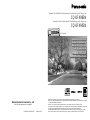 1
1
-
 2
2
-
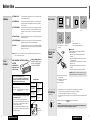 3
3
-
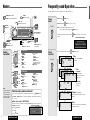 4
4
-
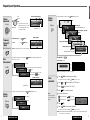 5
5
-
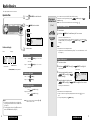 6
6
-
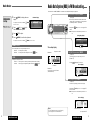 7
7
-
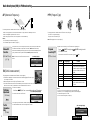 8
8
-
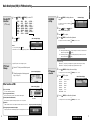 9
9
-
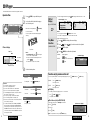 10
10
-
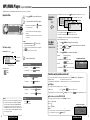 11
11
-
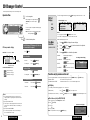 12
12
-
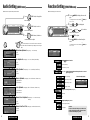 13
13
-
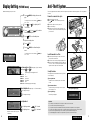 14
14
-
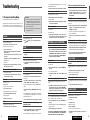 15
15
-
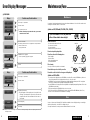 16
16
-
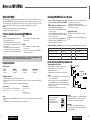 17
17
-
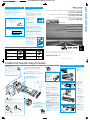 18
18
-
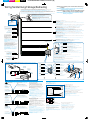 19
19
Panasonic cqdfx 983 Le manuel du propriétaire
- Catégorie
- Lecteur CD
- Taper
- Le manuel du propriétaire
dans d''autres langues
- English: Panasonic cqdfx 983 Owner's manual
Documents connexes
-
Panasonic CQDFX903N Le manuel du propriétaire
-
Panasonic CQDFX903N Le manuel du propriétaire
-
Panasonic CQDFX783N Le manuel du propriétaire
-
Panasonic CQDFX783N Le manuel du propriétaire
-
Panasonic CQDFX223N Mode d'emploi
-
Panasonic CQHX2083N Mode d'emploi
-
Panasonic CQC1400N Le manuel du propriétaire
-
Panasonic CQDFX883N Le manuel du propriétaire
-
Panasonic CD Player CQ-MRX777EUC Manuel utilisateur
-
Panasonic CQC9800N Mode d'emploi