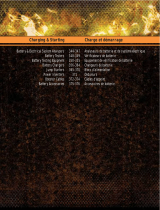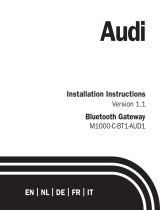motive Vehicle Gateway Manuel utilisateur
- Taper
- Manuel utilisateur

Environmental Sensor (ES-)
Installation guide
Français se trouve au dos.
Vehicle Gateway
Installation manual

English

Vehicle
Gateway
Alcohol
wipes
Zip ties
ALCOHOL
Scan this code or visit gomotive.com/vg-install
for additional support, including step-by-step
instructions in multiple languages and tips about
mounting and cabling.
Table of contents What’s in the box
Before you begin
Installing in a pickup or van
Installing in a large truck
Activation
Understanding the LEDs
Troubleshooting
1
2
4
12
20
21
28
What's in the box
Cables shipped
separately
You should’ve also received the appropriate
cable to match your vehicle. For cable-specific
guidance, visit: gomotive.com/vg-install
1

Before you begin 1 Log into gomotive.com
2 Go to the Admin section
You’ll need to be set up as a fleet admin to
add/edit vehicles and assign the Vehicle
Gateway. If you don’t see the Admin section
ater logging in, contact a fleet admin.
NOTE: If you are installing, but not activating,
the Vehicle Gateway, you can skip to page 4.
3 Add a vehicle
From the Admin section, select “Vehicles” and
either add a new vehicle or search for an
existing vehicle to edit.
4 Assign your Vehicle Gateway
In the vehicle’s profile, add (or update) the
Vehicle Gateway’s serial number (printed on the
back of the device and on the outside of the
packaging). Make sure to hit “Save” when
you’re done.
5 Add a new driver to your account
From the Admin section of the Motive Fleet
Dashboard, go to the Drivers tab and select “Add
Driver” to begin creating their account. This will
generate a new login that the driver will use to
sign into the Motive Driver App and connect to
the Vehicle Gateway.
6 Download the Motive Driver App
Log in with the driver account credentials.
You’re now ready to install your Vehicle Gateway!
2
If you are the driver
or manage driver
accounts, follow these
additional steps.
3

Watch
installation
video
Installing in a pickup
or van
There are 2 types of installations:
Basic install
The fastest way to get up and running.
Continue to the next page
Covert install
Keeps your Vehicle Gateway concealed from view,
which can help deter thet or tampering.
Skip to page 7
54
On the dashboard
Avoid placing near obstructions
like air vents or metal which can
cause interference.
Behind the diagnostic port
Use the adhesive strips and zip ties
to secure the device.
Basic install
Here are some examples of where the Vehicle Gateway can be mounted.
Exact placement will depend on your vehicle make/model.

7
Covert installations
Here are some examples of covert installation locations in light duty vehicles.
The locations in your vehicle may vary somewhat from those shown below.
Above the glove box
Many vehicles have some space
above or behind the glove box
that can be used to place the
Vehicle Gateway.
Behind the multimedia screen
Many vehicles have cavities behind
or along the sides of the multimedia
touch screen that can be used to
place the Vehicle Gateway.
16
Basic install cable options
Before deciding on cable options, first locate the diagnostic port (OBD-II)
which should be to the let of the footwell or behind a removable plastic panel.
Direct connection
The fastest way to get up
and running.
Skip to page 8
Y spliter cable
Leaves the port accessible and
facilitates a covert installation.
Please review important safety
and warranty information at the
end of this manual.
4
4

98
Covert install cable options
First locate the diagnostic port (OBD-II), which should be to the let of the
footwell or hidden behind a removable plastic panel.
For covert installations, you’ll want to use the Y spliter cable.
Y spliter cable
This option leaves the
port accessible.
Please see important safety and
warranty information at the end
of this manual.
Mounting instructions
Ater connecting to the vehicle, plug
the other end of the cable into the
Vehicle Gateway.
Use the included alcohol swab to
thoroughly clean the area where
you’ve chosen to position your
Vehicle Gateway.
If you removed a panel during installation, reatach it now.

11
Activation instructions
Mounting instructions (continued)
Peel of the adhesive backing on
the Vehicle Gateway, then mount it
in the desired location.
Use the zip ties to secure the
cables in place.
Are both of the LED lights illuminated?
If not, turn on the vehicle’s ignition.
The let-side LED will change to green
to show a cellular/GPS connection
has been established (this may take
several minutes).
Drivers who are tracking Hours of
Service (HOS) will need to open the
Motive Driver App and log in with
their credentials.
The Motive Driver App will ask you to
pair your mobile device with the
Vehicle Gateway and select the
vehicle you’ve just performed the
installation in.
When the right-side LED turns green,
the app has successfully paired with
the vehicle.
10

Watch
installation
video
There are 2 types of installations:
Basic install
The fastest way to get up and running.
Continue to the next page
Covert install
Keeps your Vehicle Gateway concealed from view,
which can help deter thet or tampering.
Skip to page 15
Installing in a large
truck
1312
On the dashboard
The fastest way to get up
and running.
Continue to the next page
Behind the diagnostic port
Placing the Vehicle Gateway
underneath the dashboard and
behind the diagnostic port is an easy
way to install and keep things out of
the driver’s way.
Basic install
Here are some examples of where the Vehicle Gateway can be mounted.
Exact placement will depend on your vehicle make/model.

Covert install
Basic install cable options
Once you’ve decided on the location, you’ll need to determine which type of
cable to use.
Motive strongly recommends using cables provided by Motive for use with the Motive Vehicle Gateway. To the extent
you choose to install the Motive Vehicle Gateway using a cable not provided by Motive, your device will no longer be
covered by Motive's limited hardware warranty and Motive will not be responsible or liable for any resulting injury,
loss, damage, or non-performance.
Motive strongly recommends that you do not run another device simultaneously alongside the Motive Vehicle
Gateway on the OBD-II network. In the event that you do so, your device will no longer be covered by Motive's limited
hardware warranty and Motive will not be responsible or liable for any resulting injury, loss, damage, or
non-performance.
Direct diagnostic
port cable
Manufacturer-specific
diagnostic cable
Y spliter cable
15
Behind the instrument cluster
Ater removing the panel covering
the instrument cluster, there’s oten
space that can be used for placing
the Vehicle Gateway.
Around the fuse box
There is oten accessible space
around the vehicle’s fuse box
that can be used to place the
Vehicle Gateway.
14
Covert install

Covert install (continued)
If you removed a panel during installation, reatach it now.
17
Direct diagnostic
port cable
Manufacturer-specific
diagnostic cable
Y spliter cable
Covert install cable options
Once you’ve decided on the location, you’ll need to determine which type of
cable to use.
16
Motive strongly recommends using cables provided by Motive for use with the Motive Vehicle Gateway. To the extent
you choose to install the Motive Vehicle Gateway using a cable not provided byMotive, your device will no longer be
covered by Motive's limited hardware warranty and Motive will not be responsible or liable for any resulting injury,
loss, damage, or non-performance.
Motive strongly recommends that you do not run another device simultaneously alongside the Motive Vehicle
Gateway on the OBD-II network. In the event that you do so, your device will no longer be covered by Motive's limited
hardware warranty and Motive will not be responsible or liable for any resulting injury, loss, damage, or
non-performance.
Near the speedometer
Many vehicles have space
above, below, or behind the
speedometer area.

Mounting instructions
19
Ater connecting to the vehicle, plug
the other end of the cable into the
Vehicle Gateway.
Use the included alcohol swab to
thoroughly clean the area where
you’ve chosen to position your
Vehicle Gateway.
18
Peel of the adhesive backing on
the Vehicle Gateway, then mount it
in the desired location.
Use the zip ties to secure the
cables in place.

Activation
Both red
Vehicle Gateway is powered ON, but there's no
GPS signal or mobile connection. Connecting to
GPS can take several minutes.
Both of
Vehicle Gateway isn't powered and is OFF.
Try turning on your ignition and check all cables.
Let: green - Right: red
Vehicle Gateway is ON and connected to GPS, but
the Motive Driver App isn't connected. If you track
Hours of Service (HOS), connect via the app.
Both green
Everything is working properly.
White and yellow blinking
The device is updating.
Are both of the LED lights illuminated?
If not, turn on the vehicle’s ignition.
The let-side LED will change to green
to show a cellular/GPS connection
has been established (this may take
several minutes).
Drivers who are tracking Hours of
Service (HOS) will need to open the
Motive Driver App and log in with
their credentials.
The Motive Driver App will ask you to
pair your mobile device with the
Vehicle Gateway and select the
vehicle you’ve just performed the
installation in.
When the right-side LED turns green,
the app has successfully paired with
the vehicle.
Understanding the LEDs
20 21

What does the fleet
need to do if the Vehicle
Gateway (ELD) isn’t
functioning properly?
Immediately contact Motive Support at
855-434-3564 or support@gomotive.com to
troubleshoot the issue. Note the specific issue and
provide writen notice to your fleet within 24 hours.
Keep a paper log for that day and until the Vehicle
Gateway (ELD) is repaired or replaced. In the event
of inspection, please display the previous 7-day
logs from the Motive Driver App.
If a motor carrier receives or discovers information
of a Vehicle Gateway (ELD) issue, they must take
action to correct the malfunction within 8 days of
discovery of the condition or a driver’s notification
to the motor carrier, whichever occurs first.
In the event of a Vehicle Gateway (ELD) issue,
contact Motive Support, which will work to rapidly
resolve the issue. If a motor carrier needs a time
extension, they must notify the FMCSA Division
Administrator for the state of the motor carrier’s
principal place of business within 5 days ater a
driver notifies the motor carrier, according to the
guidelines set forth in § 395.34.
To learn more about Vehicle Gateway (ELD)
malfunctions/diagnostic, visit:
gomotive.com/vg-install
What does the driver
need to do if the Vehicle
Gateway (ELD) isn’t
functioning properly?
22 23

If at any time your vehicle’s diagnostic lights or any
other warnings appear, or your vehicle’s controls feel
altered in any way, please pull over safely and contact
support at 855-434-3564. Continuing to operate the
vehicle with these symptoms can cause loss of
vehicle control and serious injury.
Never use the Motive Driver App or your device while
your vehicle is in motion. Using your mobile device
while the vehicle is in motion could result in an
accident, personal injury, and or/death. If, ater
installing the Motive Vehicle Gateway (ELD), the
driving condition of your vehicle feels altered in any
way, please pull over and check your vehicle for
errors. This is a non-serviceable product.
Thanks for choosing Motive. Please refer to this guide
for step-by-step installation and usage information for
your new Vehicle Gateway (ELD). Failure to follow the
Instruction Manual and Safety Manual could result in
accidents, damage to your vehicle, personal injury,
and/or death.
Although designed for easy installation, you may
require professional installation of the Vehicle
Gateway (ELD). If you are unable to install the Vehicle
Gateway (ELD), or if you are uncertain that you have
the requisite skills and understanding, you agree to
consult with a qualified installer.
Do not atempt to install, reconfigure, service, move,
or remove the Vehicle Gateway (ELD) unless the
vehicle is stationary and securely parked.
Motive provides cable ties to secure the cables and
device for your safety. Please secure all cabling so
that it is securely fastened and clear of any brake,
gas, and clutch pedals. If the cables are not secure,
vibration of the vehicle can lead to a loose
connection, which could indirectly cause the vehicle
to fail, loss of vehicle control, and serious injury. The
vehicle operator is required to inspect devices and
cables regularly to ensure all devices and cabling
continue to be securely atached.
24
Important safety
information
25
Do not atempt to
open or tamper.
Doing so will void your
Limited Warranty.
Motive provides a Limited Warranty for the Motive
Vehicle Gateway (ELD) purchased in full. For Limited
Warranty, and a description of actions that may void the
Limited Warranty, please visit gomotive.com/warranty
or contact Motive Support.

This equipment has been tested and found to comply with the limits for a Class B
digital device, pursuant to part 15 of the FCC Rules. These limits are designed to
provide reasonable protection against harmful interference in a residential installation.
This equipment generates, uses and can radiate radio frequency energy and, if not
installed and used in accordance with the instructions, may cause harmful interference
to radio communications. However, there is no guarantee that interference will not
occur in a particular installation. If this equipment does cause harmful interference to
radio or television reception, which can be determined by turning the equipment of
and on, the user is encouraged to try to correct the interference by one or more of the
following measures:
Reorient or relocate the receiving antenna.
Increase the separation between the equipment and receiver.
Connect the equipment into an outlet on a circuit diferent from that to whichthe
receiver is connected.
Consult the dealer or an experienced radio/TV technician for help.
This equipment complies with FCC RF radiation exposure limits set forth for an
uncontrolled environment and RSS RF exposure compliance requirements.
This equipment should be installed and operated with a minimum distance of 20
centimeters between the radiator and your body. This Transmiter must not be
co-located or operating in conjunction with any other antenna or transmiter.
Changes or modifications not expressly approved by Motive could void the user's
authority to operate this equipment.
26
Works with iOS and Android.
This device contains license-exempt transmiters / receivers that comply with
Part 15 of the FCC Rules and with Innovation, Science and Economic Development
Canada’s license-exempt RSS(s). Operation is subject to the following two
conditions: (1) this device may not cause harmful interference, and (2) this device
must accept any interference received, including interference that may cause
undesired operation.
Use of the Made for Apple badge means that an accessory has been designed to
connect specifically to the Apple product(s) identified in the badge and has been
certified by the developer to meet Apple performance standards. Apple is not
responsible for the operation of this device or its compliance with safety and
regulatory standards.
Please note that the use of this accessory with an Apple product may afect
wireless performance.
Note
27

For drivers
Learn how to use the Motive
Driver App. Scan the code or visit:
gomotive.com/vg-driver
For fleet managers
Get to know your Motive Fleet
Dashboard. Scan the code or visit:
gomotive.com/vg-dashboard
For installers
Learn about cable types and get
support info. Scan the code or visit:
gomotive.com/vg-install
Download the
Motive Driver App
855-434-3564
support@gomotive.com
help.gomotive.com
Troubleshooting
Resources
28

Environmental Sensor (ES-)
Installation guide
For English, please turn over.
Passerelle de véhicule
Manuel d’installation

Français

La
passerelle
de véhicule
Des
lingetes
alcoolisées
Des
ataches
zippées
ALCOHOL
Scannez ce code ou visitez
gomotive.com/vg-install pour une assistance
supplémentaire, y compris des instructions étape
par étape dans plusieurs langues et des conseils
sur le montage et le câblage.
Table des matières Qu'y a-t-il dans la boite
Avant que tu commences
Installation dans une camionnete
ou une camionnete
Installation dans un gros camion
Activation
Comprendre les LED
Dépannage
1
2
4
12
20
21
28
Qu'y a-t-il dans la boite
Câbles expédiés
séparément
Vous devriez également avoir reçu le câble
approprié pour correspondre à votre véhicule.
Pour des conseils spécifiques aux câbles,
visitez: gomotive.com/vg-install.
1
La page est en cours de chargement...
La page est en cours de chargement...
La page est en cours de chargement...
La page est en cours de chargement...
La page est en cours de chargement...
La page est en cours de chargement...
La page est en cours de chargement...
La page est en cours de chargement...
La page est en cours de chargement...
La page est en cours de chargement...
La page est en cours de chargement...
La page est en cours de chargement...
La page est en cours de chargement...
La page est en cours de chargement...
-
1
-
2
-
3
-
4
-
5
-
6
-
7
-
8
-
9
-
10
-
11
-
12
-
13
-
14
-
15
-
16
-
17
-
18
-
19
-
20
-
21
-
22
-
23
-
24
-
25
-
26
-
27
-
28
-
29
-
30
-
31
-
32
-
33
-
34
motive Vehicle Gateway Manuel utilisateur
- Taper
- Manuel utilisateur
dans d''autres langues
- English: motive Vehicle Gateway User manual
Documents connexes
Autres documents
-
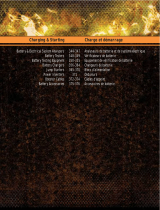 Clore Automotive PI15000X Manuel utilisateur
Clore Automotive PI15000X Manuel utilisateur
-
Fortin 96131 Guide d'installation
-
Brigade MDR-508XX-XXXX(NA) Manuel utilisateur
-
Fortin 96251 Guide d'installation
-
Harris XG-75M Manuel utilisateur
-
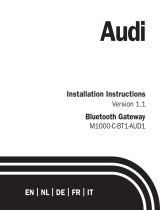 Mobridge Gateway Manuel utilisateur
Mobridge Gateway Manuel utilisateur
-
Fortin 69081 2016 Ford Explorer Regular Key Remote Starters Guide d'installation
-
Brigade MDR-508XX-XXXX(NA) Manuel utilisateur