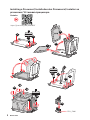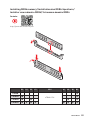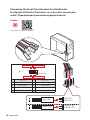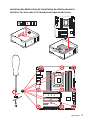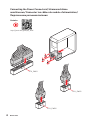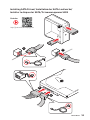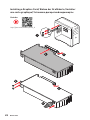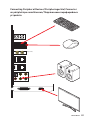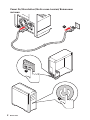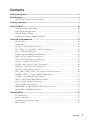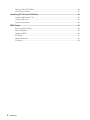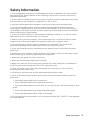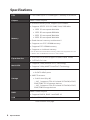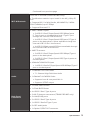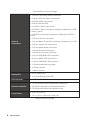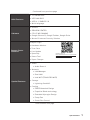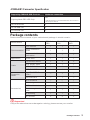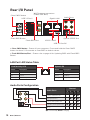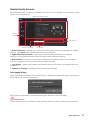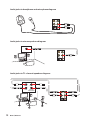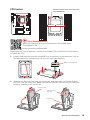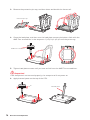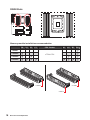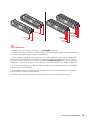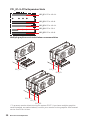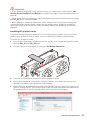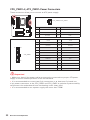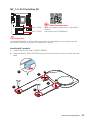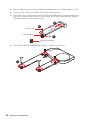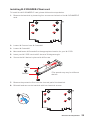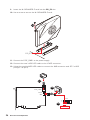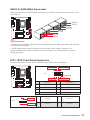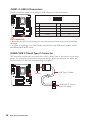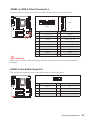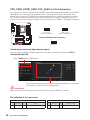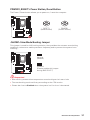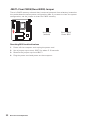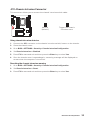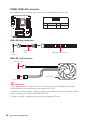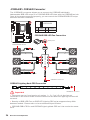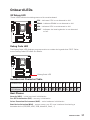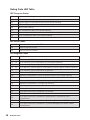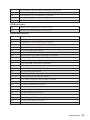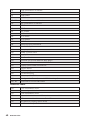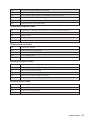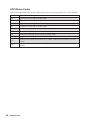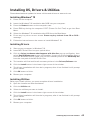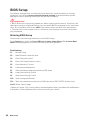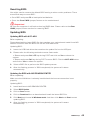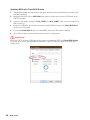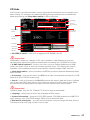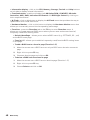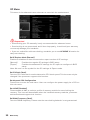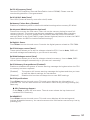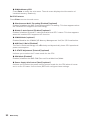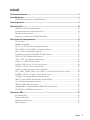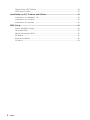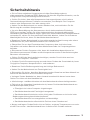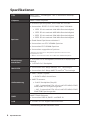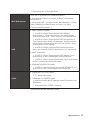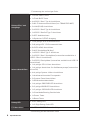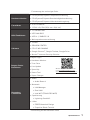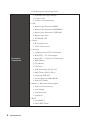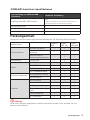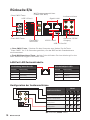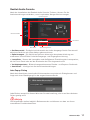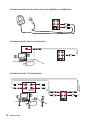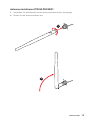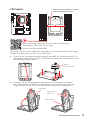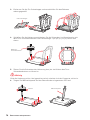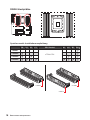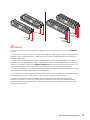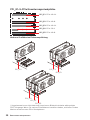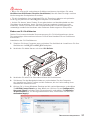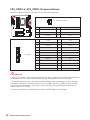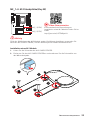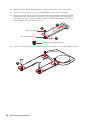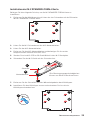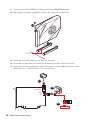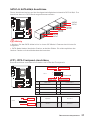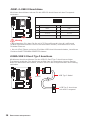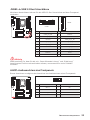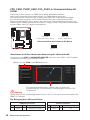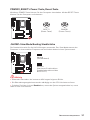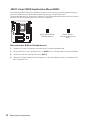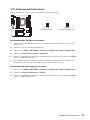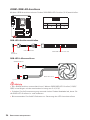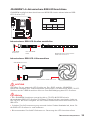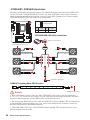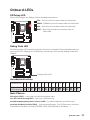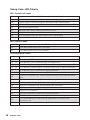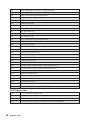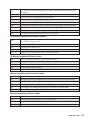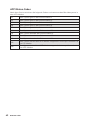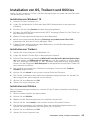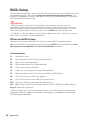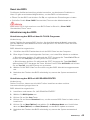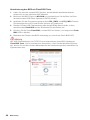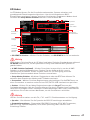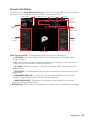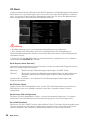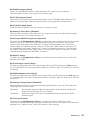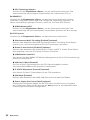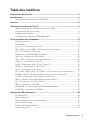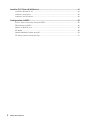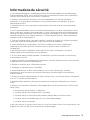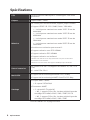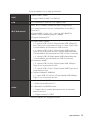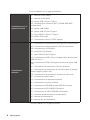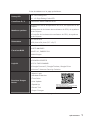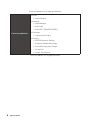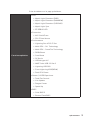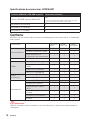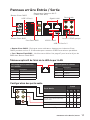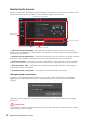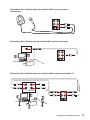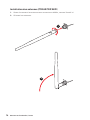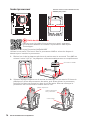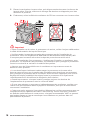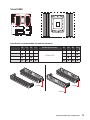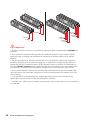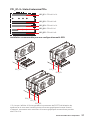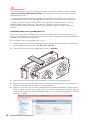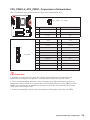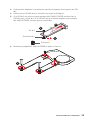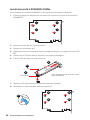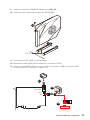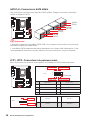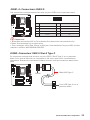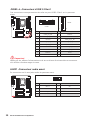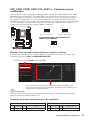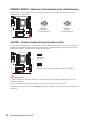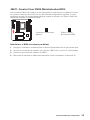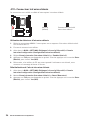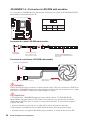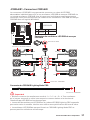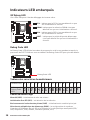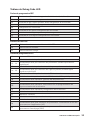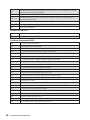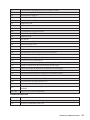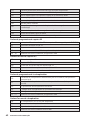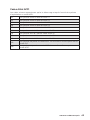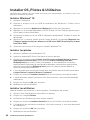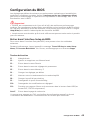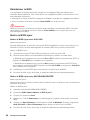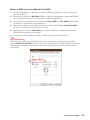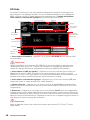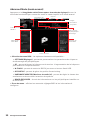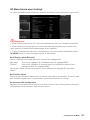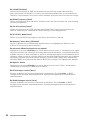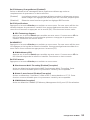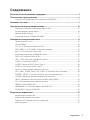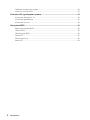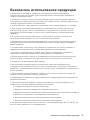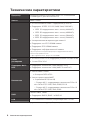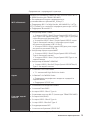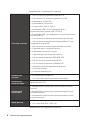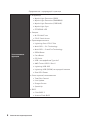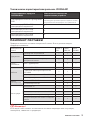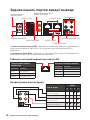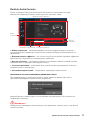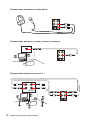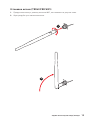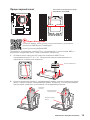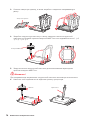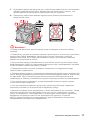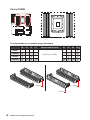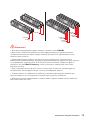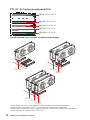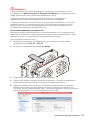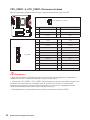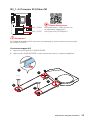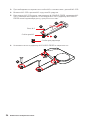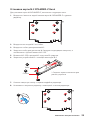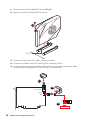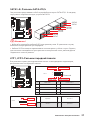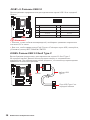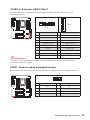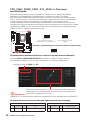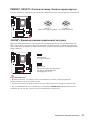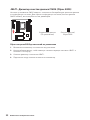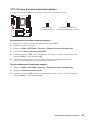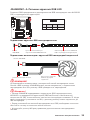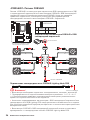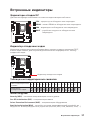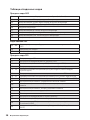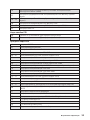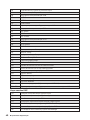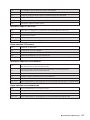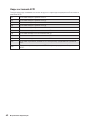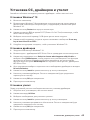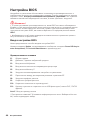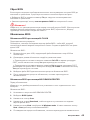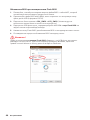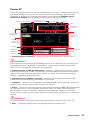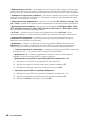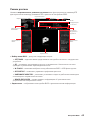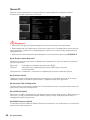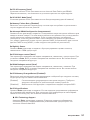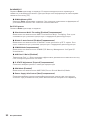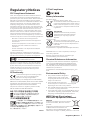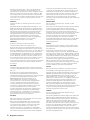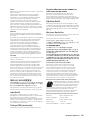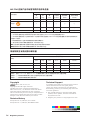MSI TRX40 PRO WIFI Le manuel du propriétaire
- Catégorie
- Cartes mères
- Taper
- Le manuel du propriétaire
Ce manuel convient également à

I
Quick Start
Quick Start
Thank you for purchasing the MSI
®
TRX40-A PRO/ TRX40 PRO 10G/
TRX40 PRO WIFI motherboard. This Quick Start section provides
demonstration diagrams about how to install your computer. Some
of the installations also provide video demonstrations. Please link
to the URL to watch it with the web browser on your phone or tablet.
You may have even link to the URL by scanning the QR code.
Kurzanleitung
Danke, dass Sie das MSI
®
TRX40-A PRO/ TRX40 PRO 10G/ TRX40
PRO WIFI Motherboard gewählt haben. Dieser Abschnitt der
Kurzanleitung bietet eine Demo zur Installation Ihres Computers.
Manche Installationen bieten auch die Videodemonstrationen.
Klicken Sie auf die URL, um diese Videoanleitung mit Ihrem Browser
auf Ihrem Handy oder Table anzusehen. Oder scannen Sie auch den
QR Code mit Ihrem Handy, um die URL zu öffnen.
Présentation rapide
Merci d’avoir choisi la carte mère MSI
®
TRX40-A PRO/ TRX40 PRO
10G/ TRX40 PRO WIFI. Ce manuel fournit une rapide présentation
avec des illustrations explicatives qui vous aideront à assembler
votre ordinateur. Des tutoriels vidéo sont disponibles pour certaines
étapes. Cliquez sur le lien fourni pour regarder la vidéo sur votre
téléphone ou votre tablette. Vous pouvez également accéder au lien
en scannant le QR code qui lui est associé.
Быстрый старт
Благодарим вас за покупку материнской платы MSI
®
TRX40-A PRO/
TRX40 PRO 10G/ TRX40 PRO WIFI. В этом разделе представлена
информация, которая поможет вам при сборке комьютера.
Для некоторых этапов сборки имеются видеоинструкции. Для
просмотра видео, необходимо открыть соответствующую ссылку в
веб-браузере на вашем телефоне или планшете. Вы также можете
выполнить переход по ссылке, путем сканирования QR-кода.

II
Quick Start
CPU_FAN1
Youtube
https://youtu.be/yk4EpVUU03E
19
1
2
3
5
6
4
7
8
9
10
13
11
12
14
15
16
18
17
⚽
Installing a Processor/ Installation des Prozessors/ Installer un
processeur/ Установка процессора

III
Quick Start
http://youtu.be/T03aDrJPyQs
Youtube
D2 D1 C2 C1 CPU A1 A2 B1 B2
1 DIMM
sTRX4 CPU
2 DIMMs
4 DIMMs
8 DIMMs
Installing DDR4 memory/ Installation des DDR4-Speichers/
Installer une mémoire DDR4/ Установка памяти DDR4

IV
Quick Start
http://youtu.be/DPELIdVNZUI
Youtube
HDD LED
RESET SW
JFP1
HDD LED
HDD LED -
HDD LED +
POWER LED -
POWER LED +
POWER LED
1
2 10
9
+
+
+-
--
-
+
Power LED
HDD LED Reset Switch
Reserved
Power Switch
JFP1
1 HDD LED + 2 Power LED +
3 HDD LED - 4 Power LED -
5 Reset Switch 6 Power Switch
7 Reset Switch 8 Power Switch
9 Reserved 10 No Pin
RESET SW
POWER SW
POWER LED+
POWER LED-
HDD LED
Connecting the Front Panel Header/ Anschließen der
Frontpanel-Stiftleiste/ Connecter un connecteur du panneau
avant/ Подключение разъемов передней панели

V
Quick Start
2
3
1
Installing the Motherboard/ Installation des Motherboards/
Installer la carte mère/ Установка материнской платы

VI
Quick Start
http://youtu.be/gkDYyR_83I4
Youtube
ATX_PWR1
CPU_PWR2
CPU_PWR1
Connecting the Power Connectors/ Stromanschlüsse
anschliessen/ Connecter les câbles du module d’alimentation/
Подключение разъемов питания

VII
Quick Start
http://youtu.be/RZsMpqxythc
Youtube
1
2
3
4
5
Installing SATA Drives/ Installation der SATA-Laufwerke/
Installer le disque dur SATA/ Установка дисков SATA

VIII
Quick Start
http://youtu.be/mG0GZpr9w_A
Youtube
1
2
3
4
5
6
Installing a Graphics Card/ Einbau der Grafikkarte/ Installer
une carte graphique/ Установка дискретной видеокарты

IX
Quick Start
Connecting Peripheral Devices/ Peripheriegeräte/ Connecter
un périphérique anschliessen/ Подключение периферийных
устройств
(Optional)

X
Quick Start
4
3
1
2
Power On/ Einschalten/ Mettre sous-tension/ Включение
питания

1
Contents
Contents
Safety Information ................................................................................................. 3
Specifications ......................................................................................................... 4
JCORSAIR1 Connector Specification ...................................................................... 9
Package contents .................................................................................................. 9
Rear I/O Panel ..................................................................................................... 10
LAN Port LED Status Table .................................................................................. 10
Audio Ports Configuration .................................................................................... 10
Realtek Audio Console ......................................................................................... 11
Installing Antennas (TRX40 PRO WIFI ) ..................................................................... 13
Overview of Components .................................................................................... 14
CPU Socket ........................................................................................................... 15
DIMM Slots ............................................................................................................ 18
PCI_E1~5: PCIe Expansion Slots .......................................................................... 20
CPU_PWR1~2, ATX_PWR1: Power Connectors ................................................... 22
M2_1~2: M.2 Slots (Key M) ................................................................................... 23
Installing M.2 XPANDER-Z Gen4 card.................................................................. 25
SATA1~8: SATA 6Gb/s Connectors ....................................................................... 27
JFP1, JFP2: Front Panel Connectors ................................................................... 27
JUSB1~2: USB 2.0 Connectors ............................................................................. 28
JUSB5: USB 3.2 Gen2 Type-C Connector ............................................................. 28
JUSB3~4: USB 3.2 Gen1 Connectors ................................................................... 29
JAUD1: Front Audio Connector ............................................................................ 29
CPU_FAN1, PUMP_FAN1, SYS_FAN1~4: Fan Connectors .................................. 30
POWER1, RESET1: Power Button, Reset Button ................................................. 31
JSLOW1: Slow Mode Booting Jumper .................................................................. 31
JBAT1: Clear CMOS (Reset BIOS) Jumper ........................................................... 32
JCI1: Chassis Intrusion Connector ....................................................................... 33
JRGB1: RGB LED connector ................................................................................. 34
JRAINBOW1~2: Addressable RGB LED connectors ............................................ 35
JCORSAIR1: CORSAIR Connector ........................................................................ 36
Onboard LEDs ...................................................................................................... 37
EZ Debug LED ....................................................................................................... 37
Debug Code LED ................................................................................................... 37
Hexadecimal Character Table .............................................................................. 37
Boot Phases .......................................................................................................... 37

2
Contents
Debug Code LED Table ......................................................................................... 38
ACPI States Codes ................................................................................................ 42
Installing OS, Drivers & Utilities ......................................................................... 43
Installing Windows® 10 ......................................................................................... 43
Installing Drivers .................................................................................................. 43
Installing Utilities ................................................................................................. 43
BIOS Setup ........................................................................................................... 44
Entering BIOS Setup ............................................................................................. 44
Resetting BIOS ...................................................................................................... 45
Updating BIOS ....................................................................................................... 45
EZ Mode ................................................................................................................ 47
Advanced Mode .................................................................................................... 49
OC Menu................................................................................................................ 50

3
Safety Information
Safety Information
∙ The components included in this package are prone to damage from electrostatic
discharge (ESD). Please adhere to the following instructions to ensure successful
computer assembly.
∙ Ensure that all components are securely connected. Loose connections may cause
the computer to not recognize a component or fail to start.
∙ Hold the motherboard by the edges to avoid touching sensitive components.
∙ It is recommended to wear an electrostatic discharge (ESD) wrist strap when
handling the motherboard to prevent electrostatic damage. If an ESD wrist strap is
not available, discharge yourself of static electricity by touching another metal object
before handling the motherboard.
∙ Store the motherboard in an electrostatic shielding container or on an anti-static
pad whenever the motherboard is not installed.
∙ Before turning on the computer, ensure that there are no loose screws or metal
components on the motherboard or anywhere within the computer case.
∙ Do not boot the computer before installation is completed. This could cause
permanent damage to the components as well as injury to the user.
∙ If you need help during any installation step, please consult a certified computer
technician.
∙ Always turn off the power supply and unplug the power cord from the power outlet
before installing or removing any computer component.
∙ Keep this user guide for future reference.
∙ Keep this motherboard away from humidity.
∙ Make sure that your electrical outlet provides the same voltage as is indicated on
the PSU, before connecting the PSU to the electrical outlet.
∙ Place the power cord such a way that people can not step on it. Do not place
anything over the power cord.
∙ All cautions and warnings on the motherboard should be noted.
∙ If any of the following situations arises, get the motherboard checked by service
personnel:
▪ Liquid has penetrated into the computer.
▪ The motherboard has been exposed to moisture.
▪ The motherboard does not work well or you can not get it work according to user
guide.
▪ The motherboard has been dropped and damaged.
▪ The motherboard has obvious sign of breakage.
∙ Do not leave this motherboard in an environment above 60°C (140°F), it may damage
the motherboard.

4
Specifications
Specifications
CPU 3
rd
Gen AMD Ryzen™ Threadripper™ Desktop Processors
Chipset AMD® TRX40 Chipset
Memory
∙ 8x DDR4 memory slots, support up to 256GB*
∙ Supports JEDEC 1R 2133/ 2400/ 2666/ 3200 MHz
▪ 1DPC 1R max speed 4666 MHz
▪ 1DPC 2R max speed 4000 MHz
▪ 2DPC 1R max speed 3866 MHz
▪ 2DPC 2R max speed 3466 MHz
∙ Quad channel memory architecture**
∙ Supports non-ECC UDIMM memory
∙ Supports ECC UDIMM memory
∙ Supports un-buffered memory
* For the latest information about memory, please visit http://www.msi.com
** Please refer the DIMM Slots section for more details.
Expansion Slot
∙ 4x PCIe 4.0 x16 slots (support x16/x8/x16/x8 mode)
∙ 1x PCIe 3.0 x1 slot
Multi-GPU
∙ Supports 3-Way NVIDIA® SLI™ Technology
∙ Supports 3-Way AMD® CrossFire™ Technology
Storage
∙ AMD® TRX40 Chipset
▪ 8x SATA 6Gb/s ports
∙ AMD® Processor
▪ 2x M.2 slots (Key M)
▫ M2_1 supports PCIe 4.0 x4 and SATA 6Gb/s 2242/
2260 /2280/ 22110 storage devices
▫ M2_2 supports PCIe 4.0 x4 and SATA 6Gb/s 2242/
2260 /2280 storage devices
RAID
AMD® TRX40 Chipset
∙ Supports RAID 0, RAID 1 and RAID 10
LAN ∙ 2x Intel® I211AT Gigabit LAN controller
Continued on next page

5
Specifications
Continued from previous page
WiFi & Bluetooth
Intel® Wi-Fi 6 AX200 (TRX40 PRO WIFI only)
∙ The Wireless module is pre-install in the M2_4 (Key-E)
slot
∙ Supports 802.11 a/b/g/n/ac/ax, MU-MINO Rx, 2.4GHz-
5GHz (160MHz) up to 2.4Gbps
∙ Supports Bluetooth® 5
USB
∙ AMD® TRX40 Chipset
▪ 2x USB 3.2 Gen2 (SuperSpeed USB 10Gbps) ports
(1 Type-A port on the back panel and 1 Type-C port
through the internal USB connector)
▪ 6x USB 3.2 Gen1 (SuperSpeed USB) ports (2 Type-A
ports on the back panel, 4 ports available through the
internal USB 3.2 Gen1 connectors)
▪ 4x USB 2.0 (High-speed USB) ports available through
the internal USB 2.0 connectors
∙ AMD® Processor
▪ 2x USB 3.2 Gen2 (SuperSpeed USB 10Gbps) Type-A
ports on the back panel
▪ 2x USB 3.2 Gen1 (SuperSpeed USB) Type-A ports on
the back panel
∙ ASMedia® ASM3242 Chipset
▪ 1x USB 3.2 Gen2x2 (SuperSpeed USB 20Gbps) Type-C
port on the back panel
Audio
∙ 1x Realtek® ALC1220 Codec
▪ 7.1-Channel High Definition Audio
∙ 1x Realtek® ALC4050H Codec
▪ Supports front & rear panel Mic-in
▪ Supports S/PDIF output
Back Panel
Connectors
∙ 1x Clear CMOS button
∙ 1x Flash BIOS Button
∙ 4x USB 3.2 Gen1 Type-A ports
∙ 2x Wi-Fi Antenna connectors (TRX40 PRO WIFI only)
∙ 2x LAN (RJ45) ports
∙ 3x USB 3.2 Gen2 Type-A ports
∙ 1x USB 3.2 Gen2x2 Type-C port
∙ 5x OFC audio jacks
∙ 1x Optical S/PDIF OUT connector
Continued on next page

6
Specifications
Continued from previous page
Internal
Connectors
∙ 1x 24-pin ATX main power connector
∙ 2x 8-pin ATX 12V power connectors
∙ 8x SATA 6Gb/s connectors
∙ 2x M.2 slots (M-Key)
∙ 1x USB 3.2 Gen2 Type-C port
∙ 2x USB 3.2 Gen1 connectors (supports additional 4 USB
3.2 Gen1 ports)
∙ 2x USB 2.0 connectors (supports additional 4 USB 2.0
ports)
∙ 1x 4-pin CPU fan connector
∙ 1x 4-pin Water Pump Fan connector (supports up to 2A)
∙ 4x 4-pin system fan connectors
∙ 1x Front panel audio connector
∙ 2x System panel connectors
∙ 1x Chassis Intrusion connector
∙ 1x 4-pin 5050 RGB LED connector
∙ 2x 3-pin ARGB LED connectors
∙ 1x 3-pin CORSAIR LED connector
∙ 1x Slow mode booting jumper
∙ 1x Power button
∙ 1x Reset button
Debug LED
∙ 4x EZ Debug LED
∙ 1x 2-Digit Debug Code LED
I/O Controller NUVOTON NCT6797 Controller Chip
Hardware Monitor
∙ CPU/System/Chipset temperature detection
∙ CPU/System/Chipset fan speed detection
∙ CPU/System/Chipset fan speed control
Form Factor
∙ ATX Form Factor
∙ 12 in. x 9.6 in. (30.4 cm x 24.4 cm)
Continued on next page

7
Specifications
Continued from previous page
BIOS Features
∙ 1x 128 Mb flash
∙ UEFI AMI BIOS
∙ ACPI 6.1, SMBIOS 2.8
∙ Multi-language
Software
∙ Drivers
∙ DRAGON CENTER
∙ CPU-Z MSI GAMING
∙ Google Chrome™, Google Toolbar, Google Drive
∙ Norton™ Internet Security Solution
Dragon Center
Features
∙ Mystic Light
∙ Hardware Monitor
∙ True Color
∙ Live Update
∙ Speed Up
∙ Smart Tool
∙ Super Charger
Please refer to
http://download.msi.com/manual/
mb/DRAGONCENTER2.pdf
for more details.
Special Features
∙ Audio
▪ Audio Boost 4
∙ Network
▪ LAN Manager
▪ Dual LAN
▪ Intel WiFi (TRX40 PRO WIFI)
∙ Storage
▪ Lightning Gen4 M.2
∙ Cooling
▪ FROZR Heastink Design
▪ Propeller Blade technology
▪ Extended Hipe-pipe Design
▪ Pump Fan
▪ Smart Fan Control
Continued on next page

8
Specifications
Continued from previous page
Special Features
∙ LED
▪ Mystic Light Extension (RGB)
▪ Mystic Light Extension (RAINBOW)
▪ Mystic Light Extension (CORSAIR)
▪ Mystic Light Sync
▪ EZ DEBUG LED
∙ Protection
▪ M.2 Shield Frozr
▪ PCI-E Steel Armor
∙ Performance
▪ Lightning Gen 4 PCI-E Slot
▪ Multi GPU – SLI Technology
▪ Multi GPU – CrossFire Technology
▪ DDR4 Boost
▪ Core Boost
▪ OC Genie
▪ USB with type A+C
▪ AMD Turbo USB 3.2 Gen 2
▪ Lightning USB 20G
▪ Front Lightning USB(20PIN)
▪ Dual CPU Power
∙ Gamer/ USER Experience
▪ Total Fan Control
▪ Live Update
▪ Dragon Center
▪ Speed Up
∙ BIOS
▪ Click BIOS 5
▪ Flash BIOS Button

9
Package contents
JCORSAIR1 Connector Specification
Supporting CORSAIR RGB Products Maximum connection
Lighting Node PRO LED Strip
20*
* 20% brightness is recommended when the number of
LED strips exceeds 8.
HD120 RGB Fan 6
SP120 RGB Fan 6
LL120 RGB Fan 6
Package contents
Please check the contents of your motherboard package. It should contain:
Motherboard
TRX40-A
PRO
TRX40 PRO
10G
TRX40 PRO
WIFI
Documentation
User manual 1 1 1
Quick installation
guide
1 1 1
Case stand-off
notification
1 1 1
Application Driver DVD 1 1 1
Cable
SATA 6Gb/s cables 2 2 2
LED JRGB Y cable 1 1 1
LED JCORSAIR cable 1 1 1
LED JRAINBOW cable 1 1 1
Expansion
cards
M.2 XPANDER-Z
GEN 4
1 1
10G LAN card 1
Accessories
Wi-Fi antenna 1
Case badge 1 1 1
SATA cable stickers 1 1 1
Product registration
card
1 1 1
IO shielding 1 1 1
M.2 screws 3 3 3
⚠
Important
If any of the above items are damaged or missing, please contact your retailer.

10
Rear I/O Panel
Rear I/O Panel
Wi-Fi Antenna connectors
(TRX40 PRO WIFI)
Gigabit LAN
Audio Ports
Optical S/PDIF-Out
Audio Ports Configuration
Audio Ports
Channel
2 4 6 8
Center/ Subwoofer Out
Rear Speaker Out
Line-In/ Side Speaker Out
Line-Out/ Front Speaker Out
Mic In
(: connected, Blank: empty)
USB 3.2 Gen2
USB 3.2 Gen1
Flash BIOS Button
Clear CMOS button
USB 3.2 Gen2x2
Link/ Activity LED
Status Description
Off No link
On Linked
Blinking Data activity
Speed LED
Status Description
Off 10 Mbps
Green 100 Mbps
Orange 1 Gbps
LAN Port LED Status Table
∙ Clear CMOS button - Power off your computer. Press and hold the Clear CMOS
button for about 5-10 seconds to reset BIOS to default values.
∙ Flash BIOS Button/Port - Please refer to page 46 for Updating BIOS with Flash BIOS
Button.
Flash BIOS Port
La page charge ...
La page charge ...
La page charge ...
La page charge ...
La page charge ...
La page charge ...
La page charge ...
La page charge ...
La page charge ...
La page charge ...
La page charge ...
La page charge ...
La page charge ...
La page charge ...
La page charge ...
La page charge ...
La page charge ...
La page charge ...
La page charge ...
La page charge ...
La page charge ...
La page charge ...
La page charge ...
La page charge ...
La page charge ...
La page charge ...
La page charge ...
La page charge ...
La page charge ...
La page charge ...
La page charge ...
La page charge ...
La page charge ...
La page charge ...
La page charge ...
La page charge ...
La page charge ...
La page charge ...
La page charge ...
La page charge ...
La page charge ...
La page charge ...
La page charge ...
La page charge ...
La page charge ...
La page charge ...
La page charge ...
La page charge ...
La page charge ...
La page charge ...
La page charge ...
La page charge ...
La page charge ...
La page charge ...
La page charge ...
La page charge ...
La page charge ...
La page charge ...
La page charge ...
La page charge ...
La page charge ...
La page charge ...
La page charge ...
La page charge ...
La page charge ...
La page charge ...
La page charge ...
La page charge ...
La page charge ...
La page charge ...
La page charge ...
La page charge ...
La page charge ...
La page charge ...
La page charge ...
La page charge ...
La page charge ...
La page charge ...
La page charge ...
La page charge ...
La page charge ...
La page charge ...
La page charge ...
La page charge ...
La page charge ...
La page charge ...
La page charge ...
La page charge ...
La page charge ...
La page charge ...
La page charge ...
La page charge ...
La page charge ...
La page charge ...
La page charge ...
La page charge ...
La page charge ...
La page charge ...
La page charge ...
La page charge ...
La page charge ...
La page charge ...
La page charge ...
La page charge ...
La page charge ...
La page charge ...
La page charge ...
La page charge ...
La page charge ...
La page charge ...
La page charge ...
La page charge ...
La page charge ...
La page charge ...
La page charge ...
La page charge ...
La page charge ...
La page charge ...
La page charge ...
La page charge ...
La page charge ...
La page charge ...
La page charge ...
La page charge ...
La page charge ...
La page charge ...
La page charge ...
La page charge ...
La page charge ...
La page charge ...
La page charge ...
La page charge ...
La page charge ...
La page charge ...
La page charge ...
La page charge ...
La page charge ...
La page charge ...
La page charge ...
La page charge ...
La page charge ...
La page charge ...
La page charge ...
La page charge ...
La page charge ...
La page charge ...
La page charge ...
La page charge ...
La page charge ...
La page charge ...
La page charge ...
La page charge ...
La page charge ...
La page charge ...
La page charge ...
La page charge ...
La page charge ...
La page charge ...
La page charge ...
La page charge ...
La page charge ...
La page charge ...
La page charge ...
La page charge ...
La page charge ...
La page charge ...
La page charge ...
La page charge ...
La page charge ...
La page charge ...
La page charge ...
La page charge ...
La page charge ...
La page charge ...
La page charge ...
La page charge ...
La page charge ...
La page charge ...
La page charge ...
La page charge ...
La page charge ...
La page charge ...
La page charge ...
La page charge ...
La page charge ...
La page charge ...
La page charge ...
La page charge ...
La page charge ...
La page charge ...
La page charge ...
La page charge ...
La page charge ...
La page charge ...
La page charge ...
La page charge ...
La page charge ...
La page charge ...
La page charge ...
La page charge ...
La page charge ...
La page charge ...
La page charge ...
La page charge ...
-
 1
1
-
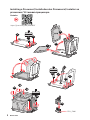 2
2
-
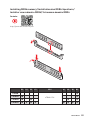 3
3
-
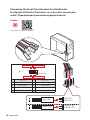 4
4
-
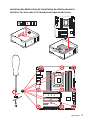 5
5
-
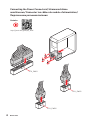 6
6
-
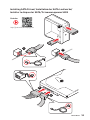 7
7
-
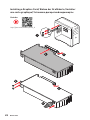 8
8
-
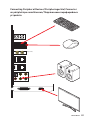 9
9
-
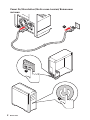 10
10
-
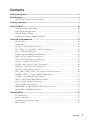 11
11
-
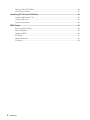 12
12
-
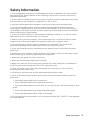 13
13
-
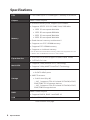 14
14
-
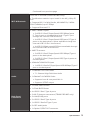 15
15
-
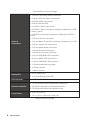 16
16
-
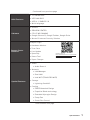 17
17
-
 18
18
-
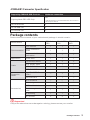 19
19
-
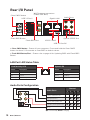 20
20
-
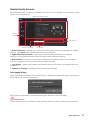 21
21
-
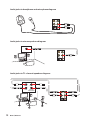 22
22
-
 23
23
-
 24
24
-
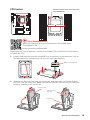 25
25
-
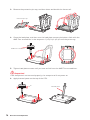 26
26
-
 27
27
-
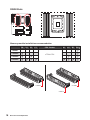 28
28
-
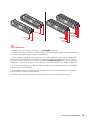 29
29
-
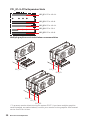 30
30
-
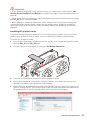 31
31
-
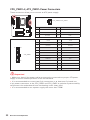 32
32
-
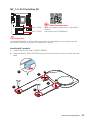 33
33
-
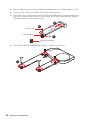 34
34
-
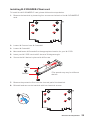 35
35
-
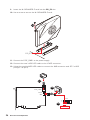 36
36
-
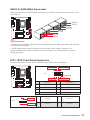 37
37
-
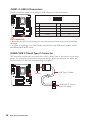 38
38
-
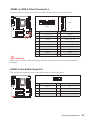 39
39
-
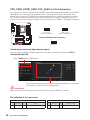 40
40
-
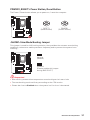 41
41
-
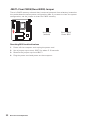 42
42
-
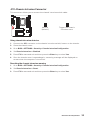 43
43
-
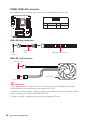 44
44
-
 45
45
-
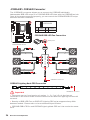 46
46
-
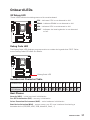 47
47
-
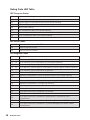 48
48
-
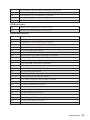 49
49
-
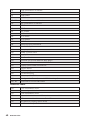 50
50
-
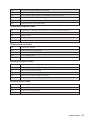 51
51
-
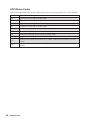 52
52
-
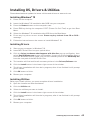 53
53
-
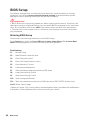 54
54
-
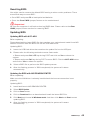 55
55
-
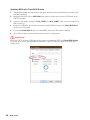 56
56
-
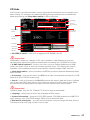 57
57
-
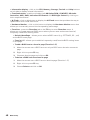 58
58
-
 59
59
-
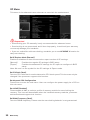 60
60
-
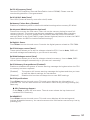 61
61
-
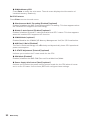 62
62
-
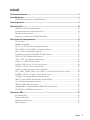 63
63
-
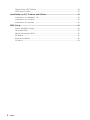 64
64
-
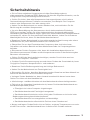 65
65
-
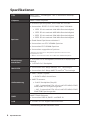 66
66
-
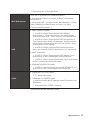 67
67
-
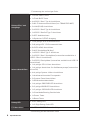 68
68
-
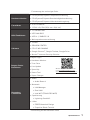 69
69
-
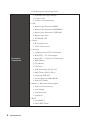 70
70
-
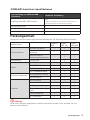 71
71
-
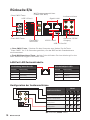 72
72
-
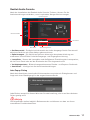 73
73
-
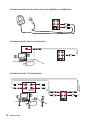 74
74
-
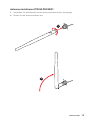 75
75
-
 76
76
-
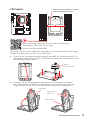 77
77
-
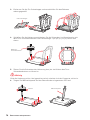 78
78
-
 79
79
-
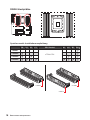 80
80
-
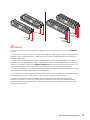 81
81
-
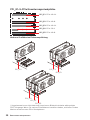 82
82
-
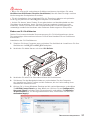 83
83
-
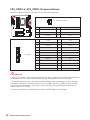 84
84
-
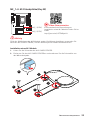 85
85
-
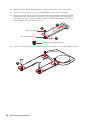 86
86
-
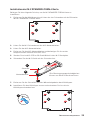 87
87
-
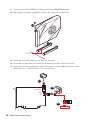 88
88
-
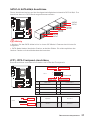 89
89
-
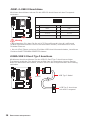 90
90
-
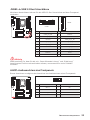 91
91
-
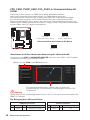 92
92
-
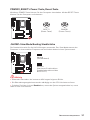 93
93
-
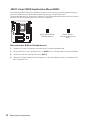 94
94
-
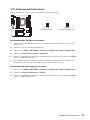 95
95
-
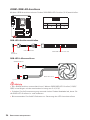 96
96
-
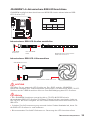 97
97
-
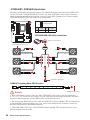 98
98
-
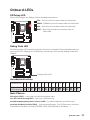 99
99
-
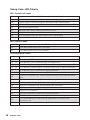 100
100
-
 101
101
-
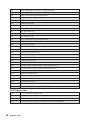 102
102
-
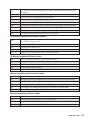 103
103
-
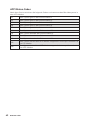 104
104
-
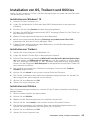 105
105
-
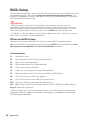 106
106
-
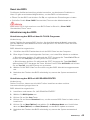 107
107
-
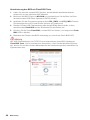 108
108
-
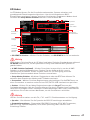 109
109
-
 110
110
-
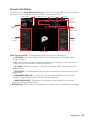 111
111
-
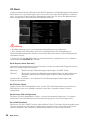 112
112
-
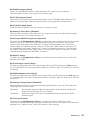 113
113
-
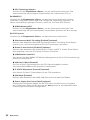 114
114
-
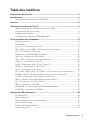 115
115
-
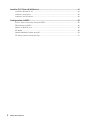 116
116
-
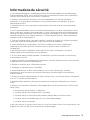 117
117
-
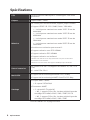 118
118
-
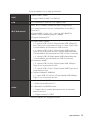 119
119
-
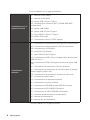 120
120
-
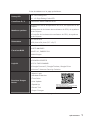 121
121
-
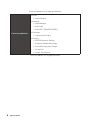 122
122
-
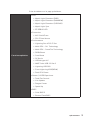 123
123
-
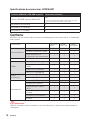 124
124
-
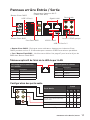 125
125
-
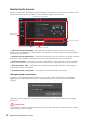 126
126
-
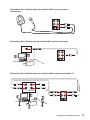 127
127
-
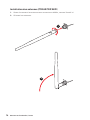 128
128
-
 129
129
-
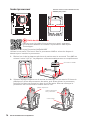 130
130
-
 131
131
-
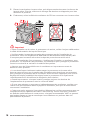 132
132
-
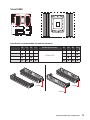 133
133
-
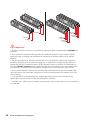 134
134
-
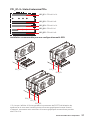 135
135
-
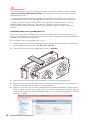 136
136
-
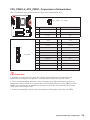 137
137
-
 138
138
-
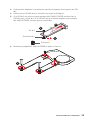 139
139
-
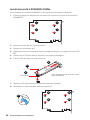 140
140
-
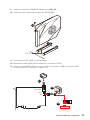 141
141
-
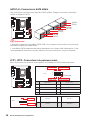 142
142
-
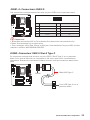 143
143
-
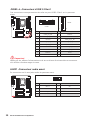 144
144
-
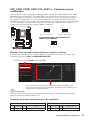 145
145
-
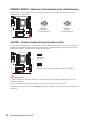 146
146
-
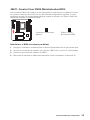 147
147
-
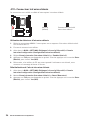 148
148
-
 149
149
-
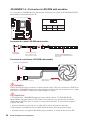 150
150
-
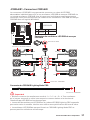 151
151
-
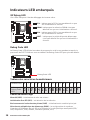 152
152
-
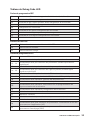 153
153
-
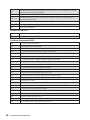 154
154
-
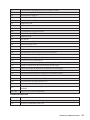 155
155
-
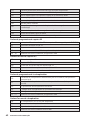 156
156
-
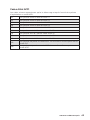 157
157
-
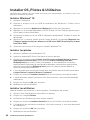 158
158
-
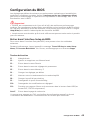 159
159
-
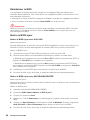 160
160
-
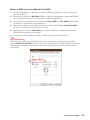 161
161
-
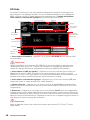 162
162
-
 163
163
-
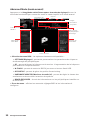 164
164
-
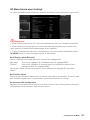 165
165
-
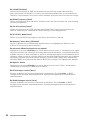 166
166
-
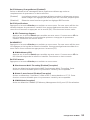 167
167
-
 168
168
-
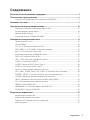 169
169
-
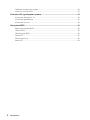 170
170
-
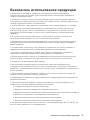 171
171
-
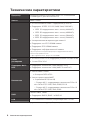 172
172
-
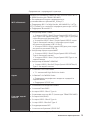 173
173
-
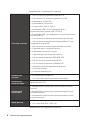 174
174
-
 175
175
-
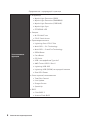 176
176
-
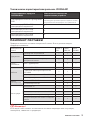 177
177
-
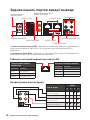 178
178
-
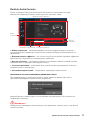 179
179
-
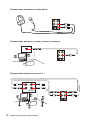 180
180
-
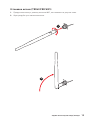 181
181
-
 182
182
-
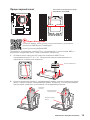 183
183
-
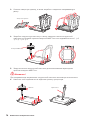 184
184
-
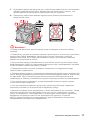 185
185
-
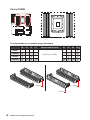 186
186
-
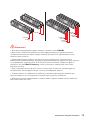 187
187
-
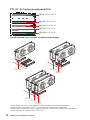 188
188
-
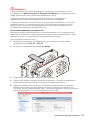 189
189
-
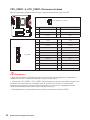 190
190
-
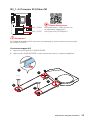 191
191
-
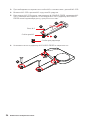 192
192
-
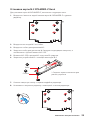 193
193
-
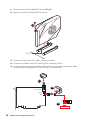 194
194
-
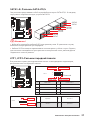 195
195
-
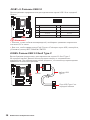 196
196
-
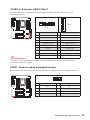 197
197
-
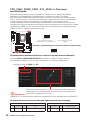 198
198
-
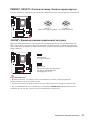 199
199
-
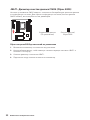 200
200
-
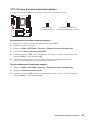 201
201
-
 202
202
-
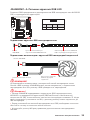 203
203
-
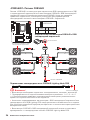 204
204
-
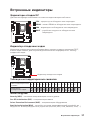 205
205
-
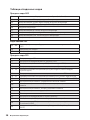 206
206
-
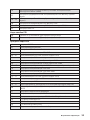 207
207
-
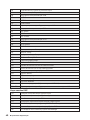 208
208
-
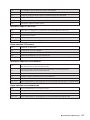 209
209
-
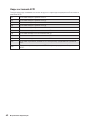 210
210
-
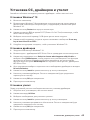 211
211
-
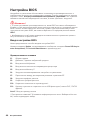 212
212
-
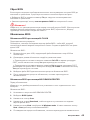 213
213
-
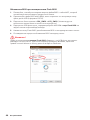 214
214
-
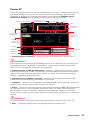 215
215
-
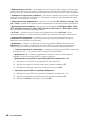 216
216
-
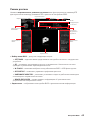 217
217
-
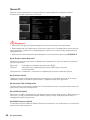 218
218
-
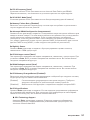 219
219
-
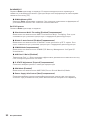 220
220
-
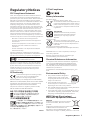 221
221
-
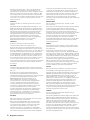 222
222
-
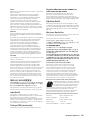 223
223
-
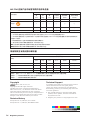 224
224
MSI TRX40 PRO WIFI Le manuel du propriétaire
- Catégorie
- Cartes mères
- Taper
- Le manuel du propriétaire
- Ce manuel convient également à
dans d''autres langues
Documents connexes
-
MSI 7C59 Le manuel du propriétaire
-
MSI X299 PRO Le manuel du propriétaire
-
MSI 7B93 v1.0 Le manuel du propriétaire
-
MSI X399 GAMING PRO CARBON AC Le manuel du propriétaire
-
MSI MS-7C36 Le manuel du propriétaire
-
MSI MEG X570 GODLIKE Le manuel du propriétaire
-
MSI MEG X570 ACE Le manuel du propriétaire
-
MSI 7C35 2.0 Le manuel du propriétaire
-
MSI 7B96 Le manuel du propriétaire
-
MSI 306-7G17S21-809 Mode d'emploi