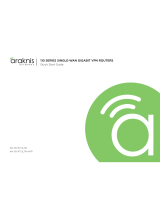La page est en cours de chargement...

AiMesh-AC1900
Wireless-AC1900
with AiMesh Wi-Fi System
(RT-AC67U 2-Pack)
Quick
Start Guide
Ⅰ
U13939-1 / First Edition / March 2018
U13939-1_RT-AC1900U_AiMesh_QSG.indb 1 2018/3/29 16:18:27

Table of Contents
English ........................................................................................................... 3
Български ....................................................................................................15
Čeština ...........................................................................................................27
Nederlands ..................................................................................................39
Eesti ................................................................................................................51
Français .........................................................................................................63
Deutsch ......................................................................................................... 75
Ελληνικά ........................................................................................................87
Magyar ..........................................................................................................99
Italiano ..........................................................................................................111
Português .....................................................................................................123
Русский .........................................................................................................135
Español ..........................................................................................................147
Türkçe ............................................................................................................159
U13939-1_RT-AC1900U_AiMesh_QSG.indb 2 2018/3/29 16:18:27

3
English
Power
(DC-IN) port
Power
switch
USB
2.0 port
Reset
button
WAN
port
LAN
port 1-4
WPS
button
1
Plug the adapter into the DCIN port, and press the power button.
2
The Power, 2.4GHz/5GHz LEDs will light up when your hardware is ready.
Hardware Explanations
USB3.0 port
LAN 1-4
WAN 5GHz 2.4GHz
Power
Button Explanations
LED Explanations
RESET BUTTON
Reset the system to its factory defaults.
WAN PORT
Connect your modem to this port with a network cable.
LAN PORT 1-4
Connect your PC to a LAN port with a network cable.
U13939-1_RT-AC1900U_AiMesh_QSG.indb 3 2018/3/29 16:18:27

4
English
Preparing to setup a standalone router
01
BEFORE SETTING
1
Go to ONE ROUTER SETUP STEPS.
ONE ROUTER SETUP
Preparing to setup an AiMesh
Wi-Fi system
02
AiMesh node
AiMesh router
1
Two (2) ASUS routers (models supporting AiMesh https://www.asus.com/AiMesh/).
2
Assign one as AiMesh router, and another one as AiMesh node.
** If you have multiple AiMesh routers, we recommend using the router with the highest specications as
your AiMesh router and the others as AiMesh nodes.
3
Go to AiMesh SETUP STEPS.
AiMesh SETUP STEPS
U13939-1_RT-AC1900U_AiMesh_QSG.indb 4 2018/3/29 16:18:27

5
English
ONE ROUTER SETUP STEPS
Modem back
Preparing your Modem
01
1
Unplug the power of cable / DSL modem. If it
has a battery backup, remove the battery.
2
Connect your modem to the router with the network cable provided.
3
Power on the modem. Plug modem to the power outlet and power on.
Modem back
WE SUGGEST...
U13939-1_RT-AC1900U_AiMesh_QSG.indb 5 2018/3/29 16:18:27

6
English
4
Check the modem LED lights to ensure the
connection is active.
Modem front
If you are using DSL for internet, you will need your
username / password from your Internet service
provider (ISP) to properly congure your router.
Connect your Device
02
1
Power on the router. Plug in and press the power button at the back of your router.
2
Check the WAN and 2.4GHz/5GHz LED lights to ensure the hardware connection is
ready.
U13939-1_RT-AC1900U_AiMesh_QSG.indb 6 2018/3/29 16:18:28

7
English
3
Connect your PC to the router using an additional network cable.
Login and Connect
03
1
Open a web browser.
You will be redirected to the ASUS Setup Wizard. If not, navigate to http://router.asus.
com.
2
Connect to the network name (SSID) shown on the product label on the back side of the
router. For better network security, change to a unique SSID and assign a password.
ASUS router
2.4G WiFi Name (SSID): ASUS_XX_2G
5G WiFi Name (SSID): ASUS_XX_5G
* XX refers to the last two digits of 2.4GHz
MAC address. You can nd it on the
label on the back of your router.
U13939-1_RT-AC1900U_AiMesh_QSG.indb 7 2018/3/29 16:18:28

8
English
AiMesh SETUP STEPS
within
1-3 meter
AiMesh node
AiMesh router
Prepare
01
Place your AiMesh router and node within 1-3 meters of each other during the setup
process.
1
Refer to ONE ROUTER SETUP STEPS to connect your AiMesh router to your PC and
modem, and then log in into the web GUI.
AiMesh node
02
Factory default status. Keep power on and standby for AiMesh system settings.
AiMesh router
03
Modem AiMesh router
AiMesh node
U13939-1_RT-AC1900U_AiMesh_QSG.indb 8 2018/3/29 16:18:28

9
English
2
Go to Network Map page, click AiMesh icon and then Search for your extending AiMesh
node.
** If you cannot nd the AiMesh icon here, click on rmware version and update the
rmware.
3
Click Search, it will automatically search for your AiMesh node. When the AiMesh node
shows on this page, click it to add it into the AiMesh system.
** If you cannot nd any AiMesh node, please go to TROUBLE SHOOTING.
U13939-1_RT-AC1900U_AiMesh_QSG.indb 9 2018/3/29 16:18:28

10
English
4
A message is displayed when synchronization is completed.
5
Congratulations! You will nd the pages below show up when an AiMesh node has been
successfully added to the AiMesh network.
U13939-1_RT-AC1900U_AiMesh_QSG.indb 10 2018/3/29 16:18:29

11
English
TROUBLESHOOTING
If your AiMesh router cannot find any AiMesh node nearby or synchronization
fails, please check followings and try again.
a
Move your AiMesh node closer to the AiMesh router ideally. Ensure it is within 1-3
meters.
b
Your AiMesh node is powered on.
c
Your AiMesh node is upgraded to AiMesh supported rmware.
i
Download AiMesh - supported reware at: https://www.asus.com/AiMesh/
ii
Power on your AiMesh node and connect it to your PC via a network cable.
iii
Launch a web GUI. You will be redirected to the ASUS Setup Wizard. If not,
navigate to http://router.asus.com
iv
Go to Administration > Firmware Upgrade. Click on Choose File, and upload
the AiMesh-supported rmware.
v
After rmware uploaded, please go to Network Map page to conrm whether
AiMesh icon showed up.
U13939-1_RT-AC1900U_AiMesh_QSG.indb 11 2018/3/29 16:18:29

12
English
vi
Press the reset button on your AiMesh node for at least 5 seconds. Release the
reset button when the power LED is ashing slowly.
Reset
NOTES: Use only the adapter that came with your package. Using other adapters may damage the
device.
Specications:
DC Power adapter DC Output: +19V with max 1.75A current
Operating Temperature 0~40
o
C Storage 0~70
o
C
Operating Humidity 50~90% Storage 20~90%
U13939-1_RT-AC1900U_AiMesh_QSG.indb 12 2018/3/29 16:18:29

13
English
RELOCATION
Locate AiMesh router and node at best place.
THE BEST PERFORMANCE
NOTES: To minimize interference, keep the routers away from devices like cordless phones,
Bluetooth devices and microwave ovens.
We recommend that you place the routers in an open or spacious location.
ASUS ROUTER APP
Download free ASUS Router APP to setup and manage your router(s).
U13939-1_RT-AC1900U_AiMesh_QSG.indb 13 2018/3/29 16:18:29

14
English
FAQ
FREQUENTLY ASKED QUESTIONS
Q1
Does the AiMesh router support Access Point mode?
A:Yes. You can choose to set the AiMesh router as router mode or
access point mode. Please go to web GUI (http://router.asus.com),
and go to the page Administration > Operation Mode.
Q2
Could I setup wired connection between AiMesh routers (Ethernet
backhaul)?
A:Yes. AiMesh system supports both wireless and wired connection
between AiMesh router and node to maximize throughput and
stability. AiMesh analyzes the wireless signal strength for each
frequency band available, and then determines automatically
whether a wireless or wired connection is best to serve as the inter-
router connection backbone.
1
Follow the setup steps to establish a connection between the AiMesh router
and node via Wi-Fi rst.
2
Place the node in the ideal locations for best coverage. Run an Ethernet cable
from the LAN port of the AiMesh router to the WAN port of AiMesh node.
3
AiMesh system will auto-select the best path for data transmission, whether
wired or wireless.
U13939-1_RT-AC1900U_AiMesh_QSG.indb 14 2018/3/29 16:18:29

15
Български
Power
(DC-IN) port
Power
switch
USB
2.0 port
Reset
button
WAN
port
LAN
port 1-4
WPS
button
1
Свържете захранващия адаптер към захранващото гнездо на рутера и
натиснете power бутона (захранване).
2
LED индикаторите за честотните ленти от 2.4GHz/5GHz ще светнат, когато
Вашият рутер е свързан.
Обща информация за рутера
USB3.0 port
LAN 1-4
WAN 5GHz 2.4GHz
Power
Обяснения на бутоните
Обяснения на LED индикаторите
БУТОН RESET (НУЛИРАНЕ)
Нулира системата като връща фабричните настройки по
подразбиране.
WAN ПОРТ
Това е портът, в който свързвате модем чрез мрежов кабел.
LAN ПОРТ 1-4
Тези портове (4,3,2,1) свързват рутера към локалните ком-
пютри чрез кабел.
Включване и
изключване
USB 3.0 порт
Бутон на
захранването
Бутон за
нулиране
WAN Порт LAN 1-4
портове
WPS бутон
USB 2.0
портове
Порт
захранване
(DC-IN)
LAN 1-4 WAN
5GHz 2.4GHz
U13939-1_RT-AC1900U_AiMesh_QSG.indb 15 2018/3/29 16:18:30

16
Български
Подготовка за инсталиране на самостоятелен рутер
01
ПРЕДИ ИНСТАЛИРАНЕ
1
Отидете на СТЪПКИ ЗА ИНСТАЛИРАНЕ НА ЕДИН РУТЕР.
ИНСТАЛИРАНЕ НА ЕДИН РУТЕР
Подготовка за инсталиране на
AiMesh Wi-Fi система
02
AiMesh node
AiMesh router
1
Два (2) ASUS рутера (модели, поддържащи AiMesh https://www.asus.com/AiMesh/).
2
Задайте единия като AiMesh рутер, а другия като AiMesh възел.
** Ако имате няколко AiMesh рутера, препоръчваме Ви да използвате рутера с най-високи
характеристики като AiMesh рутер, а останалите като AiMesh възли.
3
Отидете на СТЪПКИ ЗА ИНСТАЛИРАНЕ НА AiMesh.
СТЪПКИ ЗА ИСНТАЛИРАНЕ НА AiMesh
AiMesh възел AiMesh рутер
U13939-1_RT-AC1900U_AiMesh_QSG.indb 16 2018/3/29 16:18:30

17
Български
СТЪПКИ ЗА ИНСТАЛИРАНЕ НА ЕДИН РУТЕР
Modem back
01
2
Свържете Вашия модем към рутера като използвате предоставения мрежов кабел.
3
Включете модема. Включете модема в контакта и включете захранването.
Modem back
НАШИТЕ ПРЕПОРЪКИ...
Заден панел на модема
Заден панел на модема
Подготовка на модема
1
Изключете захранващия кабел/DSL модема.
Ако има резервно захранване на батерии,
отстранете батериите.
U13939-1_RT-AC1900U_AiMesh_QSG.indb 17 2018/3/29 16:18:30

18
Български
Modem front
Свържете устройството си
02
1
Включете рутера. Включете и натиснете бутона за включване и изключване,
намиращ се на гърба на рутера.
2
Уверете се, че индикаторите за WAN и честотните ленти 2.4GHz/5GHz светят.
Свързване на рутера
4
Проверете Вашия кабел/LED индикаторите на
DSL модема за да сте сигурни, че връзката е
активна.
Ако използвате DSL модем за Интернет,
трябва да имате потребителско име/парола,
предоставени от Вашия интернет доставчик
(ISP), за правилно конфигуриране на рутера.
U13939-1_RT-AC1900U_AiMesh_QSG.indb 18 2018/3/29 16:18:30

19
Български
3
Свържете компютъра си към рутера като използвате допълнителен мрежов кабел.
Свързване
03
1
От свързания към рутера компютър, отворете уеб браузър.
Ще бъдете пренасочени към ASUS Setup Wizard (Съветник за инсталиране на ASUS).
Ако това не стане, въведете в URL полето http://router.asus.com.
2
Свържете се към името на мрежата (SSID), показано на етикета на продукта на
гърба на рутера. За по-добра защита променете на уникално SSID име и задайте
парола.
ASUS router
2,4G Wi-Fi име (SSID): ASUS_XX_2G
5G Wi-Fi име (SSID): ASUS_XX_5G
* XX се отнася до последните две
цифри на 2.4GHz MAC адрес. Ще го
откриете на етикета, намиращ се на
гърба на Вашия рутер.
U13939-1_RT-AC1900U_AiMesh_QSG.indb 19 2018/3/29 16:18:31

20
Български
СТЪПКИ ЗА ИСНТАЛИРАНЕ НА AiMesh
within
1-3 meter
AiMesh node
AiMesh router
Подготовка
01
Поставете Вашия AiMesh рутер и AiMesh на разстояние от 1 до максимум 3 метра
един от друг по време на процеса на инсталация.
1
Вижте СТЪПКИ ЗА ИНСТАЛИРАНЕ НА ЕДИН РУТЕР, за да свържете своя AiMesh
рутер към компютър и модем, след което влезте в уеб потребителския интерфейс.
AiMesh възел
02
Фабрично състояние по подразбиране. Дръжте захранването включено и в готов-
ност за AiMesh системни настройки.
AiMesh рутер
03
Modem AiMesh router
AiMesh node
Модем AiMesh рутер AiMesh възел
рамките на 1-3
метра
AiMesh възел AiMesh рутер
U13939-1_RT-AC1900U_AiMesh_QSG.indb 20 2018/3/29 16:18:31
/